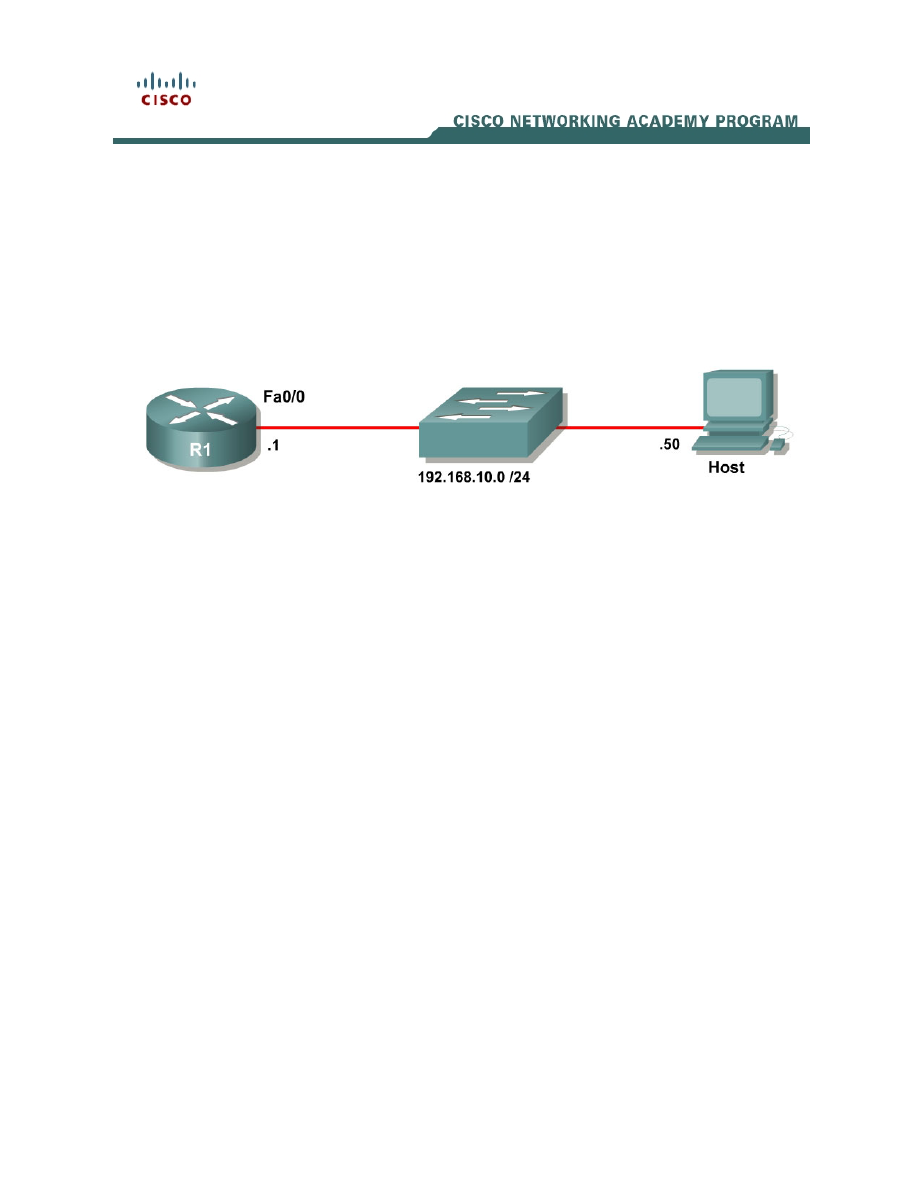
1 - 7
CCNP: Implementing Secure Converged Wide-area Networks v5.0 - Lab 5-5
Copyright
© 2007, Cisco Systems, Inc
Lab 5.5 Configuring Logging
Learning Objectives
• Configure
a
router
to
log to a Syslog server
• Use Kiwi Syslog Daemon as a Syslog server
• Configure local buffering on a router
Topology Diagram
Scenario
In this lab, you will configure a router to log system messages and notifications
to a Syslog server. You will also view the logs on the Syslog server.
Step 1: Configure the interface
Configure the router interface shown in the topology diagram.
R1(config)# interface fastethernet0/0
R1(config-if)# ip address 192.168.10.1 255.255.255.0
R1(config-if)# no shutdown
Apply the IP address shown in the topology diagram to the host. If you do not
know how to set up an IP address on a host, consult Lab 3.1: Configuring SDM
on a Router.
Verify that you have connectivity between R1 and the host with the ping
command.
R1# ping 192.168.10.1
Type escape sequence to abort.
Sending 5, 100-byte ICMP Echos to 192.168.10.1, timeout is 2 seconds:
!!!!!
Success rate is 100 percent (5/5), round-trip min/avg/max = 1/1/4 ms
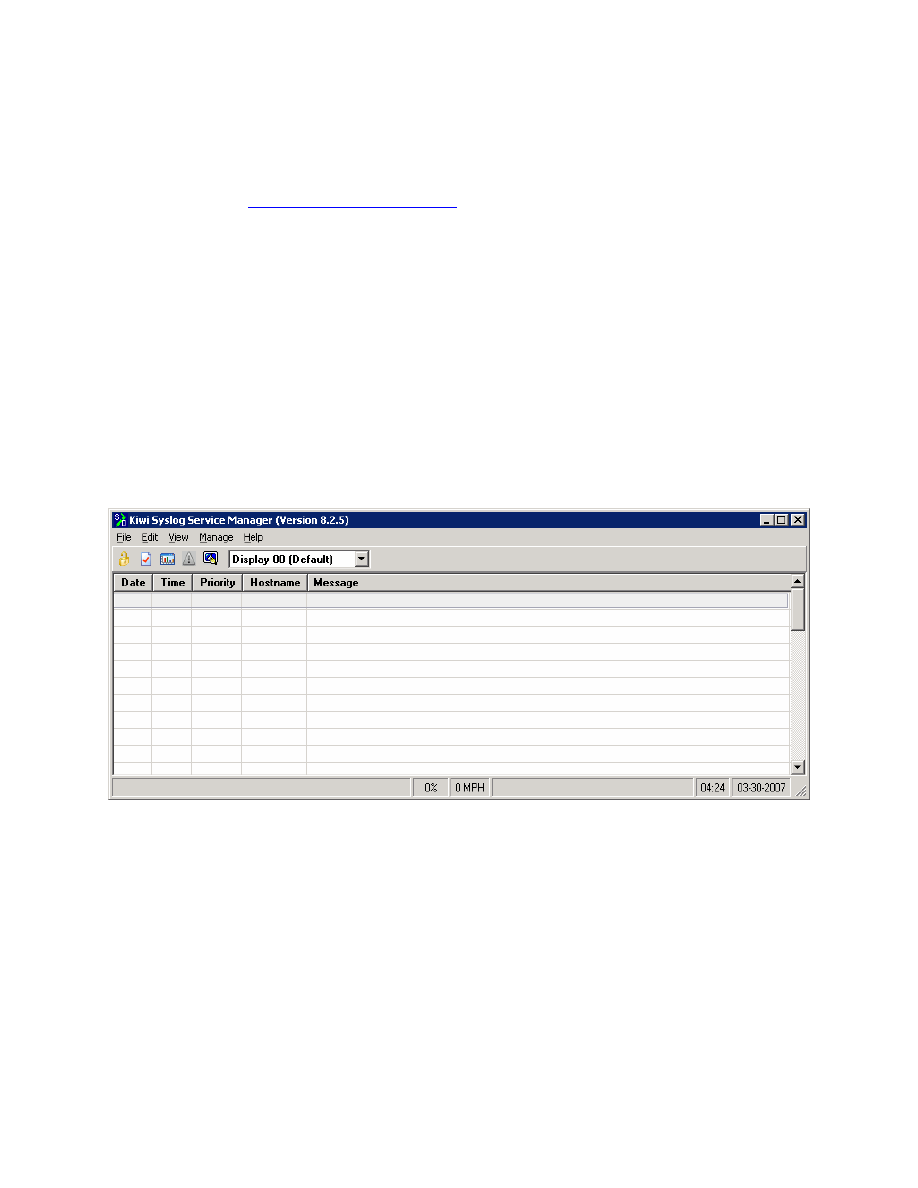
Step 2: Install the Kiwi Syslog Daemon
This lab uses the Kiwi Syslog Daemon, which is a free Syslog server for use
with Microsoft Windows. If it is not currently installed on the host, download the
installer from
. If it is installed, skip to step 3.
As of the time of this writing, there are two versions of this software: a free
version and a licensed version. This lab uses only the features found in the free
version. When prompted to install the program as a service or application, you
can choose whether you want the Syslog daemon started automatically as a
system service or triggered by user action, like a normal Windows application.
This lab was written using the service installation.
Step 3: Run the Kiwi Syslog Service Manager
Open the Kiwi Syslog Daemon Manager, which can be accessed either by the
icon on the host’s desktop labeled Kiwi Syslog Daemon or by clicking on the
Start button and choosing Programs > Kiwi Enterprises > Kiwi Syslog
Daemon > Kiwi Syslog Daemon.
Figure 3-1: Kiwi Syslog Daemon Manager Main Window
If this is your first time running the program after installing it, choose Manage >
Install the Syslogd service. You need to start the service if you just installed it,
or if you are not sure the service is running. Start the service with Manage >
Start the Syslogd service. You can check if the service is running by selecting
Manage > Ping the Syslogd service.
Step 4: Configure the Router for Logging
Configuring a router to use a Syslog server is a relatively simple process and
only requires a few commands in global configuration mode.
2 - 7
CCNP: Implementing Secure Converged Wide-area Networks v5.0 - Lab 5-5
Copyright
© 2007, Cisco Systems, Inc
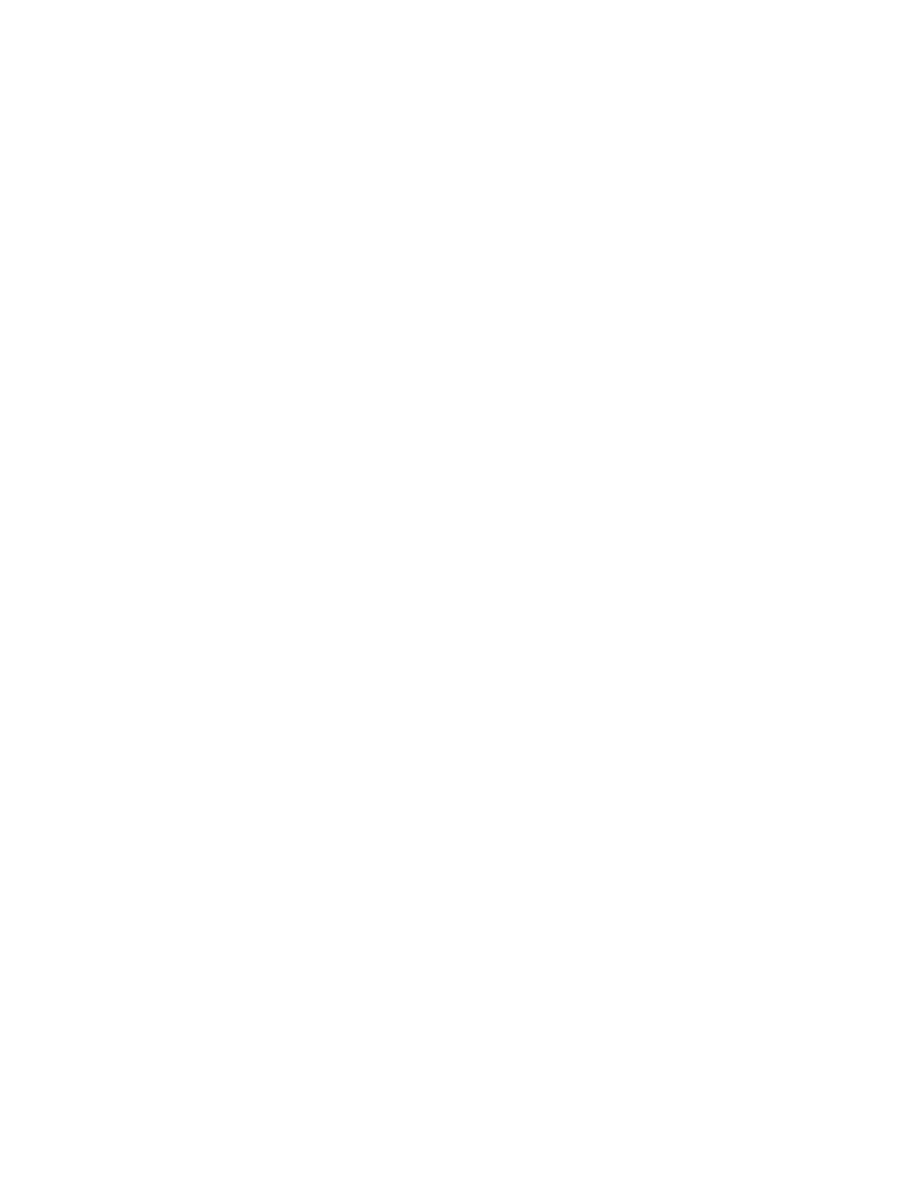
First, configure the IP address of a Syslog server with the logging host
hostname command. In this lab, use an IP address instead of a hostname.
R1(config)# logging host 192.168.10.50
Set the Syslog severity level with the global configuration command logging
trap level. You can specify the severity level by either using a keyword or an
integer from 0 to 7.
R1(config)# logging trap ?
<0-7> Logging severity level
alerts Immediate action needed (severity=1)
critical Critical conditions (severity=2)
debugging Debugging messages (severity=7)
emergencies System is unusable (severity=0)
errors Error conditions (severity=3)
informational Informational messages (severity=6)
notifications Normal but significant conditions (severity=5)
warnings Warning conditions (severity=4)
<cr>
The severity levels in order are as follows:
• Emergencies – 0
• Alerts – 1
• Critical – 2
• Errors – 3
• Warnings – 4
• Notifications – 5
• Informational – 6 (default)
• Debugging
–7
Each severity level includes the severity levels with lower numbers. This may
seem a little counter-intuitive, so predict what will happen in this example.
Predict which severity levels of messages would be logged if you issued the
following command:
Router(config)# logging trap critical
The default level is 6, informational logging. To demonstrate the command, set
the logging trap level to informational. Note that the command does not show
up in the running configuration, because it is the default.
R1(config)# logging trap informational
3 - 7
CCNP: Implementing Secure Converged Wide-area Networks v5.0 - Lab 5-5
Copyright
© 2007, Cisco Systems, Inc
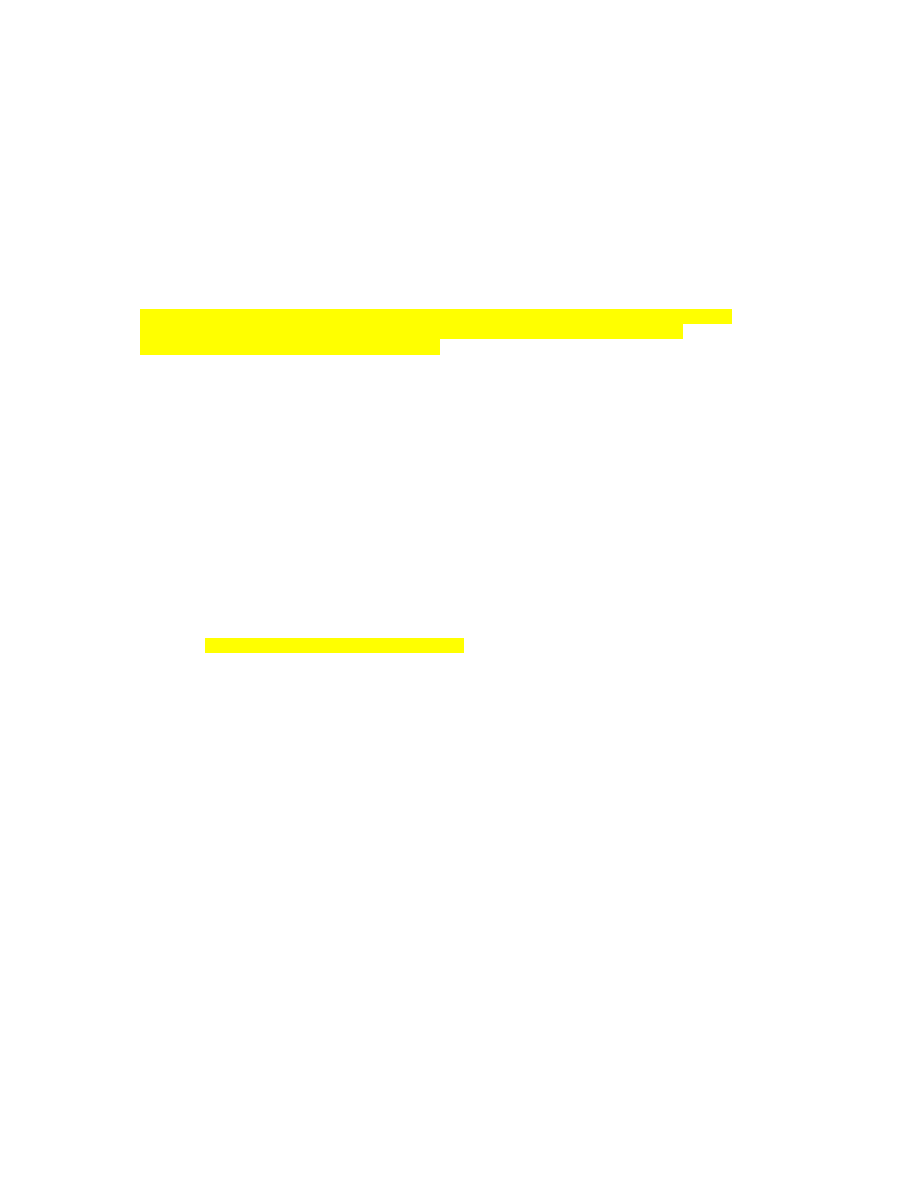
Generate some logging messages for your log server by configuring your
device to log users entering and exiting privileged mode with the logging
userinfo command. When you have completed entering commands, enter the
end command to exit configuration mode. This user action generates a Syslog
message that the router was just configured. There may also be another Syslog
message stating that logging to the host just started.
R1(config)# logging userinfo
R1(config)# end
R1#
*Mar 30 08:39:23.458: %SYS-5-CONFIG_I: Configured from console by console
*Mar 30 08:39:24.458: %SYS-6-LOGGINGHOST_STARTSTOP: Logging to host
192.168.10.50 started - CLI initiated
You may also want to verify logging settings with the show logging command.
R1# show logging
Syslog logging: enabled (11 messages dropped, 1 messages rate-limited,
0 flushes, 0 overruns, xml disabled, filtering disabled)
Console logging: level debugging, 46 messages logged, xml disabled,
filtering disabled
Monitor logging: level debugging, 0 messages logged, xml disabled,
filtering disabled
Buffer logging: disabled, xml disabled,
filtering disabled
Logging Exception size (4096 bytes)
Count and timestamp logging messages: disabled
No active filter modules.
Trap logging: level informational, 50 message lines logged
Logging to 192.168.10.50(global) (udp port 514, audit disabled, link
up), 2 message lines logged, xml disabled,
filtering disabled
Step 5: Verify Logging
On the host, look at the Kiwi Syslog Daemon Manager. The log messages that
were just created will be displayed.
4 - 7
CCNP: Implementing Secure Converged Wide-area Networks v5.0 - Lab 5-5
Copyright
© 2007, Cisco Systems, Inc
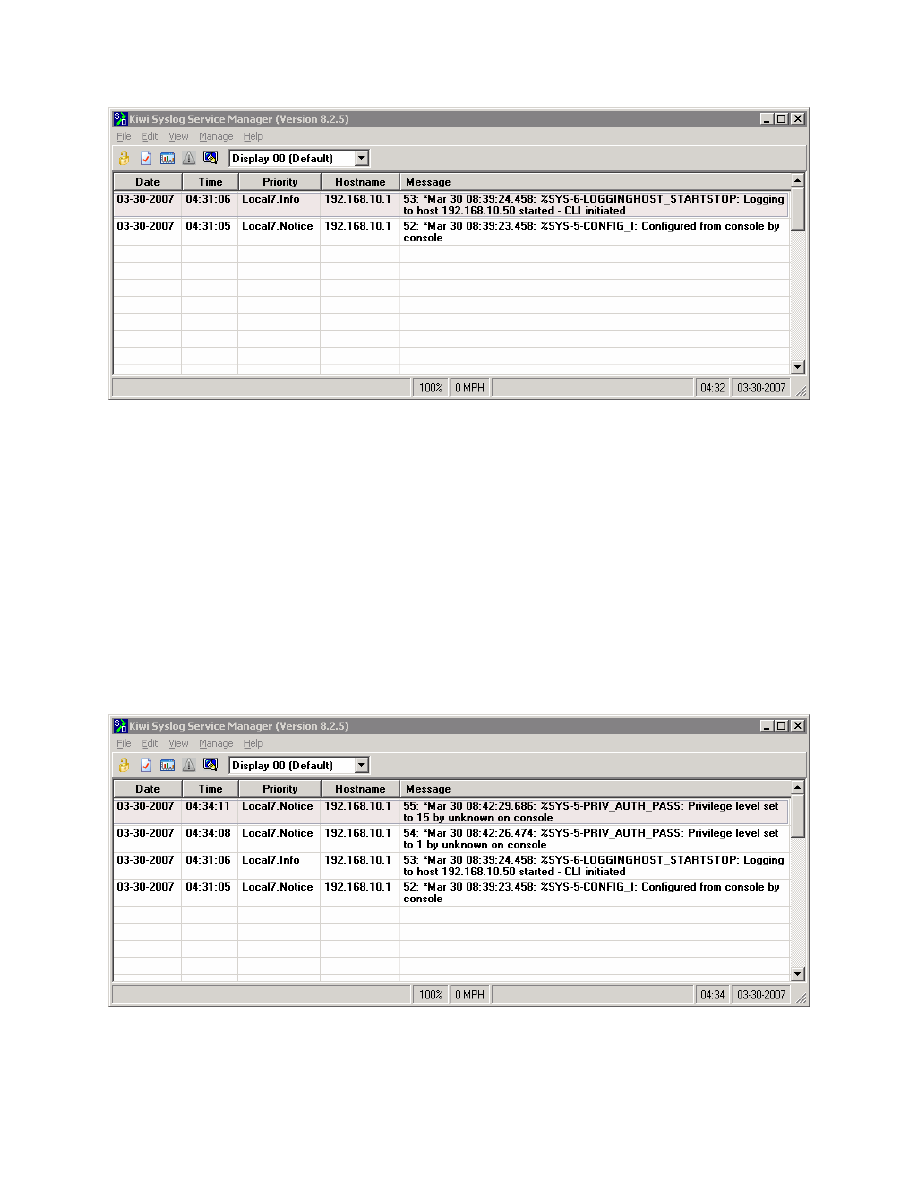
Figure 5-1: Informational Log Messages from R1
On the router, exit privileged EXEC mode, and then reenter it using the enable
command.
Log messages will appear on the router as well as in the Kiwi Syslog Daemon
Manager. The reason log messages are generated is because of the logging
userinfo command you issued earlier.
R1# disable
*Mar 30 08:42:26.474: %SYS-5-PRIV_AUTH_PASS: Privilege level set to 1 by
unknown on console
R1> enable
*Mar 30 08:42:29.686: %SYS-5-PRIV_AUTH_PASS: Privilege level set to 15 by
unknown on console
R1#
Figure 5-2: User Information Log Messages from R1
5 - 7
CCNP: Implementing Secure Converged Wide-area Networks v5.0 - Lab 5-5
Copyright
© 2007, Cisco Systems, Inc
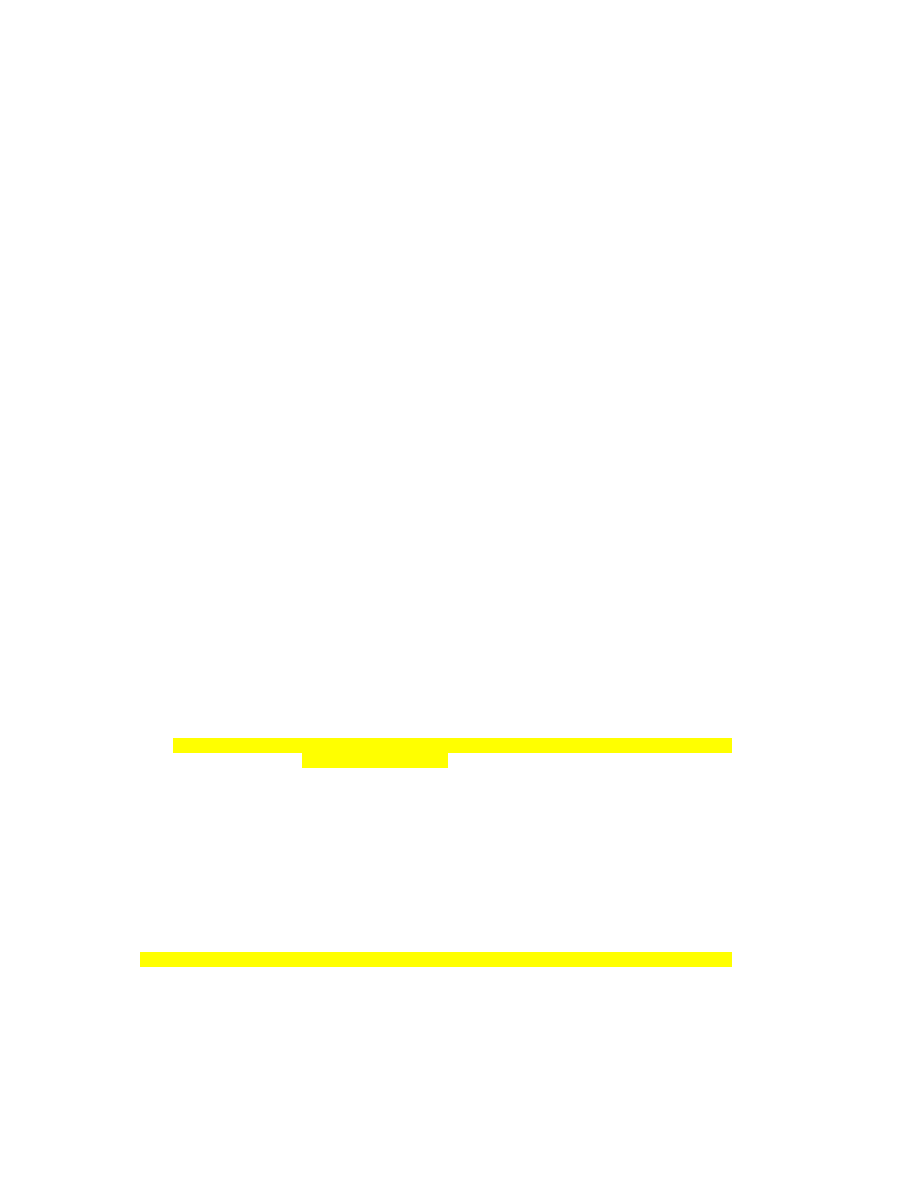
Why it is better to have centralized logging servers rather than only have the
routers log locally?
Step 6: Configure Buffered Logging
In cases where you have a small network and do not have a centralized logging
server, you may consider buffering logs to a local memory buffer. The
commands coincide with those used for the Syslog server.
Issue the logging buffered [bytes] [severity-level] command on R1 to begin
buffering to the local buffer. Use the informational level and set the buffer size
to 32 KB. Exit global configuration mode, which generates a log message.
R1(config)# logging buffered 32768 informational
R1(config)# exit
R1#
*Mar 30 14:44:56.968: %SYS-5-CONFIG_I: Configured from console by console
Issue the show logging command to get general information about the buffer
and view the buffer log.
R1# show logging
Syslog logging: enabled (11 messages dropped, 1 messages rate-limited,
0 flushes, 0 overruns, xml disabled, filtering disabled)
Console logging: level debugging, 54 messages logged, xml disabled,
filtering disabled
Monitor logging: level debugging, 0 messages logged, xml disabled,
filtering disabled
Buffer logging: level informational, 1 messages logged, xml disabled,
filtering disabled
Logging Exception size (4096 bytes)
Count and timestamp logging messages: disabled
No active filter modules.
Trap logging: level informational, 58 message lines logged
Logging to 192.168.10.50(global) (udp port 514, audit disabled, link
up), 6 message lines logged, xml disabled,
filtering disabled
Log Buffer (32768 bytes):
*Mar 30 14:44:56.968: %SYS-5-CONFIG_I: Configured from console by console
Exit privileged EXEC mode and then reenter it. This generates some user
information messages that are saved to the memory buffer.
R1# disable
6 - 7
CCNP: Implementing Secure Converged Wide-area Networks v5.0 - Lab 5-5
Copyright
© 2007, Cisco Systems, Inc
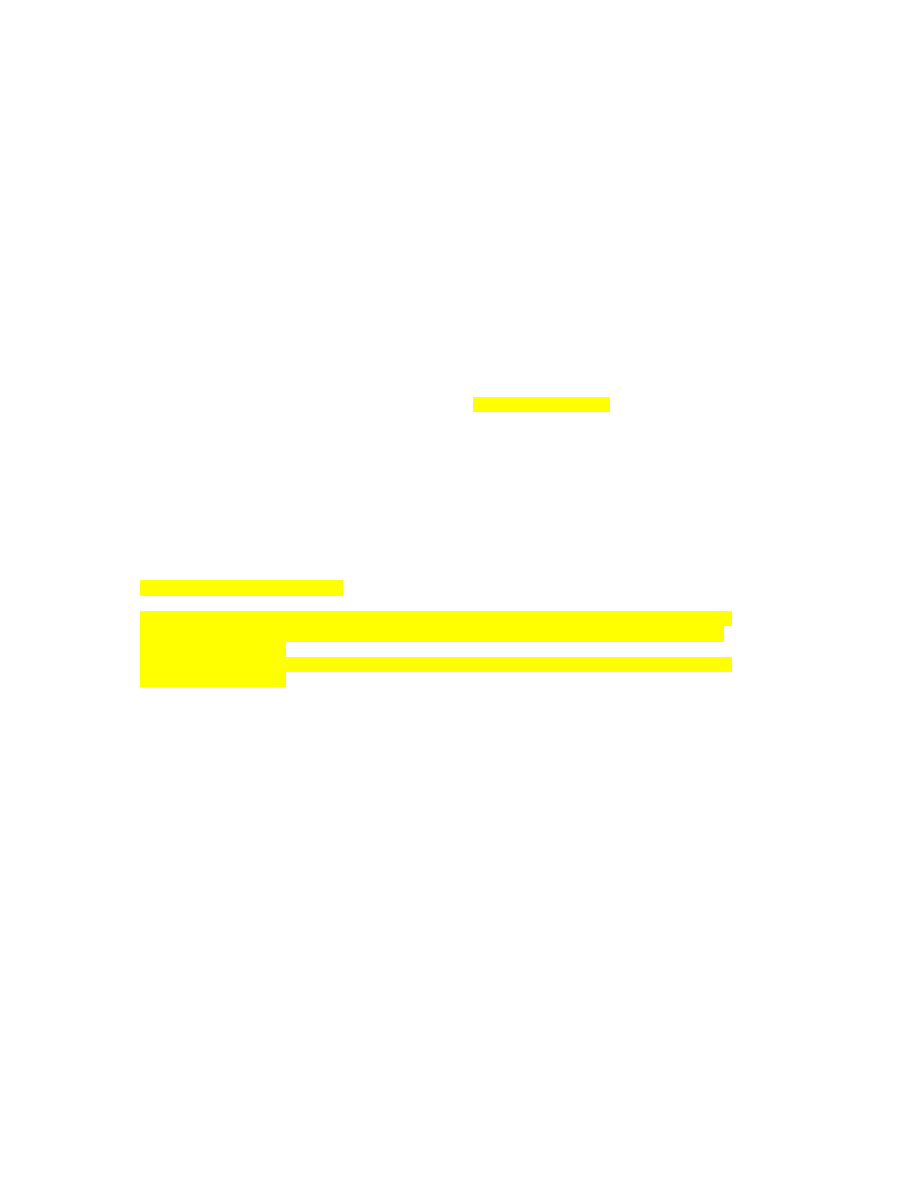
*Mar 30 14:45:22.272: %SYS-5-PRIV_AUTH_PASS: Privilege level set to 1 by
unknown on console
R1> enable
R1#
*Mar 30 14:45:23.200: %SYS-5-PRIV_AUTH_PASS: Privilege level set to 15 by
unknown on console
Display the contents of the internal buffer again with the show logging
command.
R1# show logging
Syslog logging: enabled (11 messages dropped, 1 messages rate-limited,
0 flushes, 0 overruns, xml disabled, filtering disabled)
Console logging: level debugging, 56 messages logged, xml disabled,
filtering disabled
Monitor logging: level debugging, 0 messages logged, xml disabled,
filtering disabled
Buffer logging: level informational, 3 messages logged, xml disabled,
filtering disabled
Logging Exception size (4096 bytes)
Count and timestamp logging messages: disabled
No active filter modules.
Trap logging: level informational, 60 message lines logged
Logging to 192.168.10.50(global) (udp port 514, audit disabled, link
up), 8 message lines logged, xml disabled,
filtering disabled
Log Buffer (32768 bytes):
*Mar 30 14:44:56.968: %SYS-5-CONFIG_I: Configured from console by console
*Mar 30 14:45:22.272: %SYS-5-PRIV_AUTH_PASS: Privilege level set to 1 by
unknown on console
*Mar 30 14:45:23.200: %SYS-5-PRIV_AUTH_PASS: Privilege level set to 15 by
unknown on console
Final Configuration
R1# show run
!
hostname R1
!
logging userinfo
logging buffered 32768 informational
!
interface FastEthernet0/0
ip address 192.168.10.1 255.255.255.0
no shutdown
!
logging 192.168.10.50
!
end
7 - 7
CCNP: Implementing Secure Converged Wide-area Networks v5.0 - Lab 5-5
Copyright
© 2007, Cisco Systems, Inc
Wyszukiwarka
Podobne podstrony:
CCNP2 lab 4 1 en
CCNP2 lab 3 5 en
CCNP2 lab 5 4 en
CCNP2 lab 3 6 en
CCNP2 lab 3 9 en
CCNP2 lab 5 7 en
CCNP2 lab 3 4 en
CCNP2 lab 4 2 en
CCNP2 lab 5 8 en
CCNP2 lab 3 2 en
CCNP2 lab 5 1 en
CCNP2 lab 6 1 en
CCNP2 lab 6 3 en
CCNP2 lab 6 4 en
CCNP2 lab 5 2 en
CCNP2 lab 3 8 en
CCNP2 lab 6 2 en
CCNP2 lab 3 7 en
CCNP2 lab 5 3 en
więcej podobnych podstron