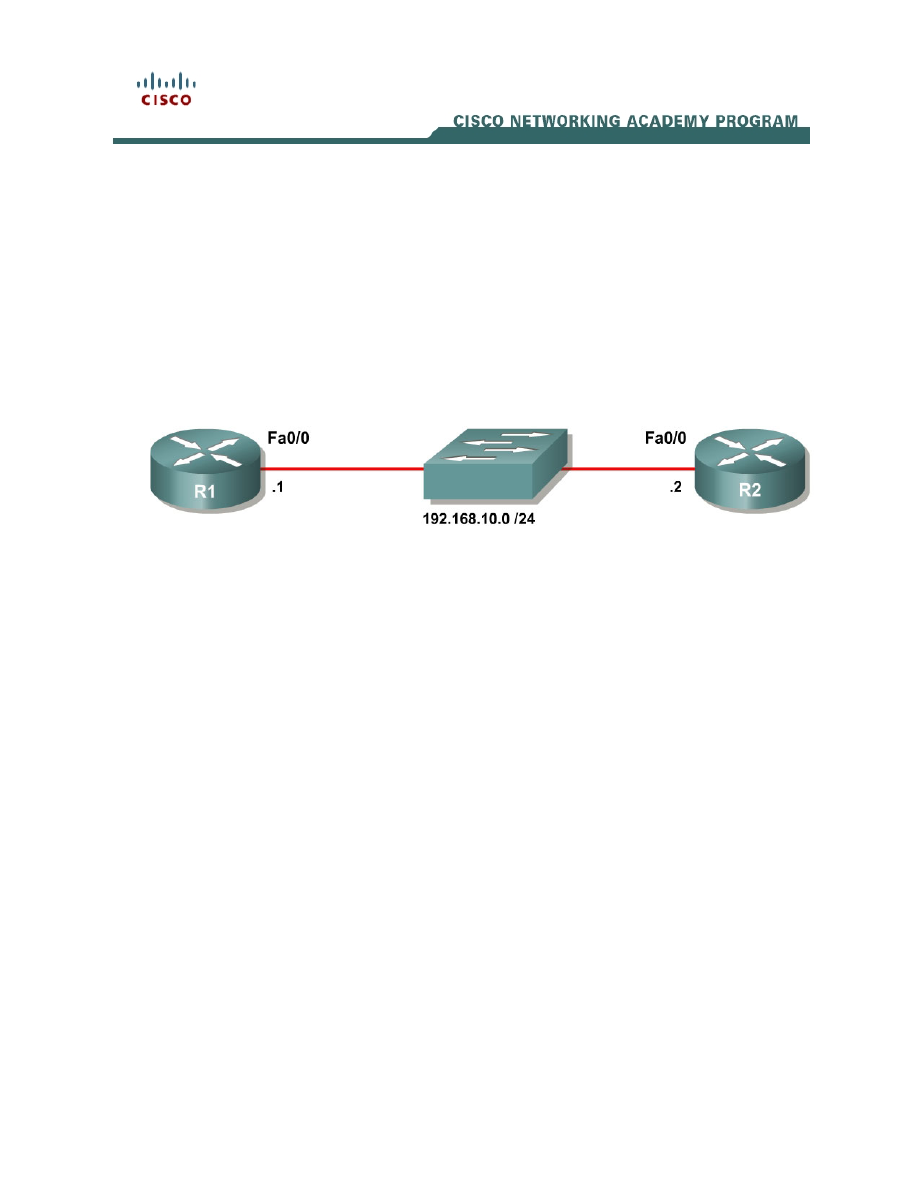
1 - 14
CCNP: Implementing Secure Converged Wide-area Networks v5.0 - Lab 5-4
Copyright
© 2007, Cisco Systems, Inc
Lab 5.4 Enhancing Router Security
Learning Objectives
• Implement
Cisco
IOS login enhancements
• Enforce a minimum password length
• Modify command privilege levels
• Configure
a
banner
• Configure a router to use SSH
• Enable password encryption
Topology Diagram
Scenario
In previous labs in this module, you have automatically configured numerous
security features on routers using One-Step Lockdown and AutoSecure. This
lab provides details on manual security configuration.
In this scenario, the CIO of your corporation has a new security policy that must
be rolled out across the network. The policy has strict rules regarding security
banners, privilege levels, login security, password lengths, and password
storage. Additionally, you must only allow secure shell (SSH) access to the VTY
lines on routers in the network.
In this lab, you will configure your routers to conform to the following security
policies:
• Enforce a minimum password length of eight characters.
• Display a security banner stating that unauthorized use is prohibited and
prosecutable and that the use of this device is monitored and will be
used as evidence.
• Permit only secure management methods. No management passwords
must be sent or stored as clear text. Anti-replay measures must be
taken.
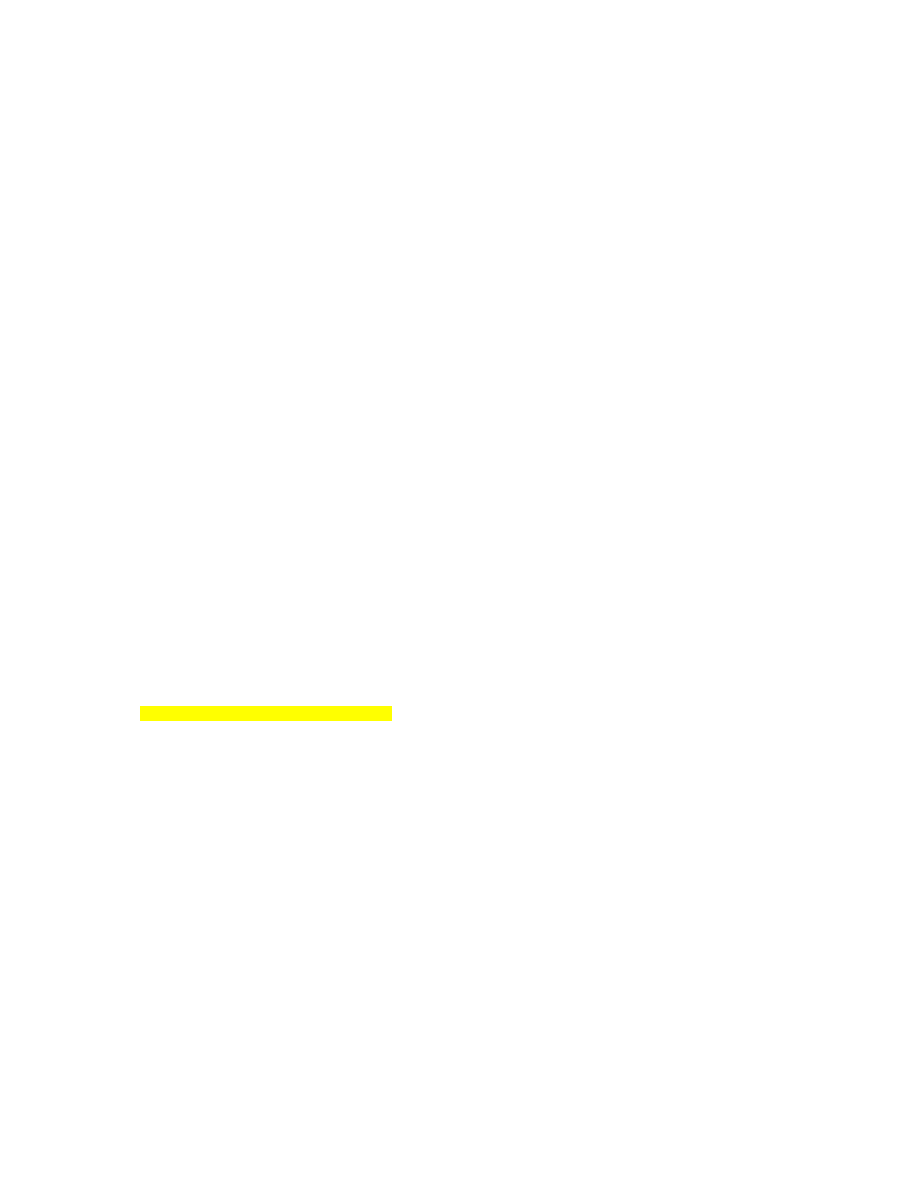
• Login procedures must be guarded against denial of service (DoS)
attacks.
R2 acts as a host whose only function is to access R1. You will do most of the
configuration on R1.
Step 1: Configure the Physical Interfaces
Configure the R1 and R2 physical interfaces using the IP address shown in the
topology diagram, and activate the interfaces with the no shutdown command.
R1(config)# interface fastethernet0/0
R1(config-if)# ip address 192.168.10.1 255.255.255.0
R1(config-if)# no shutdown
R2(config)# interface fastethernet0/0
R2(config-if)# ip address 192.168.10.2 255.255.255.0
R2(config-if)# no shutdown
If you use a switch to connect the Fast Ethernet interfaces on your routers,
erase the configuration in non-volatile RAM with the erase start command and
reload the switch. All ports default to VLAN 1, which provides connectivity
between the Fast Ethernet interfaces on R1 and R2
Step 2: Telnet to R1
On R2, issue the telnet host command from an exec prompt, where host is the
R1 IP address.
R2# telnet 192.168.10.1
Trying 192.168.10.1 ... Open
Password required, but none set
[Connection to 192.168.10.1 closed by foreign host]
R2#
In troubleshooting, what does the above output help you determine?
Notice that R1 accepts the Telnet connection, but then terminates the
connection because no line password is set. This can be easily fixed on R1 by
setting up line authentication. For this lab, use the local username database.
Another option is to configure communication to a RADIUS or TACACS+ server
for AAA services.
2 - 14
CCNP: Implementing Secure Converged Wide-area Networks v5.0 - Lab 5-4
Copyright
© 2007, Cisco Systems, Inc
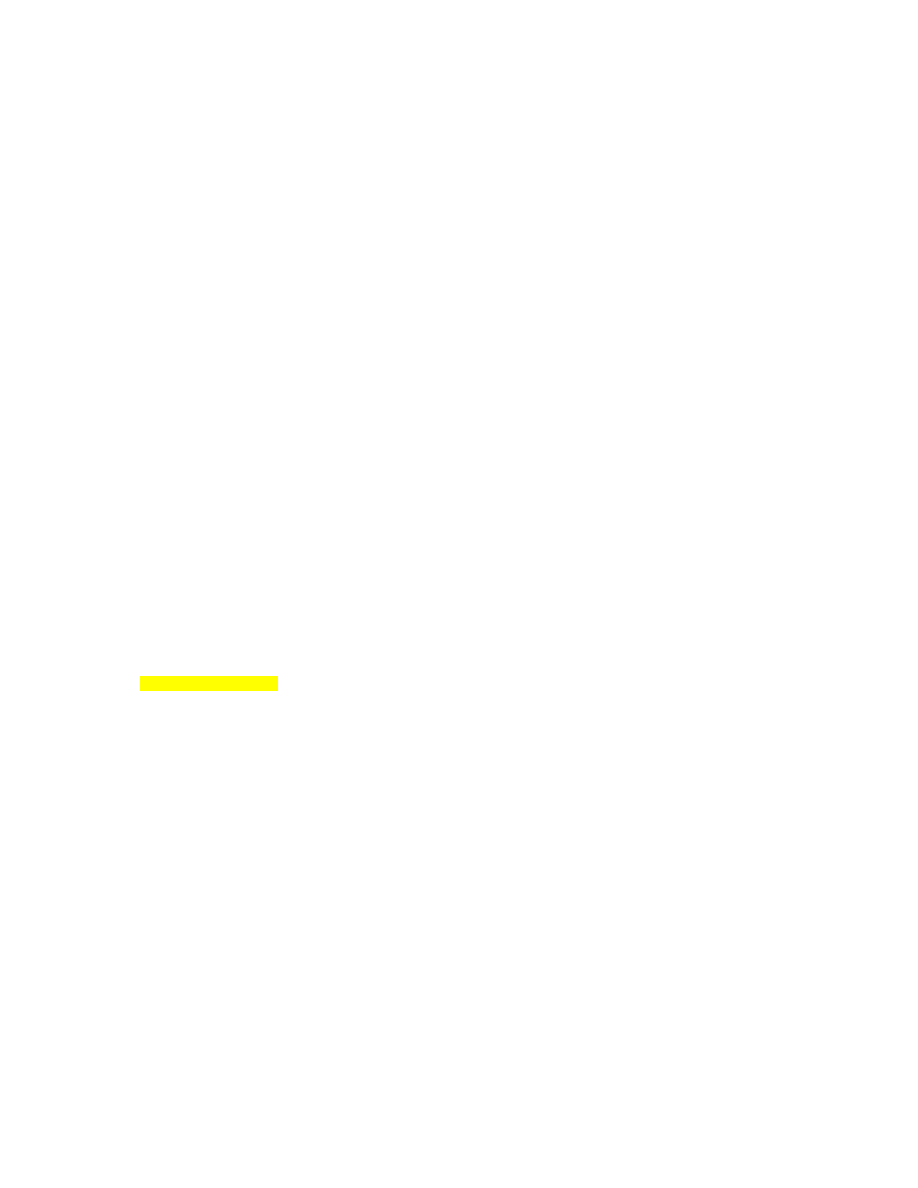
Create a user account on the router with the username and password of “cisco”
by using the username name password password command in global
configuration mode.
R1(config)# username cisco password cisco
To configure the virtual teletype terminal (VTY) lines, enter the line vty low
[high] command in global configuration mode. The low and high keywords refer
to the bounds of the lines you are configuring. On a router, you configure the
five terminal lines simultaneously in most scenarios, so the low number would
be 0—the first line—and the high number would be 4—the last line. At the line
configuration prompt, enter the login local command to enable local
authentication.
R1(config)# line vty 0 4
R1(config-line)# login local
Now, connect to R1 from R2.
R2# telnet 192.168.10.1
Trying 192.168.10.1 ... Open
User Access Verification
Username: cisco
Password: cisco
This time the router allows your Telnet connection. Attempt to enter privileged
exec mode on R1 through the Telnet session.
R1> enable
% No password set
R1> exit
[Connection to 192.168.10.1 closed by foreign host]
R2#
To fix the closed connection, configure an enable password with the enable
secret password command on R1. Make the enable password “cisco”.
R1(config)# enable secret cisco
From R2, connect again to R1 via Telnet.
R2# telnet 192.168.10.1
Trying 192.168.10.1 ... Open
User Access Verification
Username: cisco
Password: cisco
R1> enable
Password: cisco
R1# exit
3 - 14
CCNP: Implementing Secure Converged Wide-area Networks v5.0 - Lab 5-4
Copyright
© 2007, Cisco Systems, Inc
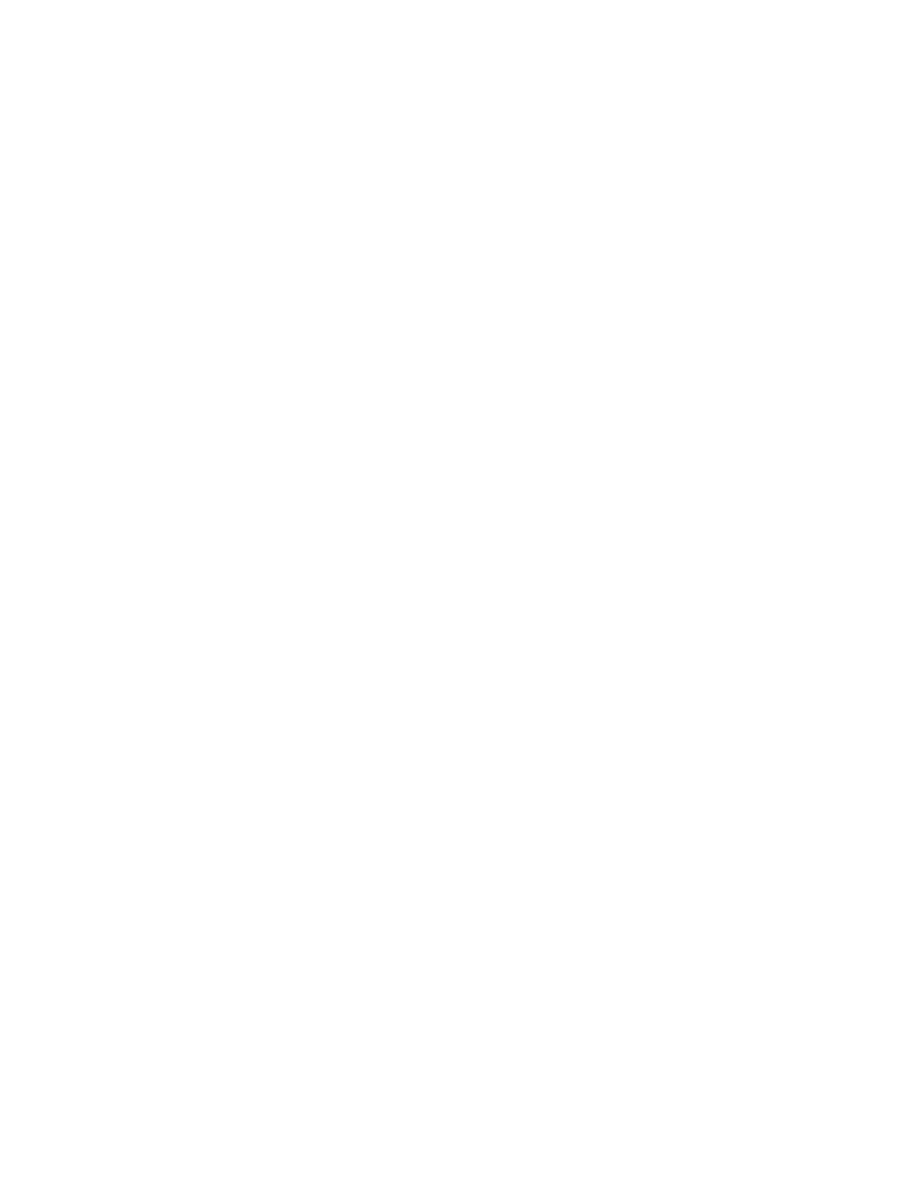
[Connection to 192.168.10.1 closed by foreign host]
R2#
Why does Cisco IOS not allow Telnet connections or entering privileged mode
remotely unless the proper passwords are set up?
Step 3: Configure Cisco IOS Login Enhancements
What happens when you fail Telnet authentication on R1 repeatedly?
Test your answer by attempting to telnet from R2 to R1 using incorrect
usernames and/or passwords.
R2# telnet 192.168.10.1
Trying 192.168.10.1 ... Open
User Access Verification
Username: cisco
Password: wrongpass
% Login invalid
Username: cisco
Password: guesspass
% Login invalid
Username: baduser
Password: badpass
% Login invalid
[Connection to 192.168.10.1 closed by foreign host]
R2#
The router disconnects the Telnet session after three failed tries, but does not
employ any further security beyond this. This router is still vulnerable to a
dictionary attack—a hacker running a program that continually tries new
passwords.
Fortunately, Cisco recently enhanced login security features to mitigate this
type of attack. To view which login features are configured, use the show login
4 - 14
CCNP: Implementing Secure Converged Wide-area Networks v5.0 - Lab 5-4
Copyright
© 2007, Cisco Systems, Inc
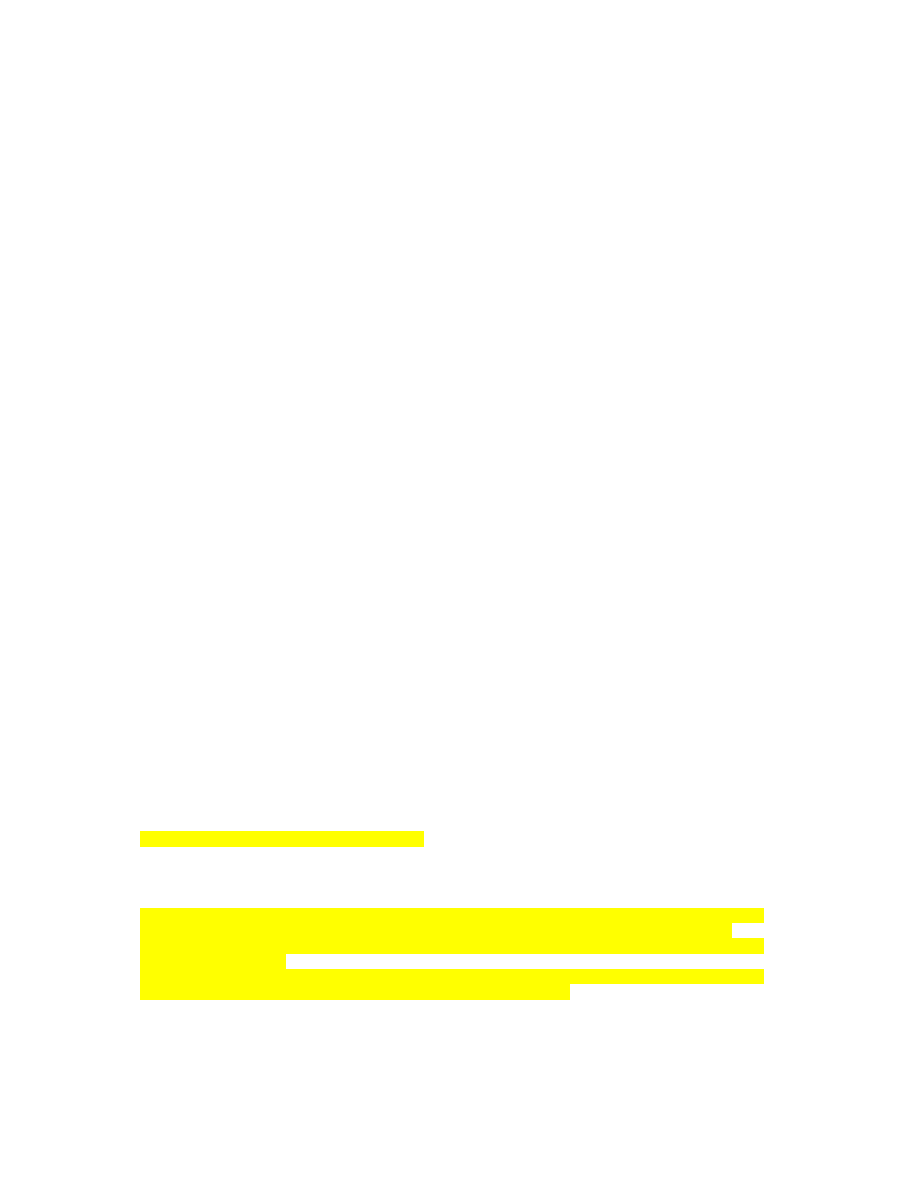
command. Each of the following output lines corresponds to one of the new
login features.
R1# show login
No login delay has been applied.
No Quiet-Mode access list has been configured.
Router NOT enabled to watch for login Attacks
The login block-for seconds attempts tries within seconds command, issued
in global configuration mode, allows the activation of all the other login security
features. The first seconds parameter specifies the amount of time that login is
not allowed after a violation occurs. The tries parameter represents the number
of failed login attempts permitted during a configurable amount of time. The final
seconds argument represents the time period over which the number of failed
attempts must occur for the user to be locked out of the device. Configure R1
using the following, which blocks all login attempts for 30 seconds if there are
two failed login attempts within a 15 second time period.
R1(config)# login block-for 30 attempts 2 within 15
Test this configuration by attempting to telnet to R1 from R2. Intentionally fail
authentication twice and when kicked off, attempt to telnet again. Look at the
messages logged on R1 and their timestamps.
R2# telnet 192.168.10.1
Trying 192.168.10.1 ... Open
User Access Verification
Username: test
Password: test
% Login invalid
Username: guess
Password: guess
% Login invalid
[Connection to 192.168.10.1 closed by foreign host]
R2# telnet 192.168.10.1
Trying 192.168.10.1 ...
% Connection refused by remote host
R2#
R1#
*Feb 7 08:27:01.259: %SEC_LOGIN-1-QUIET_MODE_ON: Still timeleft for watching
failures is 11 secs, [user: guess] [Source: 192.168.10.2] [localport: 23]
[Reason: Login Authentication Failed - BadUser] [ACL: sl_def_acl] at 08:27:01
UTC Wed Feb 7 2007
*Feb 7 08:27:31.259: %SEC_LOGIN-5-QUIET_MODE_OFF: Quiet Mode is OFF, because
block period timed out at 08:27:31 UTC Wed Feb 7 2007
R1#
When the router reaches the login limit specified by the login block-for
command, it enters Quiet Mode. Normally, access attempts are blocked during
5 - 14
CCNP: Implementing Secure Converged Wide-area Networks v5.0 - Lab 5-4
Copyright
© 2007, Cisco Systems, Inc
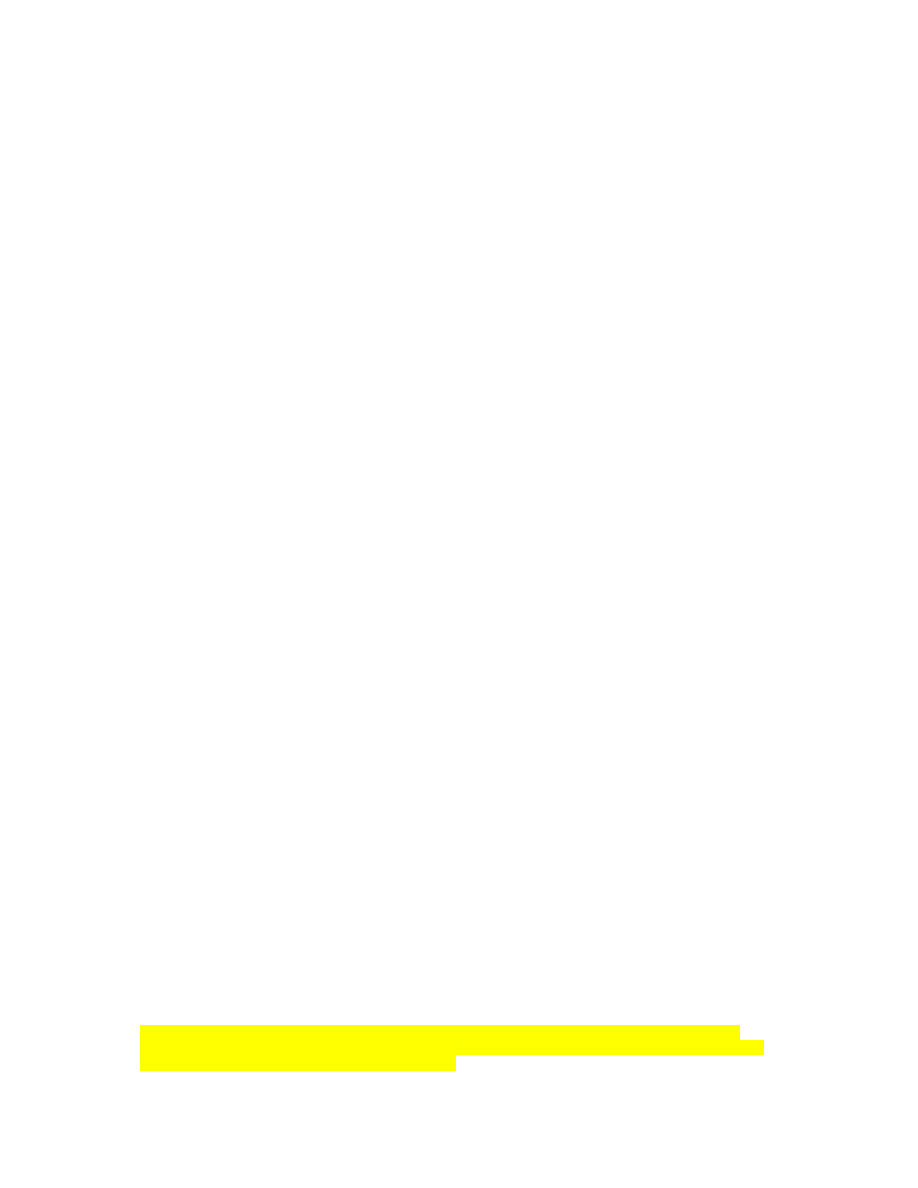
Quiet Mode, as seen in the output above. However, you can set up an access
list that permits trusted hosts to access the router, even in Quiet Mode. Issue
the login quiet-mode access-class acl command in global configuration mode
on R1. The access list specifies the source of trusted connections. The
following allows hosts on network 192.168.20.0/24 to access the terminal lines
(VTY) on R1.
R1(config)# login quiet-mode access-class 1
R1(config)# access-list 1 permit 192.168.20.0 0.0.0.255
You can also configure the delay between login attempts. The default is 1
second when login block-for is enabled. Change the delay to 3 seconds using
the login delay seconds command in global configuration mode. Also, issue
the login on-failure log command to have the router log failures.
R1(config)# login delay 3
R1(config)# login on-failure log
Verify the configuration by failing login to R1. Notice the delay between
attempts on R2. Verify the login configuration with the show login command on
R1.
R2# telnet 192.168.10.1
Trying 192.168.10.1 ... Open
User Access Verification
Username: test
Password: test
% Login invalid
Username: this
Password: isatest
% Login invalid
[Connection to 192.168.10.1 closed by foreign host]
R2#
R1# show login
A login delay of 3 seconds is applied.
Quiet-Mode access list 1 is applied.
All failed login is logged.
Router enabled to watch for login Attacks.
If more than 2 login failures occur in 15 seconds or less,
logins will be disabled for 30 seconds.
Router presently in Normal-Mode.
Current Watch Window
Time remaining: 2 seconds.
Login failures for current window: 0.
Total login failures: 10.
R1#
*Feb 7 08:43:28.239: %SEC_LOGIN-4-LOGIN_FAILED: Login failed [user: test]
[Source: 192.168.10.2] [localport: 23] [Reason: Login Authentication Failed -
BadUser] at 08:43:28 UTC Wed Feb 7 2007
6 - 14
CCNP: Implementing Secure Converged Wide-area Networks v5.0 - Lab 5-4
Copyright
© 2007, Cisco Systems, Inc
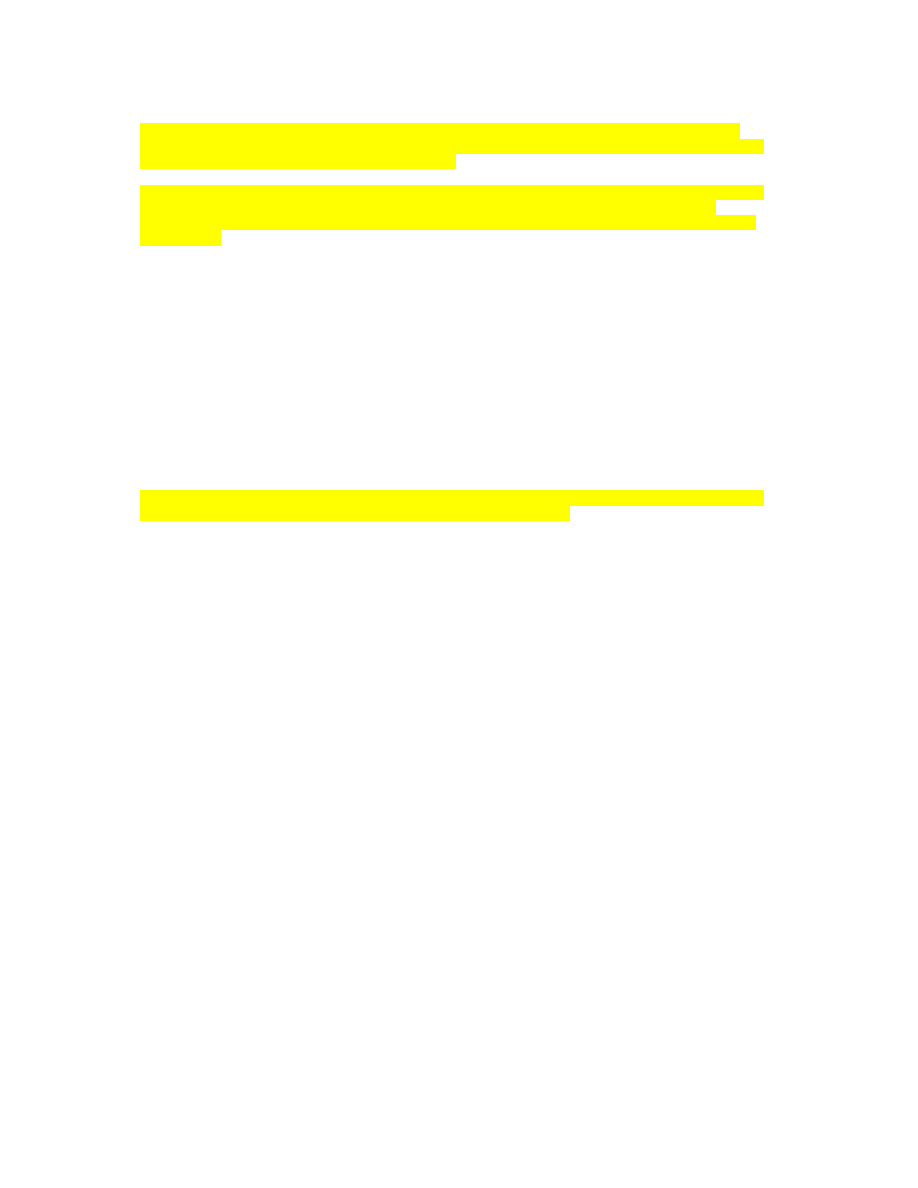
*Feb 7 08:43:34.475: %SEC_LOGIN-4-LOGIN_FAILED: Login failed [user: this]
[Source: 192.168.10.2] [localport: 23] [Reason: Login Authentication Failed -
BadUser] at 08:43:34 UTC Wed Feb 7 2007
*Feb 7 08:43:34.475: %SEC_LOGIN-1-QUIET_MODE_ON: Still timeleft for watching
failures is 1 secs, [user: this] [Source: 192.168.10.2] [localport: 23]
[Reason: Login Authentication Failed - BadUser] [ACL: 1] at 08:43:34 UTC Wed
Feb 7 2007
R1# show login
A login delay of 3 seconds is applied.
Quiet-Mode access list 1 is applied.
All failed login is logged.
Router enabled to watch for login Attacks.
If more than 2 login failures occur in 15 seconds or less,
logins will be disabled for 30 seconds.
Router presently in Quiet-Mode.
Will remain in Quiet-Mode for 26 seconds.
Restricted logins filtered by applied ACL 1.
R1#
*Feb 7 08:44:04.475: %SEC_LOGIN-5-QUIET_MODE_OFF: Quiet Mode is OFF, because
block period timed out at 08:44:04 UTC Wed Feb 7 2007
R1# show login
A login delay of 3 seconds is applied.
Quiet-Mode access list 1 is applied.
All failed login is logged.
Router enabled to watch for login Attacks.
If more than 2 login failures occur in 15 seconds or less,
logins will be disabled for 30 seconds.
Router presently in Normal-Mode.
Current Watch Window
Time remaining: 11 seconds.
Login failures for current window: 0.
Total login failures: 12.
Step 4: Enforce a Minimum Password Length
Many companies require that passwords have a minimum length or use certain
character combinations. You can configure a minimum password length on a
router with the global configuration command security passwords min-length
size.
Configure R1 to enforce a minimum password length of eight characters. Then
attempt to add a user with a password length that is less than eight characters.
Then add the user by lengthening the password to eight characters. Remove
the user when you are done.
Note that in a production environment, you probably would want a password
length that is at least eight characters.
7 - 14
CCNP: Implementing Secure Converged Wide-area Networks v5.0 - Lab 5-4
Copyright
© 2007, Cisco Systems, Inc
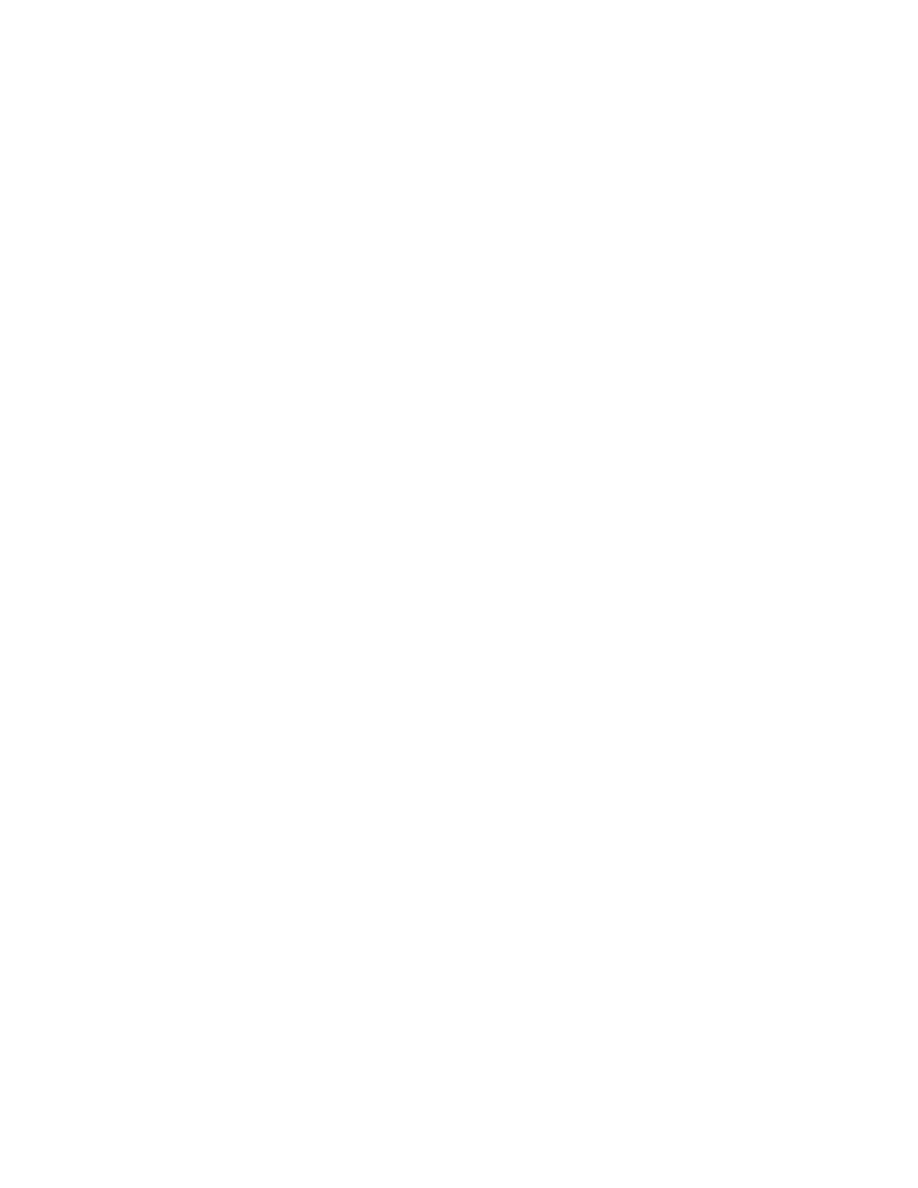
R1(config)# security passwords min-length 8
R1(config)# username cisco2 password cis
% Password too short - must be at least 8 characters. Password configuration
failed
R1(config)# username cisco2 password ciscocisco
R1(config)# no username cisco2 password ciscocisco
R1(config)# no security passwords min-length 8
Step 5: Modify Command Privilege Levels
By default, the user EXEC prompt on a router is privilege level 1. When you
type the enable command, the command-line interface (CLI) promotes the
user’s command privileges to user level 15. You can verify this with the show
privilege command. To return to the user exec prompt, use the disable
command.
R1> show privilege
Current privilege level is 1
R1> enable
Password: cisco
R1# show privilege
Current privilege level is 15
By default, commands are either privilege level 1 or 15, depending on how
secure the command needs to be. Many commands, such as show ip route,
can be performed at privilege level 1. Others, such as show running-
configuration and clear ip route *, can be maliciously used, so they are
restricted to privilege level 15. The privilege level includes all commands at that
privilege level, plus every level below it. Try to perform a clear ip route at both
privilege level 1 and 15.
R1> clear ip route *
^
% Invalid input detected at '^' marker.
R1> enable
Password: cisco
R1# clear ip route *
When you enter the enable command, the CLI prompts you for an enable
password. Enter enable ?, and then try enabling privilege level 5.
R1> enable ?
<0-15> Enable level
view Set into the existing view
<cr>
R1> enable 5
% No password set
R1>
You can set different privilege level passwords by using the enable secret
level level password command in global configuration mode. Set the password
for privilege level 5 to “cisco5”. Then, issue enable 5 to get to privilege level 5.
8 - 14
CCNP: Implementing Secure Converged Wide-area Networks v5.0 - Lab 5-4
Copyright
© 2007, Cisco Systems, Inc
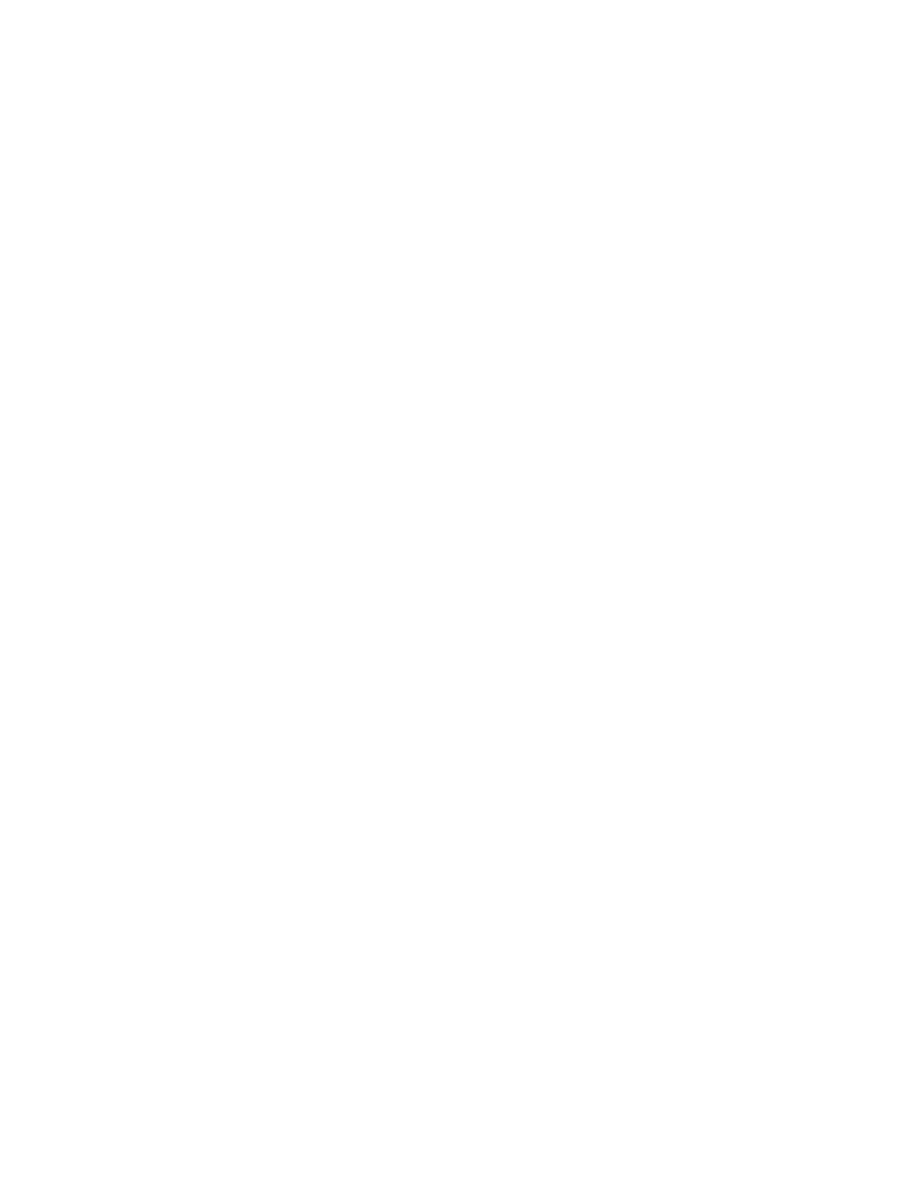
R1(config)# enable secret level 5 cisco5
R1> enable 5
Password: cisco5
R1# show privilege
Current privilege level is 5
In some situations, you may want to given different access privileges to different
users. This would be applicable, for instance, at an Internet Service Provider
where technical support users have different access privileges.
You can change command privilege levels for specific command sequences
with the privilege prompt level privilege command command in global
configuration mode. The prompt argument is the prompt at which that command
must be entered, such as EXEC, global configuration, or a particular submode.
The privilege parameter is the minimum privilege level for this command, and
command is the command that is modified.
For example, to allow privilege level 5 to shutdown an interface, you must
change privileges on several commands. Think about the steps that someone
must go through to deactivate an interface, starting at the exec prompt. The
user must first be in configuration mode, and then go to interface configuration
mode. Finally, the user issues the shutdown command on the interface.
Set the minimum privilege level for each of these commands to 5 as follows:
R1(config)# privilege exec level 5 configure terminal
R1(config)# privilege configure level 5 interface
R1(config)# privilege interface level 5 shutdown
Write down all of the commands necessary for this final command to be
executed.
Using either the enable level command from the user exec prompt or the
disable level command from the privileged exec prompt, change your user
privilege level to 5 and attempt to deactivate the interface.
R1# disable 5
R1# configure terminal
Enter configuration commands, one per line. End with CNTL/Z.
R1(config)# ?
Configure commands:
atm Enable ATM SLM Statistics
beep Configure BEEP (Blocks Extensible Exchange Protocol)
call Configure Call parameters
default Set a command to its defaults
dss Configure dss parameters
end Exit from configure mode
exit Exit from configure mode
9 - 14
CCNP: Implementing Secure Converged Wide-area Networks v5.0 - Lab 5-4
Copyright
© 2007, Cisco Systems, Inc
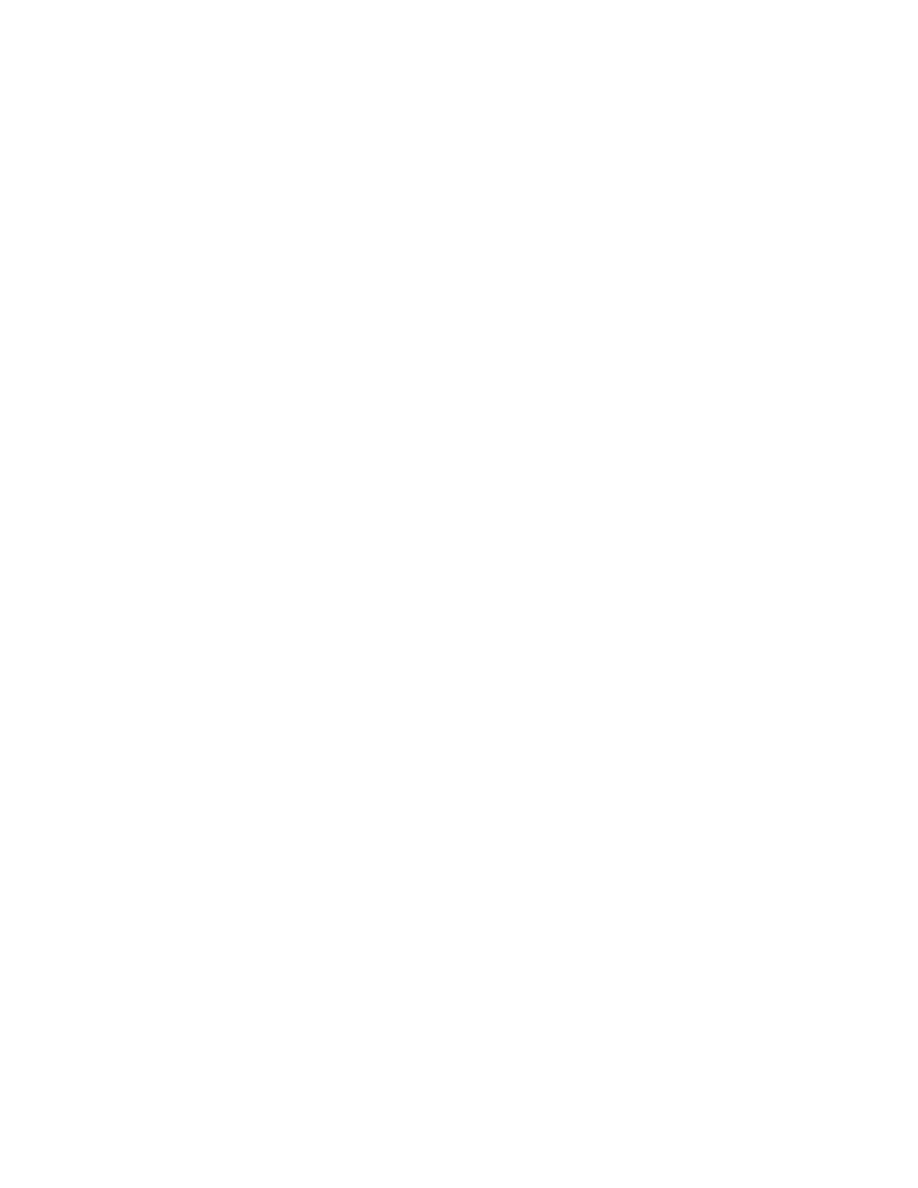
help Description of the interactive help system
interface Select an interface to configure
netconf Configure NETCONF
no Negate a command or set its defaults
oer Optimized Exit Routing configuration submodes
sasl Configure SASL
R1(config)# interface fastethernet0/0
R1(config-if)# ?
Interface configuration commands:
default Set a command to its defaults
exit Exit from interface configuration mode
help Description of the interactive help system
no Negate a command or set its defaults
shutdown Shutdown the selected interface
R1(config-if)# shutdown
*Feb 8 06:24:19.791: %LINK-5-CHANGED: Interface FastEthernet0/0, changed
state to administratively down
*Feb 8 06:24:20.791: %LINEPROTO-5-UPDOWN: Line protocol on Interface
FastEthernet0/0, changed state to down
R1(config-if)# no shutdown
*Feb 8 06:24:25.735: %LINK-3-UPDOWN: Interface FastEthernet0/0, changed state
to up
*Feb 8 06:24:26.735: %LINEPROTO-5-UPDOWN: Line protocol on Interface
FastEthernet0/0, changed state to up
Notice the limited available command set with the ? command. Also note that
the no shutdown command is available when the shutdown command is
available.
Go back to privilege level 15 and view the privilege level 5 commands that have
been configured.
R1# show running-config | include privilege
privilege interface level 5 shutdown
privilege configure level 5 interface
privilege exec level 5 configure terminal
privilege exec level 5 configure
The reason there is an extra command beyond what was configured is because
of the way the CLI parser receives input. With a command that has multiple
keywords, such as configure terminal, each keyword in the sequence must be
allowed. This is why there is an entry for both configure and configure
terminal.
Would a user at privilege level 5 currently be able to use the configure
memory command?
10 - 14
CCNP: Implementing Secure Converged Wide-area Networks v5.0 - Lab 5-4
Copyright
© 2007, Cisco Systems, Inc
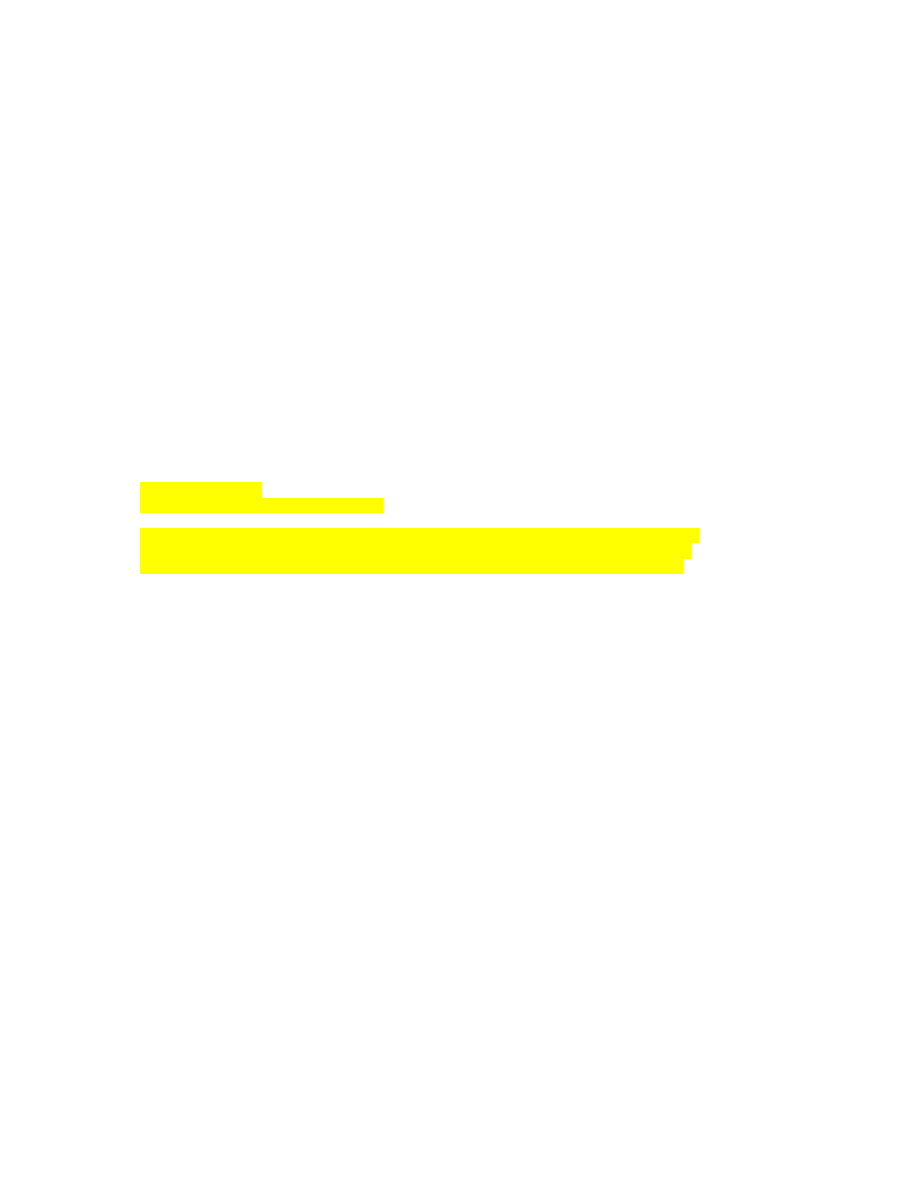
Step 6: Create a Banner
You can create a banner for users connecting to the router with the banner
character command in global configuration mode. The character parameter is
any delimiting character that you select to inform the router that the banner is
complete. In the example below, a tilde (~) is used.
R1(config)# banner ~
Enter TEXT message. End with the character '~'.
CCNP Lab Router
UNAUTHORIZED ACCESS PROHIBITED
Unauthorized users who attempt to connect to and perform unauthorized
operations will be prosecuted. Your actions are being monitored. The
monitoring information retrieved will be used against you in court.
~
Try connecting to R1 from R2.
R2# telnet 192.168.10.1
Trying 192.168.10.1 ... Open
CCNP Lab Router
UNAUTHORIZED ACCESS PROHIBITED
Unauthorized users who attempt to connect to and perform unauthorized
operations will be prosecuted. Your actions are being monitored. The
monitoring information retrieved will be used against you in court.
User Access Verification
Username:
In a production environment, the banner reflects the company security policy.
Step 7: Enable SSH
Secure Shell (SSH) is a terminal connection protocol that is similar to an
encrypted version of Telnet. Since SSH is encrypted with configurable
encryption methods, it is not vulnerable to packet sniffing like plain-text traffic.
This step requires a Cisco IOS image that includes the encryption suite
CRYPTO. SSH includes public key encryption methods similar to those used in
IPsec virtual private networks (VPNs).
First, set the domain name for the router using the ip domain-name name
command in global configuration mode. In this case, set the R1 domain name to
“cisco.com”.
R1(config)# ip domain-name cisco.com
Next, generate RSA encryption keys with the crypto key generate rsa
command in global configuration mode. When prompted for the number of bits
11 - 14
CCNP: Implementing Secure Converged Wide-area Networks v5.0 - Lab 5-4
Copyright
© 2007, Cisco Systems, Inc
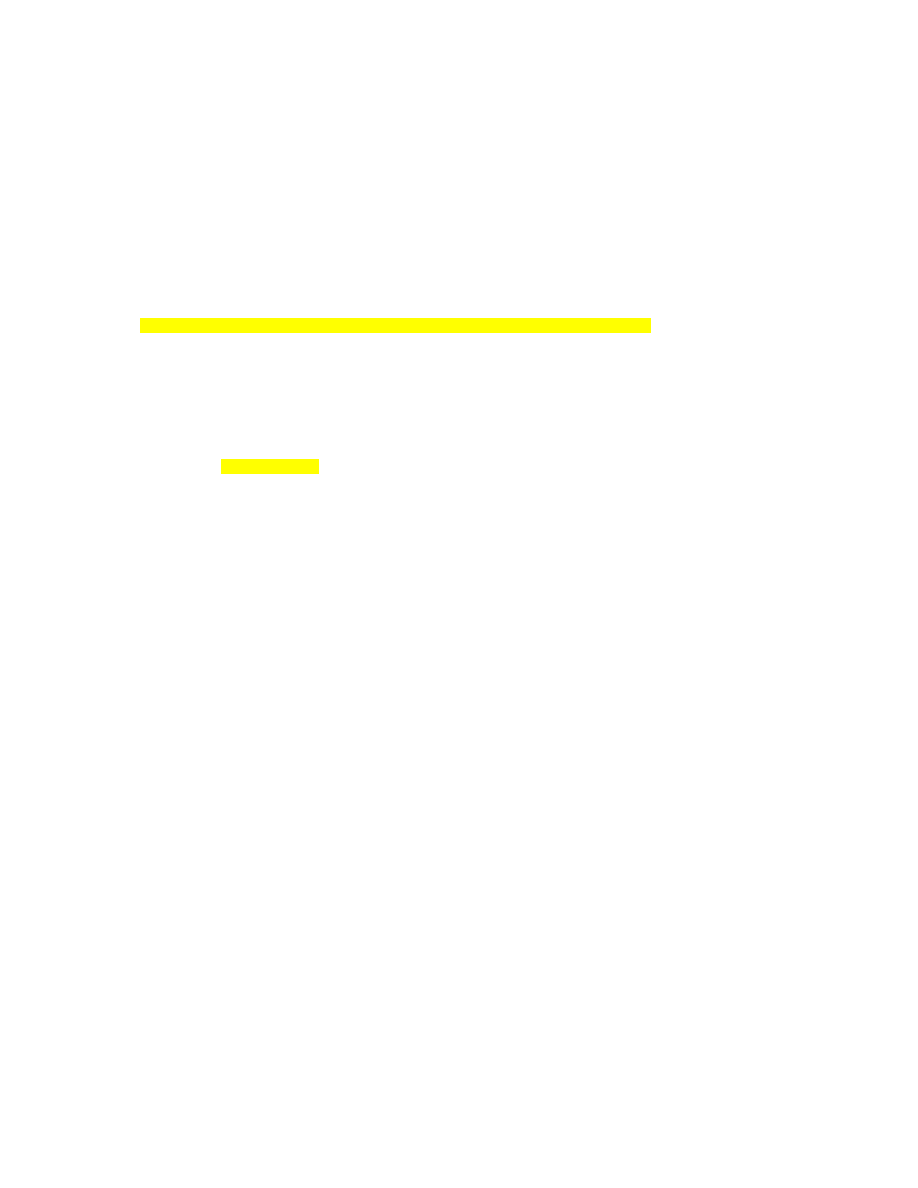
in the modulus, enter 1024. Notice that the name of the keys is the hostname of
the router concatenated with the domain name you configured.
R1(config)# crypto key generate rsa
The name for the keys will be: R1.cisco.com
Choose the size of the key modulus in the range of 360 to 2048 for your
General Purpose Keys. Choosing a key modulus greater than 512 may take
a few minutes.
How many bits in the modulus [512]: 1024
% Generating 1024 bit RSA keys, keys will be non-exportable...[OK]
R1(config)#
*Feb 8 07:10:14.027: %SSH-5-ENABLED: SSH 1.99 has been enabled
Once you have generated the RSA keys, SSH is enabled automatically. On R1,
you can view the crypto keys generated with the show crypto key mypubkey
rsa command.
R1# show crypto key mypubkey rsa
% Key pair was generated at: 07:10:14 UTC Feb 8 2007
Key name: R1.cisco.com
Storage Device: not specified
Usage: General Purpose Key
Key is not exportable.
Key Data:
30819F30 0D06092A 864886F7 0D010101 05000381 8D003081 89028181 00B88087
<OUTPUT OMITTED>
By default, all virtual terminal lines (VTYs) allow connections using all available
connection protocols, such as Telnet, SSH, rlogin, and so on. For enhanced
security, force the VTYs to accept only SSH traffic by using the transport input
type command in line configuration mode. The type parameter lists the
incoming and outgoing connection types allowed.
R1(config)# line vty 0 4
R1(config-line)# transport input ssh
On R2, you can try to connect to R1 with SSH by using the ssh –l username
hostname command. Use the username configured in the local username
database on R1.
R2# ssh -l cisco 192.168.10.1
Password: cisco
CCNP Lab Router
UNAUTHORIZED ACCESS PROHIBITED
Unauthorized users who attempt to connect to and perform unauthorized
operations will be prosecuted. Your actions are being monitored. The
monitoring information retrieved will be used against you in court.
R1>exit
[Connection to 192.168.10.1 closed by foreign host]
R2#
12 - 14
CCNP: Implementing Secure Converged Wide-area Networks v5.0 - Lab 5-4
Copyright
© 2007, Cisco Systems, Inc
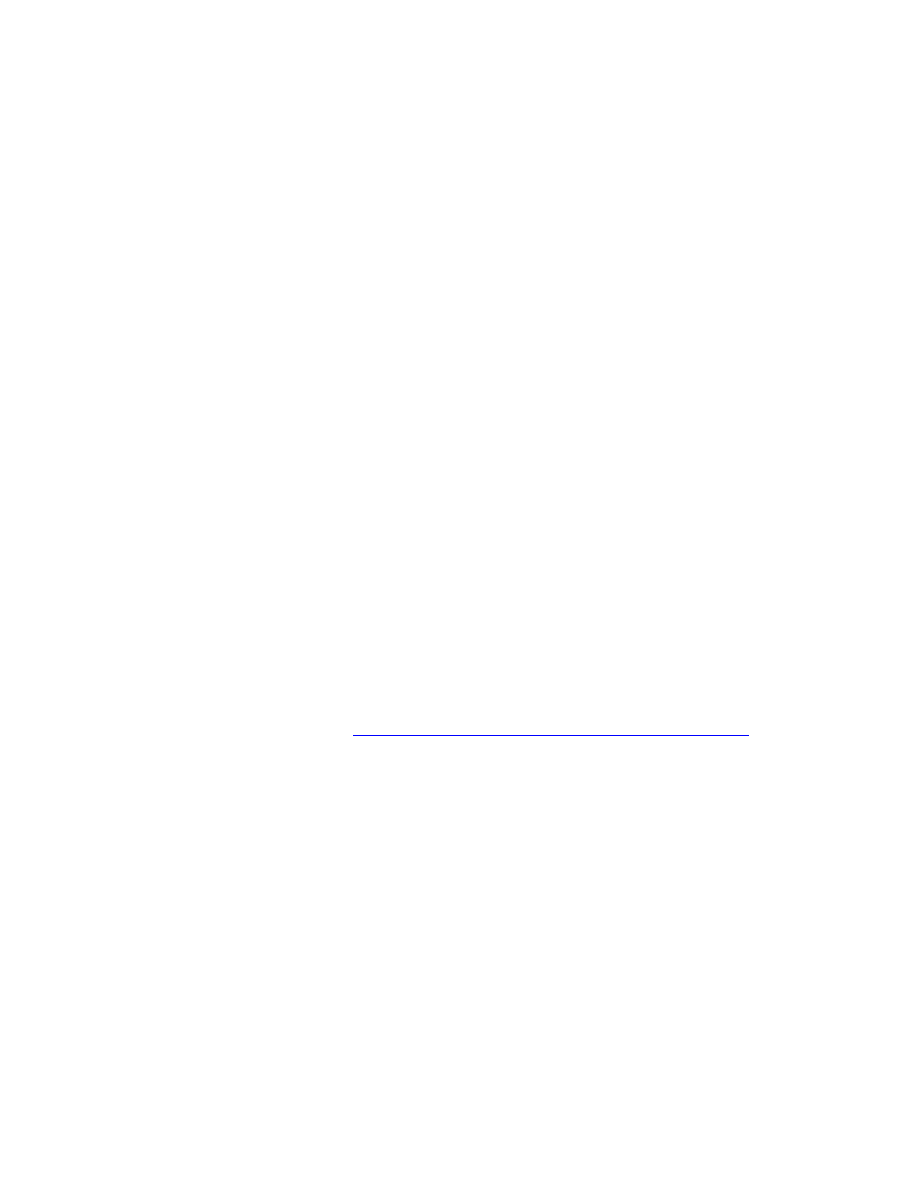
Step 8: Encrypt Passwords
The show running-config command displays usernames and passwords
unencrypted. Other types of passwords, such as line passwords, also show up
as unencrypted. Secret passwords do not show up unencrypted, because they
already have the MD5 algorithm performed on them.
R1# show running-config | include username
username cisco password 0 cisco
To secure your router from access attacks in which a user sees an unencrypted
password and uses it to raise their privilege level to something higher than the
user should have, issue the service password-encryption command in global
configuration mode. Display the username entries in the running configuration.
R1(config)# service password-encryption
R1# show running-config | include username
username cisco password 7 070C285F4D06
The passwords in the running configuration that were previously unencrypted
now display in encrypted form. This encrypted form is easily reversible and is
not the same as the MD5 hash used for secret passwords. It is only intended to
prevent “shoulder surfing,” which is learning passwords from eavesdropping on
someone else’s workstation. Since it is reversible, you should not send out
configurations with passwords encrypted in this form, because once someone
has a hardcopy of the encrypted password, they can easily retrieve the plain-
text version.
To see how easy it is to decode a Cisco level 7 password, go to google.com
and type in, “cisco level 7 password”. There will be several sites that have the
ability to decode Cisco level 7 passwords. Cut and paste the level 7 password
from above into this URL:
http://www.securitystats.com/tools/ciscocrack.php
You will see that the weakly encrypted password is easily decoded to yield the
plain text password “cisco”.
Final Configuration
R1# show run
service password-encryption
!
hostname R1
!
security passwords min-length 8
enable secret level 5 5 $1$aKRq$uPRFZlcoQz7LI8PMqreul/
enable secret 5 $1$dGMq$3r5OinUfI.faiFqHRjqfT/
!
ip domain name cisco.com
login block-for 30 attempts 2 within 15
login delay 3
login quiet-mode access-class 1
login on-failure log
!
13 - 14
CCNP: Implementing Secure Converged Wide-area Networks v5.0 - Lab 5-4
Copyright
© 2007, Cisco Systems, Inc
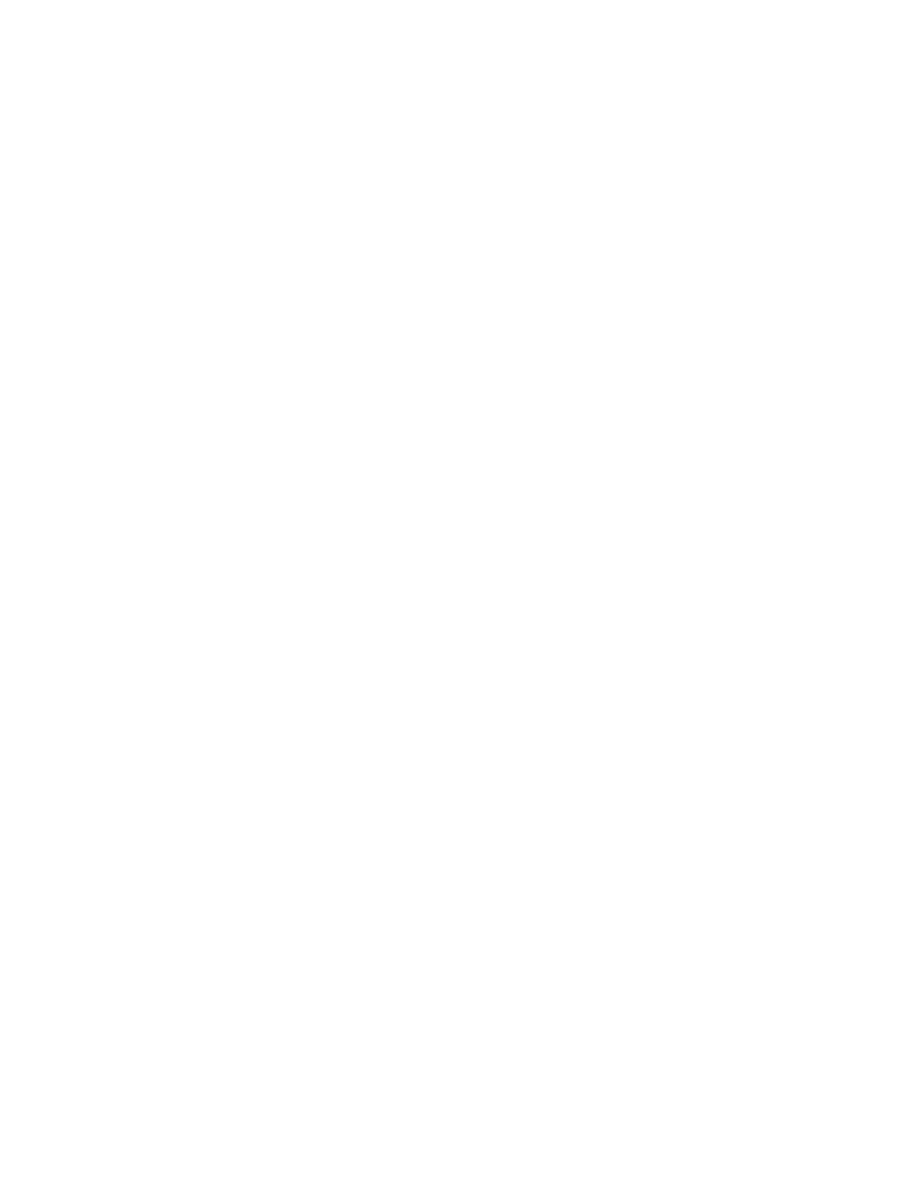
username cisco password 7 070C285F4D06
!
interface FastEthernet0/0
ip address 192.168.10.1 255.255.255.0
no shutdown
!
access-list 1 permit 192.168.20.0 0.0.0.255
!
banner motd ^C
CCNP Lab Router
UNAUTHORIZED ACCESS PROHIBITED
Unauthorized users who attempt to connect to and perform unauthorized
operations will be prosecuted. Your actions are being monitored. Any
monitoring information retrieved will be used against you in court.
^C
privilege interface level 5 shutdown
privilege configure level 5 interface
privilege exec level 5 configure terminal
privilege exec level 5 configure
!
line vty 0 4
login local
transport input ssh
end
R2# show run
hostname R2
!
interface FastEthernet0/0
ip address 192.168.10.2 255.255.255.0
no shutdown
end
14 - 14
CCNP: Implementing Secure Converged Wide-area Networks v5.0 - Lab 5-4
Copyright
© 2007, Cisco Systems, Inc
Wyszukiwarka
Podobne podstrony:
CCNP2 lab 4 1 en
CCNP2 lab 3 5 en
CCNP2 lab 5 5 en
CCNP2 lab 3 6 en
CCNP2 lab 3 9 en
CCNP2 lab 5 7 en
CCNP2 lab 3 4 en
CCNP2 lab 4 2 en
CCNP2 lab 5 8 en
CCNP2 lab 3 2 en
CCNP2 lab 5 1 en
CCNP2 lab 6 1 en
CCNP2 lab 6 3 en
CCNP2 lab 6 4 en
CCNP2 lab 5 2 en
CCNP2 lab 3 8 en
CCNP2 lab 6 2 en
CCNP2 lab 3 7 en
CCNP2 lab 5 3 en
więcej podobnych podstron