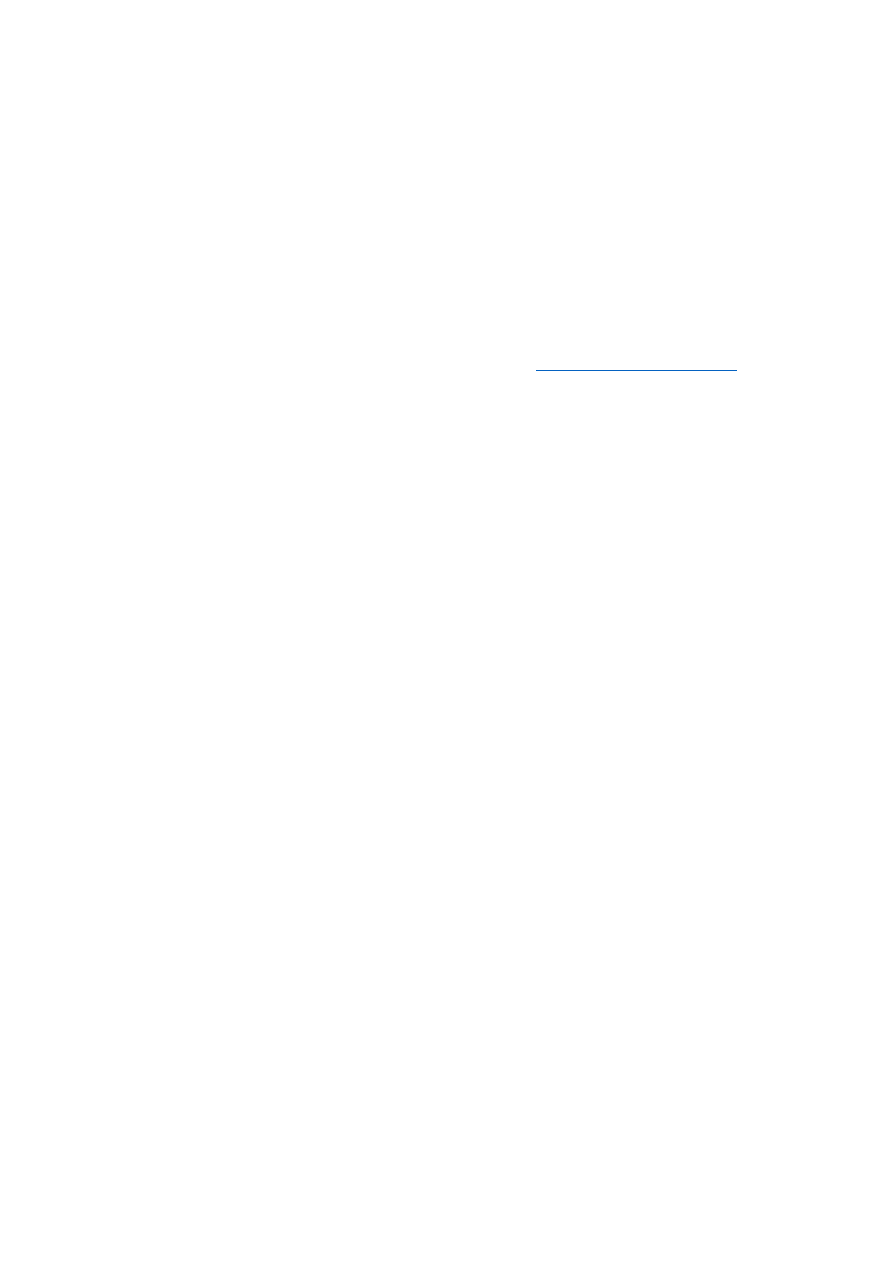
ID.1.0
Title:
Correct verification of the completed form
Enviroment: web browser
Prerequisites: opening web browser, user who is filling the form for the first time
Steps:
1. Provide proper name (using only letters) to the “First Name” text field, example: Thomas.
2. Provide proper name (using only letters) to the “Last Name” text field, example: Smith.
3. Provide proper email to the “Email” text field, example:
4. Provide proper age (using only numbers; larger than 0, less than 100) to the “Age” text field,
example: 26
5. Provide exemplary comment to the “Comment” text field, example: Lorem ipsum dolor sit
amet enim.
Expected Results:
1. The name has been provided successfully.
2. The name has been provided successfully.
3. The email has been provided successfully.
4. The age has been provided successfully.
5. The comment has been provided successfully.
ID.1.1
Title:
Special cases for the “First Name” text field.
Enviroment: web browser
Prerequisites: opening web browser, and provide to the “First name” text field data described below.
Steps:
1. Provide one word name with number, example: Thomas1.
2. Provide two or more words, example: Thomas Jim.
3. Provide one word name with special character, example: Thomas$.
4. Provide one word name with non-ASCII character, example: Thomas£
5. Provide white characters instead of letters, example: 3 spaces or tabulation.
6. Provide one word with exceeding length.
7. Check if text field allows short cut keys, example: CTRL + V.
Expected Results:
For steps from 1 to 6 – Data should not be accepted by the system.
7. General short cut keys works correctly.
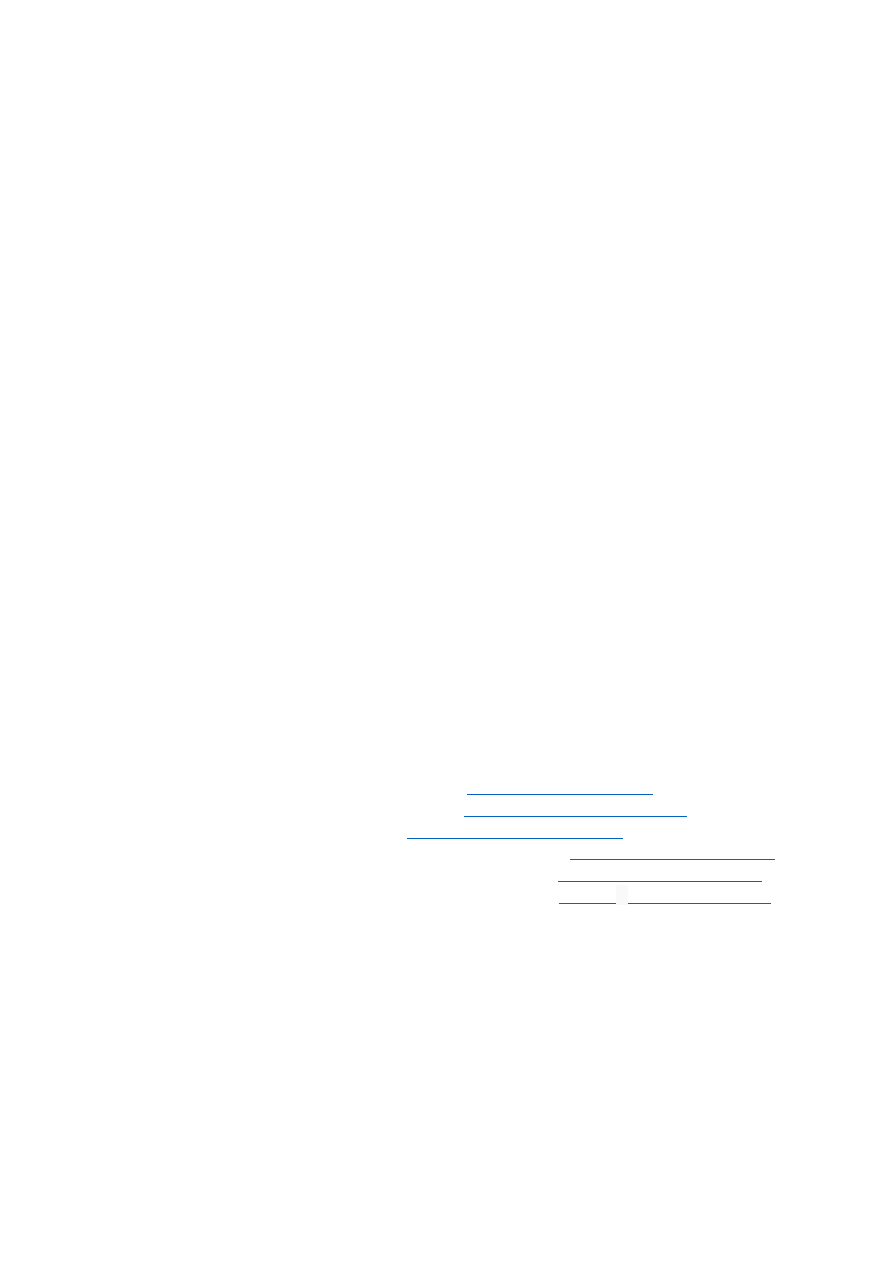
ID.1.2
Title:
Special cases for the “Last Name” text field.
Enviroment: web browser
Prerequisites: opening web browser, and provide to the “Last name” text field data described below.
Steps:
1. Provide one word name with number, example: Smith1.
2. Provide two or more words, example: Smith House.
3. Provide one word name with special character, example: Smith$.
4. Provide one word name with non-ASCII character, example: Thomas£
5. Provide white characters instead of letters, example: 3 spaces or tabulation.
6. Provide one word with exceeding length.
7. Check if text field allows short cut keys, example: CTRL + V.
Expected Results:
For steps from 1 to 6 – Data should not be accepted by the system.
7. General short cut keys works correctly.
ID.1.3
Title:
Special cases for the “Email” text field.
Enviroment: web browser
Prerequisites: opening web browser, and provide to the “First name” text field data described below.
Steps:
1. Provide Email without @ character, example:
2. Provide two or more @ characters, example:
3. Provide Email with spaces, example:
4. Provide Email with double dot before @ character, example:
5. Provide Email with double dot after @ character, example:
6. Provide Email with not allowed special character, example:
7. Check if text field allows short cut keys, example: CTRL + V.
Expected Results:
For steps from 1 to 6 – Data should not be accepted by the system.
7. General short cut keys works correctly.
ID.1.4
Title:
Special cases for the “Age” text field.
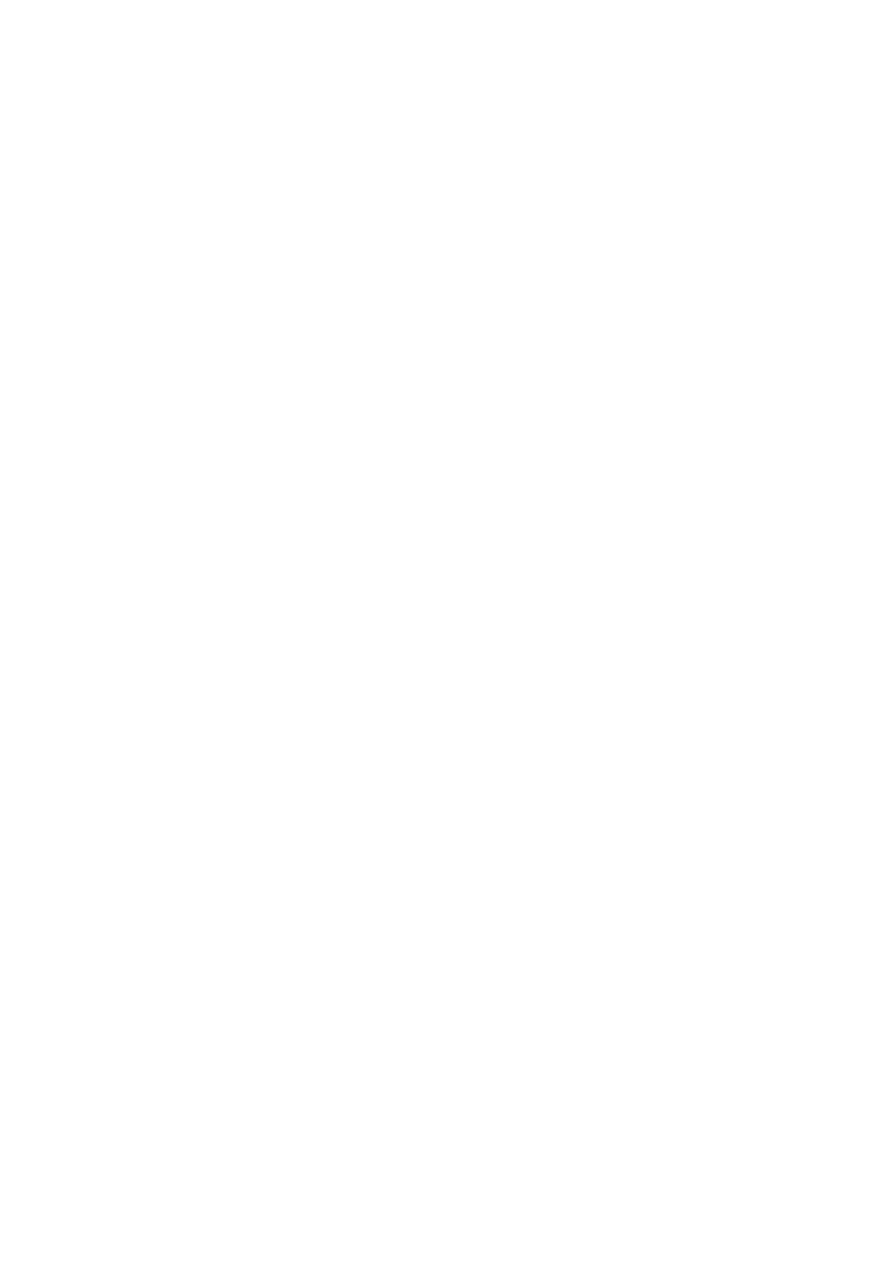
Enviroment: web browser
Prerequisites: opening web browser, and provide to the “Age” text field data described below.
Steps:
1. Provide one word value with non-numerical characters, example: 26years.
2. Provide two or more numerical values, example: 26 27.
3. Provide one word value with special character, example: 26$.
4. Provide white characters instead of letters, example: 3 spaces or tabulation.
5. Provide one word numerical and negative value, example: -26.
6. Provide the value equals 0.
7. Provide the value equals or higher than 100, example: 100 or 101.
8. Check if text field allows short cut keys, example: CTRL + V.
Expected Results:
For steps from 1 to 7 – Data should not be accepted by the system.
8. General short cut keys works correctly.
ID.1.5
Title:
Special cases for the “Comment” text field.
Enviroment: web browser
Prerequisites: opening web browser, and provide to the “Comment” text field data described below.
Steps:
1. Provide a content consists of a few lines, example:
First sentence.
Second sentence.
2. Provide content with the not permissible special characters
3. Provide content with exceeding length.
4. Provide content with various whitespace characters, example: Space, Tabulation, No-brake
space
5. Check if text field allows short cut keys, example: CTRL + V.
Expected Results:
1. Data should be accepted by the system.
2. Data should not be accepted by the system.
3. Data should not be accepted by the system.
4. Data should be accepted by the system.
5. General short cut keys works correctly.
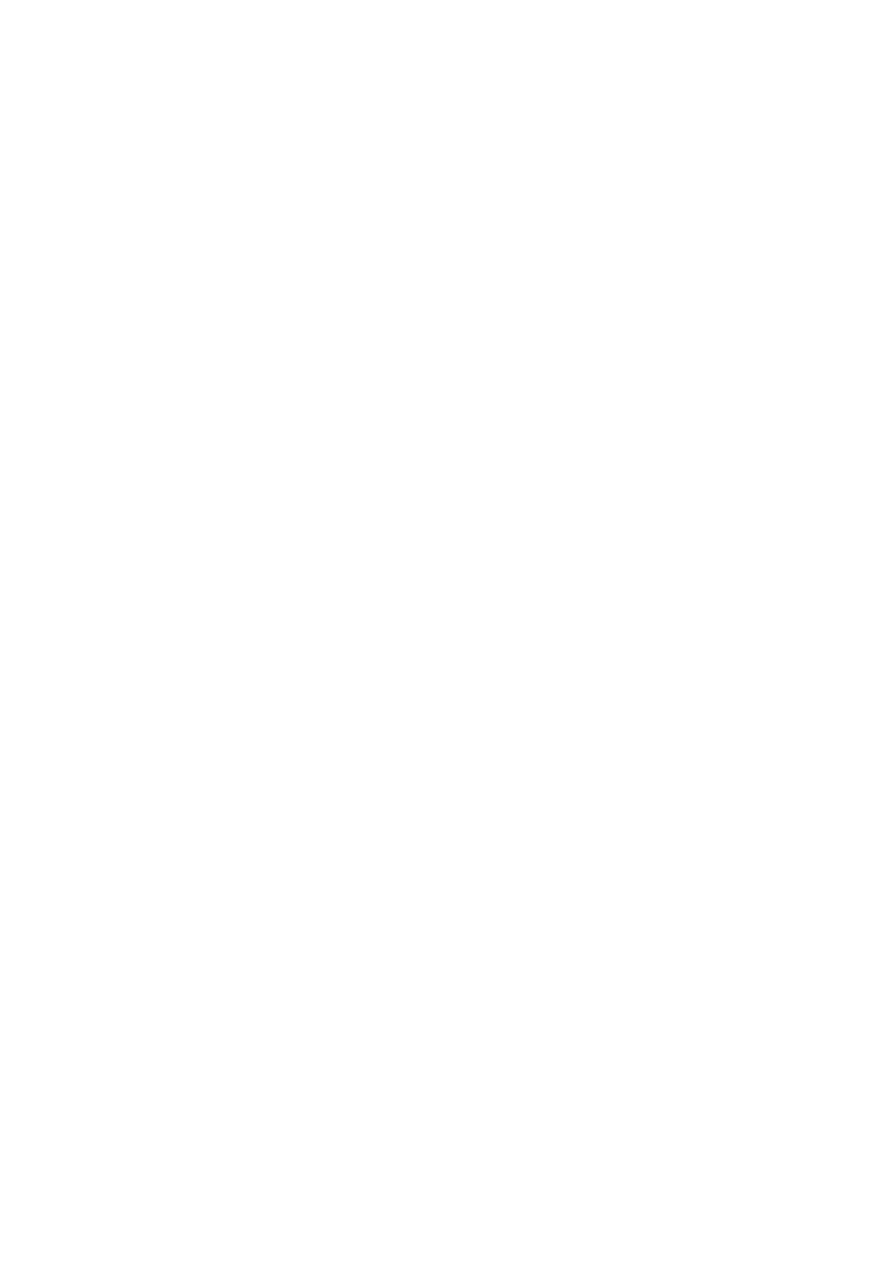
ID.1.6
Title:
Resistance to SQL injection attacks
Enviroment: web browser
Prerequisites: opening web browser, user who is filling the form for the first time
Steps:
1. Enter to the each text fields SQL injection phrase, example: ' OR '1'='1.
Expected result:
1. System should not handle the SQL injection.
ID.1.7
Title:
Requires text fields
Enviroment: web browser
Prerequisites: opening web browser, user who is filling the form for the first time
Steps:
1. Provide the proper data to the all fields, except one required text field (with asterisk).
Expected result:
1. System should display the warning about the lack of the value in the required text field.
AUTOMATION:
There is a possibility to create automated test cases for this form. Especially for the following cases:
1. To check the performance of the system (system automatically provides the various proper
date to the text fields using a few instances). This tests could show performance bottleneck.
2. Perform stress tests (system automatically provides the proper date using a lot of parallel
requests, to find the maximum number of requests which the system can handle correctly).
3. Create an auto input script to provide data from the file. The file can be in CSV format and each
line can contain one case to provide.
Wyszukiwarka
Podobne podstrony:
GEOGRAFIA podstawowa ZADANIA odp
ALG ZADANIA 2 ODP
1 zadania odp
Matematyka zadania odp
MIKEK zadania odp
Zadania - z odp, Studia, I stopień, Semestr IV, Finanse przedsiębiorstw
czas trwania obligacji - zadania - odp
Zadania odp same, Prywatne, Budownictwo, Materiały, III semestr, Mechanika II, mechanika II, Dynamik
Zadanie 5 odp, pedagogika
Zadanie 1 odp, Technik administacji, Rachunkowość i analiza ekonomiczna
Analiza Struktury zadania i odp
CHEMIA EGZAMIN ZADANIA ODP
GEOGRAFIA podstawowa ZADANIA odp
Wielomiany Zadania odp PP i PR
KARTOGRAFIA zadania mapa G Stolowe odp
zadanie dochodowka odp
Elektrochemia zadania 1 rok odp
więcej podobnych podstron