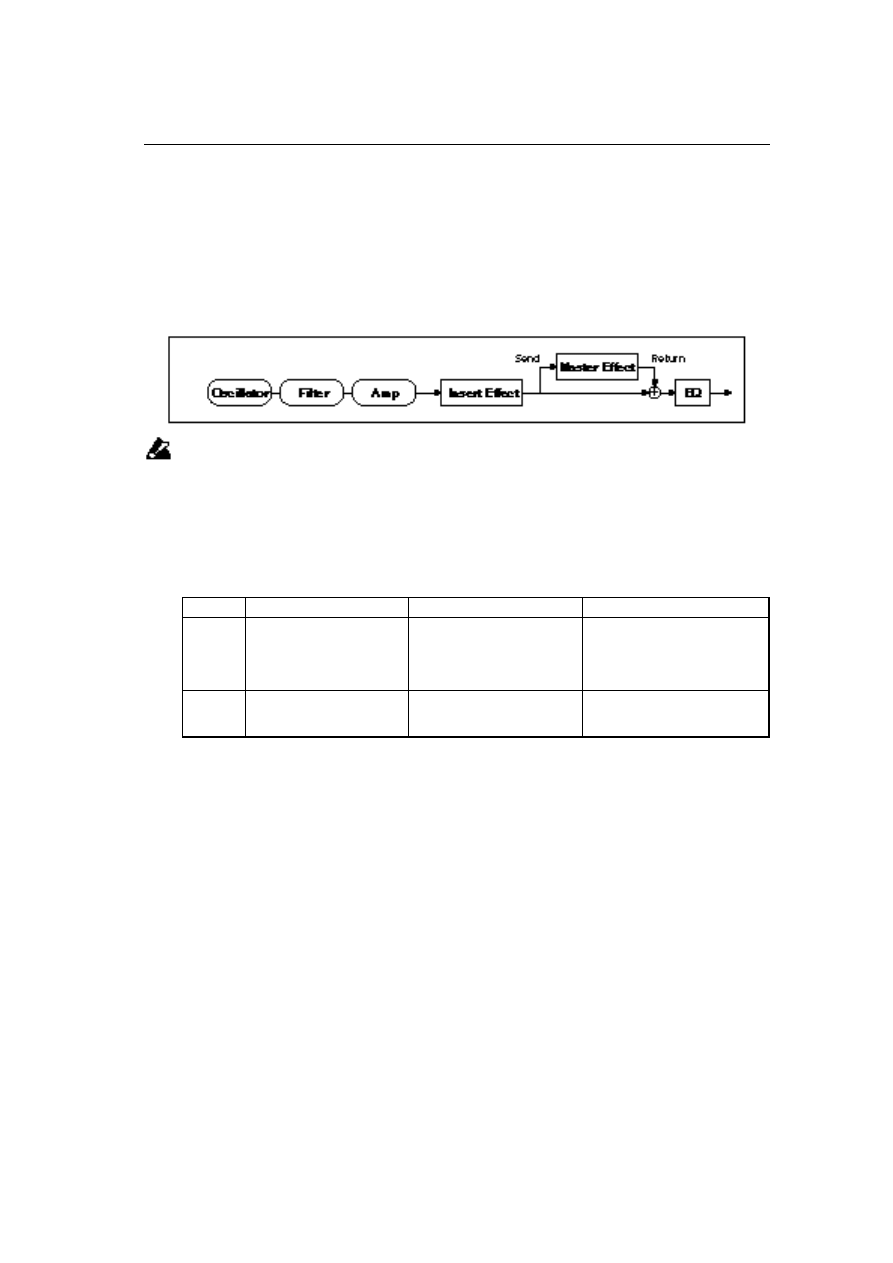
Overview
1
Overview
The
TRINITY series has two types of effects: Insert Effects and Master Effects.
As shown in the figure below, you can use the Insert Effects in the process of sound creation after the
Oscillator, Filter, and Amp. Then, reverberation and other effects are applied through the Master Effects.
One hundred
Insert Effects and fourteen Master Effects enable highly flexible sound production.
The TRINITY series does not have an input level meter to recognize the effect input level. Please
note that if the input level is not high enough, the S/N ratio may be reduced, and if the input level
is excessive, clipping may occur.
To obtain the optimum degree of effects, first set the input level of the Insert Effect and Master
Effect to the maximum possible without clipping, then adjust the effect output level using the Wet/
Dry parameter of the Insert Effects, and the Output Level parameter and/or Return 1 and 2 of the
Master Effects.
The following table shows the parameters that can be used to adjust the input/output levels:
* Certain effects may not utilize some of these parameters.
Insert Effects
Insert Effects are used as part of the sound creation process.
You can select any effects from the effect library, which contains 100 effects, ranging from effects that
change tone and dynamics, such as the equalizer, limiter, exciter, etc.; to effects that simulate particular
characteristics of certain musical instruments, such as amp simulation, rotary speaker, and piano body/
damper simulation; effects that create conventional effect sounds, such as ring modulator, talking modu-
lator, vocoder, and pitch shifter; completely new types of effects, such as decimator and resonator; and
classic effects, such as reverberation, chorus, delay, and overdrive.
Insert Effects employ the concept of “size”, which allows for more flexible effect routing appropriate for
your own application.
In Program mode, you can use up to three effects in series (or up to four effects in series/parallel for a
Drum mode Program).
In the Combination and Sequencer modes, you can use up to three effects in series for each Timbre or
Track (or up to four effects in series/parallel for each Timbre or Track that uses a Drum mode Program).
In total, you can use up to eight effects for all Timbres/Tracks.
For more detailed information, refer to the block diagrams and explanations below for each mode.
Program Edit mode
Combination Edit mode
Sequencer mode
Input
OSC1/2 High, Low Level (P1)
Filter1/2 A/B Gain (P3)
Amp1/2 Level (P5)
Send1/2 (P5 or P7)
Trim Parameter (P7, P8)*
Volume (P1)
Send1/2 (P1)
Trim Parameter (P7, P8)*
Volume (P1)
Send1/2 (P1)
Output
Wet/Dry (P7)
Output Level (P8)
Retrurn1, 2 (P8)
Wet/Dry (P7)
OutPut Level (P8)
Return1, 2 (P8)
Output Level (P8)
Return1, 2 (P8)
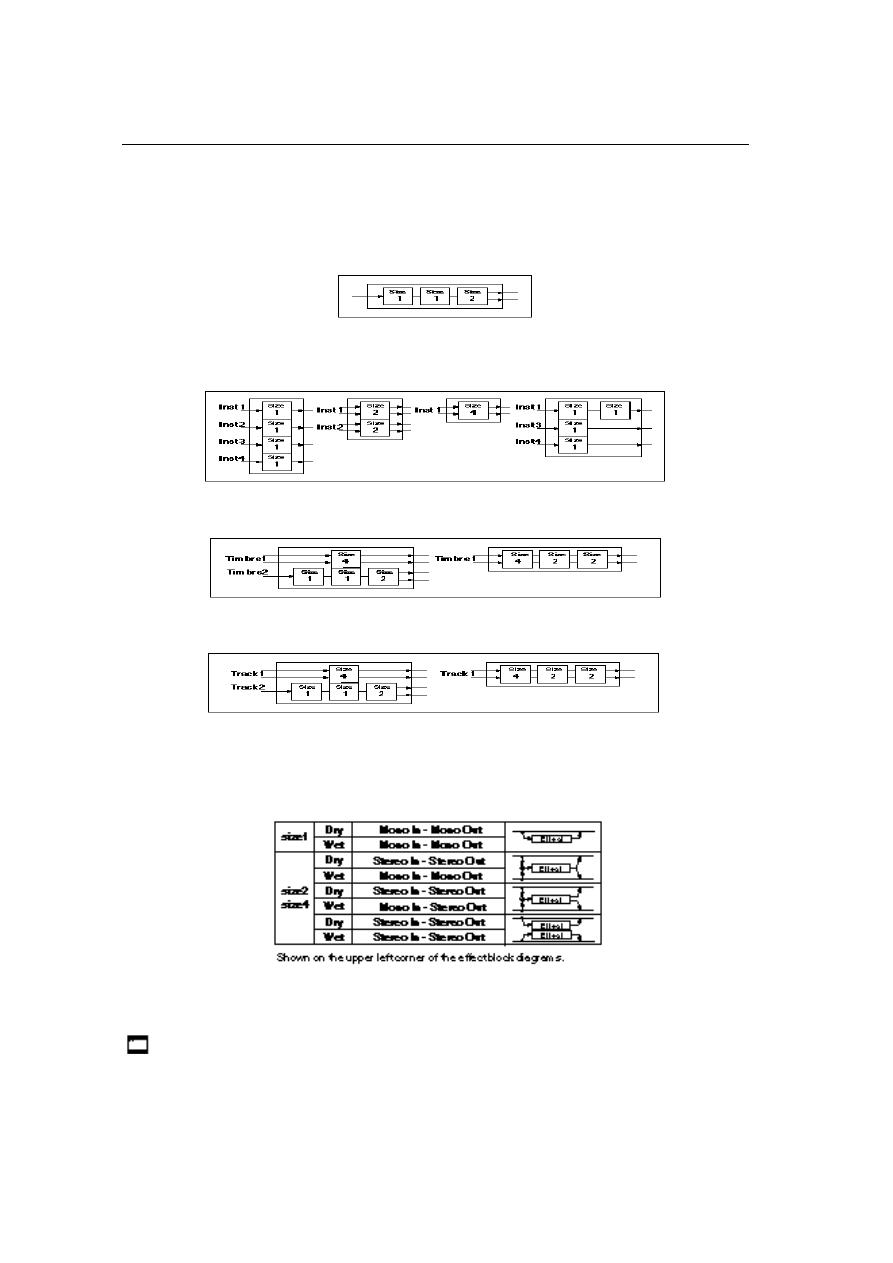
Overview
2
Effect Size
Insert Effects utilize effect sizes of 1, 2, and 4.
Program
(Single or Double mode Program):
Up to three effects with a total effect size of four or less can be inserted in series.
Program
(Drum mode Program):
Up to four effects with a total effect size of four or less can be inserted in series/parallel.
Use P5 (DrumKit) in Global mode to assign the DrumKit sounds to Insts 1–4 for each key.
Combination:
Up to eight effects with a total effect size of eight or less can be inserted.
Sequencer:
Up to eight effects with a total effect size of eight or less can be inserted.
Effect Input/Output
The following table shows the input/output of the Dry sound (the sound without any effect applied) and
the Wet sound (the sound with an effect applied) for each size.
The Size 1 effects are all monaural in/monaural out for both dry and wet sounds. Therefore, Size 1 effects
have monaural input as shown in the figure on the next page. If the Effect On/Off parameter is turned
Off, the effect is bypassed. When a size 1 effect is selected, the bypass sound becomes monaural.
Regardless of the Effect On/Off setting, you can turn all Insert Effects Off by sending the Effect 2
Control message (Controller #92). When the Controller value is 0, all effects turn Off. They turn On
with a value of 1–127.
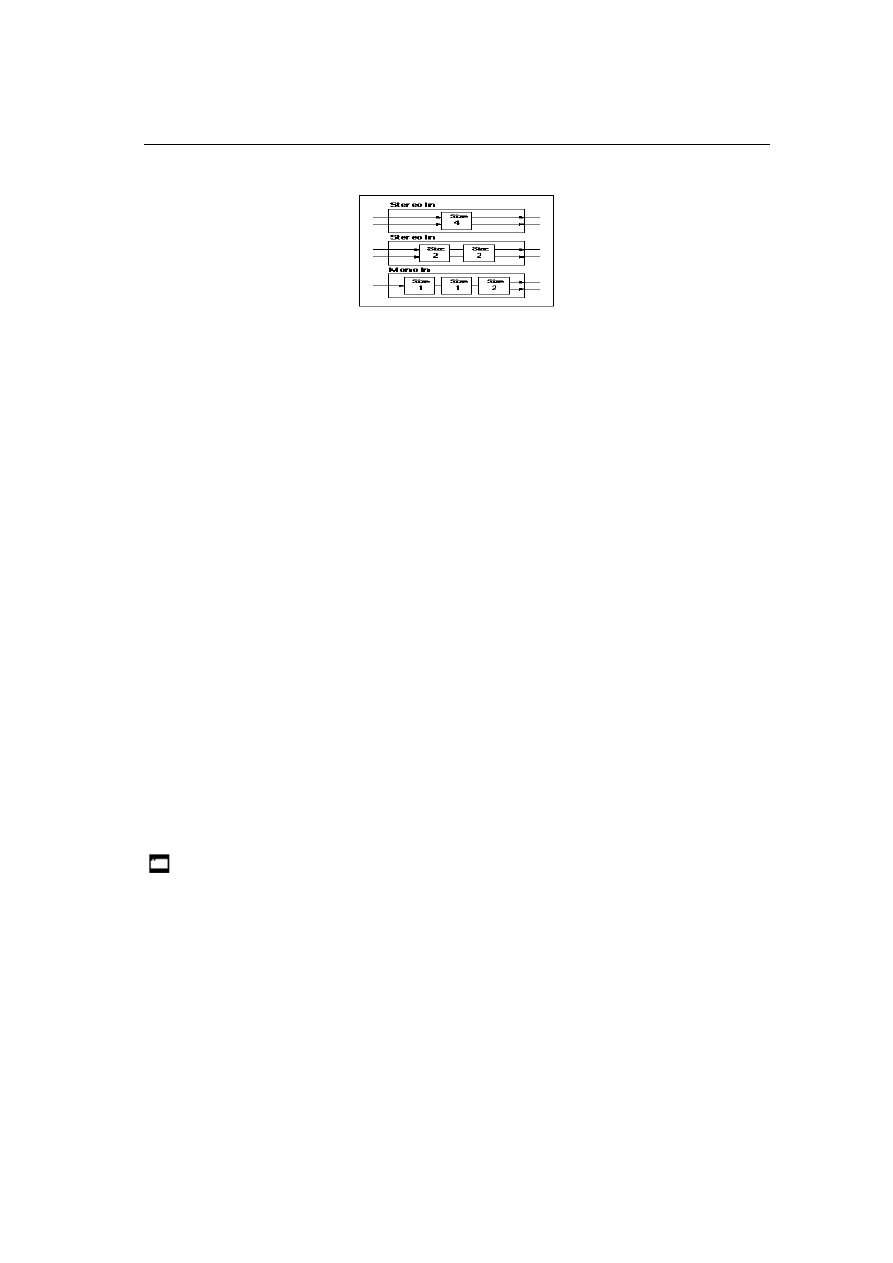
Overview
3
When you want to preserve the stereo image of a Double mode Program, use Insert Effects of size 2 or 4.
Grouping
You can use the grouping function in the Combination and Sequencer modes to use the Insert Effects effi-
ciently. The effect grouping function places the Timbres/Tracks into one group so that the same Insert
Effects will be applied to all of them.
Note the following when you are trying to place Timbres/Tracks that use Single or Double mode Pro-
grams, and Timbres/Tracks that use Drum mode Programs into a group:
• When you are adding Timbres/Tracks that use Single or Double mode Programs to a group of Tim-
bres/Tracks that use Drum mode Programs:
The Timbres/Tracks will be grouped (input) to Insert Effect inst1 of the Timbres/Tracks that use Drum
mode Programs.
• When you are adding Timbres/Tracks that use Drum mode Programs to a group of Timbres/Tracks
that use Single or Double mode Programs:
Only DrumKit sounds that have been assigned to inst1 in P5 of Global mode will be grouped (input) to
the Insert Effects of the Timbres/Tracks that use Single or Double mode Programs.
Master Effects
Master Effects use a send and return routing regardless of the modes, and consist of two types of effects:
modulation and reverberation/delay, both mono-in/stereo-out. These fourteen effects can be used to pro-
vide overall ambience. It is possible to route the modulation effects and reverb/delay effects in series.
Send levels are set for each oscillator, or after the Insert Effects are applied. In the Combination and
Sequencer modes, you can set the send levels for each Timbre/Track, allowing you to use the unit as a
mixer to create a spacious effect for entire Programs, Combinations, or Songs.
A Low/High-type shelving EQ is located before the output connectors 1/L/MONO and 2/R, and allows
you to “fine-tune” the tone of your sound.
The Master Effect parameters are set for each Program, Combination, and Song. (Use P8 in each mode.)
The Effect 4 Control message (Controller #94) will turn the modulation effects on/off, and the
Effect 5 control message (Controller #95) will turn the reverb/delay effects on/off. Both control
messages are sent on the Global MIDI Channel. With a control value of 0, the effect is turned off,
and with a value of 1–127, the effect is turned on.
The Effect 3 Level message (Controller #93) will adjust the send level of the modulation effects, and
the Effect 1 Level message (Controller #91) will adjust the send level of the reverb/delay effects.
The control messages for Programs are sent on the Global MIDI Channel, and control messages for
Combinations and Sequences are sent on the MIDI Channels specified for each Timbre and Track.
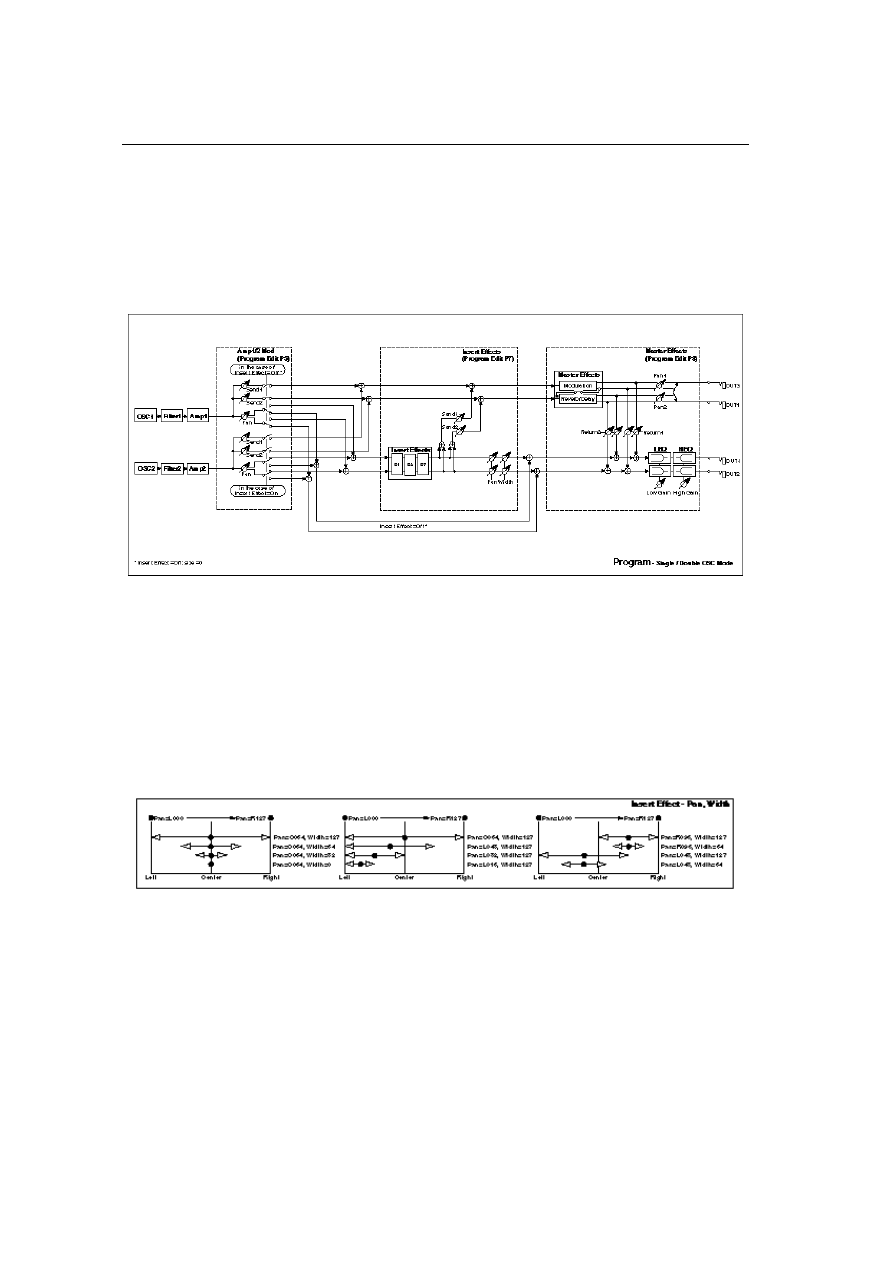
Overview
4
Program
You can use the Insert Effects as long as the total of the effect size is four or less in Program mode.
The configuration of the Insert Effects is different when using a Single or Double mode Program than
when using a Drum mode Program.
Program - Single/Double OSC mode
Insert Effects
You can insert up to three effects in series as long as the total of the effect sizes is four or less when you
are using a Program with the Oscillator Mode parameter (1–1c) set to single or double (shown as E1, E2,
and E3 in the center of the figure above).
If you insert a size 1 effect, the input/output becomes monaural. In this case, the oscillator’s Pan parame-
ter (P5 in Program Edit mode) becomes ineffective, and the pan setting will be in the center.Adjust the
stereo pan position using the Pan parameter that comes after the Insert Effects (P7 in Program Edit mode).
If the Insert Effect output is in stereo, you can control the width of the effect (such as the width of rever-
beration) using the Width parameter (P7 in Program Edit mode). If you wish to make the oscillator’s Pan
setting (P5 in Program Edit mode) effective, set the Pan setting that comes after the Insert Effects to C064
and set the Width to 127.
Master Effects
The input level of the Master Effects is set by Send 1 and 2.
Since the destination of the send routing changes depending on whether the Insert Effects have been
inserted or not, the parameters will change accordingly.
If you have inserted Insert Effects, the Send 1 and 2 parameters of P7 in Program Edit mode will become
effective (those of P5 will be ignored). If you have not inserted Insert Effects, the Send 1 and 2 parameters
of P5 in Program Edit mode will become effective.
The Send 1 and 2 parameters are also used to set the level of the signal appearing at output connectors 3
and 4.
Only the Master Effect sound will be sent to output connectors 3 and 4. If you wish to output dry sound
(without the Master Effects applied), set the Master Effect parameters of P8 in Program Edit mode to
“Off.” In this case, however, the Master Effects will not be applied to the signal at outputs 1 and 2.
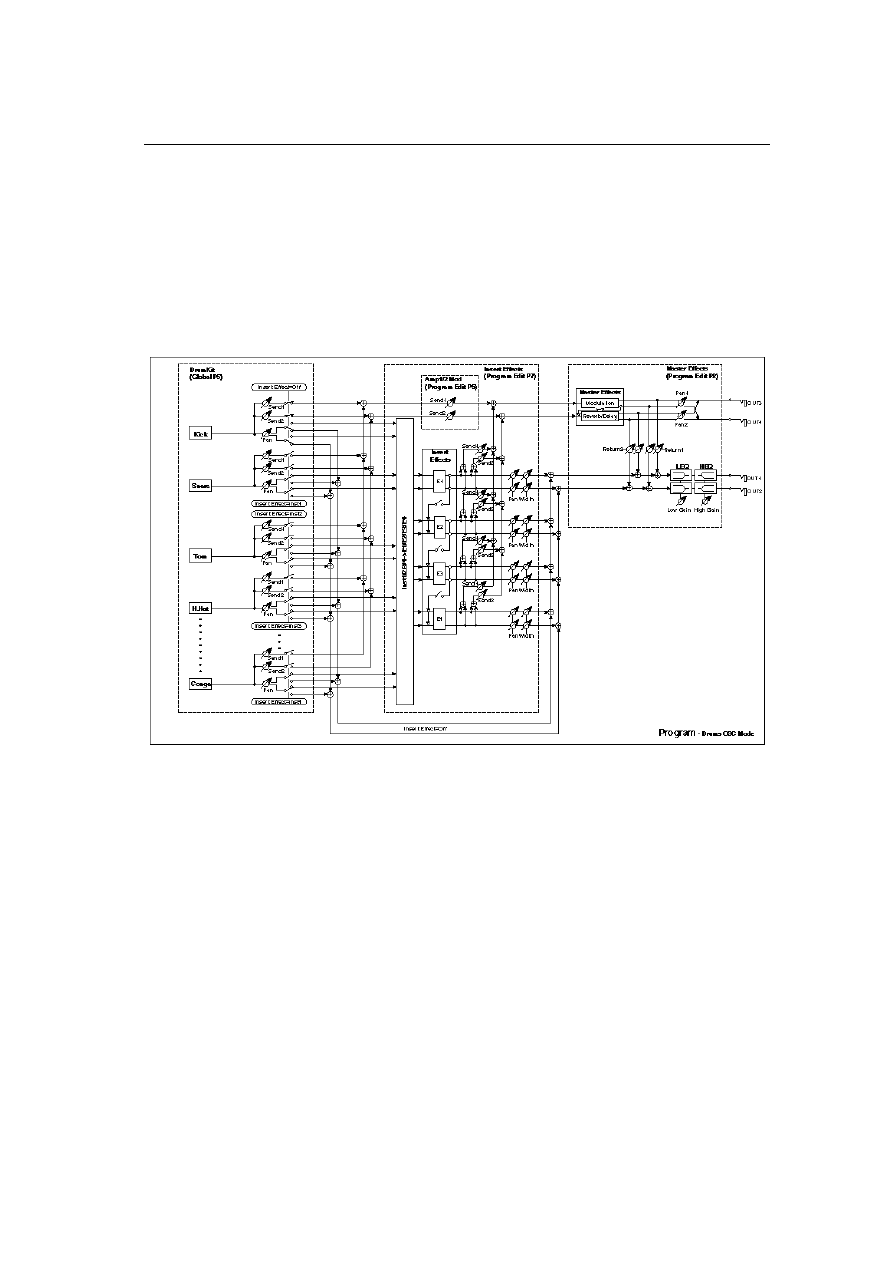
Overview
5
If output connectors 3 and 4 are used for stereo output, you can set the stereo position of Send 1 and 2
using the Pan 3 and 4 parameters (P8 in Program Edit mode).
To set the Master Effect return level, use the Return 1 and 2 parameters (P8 in Program Edit mode).
If you check the check box located between Send 1 and Send 2 in the upper left corner of the LCD, the
serial routing of Modulation
→
Reverb/Delay will be added. That is, the Right modulation output will be
added to the Reverb/Delay input. In this case, you can still set the Return 1 and 2 parameters indepen-
dently.
Program - Drums OSC mode
Insert Effects
You can insert up to four effects in series or parallel as long as the total of the effect sizes is four or less
when you are using a Drum mode Program (shown as E1, E2, E3, and E4 in the center of the figure
above).
You can select Insert On/Off, and inst 1–4 (using E1–E4 input), and set the Pan and Send 1/2 parameters
for each Drum sound in P5 of Global mode for each key. The final send setting will use the value set here
multiplied by the Send setting set in P5 of Program Edit mode.
If you insert a size 1 effect, the input/output becomes monaural. In this case, the DrumKit’s Pan parame-
ter (P5 in Global mode) becomes ineffective, and the sound will be panned in the center. Adjust the stereo
position using the Pan parameter (P5 of Program Edit mode) that comes after the Insert Effects (P7 in Pro-
gram Edit mode).
If the Insert Effect output is in stereo, you can control the width of the effect (such as the width of rever-
beration) using the Width parameter (P7 in Program Edit mode). If you wish to make the DrumKit’s Pan
setting (P5 in Global mode) effective, set the Pan setting that comes after the Insert Effects to C064 and set
the Width to 127.
Master Effects
The input level of the Master Effects is set by Send 1 and 2.
Since the destination of the send routing changes depending on whether the Insert Effects have been
inserted or not, the parameters will change accordingly.
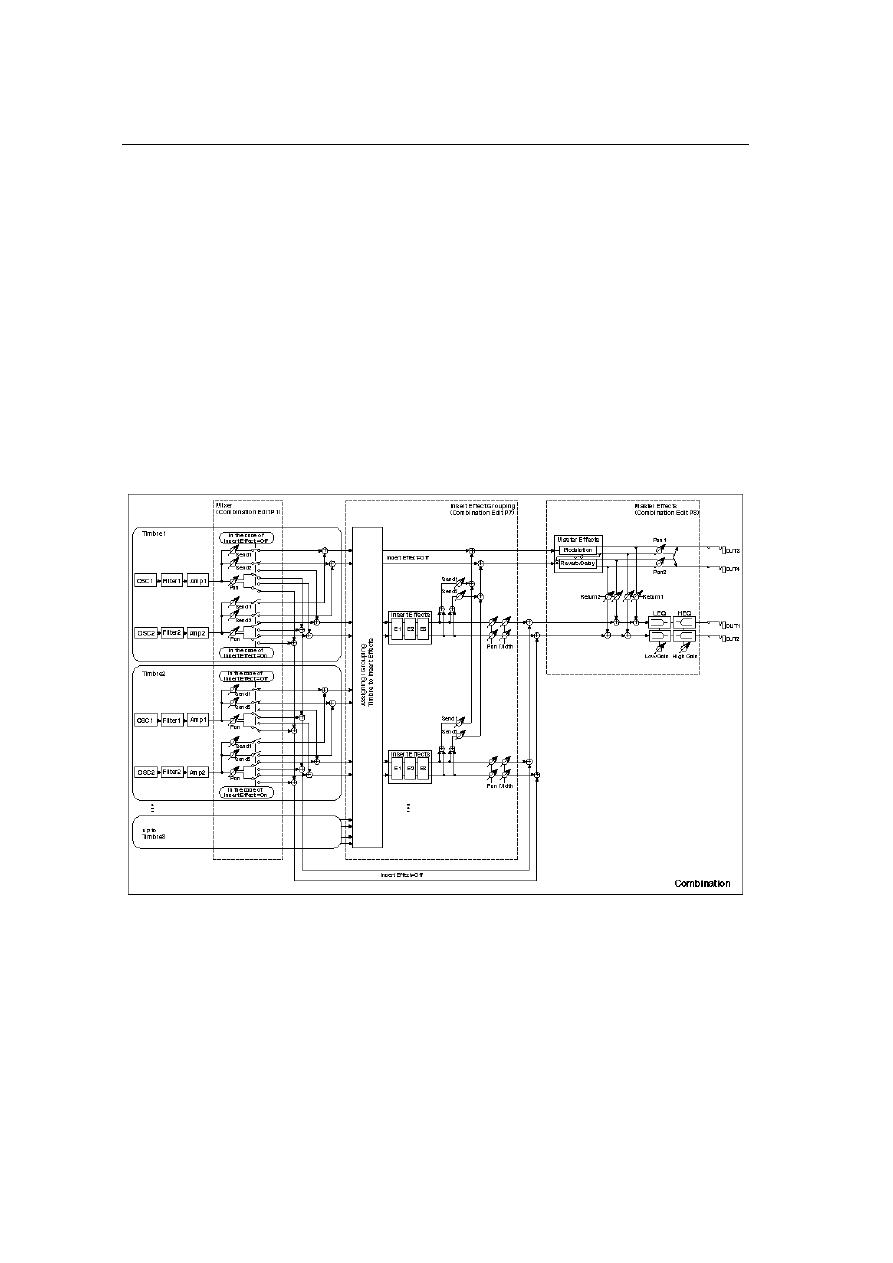
Overview
6
If you have inserted Insert Effects, the Send 1 and 2 parameters of P7 in Program Edit mode will become
effective (those of P5 will be ignored). If you have not inserted Insert Effects, the Send 1 and 2 parameters
of P5 in Global mode and P5 in Program Edit mode will become effective.
The Send 1 and 2 parameters are also used to set the level of signal appearing at output connectors 3 and
4.
Only the Master Effect sound will be sent to output connectors 3 and 4. If you wish to output dry sound
(without the Master Effects applied), set the Master Effect parameters of P8 in Program Edit mode to
“Off.” In this case, however, the Master Effect will not be applied to the signal at outputs 1 and 2.
If output connectors 3 and 4 are used for stereo output, you can set the stereo position of Send 1 and 2
using the Pan 3 and 4 parameters (P8 in Program Edit mode).
To set the Master Effect return level, use the Return 1 and 2 parameters (P8 in Program Edit mode).
If you check the check box located between Send 1 and Send 2 in the upper left corner of the LCD, the
serial routing of Modulation
→
Reverb/Delay will be added. That is, the Right modulation output will be
added to the Reverb/Delay input. In this case, you can also set the Return 1 and 2 parameters indepen-
dently.
Combination
Insert Effects
The Insert Effects selected in Program Edit mode are not used in Combination Edit mode. Instead, you
can set Insert Effects for up to eight Timbres in a Combination.
Go to P7 in Combination Edit mode, and set the Insert Effect’s Off, size (1, 2, 4, 8), and grouping parame-
ters for each of Timbres 1–8.
If you wish to use a Program’s Insert Effect settings by using the Copy function, first select a size for the
corresponding Timbre equal to or greater than the size of the effects used in the Program.
You can route up to three Insert Effects for each Timbre in series. (If the Program is using a DrumKit, you
can use up to four effects in series or parallel.)
The total effect size for all the Timbres must be eight or less.
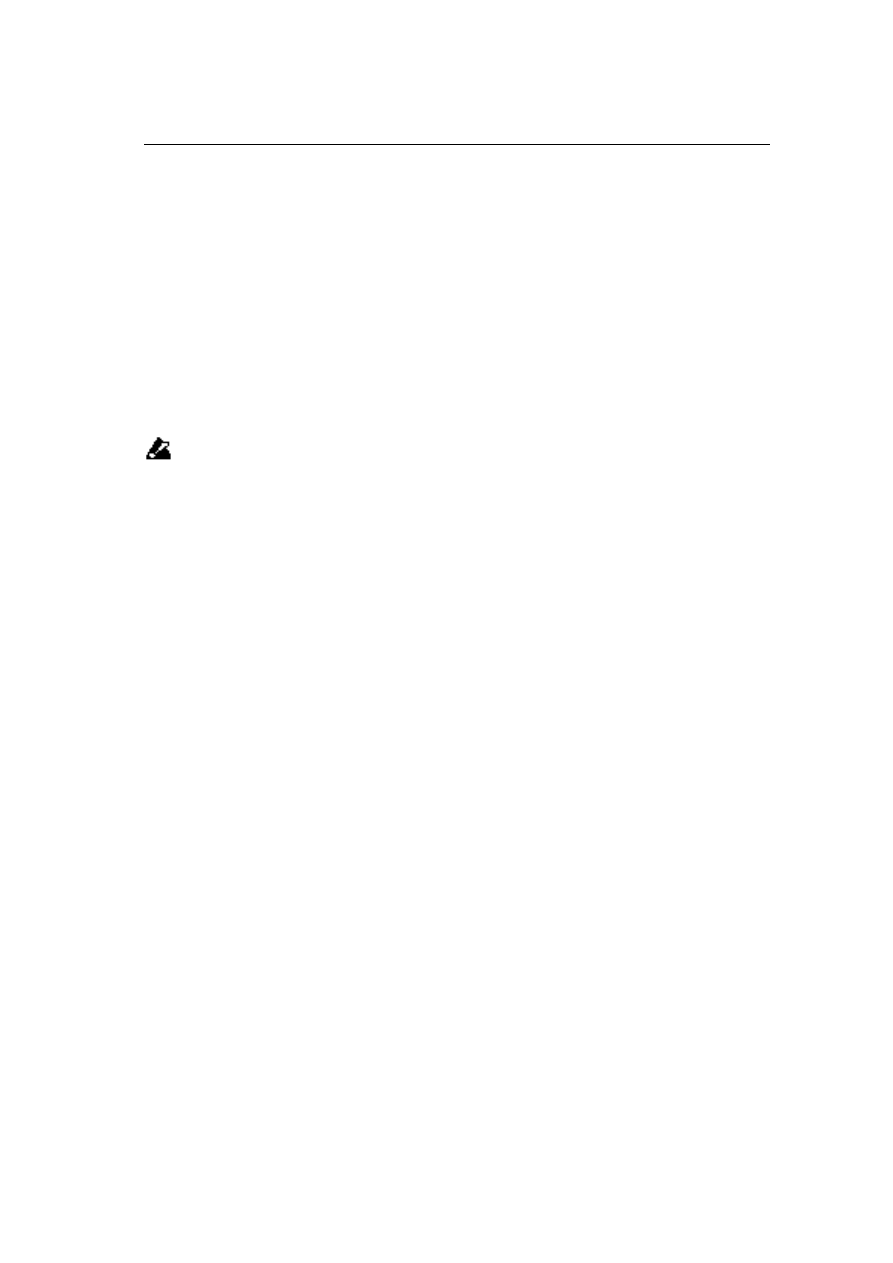
Overview
7
You can also set the total effect size for a single Timbre to eight. However, if you are routing three Insert
Effects in series, you cannot place an effect of size 4 on the second position. For a Timbre that uses a Drum
mode Program, you can set the total effect size to eight. However, if you are routing three Insert Effects in
series, you cannot place the effect of size 4 on the second position. If you are routing four effects in series,
you cannot place an effect of size 4 on the second or third position.
If you insert a size 1 effect, the input/output becomes monaural. In this case, the Timbre’s Pan parameter
(P1 Timb Param1 in Combination Edit mode) becomes ineffective, and the pan setting will be in the cen-
ter. Adjust the stereo pan position using the Pan parameter (P7 in Combination Edit mode) that comes
after the Insert Effects.
If the Insert Effect output is in stereo, you can control the width of the effect (such as the width of rever-
beration) using the Width parameter (P7 in Combination Edit mode). If you wish to make the oscillator’s
Pan setting (P5 in Program Edit mode) effective, set the Pan setting that comes after the Insert Effects to
C064 and set the Width to 127.
Refer to the “Program - Drums OSC mode” section for information regarding the setting of Programs that
use a DrumKit.
When you are adding Timbres/Tracks that use Single or Double mode Programs to a group of Tim-
bres/Tracks that use Drum mode Programs, they will be grouped (input) into Insert Effect inst1 of
the Timbres/Tracks that use Drum mode Programs.
When you are adding Timbres/Tracks that use Drum mode Programs to a group of Timbres/
Tracks that use Single or Double mode Programs, only DrumKit sounds that have been assigned to
inst1 in P5 of Global mode will be grouped (input) into the Insert Effects of the Timbres/Tracks
that use Single or Double mode Programs.
Master Effects
You need to set the Master Effects in the Combination, since the Master Effects set in Program Edit mode
are ineffective here.
The input levels of the Master Effects are set by Send 1 and 2.
Since the destination of the send routing changes depending on whether Insert Effects have been inserted
or not, the parameters will change accordingly.
If you have inserted Insert Effects, the Send 1 and 2 parameters of P7 in Combination Edit mode will
become effective (those of P1 Timb Param1 will be ignored). If you have not inserted Insert Effects, the
Send 1 and 2 parameters of P1 Timb Param1 in Combination Edit mode will become effective.
The Send 1 and 2 parameters are also used to set the level of signal appearing at output connectors 3 and
4.
Only the Master Effect sound will be sent to output connectors 3 and 4. If you wish to output dry sound
(without the Master Effects applied), set the Master Effect parameters of P8 in Combination Edit mode to
“Off.” In this case, however, the Master Effects will not be applied either to the output 1 or 2 signal.
If output connectors 3 and 4 are used for stereo output, you can set the stereo position of Send 1 and 2
using the Pan 3 and 4 parameters (P8 in Combination Edit mode).
To set the Master Effect return level, use the Return 1 and 2 parameters (P8 in Combination Edit mode).
If you check the check box located between Send 1 and 2 in the upper left corner on the LCD, the serial
routing of Modulation
→
Reverb/Delay will be added. That is, the Right modulation output will be
added to the Reverb/Delay input. In this case, you can still set the Return 1 and 2 parameters indepen-
dently.
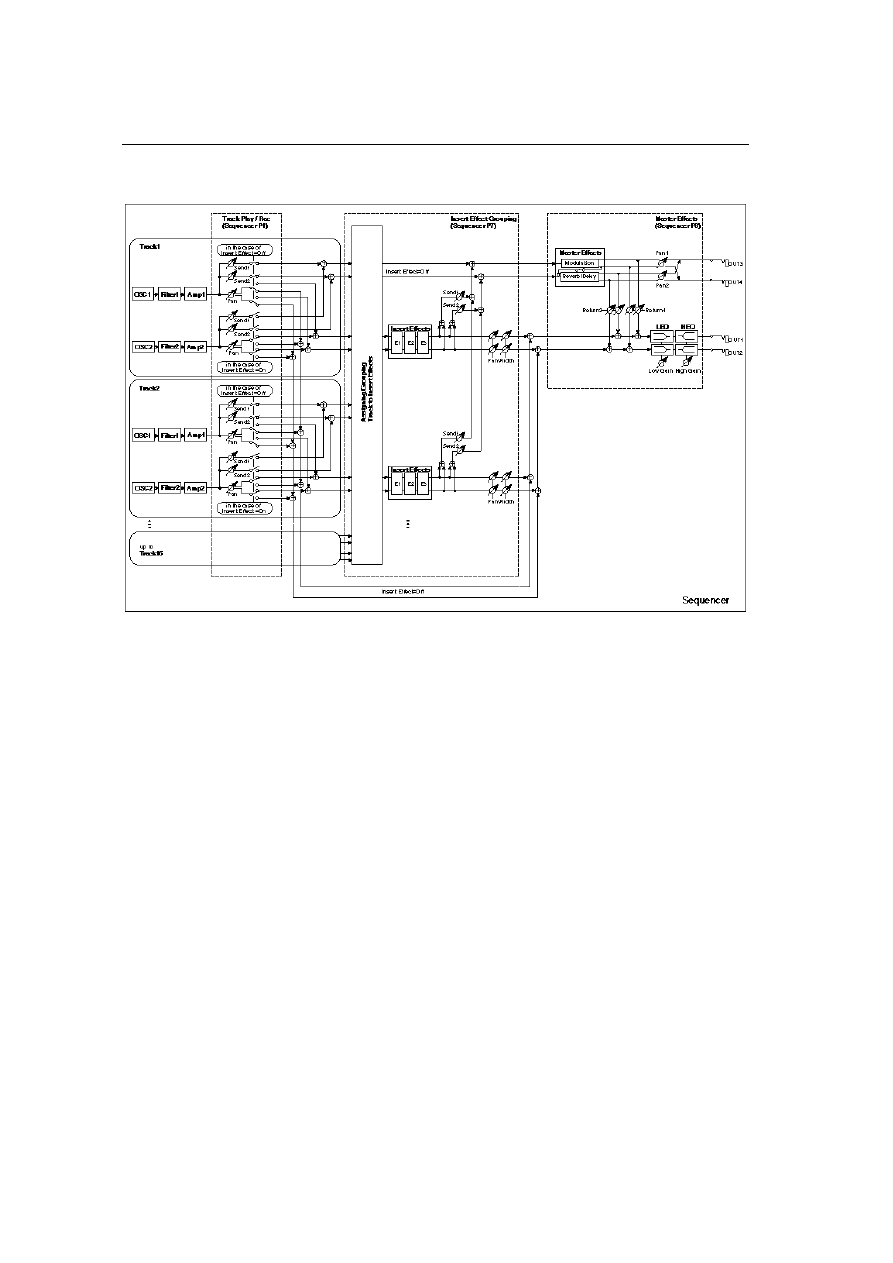
Overview
8
Sequencer
Insert Effects
The Insert Effects selected in Program Edit mode are not used in Sequencer mode. Instead, you can set
Insert Effects for up to eight Tracks in the Sequencer.
Go to P7 in Sequencer mode, and set the Insert Effect’s Off, size (1, 2, 4, 8), and grouping parameters for
each of Tracks 1–16.
If you wish to use a Program’s Insert Effect settings by using the Copy function, first select a size for the
corresponding Track equal to or greater than the size of the effects used in the Program.
You can route up to three Insert Effects for each Track in series. (If the Program is using a DrumKit, you
can use up to four effects in series or parallel.)
The total effect size for all the Tracks must be eight or less.
You can also set the total effect size for a single Track to eight. However, if you are routing three Insert
Effects in series, you cannot place an effect of size 4 on the second position. For a Track that uses a Drum
mode Program, you can set the total effect size to eight. However, if you are routing three Insert Effects in
series, you cannot place an effect of size 4 on the second position. If you are routing four effects in series,
you cannot place an effect of size 4 on the second or third position.
If you insert a size 1 effect, the input/output becomes monaural. In this case, the Track’s Pan parameter
(P1 Track Play/Rec in Sequencer mode) becomes ineffective, and the pan setting will be in the center.
Adjust the stereo pan position using the Pan parameter (P7 in Sequencer mode) that comes after the
Insert Effects.
If the Insert Effect output is in stereo, you can control the width of the effect (such as the width of rever-
beration) using the Width parameter (P7 in Sequencer mode). If you wish to make the oscillator’s Pan set-
ting (P5 in Program Edit mode) effective, set the Pan setting that comes after the Insert Effects to C064
and set the Width to 127.
Refer to the “Program - Drums OSC mode” section for information regarding the setting of Programs that
use a DrumKit.
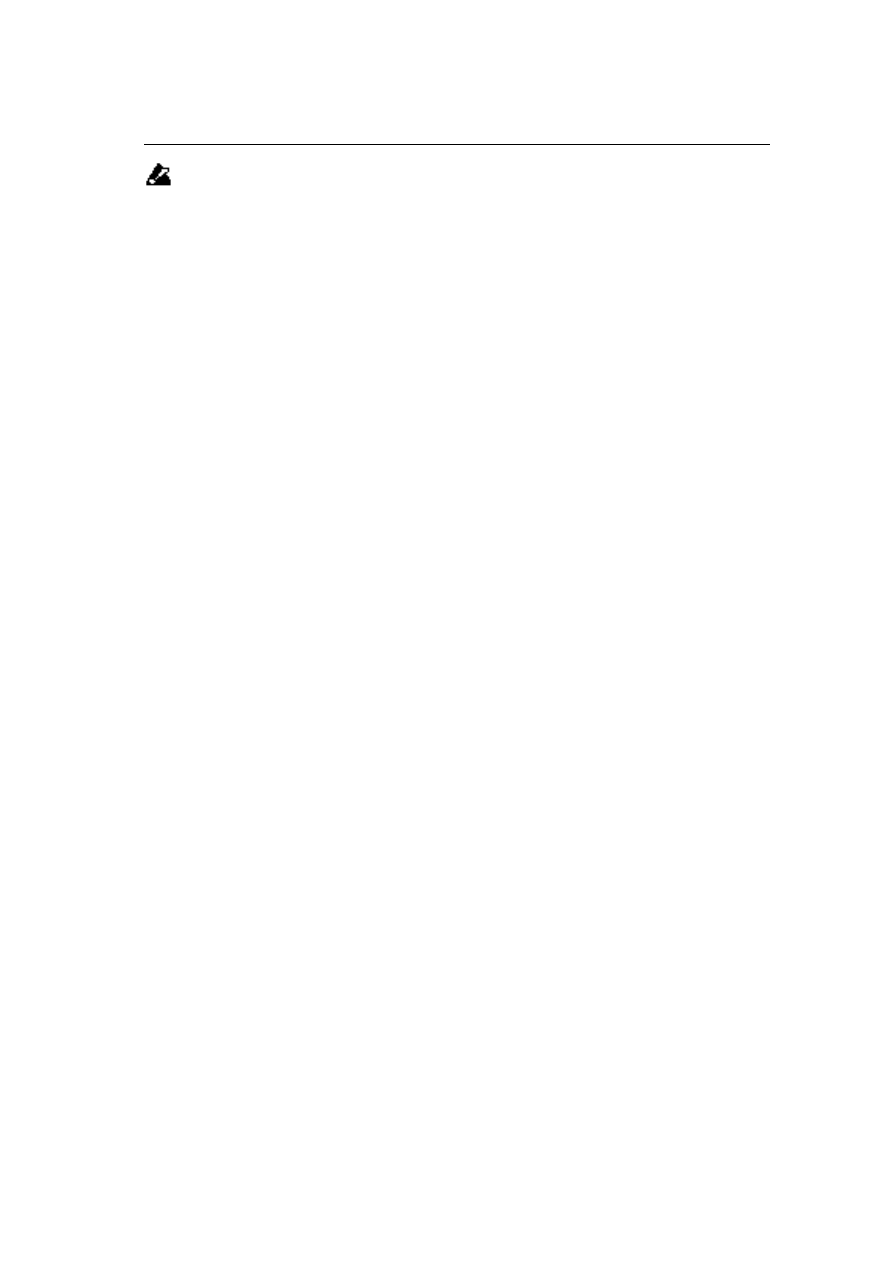
Overview
9
When you are adding Timbres/Tracks that use Single or Double mode Programs to a group of Tim-
bres/Tracks that use Drum mode Programs, they will be grouped (input) into Insert Effect Inst1 of
the Timbres/Tracks that use Drum mode Programs.
When you are adding Timbres/Tracks that use Drum mode Programs to a group of Timbres/
Tracks that use Single or Double mode Programs, only DrumKit sounds that have been assigned to
Inst1 in P5 of Global mode will be grouped (input) into the Insert Effects of the Timbres/Tracks
that use Single or Double mode Programs.
Master Effects
You need to set the Master Effects for each song in the Sequencer mode, since the Master Effects set in
Program Edit mode are ignored here.
The input levels of the Master Effects are set by Send 1 and 2.
Since the destination of the send routing changes depending on whether Insert Effects have been inserted
or not, the parameters will change accordingly.
If you have inserted Insert Effects, the Send 1 and 2 parameters of P7 in Sequencer mode will become
effective (those of P1–3 Mix 1–8 and P1–4 Mix 9–16 will be ignored). If you have not inserted Insert
Effects, the Send 1 and 2 parameters of P1–3 Mix 1–8 and P1–4 Mix 9–16 in Sequencer mode will be used
instead.
The Send 1 and 2 parameters are also used to set the level of the signal appearing at output connectors 3
and 4.
Only the Master Effect sound will be sent to output connectors 3 and 4. If you wish to output dry sound
(without the Master Effects applied), set the Master Effect parameters in P8 of Sequencer mode to “Off.”
In this case, however, you cannot apply the Master Effects to output connectors 1 and 2.
If the output connectors 3 and 4 are used for stereo output, you can set the stereo position of Send 1 and 2
using the Pan 3 and 4 parameters (P8 of Sequencer mode).
To set the Master Effect return level, use the Return 1 and 2 parameters (P8 of Sequencer mode).
If you check the check box between Send 1 and 2 located in the upper left corner of the LCD, the serial
routing of Modulation
→
Reverb/Delay will be added. That is, the Right modulation output will be
added to the Reverb/Delay input. In this case, you can still set the Return 1 and 2 parameters indepen-
dently.
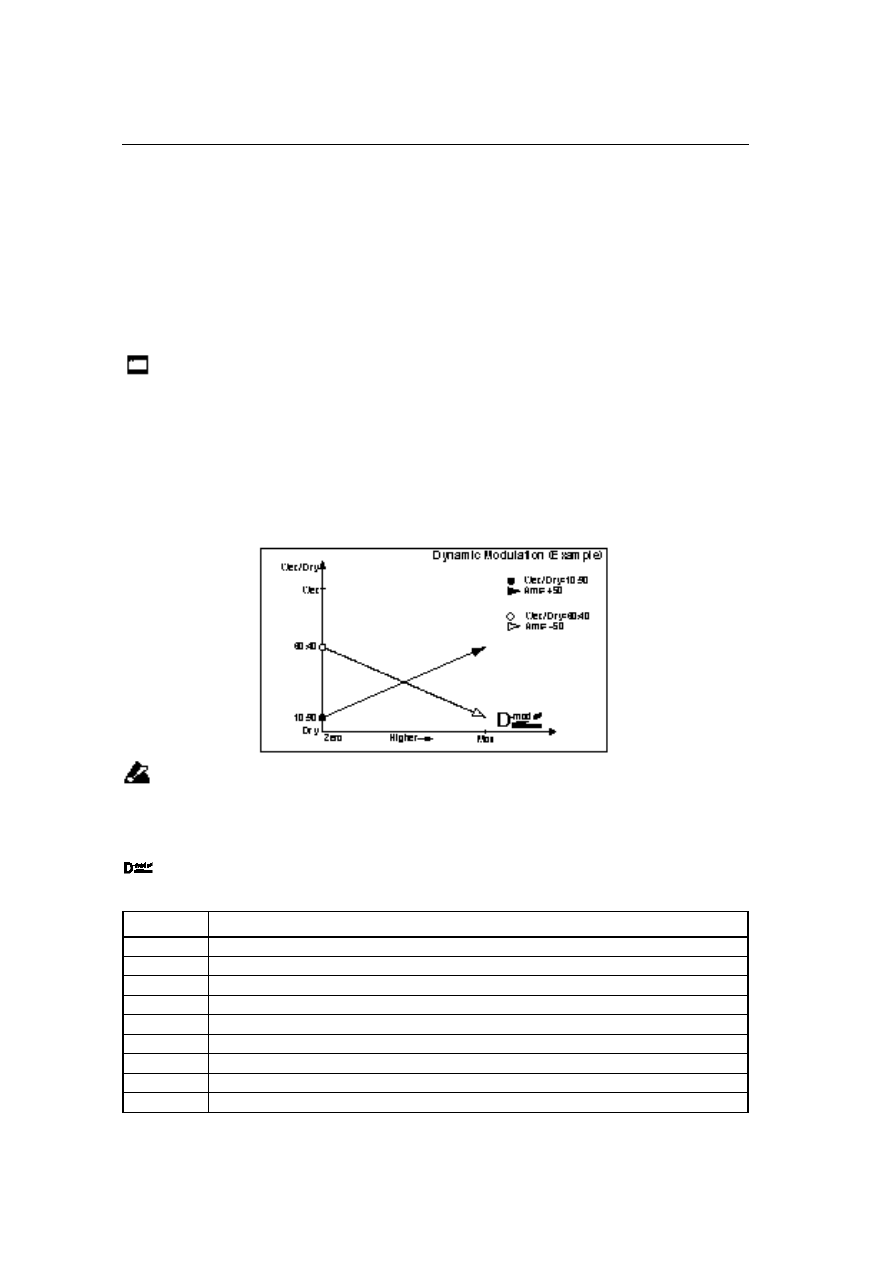
Dynamic Modulation
10
Dynamic Modulation
You can control certain effect parameters using the joystick, ribbon controller, etc. “on the fly.” For exam-
ple, you can use the After Touch effect to speed up the LFO of the chorus and flanger, or you can use the
ribbon controller to activate the wah effect. In this way, you will be able to make the most out of the
expression created by the effects as part of your instrument.
Most of the parameters with dynamic modulation consist of the parameter value, Src (source), and Amt
(amount). The Src field selects the modulation source, and Amt sets the amount of dynamic modulation
effect. When the modulation source is set to the maximum value, the actual degree of the effect will be the
parameter value plus the Amt value
.
Dynamic modulation of the Program’s Insert Effects and Master Effects is controlled via the Global
MIDI Channel. Dynamic modulation of the Insert Effects for Combinations and Sequences is con-
trolled via the MIDI Channels specified for each Timbre and Track. Dynamic modulation of the
Master Effects is controlled via the Global MIDI Channel.
e.x.
Wet/Dry=10:90
Src=Aftr Touch
Amt=+50
In this case, the effect balance is 10:90. As you apply After Touch, the percentage of the effect sound will
increase. When After Touch is at its maximum, the effect balance will be 60:40.
If you are controlling the effect parameters using any source other than AUTOFADE, the dynamic
modulation effect will not be affected if you modify the Amt value while the dynamic modulation
is being applied. The modification will become effective when you operate the dynamic modula-
tion source again.
Refer to the corresponding effect section for an explanation of other dynamic modulation parameters.
is marked on the right of the effect parameter table to indicate that the parameter has dynamic
modulation.
Source
None
Dynamic modulation is not used.
Gate1
Note On/Off
☞
P.11
Gate1+Sus
Note On + Sustain pedal On/Off
☞
P.11
Gate2
Note On/Off (retrigger)
☞
P.11
Gate2+Sus
Note On + Sustain pedal On/Off (retrigger)
☞
P.11
Note No.
Note number.
Velocity
Velocity
AftrTouch
Channel After Touch
JS(+Y)
Joystick - upward
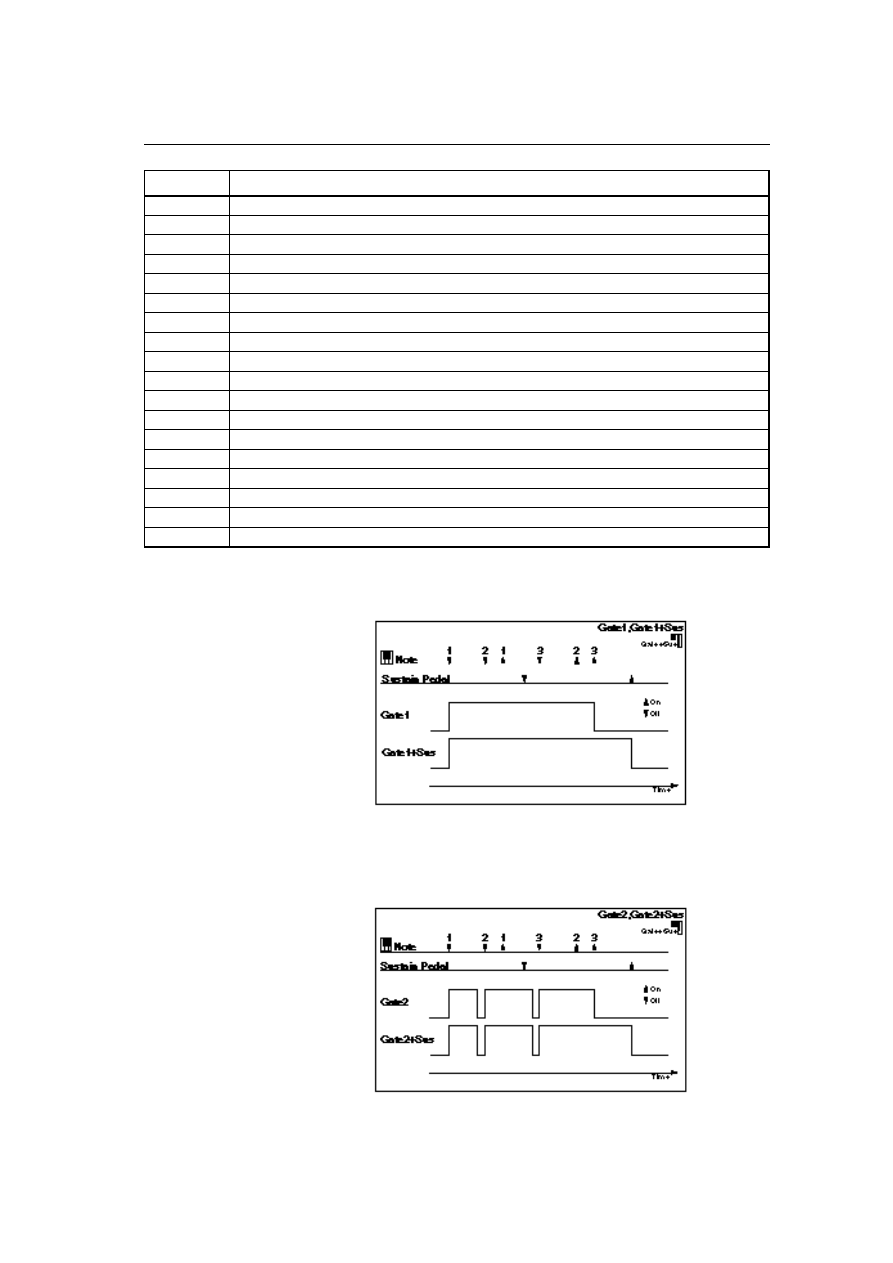
Dynamic Modulation
11
JS(–Y)
Joystick - downward
JS(X)
Joystick - horizontal direction
Ribbon(X)
Ribbon controller - horizontal direction
Ribbon(Z)
How strongly you press the ribbon controller
SW1
Assignable Panel Switch 1 (CC#80)
☞
P.12
SW2
Assignable Panel Switch 2 (CC#81)
☞
P.12
Foot SW
Assignable Foot Switch (CC#82)
☞
P.12
Foot Pedal
Assignable Foot Pedal (CC#04)
☞
P.12
SustainPdl
Sustain Pedal
MIDI Vol
MIDI Volume (CC#07)
MIDI Pan
MIDI Pan (CC#10)
MIDI Exp
MIDI Expression Control (CC#11)
MIDI Cnt1
MIDI Effect Control 1(CC#12)
MIDI Cnt2
MIDI Effect Control 2(CC#13)
Slider
Value Slider (CC#18)
MIDI CC#19
MIDI Control Change (CC#19)
Tempo
Tempo information specified by the sequencer or MIDI clock
☞
P.12
AUTOFADE
Auto Fade (only for some effects)
☞
P.12
Gate1
Gate1+Sus
The effect amount is at maximum during Note-on. When you release all the
keys, the effect will stop. For Gate 1+Sus, the maximum effect level will be main-
tained as long as you press the sustain pedal, even after you release the keys.
Gate2
Gate2+Sus
These are almost the same as Gate 1, and Gate 1+Sus. However, if you are using
this as a source for, say, the EG of size 1, 17: Envelope Flanger, or the AUTO-
FADE of size 2, 13: Stereo Chorus, every Note On message will trigger the effect.
(With Gate 1, and Gate 1+Sus, only the first Note On data will trigger the effect.)
Source
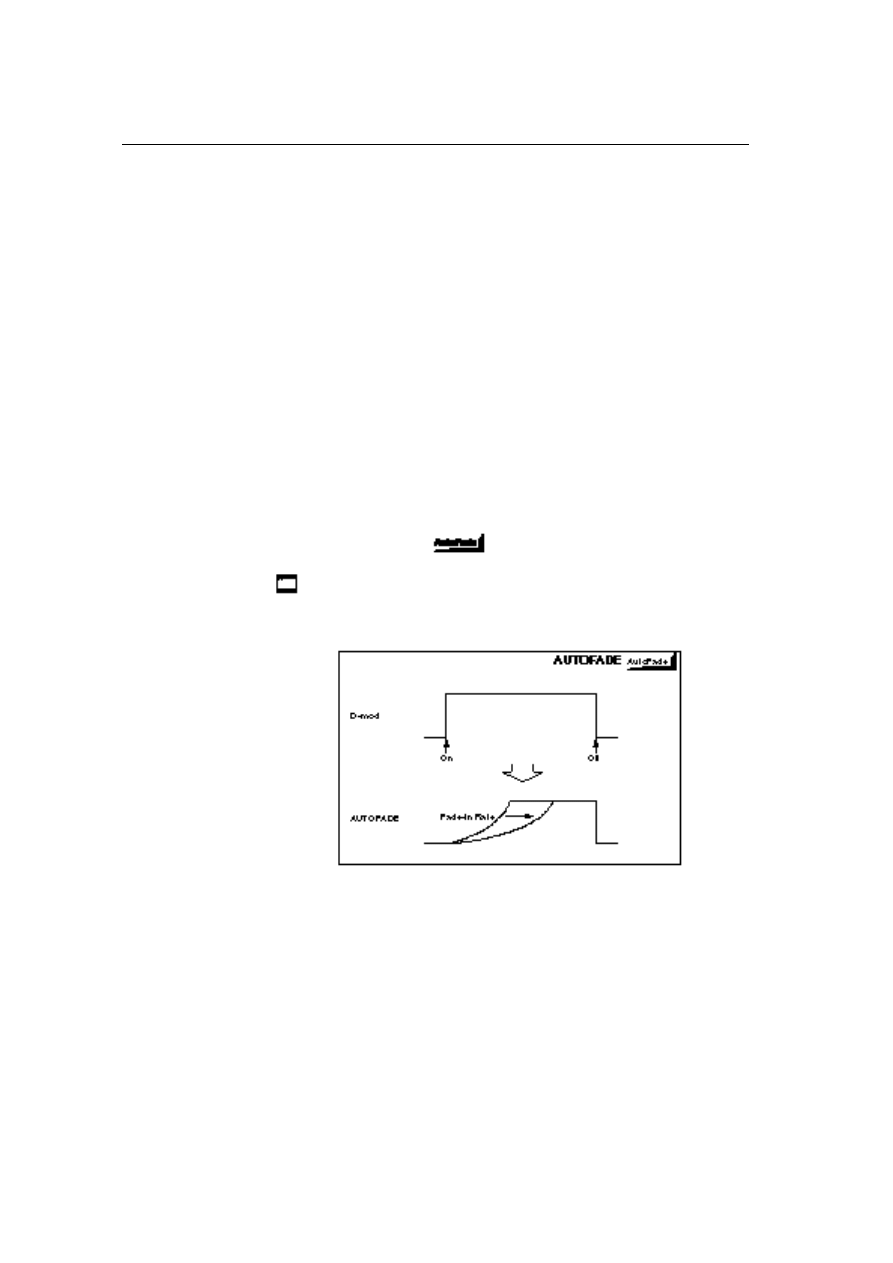
Dynamic Modulation
12
SW1
SW2
If the switches on the panel are assigned as a dynamic modulation source, set
SW1 to Modulation (CC#80) and SW2 to (CC#81) in P1 of Program Edit mode,
or P4 of Combination Edit mode.
Foot SW
If the assignable foot switch is assigned as a dynamic modulation, set Foot
Switch to Modulation (CC#82) in P1 of Global mode.
Then, you can control the effect from a footswitch connected to the SWITCH ter-
minal.
Foot Pedal
If the assignable pedal is assigned as a dynamic modulation, set Foot Pedal to
Foot Controller (CC#04) in P1 of Global mode.
Then, you can control the effect from a foot pedal connected to the PEDAL ter-
minal.
AUTOFADE
You can use AUTOFADE only for some effects such as size 2, 13: Stereo Chorus.
The effect is triggered by Note On data or the assignable switch. AUTOFADE
allows the modulation effect amount to fade in automatically. You cannot select
AUTOFADE as a modulation source for the effects/parameters that do not have
the AutoFade function.
In the parameter table, the
mark appears to the right of the effect
parameters that have the AutoFade function.
The effect is off when a value for the dynamic modulation source speci-
fied for the AUTOFADE Src parameter is smaller than 64, and the effect is
on when the value is 64 or higher. The AutoFade function is triggered
when the value changes from 63 or smaller to 64 or higher.
Tempo
The modulation sources ranging from “Note number” to “MIDI CC#19” listed
on the table on pages 10 and 11 can be controlled via MIDI Control messages 0
through ±127. On the other hand, Tempo information specified on the sequencer
or from the MIDI clock is used as a BPM value for the Tempo. Therefore, a
Tempo value of 127 (BPM) will create the same effect as created by the maxi-
mum value (+127) of MIDI Control message.
Wyszukiwarka
Podobne podstrony:
Korg Trinity Manual Effects 1 EffectGuideTOC
Korg Trinity Manual Effects 4 Size 2
Korg Trinity Manual Effects 6 Master Effects
Korg Trinity Manual Effects 5 Size 4
Korg Trinity Manual Effects 3 Size 1
Korg Trinity Manual Expansion Option MOSS TRI
Korg Trinity Manual Expansion Option HDR TRI
Korg Trinity Manual Expansion Option SCSI TRI
Korg Trinity Manual Operating System version 2
2 Korg Trinity Manual Basic Guide Book
Korg Trinity Manual Expansion Option PBS TRI
1b Korg Trinity Manual Parameter Guide addendum
Korg Trinity Manual Expansion Option DI TRI
MMX Manual Tech Overview
Korg Trinity Audio output Masterclass (with pics)
Korg Trinity Options Handguide by Howard Massey
Korg Trinity MIDI Implementation
Korg SQ 10 Service Manual
więcej podobnych podstron