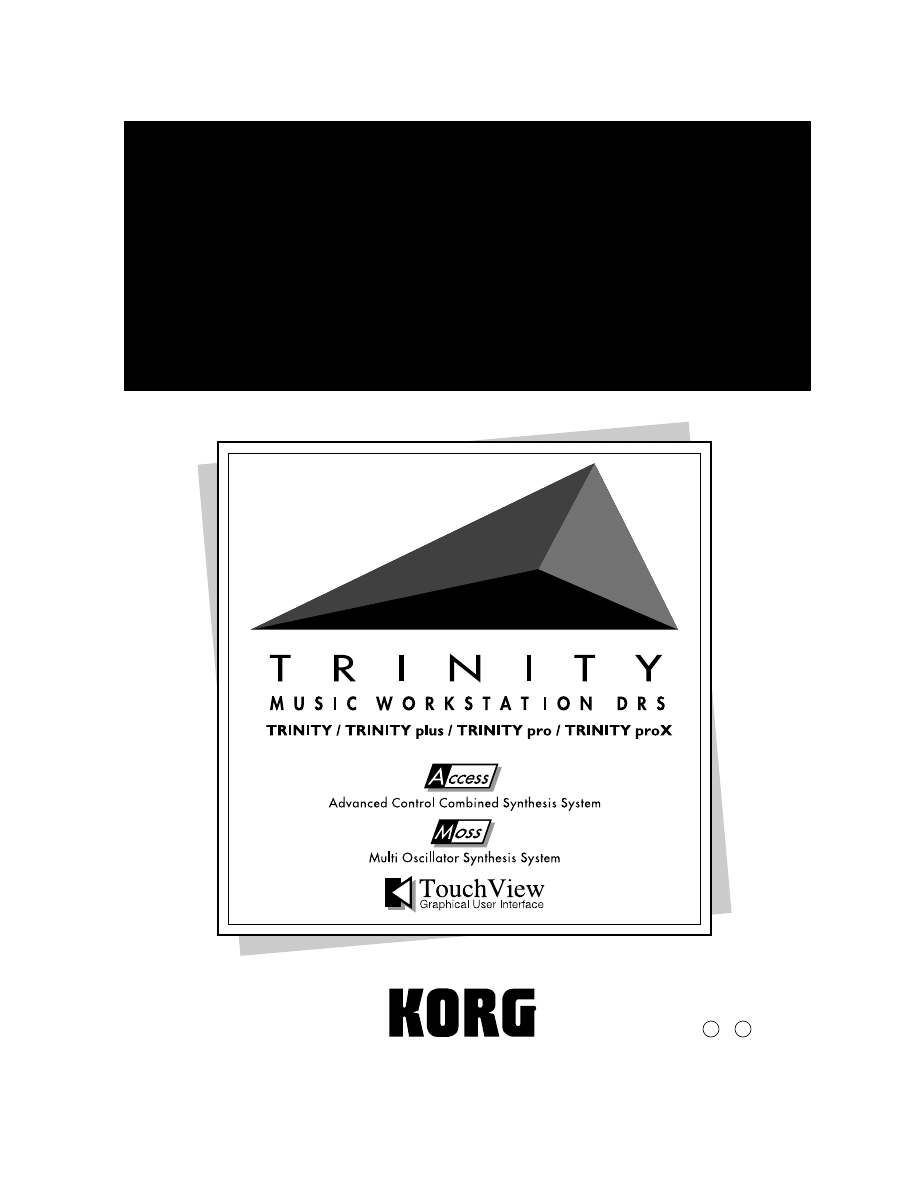
1
E
PBS-TRI
Playback Sampler/Flash ROM Option
User’s Guide
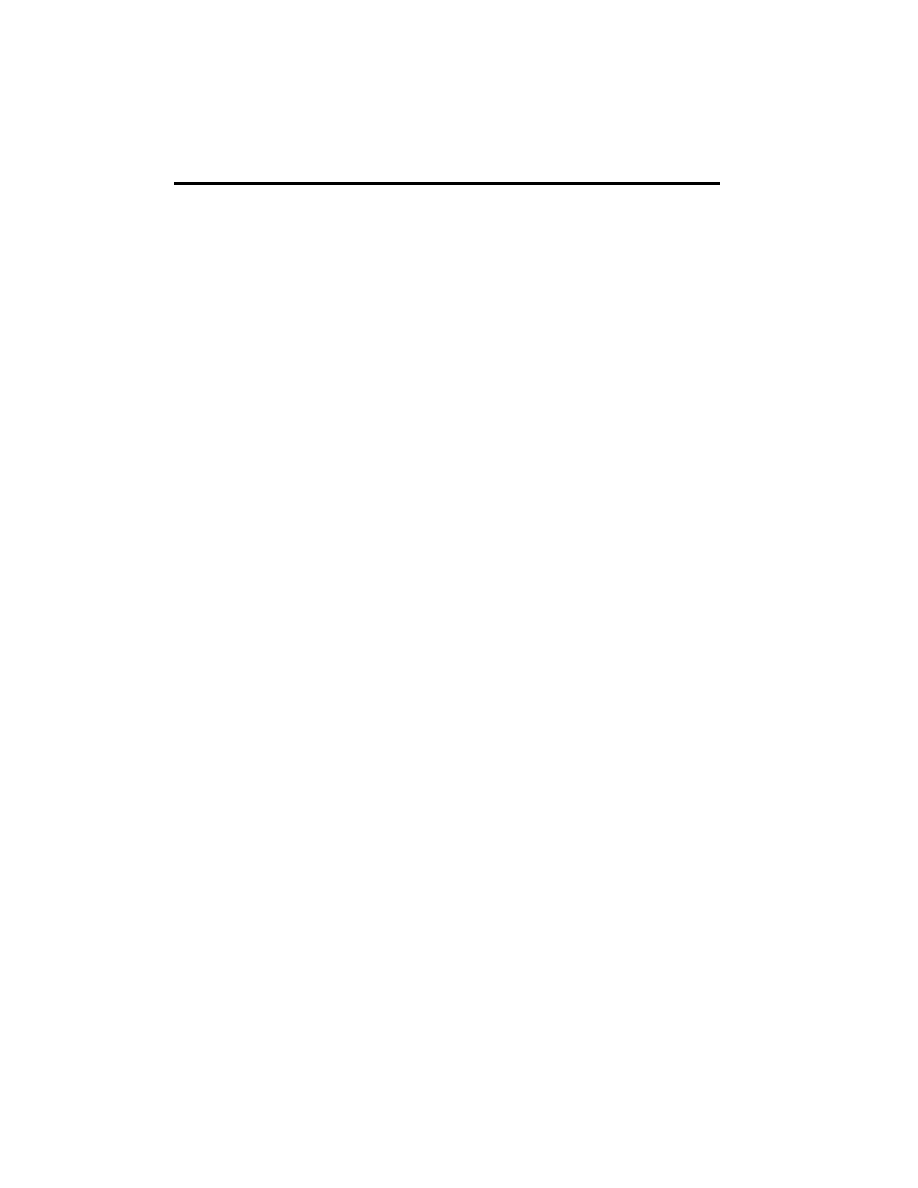
Table of Contents
i
Table of Contents
1. Introduction
. . . . . . . . . . . . . . . . . . . . . . . . . . . . . . . . . . . . . . . . . . . . . . 1
Expanded multisamples and drum samples . . . . . . . . . . . . . . . . . . . . 1
Expanded numbers of programs, combinations, and drum kits . . . 2
New functions . . . . . . . . . . . . . . . . . . . . . . . . . . . . . . . . . . . . . . . . . . . . . 2
2. Operation
. . . . . . . . . . . . . . . . . . . . . . . . . . . . . . . . . . . . . . . . . . . . . . . . 3
Loading KORG format files . . . . . . . . . . . . . . . . . . . . . . . . . . . . . . . . . . 3
Loading as a multisample3
Loading as a drum sample4
Simultaneously loading a set of multisamples and drum
samples4
Loading AKAI S1000 format files . . . . . . . . . . . . . . . . . . . . . . . . . . . . . 5
Loading a Sample file5
Loading a Program file5
Loading AIFF files . . . . . . . . . . . . . . . . . . . . . . . . . . . . . . . . . . . . . . . . . . 7
If the file for loading is not found . . . . . . . . . . . . . . . . . . . . . . . . . . . . . 8
Using a drum kit as a multisample . . . . . . . . . . . . . . . . . . . . . . . . . . . . 9
Editing multisamples and drum samples . . . . . . . . . . . . . . . . . . . . . 10
Writing an edited multisample or drum sample . . . . . . . . . . . . . . . 11
Deleting multisamples and drum samples that you wrote. . . . . . . 11
Saving multisample or drum sample data to floppy disk. . . . . . . . 11
Saving programs and combinations to floppy disk by bank . . . . . 13
3. Error messages
. . . . . . . . . . . . . . . . . . . . . . . . . . . . . . . . . . . . . . . . . . 14
4. Technical information
(About KORG format files) . . . . . . . . . . . 15
* Corporate names and product names mentioned in this document are the
trademarks or registered trademarks of their respective holders.
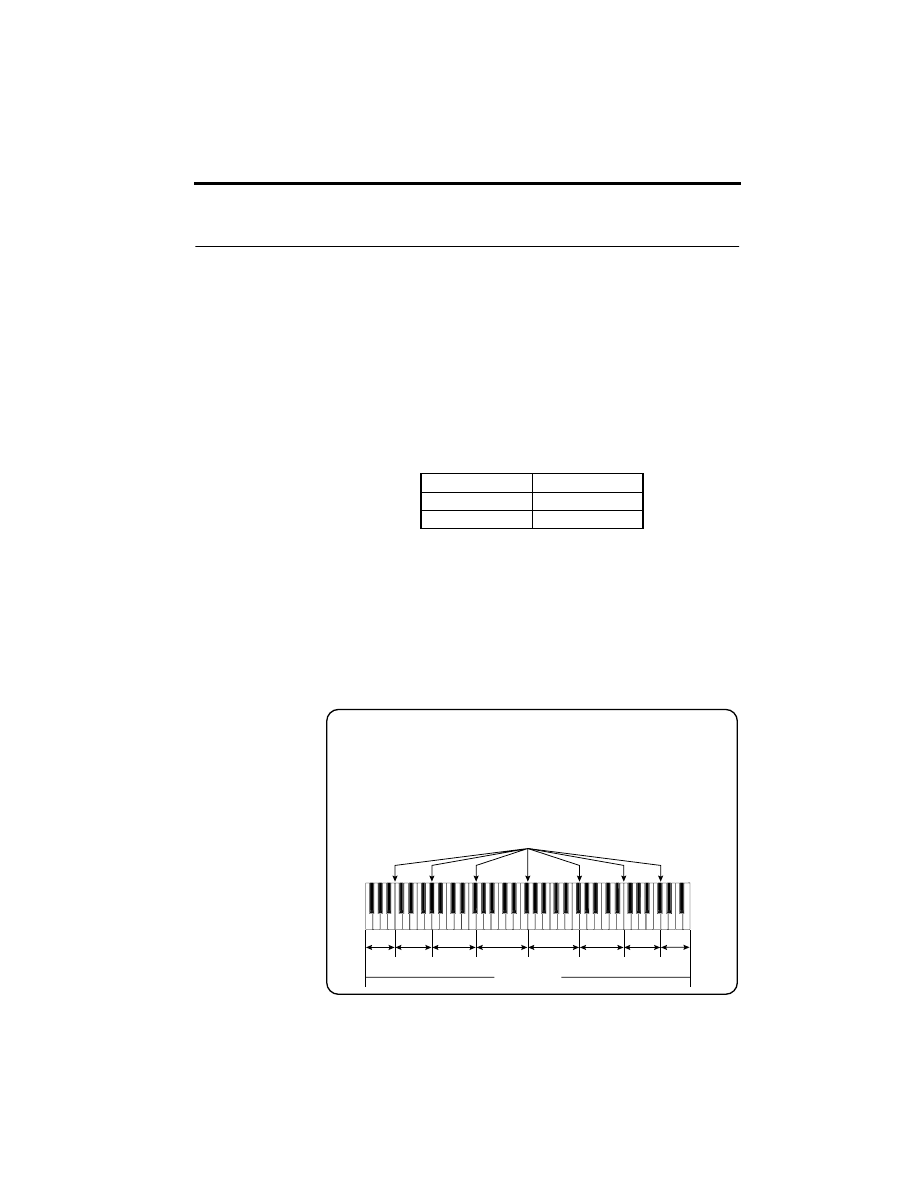
1. Introduction
1
1. Introduction
Thank you for purchasing the
PBS-TRI Playback Sampler/Flash ROM option
.
In order to enjoy long and trouble-free use of this product, please read this man-
ual carefully to learn how to use the
PBS-TRI
correctly.
Expanded multisamples and drum samples
When the
PBS-TRI
is installed, the multisample and drum sample memory is
expanded, allowing PCM data to be loaded from floppy disk and used as multi-
samples or drum samples.
This allows the
TRINITY series
to utilize the
PCM data
of
KORG format files
,
AKAI S1000 format files
, and
AIFF files
.
The following limits apply to the number of PCM data items that can be loaded.
The
number of samples
is the sum of the samples used in the multisamples plus
the number of drum samples.
For example if you have loaded two multisamples each consisting of 8 samples,
and ten drum samples, the remaining number that can be loaded will be 98 mul-
tisamples (= 100–2), 190 drum samples (= 200–10), and 474 samples (= 500–8
×
2–
10).
The capacity of the PCM memory is
approximately 8 Mbytes
(8,323,040 bytes).
It is not possible to load samples which are larger than 2 Mbytes. Also, individ-
ual samples which exceed the capacity of a floppy disk (approximately 1.4
Mbytes for a 2HD disk) can be saved only to a hard disk when the SCSI option
or the HRD option has been added.
Multisamples
maximum 100
Drum samples
maximum 200
Samples
maximum 500
What is a sample?
Each multisample consists of PCM data (waveforms) for two or more
pitch ranges. Each of these units of PCM data is referred to as a sample.
Samples are numbered from the bottom end of the keyboard as Sam-
ple:000, Sample:001, Sample:002, etc.
For example, a multisample with seven split points would contain 8 sam-
ples.
Sample:
007
Sample: 006
Sample: 005
Sample: 004
Sample: 003
Sample: 002
Sample: 001
Sample:
000
One multisample
Split points
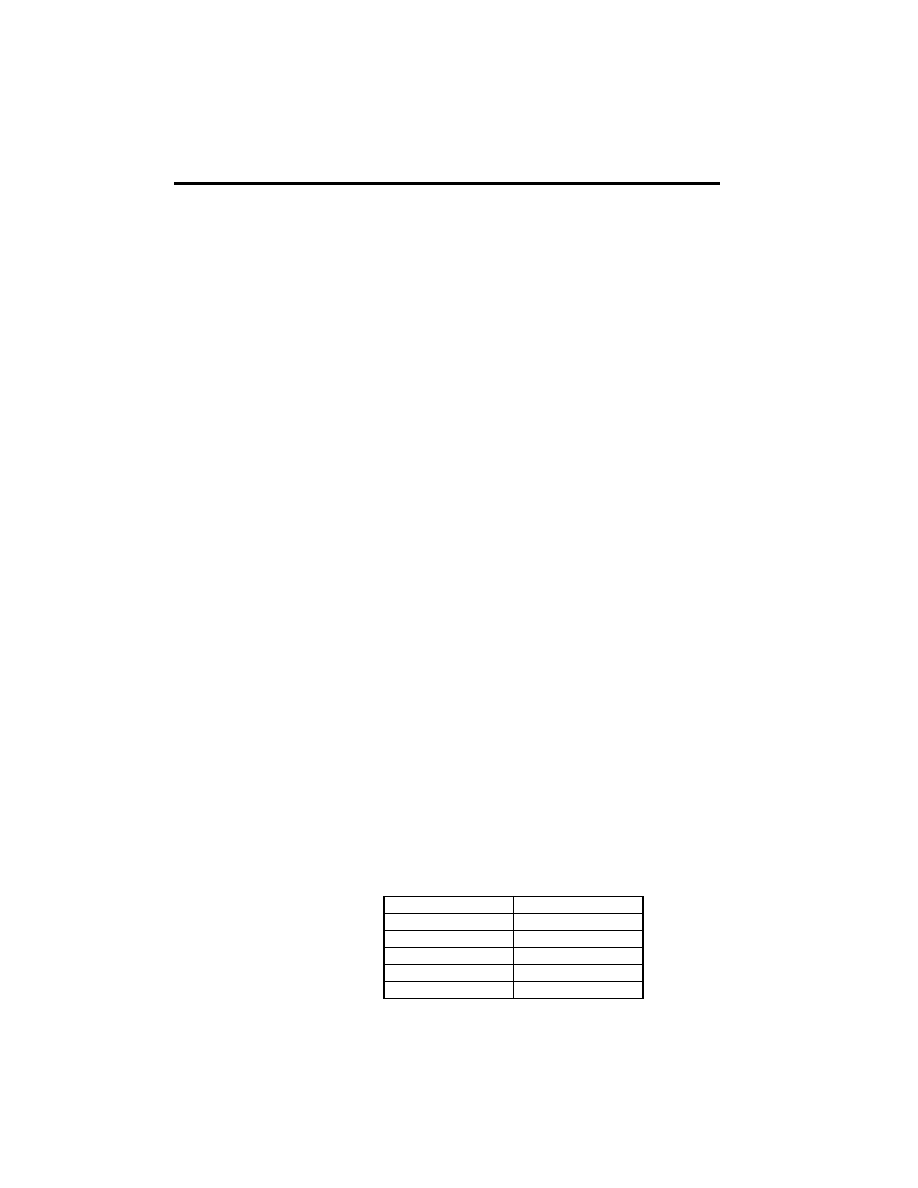
1. Introduction
2
Expanded numbers of programs, combinations,
and drum kits
The
PBS-TRI
doubles the number of programs, combinations, and drum kits.
(The number of songs will not change.)
Programs (PCM)
Banks C and D are added to banks A and B, for a total of 512 programs.
Programs (Solo)
For a
TRINITY series
instrument in which the Solo synthesizer is installed,
bank S programs are doubled to 128 programs.
Combinations
Banks C and D are added to banks A and B, for a total of 512 combinations.
Drum Kits
The number of drum kits is doubled to 24.
New functions
Installing the
PBS-TRI
will add the following functions.
Disk mode
• Tab page 1 (Load) allows you to load KORG format KMP, KSF, and KSC files,
AKAI S1000 format files, and AIFF files as multisamples or drum samples.
• The “Save Multi/DrumSample” item added to the page menu commands of
tab page 2 (Save) allows you to save multisamples and drum samples to
floppy disk.
• In the “Save All” and “Save Combi/Prog” items of tab page 2, you can save
the combination or program of the specified bank to floppy disk.
Global mode
• In P5 (Drum Kit), you can convert a drum kit to a multisample.
• In P6 (Multi/Drum Sample), the remaining free area of the PCM data mem-
ory is displayed.
• The page menu commands of P6 allow you to write or delete edited multi-
samples or drum samples.
Sequencer mode
• Due to the expansion in the number of program banks, the bank displayed in
the dialog box that appears when you execute the P5 page menu command
“Event Edit” will correspond to the actual bank as follows.
Displayed
Bank: A
Bank A
Bank: B
Bank B
Bank: 2
Bank C
Bank: 3
Bank D
Bank: 4
Bank S
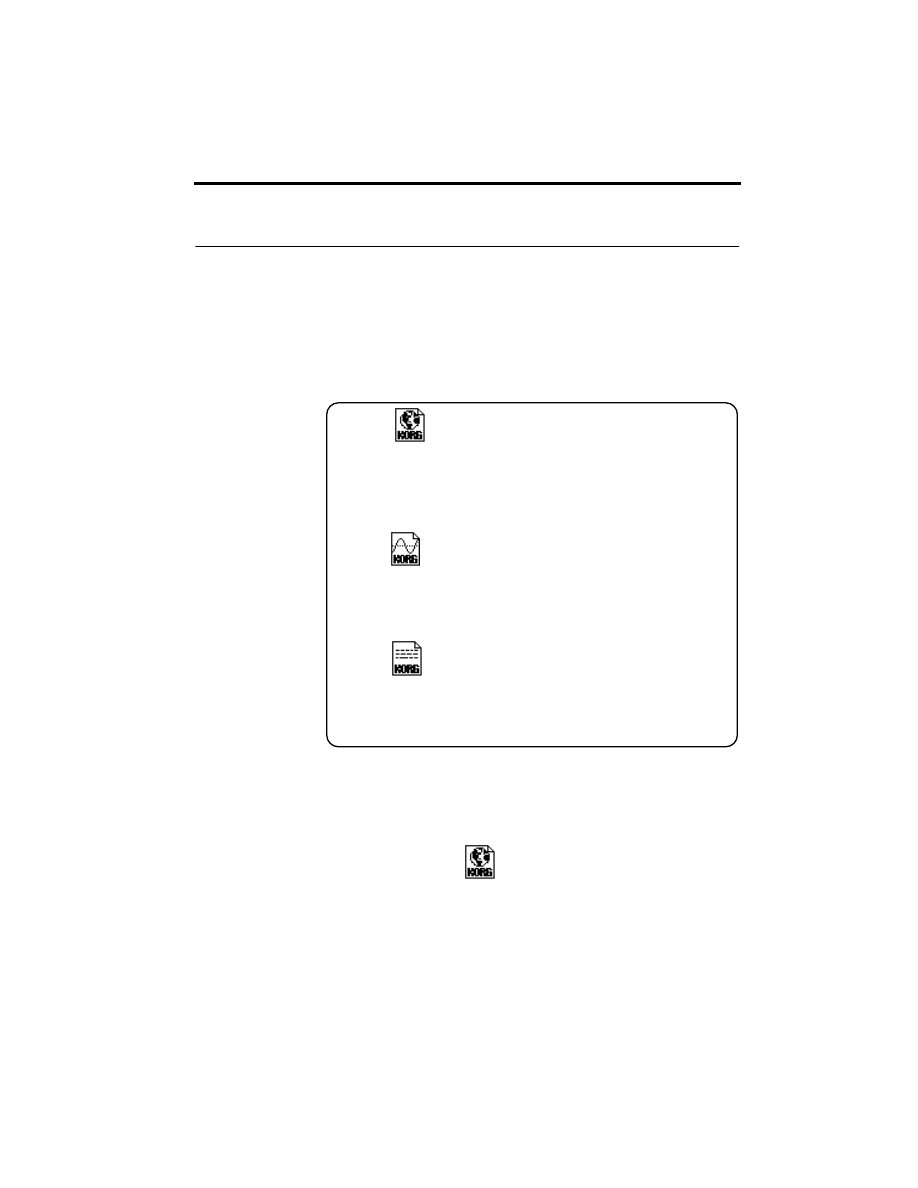
2. Operation
3
2. Operation
The following functions have been added to handle the additional PCM data
functionality.
Loading KORG format files
There are three types of Korg format PCM data: KSC files, KMP files, and KSF
files. These files are contained in the separately sold TFD-Series TRINITY PCM/
Performance Data Library.
Loading as a multisample
1
Insert a floppy disk containing a KMP file into the disk drive.
2
Access the Disk mode tab page 1 (Load).
3
Select the desired KMP file.
4
Execute the Load Selected page menu command.
The selected KMP file will be loaded as a multisample.
The data will be loaded as an addition to the multisamples which currently exist
in memory, and therefore cannot be used as a drum sample.
If the KSF files used by the KMP file do not exist in or below the current direc-
tory, a dialog box will appear for you to specify the directory. Use the procedure
of “If the file for loading is not found” (
page 8 of this manual) to load the
required KSF file(s).
KMP files
Files which have a filename extension of KMP (KORG Multisample
Parameter)
These contain parameters that make up a single multisample. These
parameters also include the names of the KSF files used by that multisam-
ple. When a KMP file is loaded, the necessary KSF files will also be loaded
at the same time.
KSF files
These are files with a filename extension of KSF (KORG Sample File), and
contain parameters and waveform data for one sample.
KSF files can be used as a drum sample or as a single sample used by a
multisample.
When a KSF file is loaded individually, it will be treated as a drum sample.
KSC files
These are files with a filename extension of KSC (KORG SCript), and con-
tain filenames of the above-mentioned KMP and KSF files.
These are used to load two or more multisamples or drum samples as a
group.
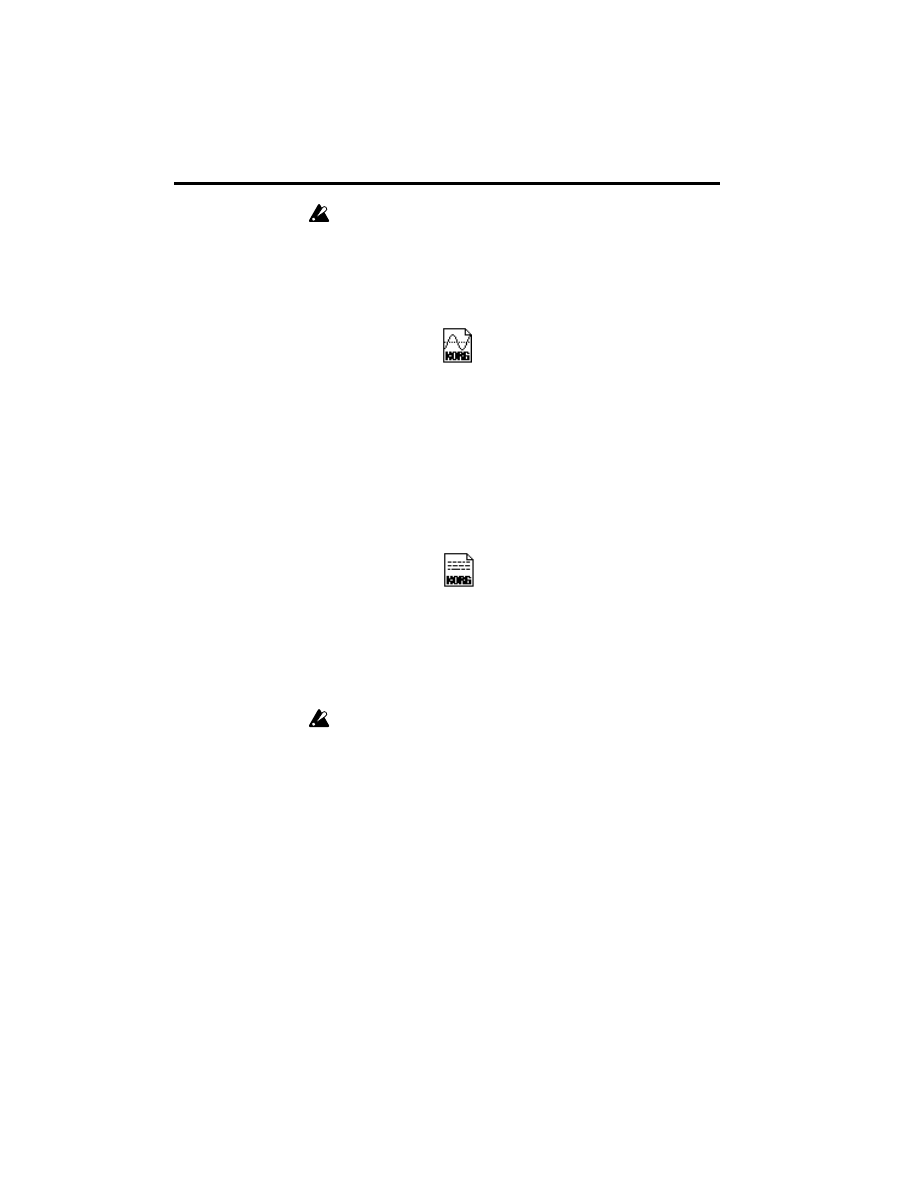
2. Operation
4
Since PCM memory overflow checking is performed when loading each of
the KSF files, it is possible that an overflow may occur during loading.
Loading as a drum sample
1
Insert a floppy disk containing a KSF file into the disk drive.
2
Access the Disk mode tab page 1 (Load).
3
Select the desired KSF file.
4
Execute the Load Selected page menu command.
The selected KSF file will be loaded as a drum sample. The data will be loaded
as an addition to the drum samples which currently exist in memory.
If you wish to use the loaded data as a multisample, use the procedure of
“Using a drum kit as a multisample” (
Simultaneously loading a set of multisamples and
drum samples
1
Insert a floppy disk containing a KSC file into the disk drive.
2
Access the Disk mode tab page 1 (Load).
3
Select the desired KSC file.
4
Execute the Load Selected page menu command.
The KMP/KSF files listed in the selected KSC file will be loaded respectively as
multisamples or drum samples. The data will be loaded as an addition to the
multisamples and drum samples which currently exist in memory.
If the KSF files used by the KMP files do not exist in or below the current direc-
tory, a dialog box will appear for you to specify the directory. Use the procedure
of “If the file for loading is not found” (
page 8 of this manual) to load the
required KSF file(s).
Since PCM memory overflow checking is performed when loading each of
the KSF files, it is possible that an overflow may occur during loading.
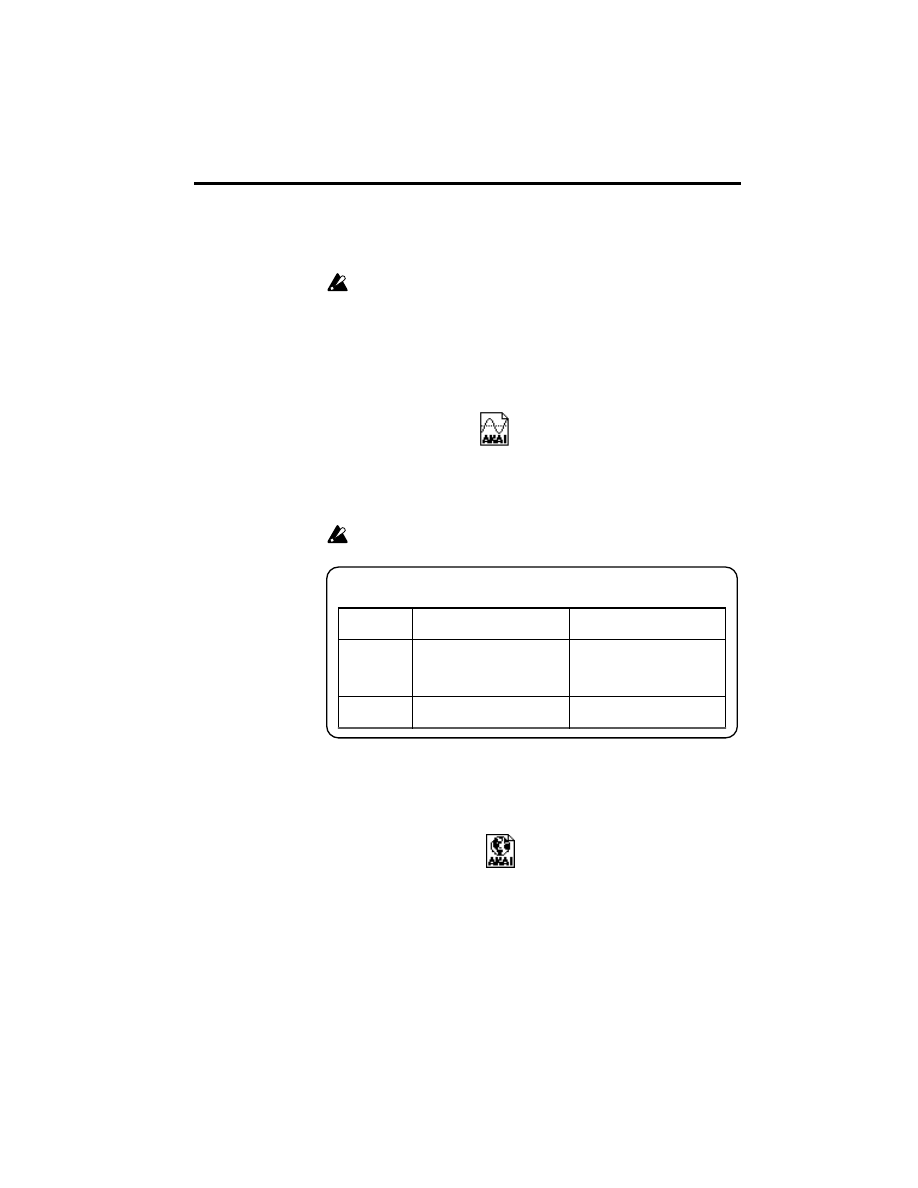
2. Operation
5
Loading AKAI S1000 format files
When the
PBS-TRI
is installed, you can load AKAI S1000 format Sample files
and Program files.
If the sample data which is loaded contains loop points, setting Offset
Start on the
TRINITY series
will make the sound begin from the loop
point. If there are no loop points, Offset Start cannot be set.
Loading a Sample file
1
Insert a floppy disk containing a Sample file into the disk drive.
2
Access the Disk mode tab page 1 (Load).
3
Select the desired Sample file.
4
Execute the Load Selected page menu command.
The selected Sample file will be loaded as a drum sample. The data will be
loaded as an addition to the drum samples which currently exist in memory.
If you wish to use the loaded data as a multisample, use the procedure of
“Using a drum kit as a multisample” (
Since PCM memory overflow checking is performed when loading each of
the Sample files, it is possible that an overflow may occur during loading.
Loading a Program file
1
Insert a floppy disk containing a Program file into the disk drive.
2
Access the Disk mode tab page 1 (Load).
3
Select the desired Program file.
4
Execute the Load Selected page menu command.
The selected Program file will be loaded as a multisample. The data will be
loaded as an addition to the multisamples which currently exist in memory, and
cannot be used as a drum sample.
If the Sample files used by the Program file do not exist in or below the current
directory, a dialog box will appear for you to specify the directory. Use the pro-
cedure of “If the file for loading is not found” (
page 8 of this manual) to load
the required Sample file(s).
When loaded data is saved to disk, Program files will be saved as KMP files and
About Sample files
Parameter
AKAI S1000 format
TRINITY series format after
loading
Loop points
8 can be set
Of the 8, the first HOLD loop
will be used. If there is no
HOLD loop, the longest loop
will be used.
Loop length
Settable with resolution of less
than 1 sample
Resolution of less than 1 sam-
ple is ignored
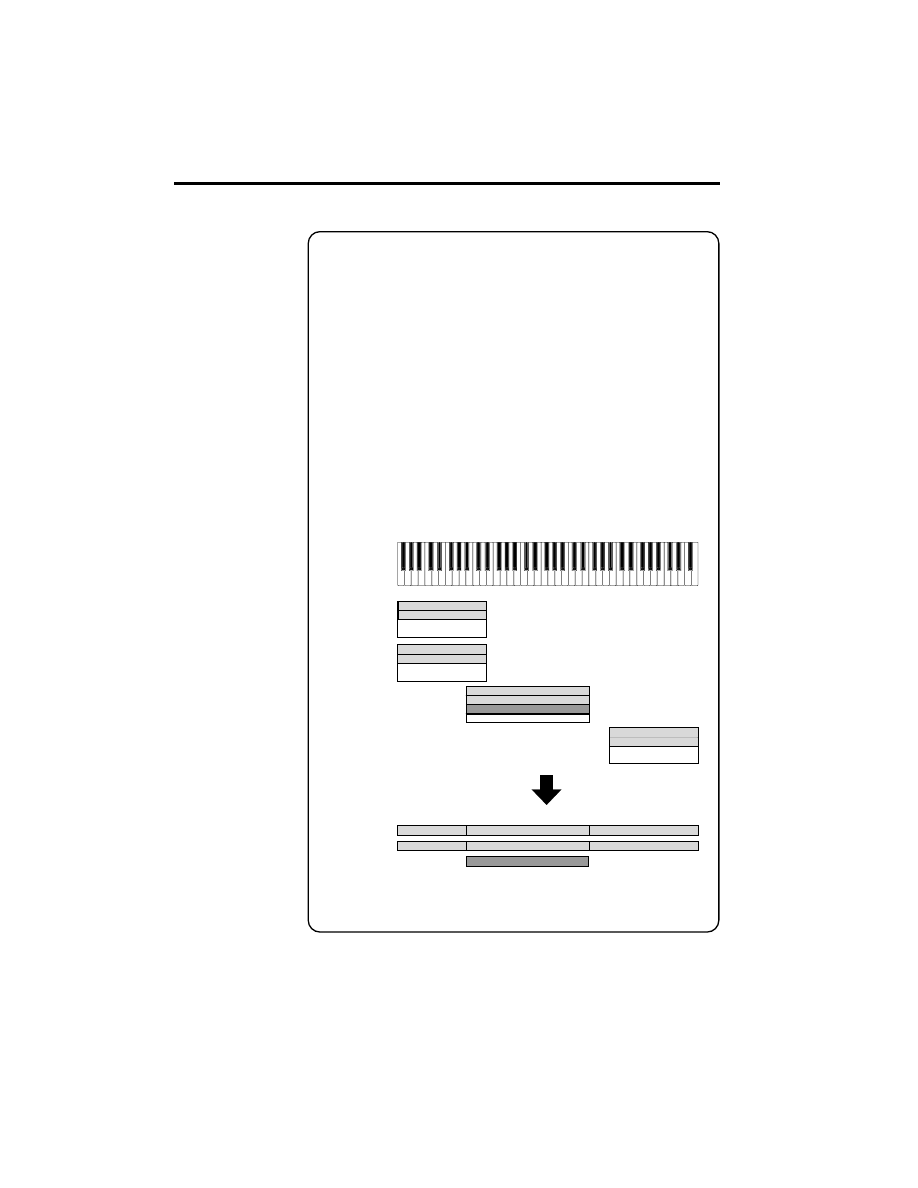
2. Operation
6
Sample files will be saved as KSF files.
About Program files
From these files, the TRINITY series will read only the key map related
parameters.
The AKAI format uses the concept of “key map,” and allows up to four
samples to be assigned to a key zone, enabling velocity switching or cross-
fading between these four samples.
In contrast, the TRINITY series pairs each key zone with one sample, so
up to four Trinity multisamples must be used to re-create Akai key maps
that have more than one sample per zone. Key zones are not cross-faded.
Example: The AKAI format program file “TESTPROGRAM” consists of
four key groups, and each key group consists of up to three
velocity zones. Key groups 1 and 2 form a layer which has the
same Low Range. When this data is loaded into the Trinity, it
will be converted into a set of three multisamples (one for each
velocity zone), and a 1, 2 or 3 will be added to the end of each
multisample name. At this time, the Top Key will be deter-
mined by the Bottom Key of the sample assigned at its right,
and if the Bottom Keys match (key groups 1 and 2 in the dia-
gram), the higher key group number will be used.
The Pitch parameters of the program file will all be converted to TRACK
when the data is loaded into the TRINITY.
TESTPROGRAM
Program file
TESTPROGRAM 1
TRINITY series MultiSample
TESTPROGRAM 2
TESTPROGRAM 3
Key Group 1 Zone 1
Key Group 1 Zone 2
Key Group 2 Zone 1
Key Group 2 Zone 2
Key Group 3 Zone 1
Key Group 3 Zone 2
Key Group 3 Zone 3
Key Group 4 Zone 1
Key Group 4 Zone 2
Key Group 3 Zone 3
Key Group 2 Zone 1
Key Group 3 Zone 1
Key Group 4 Zone 1
Key Group 2 Zone 2
Key Group 3 Zone 2
Key Group 4 Zone 2
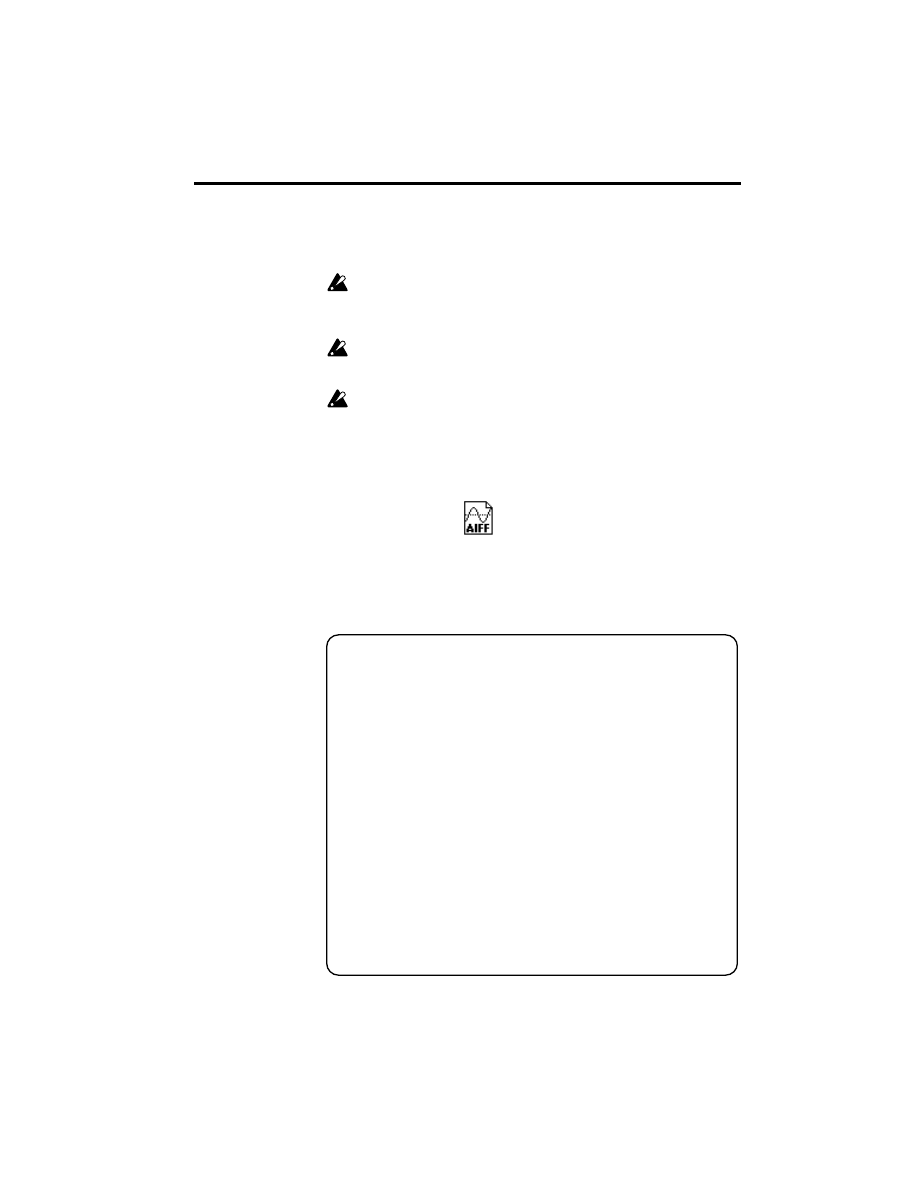
2. Operation
7
Loading AIFF files
When the
PBS-TRI
is installed, you can load AIFF files (a format used by per-
sonal computers, etc. to store audio data).
AIFF files with a filename extension other than
.AIF
will not be recognized
as AIFF files. In this case, use the tab page 3 (Utility) page menu command
“Rename” to change the last four characters of the filename extension to
.AIF
.
If the sample data which is loaded contains loop points, setting Offset
Start on the
TRINITY series
will make the sound begin from the loop
point. If there are no loop points, Offset Start cannot be set.
If data with a sample size of 8 bits or less is loaded, the Trinity will convert
this into 16 bit data, meaning that memory amounting to twice the file size
will be consumed. Also, be aware that since this conversion increases the
data size, it may no longer be possible to save that data to floppy disk.
1
Insert the floppy disk (DOS format) containing the AIFF file into the disk drive.
2
Access the Disk mode tab page 1 (Load).
3
Select the desired AIFF file.
4
Execute the Load Selected page menu command.
The selected AIFF file will be loaded as a drum file.
The data will be added to the drum samples which already exist in memory.
When the loaded data is saved to disk, it will be saved as a KSF file.
If you wish to use the loaded data as a multisample, use the procedure of
“Using a drum kit as a multisample” (
Compatible chunks
When data is loaded by the TRINITY series, the following chunks are ref-
erenced: Common chunk, Sound Data chunk, Marker chunk, and Instru-
ment chunk. Other chunks are ignored.
Limitations on the parameters within each chunk are described below.
Common chunk
Only a channel number of 1 is supported (monophonic sound).
Sample sizes of 1–16 bits are supported. If this is 8 bits or less, the data will
be loaded as 16 bit data with lower 8 bits as all 0.
Sound Data chunk
Offset and block size are ignored. (Block-Aligning Sound Data is not sup-
ported.)
Marker chunk
Up to 8 markers are supported. The ninth and subsequent markers are
ignored.
Instrument chunk
A loop play mode of ForwardBackwardLooping will be handled as For-
wardLooping.
baseNote, detune, lowNote, highNote, lowVelocity, highVelocity, gain,
and releaseLoop are ignored.
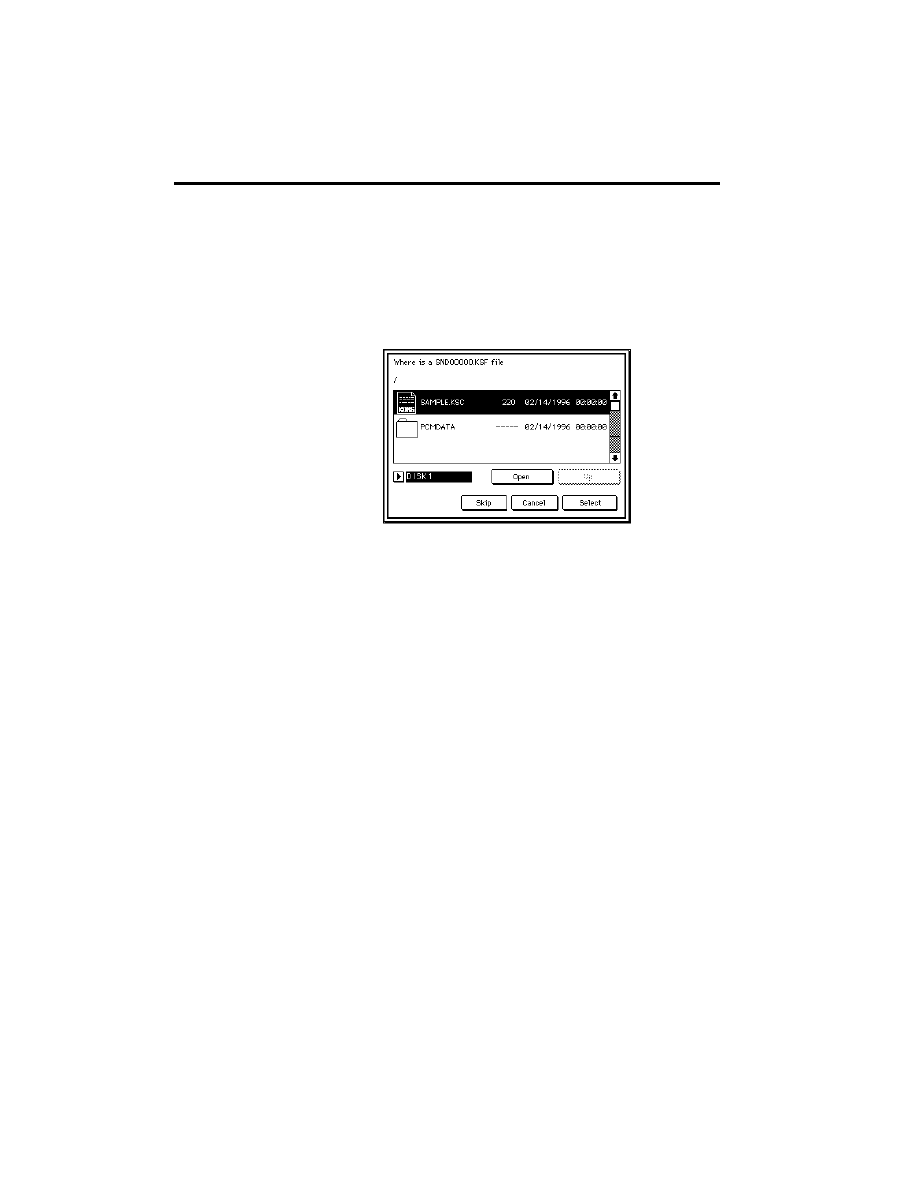
2. Operation
8
If the file for loading is not found
When loading PCM data, the following dialog box will appear if the necessary
files are not found in or below the current directory. This will appear if the nec-
essary KMP files are not found when loading a KSC file.
Likewise, this will appear when loading a KMP file if the necessary KSF files are
not found, and when loading a Program file in the S1000 format if the Sample
files are not found.
1
Changing disks as necessary, move to the directory that contains the file
requested by “Where is.”
2
Press the Select button to begin loading. If you press the Cancel button loading
will be halted. If you press the Skip button, the specified file will be skipped and
the next file will be loaded.
Except for special cases such as when the disk containing the necessary file is
damaged or cannot be found, you should press the Select button to continue
loading.
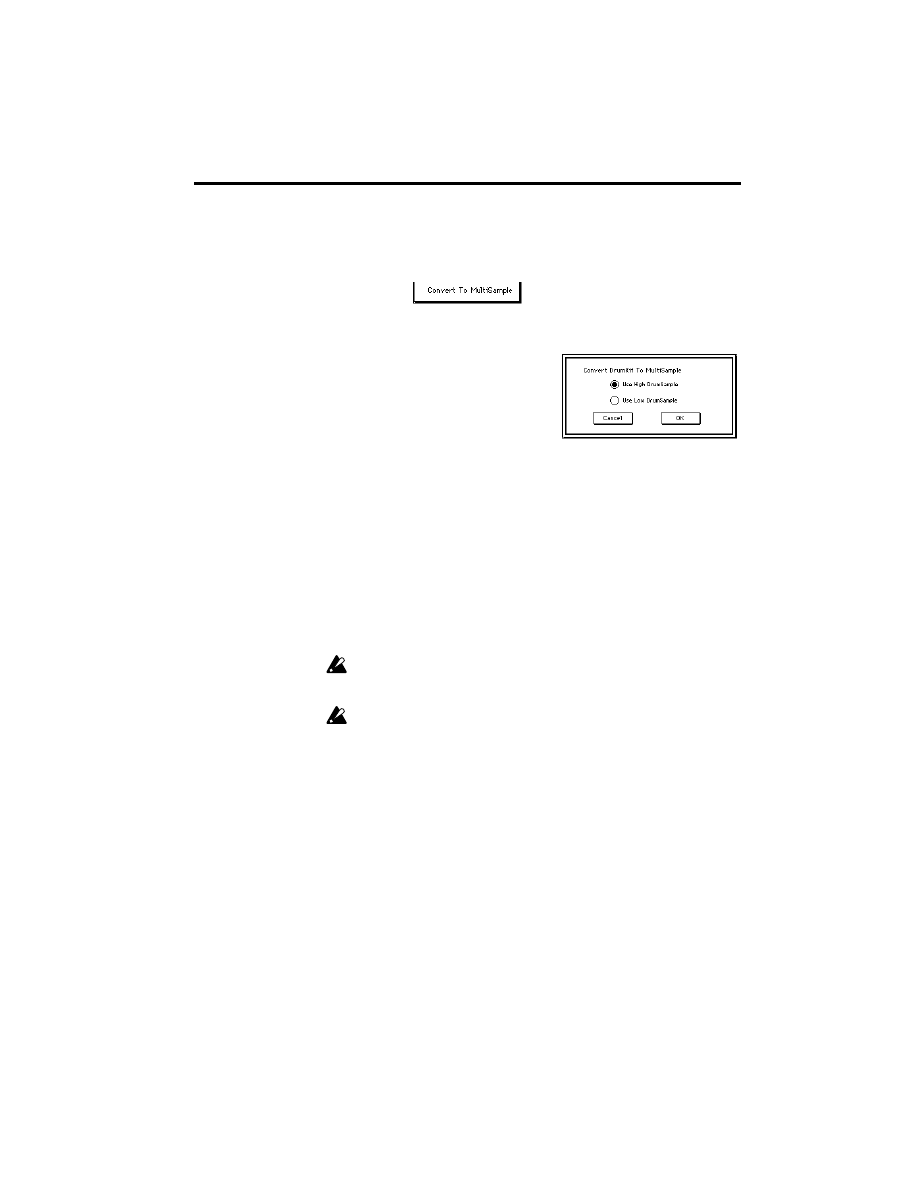
2. Operation
9
Using a drum kit as a multisample
This can be done using the “Convert to MultiSample” command which has been
added to the Global mode P5 (Drumkit) page menu.
1
Select a drum kit in the Global mode P5 (Drumkit) item DrumKit.
4
Press the OK button.
The selected drum sample will be usable as a multisample.
It will be added to the multisamples which are already in memory.
Of the drum kit parameters, Decay, Bottom Vel, Ex, Bypass Filter, Pan, Send 1,
Send 2, and Insert FX will be ignored.
If the Start Offset check box cannot be set for even one drum sample in the drum
kit to be converted, neither will it be possible to set the Start Offset for the multi-
sample that is created by this conversion.
If you wish to use a KSF file, Sample file, or AIFF file that was loaded as a
drum sample as a multisample, perform the conversion after creating a
drum kit.
The tuning of the drum samples will be converted into the Original Key
and Tune of the samples in the multisample. Since the original key after
conversion is limited to the range of C–1 to G9, conversion may not take
place correctly for some drum sample settings.
If the converted data is saved to disk, it will be saved as a KMP file.
2
Press the page menu command Convert to
MultiSample.
The dialog box at right will appear.
3
Use the radio buttons to select either “Use High
DrumSample” or “Use Low DrumSample” for
the drum kit that will be converted to a Multi-
Sample.
With High DrumSample, all the High drum samples will be selected (those
which sound for velocities above the Bottom Vel setting).
With Low DrumSample, all the Low drum samples will be selected (those which
sound for velocities less than the Bottom Vel setting).
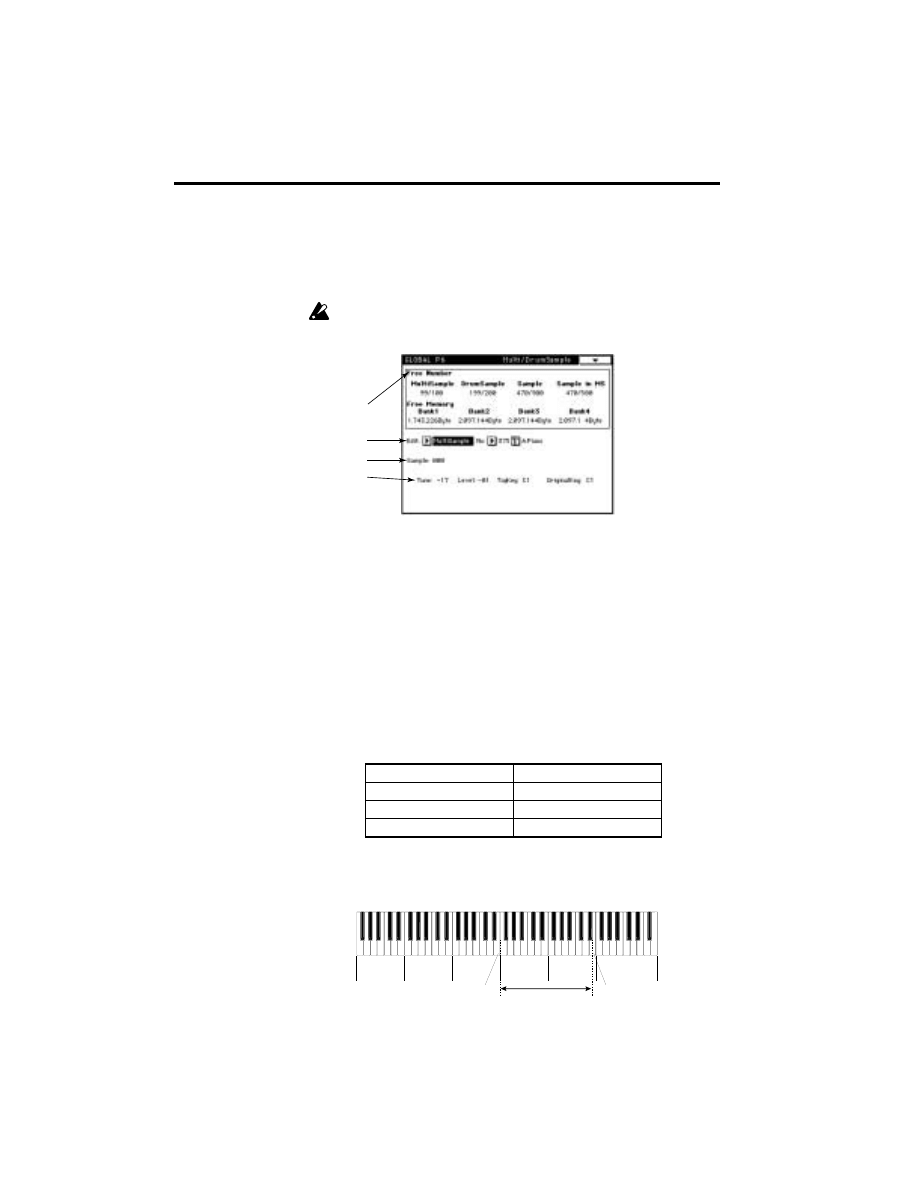
2. Operation
10
Editing multisamples and drum samples
These samples can be edited using the “P6 Multi/Drum Sample” command
which has been added to Global mode.
This tab page displays the number of multisamples, drum samples, and samples
that can be added, and the free memory for each bank of PCM data.
The memory for PCM data is divided into four banks, and it is not possi-
ble for one sample to straddle two banks.
a
Free Number
indicates the number of multisamples, drum samples, and
samples that can be added.
•
MultiSample:
the number of multisamples that can be added (maximum
100)
•
DrumSample:
the number of drum samples that can be added (maxi-
mum 200)
•
Sample:
the number of samples that can be added (maximum 500)
•
Sample in MS:
the number of samples that can be added to those used in
multisamples (maximum 500)
b Select the multisample or drum sample to be edited. You can edit the name of
the selected multisample or drum sample.
c This will be displayed when a multisample is selected. Select the sample
within the multisample that you wish to edit.
d This shows the parameters of the sample selected in ‘c’. The possible range of
settings is as follows.
Top Key
is the highest note of the keyboard area to which that sound is
assigned. The settable range is from the Top Key of the sample at left to the Top
Key of the sample at right. The following figure shows the settable range for the
Top Key of Sample:003.
Tune
–99…+99
Level
–99…+99
Top Key
C–1…G9
Original Key
C–1…G9
a
b
c
d
Sample: 005
Sample: 004
Sample: 003
Sample: 002
Sample: 001
Sample: 000
Settable Top Key range
for Sample:003
Sample: 004 Top Key
Sample: 002 Top Key
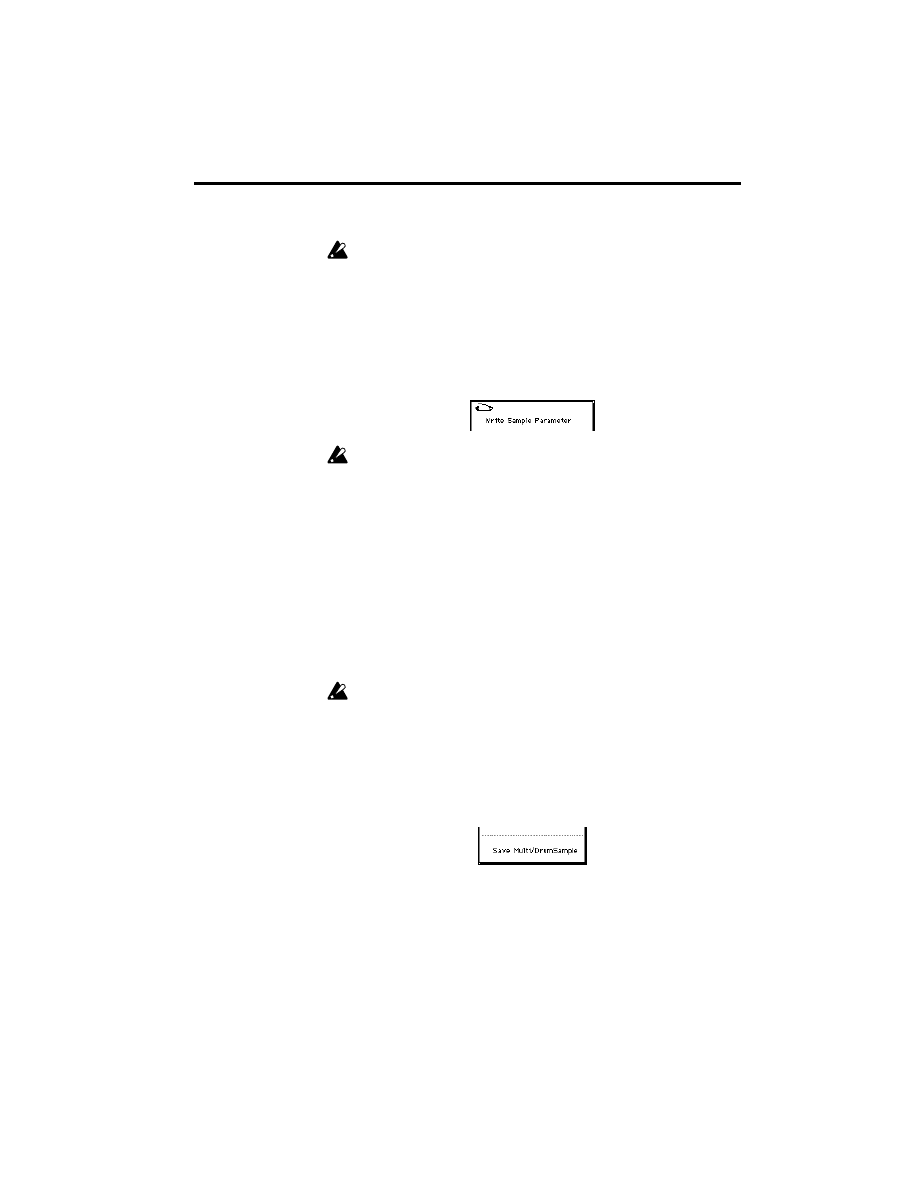
2. Operation
11
Original Key
is the note which will sound the sample at its original pitch (as it
was recorded).
If the keyboard location is more than 2 octaves higher than the Original
Key, the pitch may stop changing. This is affected not only by the note
played on the keyboard, but also means that the pitch may stop changing
when the ribbon controller or joystick is used to raise the pitch.
Writing an edited multisample or drum sample
Use the “Write Sample Parameter” page menu command that has been added to
Global mode P6.
Settings that are edited in the “Multi/DrumSample” P6 will be lost when
the power is turned off. If you wish to keep these settings, use the “Write
Sample Parameter” to store them into internal memory.
When new PCM data is loaded from disk, or when “2-6 Convert to Multi-
Sample” is performed, the data will automatically be written into internal
memory.
Deleting multisamples and drum samples that
you wrote
Use the “Delete All Multi/Drum Sample” page menu command that has been
added to Global mode P6.
When you execute Delete All Multi/DrumSample, all multisamples and drum
samples that you wrote will be deleted.
All PCM data that was added will be deleted.
Saving multisample or drum sample data to
floppy disk
Use the “Save Multi/DrumSample” page menu command that has been added
to Disk mode tab page 2 (Save).
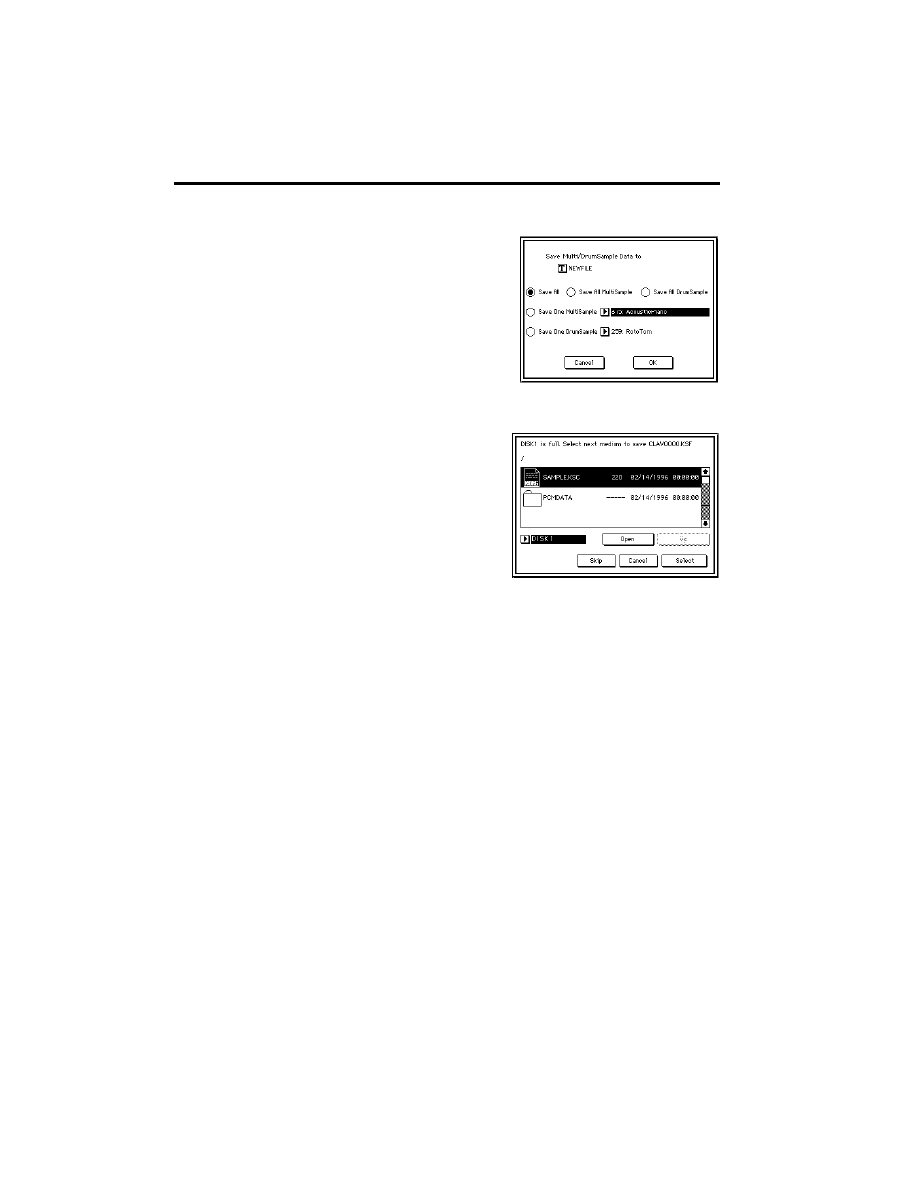
2. Operation
12
1
Insert a floppy disk which will contain the saved data into the disk drive.
Save All
Save All MultiSample
All multisamples will be saved as KMP and KSF files, and at the same time a
KSC file containing these will also be created and saved.
The filename that you specified using the text edit button will be used as the file-
name of the KSC file.
Save All DrumSample
All drum samples will be saved as KSF files, and at the same time a KSC file
containing these will also be created and saved.
The filename that you specified using the text edit button will be used as the file-
name of the KSC file.
Save One MultiSample
The selected multisample will be saved as a KMP file and its associated KSF
files.
The filename that you specified using the text edit button will be used as the file-
name of the KMP file.
2
Press the Save Multi/DrumSample page
menu command.
The dialog box at right will appear.
There are five ways to save data to a
floppy disk, as follows. (Data is saved in
KORG format for all five methods.)
If you select this and press the OK but-
ton, all multisamples/drum samples
will be saved as KMP and KSF files,
and at the same time a KSC file con-
taining these will also be created and
saved.
The filename that you specified using
the text edit button will be used as the
filename of the KSC file. If the data
does not fit on one floppy disk
, the
dialog box at right will appear. Remove
the floppy disk from the disk drive,
insert another floppy disk, and press
the Select button.
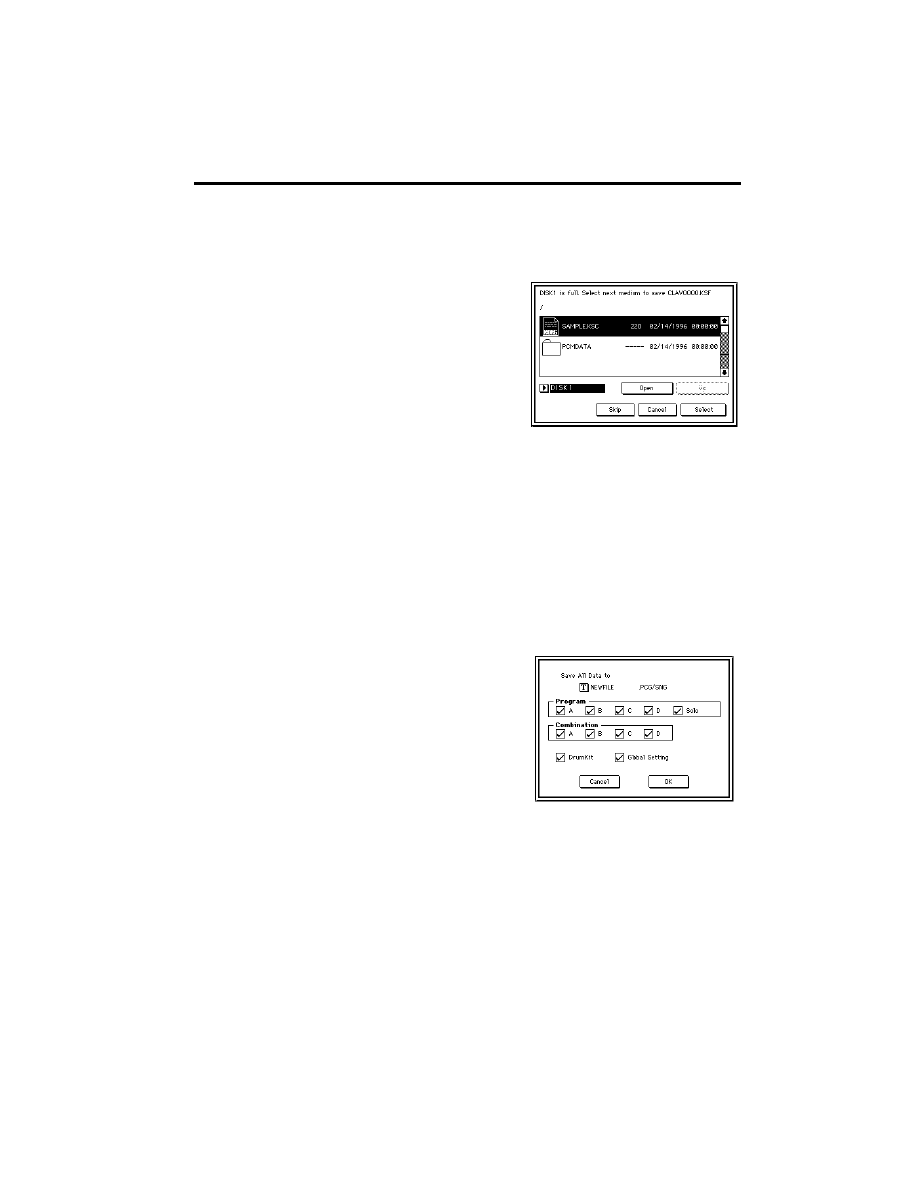
2. Operation
13
Save One DrumSample
The selected drum sample will be saved as a KSF file.
The filename that you specified using the text edit button will be used as the file-
name of the KSF file.
If you press the Skip button, the displayed file will be skipped, and the next file
will be saved.
Except for special cases such as when the disk is damaged or cannot be found,
you should press the Select button to continue saving.
Saving programs and combinations to floppy
disk by bank
The page menu commands “Save All” and “Save Combi/Prog” of Disk mode
tab page 2 (Save) let you save to floppy disk by bank.
If the file size is larger than the free
capacity of the disk when saving
PCM data
, the dialog box at right will
appear.
1
Insert a different floppy disk into the
disk drive.
2
Move to the directory in which the data
will be saved.
3
Press the Select button.
Saving will begin. If at this time you press the Cancel button, saving will be
halted.
Select “Save All” and the dialog box at
right will appear.
Only the data types whose check boxes
are checked will be saved. In the case
of a TRINITY series instrument with-
out a Solo synthesizer option, the Solo
check box cannot be seleted.
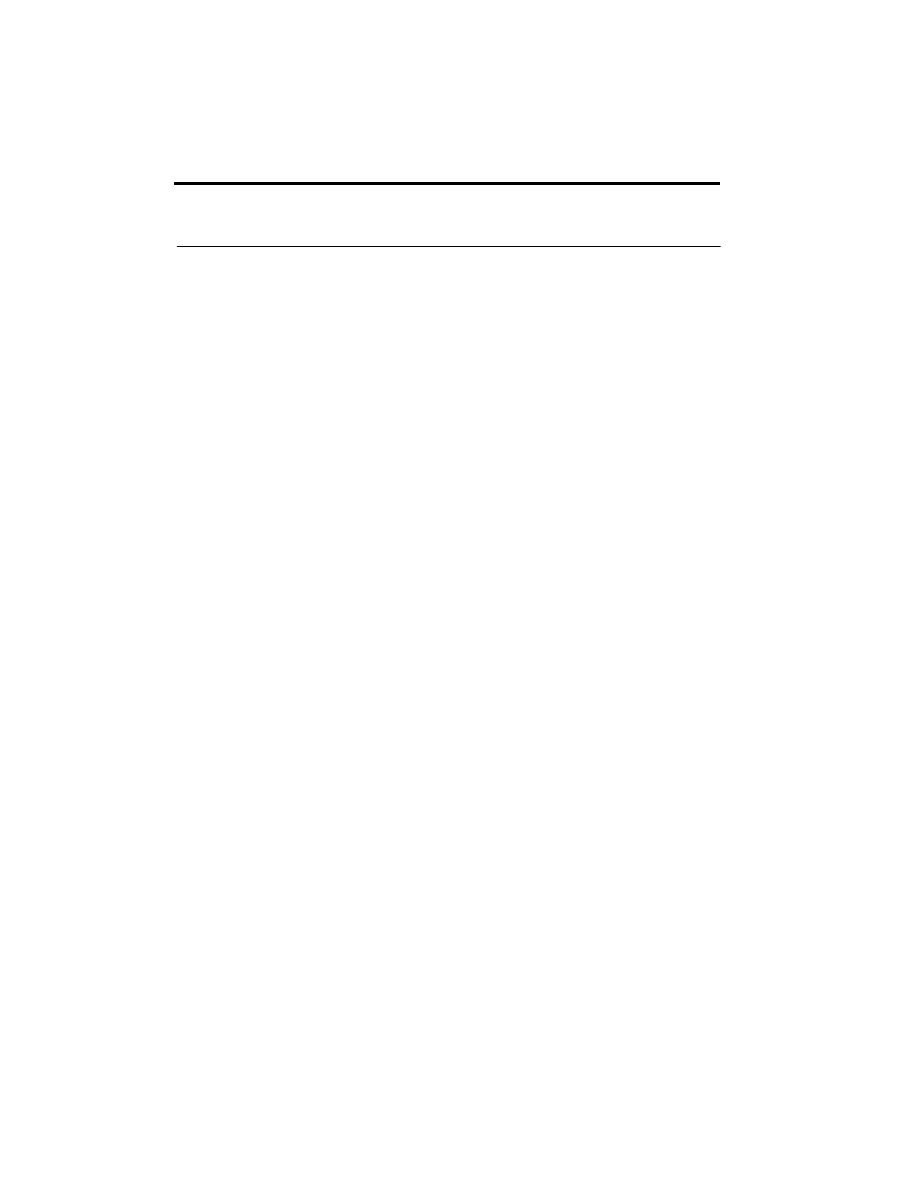
3. Error messages
14
3. Error messages
Format not supported
Memory overflow
Number overflow
Number overflow
Meaning:
You attempted to load a file of a format not supported by the
TRINITY series
, such as a stereo AIFF file.
Action:
If possible, use your personal computer to convert the data into a
format supported by the TRINITY series, and load it once again.
Meaning:
The data you attempted to load would exceed the free capacity of
waveform memory.
Action:
Execute Delete All Multi/DrumSample, and reload in a way that
the waveform data memory can accommodate.
Meaning:
Loading was attempted that would exceed the remaining number
of multisamples, drum samples, or samples that can be loaded.
Action:
Execute Delete All Multi/DrumSample, and reload in a way that
the remaining number is not exceeded.
Meaning:
In the dialog box that appears when Save All or Save Combi/Prog
is selected, the OK button was pressed without checking any
check boxes.
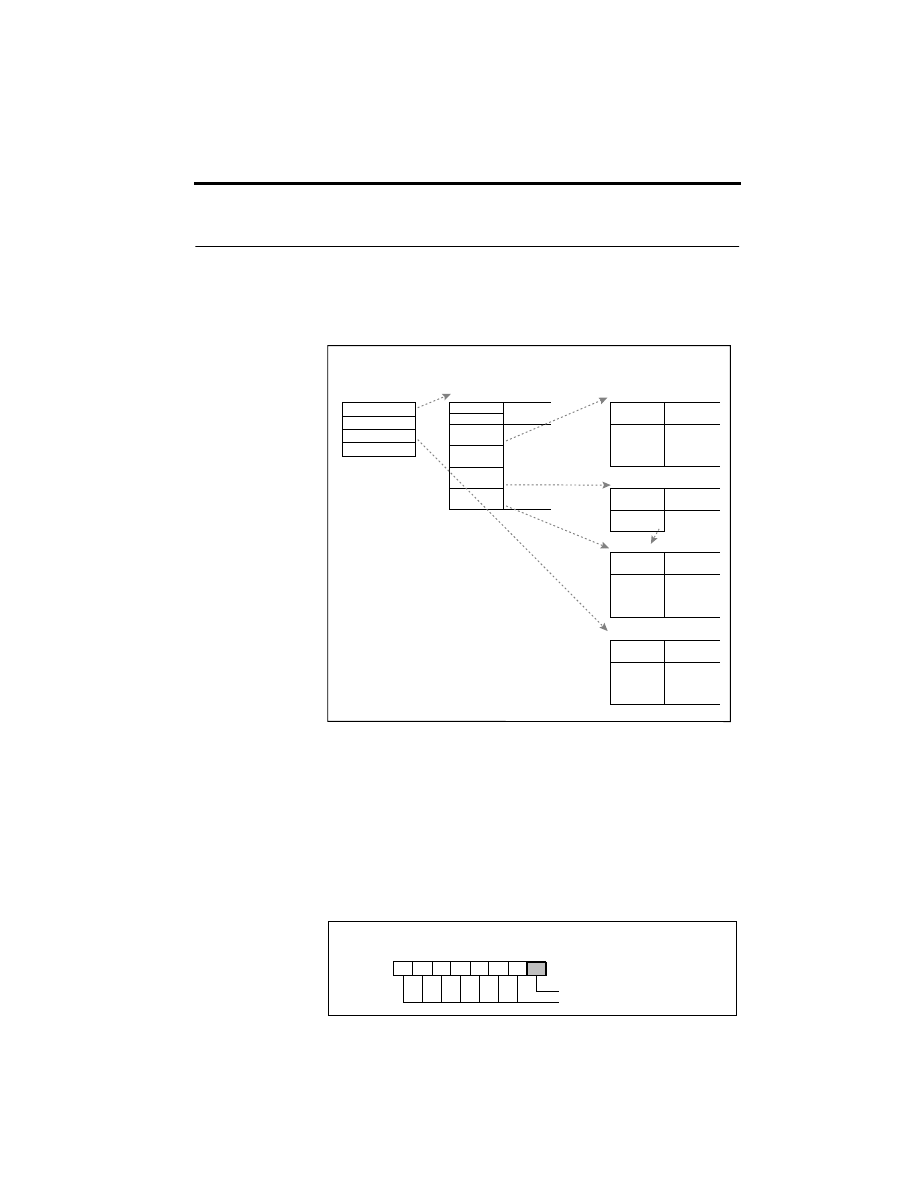
4. Technical information
15
4. Technical information
KORG format file structure
There are three types of files: KMP files for multisamples, KSF files for samples, and KSC files
which handle the first two as a collection. Similar to the IFF format, KMP/KSF files consist of
chunks. The fourth character of the chunk ID is the chunk format ID, and if adding chunks to
expand the specification is not sufficient, this format ID will change.
Unless stated otherwise, all data is MSByte first.
KMP (KORG Multisample Parameter) files
This consists of one multisample parameter chunk, and relative parameter chunks.
• Multisample parameter chunk
Chunk ID (‘MSP1’)
[4 bytes]
Chunk size (fixed at 18)
[4 bytes]
Multisample name
[16 bytes]
Number of samples in the multisample
[1 byte]
Attributes
[1 byte]
• Attributes
(About KORG format files)
Korg format file structure
PCMGROUP.KSC
PIANO.KMP
RHODES.KMP
SNARE_00.KSF
PIANO.KMP
Ac. Piano
4
PI0000.KSF
PI0001.KSF
PI0002.KSF
PI0003.KSF
Multisample
parameters
Relative parameters
(for ‘x’ number
of samples)
PI0000.KSF
Sample data
PI0002.KSF
PI0003.KSF
PI0003.KSF
SNARE_00.KSF
Multisample
parameters
Multisample
parameters
Sample data
Multisample
parameters
Sample data
Multisample
parameters
Multisample parameter attributes
MSB
LSB
1: Not Use 2nd Start 0: Use It
NC(0)
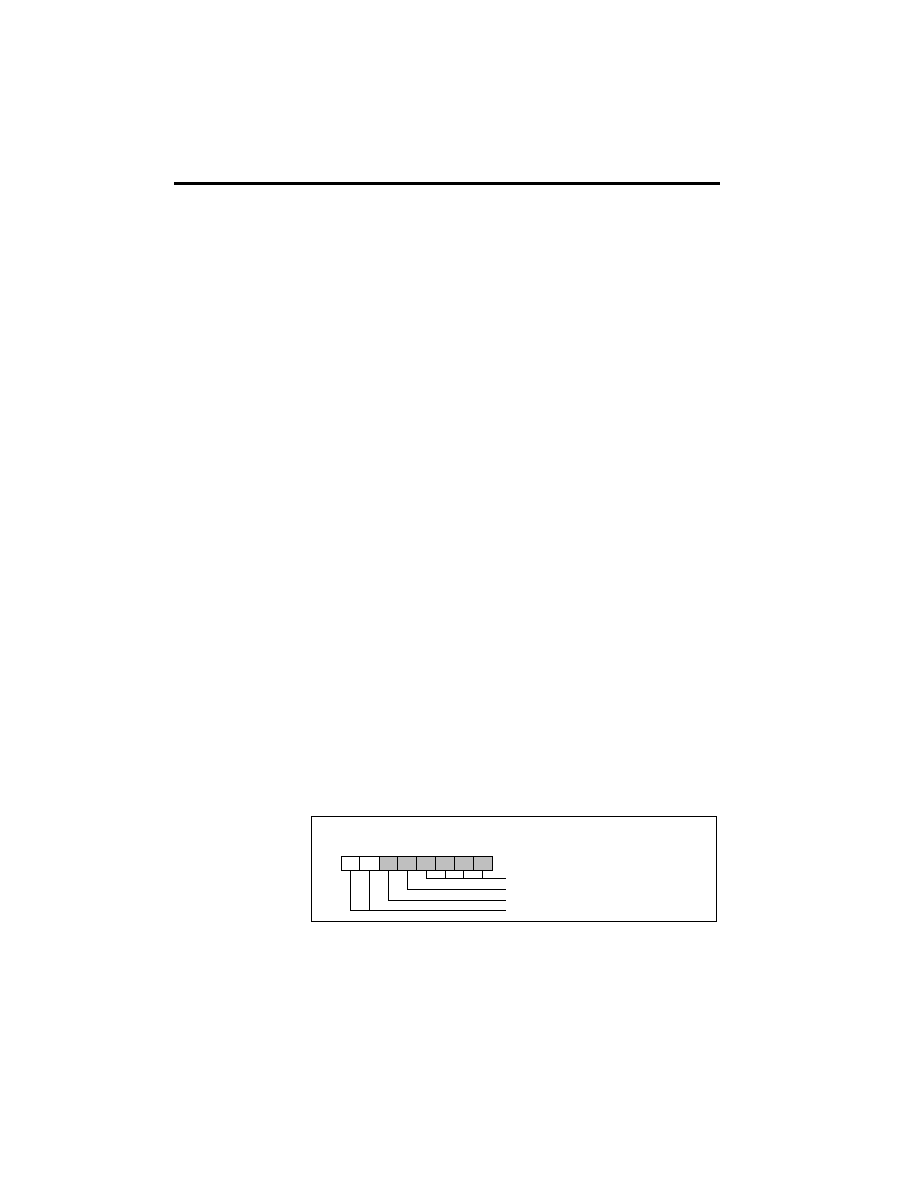
4. Technical information
16
• Relative parameter chunk
Chunk ID (‘RLP1’)
[4 bytes]
Chunk size (18
×
number of samples in the multisample) [4 bytes]
Original key
[1 byte]
MSB 1: Non Transpose 0: Transpose
bits 6–0 original key
Top key (0–127)
[1 byte]
Tune (–99…+99 cents)
[1 byte]
Level (–99…+99 cents)
[1 byte]
Pan (0–127 currently unused)
[1 byte]
Filter cutoff (–50…0 currently unused)
[1 byte]
KSF filename (including period and extension)
[12 bytes]
×
number of samples in the
multisample
If the KSF filename is “SKIPPEDSAMPL”, it will be treated as a sample skipped during loading.
If the KSF filename is “INTERNALnnnn”, internal samples will be used.
KSF (KORG Sample File) files
There are two types of these files. One type consists of a sample parameter chunk and a sample data
chunk. The other type consists of a sample parameter chunk and a sample file name chunk. The lat-
ter uses the sample data of the specified KSF file (sharing sample data).
• Sample parameter chunk
Chunk ID (‘SMP1’)
[4 bytes]
Sample size (32)
[4 bytes]
Sample name (for drums)
[16 bytes]
Default bank (0–3)
[1 bytes]
Start address
[3 bytes]
2nd start address
[4 bytes]
Loop start address
[4 bytes]
Loop end address
[4 bytes]
• Sample data chunk
Chunk ID (‘SMD1’)
[4 bytes]
Chunk size (12 + number of sample databytes)
[4 bytes]
Sampling frequency
[4 bytes]
The sampling frequencies supported by the TRINITY series are 48000/47619/44100/32000/
31250/24000/23810/22254/22050/15625/11127/11025 (Hz).
Attributes
[1 byte]
Loop tune (–99...+99 cents)
[1 byte]
Number of channels (1)
[1 byte]
Sample size (8/16)
[1 byte]
Number of samples
[4 bytes]
Sample data
variable length
• Attributes
• Sample filename chunk
Chunk ID (‘SMF1’)
[4 bytes]
Chunk size (12)
[4 bytes]
KSF filename
[12 bytes]
If the KSF filename is “SKIPPEDSAMPL”, it will be treated as a sample skipped during loading.
If the KSF filename is “INTERNALnnnn”, internal samples will be used.
Compression ID
1: Compressed data 0: Un-compressed data
Sample parameter attributes
MSB
LSB
1: Not Use 2nd Start 0: Use It
NC(0)
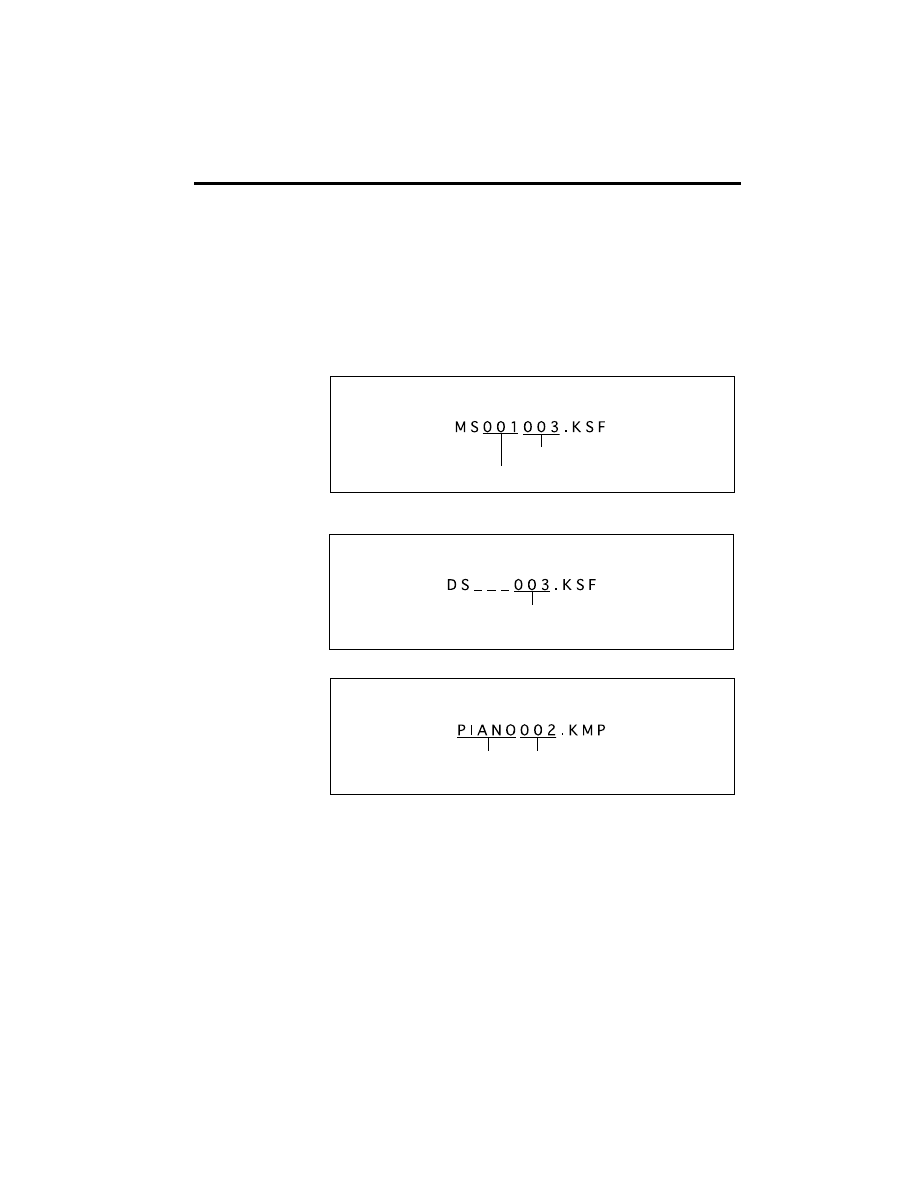
4. Technical information
17
KSC (KORG SCript) files
These files are text files which contain a list of filenames for KMP/KSF files which are to be han-
dled together.
Lines beginning with # are ignored as comment lines.
The first line of the file must begin with “#KORG Script Version 1.0” and subsequent lines (except
for comment lines) consist only of filename. Only files with an extension of KMP/KSF are pro-
cessed.
Filename conventions
When data is saved using Save All Sample, Save All MultiSample or Save One MultiSample, the
individual KSF files are automatically given filenames according to the following convention.
Likewise, when data is saved using Save All Sample or Save All DrumSample, the individual KSF
files are automatically given filenames according to the following convention.
KMP filename for Save All Sample or Save All MultiSample
KSF filename convention (multisample)
Sample number
first sample of the multisample is 000
Multisample number
first multisample in flash memory is 000
KSF filename convention (drum sample)
Drum sample number
first drum sample in flash memory is 000
KMP filename convention
Sample number
first sample of the multisample is 000
First 5 characters of multisample name
Document Outline
- 1. Introduction
- 2. Operation
- KMP files
- KSF files
- KSC files
- Loading as a multisample
- Loading as a drum sample
- Simultaneously loading a set of multisamples and d...
- Loading AKAI S1000 format files
- Loading AIFF files
- Using a drum kit as a multisample
- Editing multisamples and drum samples
- 3. Error messages
- 4. Technical information
Wyszukiwarka
Podobne podstrony:
Korg Trinity Manual Expansion Option MOSS TRI
Korg Trinity Manual Expansion Option HDR TRI
Korg Trinity Manual Expansion Option SCSI TRI
Korg Trinity Manual Expansion Option DI TRI
Korg Trinity Manual Effects 1 EffectGuideTOC
Korg Trinity Manual Effects 4 Size 2
Korg Trinity Manual Operating System version 2
2 Korg Trinity Manual Basic Guide Book
Korg Trinity Manual Effects 6 Master Effects
Korg Trinity Manual Effects 2 Overview
Korg Trinity Manual Effects 5 Size 4
1b Korg Trinity Manual Parameter Guide addendum
Korg Trinity Manual Effects 3 Size 1
Korg Trinity Options Handguide by Howard Massey
Korg Trinity Audio output Masterclass (with pics)
Korg Trinity MIDI Implementation
Korg SQ 10 Service Manual
OptionScope, Finanse, Metastock, Manual Metastock 7.2 PL
Korg MS 03 Service Manual
więcej podobnych podstron