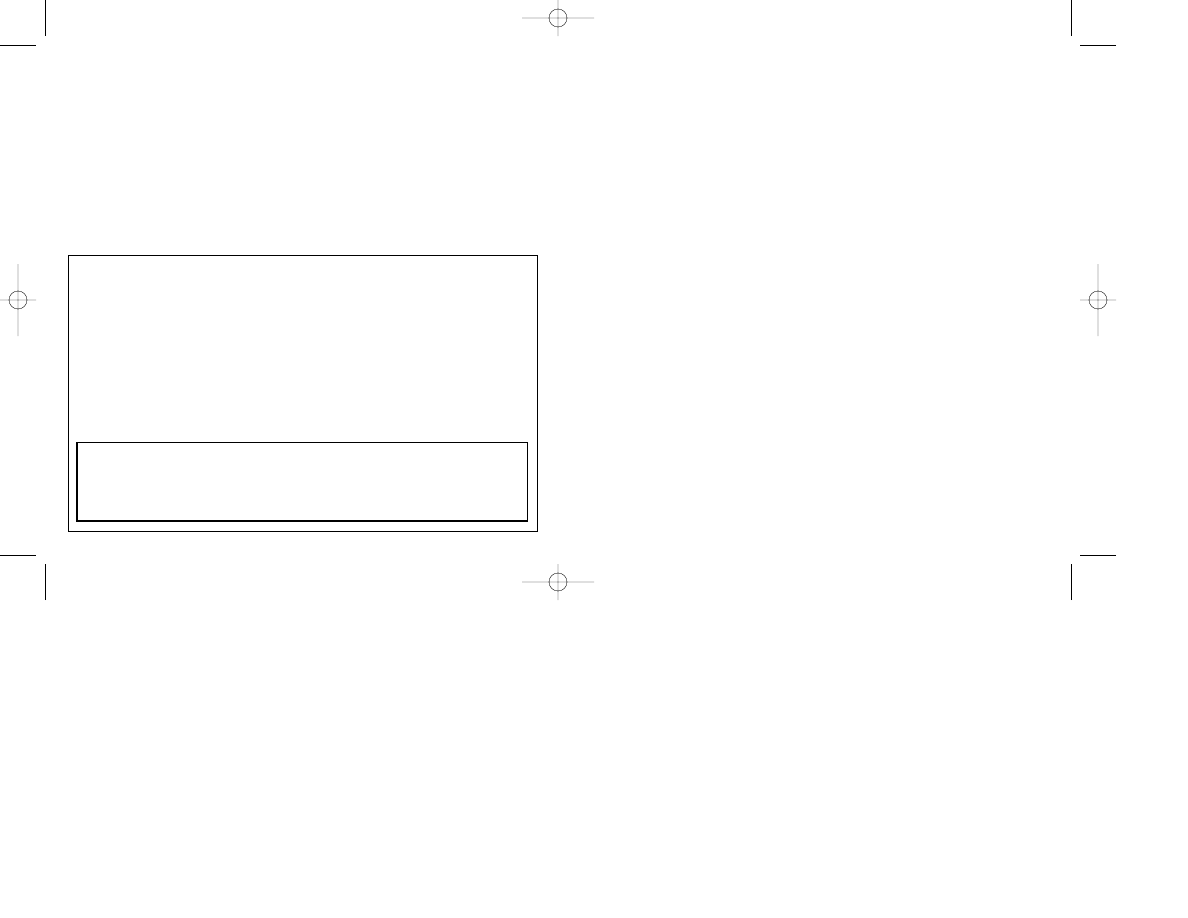
WARNING READ BEFORE USING YOUR PLAYSTATION® GAME CONSOLE.
A very small percentage of individuals may experience epileptic seizures when exposed to certain light patterns or flashing lights. Exposure
to certain patterns or backgrounds on a television screen or while playing video games, including games played on the PlayStation game
console, may induce an epileptic seizure in these individuals. Certain conditions may induce previously undetected epileptic symptoms
even in persons who have no history of prior seizures or epilepsy. If you, or anyone in your family, has an epileptic condition, consult your
physician prior to playing. If you experience any of the following while playing a video game — dizziness, altered vision, eye or muscle
twitches, loss of awareness, disorientation, any involuntary movement, or convulsions — IMMEDIATELY discontinue use and consult your
physician before resuming play.
USE OF UNOFFICIAL PRODUCT
The use of unofficial products and peripherals may damage your PlayStation game console and invalidate your console warranty.
WARNING TO OWNERS OF PROJECTION TELEVISIONS
Do not connect your PlayStation game console to a projection TV without first consulting the user manual for your projection TV, unless it is
of the LCD type. Otherwise, it may permanently damage your TV screen.
HANDLING YOUR PLAYSTATION DISC
• This compact disc is intended for use only with the PlayStation game console.
• Do not bend it, crush it, or submerge it in liquids.
• Do not leave it in direct sunlight or near a radiator or other source of heat.
• Be sure to take an occasional rest break during extended play.
• Keep this compact disc clean. Always hold the disc by the edges and keep it in its protective case when not in use.
• Clean the disc with a lint-free, soft, dry cloth, wiping in straight lines from the outer edge. Never use solvents or abrasive cleaners.
Table of Contents
1
PLAYSTATION SETUP . . . . . . . . . . . . . . . . . . . . . . . . . . . . . . . . . . . . . . . . . .2
CONTROLLER DIAGRAMS . . . . . . . . . . . . . . . . . . . . . . . . . . . . . . . . . . . . . . .3
MEMORY CARD/SAVING DATA . . . . . . . . . . . . . . . . . . . . . . . . . . . . . . . . . . .3
GAME CONTROLS . . . . . . . . . . . . . . . . . . . . . . . . . . . . . . . . . . . . . . . . . . . . .4
PREGAME SETUP . . . . . . . . . . . . . . . . . . . . . . . . . . . . . . . . . . . . . . . . . . . . .10
ATHLETIC DEPT . . . . . . . . . . . . . . . . . . . . . . . . . . . . . . . . . . . . . . . . . . . .10
View Rosters . . . . . . . . . . . . . . . . . . . . . . . . . . . . . . . . . . . . . . . . . . . . . . . .10
Blue Chip Recruiting . . . . . . . . . . . . . . . . . . . . . . . . . . . . . . . . . . . . . . . . . .10
Create Walk-On . . . . . . . . . . . . . . . . . . . . . . . . . . . . . . . . . . . . . . . . . . . . . .11
Place Walk-On . . . . . . . . . . . . . . . . . . . . . . . . . . . . . . . . . . . . . . . . . . . . . .12
Edit Schedule . . . . . . . . . . . . . . . . . . . . . . . . . . . . . . . . . . . . . . . . . . . . . . .12
Load/Save Teams . . . . . . . . . . . . . . . . . . . . . . . . . . . . . . . . . . . . . . . . . . . .13
CUSTOMIZE . . . . . . . . . . . . . . . . . . . . . . . . . . . . . . . . . . . . . . . . . . . . . . . .14
Options . . . . . . . . . . . . . . . . . . . . . . . . . . . . . . . . . . . . . . . . . . . . . . . . . . . .14
Custom Playbook . . . . . . . . . . . . . . . . . . . . . . . . . . . . . . . . . . . . . . . . . . . .16
Controller Setup . . . . . . . . . . . . . . . . . . . . . . . . . . . . . . . . . . . . . . . . . . . . .17
Easter Eggs . . . . . . . . . . . . . . . . . . . . . . . . . . . . . . . . . . . . . . . . . . . . . . . . .18
MEMORY CARD . . . . . . . . . . . . . . . . . . . . . . . . . . . . . . . . . . . . . . . . . . . . .18
SCRIMMAGE GAMES . . . . . . . . . . . . . . . . . . . . . . . . . . . . . . . . . . . . . . . . . .19
FANTASY LEAGUE . . . . . . . . . . . . . . . . . . . . . . . . . . . . . . . . . . . . . . . . . . . .20
TOURNAMENT SEASON . . . . . . . . . . . . . . . . . . . . . . . . . . . . . . . . . . . . . . .20
BOWL SEASON . . . . . . . . . . . . . . . . . . . . . . . . . . . . . . . . . . . . . . . . . . . . . . .23
CAREER MODE . . . . . . . . . . . . . . . . . . . . . . . . . . . . . . . . . . . . . . . . . . . . . . .24
PLAYING THE GAME . . . . . . . . . . . . . . . . . . . . . . . . . . . . . . . . . . . . . . . . . .25
NCAA GAMEBREAKER 2001 CREDITS . . . . . . . . . . . . . . . . . . . . . . . . . . . .28
NCAA® GameBreaker™ 2001 Tips and Hints
PlayStation Hint Line
Hints for all games produced by Sony Computer Entertainment America, Inc. are available:
Within the US:
1-900-933-SONY
(1-900-933-7669)
$0.95/ min. auto hints, $1.40/ min. live, $6.95-$16.95 for tips by mail (subject to availability) & $5.00-$20.00 for card
recharge.
For US callers, game counselors are available 8AM-5PM PST, Monday-Friday. Automated support is available 24 hours a day,
7 days a week.
This hint line supports games produced by Sony Computer Entertainment America, Inc. No hints will be given on our Consumer
Service Line. Callers under 18 years of age, please obtain permission from a parent or guardian before calling. This service
requires a touch-tone phone.
Consumer Service/Technical Support
1-800-345-SONY
Call this number for help with technical support, installation or general questions regarding the PlayStation game console
and its peripherals. Representatives are available Monday-Friday, 7AM-6PM Pacific Standard Time.
989 Sports On-Line
http://www.989sports.com
Our news is always hot! Visit our website and find out what’s happening — new titles, new products and the latest
information about 989 Sports.
NCAA GameBreaker 2001 6/30/00 4:23 PM Page 2
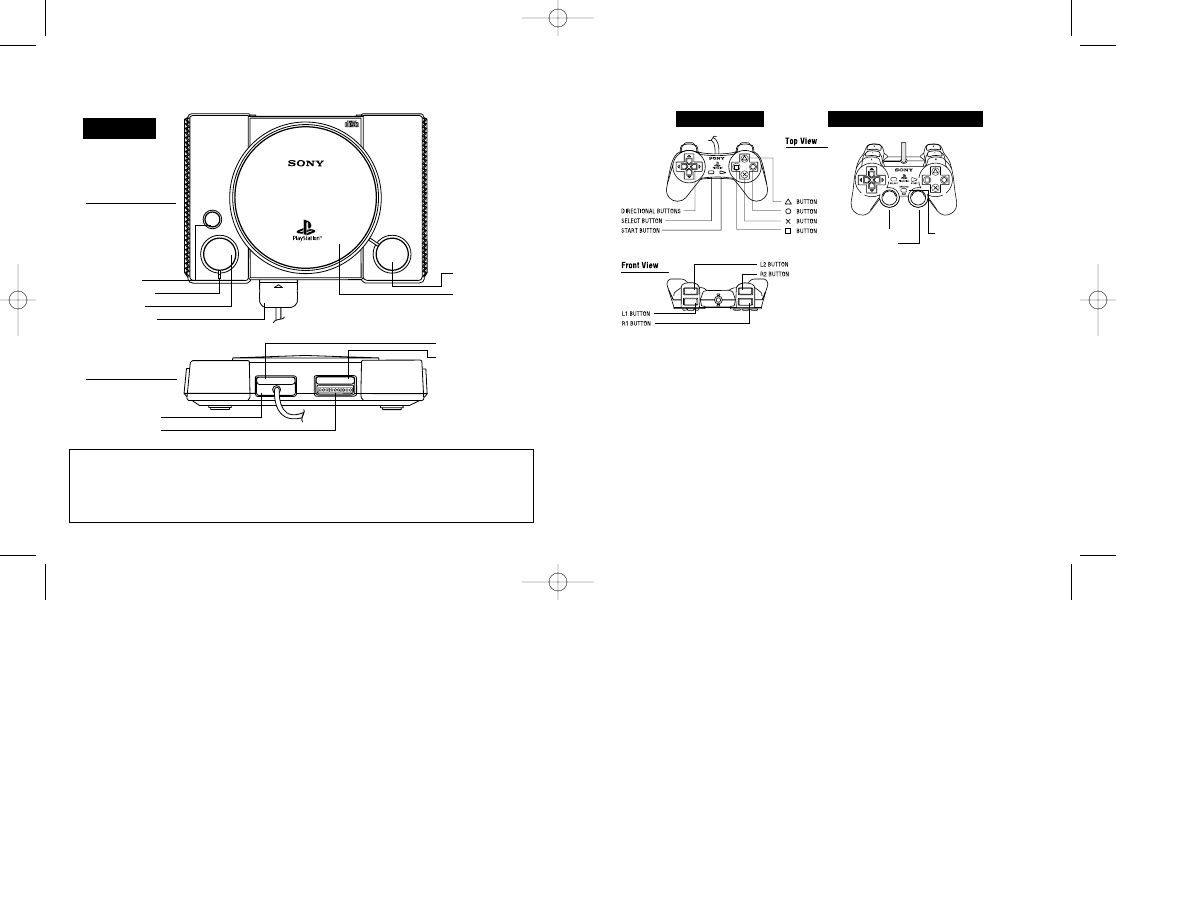
PlayStation Setup
3
Controller Diagrams
Memory Card/Saving Data
You must insert your MEMORY CARD before you save or load a file. NCAA
GameBreaker 2001 saves user-defined options and all data for a Season, Tournament,
Roster Change, Created Player, or Custom Playbook. Save/Replace will also appear
after Creating a Player or after a Play has been created. You must save at this screen to
save all Roster, Created Player, or Playbook data. Four blocks of memory must be avail-
able on your MEMORY CARD in order to save a game file. Only one block of memory is
needed to save a settings file. If you don’t have a MEMORY CARD, all NCAA
GameBreaker 2001 data will be lost when you turn off your PlayStation game console.
2
Set up your PlayStation game console according to the instructions in its Instruction
Manual. Make sure the power is OFF before inserting or removing a compact disc.
Insert the NCAA GameBreaker 2001 disc and close the disc cover. Insert game con-
trollers and turn ON the PlayStation game console. Follow on-screen instructions to
start a game.
OPEN
POWER
RESET
MEMORY CARD
MEMORY CARD
2
1
RESET button
POWER indicator
POWER button
Controller port
OPEN button
Disc cover
Controller port 1
Controller port 2
MEMORY CARD slot 1
MEMORY CARD slot 2
Top View
Front View
Console
2
2
1
1
L
R
SELECT
START
LEFT STICK
ANALOG MODE SWITCH
(ANALOG MODE WHEN LED IS LIT)
NOTE: COMPATIBLE ONLY IN ANALOG MODE
RIGHT STICK
Regular Controller
DUALSHOCK™ analog controller
MULTI TAP
When using the Multi Tap, at least one controller
must be connected to Controller port 1-A or 2-A.
NCAA GameBreaker 2001 6/30/00 4:23 PM Page 4
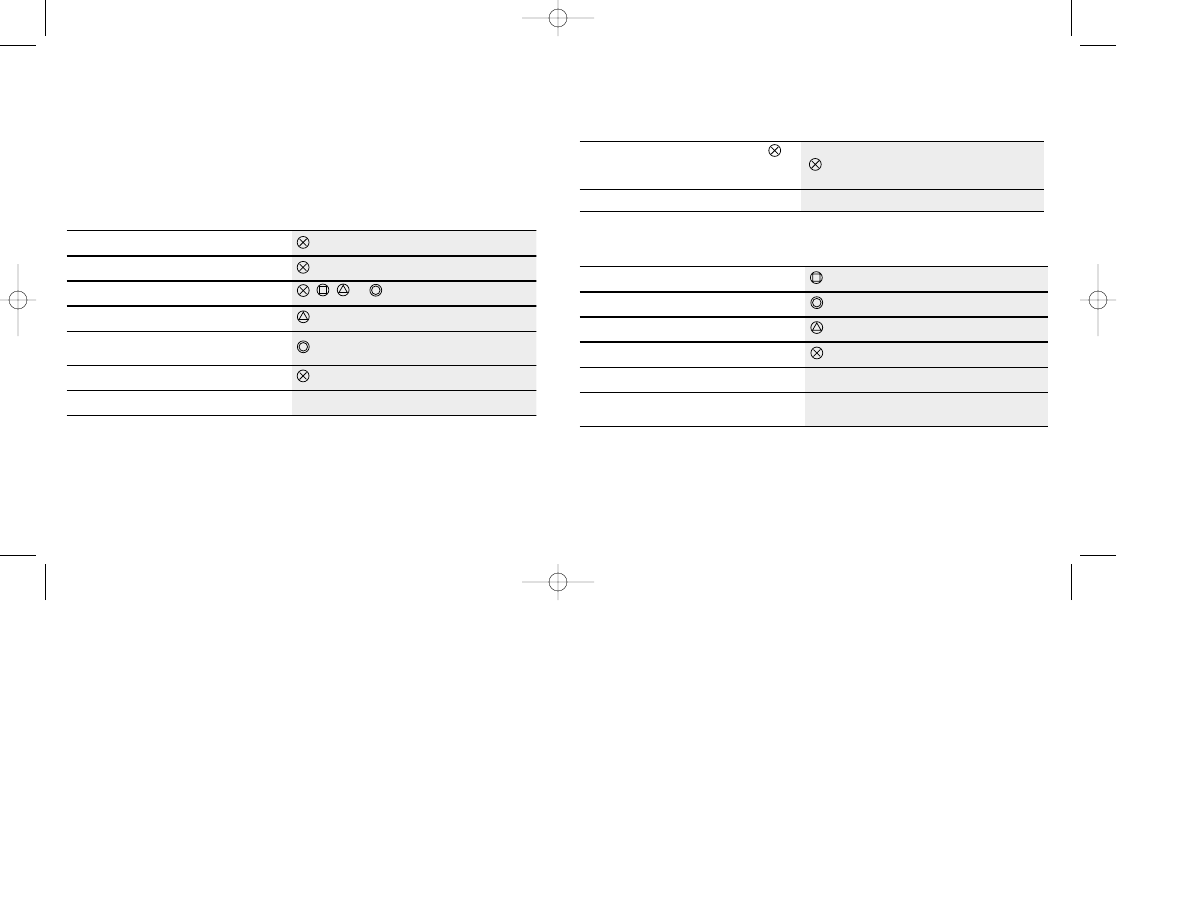
KICKING/PUNTING
DEFENSE
5
Game Controls
QUICK START CONTROLS
With NCAA GameBreaker 2001's Quick Start Controls, you don’t have to worry about
having to learn a bunch of complicated control combinations. These basic controls allow
you to get started and into the game quickly.
OFFENSE
4
ll
a
b
p
a
n
S
p
a
n
s
r
e
t
f
a
p
u
s
n
o
c
i
g
n
i
s
s
a
p
g
n
i
r
B
r
e
v
i
e
c
e
r
a
o
t
w
o
r
h
T
r
o
,
,
h
c
t
a
c
p
m
u
J
r
o
m
r
a
f
f
i
t
s
,
e
k
u
j
,
n
i
p
s
(
s
e
v
o
m
l
a
i
c
e
p
S
)
e
g
r
a
h
c
r
e
d
l
u
o
h
s
t
s
r
u
b
d
e
e
p
S
t
h
g
i
R
r
o
t
f
e
L
ll
a
b
h
c
t
i
P
1
R
r
o
1
L
e
l
k
c
a
T
ll
a
b
e
h
t
o
t
t
s
e
s
o
l
c
n
a
m
o
t
h
c
t
i
w
S
t
p
e
c
r
e
t
n
I
/
t
c
e
l
f
e
D
/
p
m
u
J
t
s
r
u
b
d
e
e
p
S
t
h
g
i
R
r
o
t
f
e
L
s
e
v
o
m
m
i
w
S
1
R
r
o
1
L
e
h
t
t
a
r
e
v
i
e
c
e
r
a
p
m
u
b
(
r
e
v
i
h
s
m
r
a
e
r
o
F
)
e
g
a
m
m
i
r
c
s
f
o
e
n
il
2
R
r
o
2
L
p
a
T
.
r
e
t
e
m
k
c
i
k
e
t
a
v
i
t
c
a
d
n
a
p
u
g
n
i
r
B
e
h
t
r
e
h
g
i
h
e
h
T
.
r
e
t
e
m
k
c
i
k
p
o
t
s
o
t
n
i
a
g
a
k
c
i
k
e
h
t
r
e
g
n
o
r
t
s
e
h
t
=
r
e
t
e
m
e
h
t
n
o
r
a
b
k
c
i
k
e
h
t
f
o
n
o
i
t
c
e
r
i
d
e
h
t
e
g
n
a
h
C
n
o
t
t
u
B
l
a
n
o
i
t
c
e
r
i
D
t
h
g
i
R
/
t
f
e
L
NCAA GameBreaker 2001 6/30/00 4:23 PM Page 6
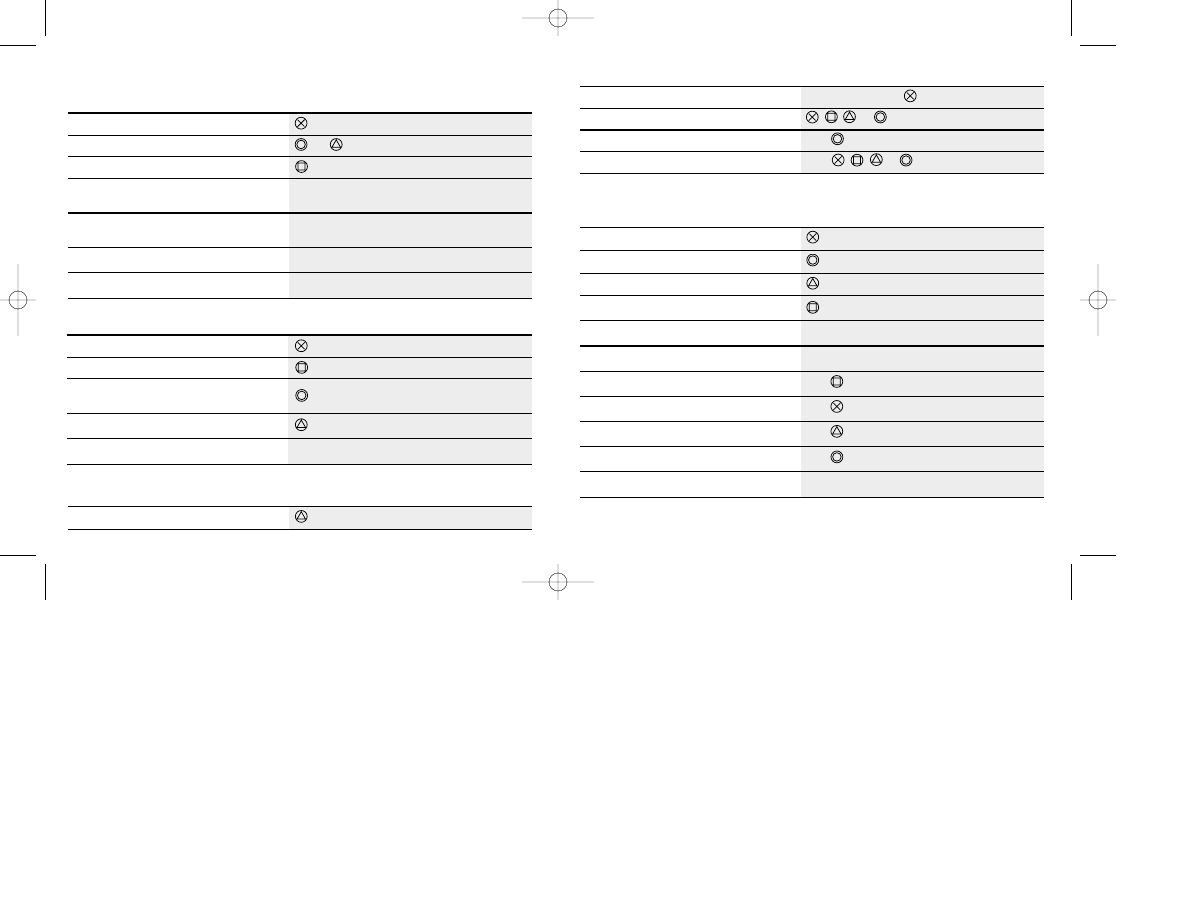
PASSING
ADVANCED OFFENSE
7
OFFENSE
BEFORE THE SNAP
RUNNING
RECEIVING
6
p
a
n
s
r
e
t
f
a
s
n
o
c
i
r
e
v
i
e
c
e
r
p
u
s
g
n
i
r
B
+
n
o
t
t
u
B
l
a
n
o
i
t
c
e
r
i
D
r
e
v
i
e
c
e
r
a
o
t
w
o
r
h
T
r
o
,
,
p
a
n
s
r
e
t
f
a
ll
a
b
e
k
i
p
S
+
2
L
e
k
a
f
p
m
u
P
r
o
,
,
+
2
R
h
c
t
a
c
d
n
a
h
-
e
n
O
/
h
c
t
a
C
/
p
m
u
J
t
s
r
u
b
d
e
e
p
S
e
v
i
D
r
o
m
r
a
f
f
i
t
s
,
e
k
u
j
,
n
i
p
s
(
s
e
v
o
m
l
a
i
c
e
p
S
)
e
g
r
a
h
c
r
e
d
l
u
o
h
s
e
l
d
r
u
H
t
h
g
i
R
r
o
t
f
e
L
ll
a
b
h
c
t
i
P
1
R
r
o
1
L
p
a
n
S
t
u
h
e
k
a
F
r
o
e
l
b
i
d
u
A
e
d
i
w
d
a
e
r
e
r
p
o
t
k
c
a
b
a
r
e
m
a
c
s
g
n
i
r
B
s
r
e
v
i
e
c
e
r
1
R
r
o
1
L
y
a
l
p
e
h
t
f
i
n
o
i
t
o
m
n
i
r
e
v
i
e
c
e
r
e
d
i
w
d
n
e
S
n
o
i
t
o
m
n
i
r
e
y
a
l
p
a
h
t
i
w
d
e
t
a
n
g
i
s
e
d
s
i
n
o
t
t
u
B
l
a
n
o
i
t
c
e
r
i
D
t
h
g
i
R
/
t
f
e
L
)
s
k
c
o
l
b
k
c
a
b
g
n
i
n
n
u
r
(
o
r
P
x
a
M
2
R
e
s
u
a
P
T
R
A
T
S
t
s
r
u
b
d
e
e
p
S
n
i
p
S
e
l
d
r
u
H
e
v
i
D
t
h
g
i
R
r
o
t
f
e
L
h
c
t
i
P
1
R
r
o
1
L
m
r
a
f
f
i
t
S
2
R
e
li
p
r
e
v
o
e
v
i
D
+
2
L
e
g
r
a
h
c
r
e
d
l
u
o
h
S
+
2
L
p
e
t
s
h
g
i
H
+
2
L
n
i
p
s
e
l
b
u
o
D
+
2
L
e
k
u
J
2
R
+
2
L
NCAA GameBreaker 2001 6/30/00 4:23 PM Page 8
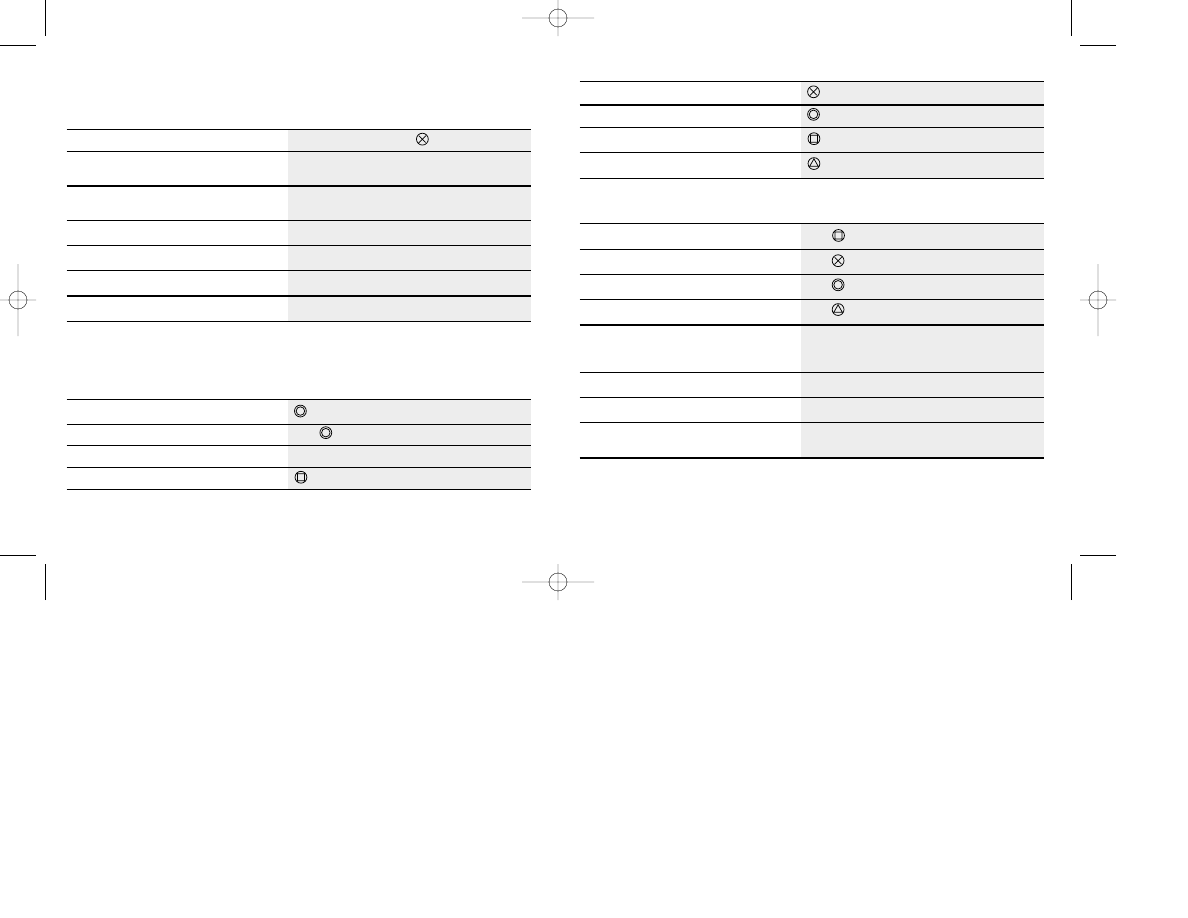
9
AFTER THE SNAP
ADVANCED DEFENSE
TOTAL CONTROL PASSING
Used in Total Control mode, Total Control Passing allows you to operate as a real quar-
terback. Lead, underthrow, or overthrow a receiver in any direction, based on man or
zone defensive coverages.
DEFENSE
BEFORE THE SNAP
8
s
n
o
c
i
r
e
v
i
e
c
e
r
p
u
s
g
n
i
r
B
+
2
L
+
n
o
t
t
u
B
l
a
n
o
i
t
c
e
r
i
D
e
c
n
o
t
h
g
i
R
r
o
t
f
e
L
s
d
n
u
o
b
f
o
t
u
o
w
o
r
h
T
p
u
e
r
a
s
n
o
c
i
r
e
v
i
e
c
e
r
1
R
r
o
1
L
s
i
e
l
t
s
i
h
w
r
e
t
f
a
s
s
e
r
p
(
e
s
n
e
f
f
o
e
l
d
d
u
h
-
o
N
)
n
w
o
l
b
T
C
E
L
E
S
+
2
L
r
e
v
i
e
c
e
r
w
o
r
h
t
r
e
d
n
U
/
w
o
r
h
t
r
e
v
O
n
o
c
i
r
e
v
i
e
c
e
r
+
n
o
t
t
u
B
l
a
n
o
i
t
c
e
r
i
D
n
w
o
D
/
p
U
r
e
v
i
e
c
e
r
d
a
e
L
n
o
c
i
r
e
v
i
e
c
e
r
+
n
o
t
t
u
B
l
a
n
o
i
t
c
e
r
i
D
t
h
g
i
R
/
t
f
e
L
s
s
a
p
b
o
L
n
o
c
i
r
e
v
i
e
c
e
r
p
a
T
s
s
a
p
t
e
ll
u
B
n
o
c
i
r
e
v
i
e
c
e
r
d
l
o
H
t
s
r
u
b
d
e
e
p
S
ll
a
b
e
h
t
o
t
t
s
e
s
o
l
c
n
a
m
o
t
h
c
t
i
w
S
e
v
i
D
/
e
l
k
c
a
t
p
a
r
W
t
p
e
c
r
e
t
n
I
/
t
c
e
l
f
e
D
/
p
m
u
J
n
a
m
h
c
t
i
w
S
n
a
m
s
u
o
i
v
e
r
p
o
t
h
c
t
i
w
S
+
2
L
r
e
y
a
l
p
e
v
o
M
s
n
o
t
t
u
B
l
a
n
o
i
t
c
e
r
i
D
e
l
b
i
d
u
A
e
l
k
c
a
t
h
g
i
H
+
2
L
)
e
s
o
o
l
ll
a
b
e
h
t
s
r
a
j
(
e
l
k
c
a
t
l
e
m
m
u
P
+
2
L
e
g
a
r
e
v
o
c
n
i
n
a
m
t
s
e
p
e
e
d
o
t
h
c
t
i
w
S
+
2
L
t
p
e
c
r
e
t
n
i
/
n
o
i
t
c
e
l
f
e
d
d
e
d
n
a
h
-
e
n
O
+
2
L
s
k
c
a
b
e
v
i
s
n
e
f
e
d
d
n
a
s
r
e
k
c
a
b
e
n
il
s
e
v
o
M
-
p
m
u
b
r
o
f
e
g
a
m
m
i
r
c
s
f
o
e
n
il
e
h
t
o
t
e
s
o
l
c
e
g
a
r
e
v
o
c
n
u
r
-
d
n
a
n
o
t
t
u
B
l
a
n
o
i
t
c
e
r
i
D
n
w
o
D
+
2
L
n
o
i
t
i
s
o
p
e
n
il
e
v
i
s
n
e
f
e
d
s
t
f
i
h
S
n
o
t
t
u
B
l
a
n
o
i
t
c
e
r
i
D
t
h
g
i
R
/
t
f
e
L
+
2
L
t
h
g
i
R
r
o
t
f
e
L
s
e
v
o
m
m
i
w
S
1
R
r
o
1
L
e
h
t
t
a
r
e
v
i
e
c
e
r
a
p
m
u
b
(
r
e
v
i
h
s
m
r
a
e
r
o
F
)
e
g
a
m
m
i
r
c
s
f
o
e
n
il
2
R
r
o
2
L
NCAA GameBreaker 2001 6/30/00 4:23 PM Page 10
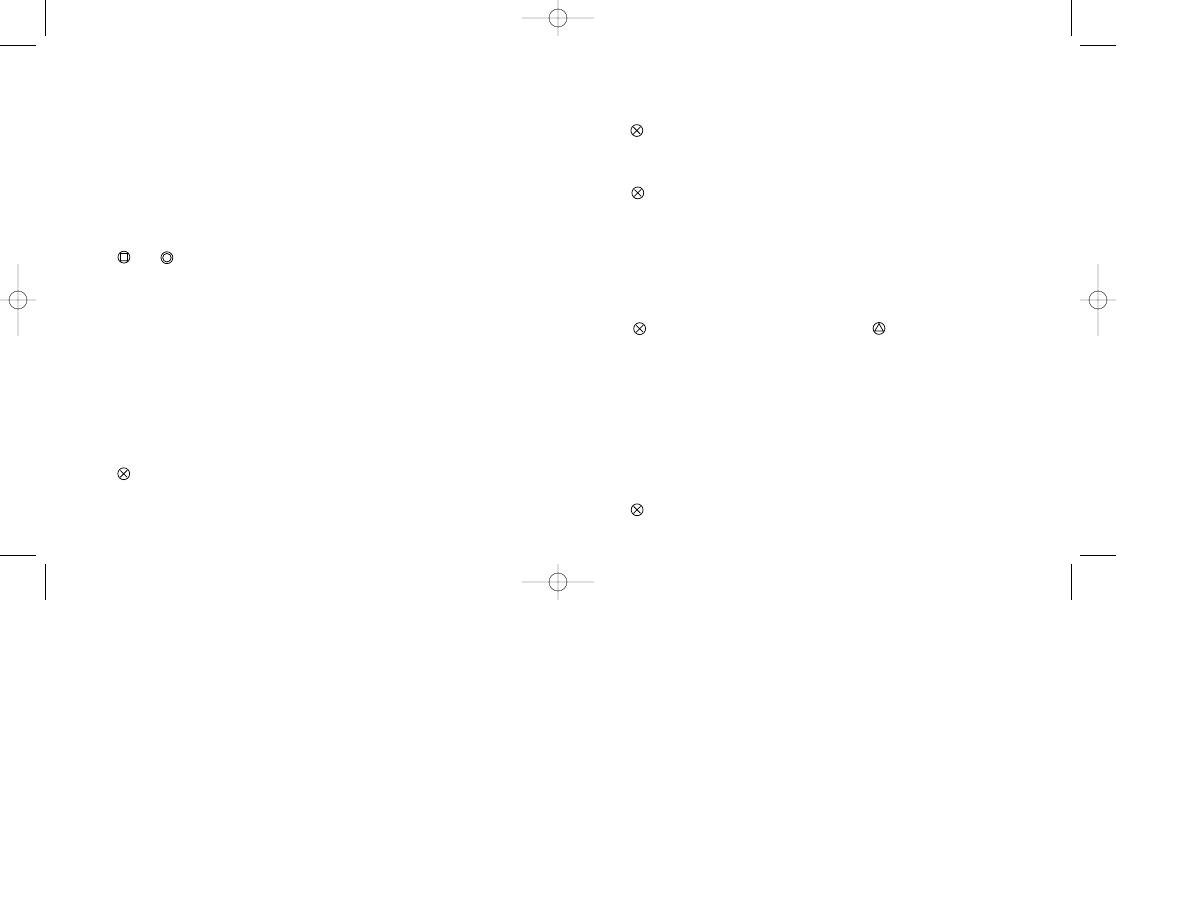
11
Pregame Setup
ATHLETIC DEPT
Use the Athletic Dept menu to view and manage team rosters.
VIEW ROSTERS
View the player rosters of each college team. Rosters will show the physical attributes
and skill ratings of each player by rating each stat based on a scale of 1-100.
• Press the Right/Left Directional Button to choose a team roster.
• Press the Up/Down Directional Button to view the entire roster and player ratings.
• Press
and
to cycle through other skill categories.
BLUE CHIP RECRUITING
Recruit the nation’s top blue chip incoming freshmen and junior college transfers. At the
end of a Season, your blue chips may be selected to the All-Freshmen team.
GO RECRUITING
• Press the Right/Left Directional Button to select a blue chip team or press START to
have the CPU randomly select a team for you. Be sure to review your team’s roster
to see what kind of players your team needs.
• Press the Up/Down Directional Button to choose a Playbook. Selecting the type of
Playbook your team will be using will help determine the type of quarterback you’ll be
recruiting. Choose a Passing or Balanced Playbook to recruit a classic drop back
passing QB. Choose a Running Playbook to recruit a dynamic option QB.
• Press to
continue.
10
OFFICIAL VISITS
From this screen you’ll choose one of five recruits from nine positions.
• Press the Up/Down Directional Button to select a blue chip recruit. Frosh indicates a
college true freshman. Junior indicates a junior college transfer.
• Press
to check a recruit and invite him on an official visit. If a school is highlighted
in blue under school preferences, the recruit has given that school a verbal commit-
ment. Flashing numbers indicate a gamebreaker. The higher a blue chip’s overall
attribute, the more national attention he'll attract.
• Press
to continue and repeat the previous steps to invite all nine recruits to your
school.
LETTER OF INTENT DAY
On Letter of Intent Day, you’ll know which recruits have chosen your school. The list of
players will be shown on the screen.
• Press the Right/Left Directional Button to view the recruits that other colleges have
landed. Each blue chip signing with your school will be automatically placed on the
roster depth chart and issued a jersey number.
• Press
to keep the current recruiting class or
to discard and go recruiting
again.
CREATE WALK-ON
Create Walk-On allows you to be creative in building the perfect football machine. Or for
fun, create yourself using your own physical attributes.
• Press the Up/Down Directional Button to a player attribute, then the Left/Right
Directional Button to raise/lower the attribute selection. Notice that the player rat-
ings at the bottom of the screen adjust as you alter the player attributes, retaining
the characteristics of a complete player. Press and hold L2 + the Right/Left
Directional Button to move the attribute slider more rapidly. Press R1 + R2 to
reset all slider settings.
• Press
to continue to the Place Walk-On screen.
NCAA GameBreaker 2001 6/30/00 4:23 PM Page 12
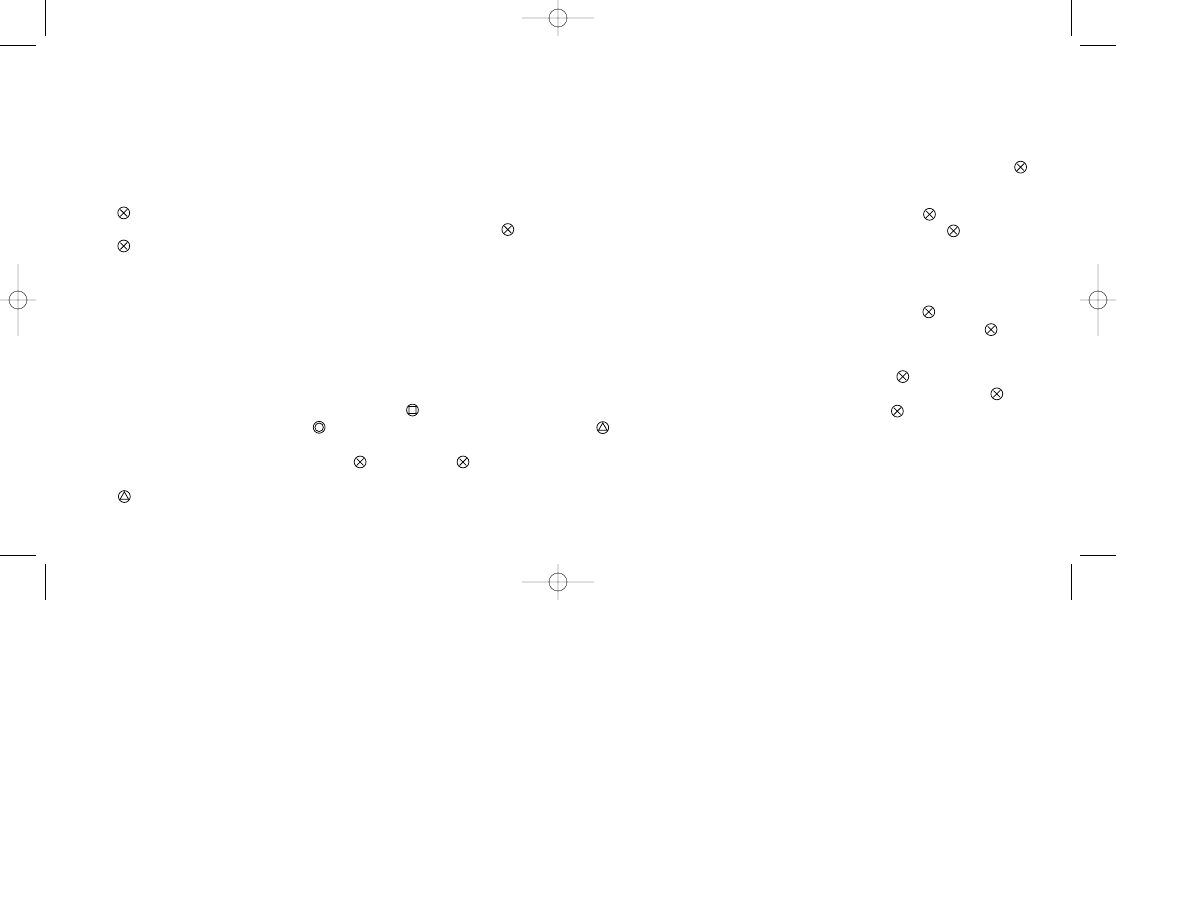
LOAD/SAVE TEAMS
After you have created players and/or altered rosters, save teams to the MEMORY
CARD. You can also load a previously saved team. A team cannot be loaded after a
Season has been started. If you attempt to load a previously saved Bowl Season or
Tournament, your current Bowl Season or Tournament will be canceled.
NOTE: Before altering files, select a MEMORY CARD slot by using the Directional
Buttons to select MEMORY CARD slot 1 or MEMORY CARD slot 2 and pressing
.
To save a team/settings/seniors:
• Press the Directional Buttons to select Save Team and press
.
• Press the Right/Left Directional Button to select a team and press
.
• Enter a custom name for the file by pressing the Up/Down Directional Button to
choose a character and Left/Right to move spaces.
To load a team, it must have already been saved to the MEMORY CARD:
• Press the Directional Buttons to select Load Team and press
.
• Press the Up/Down Directional Button to select a team to load and press
.
To delete a file from the MEMORY CARD:
• Press the Directional Buttons to select Delete and press
.
• Press the Up/Down Directional Button to choose a file to delete and press
.
• Press the Directional Button to select YES and press
to delete the file or press
to cancel.
13
PLACE WALK-ON
Choose a walk-on and place him on your team.
• Press the Up/Down Directional Button to select the team option, then the Left/Right
Directional Button to choose a team.
• Press the Up/Down Directional Button to select the jersey number, then the
Left/Right Directional Button to choose a number.
• Press the Up/Down Directional Button to select the walk-on, then the Left/Right
Directional Button to select a player position. Determine your walk-on’s position by
the NCAA Prospects listing. If the prospects are an option quarterback or a halfback,
select one of those two choices for your player’s position.
• Press to
continue.
• Press the Up/Down Directional Button to choose a player to replace and press
.
• Press
to replace the player.
EDIT SCHEDULE
Switch a game on the schedule to a different date or give your team a breather from the
college grind by creating a BYE on the schedule where it didn’t exist before. You can
also change the opponent of a scheduled game or simply change a game from Away to
Home and give your team an advantage in an important matchup.
• Press the Right/Left Directional Button to choose a team schedule.
• Press the Up/Down Directional Button to choose a game on the schedule.
• Press the Right/Left Directional Button to change opponents.
• To change the location of the game to Home or Away, press
.
• To change the week to a BYE week, press
.
• To choose a random opponent for a game, press
. Pressing L2 +
will choose
random opponents for the entire schedule.
• Press when
done.
12
NCAA GameBreaker 2001 6/30/00 4:23 PM Page 14
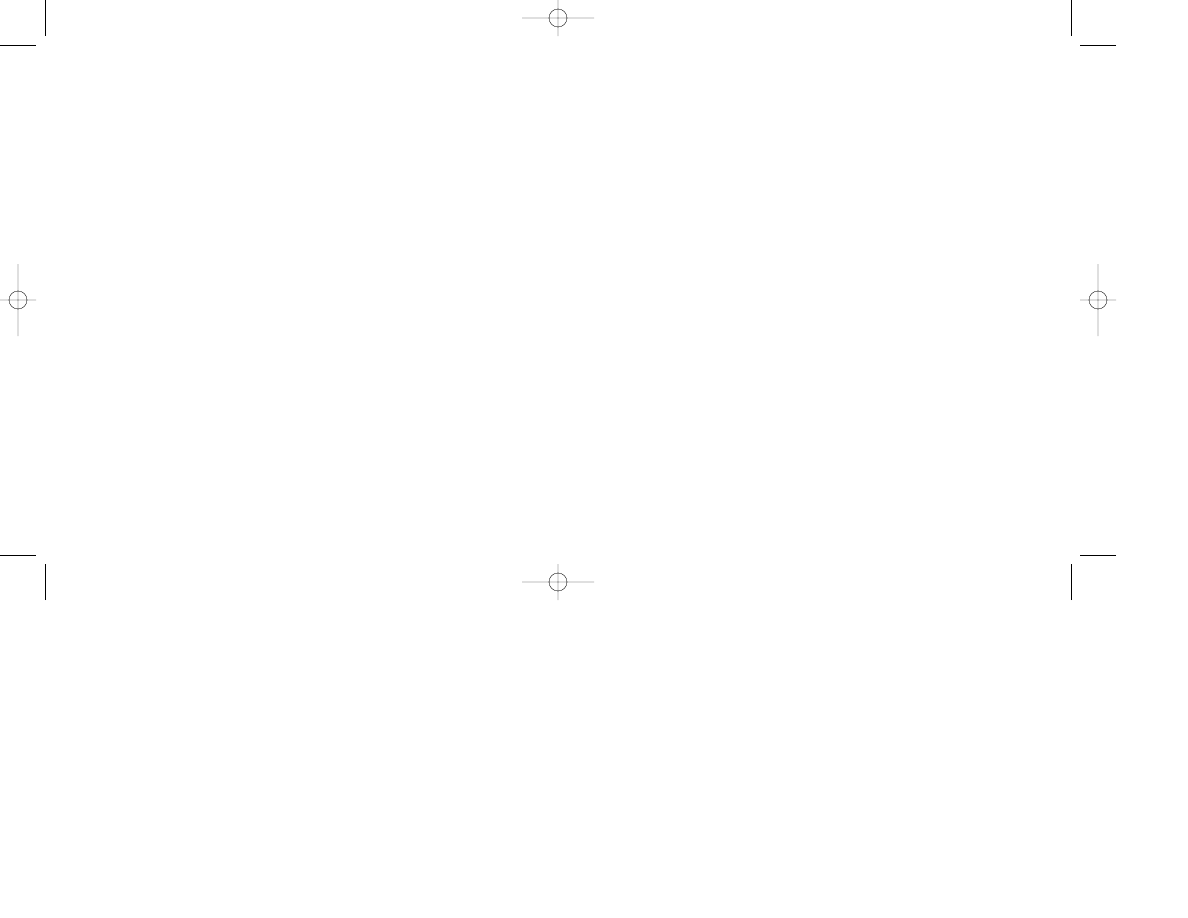
CAMERA OPTIONS
Choose a camera angle from which to view the game as it is played.
CPU RUNNING
Set the CPU’s Offensive running ability.
CPU RUN DEFENSE
Set the CPU’s ability to stop the run.
CPU PASSING
Set the CPU’s offensive passing attack ability.
CPU PASS DEFENSE
Set the CPU’s pass defense.
CPU IQ
Set the CPU’s intelligence.
PLAYER SIZE
Set the size of the players on the field.
CLOCK SPEED
Set the speed of the game clock.
ANNOUNCER VOLUME
Set the volume of the play-by-play announcer.
ADVANCED OPTIONS
To set up Advanced Options:
• Press the Up/Down Directional Button to select an option.
• Press the Right/Left Directional Button to change categories.
15
CUSTOMIZE
Use this menu to set up game attributes.
OPTIONS
Select this option to customize the attributes of your game.
YEAR
The year of a player will determine his offensive and defensive ability. Select a True
Freshman or Sophomore level to prepare yourself for the challenge of playing at the
Junior or Senior levels.
QTR. LENGTH
Choose the length of each quarter. There are four quarters per game plus overtime if
necessary.
MUSIC
Turn the front-end and in-game college marching band music ON/OFF.
ANNOUNCER
Turn the play-by-play announcer ON/OFF.
PENALTIES
Set the penalties called during the game to HIGH or LOW.
INJURIES
To eliminate player injuries during a game, turn Injuries OFF.
GAME SPEED
Set the pace of the game.
MUSIC VOLUME
Set the volume of the marching band music.
14
NCAA GameBreaker 2001 6/30/00 4:23 PM Page 16
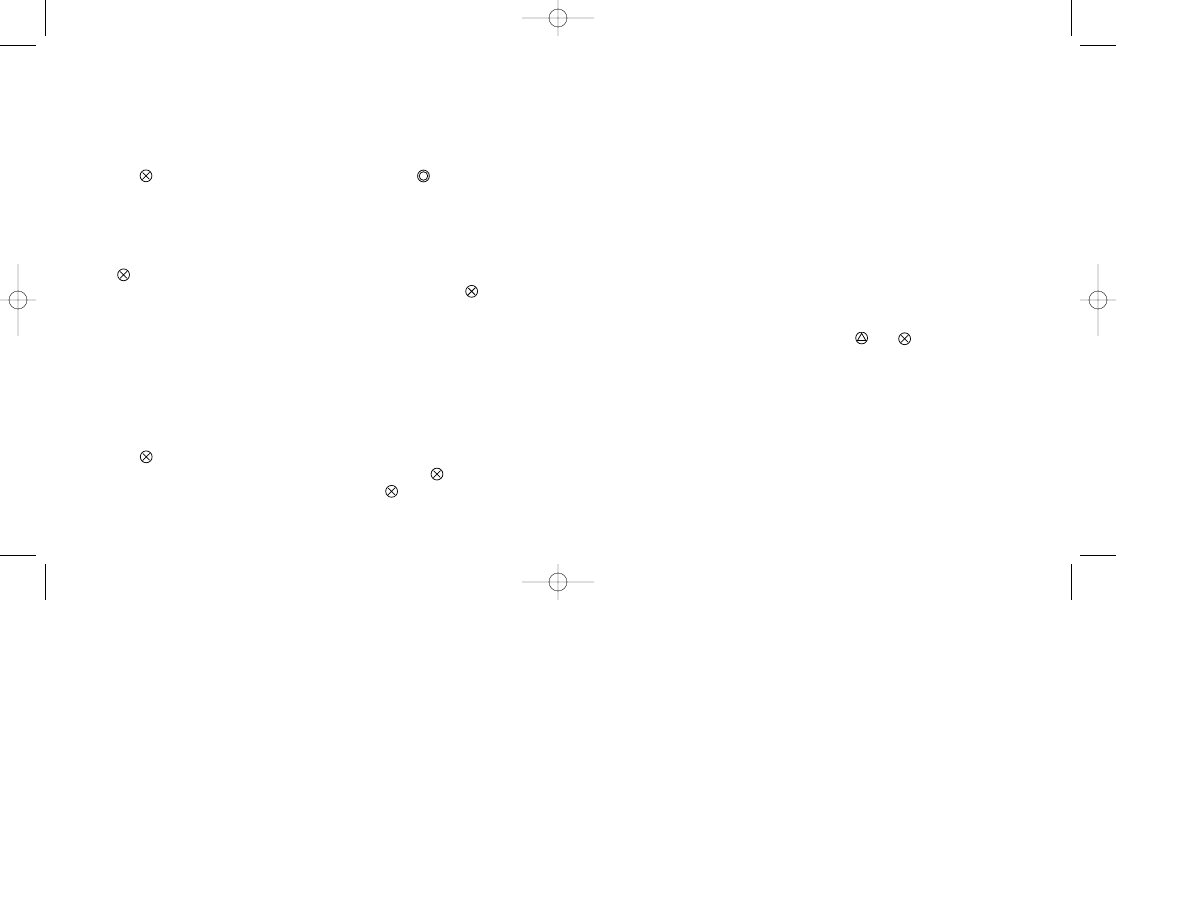
SAVE PLAY ROUTES
Save any changes you have made to each play.
RESET PLAY ROUTES
Return all plays to their original setup.
EDIT NEW PLAY
Choose additional plays to edit.
CAMERA OPTIONS
Set the camera angle to view your new play.
QUIT EDITOR
Quit the Playbook editor and return to the Customize menu.
CONTROLLER SETUP
Set the controller configuration to one of the four settings for offense and defense.
• Press the Right/Left Directional Button to choose a Default or Inverted controller
setup. Inverted will switch the commands for the
and
buttons.
• Press the Up/Down Directional Button to Offense/Defense, then the Left/Right
Directional Button to view the new controller functions.
• Press the Down Directional Button to Vibration On/Vibration Off, then the Left/Right
Directional Button to choose one of the two settings. To activate your DUAL-
SHOCK™ analog controller, choose Use Vibration to feel the collision of a big hit.
17
CUSTOM PLAYBOOK
Create Playbook allows you to customize plays for your team’s Playbook. For example,
change a shotgun formation with a deep post route into a curl route. Each player on the
field can have his play assignment changed. When done making changes to your
Playbook, you will be sent to the MEMORY CARD screen. Be sure to save your
Playbook to the MEMORY CARD.
• Press the Right/Left Directional Button to choose a team for creating custom plays
and press
to load the Playbook Editor. You can also press
to load a previous-
ly edited Playbook.
• Press the Up/Down Directional Button to choose a side of the ball.
• Press the Right/Left Directional Button to choose a play to edit and press the corre-
sponding controller button.
• Press the Right/Left Directional Button to choose a player.
• Press
to change the player route.
• Press the Up/Down Directional Button to choose a new route and press
.
• Repeat the previous steps for each player on the field.
To make changes to additional plays, press START to bring up the Editor menu.
TEST PLAY
View the plays in the Playbook and see which plays you would like to change.
CHANGE PLAY NAME
Change the name of the currently selected play.
• Use the Directional Buttons to select a letter/number from the alphanumeric chart
and press
to enter it. To delete a letter/number or put a space in the name, press
the Directional Buttons to move to DELETE or SPACE and press
.
• Press the Directional Buttons to move to END and press
when done.
16
NCAA GameBreaker 2001 6/30/00 4:23 PM Page 18
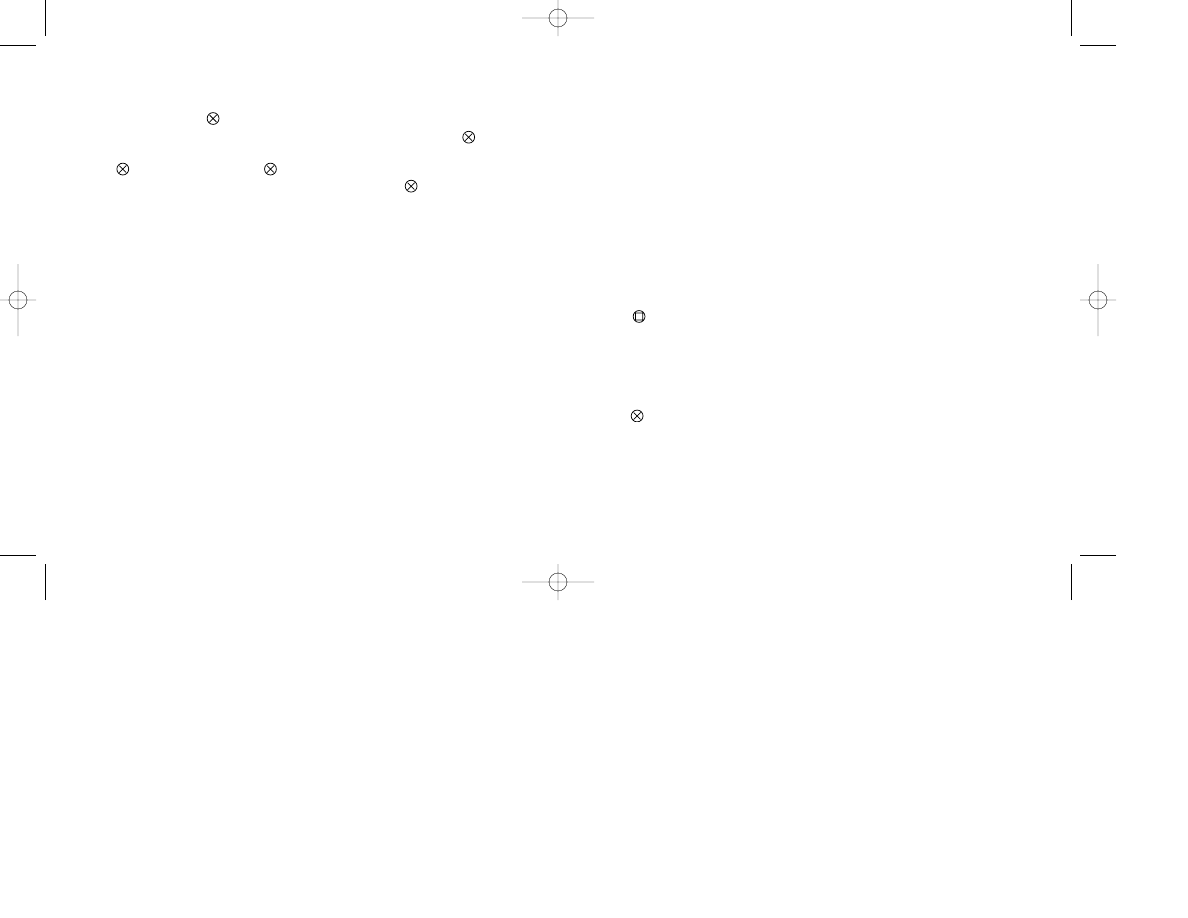
Scrimmage Games
Use Scrimmage Games to prepare yourself for a Bowl Season or Tournament.
Scrimmage results cannot be recorded in Season standings.
NOTE: Before starting a game, make changes to your roster and game attributes from
the Athletic Dept and Customize menus.
TEAM MATCHUP
Here’s where you choose the teams for your game. Let the CPU randomly choose a
great college matchup or select two Division I-A teams of your own.
• Press the Right/Left Directional Button to choose the Home/Away team.
• Press the Up/Down Directional Button to choose a team. Press L1 (Away) and R1
(Home) for the CPU to randomly choose two teams.
Take a look at the power ratings below each team name to determine your matchup. A
flashing GB symbol means that a GameBreaker plays that position.
• Press
to view each team’s power numbers for Offense, Defense and Special
Teams.
ADVANCED OPTIONS
• Press the Right/Left Directional Button to Options/Advanced Options, then the
Up/Down Directional Button to choose Advanced Options.
• Press .
• Press the Up/Down Directional Button to choose an option, then the Left/Right
Directional Button to change categories. Choose Custom Playbook from Visitor or
Home Playbook to use one of your customized playbooks. See Custom Playbook on
page 16 for more information.
19
EASTER EGGS
Use Easter Eggs to add a unique dimension to your game. Easter Eggs are revealed to
you after you defeat the CPU in any of the Season formats.
• From Add Entry, press
to activate the alphanumeric chart.
• Use the Directional Buttons to choose a character or option and press
to enter it.
To delete a character or space, use the Directional Buttons to move to DEL and
press
. Select Clear and press
to wipe out your name and start over.
• Press the Directional Buttons to move to DONE and press
to lock in your name
and deactivate the chart.
MEMORY CARD
Use MEMORY CARD to alter the files on your MEMORY CARD. You can save games,
game settings and senior players, load games and game settings or delete files. See
Load/Save Teams on page 13 for more information.
• To choose a save option, press the Right/Left Directional Button to Save Game, then
Up/Down to select an option.
18
NCAA GameBreaker 2001 6/30/00 4:23 PM Page 20
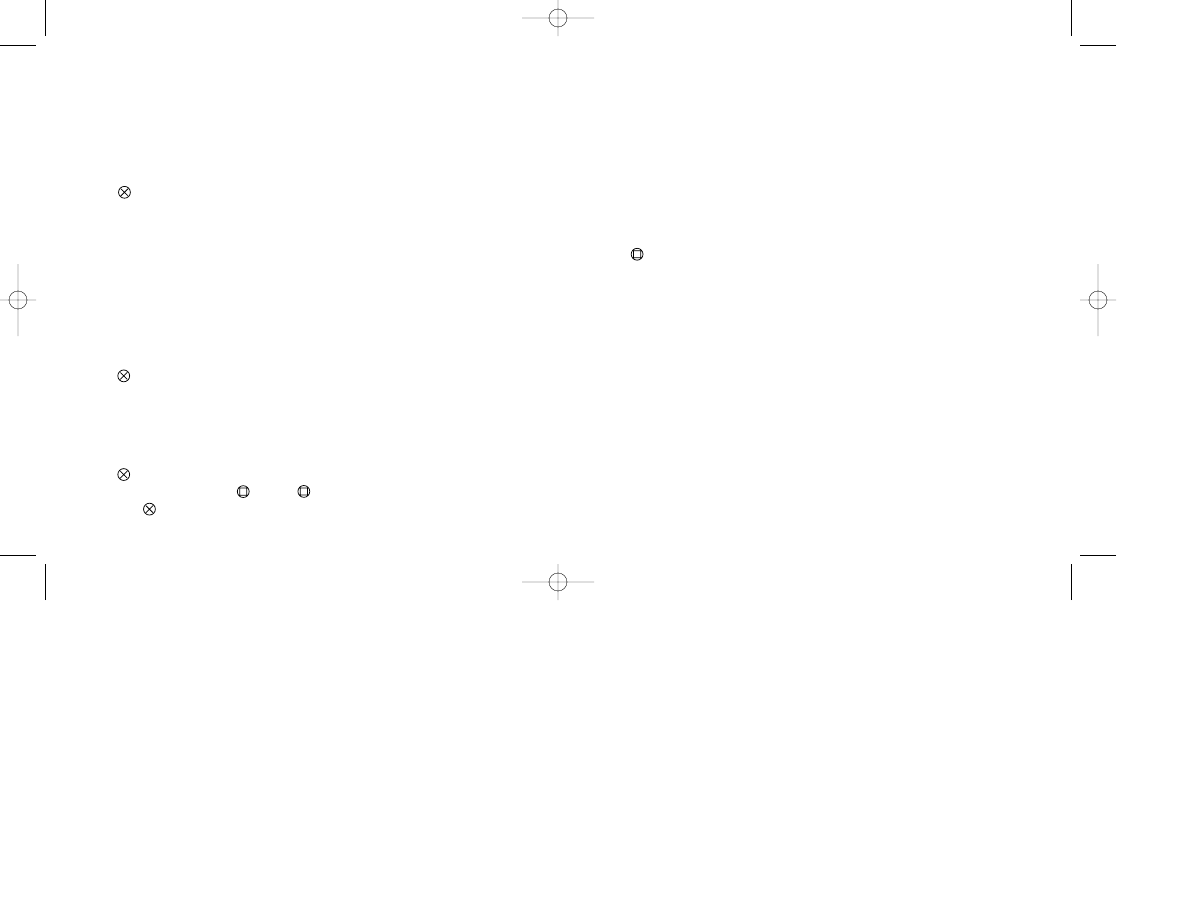
21
QUIT SEASON
Quit the Season in progress and return to the Main Menu.
CONTINUE SEASON/TOURNAMENT SERIES
Continue a Season when you are returned to the Season menu after a finished game,
or load a previously saved Season from a MEMORY CARD. When a Tournament
Season is finished, you can enter the Tournament Series which is made up of the top
16 teams in the country. These teams will be bracketed into four regions with each
regional winner playing in a semi-final matchup to determine the two teams to play in
the National Championship. If your team did not make the Tournament Series, you will
not be able to participate in the post-season.
To see the team that would win the National Championship:
• Press
to simulate each round of the Tournament Series.
NCAA PROGRESS
View the schedules of all the Division I-A teams and the scores of the games
completed.
• Press the Right/Left Directional Button to choose a team. Pressing the Directional
Button + L2 will move through the teams more rapidly.
• Press the Up/Down Directional Button to view the entire team schedule.
TEAM HOME PAGE
View the Season highlights of your team.
20
Fantasy League
Use the Fantasy League format to set up a game based on points earned for player and
team accomplishments.
From the Fantasy Scoring screen:
• Press the Up/Down Directional Button to choose an action.
• Press the Right/Left Directional Button to change the point values for that action.
• Press
to continue to the Team Matchup screen. See Team Matchup on page 19
for more information.
Tournament Season
Play a Season in which your team can compete in a Post-Season Tournament Series.
CHOOSE SEASON TEAM
• Press the Right/Left Directional Button to choose a team. Press L2 + the Directional
Button to move through the teams more rapidly. Press and hold START for the CPU
to randomly select a team.
• Press
to continue to the Weekly Season screen.
WEEKLY SEASON
Play the scheduled game of the week or simulate the league’s games for the entire
week and play the following week’s game. Season games can be saved to a MEMORY
CARD.
• Press
to play the first game on the schedule.
• To simulate a game, press
. Press
+ L2 to simulate the entire Season and
then press
to move to the Season menu and begin a Tournament Series.
NCAA GameBreaker 2001 6/30/00 4:23 PM Page 22
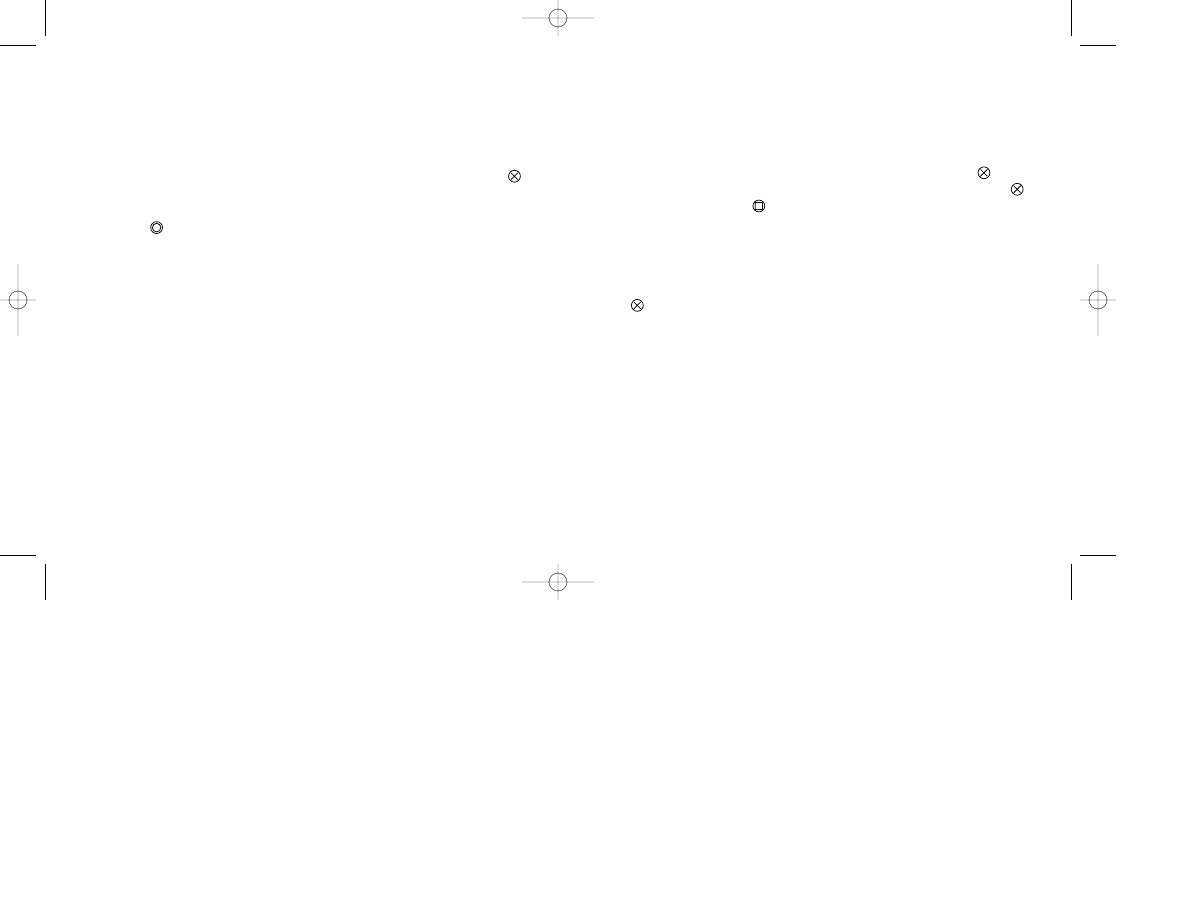
23
Bowl Season
Play a Season in which Bowl game eligibility is based largely on the Bowl Coalition. For
instance, the #1 and #2 ranked teams will face off in the GameBreaker Bowl. See
Tournament Season on page 20 for descriptions of Season menu items.
When a Season is complete, from the Season menu:
• Press the Up/Down Directional Button to select Bowl Games and press
.
• Press the Right/Left Directional Button to choose a Bowl Game and press
. To
simulate a bowl game, press
.
• From Uniforms, press the Right/Left Directional Button to choose a team’s uniform.
• Press the Up/Down Directional Button to change the color of the uniforms.
• Press the Right/Left Directional Button to choose a team’s Playbook.
• Press the Up/Down Directional Button to change Playbooks. See Custom Playbook
on page 16 for more details on how to set up a Playbook.
• Press to
play.
NOTE: A Season team can only play in the Bowl Game to which it is invited.
22
STATISTICS
View statistical leaders of Division I-A Conferences. Your team and player stats will be
highlighted in blue.
• Press the Right/Left Directional Button from the NCAA title bar to select Conference,
Single Team, or Entire NCAA.
• Press the Up/Down Directional Button to the next category, then the Left/Right
Directional Button to select a Conference or Single Team.
• Press the Up/Down Directional Button to select Team or Player Stats and press
.
• Press the Right/Left Directional Button to view each category.
• Press the Up/Down Directional Button to view other teams or players. From Player
Stats, press
to cycle through all stat categories.
RANKINGS
The Rankings menu allows you to view the status of post Season awards and keep
track of the league and its leaders. Your team and player stats will be highlighted in
blue.
CONFERENCE STANDINGS
View the standings for each Conference.
TOP 25
Updated each week, keep track of the top 25 teams in the country.
HEISMAN™ TROPHY
Updated each week, view the top vote-getters in the chase for the Heisman™.
AWARDS
Updated each week, view the awards given to the top athletes for the year.
BEST OF THE BEST
Updated each week, view the list of first and second teamers for College All-American,
All-Freshman Team and All-Conference.
22
NCAA GameBreaker 2001 6/30/00 4:23 PM Page 24
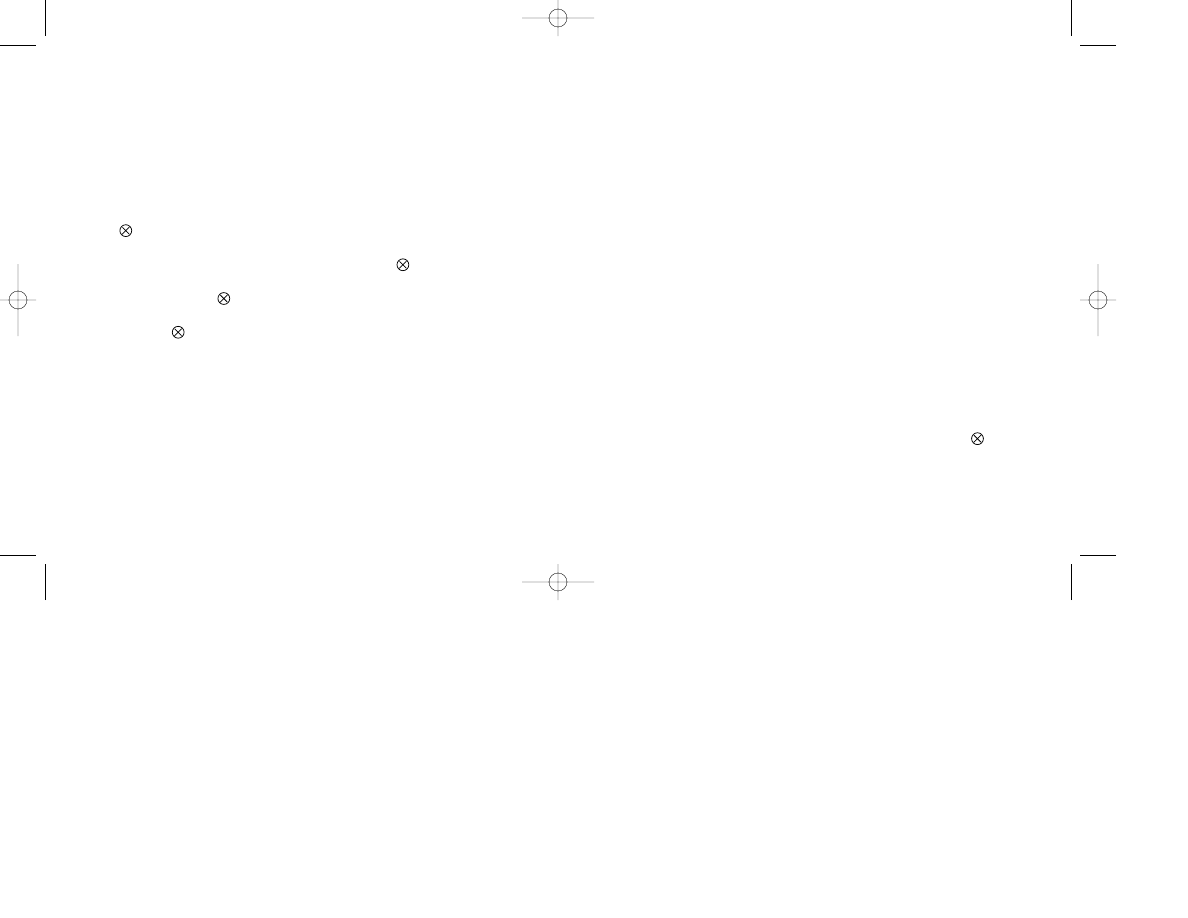
Playing the Game
SETTING UP A PLAY
Once a team has received the ball, the Play Selection screen will appear. First choose
the formation for the play. The formation can be changed to three different variations for
every offensive and defensive play by pressing L1.
• Press the Right/Left Directional Button to cycle through the available formations.
• Press the associated icon button to select a formation and bring up the play
selections.
• Once the formation is set, select the play. To flip the play and run a mirror image of
that play, press R1. To return to the original play, press R1 again.
• Press the Right/Left Directional Button to cycle through the available plays and press
the associated icon button to select it.
NOTE: To return to the formation selection, press the Up Directional Button from the
play selection.
PAUSE MENU
Press the START button to pause the game and bring up the Pause menu. Use the
Pause menu to change current game settings or to view game statistics and player
statistics.
• Press the Up/Down Directional Button to highlight an option and press
.
VIEW GAME STATS
View the stats compiled by each team during the course of the game.
• Press the Right/Left Directional Button to view all categories of team stats.
• Press the Down Directional Button to scroll through player stats.
Career Mode
Career Mode gives you an opportunity to be a college coach. From among the NCAA’s
Division I-A teams, you’ll be able to select a job from a number of smaller schools and
help build the football program. After selecting a job, play out the Season. Depending
on the accomplishments of your team and the area in which you did your coaching, you
could be in a position for a coaching promotion or better job offer from another school. If
your team falls short of its goals however, you could get fired!
• Press the Up/Down Directional Button to choose a new job offer.
• Press the Right/Left Directional Button to select a school.
• Press to
continue.
• From the Career menu, view team rosters or edit your team’s schedule. Press the
Up/Down Directional Button to Play Next Game and press
to continue.
• See Advanced Options on page 19 and Weekly Season on page 20 for information
on these screens. Press
to move on from these screens.
• From the Choose Sides screen, Press the Right/Left Directional Button to choose a
team and press
to play.
• See Blue Chip Recruiting on page 10 for more information on recruiting players for
your team.
24
25
NCAA GameBreaker 2001 6/30/00 4:23 PM Page 26
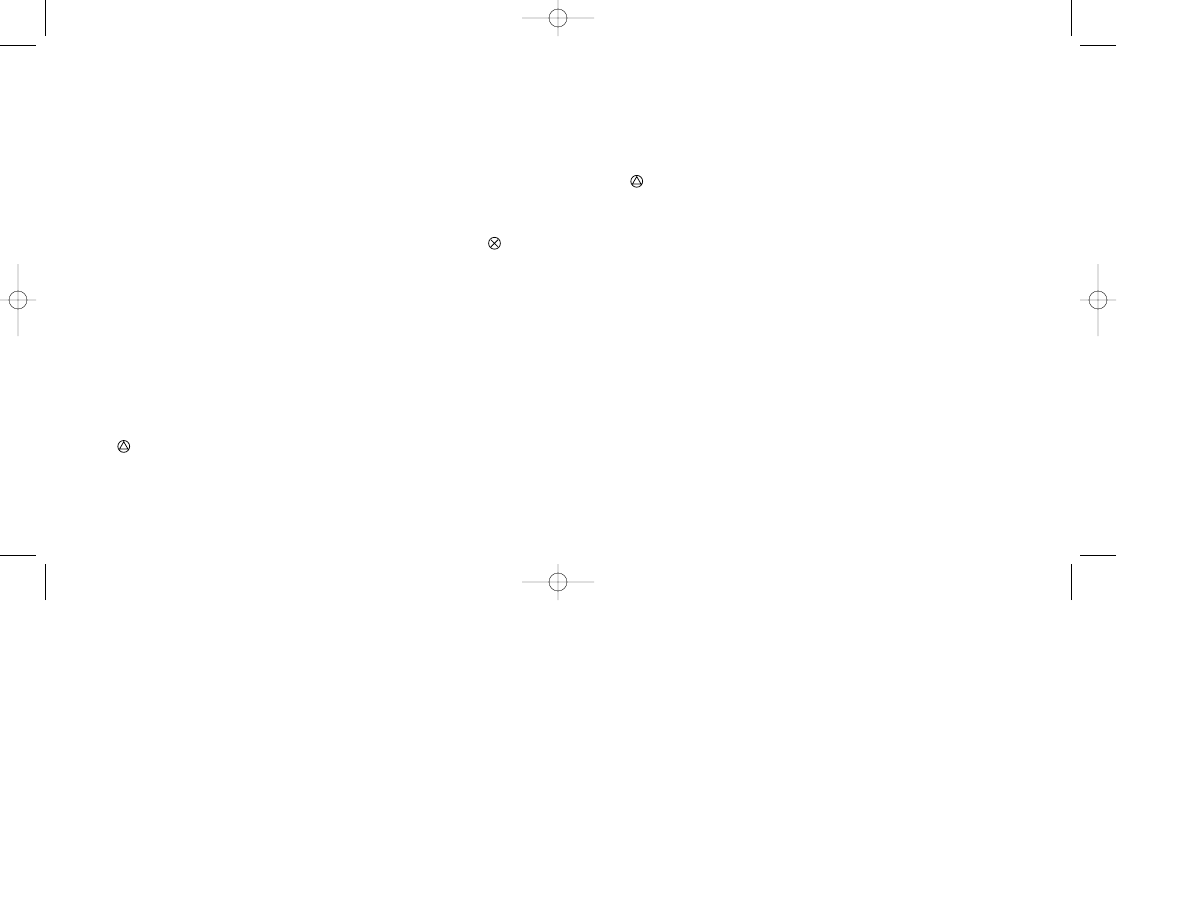
CHOOSE AUDIBLES
Set three audible plays on offense and defense by pressing the icons on your controller
that correspond to the icons of the play.
• Choose a play to change by pressing the corresponding icon.
• Press the Right/Left Directional Button to choose a new formation for the play and
press the corresponding icon.
• Press the Right/Left Directional Button to choose a new play for the formation.
• Press
to accept audible changes and return to the game.
CUSTOMIZE GAME
Use Customize Game attributes to alter the difficulty level of the game.
CPU Running sets the CPU’s Offensive running ability. CPU Run Defense sets the
CPU’s ability to stop the run. CPU Passing sets the CPU’s offensive passing attack
ability. CPU Pass Defense sets the CPU’s pass defense. CPU IQ sets the CPU’s intelli-
gence. Player Size sets the size of the players on the field. Clock Speed sets the
speed of the game clock. Game Speed sets the speed of the players on the field.
Announcer Volume sets the volume of the play-by-play announcer. Music Volume
sets the volume of the marching band music.
VIEW QUARTER RESULTS
View the scoring results for each quarter.
INSTANT REPLAY
Gives you a second chance to view the latest play.
CALL TIMEOUT
Each team receives three timeouts per half. The number of timeouts remaining will be
shown here.
CAMERA OPTIONS
Choose from a variety of camera angles to view your game.
• Press the Up/Down Directional Button to select the camera angle and press
.
SUBSTITUTIONS
Substitute a player from the bench for any player on the field. Offensive players
switched to defensive positions will only be credited with offensive statistics.
• Press the Right/Left Directional Button from Offense/Defense to choose a side of the
ball.
• Press the Up/Down Directional Button to Formation, then the Left/Right
Directional Button to choose a formation.
• Press the Up/Down Directional Button to Position, then the Left/Right Directional
Button to choose a position.
• Press the Up/Down Directional Button to Player Number, then the Left/Right
Directional Button to change a player.
• Press
to return to the game.
NOTE: All Formations will place the highlighted player in all appropriate positions.
26
27
NCAA GameBreaker 2001 6/30/00 4:23 PM Page 28
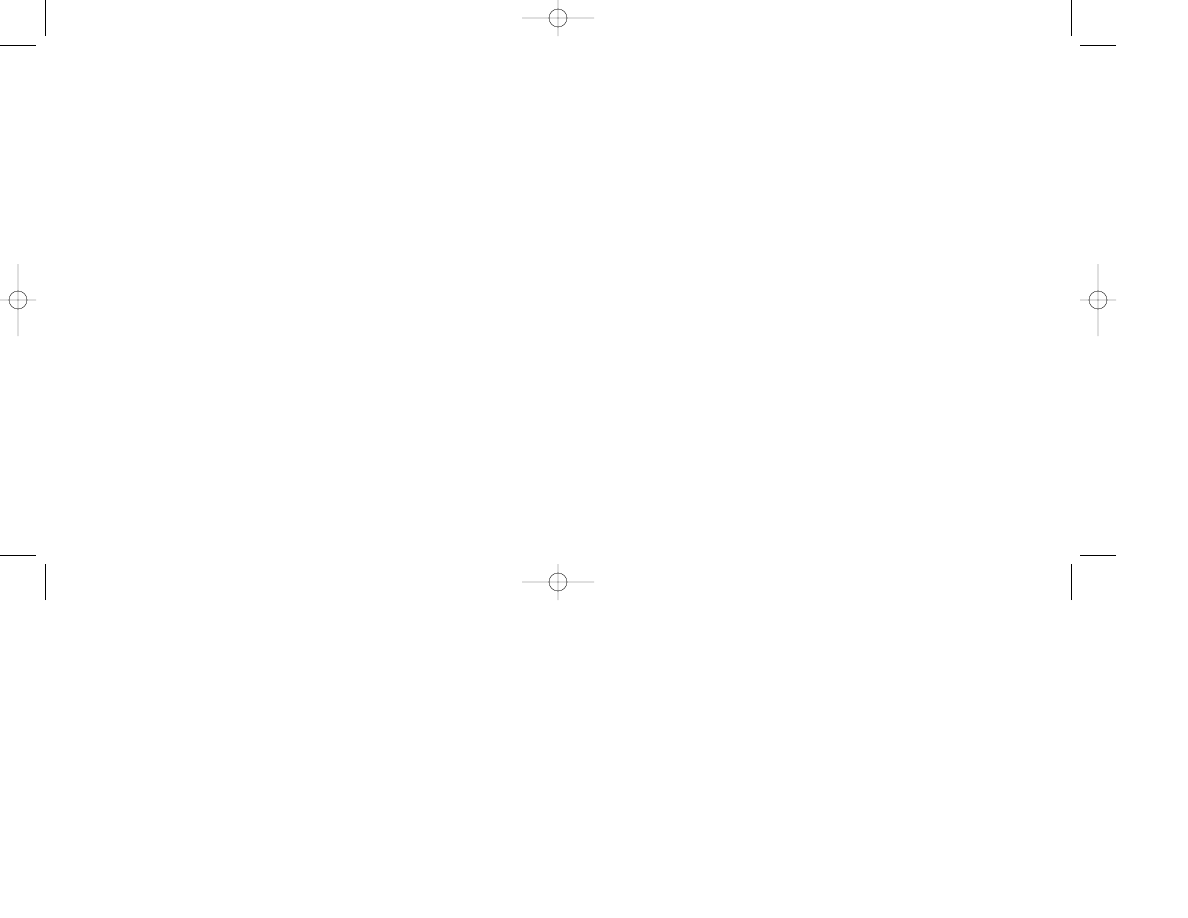
PRODUCER
C.J. Connoy
ASSISTANT PRODUCER
Eddy Cramm
DIRECTOR, SPORTS PRODUCT
DEVELOPMENT
Kelly Ryan
VICE PRESIDENT
Shuhei Yoshida
SENIOR PROJECT MANAGER
Craig Ostrander
DIRECTOR, PRODUCT DEVELOPMENT
SERVICES GROUP
Dwayne Mason
SOUND DESIGN
Rex Baca and Brad Aldredge
MUSIC
Tristan des Pres, Joel Copen and Matt Furniss
DRUM CADENCES
Joel Copen
PLAY-BY-PLAY AND COLOR COMMENTARY
ANNOUNCER
Keith Jackson - recorded and produced by Rex
Baca
SCRIPT
Pat Hegarty
MOTION CAPTURE SUPERVISOR
Jason Parks
MOTION CAPTURE ARTIST, LEVEL 2
Travis Parks
MOTION CAPTURE ARTIST, LEVEL 2
Scott Peterson
MOTION CAPTURE ARTIST
Marc Kater
MOTION CAPTURE ARTIST
Johnny Walker
MOTION CAPTURE ARTIST
Jerry Ashworth
MOTION CAPTURE ATHLETES
Mike Alstott, Chad Brown, Jerome Bettis, Ryan
Leaf, Hardy Nickerson, Jason Sehorn, Akili Smith,
Lamont Warren and Charles Woodson
CINEMATIC SUPERVISOR
Scott McMahon
CINEMATIC EDITOR/COMPOSITOR
Joe Estus
CINEMATIC 3D ARTIST
Brian Johnson
VIDEO PRODUCTION ARTISTS
Don Lacy and Aaron McFarland
TEST MANAGER
Ritchard Markelz
LEAD ANALYSTS
Doug Damron, Robert Helsel and Michealangelo
Gallina
TECHNICAL COORDINATOR
Kevin Simmons
ANALYSTS
Charles Brown, Marcus Efting, Conrad Noche,
Adrien Langlois, Vince Pangelinan, Mark Ranallo,
Mike Romo, Mike Samuelson, Derik Deem, Dave
Williams, Danfourth France, Steve Gamp, Rocky
Barros, Greg Hicks, Monty Rimorin, Jason, Villa,
Justin Murray, and Ryann Zimmerman
STATISTICAL RESOURCES
Paul Johnson
DIRECTOR, MARKETING
Ami Matsumura-Blaire
PRODUCT MANAGER
Ed Loonam
DIRECTOR, PR
Molly Smith
PR MANAGER, SPORTS
Christy Fritts
DIRECTOR, PROMOTIONS
Sharon Shapiro
SENIOR MANAGER PROMOTIONS, SPORTS
Bob Johnson
PROMOTIONS
Janeen Anderson, Dayton Pavia, Emily Riess and
Tracy Ryder
LEGAL AND INTELLECTUAL PROPERTY
Andrew Zaffron, Kerry Hopkins, Lisa Lunger,
Michelle Manahan, Riley Russell and Kirsten
Costello
CREATIVE SERVICES
Josh Bingham, Lori Chase, Ed DeMasi, John
Diamonon, Peggy Gallagher, Ted Jalbert, Marie
Macaspac, Quinn Pham, Jack Siler and Marilyn
Weyant
DOCUMENTATION AND LAYOUT
David Lovalvo
RED ZONE INTERACTIVE, INC.
PROGRAMMERS
Jacob Martinez (Front-End), Jason Adler and Don
Talicuran (In-Game) and Takashi Hodama
(Sound)
ARTISTS
Steve Paulsen (Animator), Jim Alejandria (Front
End/In-Game Art) and Randy Chua (Stadiums)
CHARACTER MODELING / UNIFORMS
Liam McMahon
PRODUCERS
Chris Whaley, Brad Spilkin and Frank Wallen
(Assistant Producer)
www.redzonegames.com
SPECIAL THANKS
The Collegiate Licensing Company – Andy
Waligowski and Jennifer Blackmon; Harry Fox
Agency – Michael C. Bouteneff; Delta
Entertainment – Kenneth H. Wennergren; Carlin
America Inc – Marianne Conlin; Ron Dayne,
Shelley Ashitomi, Kurtis Buckmaster, Ron Engle,
Allan Frankel, Jeff Hutchinson, Genie Kim, Chuck
Lacson, Rich LaRocca, Troy Mack, Glenn Nash,
Joel Pambid, Rick Rooney, Kristin Shatkouski,
Andrew Adams, Bruce Adams, Donna Armentor,
Mike Blabac, Claudette Castillo, Sara Chenoweth,
Matt Costa, Brian Dimick, Chris Drost, Brian
Dunlap, Tenny Fairchild, Jerry Gentile, Elizabeth
Giersbrook, Butch Freedhoff, Brian Hale, Phil
Harrison, Kaz Hirai, Kara Harris, Laura Heller,
Betsy Horowitz, Andrew House, Stephanie
Iwamasa, Ian Jackson, Jennifer Jones, Kirk Jue,
Daniel Kinkead, Grace Kao, John Koller, Kenneth
Law, Colin MacLean, Scott MacMaster, John
McGonigle, Christine Mouchamel, Doug Mukai,
Frank O’Malley, Susan Nourai, Gary Pascoe, John
Payne, Emily Reiss, George Richard, Maggie
Rojas, Mike Rose, Steve Ross, Glenn Rudolph,
Rob Segal, Noel Silva, Matt Small, Deanna
Templeton, Starla Terrell, Jamie Tica, Joni Toney,
Jack Tretton, Mark Valledor, Jeff Vargas, Joe
Ward, Toney Wong, Kim Yuen, Perry Rodgers,
Scott Sismus, Joe Ward, Dawn Williams, Patti
Segovia, Chad Williams, John Thomas, Jeff Klindt,
Kirk Dualt, Steve Benson, Michael Furakawa,
Michelle Nelson, CMB Design Partners Inc.,
Rapp-Collins
LIMITED WARRANTY
Sony Computer Entertainment America (SCEA) warrants to the origi-
nal purchaser of this SCEA product that this software is free from
defects in material and workmanship for a period of ninety (90) days
from the date of purchase. SCEA agrees for a period of ninety (90)
days to either repair or replace, at its option, the SCEA product. You
must call 1-800-345-SONY to receive instructions to obtain
repair/replacement services.
This warranty shall not be applicable and shall be void if the defect in
the SCEA product has arisen through abuse, unreasonable use, mis-
treatment or neglect. THIS WARRANTY IS IN LIEU OF ALL OTHER
WARRANTIES AND NO OTHER REPRESENTATIONS OR CLAIMS
OF ANY NATURE SHALL BE BINDING ON OR OBLIGATE SCEA.
ANY IMPLIED WARRANTIES APPLICABLE TO THIS SOFTWARE
PRODUCT, INCLUDING WARRANTIES OF MERCHANTABILITY
AND FITNESS FOR A PARTICULAR PURPOSE, ARE LIMITED TO
THE NINETY (90) DAY PERIOD DESCRIBED ABOVE. IN NO
EVENT WILL SCEA BE LIABLE FOR INCIDENTAL OR CONSE-
QUENTIAL DAMAGES RESULTING FROM POSSESSION, USE OR
MALFUNCTION OF THE SCEA SOFTWARE PRODUCT.
Some states do not allow limitations as to how long an implied warran-
ty lasts and/or exclusions or limitations of consequential damages, so
the above limitations and/or exclusions of liability may not apply to
you. This warranty gives you specific legal rights, and you may also
have other rights which vary from state to state.
28
NCAA GameBreaker 2001 Credits
NCAA GameBreaker 2001 6/30/00 4:23 PM Page 30
Wyszukiwarka
Podobne podstrony:
nfl gameday 2001 [english]
snapscan 1212u 2001 10 29 en Owners Guide English
IntroductoryWords 2 Objects English
2001 08 28
bph pbk raport roczny 2001
2001 11 29
arkusz fizyka poziom s rok 2001 535
2001 październik Cztery pory roku kryteria
2001 06 30
Porty morskie i żegluga morska w Polsce w latach 1999 2001
121 307 POL ED02 2001
2001 12 29
2001 10 26
80 307 POL ED02 2001
English for CE materials id 161873
120222160803 english at work episode 2
A2 2001 petrol YES
Nissan X Trail, typ T30, 2001 2007
English, Intermediate Grammar Questions answers
więcej podobnych podstron