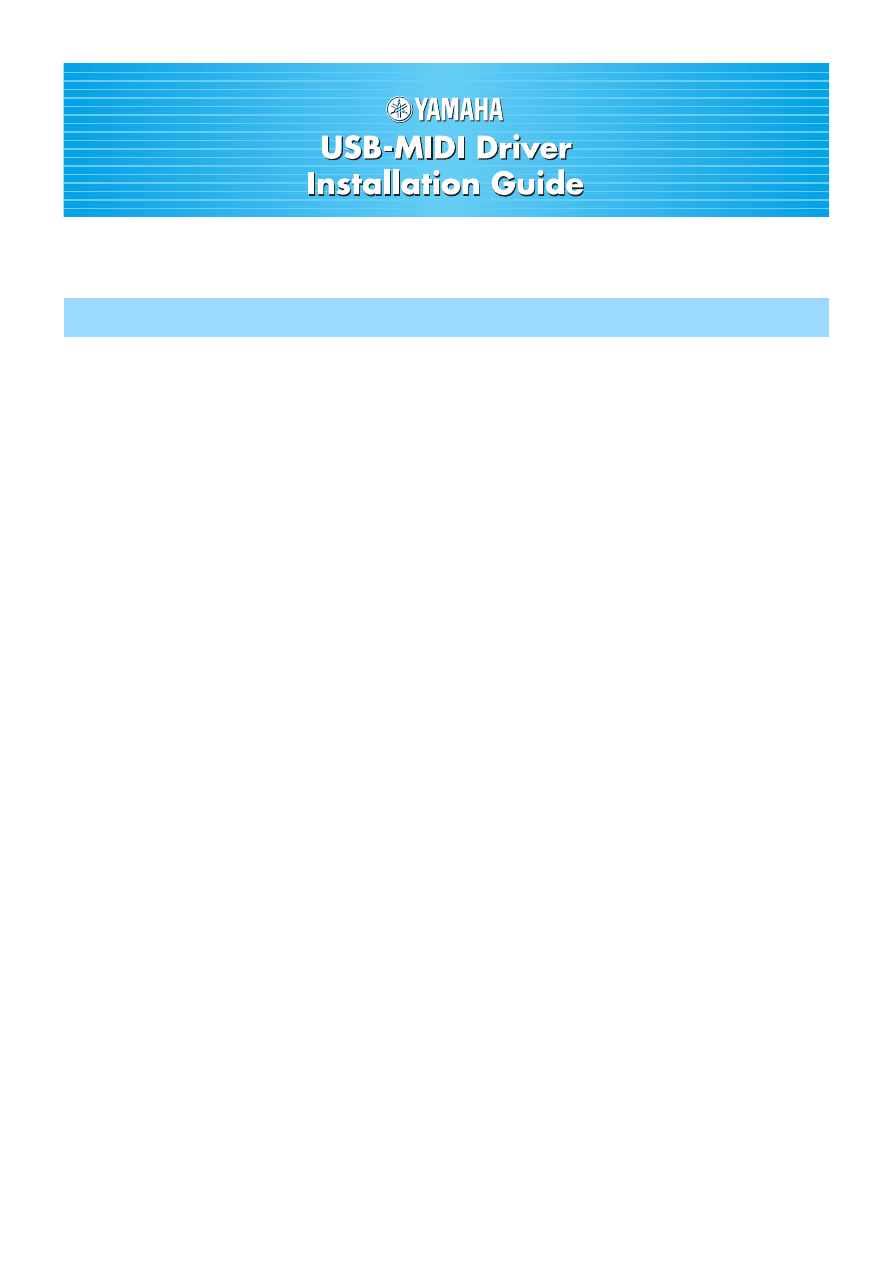
USB-MIDI Driver Installation Guide
1
ATTENTION
PLEASE READ THIS SOFTWARE LICENSE AGREEMENT (“AGREEMENT”) CAREFULLY BEFORE USING THIS SOFTWARE. YOU ARE ONLY
PERMITTED TO USE THIS SOFTWARE PURSUANT TO THE TERMS AND CONDITIONS OF THIS AGREEMENT. THIS AGREEMENT IS
BETWEEN YOU (AS AN INDIVIDUAL OR LEGAL ENTITY) AND YAMAHA CORPORATION (“YAMAHA”).
BY DOWNLOADING, INSTALLING, COPYING, OR OTHERWISE USING THIS SOFTWARE YOU ARE AGREEING TO BE BOUND BY THE TERMS
OF THIS LICENSE. IF YOU DO NOT AGREE WITH THE TERMS, DO NOT DOWNLOAD, INSTALL, COPY, OR OTHERWISE USE THIS
SOFTWARE. IF YOU HAVE DOWNLOADED OR INSTALLED THE SOFTWARE AND DO NOT AGREE TO THE TERMS, PROMPTLY DELETE THE
SOFTWARE.
1. GRANT OF LICENSE AND COPYRIGHT
Yamaha hereby grants you the right to use one copy of the software program(s) and data (“SOFTWARE”) accompanying this Agreement.
The term SOFTWARE shall encompass any updates to the accompanying software and data. The SOFTWARE is owned by Yamaha and/or
Yamaha’s licensor(s), and is protected by relevant copyright laws and all applicable treaty provisions. While you are entitled to claim ownership
of the data created with the use of SOFTWARE, the SOFTWARE will continue to be protected under relevant copyrights.
• You may use the SOFTWARE on your computer(s).
• You may make one copy of the SOFTWARE in machine-readable form for backup purposes only, if the SOFTWARE is on media where
such backup copy is permitted. On the backup copy, you must reproduce Yamaha’s copyright notice and any other proprietary legends
that were on the original copy of the SOFTWARE.
• You may permanently transfer to a third party all your rights in the SOFTWARE, provided that you do not retain any copies and the
recipient reads and agrees to the terms of this Agreement.
2. RESTRICTIONS
• You may not engage in reverse engineering, disassembly, decompilation or otherwise deriving a source code form of the SOFTWARE
by any method whatsoever.
• You may not reproduce, modify, change, rent, lease, or distribute the SOFTWARE in whole or in part, or create derivative works of the
SOFTWARE.
• You may not electronically transmit the SOFTWARE from one computer to another or share the SOFTWARE in a network with other
computers.
• You may not use the SOFTWARE to distribute illegal data or data that violates public policy.
• You may not initiate services based on the use of the SOFTWARE without permission by Yamaha Corporation.
Copyrighted data, including but not limited to MIDI data for songs, obtained by means of the SOFTWARE, are subject to the following
restrictions which you must observe.
• Data received by means of the SOFTWARE may not be used for any commercial purposes without permission of the copyright owner.
• Data received by means of the SOFTWARE may not be duplicated, transferred, or distributed, or played back or performed for listeners
in public without permission of the copyright owner.
• The encryption of data received by means of the SOFTWARE may not be removed nor may the electronic watermark be modified
without permission of the copyright owner.
3. TERMINATION
This Agreement becomes effective on the day that you receive the SOFTWARE and remains effective until terminated. If any copyright law or
provisions of this Agreement is violated, the Agreement shall terminate automatically and immediately without notice from Yamaha. Upon such
termination, you must immediately destroy the licensed SOFTWARE, any accompanying written documents and all copies thereof.
4. DISCLAIMER OF WARRANTY ON SOFTWARE
You expressly acknowledge and agree that use of the SOFTWARE is at your sole risk. The SOFTWARE and related documentation are provided
“AS IS” and without warranty of any kind. NOTWITHSTANDING ANY OTHER PROVISION OF THIS AGREEMENT, YAMAHA EXPRESSLY
DISCLAIMS ALL WARRANTIES AS TO THE SOFTWARE, EXPRESS, AND IMPLIED, INCLUDING BUT NOT LIMITED TO THE IMPLIED
WARRANTIES OF MERCHANTABILITY, FITNESS FOR A PARTICULAR PURPOSE AND NON-INFRINGEMENT OF THIRD PARTY RIGHTS.
SPECIFICALLY, BUT WITHOUT LIMITING THE FOREGOING, YAMAHA DOES NOT WARRANT THAT THE SOFTWARE WILL MEET YOUR
REQUIREMENTS, THAT THE OPERATION OF THE SOFTWARE WILL BE UNINTERRUPTED OR ERROR-FREE, OR THAT DEFECTS IN THE
SOFTWARE WILL BE CORRECTED.
SOFTWARE LICENSE AGREEMENT
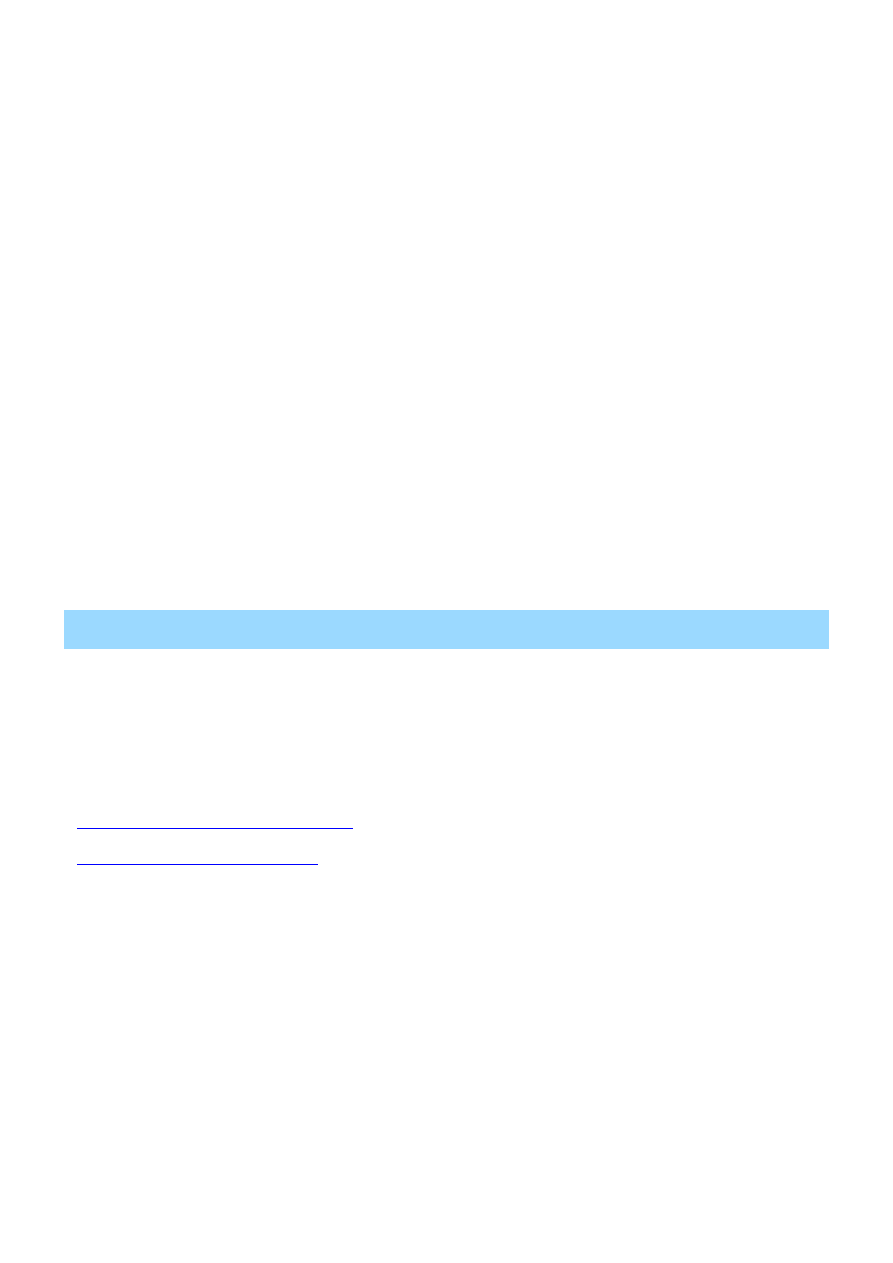
USB-MIDI Driver Installation Guide
2
5. LIMITATION OF LIABILITY
YAMAHA’S ENTIRE OBLIGATION HEREUNDER SHALL BE TO PERMIT USE OF THE SOFTWARE UNDER THE TERMS HEREOF. IN NO EVENT
SHALL YAMAHA BE LIABLE TO YOU OR ANY OTHER PERSON FOR ANY DAMAGES, INCLUDING, WITHOUT LIMITATION, ANY DIRECT,
INDIRECT, INCIDENTAL OR CONSEQUENTIAL DAMAGES, EXPENSES, LOST PROFITS, LOST DATA OR OTHER DAMAGES ARISING OUT OF
THE USE, MISUSE OR INABILITY TO USE THE SOFTWARE, EVEN IF YAMAHA OR AN AUTHORIZED DEALER HAS BEEN ADVISED OF THE
POSSIBILITY OF SUCH DAMAGES. In no event shall Yamaha’s total liability to you for all damages, losses and causes of action (whether in
contract, tort or otherwise) exceed the amount paid for the SOFTWARE.
6. THIRD PARTY SOFTWARE
Third party software and data (“THIRD PARTY SOFTWARE”) may be attached to the SOFTWARE. If, in the written materials or the electronic data
accompanying the Software, Yamaha identifies any software and data as THIRD PARTY SOFTWARE, you acknowledge and agree that you must
abide by the provisions of any Agreement provided with the THIRD PARTY SOFTWARE and that the party providing the THIRD PARTY
SOFTWARE is responsible for any warranty or liability related to or arising from the THIRD PARTY SOFTWARE. Yamaha is not responsible in any
way for the THIRD PARTY SOFTWARE or your use thereof.
• Yamaha provides no express warranties as to the THIRD PARTY SOFTWARE. IN ADDITION, YAMAHA EXPRESSLY DISCLAIMS ALL
IMPLIED WARRANTIES, INCLUDING BUT NOT LIMITED TO THE IMPLIED WARRANTIES OF MERCHANTABILITY AND FITNESS FOR A
PARTICULAR PURPOSE, as to the THIRD PARTY SOFTWARE.
• Yamaha shall not provide you with any service or maintenance as to the THIRD PARTY SOFTWARE.
• Yamaha is not liable to you or any other person for any damages, including, without limitation, any direct, indirect, incidental or
consequential damages, expenses, lost profits, lost data or other damages arising out of the use, misuse or inability to use the THIRD
PARTY SOFTWARE.
7. GENERAL
This Agreement shall be interpreted according to and governed by Japanese law without reference to principles of conflict of laws. Any dispute
or procedure shall be heard before the Tokyo District Court in Japan. If for any reason a court of competent jurisdiction finds any portion of this
Agreement to be unenforceable, the remainder of this Agreement shall continue in full force and effect.
8. COMPLETE AGREEMENT
This Agreement constitutes the entire agreement between the parties with respect to use of the SOFTWARE and any accompanying written
materials and supersedes all prior or contemporaneous understandings or agreements, written or oral, regarding the subject matter of this
Agreement. No amendment or revision of this Agreement will be binding unless in writing and signed by a fully authorized representative of
Yamaha.
• The software and this manual are the exclusive copyrights of Yamaha Corporation.
• Please read carefully the Software Licensing Agreement at the front of this manual before installing the software.
• Copying of the software or reproduction of this manual in whole or in part by any means is expressly forbidden without the written consent of
the manufacturer.
• Yamaha makes no representations or warranties with regard to the use of the software and documentation and cannot be held responsible for
the results of the use of this manual and the software.
• Future upgrades of application and system software and any changes in specifications and functions will be announced at the following
website.
http://www.global.yamaha.com/download/usb_midi/
For ProAudio products, please refer to the following website:
http://www.yamahaproaudio.com/downloads/
• The screen displays as illustrated in this manual are for instructional purposes, and may appear somewhat different from the screens which
appear on your computer.
• Copying of the commercially available musical data including but not limited to MIDI data and/or audio data is strictly prohibited except for
your personal use.
• Windows is the registered trademark of Microsoft
®
Corporation.
• Apple and Macintosh are trademarks of Apple, Inc., registered in the U.S. and other countries.
• The company names and product names in this manual are the trademarks or registered trademarks of their respective companies.
Special Notices
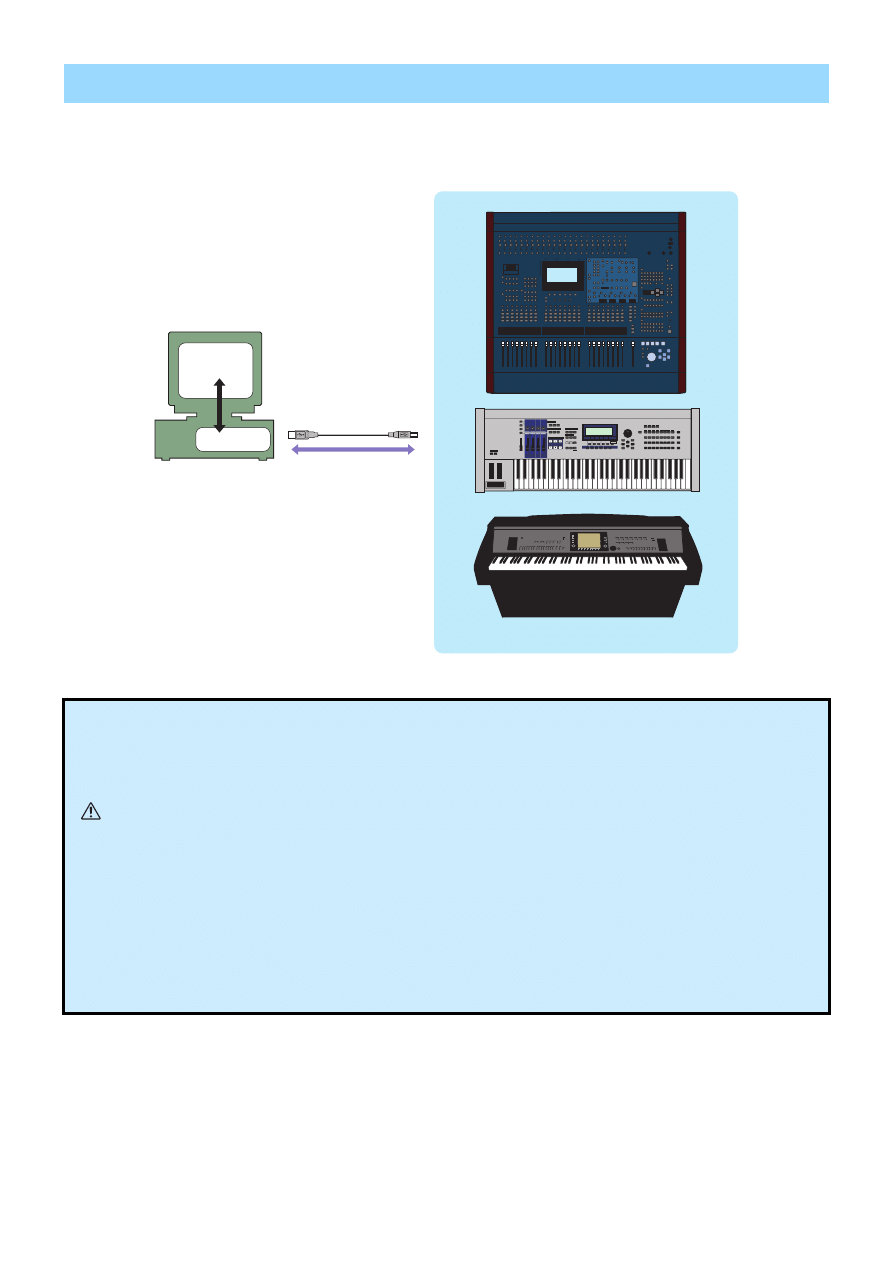
USB-MIDI Driver Installation Guide
3
To operate your Yamaha hardware from your computer via USB, you’ll need to install the USB-MIDI driver software.
The USB-MIDI driver is software that transfers MIDI data back and forth between your music software and the
instrument via a USB cable.
USB-MIDI Driver
Precautions when using the USB TO HOST connector
When connecting the computer to the USB TO HOST connector, make sure to observe the following points. Failing to do so
risks freezing the computer and corrupting or even losing the data. If the computer or the instrument freezes, turn the power
to the instrument off or restart the computer.
• Before connecting the computer to the USB TO HOST connector, exit from any power-saving mode
(such as suspended, sleep, standby) of the computer.
• Before turning on the power to the instrument, connect the computer to the USB TO HOST connector.
• Execute the following before turning the power to the instrument on/off or plugging/unplugging the USB
cable to/from the USB TO HOST connector.
- Quit any open applications.
- Make sure that data is not being transmitted from the instrument. (Data is transmitted only by playing
notes on the keyboard or playing back a song.)
• While a USB device is connected to the instrument, you should wait for six seconds or more between
these operations: (1) when turning the power of the instrument off then on again, or (2) when alternately
connecting/disconnecting the USB cable.
Sequencer
USB cable
Driver
Computer
Yamaha hardware with a USB interface
CAUTION
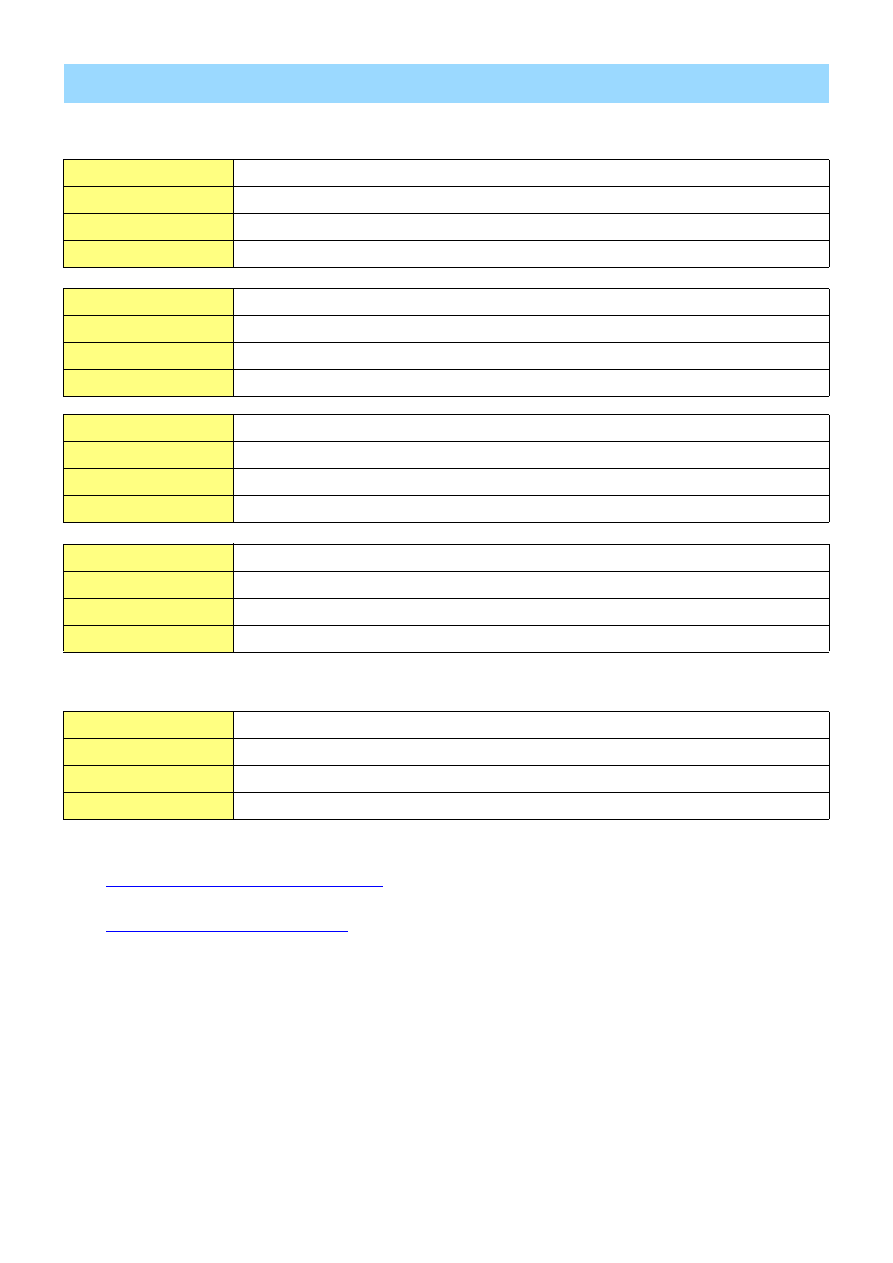
USB-MIDI Driver Installation Guide
4
Windows
Macintosh
NOTE
Keep in mind that the software is often updated and the system requirements are subject to change. You can check the latest version
information of each software and its system requirements at the following website.
http://www.global.yamaha.com/download/usb_midi/
For ProAudio products, please refer to the following website:
http://www.yamahaproaudio.com/downloads/
The system requirements may differ slightly depending on the particular computer.
Minimum System Requirements
OS
Windows XP Professional (SP3)/XP Home Edition (SP3)/2000 (SP4)
Computer
166 MHz or higher; Intel Core/Pentium/Celeron processor
Available Memory
32 MB or more (64 MB or more is recommended)
Hard Disk
10 MB or more
OS
Windows XP Professional x64 Edition (SP2)
Computer
Intel 64 compatible processor
Available Memory
256 MB or more
Hard Disk
10 MB or more
OS
Windows Vista (SP2)
Computer
800 MHz or higher; Intel Core/Pentium/Celeron processor or Intel 64 compatible processor
Available Memory
512 MB or more
Hard Disk
10 MB or more
OS
Windows 7 (SP0/SP1)
Computer
1.4 GHz or higher; Intel Core/Pentium/Celeron processor or Intel 64 compatible processor
Available Memory
1 GB or more (32-bit)/2 GB or more (64-bit)
Hard Disk
10 MB or more
OS
Mac OS X 10.4.11 – 10.6.x
Computer
Macintosh computer and a USB port with a Power Mac G3 or higher, or using Intel Processor
Available Memory
256 MB or more
Hard Disk
2 MB or more
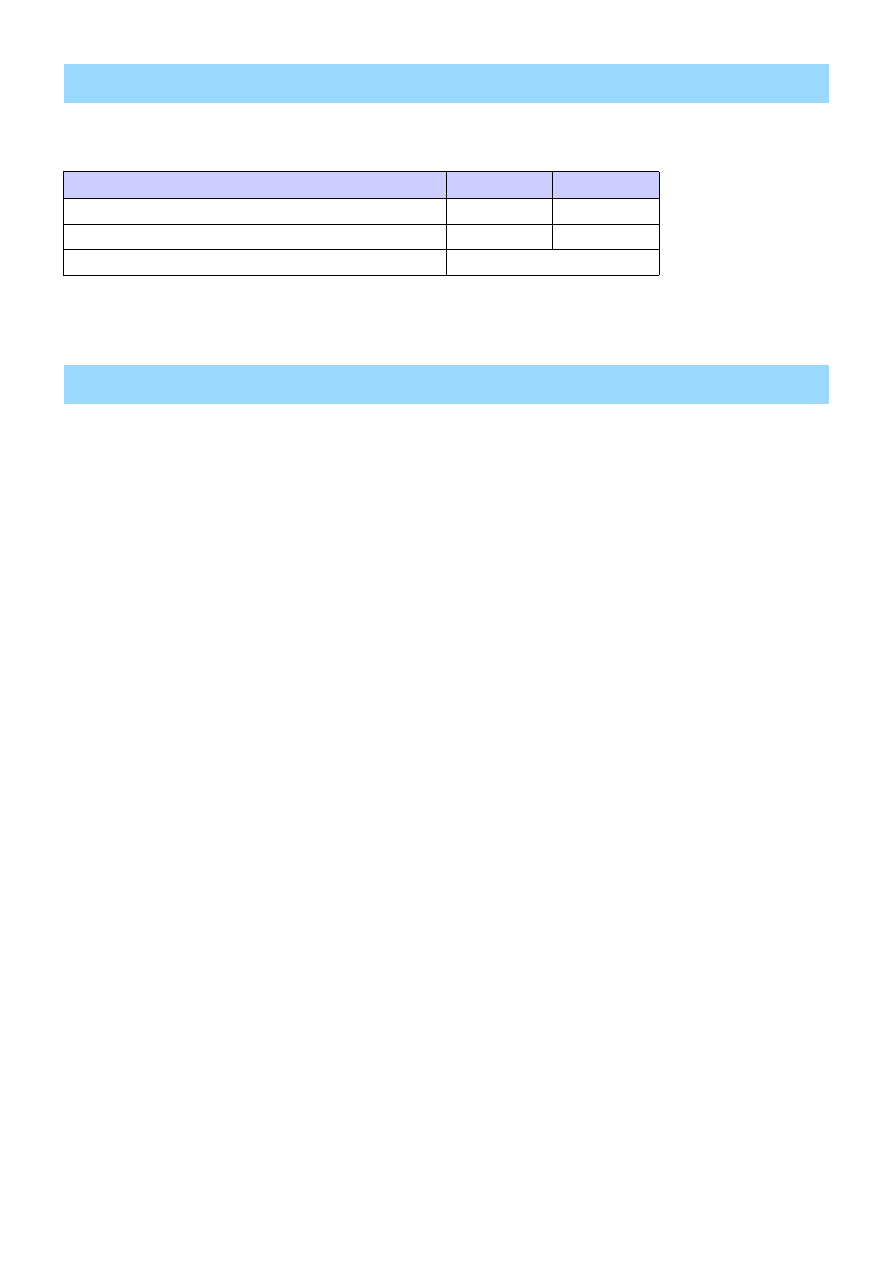
USB-MIDI Driver Installation Guide
5
The actual installation steps and the use of the software itself differs depending on the operating system that you
are using. Please refer to the appropriate installation instructions.
This section shows you how to install the USB-MIDI driver for the first time. Even if you have already used the
instruments via a standard driver in your operating system, the instructions on installation are the same as below.
For instructions on updating the driver to the latest version, see
1
Disconnect all USB devices from the computer except for the mouse and computer keyboard.
2
Start the computer and use the “Administrator” account to log on Windows.
Close all applications and windows that are open.
3
Turn off the power of the instrument.
4
Connect the USB connector of the computer to the USB TO HOST connector of the MIDI
instrument with a standard USB cable.
If your instrument has a HOST SELECT switch, set the switch to “USB.”
NOTE
Do not use a USB hub for connecting multiple USB devices.
NOTE
If you are using several MIDI instruments with USB connection at the same time, connect all the instruments to the computer and
turn on the power for all of them, then perform the following installation procedure.
5
Turn on the power of the instrument(s).
6
When the “Found New Hardware Wizard” window appears, click [Cancel].
NOTE
This screen will not appear on Windows 7. When the message “Device driver software was not successfully installed.” appears,
continue the installation procedure.
NOTE
If you have already used the instruments via a standard driver in your operating system, this screen will not appear. Go on to the
next step.
NOTE
On some computers, it may take a few minutes before this screen appears.
7
After the downloaded compressed file is properly extracted, double-click the file “setup.exe.”
The “Preparing to install” window appears. The next window will appear after finishing this preparation.
NOTE
(Windows Vista/7) If the “User Account Control” window appears, click [Continue] or [Yes].
Installing the Software
Procedures
Windows
Macintosh
When installing the USB-MIDI driver for the first time
When updating (upgrading) the USB-MIDI driver
When the driver cannot be installed
USB-MIDI Driver Installation (for Windows)
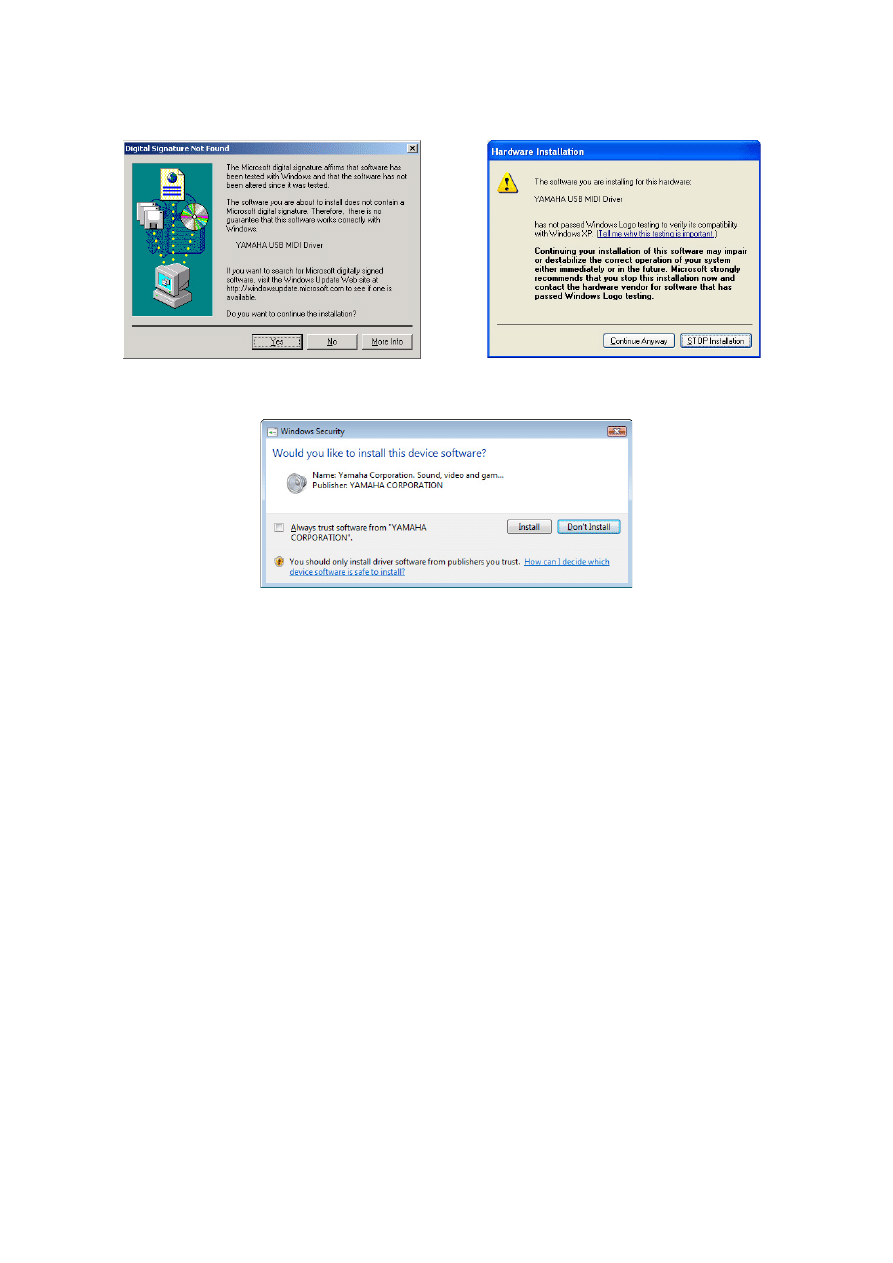
USB-MIDI Driver Installation Guide
6
8
When the “Welcome to the InstallShield Wizard for Yamaha USB-MIDI Driver” window appears,
click [Next].
If the warning message below appears during the installation, click [Yes], [Continue Anyway], or [Install].
9
When a message appears indicating that the driver has been successfully installed, click
[Finish].
NOTE
On some computers, it may take a few minutes before this screen appears.
10
If a window appears prompting you to restart the computer, do so.
Restart the computer by following the on-screen directions.
Windows 2000
Windows XP
Windows Vista/7
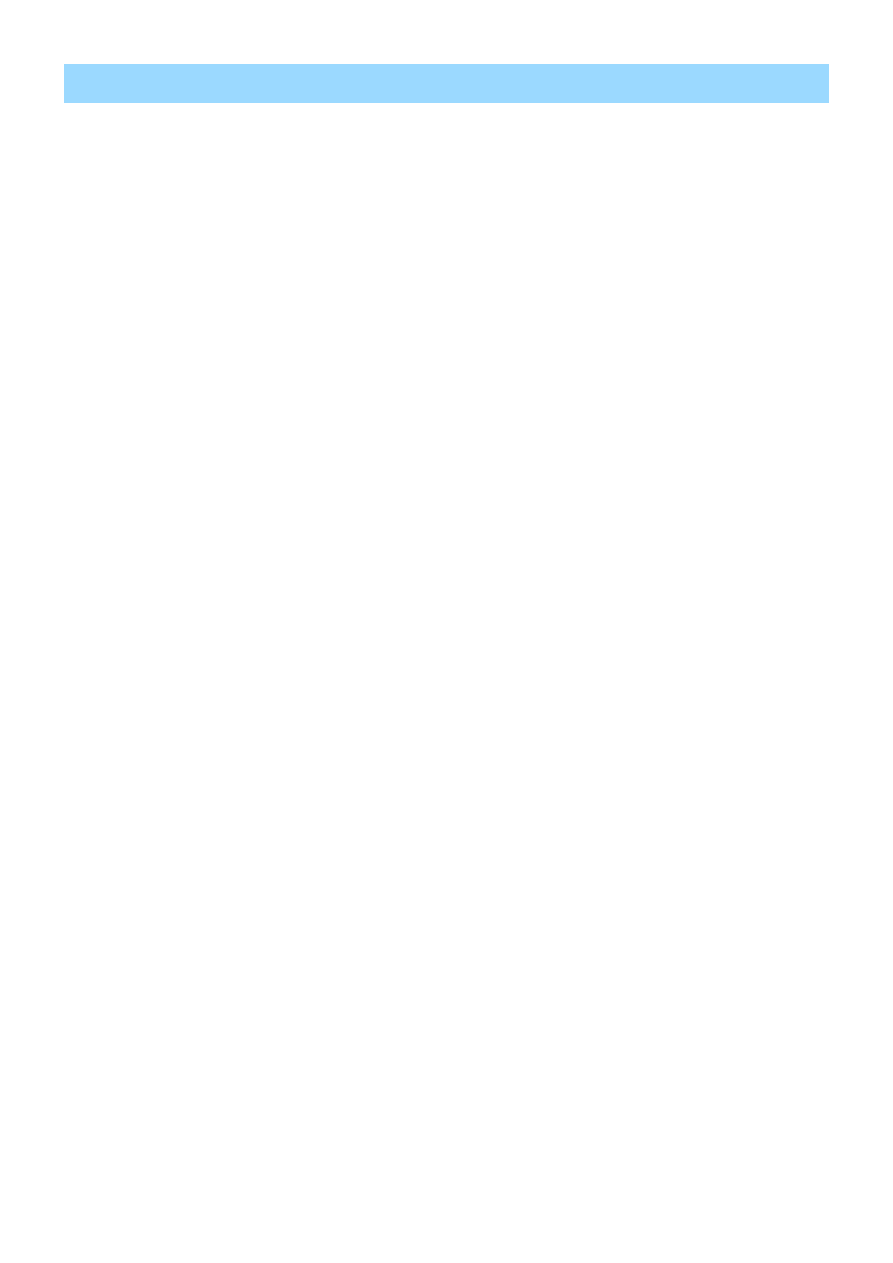
USB-MIDI Driver Installation Guide
7
This section shows you how to update the USB-MIDI driver from the previous version. For instructions on installing
the driver for the first time, see
.
1
Disconnect all USB devices from the computer except for the mouse and computer keyboard.
2
Start the computer and use the “Administrator” account to log on Windows.
Close all applications and windows that are open.
3
Turn off the power of the instrument.
4
Connect the USB connector of the computer to the USB TO HOST connector of the MIDI
instrument with a standard USB cable.
If your instrument has a HOST SELECT switch, set the switch to “USB.”
NOTE
Do not use a USB hub for connecting multiple USB devices.
NOTE
If you are using several MIDI instruments with USB connection at the same time, connect all the instruments to the computer and
turn on the power for all of them, then perform the following installation procedure.
5
Turn on the power of the instrument(s).
6
After the downloaded compressed file is properly extracted, double-click the file “setup.exe.”
The “Preparing to install” window appears. The next window will appear after finishing this preparation.
NOTE
(Windows Vista/7) If the “User Account Control” window appears, click [Continue] or [Yes].
7
When the “Welcome to the InstallShield Wizard for Yamaha USB-MIDI Driver” window appears,
click [Next].
The program removes the previous driver, and copies the latest files.
8
When a message appears indicating that the driver has been successfully installed, click
[Finish].
NOTE
On some computers, it may take a few minutes before this screen appears.
9
If a window appears to prompt you to restart the computer, do so.
Restart the computer by following the on-screen directions.
Confirmation after Update
1
Open the “Control Panel” and double-click the “Yamaha USB-MIDI Driver (WDM)” (or “Yamaha
USB-MIDI Driver”) icon.
2
Confirm the version number in the lower left of the window.
USB-MIDI Driver Update (for Windows)
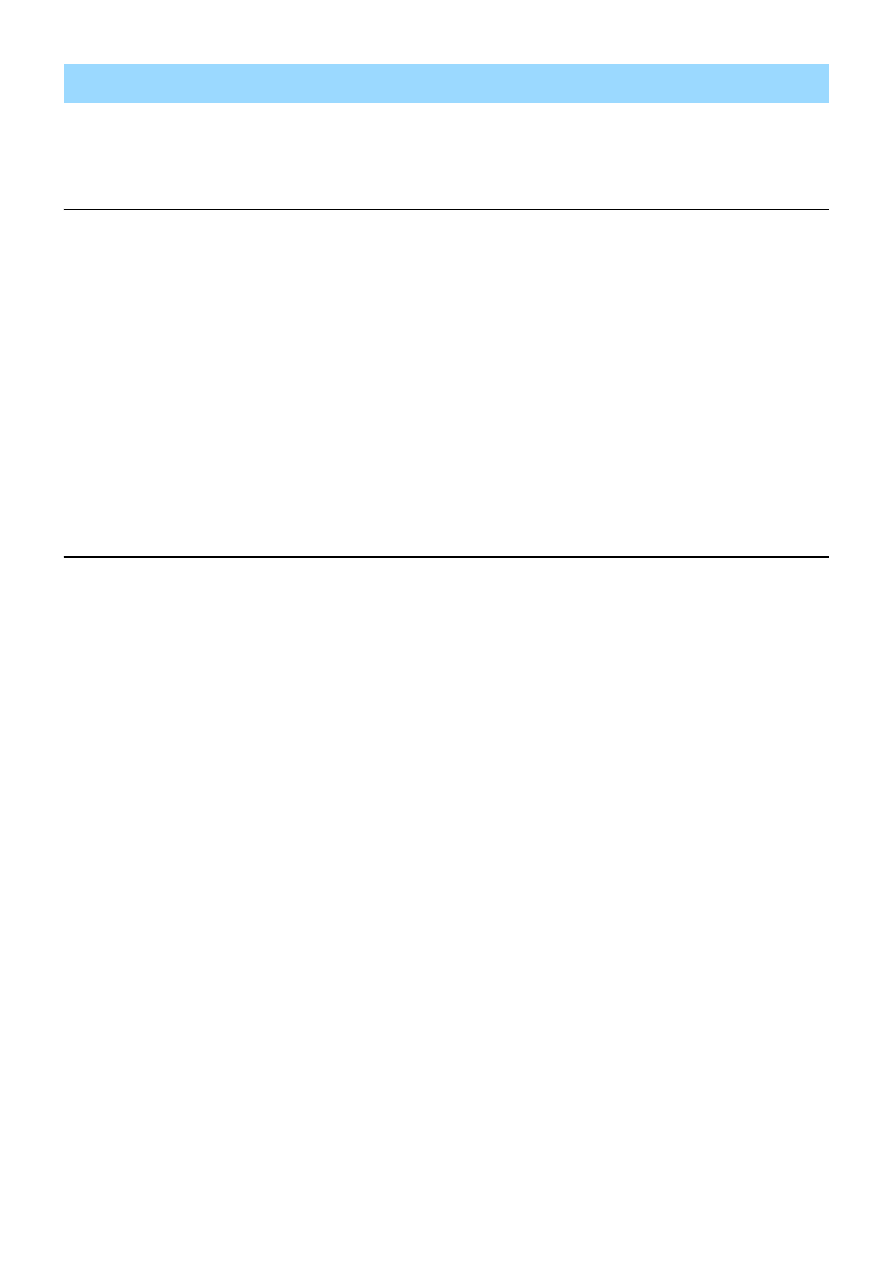
USB-MIDI Driver Installation Guide
8
NOTE
When you want to use a standard driver in your operating system instead of the USB-MIDI Driver, follow the instructions here to delete
the USB-MIDI Driver, then refer to the owner's manual of the instruments to set up the standard driver in your operating system.
Windows 2000/XP/XP x64
1
Disconnect all USB devices from the computer except for the mouse and keyboard.
2
Start the computer and log on to the Administrator account.
Exit from any open applications and close all open windows.
3
From the [Start] menu, select ([Settings] ) [Control Panel] [Add or Remove Programs] to
display the Add or Remove Programs panel.
4
Click “Change or Remove Programs” located in the upper left, then select “Yamaha USB-MIDI
Driver” from the list in the right panel.
5
Click [Remove].
A dialog box appears. Follow the instructions to remove the software.
Windows Vista/7
1
Disconnect all USB devices (except for mouse and keyboard) from the computer.
2
Start the computer and log on to the Administrator account.
Exit from any open applications and close all open windows.
3
From the [Start] menu, select the [Control Panel] [Programs and Features] or [Uninstall a
program] to display the “Uninstall or change a program” window.
4
Select “Yamaha USB-MIDI Driver” from the list.
5
Click [Uninstall].
If the “User Account Control” window appears, click [Allow] or [Continue].
A dialog box appears. Follow the instructions to remove the software.
Uninstall the USB-MIDI Driver (Windows)

USB-MIDI Driver Installation Guide
9
Mac OS X
The displayed windows may differ depending on the particular OS version.
1
Disconnect all USB devices from the computer except for the mouse and computer keyboard.
2
Start your computer, then log in as Administrator.
To confirm that the Administrator account is available, select [System Preferences], then [Account (Users)].
3
Extract the data from the downloaded compressed file.
4
Double-click on “YAMAHA USB-MIDI v***.mpkg.”
*** represents the version number.
5
The “Welcome to the USB-MIDI Driver Installer” window is displayed.
Click [Continue].
Follow the on-screen instructions to install or upgrade the software.
NOTE
Depending on your computer OS, the “Authenticate” window (or one similar to it) will be displayed, prompting you to enter a
password. Enter the password for the Administrator’s account.
If you have not set the password, click [OK] without entering the password.
NOTE
A message indicating that the installation requires 100MB of disk space may appear. However, the actual required free disk
space is specified in the system requirements on
6
When installation is completed, a window appears indicating that the software has been
successfully installed or upgraded.
You can check the following locations to confirm that the driver has been installed:
• Library Audio MIDI Drivers YAMAHA-USBMIDIDriver.plugin
• Library PreferencePanes YAMAHA-USBMIDIPatch.prefPane
USB-MIDI Driver Installation and Upgrade (for Macintosh)
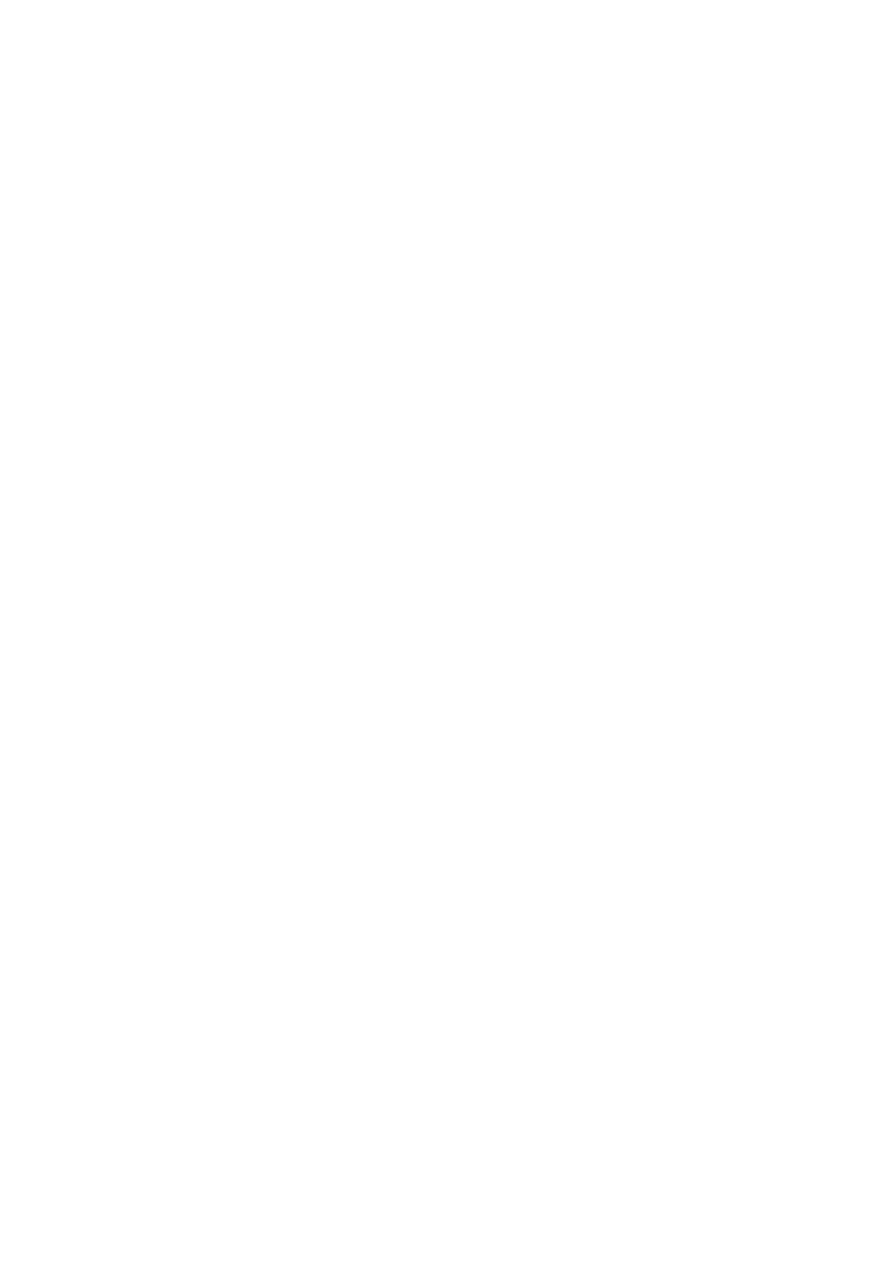
USB-MIDI Driver Installation Guide
10
Uninstall and Re-install
When you delete the following files, the driver will be removed.
After removing the driver, restart the computer and re-install the driver.
• User Your user folder Library Preferences jp.co.yamaha.USBMIDIDriver.plist (This file is created
after the driver is loaded.)
• Library Audio MIDI Driver YAMAHAUSBMIDIDriver.plugin
• Library PreferencePanes YAMAHAUSBMIDIPatch.prefPane
• Library Receipts YAMAHA-USBMIDIDriver.pkg
• Library Receipts YAMAHA-USBMIDIPatch.pkg
NOTE
Only Admin can delete the driver. Most users are not authorized to delete the driver.
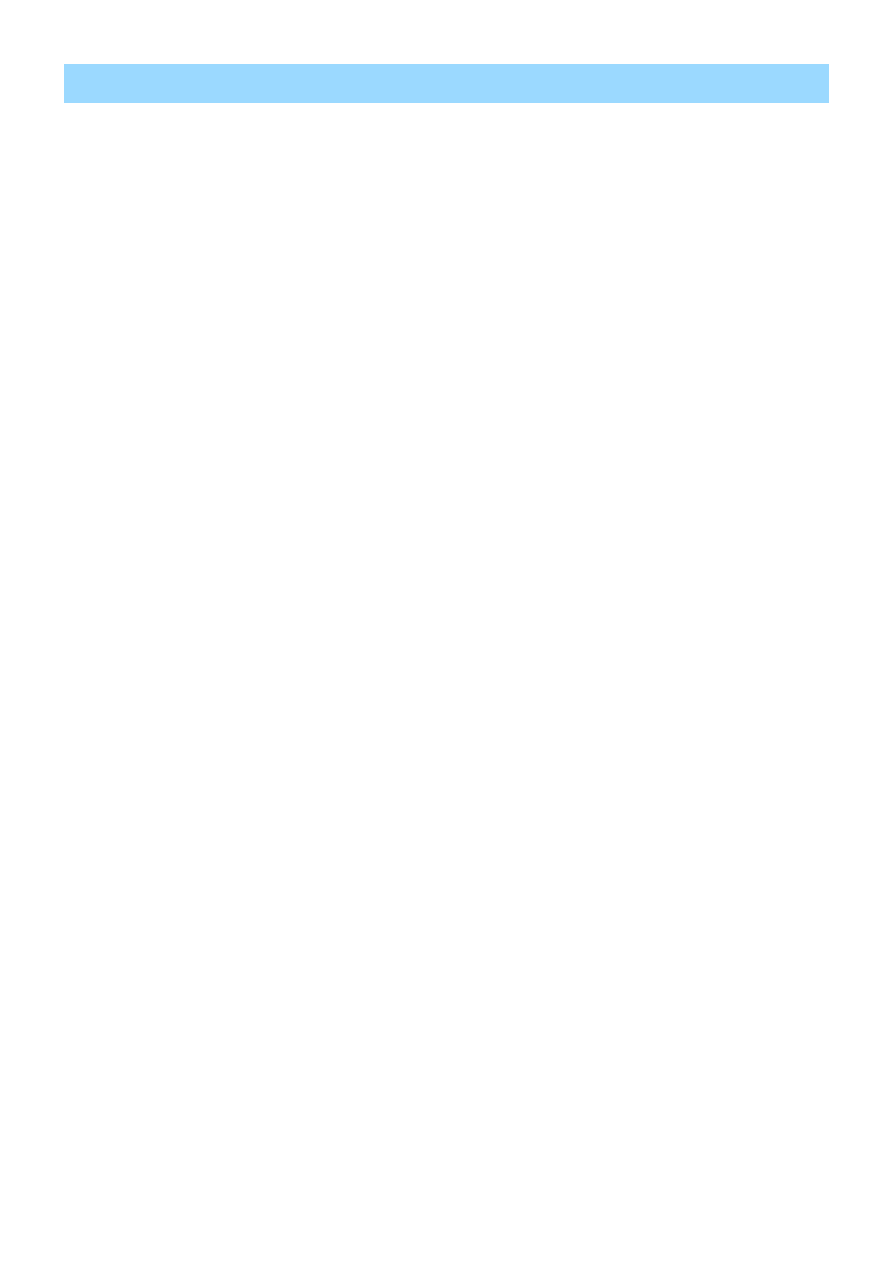
USB-MIDI Driver Installation Guide
11
The driver cannot be installed.
• Is the downloaded driver compatible with your computer?
The 32-bit version of the USB-MIDI Driver is not compatible with a 64-bit OS. Likewise, the 64-bit version of the USB-MIDI
Driver is not compatible with a 32-bit OS.
• Is the USB cable connected correctly?
Disconnect the USB cable, then connect it again.
• Is the USB function enabled on your computer? (in Windows)
When you connect the instrument to the computer for the first time, if the “Add (Found) New Hardware Wizard” or the “Found
New Hardware” window does not appear, the USB function on the computer may be disabled. Perform the following steps.
1
Select [Control Panel] [System] [Hardware] [Device Manager]
NOTE
When using Windows Vista, select [Control Panel] [Device Manager].
2
Make sure that no “!” or “x” marks appear at “Universal serial bus controller” or “USB Root Hub.”
If you see an “!” or “x” mark, the USB controller is disabled. For details, refer to the owner’s manual for your computer.
• More than ten of MIDI devices are registered in your computer. (Windows)
Due to restrictions in Windows, you can register only up to ten MIDI devices. Also, keep in mind that even when you connect
the same specific device to different ports (on different occasions), Windows may recognize that single device as several
different devices depending on the port.
If over ten devices have been registered, you cannot install the USB-MIDI Driver, and an error message results.
In this case, try the following operation:
1
Remove the USB-MIDI Driver (
), then, install it again.
2
When you installed any driver for MIDI device of other companies, remove a driver for a MIDI device that you do not
use. For details, refer to the manual of the MIDI device.
Troubleshooting
C.S.G., Pro Audio Division
©2005-2011 Yamaha Corporation
102MW-J0
Document Outline
- SOFTWARE LICENSE AGREEMENT
- Special Notices
- USB-MIDI Driver
- Minimum System Requirements
- Installing the Software
- USB-MIDI Driver Installation (for Windows)
- USB-MIDI Driver Update (for Windows)
- Uninstall the USB-MIDI Driver (Windows)
- USB-MIDI Driver Installation and Upgrade (for Macintosh)
- Troubleshooting
Wyszukiwarka
Podobne podstrony:
Instrukcja PSR S970S770 Firmware Installation EN
DEH P7400MP installation manual EN FR DE NL IT ESpdf
Instalar Windows 98 y XP en un mismo disco duro
Instalacje elektryczne Instalacje niskiego napięcia w domu EN DIY
InstallingtheupgradememorykitintheG450G430MediaGateway=1=AvayaJobAid=en us
Instalacja ProShow Producer 7 0 En
DEH P7400MP installation manual EN FR DE NL IT ESpdf
Instrukcja instalacji AutoData 3 38 EN Windows 10
Red Hat Storage 2 0 Installation Guide en US
Manual Instalacion Plafon Audi a4 a3 Con Leds Ambiente En Se
IR3 Installation Guide en
Nokia 22 installation guide en
EN 671 3 Stałe systemy gaśnicze – Instalacje hydrantowe wewnętrzne, konserwacja instalacji hydrantów
Instalacja ProShow Producer 6 0 En
Red Hat Storage 2 0 Installation Guide en US(1)
DzU 99 80 912 bhp przy instalacjach el en
więcej podobnych podstron