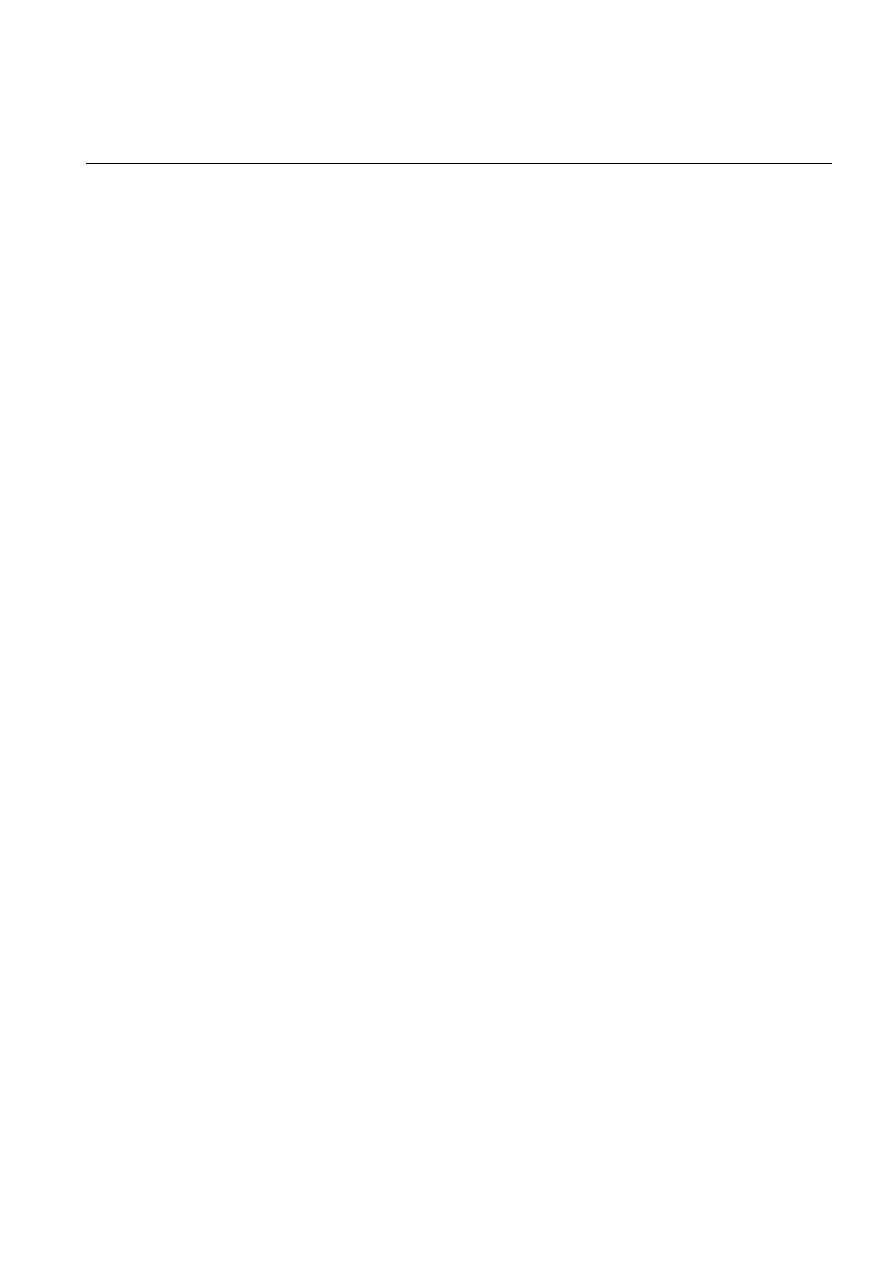
1MRS751845-MEN
Issued:
15.03.2002
Version:
A
Program revision: 4.0
We reserve the right to change data without prior notice.
Connecting L
ON
W
ORKS
®
Devices to
MicroSCADA
Configuration Guide
COM 500
Notice 1
The information in this document is subject to change without notice and should not
be construed as a commitment by ABB. ABB assumes no responsibility for any error
that may occur in this document.
Notice 2
This document complies with the program revision 4.0.
Notice 3
Additional information such as Release Notes and Last Minute Remarks can be
found on the program distribution media.
Trademarks
Microsoft is a registered trademark of Microsoft Corporation.
Windows NT is a trademark of Microsoft Corporation.
L
ON
W
ORKS
is a registered trademark of Echelon Corporation.
Other brand or product names are trademarks or registered trademarks of their respective holders.
All Microsoft products referenced in this document are either trademarks or registered trademarks of Microsoft
Corporation.
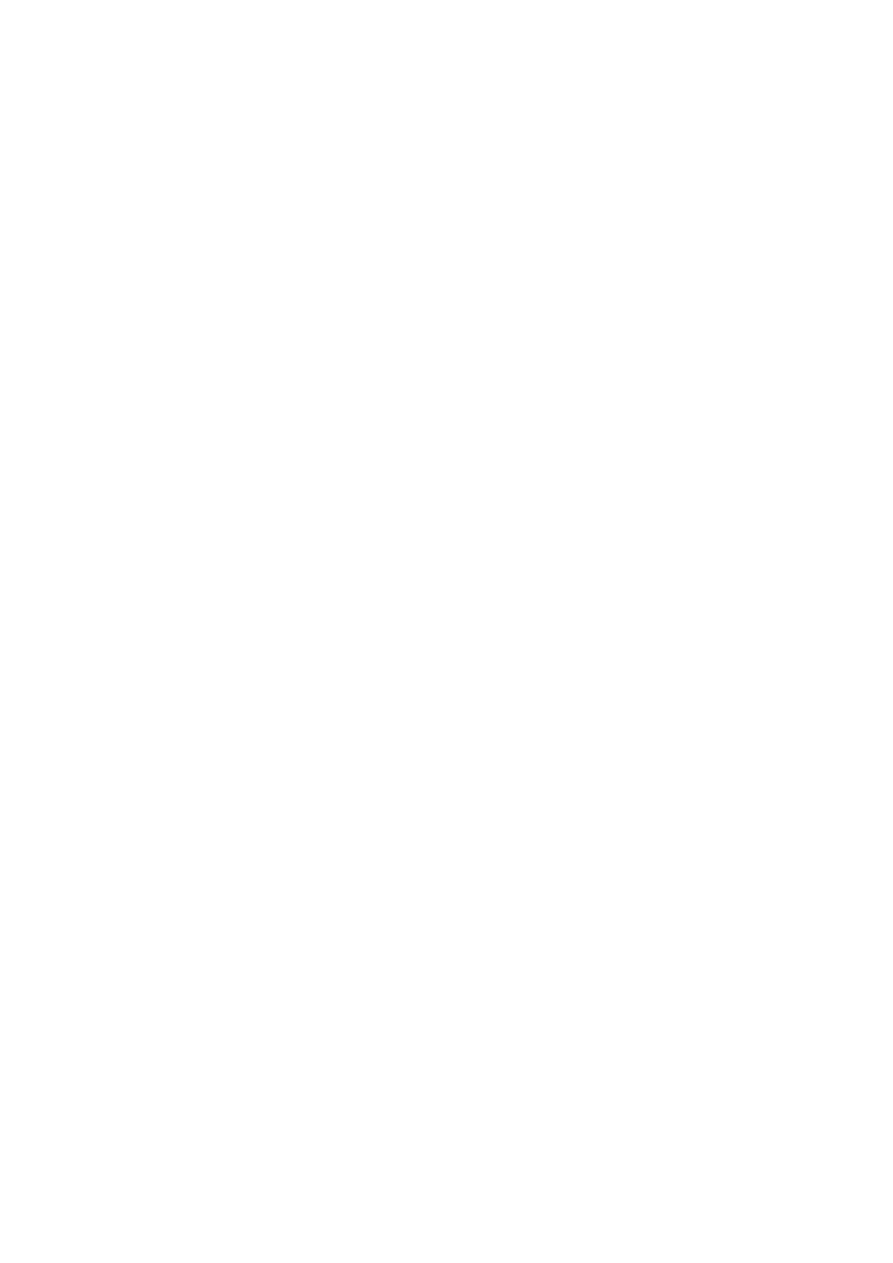
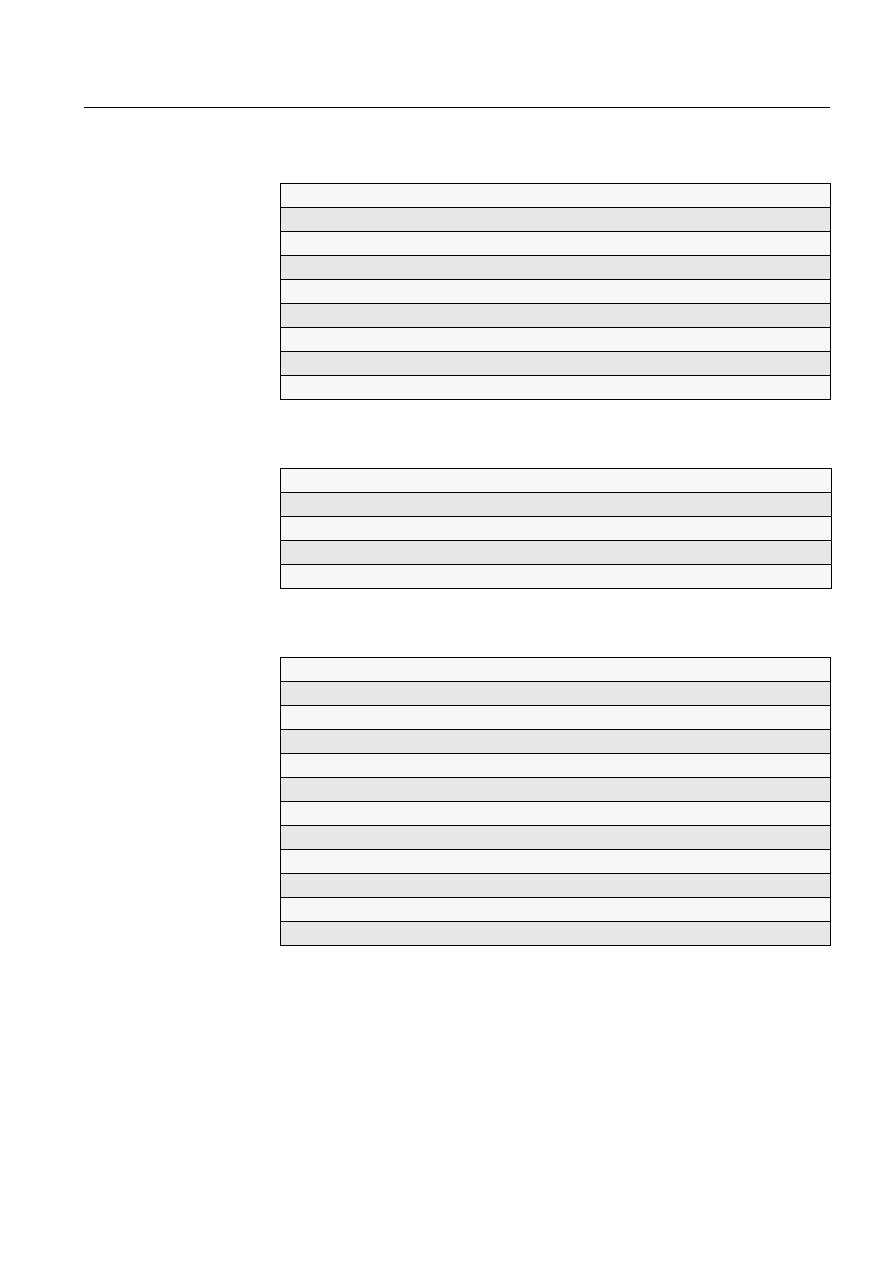
MicroSCADA Technology Manuals
SYS 500 manuals
COM 500 manuals
Application Objects
1MRS751848-MEN
Introduction to MicroSCADA Technology
1MRS751852-MUM
JAVA-API for MicroSCADA
1MRS751851-MEN
Programming Language SCIL
1MRS751849-MEN
SCIL-API for MicroSCADA
1MRS752199-MEN
Status Codes
1MRS751850-MEN
System Configuration
1MRS751846-MEN
System Objects
1MRS751847-MEN
Configuring MicroSCADA for OPC DA Client
1MRS752246-MEN
Installation
1MRS751853-MEN
Picture Editing
1MRS751854-MEN
System Management
1MRS751857-MEN
Visual SCIL Objects
1MRS751856-MEN
Visual SCIL User Interface Design
1MRS751855-MEN
COM 500 Engineering
1MRS751858-MEN
Connecting LONWORKS Devices to MicroSCADA
1MRS751845-MEN
Communication Programming Interface (CPI)
1MRS751859-MEN
Configuring MicroSCADA for DNP V3.00 Master Protocol
1MRS751860-MEN
Configuring MicroSCADA for DNP V3.00 Slave Protocol
1MRS751861-MEN
Configuring MicroSCADA for IEC 60870-5-101 Master Protocol
1MRS751862-MEN
Configuring MicroSCADA for IEC 60870-5-101 Slave Protocol
1MRS751863-MEN
Configuring MicroSCADA for IEC 60870-5-103 Master Protocol
1MRS752012-MEN
Configuring MicroSCADA for IEC 60870-5-104 Master Protocol
1MRS751964-MEN
Configuring MicroSCADA for IEC 60870-5-104 Slave Protocol
1MRS751965-MEN
Configuring MicroSCADA for Modbus Master Protocol
1MRS752242-MEN
Configuring MicroSCADA for Modbus Slave Protocol
1MRS751864-MEN
COM 500
Connecting L
ON
W
ORKS
®
Devices to
MicroSCADA
Configuration Guide
1MRS751845-MEN
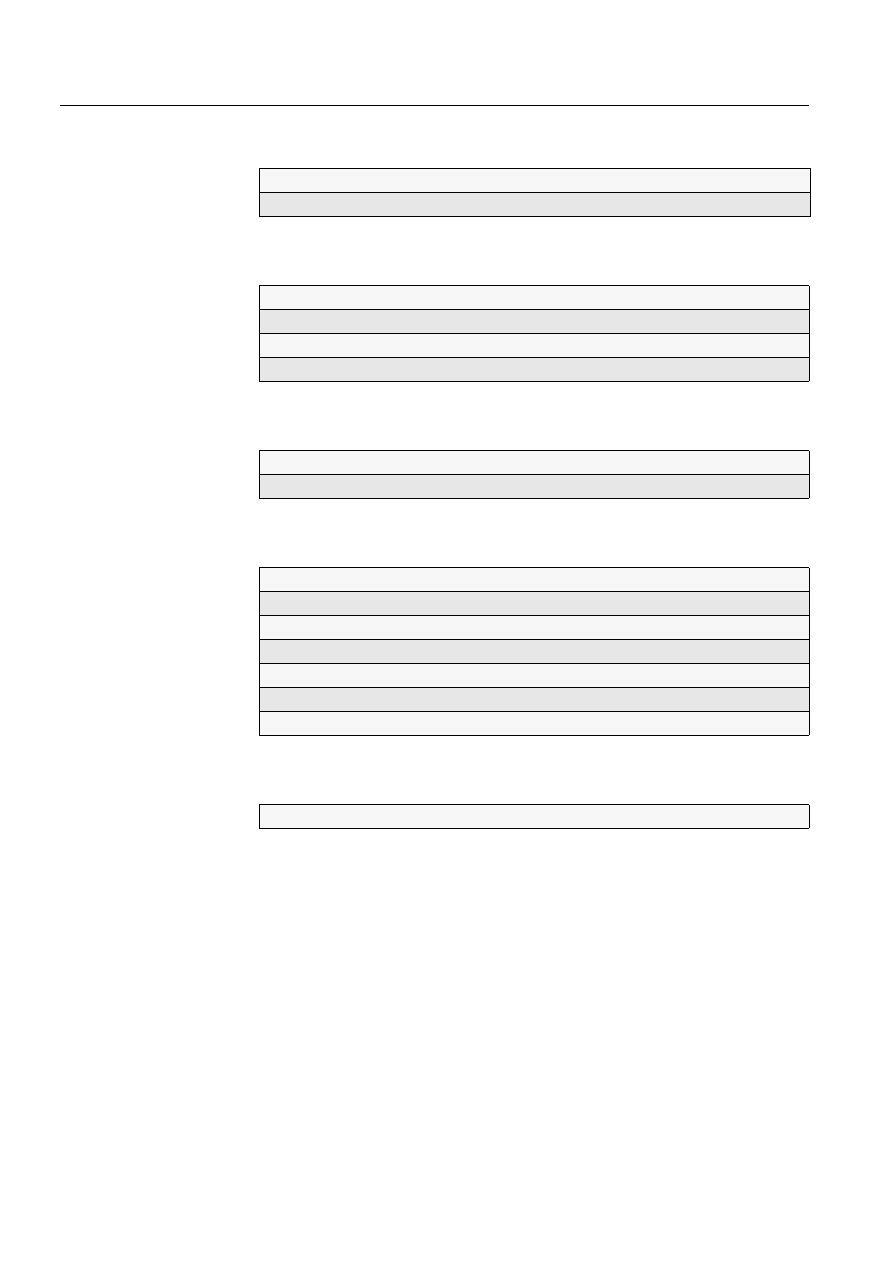
LIB 500 manuals
LIB 510 manuals
SMS 510 manuals
CAP 505 manuals
Common manual for LIB, CAP and SMS
LIB 500 Configuration Manual
1MRS751880-MEN
LIB 500 Operator’s Manual
1MRS751885-MUM
LIB 510 Configuration
1MRS751886-MEN
LIB 510 MV Process Configuration
1MRS751887-MEN
LIB 510 MV Process Operator’s Manual
1MRS751891-MUM
LIB 510 Operator’s Manual
1MRS751888-MUM
SMS 510 Installation and Commissioning
1MRS751897-MEN
SMS 510 Operator’s Manual
1MRS751898-MUM
CAP 505 Installation and Commissioning
1MRS751901-MEN
CAP 505 Operator’s Manual
1MRS751902-MUM
Relay Configuration Tool Tutorial
1MRS751903-MEN
Relay Mimic Editor Configuration
1MRS751904-MEN
Relay Configuration Tool Quick Start Reference
1MRS751905-MEN
SPTO Configuration Tool
1MRS751906-MEN
Protocol Editing Tool
1MRS751982-MUM
Tools for Relays and Terminals
1MRS752008-MUM
1MRS751845-MEN
Connecting L
ON
W
ORKS
®
Devices to
MicroSCADA
COM 500
Configuration Guide
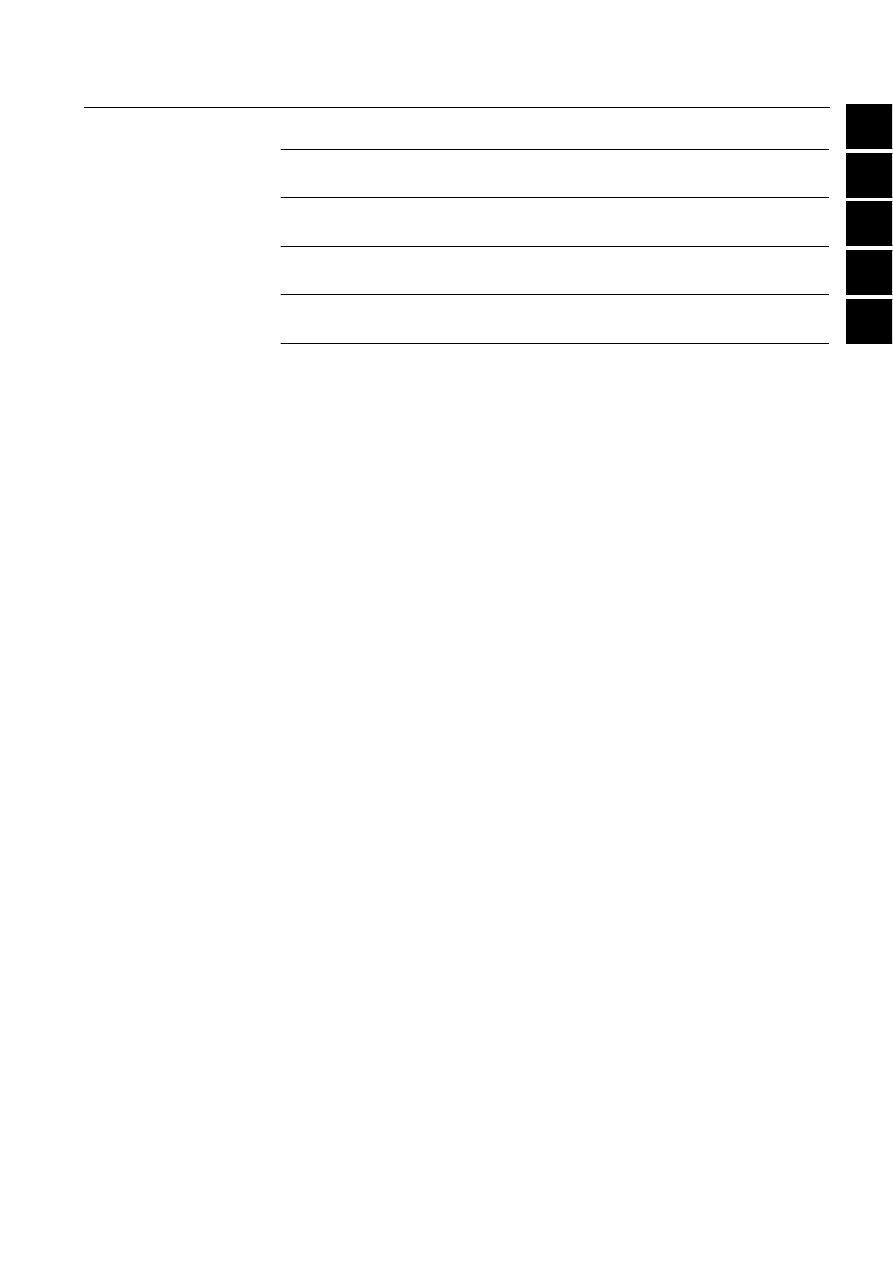
1
2
3
4
5
1
2
3
4
5
COM 500
Connecting L
ON
W
ORKS
®
Devices to
MicroSCADA
Configuration Guide
1MRS751845-MEN
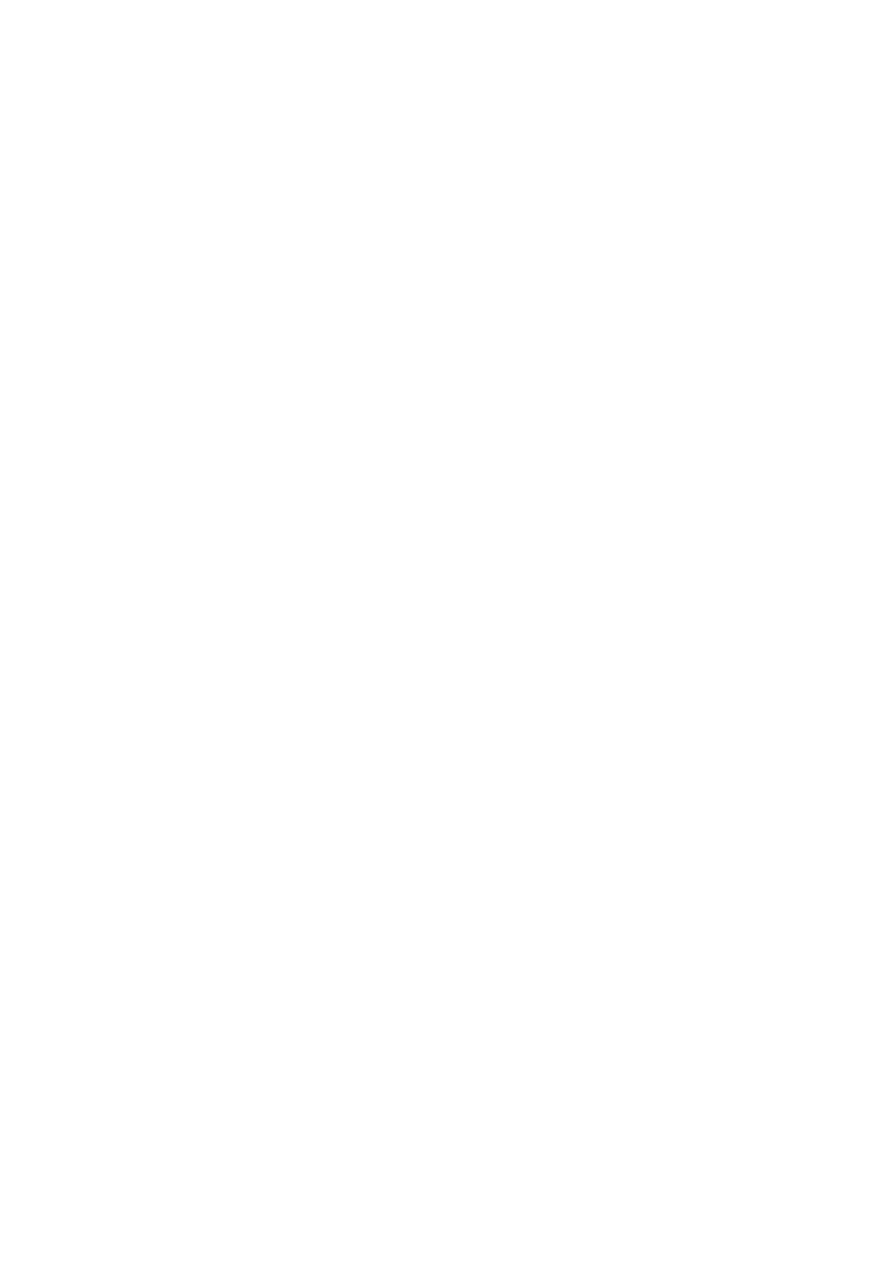
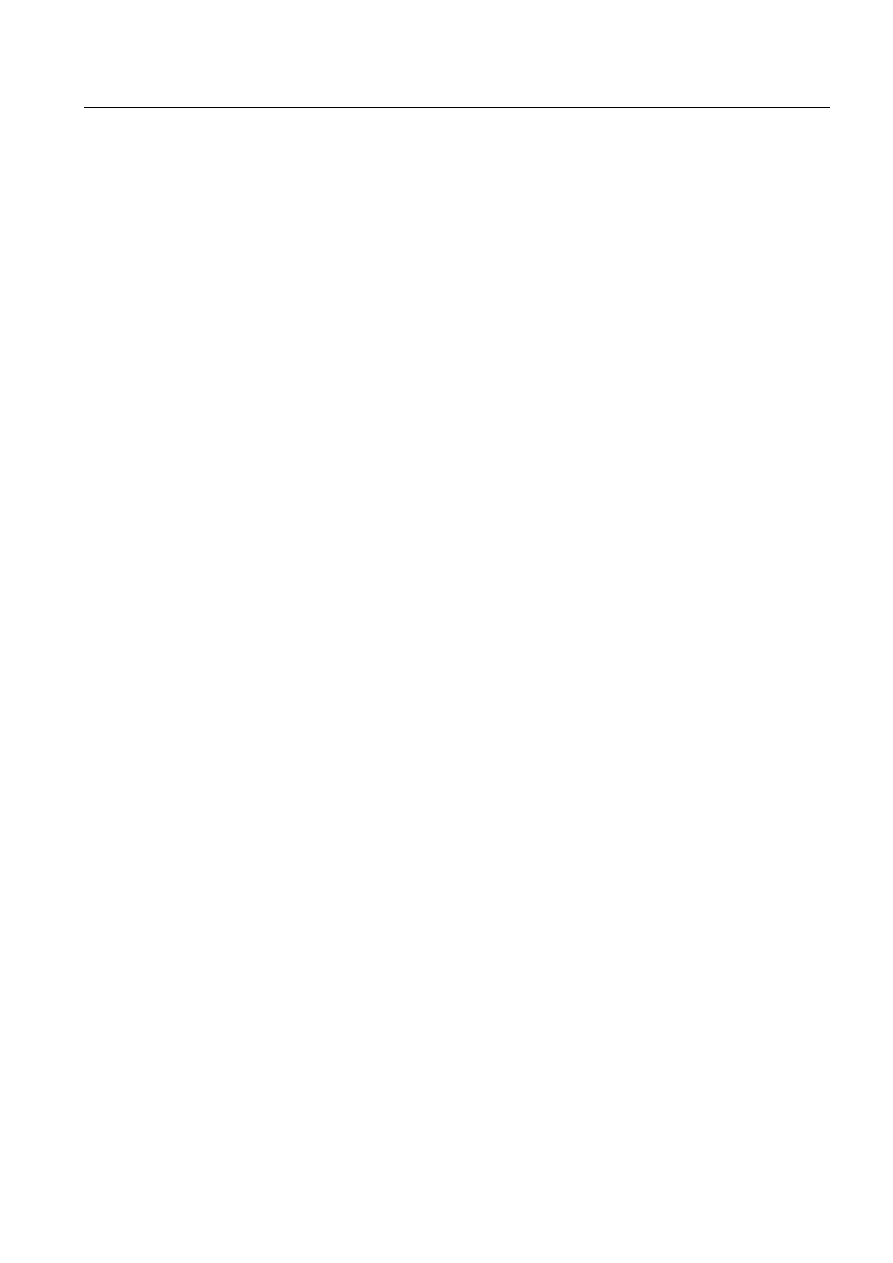
COM 500
Contents
Configuration Guide
Contents:
1. Introduction ...............................................................................1
1.1. About this chapter .........................................................................1
1.2. Other material required .................................................................1
1.3. Communication .............................................................................2
systems: .............................................................................3
1.4. Device types ..................................................................................3
1.5. Restrictions In LONWORKS network ............................................4
1.6. Description of the system ..............................................................4
1.6.1. Small substations ...............................................................4
1.6.2. Medium-Sized substations .................................................5
1.6.3. Big substations ...................................................................6
2. Safety information .....................................................................9
3. Instructions ..............................................................................11
3.1. Hardware installation ...................................................................11
3.1.1. Transceiver card installation ............................................11
3.1.2. I/O address of the PCLTA card ........................................12
3.2. Software installation ....................................................................14
3.2.1. Complementary software .................................................14
3.3. Device driver ...............................................................................15
3.3.1. installation ........................................................................15
3.3.2. MicroSCADA device driver configuration .........................15
3.3.3. Device driver start-up .......................................................17
3.4. System configuration basics in LONWORKS network ................17
3.4.1. LONWORKS network ......................................................18
3.5. Preparatory operations and off-line engineering .........................18
3.5.1. How to prepare the PCLTA card for communication .......18
3.5.2. How to change the PCLTA card address .........................22
3.5.3. LON node address and service pin method .....................22
3.5.4. How to save a configuration from a former release .........22
3.5.5. How to create a new configuration ...................................22
3.5.6. Default configuration ........................................................23
3.5.7. Taking lines and stations In use or out of use in PC-NET 23
3.5.8. LSG device ......................................................................23
3.5.9. LON star coupler ..............................................................24
3.5.10.LON clock master ............................................................25
1MRS751845-MEN
Connecting L
ON
W
ORKS
®
Devices to
MicroSCADA
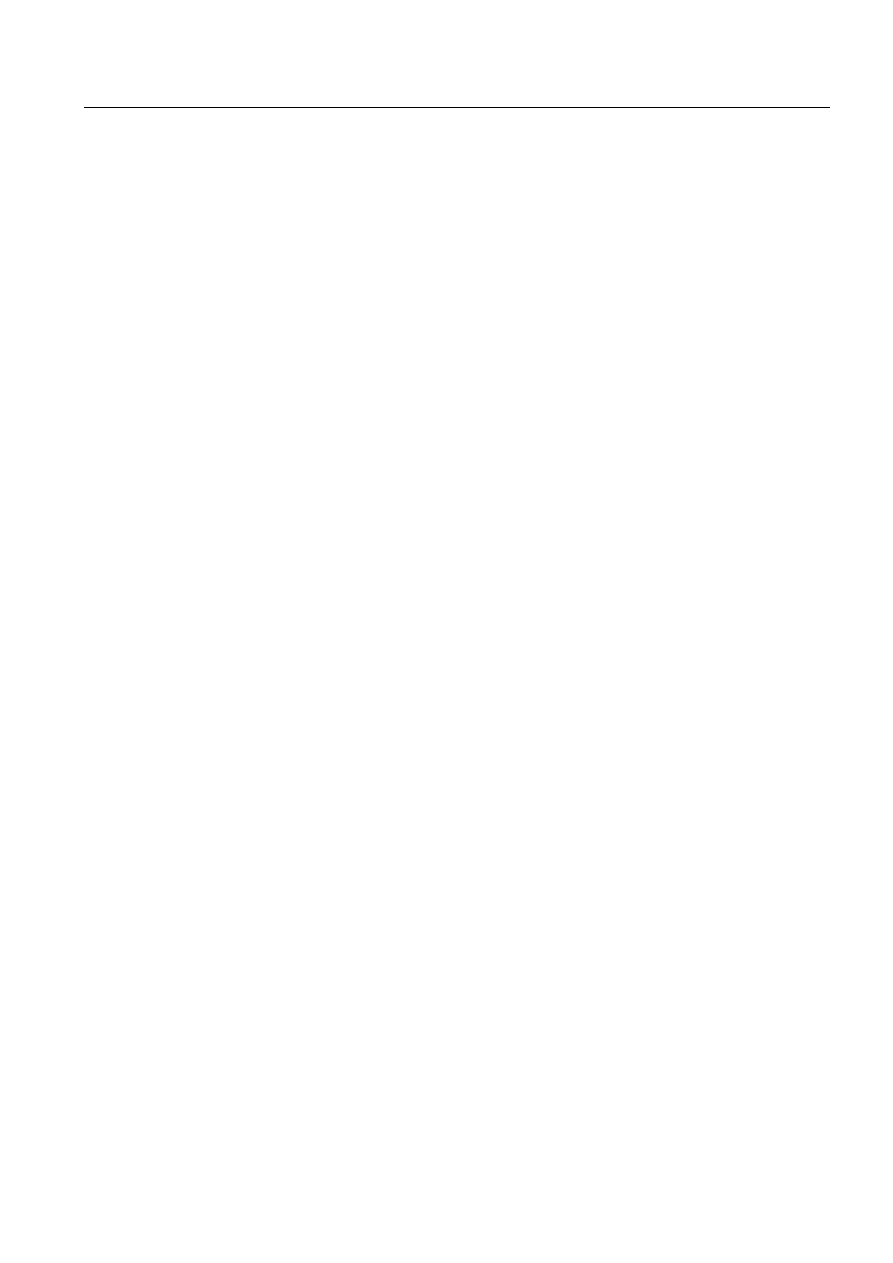
1MRS751845-MEN
COM 500
Contents
Connecting L
ON
W
ORKS
®
Devices to
MicroSCADA
Configuration Guide
3.6. Object types ................................................................................26
3.7. Online configuration ....................................................................28
3.7.1. Signal engineering on station level ..................................30
3.7.2. LON configuration attributes ............................................30
3.7.3. LON star coupler configuration ........................................32
3.7.4. Network variable configuration .........................................36
3.7.5. Extended address table ...................................................39
3.7.6. Engineering Rex devices .................................................43
3.7.6.1. Send general object handling command ............45
3.7.6.2. Send event history start time ..............................46
3.7.7. Engineering LMK devices ................................................47
3.7.8. Engineering SPA devices ................................................50
3.7.9. LON clock master configuration .......................................57
3.8. Signal data transfer from LON network tool ................................64
3.9. Optimising the Configuration .......................................................71
3.9.1. Multiple PC-NETs ............................................................71
3.9.2. Priority setting: SPA device connected through an LSG
device ...............................................................................72
3.10.Event filtering between RED500 devices and MicroSCADA ......72
3.11.Testing the communication (MicroSCADA - REx device) ...........73
3.12.Troubleshooting ..........................................................................74
4. Technical description .............................................................75
4.1. Functional description .................................................................75
4.1.1. Summary of the LonTalk protocol based functions ..........75
4.1.2. Vertical communication ....................................................75
4.1.3. Summary of the PC-NET function ....................................76
4.1.4. Summary of the PCLTA card function .............................76
4.1.5. Summary of the transceiver module RER 107 function ...76
4.1.6. Summary of the Star-coupler RER 111 functions ............76
4.1.6.1. PCLTA card configuration ..................................77
4.1.6.2. Default values ....................................................77
4.1.6.3. Delete function ...................................................82
4.1.6.4. Cut, copy and paste functions ............................82
4.1.6.5. Preview function .................................................82
4.1.6.6. Configuration of the station types .......................83
4.1.7. Signal engineering ...........................................................84
4.2.1. Introduction ......................................................................84
4.2.2. System design .................................................................85
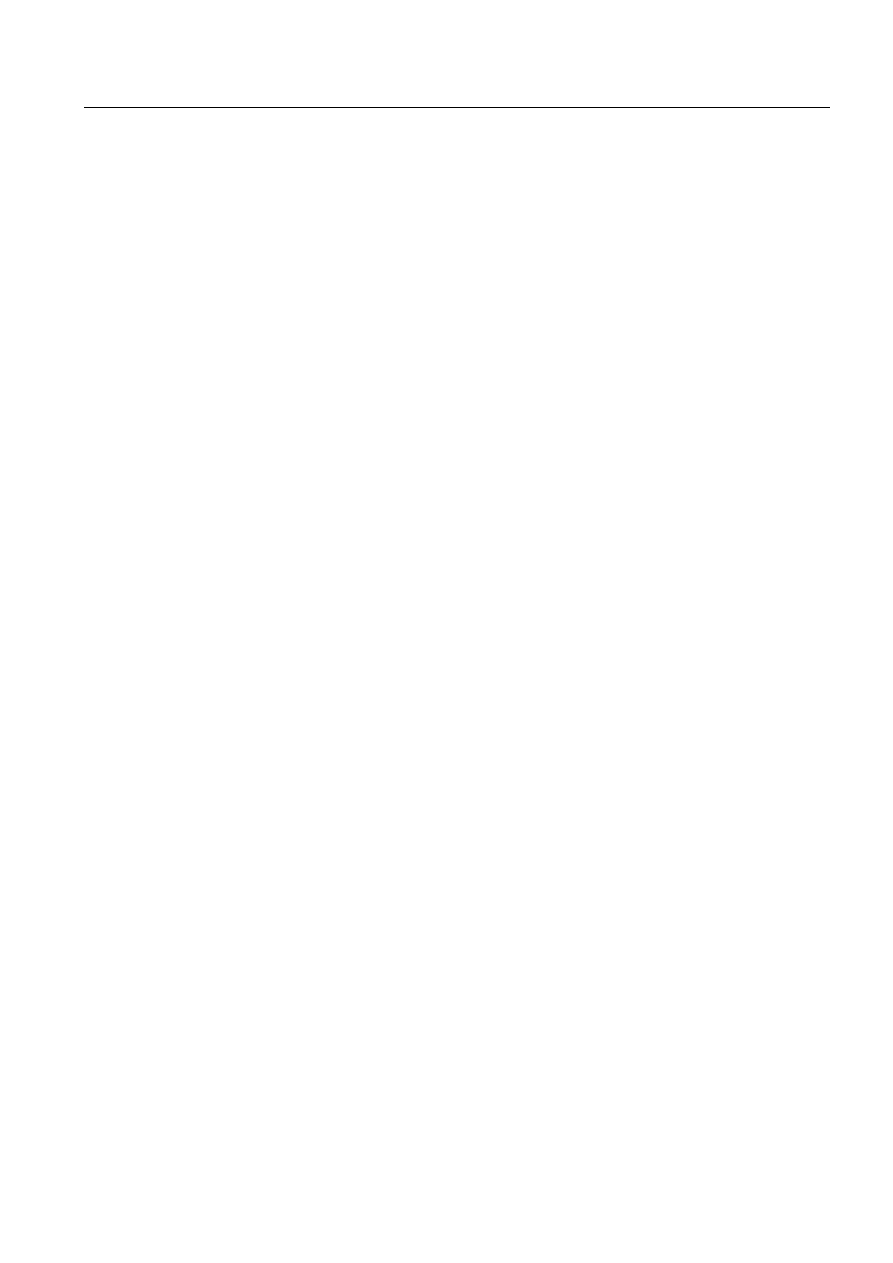
1MRS751845-MEN
COM 500
Contents
Connecting L
ON
W
ORKS
®
Devices to
MicroSCADA
Configuration Guide
4.2.3. Communication design ....................................................86
4.2.3.1. PC-NET ..............................................................86
4.2.3.2. PC LonTalk Adapter ...........................................86
4.2.3.3. Master devices ...................................................86
4.2.3.4. Subnets ..............................................................86
4.2.3.5. Lines ...................................................................86
4.2.3.6. LSG device .........................................................87
4.2.3.7. Fibre optic interface ............................................87
4.2.3.8. The router option card ........................................87
4.2.3.9. LON® clock master, SLCM option card .............87
4.2.3.10.The transceiver module RER 107 ......................88
4.2.4. System configuration tool design .....................................88
4.2.4.1. Base system and PC-NET configuration ............88
4.2.4.2. DNP V3.00 slave support ...................................91
4.2.4.3. System configuration methods ...........................91
4.2.4.4. PCLTA card initialisation ....................................92
5. Glossary ...................................................................................95
5.1. Definitions and abbreviations ......................................................95
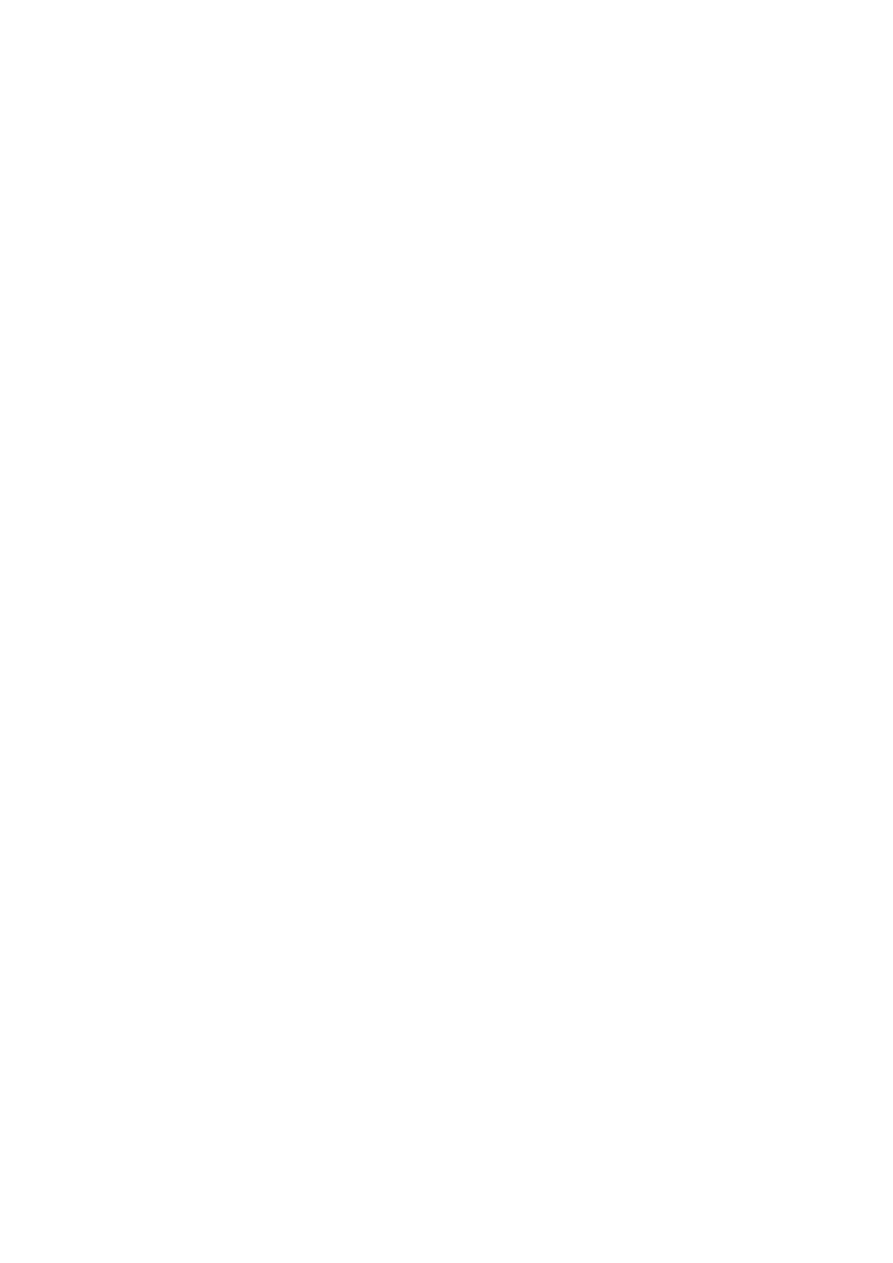
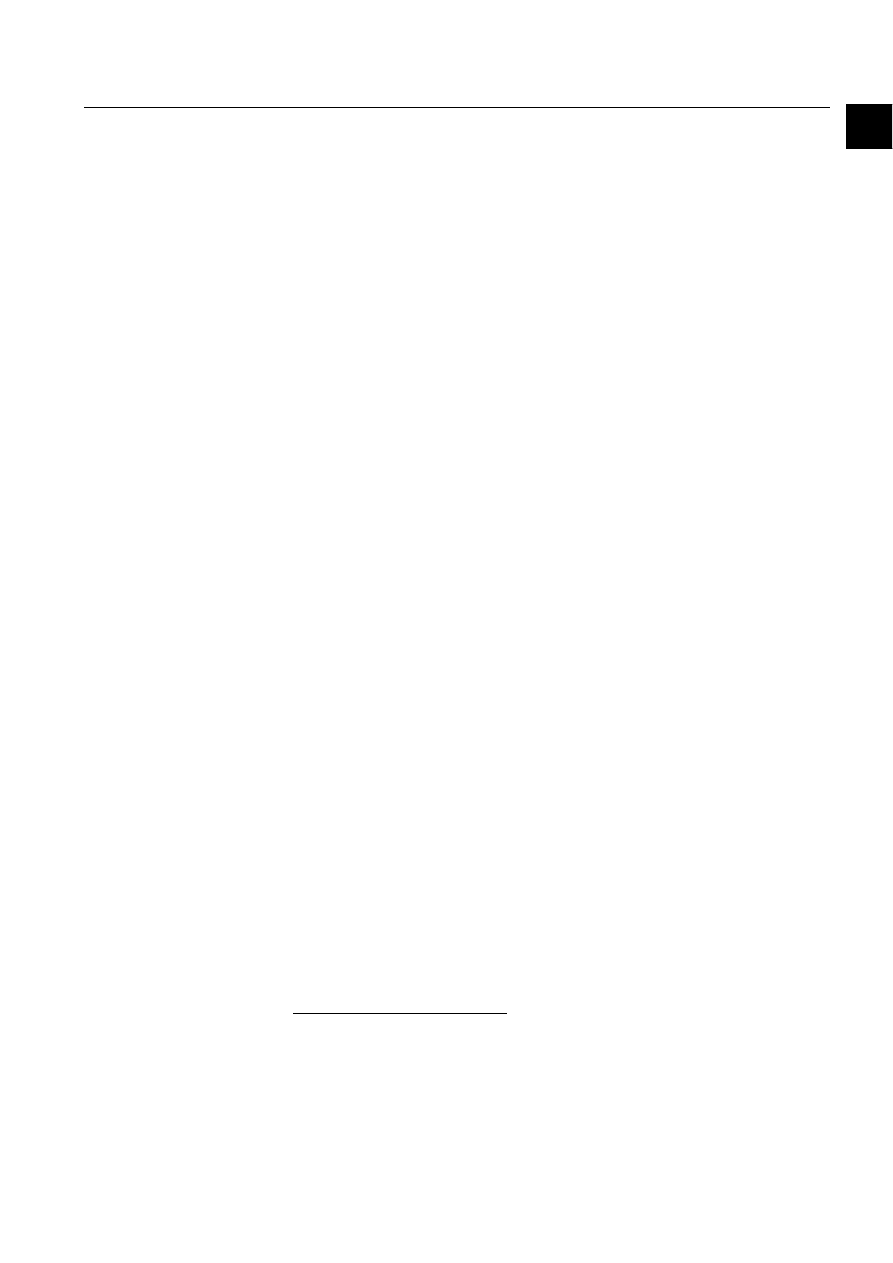
COM 500
1
Configuration Guide
1. Introduction
1
1. Introduction
This manual is designed for the project engineers to guide through the installation
and configuration procedures, which are needed, when a device that uses LonTalk
®
1
protocol is connected to MicroSCADA.
The specific set up and configuration instructions are found in chapter three. This
chapter offers important background information and may also be used as a guide
when designing new systems. Technical information concerning design and
functionality is found in chapter four and chapter five offers a glossary of the
essential terminology.
1.1.
About this chapter
This chapter contains a basic description of the systems that are handled in this
manual and an overall information on the material that may be required during the
configuration work.
1.2.
Other material required
+DUGZDUHLQVWDOODWLRQ
Transceivers:
L
ON
W
ORKS
®
SMX™ T
RANSCEIVER
Installation
Instructions (followed with the transceiver package)
LSG device:
SPA-ZC 100 LON
®
2
/SPA gateway Installation Manual
REF 54_:
RE_ 54_ Protection, Monitoring and Control
Unpacking & Mounting Manual
6RIWZDUHLQVWDOODWLRQ
LNT 505:
Installation and Commissioning Manual
(CAP 505:
Installation and Commissioning Manual)
,QVWUXFWLRQVIRUXVLQJWKHVRIWZDUHWRROV
LNT 505 tool:
Operator’s Manual
(CAP 505 tool:
Operator’s Manual)
&RQILJXUDWLRQ
MicroSCADA:
System Configuration manual
System Objects manual
LSG device:
SPA-ZC 100/102 LON
®
/SPA gateway Programming
Manual
LNT 505 Operator’s Manual
1.
LonTalk and L
ON
W
ORKS
are trademarks of Echelon Corporation registered
in the United States and other countries.
2. LON is a trademark of Echelon Corporation registered in theUnited States and other
countries.
1MRS751845-MEN
Connecting L
ON
W
ORKS
®
Devices to
MicroSCADA
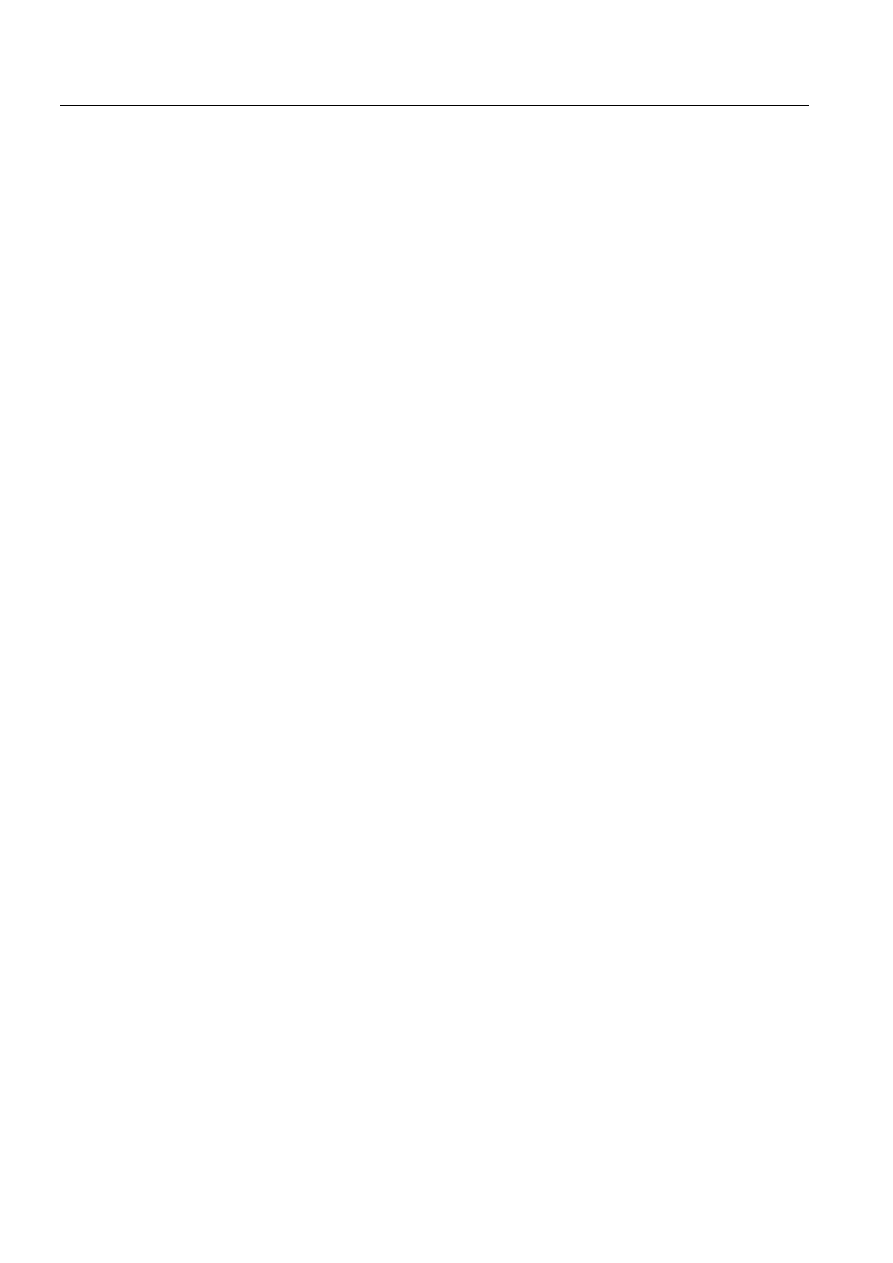
2
1MRS751845-MEN
Connecting L
ON
W
ORKS
®
Devices to
MicroSCADA
COM 500
1. Introduction
Configuration Guide
REF 54_:
REF 54_ Protection, Monitoring and Control
Operator’s Manual
1.3.
Communication
The name LON stands for Local Operating Network, which specifies that it is
intended for short-range communication. Typically L
ON
W
ORKS
communication is
used when a set of devices physically located near to each other require
communication with each other, transferring relatively small amounts of data.
The substation communication network is built up by means of a fibre optic star
connection. The fibre optic cables are connected to the devices using fibre optic
converters, RER 103 modules. The interface between RER 103 module and the
device is RS485 or RS232 depending on the device to be connected.
L
ON
W
ORKS
device bus is a peer-to-peer bus, where all the nodes (e.g. protection
terminals) in the system can talk to each other, hence horizontal communication on
station level is enabled. Other types of media may also be connected to the network,
e.g. TP (Twisted Pair), by means of option cards in the star-coupler RER 111.
When connecting L
ON
W
ORKS
network to some other system another communication
method may be used.
L
ON
W
ORKS
network
In L
ON
W
ORKS
network the communication means is LonTalk protocol. L
ON
W
ORKS
technology has been designed for communication in distributed control networks.
These networks are typically characterised by:
• Short messages (few data bytes).
• Variety of communication media.
• Relatively low bandwidth but usually short response time.
• Very low interface cost per node.
• Integration of multi vendor equipment.
• Low maintenance and support costs.
With the L
ON
W
ORKS
communication technology it is possible to build a protection
and control system including more than one higher level devices, which receive
status values, measurements and time-tagged events from the bay level devices.
LonTalk protocol
LonTalk protocol is used in the ABB substation automation system in two different
levels:
•
$WVWDWLRQOHYHO as the communication protocol between protection and control
devices (i.e. in horizontal communication).
•
8SWR KLJKHUOHYHOV\VWHPV, e.g. MicroSCADA (i.e. in vertical communication).
Facts About LonTalk Protocol:
• Communication is fast: 1.25 Mbits/s.
• LonTalk protocol is an open (non ABB) protocol.
• It is a peer-to-peer protocol, which enables horizontal (relay-to-relay)
communication.
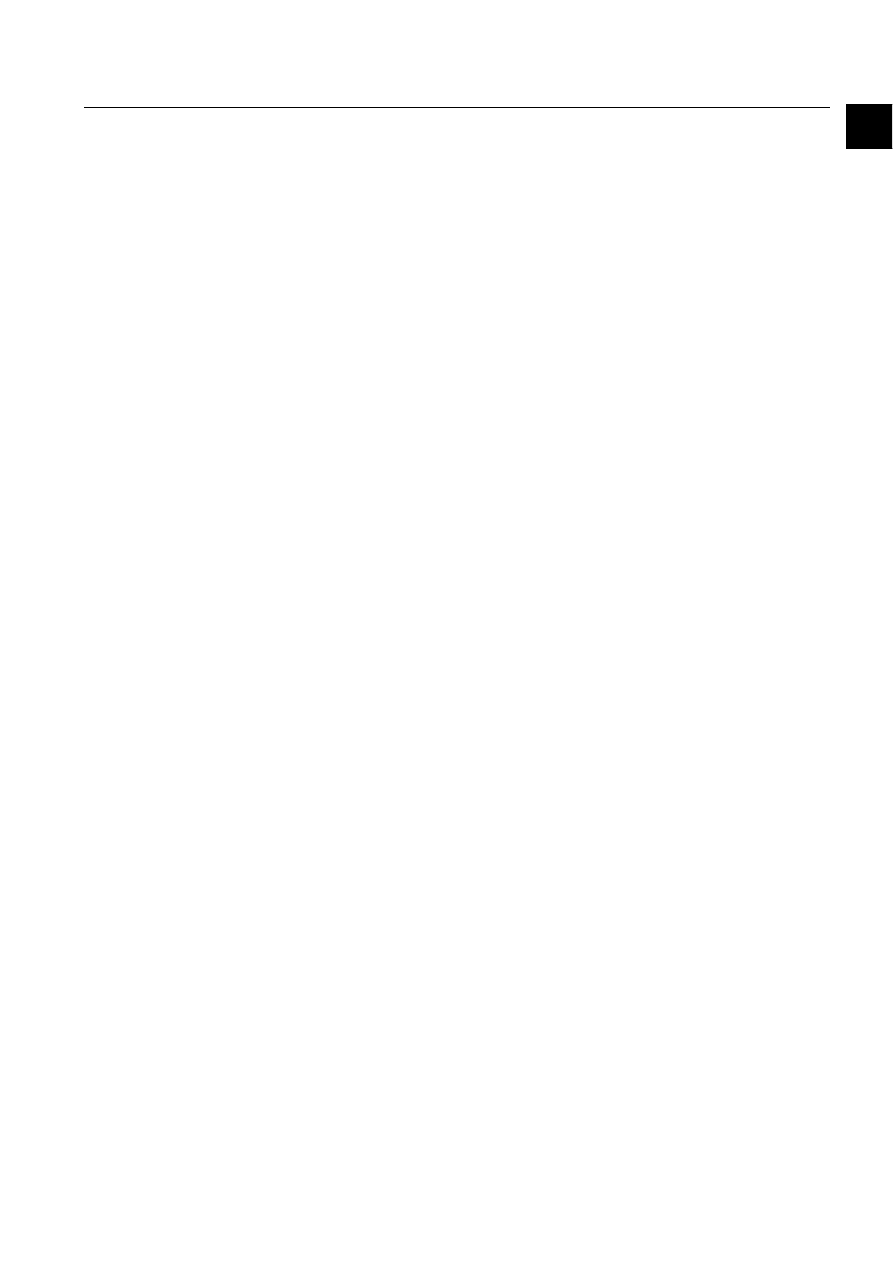
1MRS751845-MEN
COM 500
3
Connecting L
ON
W
ORKS
®
Devices to
MicroSCADA
Configuration Guide
1. Introduction
1
1.3.1.
L
ON
W
ORKS
communication is considered if:
• Building a new station with units which have L
ON
W
ORKS
network interface
• Horizontal communication is needed.
• Big amount of data is to be transferred (disturbance recordings etc.).
• Fast response times are required.
• Systems are big.
1.3.2.
Communication
The MicroSCADA base system communicates with devices which use LonTalk
protocol through the PC-NET and a L
ON
W
ORKS
network interface card. The
interface card can be a PCLTA (PC LonTalk Adapter) card for a PC or a PCCLON-
1 card (formerly PCMCIA) for a laptop. Only PCLTA card is handled in this
manual.
1.3.3.
Benefits of using LonTalk protocol in ABB Station Automation
systems:
• Direct communication between all devices in the system.
• Support of multiple monitoring devices on the higher level.
• Communication between bay level devices and the network control centre (via
gateway) is independent of communication between bay level devices and the
local substation computer (SMS, SCS).
• Distribution of control functions from a single unit (e.g. RTU) to several
intelligent multi function terminals at the bay level.
• Improved response times.
• Possibility for redundant system implementations.
• Higher availability and reliability of the system.
L
ON
W
ORKS
network is an open interoperable solution utilised in many application
areas, with world-wide support for system integrators. Several L
ON
W
ORKS
technology compatible devices from other vendors can be found on the market to
extend the functions of our protection and control systems (e.g. sensors, transducers,
I/O modules, access control devices, supervision equipment).
The technology enables integration of ABB distribution automation systems with
L
ON
W
ORKS
technology based industrial control networks, and building automation
networks. Power utilities and grid operators can extend our protection and control
systems in substations to support several additional functions like collecting
information from energy metering devices or from environment monitoring
equipment.
1.4.
Device types
MicroSCADA recognises the following device types in L
ON
W
ORKS
network :
REx
A REx device is a unit communicating with MicroSCADA with
vertical communication as defined in LON
®
Applications
Guidelines (e.g. REF54x protection terminal).
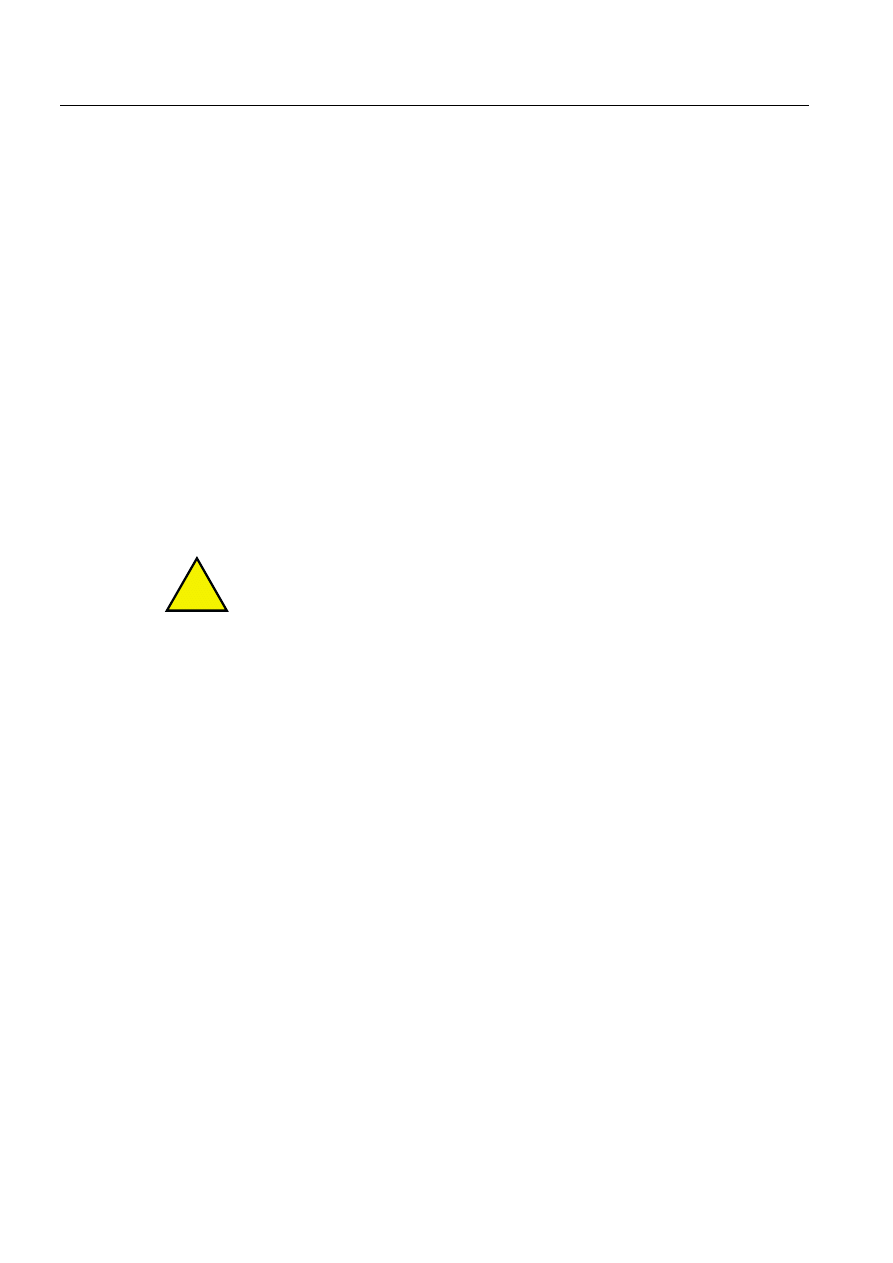
4
1MRS751845-MEN
Connecting L
ON
W
ORKS
®
Devices to
MicroSCADA
COM 500
1. Introduction
Configuration Guide
SPA
A SPA device is a SPACOM module connected to L
ON
W
ORKS
network via a protocol converter. The converter is called LSG
device.
LMK
An LMK device comprises all types of devices, except SPA and
REx devices, connected to L
ON
W
ORKS
network using the
standard L
ON
W
ORKS
network interface, e.g. an LSG device or a
Weidmüller I/O device.
1.5.
Restrictions In L
ON
W
ORKS
network
.Maximum..:
• Nine option cards per star-coupler (RER 111).
• Two routers for a star-coupler (RER 111).
• Three star-coupler levels (RER 111).
• Four lines to MicroSCADA (through PCLTA cards).
• 30 nodes per line.
• 120 REF terminals for one MicroSCADA base system.
• 255 subnets (according to LonTalk protocol).
• 127 nodes per one subnet (LonTalk protocol).
These are the maximum values, not recommended values!
In some cases the recommendation is lower to ensure sufficient functionality of the
network.
1.6.
Description of the system
1.6.1.
Small substations
,Small substations especially in rural areas, usually require only one higher level
device - a gateway which provides a communication link to the network control
centre. The use of the L
ON
W
ORKS
technology does not change this fact.
The protection and control functions can be performed in bay level devices.
In many of RTU -based systems a central unit was used to perform the control
functions since older communication technologies could not guarantee required
response times. Only protection functions were distributed to the bay level. Now that
high speed communication is utilised a full featured RTU becomes obsolete since all
control functions can be easily distributed to bay level devices. Only a simple
gateway from the L
ON
W
ORKS
network to remote control protocol is required.
!
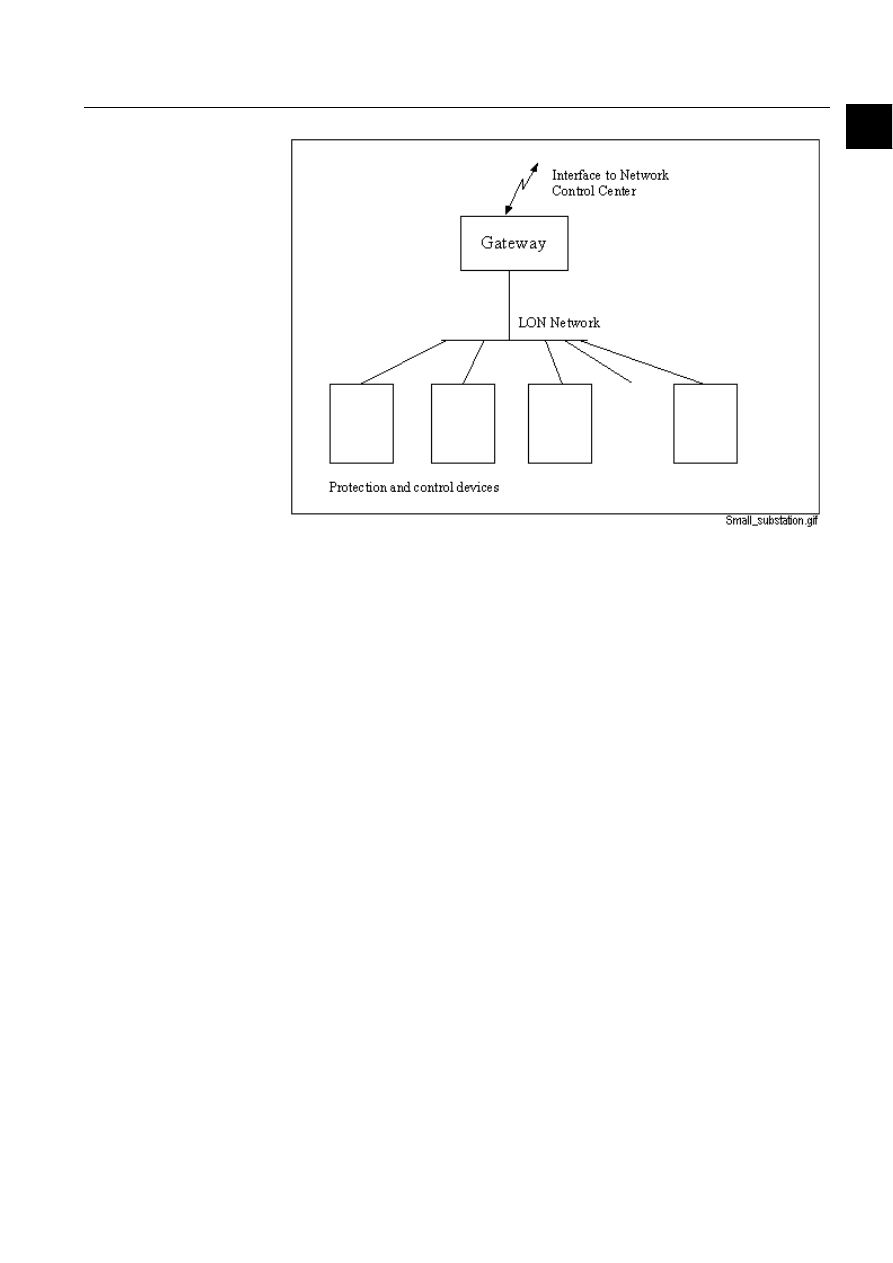
1MRS751845-MEN
COM 500
5
Connecting L
ON
W
ORKS
®
Devices to
MicroSCADA
Configuration Guide
1. Introduction
1
)LJ
7KHVWUXFWXUHRIDVPDOOVXEVWDWLRQ
A gateway in this kind of a system must be especially reliable and capable of
operating without problems for several years in demanding conditions. Very often a
PC is not considered to be reliable enough to be used as a gateway.
In most cases all control operations are initiated remotely from the network control
centre - even if there is maintenance personnel at the substation. Only if the
communication with the network control centre does not work the operations are
performed locally at the substation.
1.6.2.
Medium-Sized substations
In medium-sized substationsor substations with greater importance there is often a
need for local control operations. The most convenient way is to have a separate
HMI computer for this purpose.
L
ON
W
ORKS
technology does not require any communication master in the system
but instead allows multiple monitoring devices (masters) to send and receive data to
and from bay level devices. A local HMI computer and a gateway can thus be totally
independent of each other.
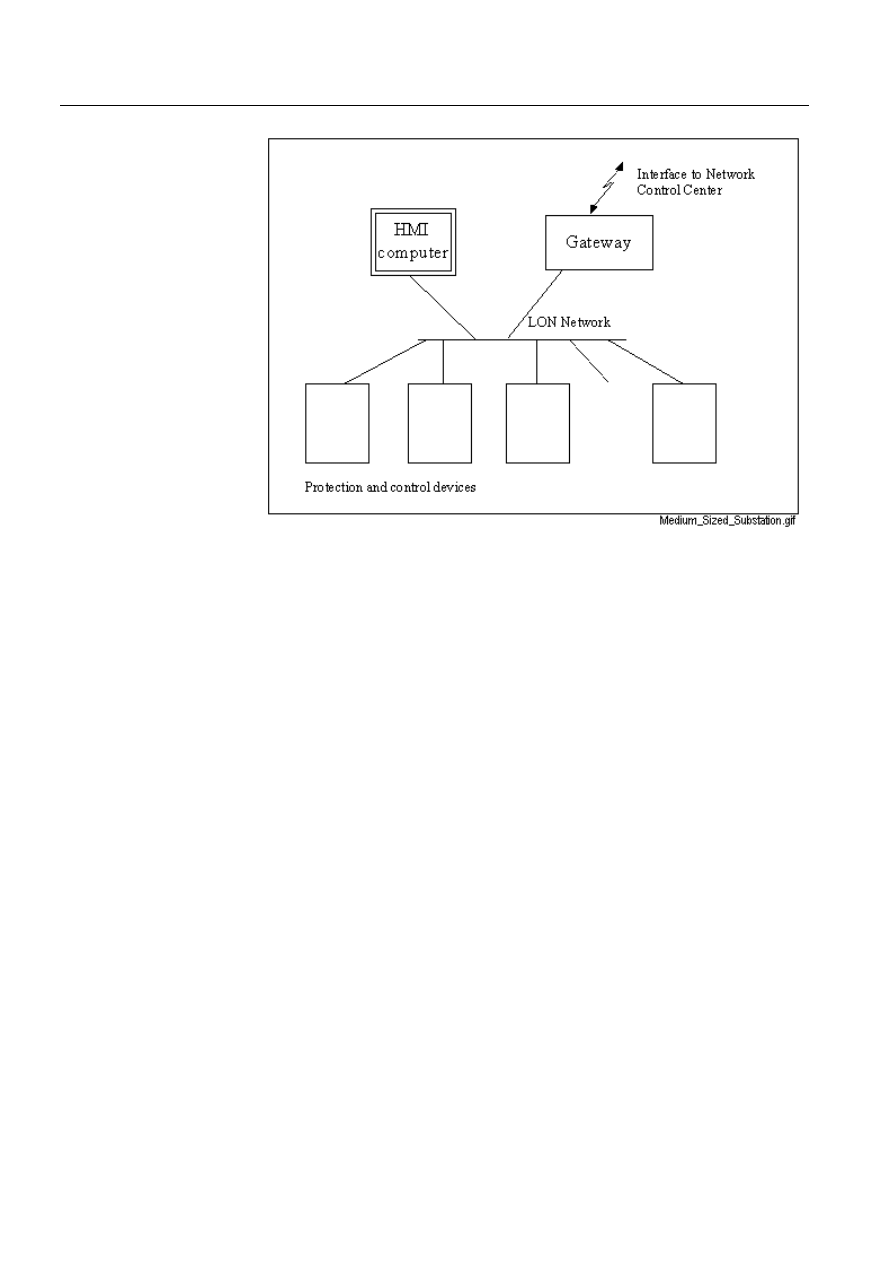
6
1MRS751845-MEN
Connecting L
ON
W
ORKS
®
Devices to
MicroSCADA
COM 500
1. Introduction
Configuration Guide
)LJ
7KHVWUXFWXUHRIDPHGLXPVL]HGVXEVWDWLRQ
If the gateway fulfils the same requirements as stated in the case of a small
substation, the HMI computer does not have to be an industrial PC but a standard
office type PC can be applied. If local control is used only very seldom the PC could
even be normally switched off. Also the use of a portable PC could be considered.
If the HMI computer is used to collect and store information from the substation all
the time during the normal operation, and this information is used e.g. as back-up (in
case the remote communication is not working), an industrial PC must be applied
for reliability reasons.
1.6.3.
Big substations
In big substations with vital importance to the power network (e.g. HV substations)
the station level system may include several independently operating units. There
may be a need for more than one network control interface through many gateways
or a need for many local operator workstations.
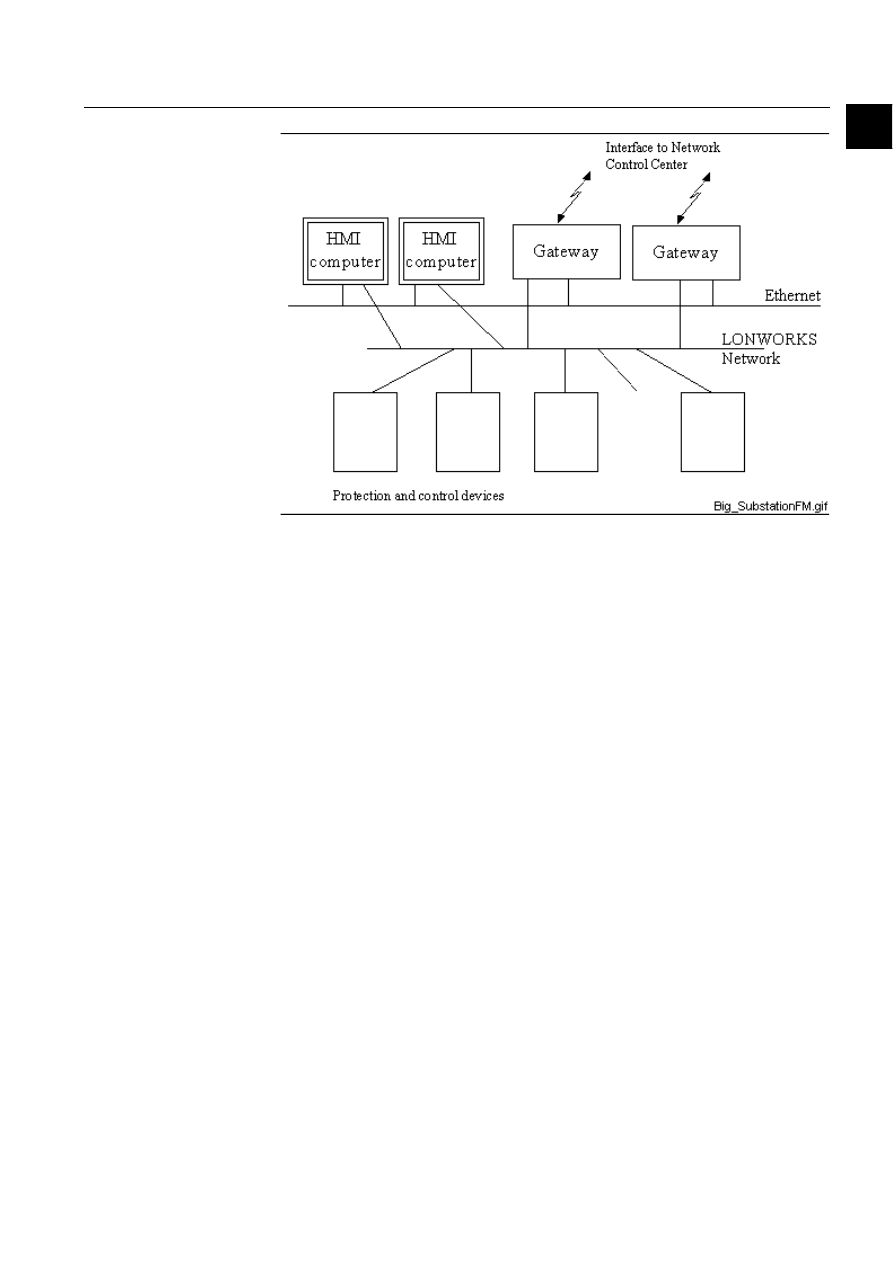
1MRS751845-MEN
COM 500
7
Connecting L
ON
W
ORKS
®
Devices to
MicroSCADA
Configuration Guide
1. Introduction
1
)LJ
7KHVWUXFWXUHRIDELJVXEVWDWLRQ
In addition to L
ON
W
ORKS
network an Ethernet network may be used for
communication between HMI computers and gateways.
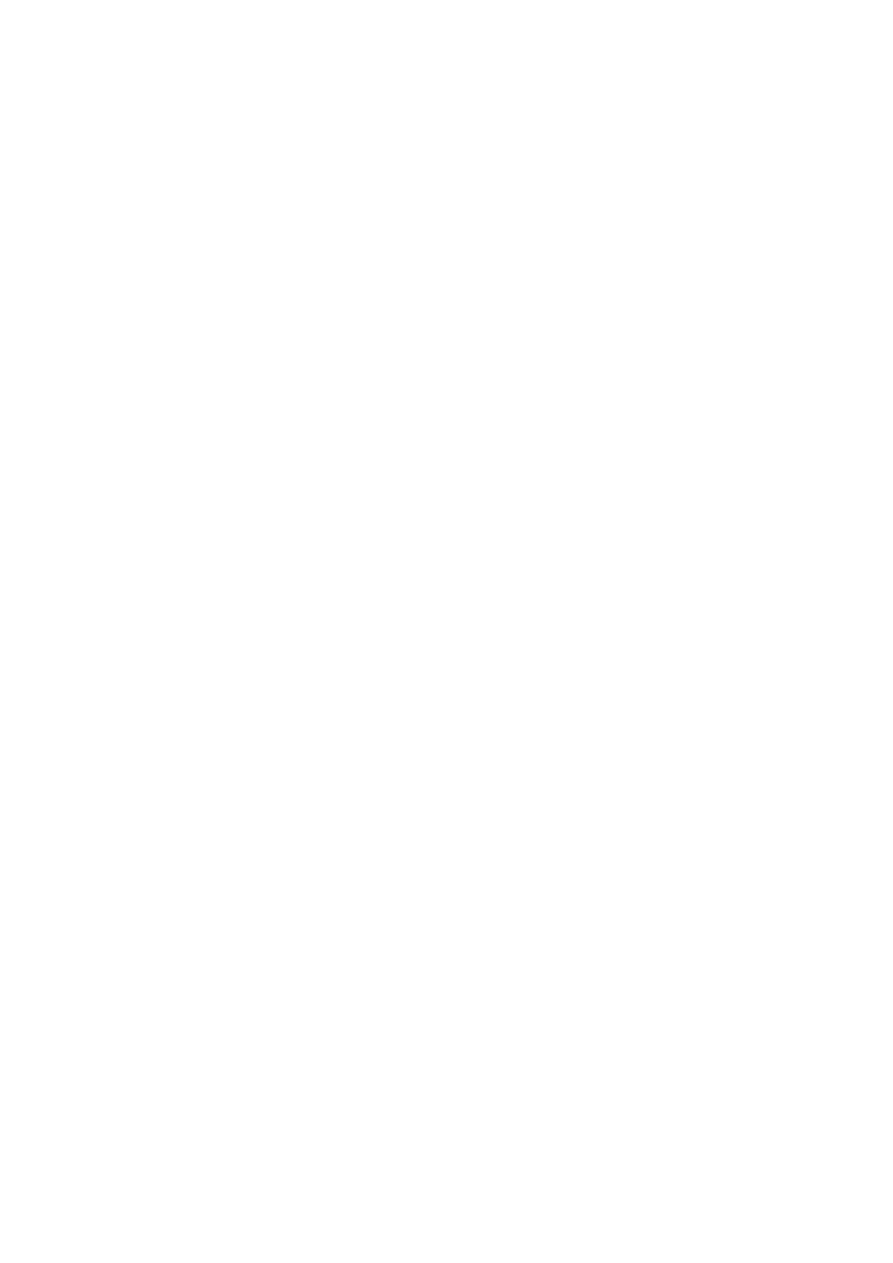
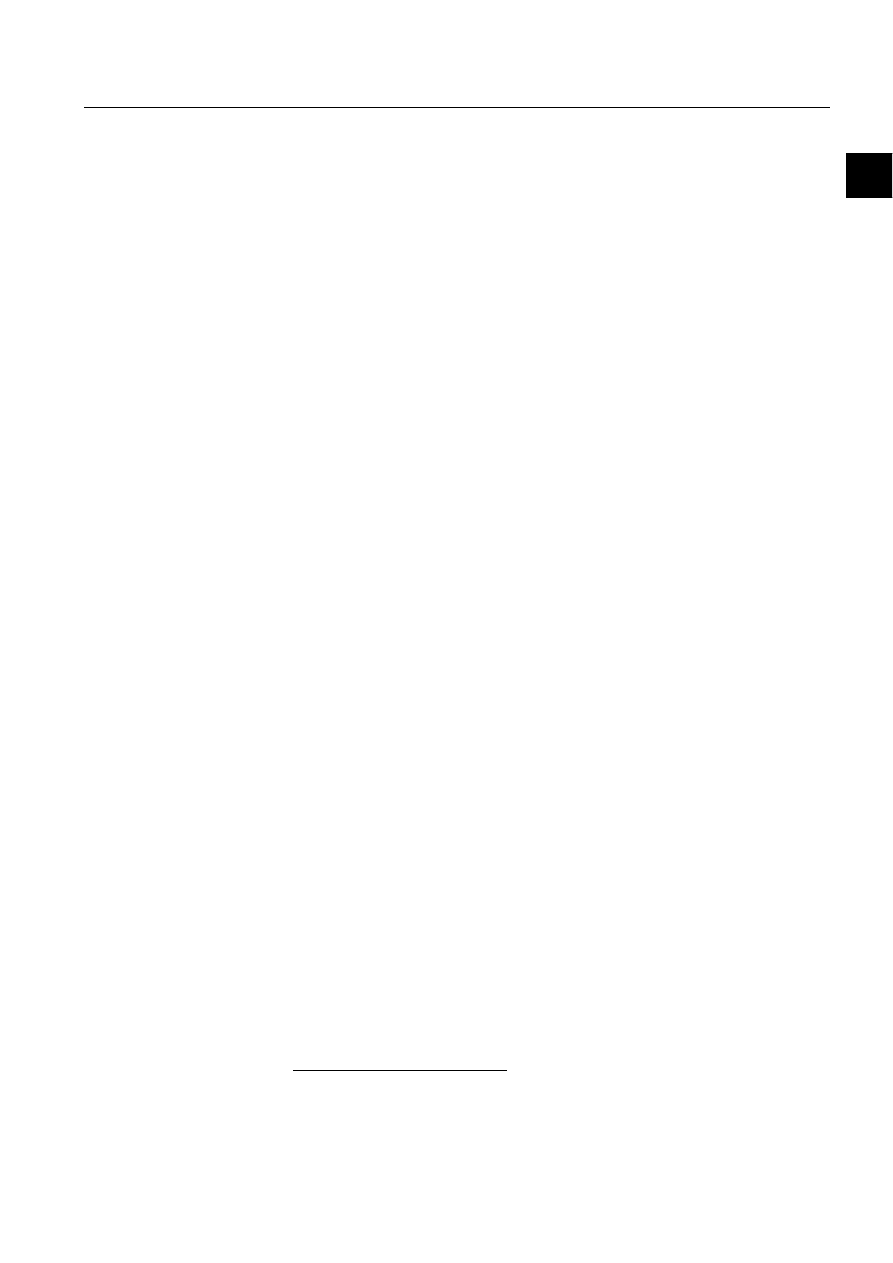
1MRS751845-MEN
COM 500
9
Configuration Guide
2. Safety information
2
2. Safety
information
This chapter gives information about prevention of hazards.
2.1.
Backup copies
It is suggested to take backup copies before making any changes, especially changes
that might have side effects. Software and data need to be copied to another place,
usually to a backup tape. A DAT tape is commonly used.
Backup copies make it easier to restore application software in case of a disk crash
or any other serious failure when stored data is lost. It is therefore recommended that
backup copies are taken regularly.
There should be at least two system backup copies and two application copies. A
new backup is copied over the oldest backup. This way the latest version is always
available, even if the backup procedure fails.
Detailed information on how to take backup copies should be delivered to the
customer with the application.
System backup
Usually a system backup is taken after the application is made. A backup should be
taken again when changes are made to the MicroSCADA system. For example, if
the driver configuration or the network set-up is changed.
Application backup
An application backup is also taken at the same time with system backup, after the
application is made. A backup should be taken again when changes are made to the
application, for example if pictures or databases are edited or new pictures are
added.
2.2.
Fatal errors
A fatal error is an error that causes a break-down or a locked situation in the
MicroSCADA program execution.
Handling
In case of a fatal error:
Write down possible MicroSCADA error messages.
Shut down the MicroSCADA main program. If this cannot be done in the
MicroSCADA Control Panel, try to end the task in Windows NT™
1
Task
Manager.
1. Windows NT is a trademark of Microsoft Corporation.
1MRS751845-MEN
Connecting L
ON
W
ORKS
®
Devices to
MicroSCADA
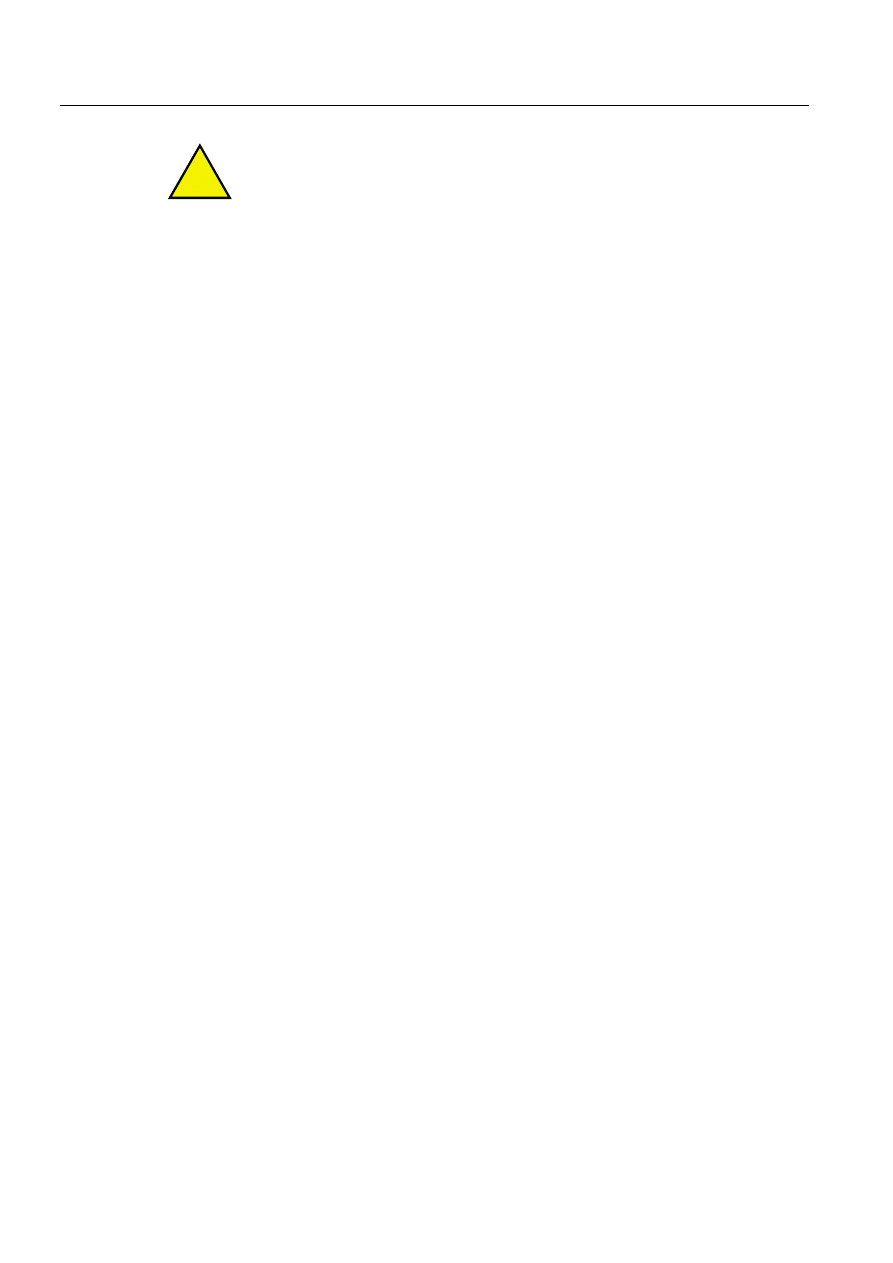
10
1MRS751845-MEN
Connecting L
ON
W
ORKS
®
Devices to
MicroSCADA
COM 500
2. Safety information
Configuration Guide
Shutting down base system computers by switching the power off, might damage
files.
In Windows NT, data kept in the main memory at the moment of a fatal error is
placed in the drwtsn32.log file. It is placed in a system folder, for example
Winnt. Analyse and copy the data in this file.
Restart the system.
Report the program break-down together with possible MicroSCADA error
messages and the information from drwtsn32.log file to the MicroSCADA supplier.
Status codes
Error messages in SCIL are called status codes. A list of status codes and short
explanations can be found in the Status Codes manual.
!
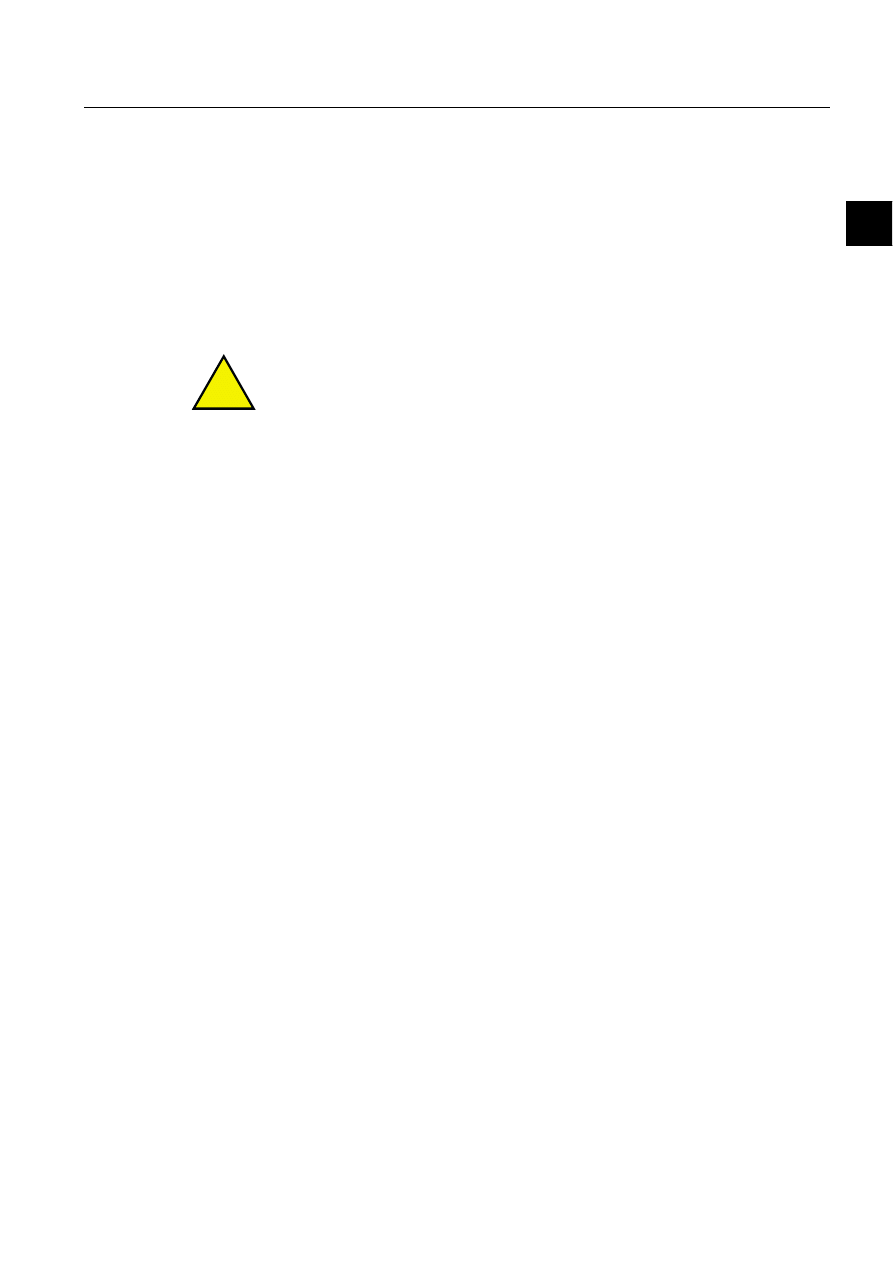
COM 500
11
Configuration Guide
3. Instructions
3
3. Instructions
Introduction
From the MicroSCADA viewpoint, the :installation and configuration of devices
that use LonTalk protocol consists of three phases
• Hardware installation of the network interface card (i.e. PCLTA card) and the
transceiver card, and possible I/O address setting for the PCLTA card.
• Software installation (Device driver, PC-NET and configuration tools).
• Configuration.
!
If the CAP 505 or LNT 505 configuration tools are installed on the same computer
as the MicroSCADA base system, please note that the configuration tools, when
they are in use, reserve one channel from the PCLTA card.
3.1.
Hardware installation
To enable communication with L
ON
W
ORKS
network the network interface, i.e. the
LonTalk Adapter, is required. It may be a PCLTA card (an ISA-bus card) for a PC
with two slots for transceiver cards or a PCCLON-1 card for a laptop, or it may be
an SLTA card as an option card in a star coupler or as a stand alone unit.
3.1.1.
Transceiver card installation
Before the PCLTA card is installed, the transceiver cards (one or two) have to be
installed on it. The type definition for the cards supplied by ABB Substation
Automation Oy is RER 107 for the transceiver card and RER 109 for the PCLTA
card. The transceiver module is powered from the PCLTA card.
Plug the transceiver into the SMX connector of the PCLTA card as shown in
Fig. 3.1.1.-1.
1MRS751845-MEN
Connecting L
ON
W
ORKS
®
Devices to
MicroSCADA
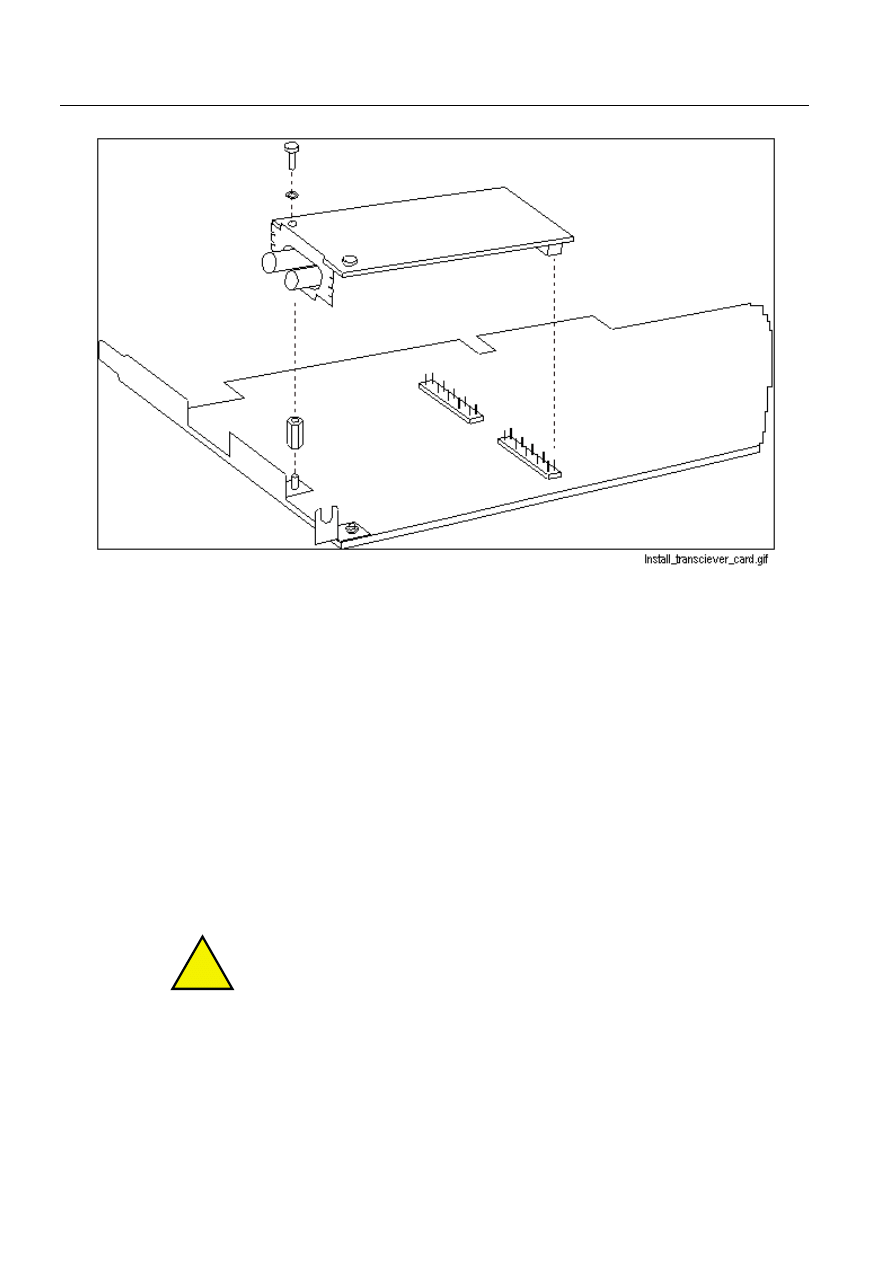
12
1MRS751845-MEN
Connecting L
ON
W
ORKS
®
Devices to
MicroSCADA
COM 500
3. Instructions
Configuration Guide
)LJ
,QVWDOODWLRQRIWKHWUDQVFHLYHUFDUG
For more detailed instructions, see the L
ON
W
ORKS
®
SMX™ T
RANSCEIVER
Installation Instruction.
Each transceiver will be a NET line connected to a star coupler. The transceiver
module can be connected to a glass fibre optic or a plastic fibre optic L
ON
W
ORKS
network with the communication rate of 1.25 Mbits/s maximum.
3.1.2.
I/O address of the PCLTA card
he I/O address should always be checked before installing the PCLTA card.
If necessary, set the I/O address of the PCLTA card by setting the dip switches. See
Fig. 3.1.2.-1 and Table 3.1.2-1.
The user can select any free I/O address, if the next 7 addresses are also free. One
transceiver card occupies 4 I/O addresses, which means that one PCLTA card with
two transceiver cards occupies 8 I/O addresses.
!
The factory I/O address setting on the PCLTA card is 340 H.
We recommend that you do not change this setting, if there is not any DCP-MUX
card in the configuration.
DCP-MUX card with PCLTA card
If hardware configuration includes both DCP-MUX and PCLTA card (defined with
their factory default base addresses: 033C H for DCP-MUX and 0340 H for PCLTA-
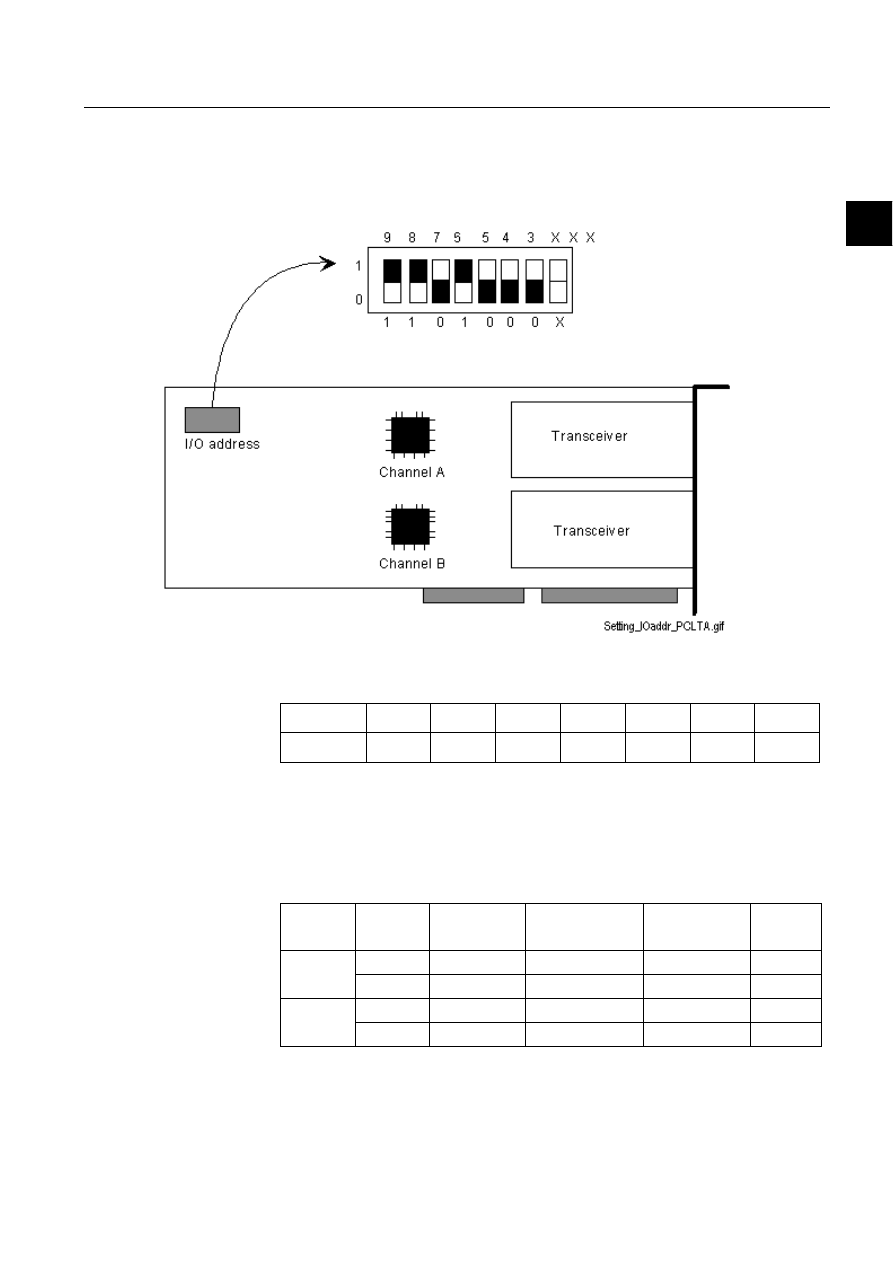
1MRS751845-MEN
COM 500
13
Connecting L
ON
W
ORKS
®
Devices to
MicroSCADA
Configuration Guide
3. Instructions
3
card), the base address of either DCP-MUX or PCLTA card has to be changed. It is
preferred to change the base address of the DCP-MUX. Possible base address
conflicts during system start-up can be seen from the Event Viewer of the Windows
NT Diagnostics.
)LJ
6HWWLQJWKH,2DGGUHVVRQWKH3&/7$FDUG
Table 3.1.2-1
The dip switch values on the PCLTA card
Note down the selected I/O address. This will be needed during the driver
configuration. Use Table 3.1.2-2.
See also the example of the PCLTA card information in Table 3.1.2-3.
Table 3.1.2-2
The PCLTA card information needed during system
configuration
Switch
9
8
7
6
5
4
3
Value/H
200
100
80
40
20
10
8
Card No.
Channel
I/O Address
/H
Device Number
= n
Device Name
= LONPn
NET Line
Number
0
A
B
1
A
B
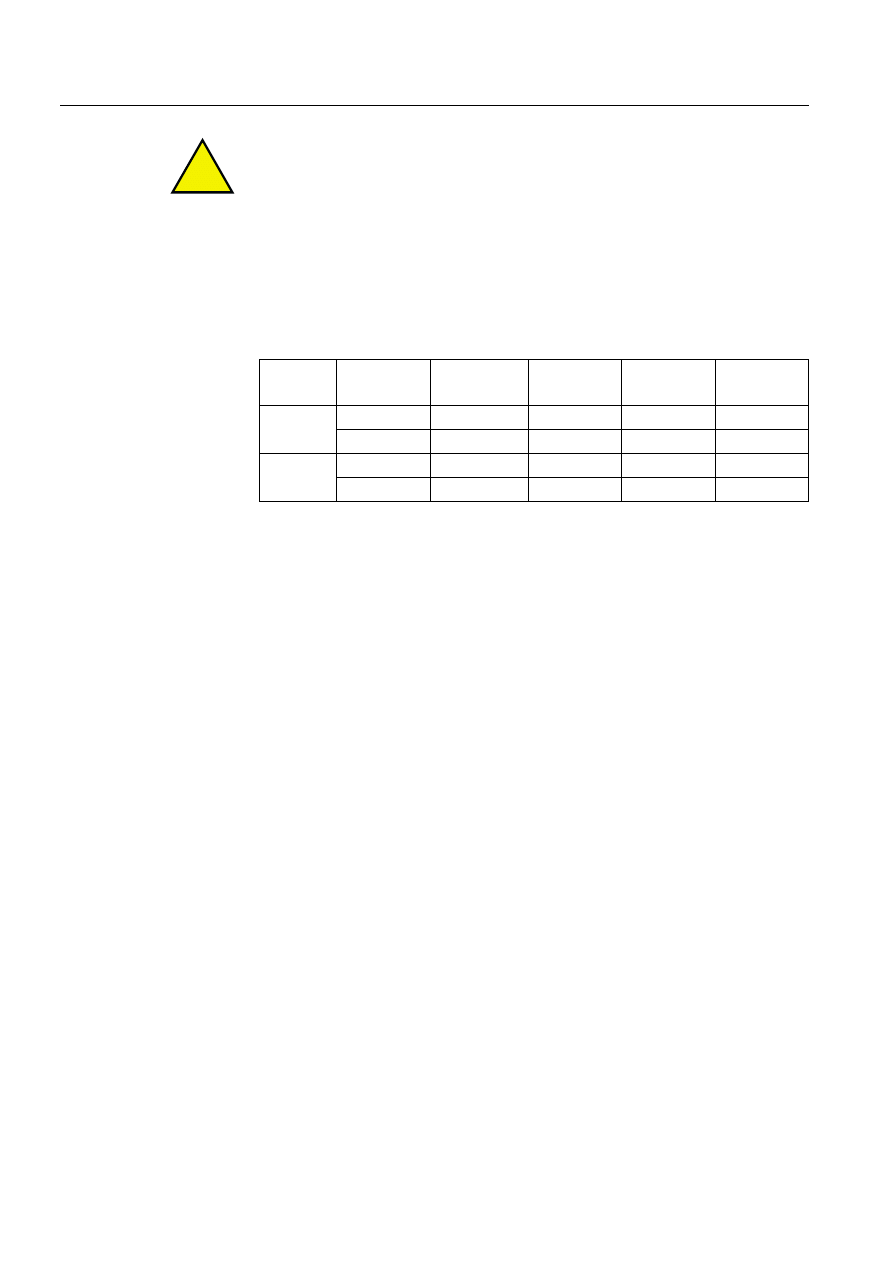
14
1MRS751845-MEN
Connecting L
ON
W
ORKS
®
Devices to
MicroSCADA
COM 500
3. Instructions
Configuration Guide
!
Default value for a NET line is n+1, but we recommend that you use value 5 for the
first LON line, 6 for the second and so on.
If the Echelon driver is used, the device name and number are not according to
Table 3.1.2-3 on page 14.
The I/O address of Channel B is automatically set to be the Channel A I/O address
+ 4.
Table 3.1.2-3
An example of the PCLTA card information
The NET Line numbering is started from 5 to leave the lines 1 to 4 free for the COM
ports.
Install the PCLTA card into a free ISA-card slot in the base system computer.
Follow the instructions supplied with the card.
3.2.
Software installation
From the MicroSCADA software installation package, the following programs are
needed:
• Workstation.
• System Base Software.
• System Base Tools.
• Echelon PCLTA driver.
• PC-NET.
The software installation procedure is described in the SYS 500 Installation manual.
3.2.1.
Complementary software
LSG device configuration software
For LSG device configuration, the LON Network Tool and the NetAgent are
needed. They are included in the LNT 505 software package, available from ABB
Substation Automation Oy.
Install the LNT 505 software package according to the instructions in the LNT 505
Installation and Commissioning Manual.
User instructions can be found in the LNT 505 Operator’s manual.
Card No.
Channel
I/O Address
/H
Device No
=n
Device Name
=LONPn
NET Line
Number
0
A
340
0
LONP0
5
B
(344)
1
LONP1
6
1
A
350
2
LONP2
7
B
(354)
3
LONP3
8
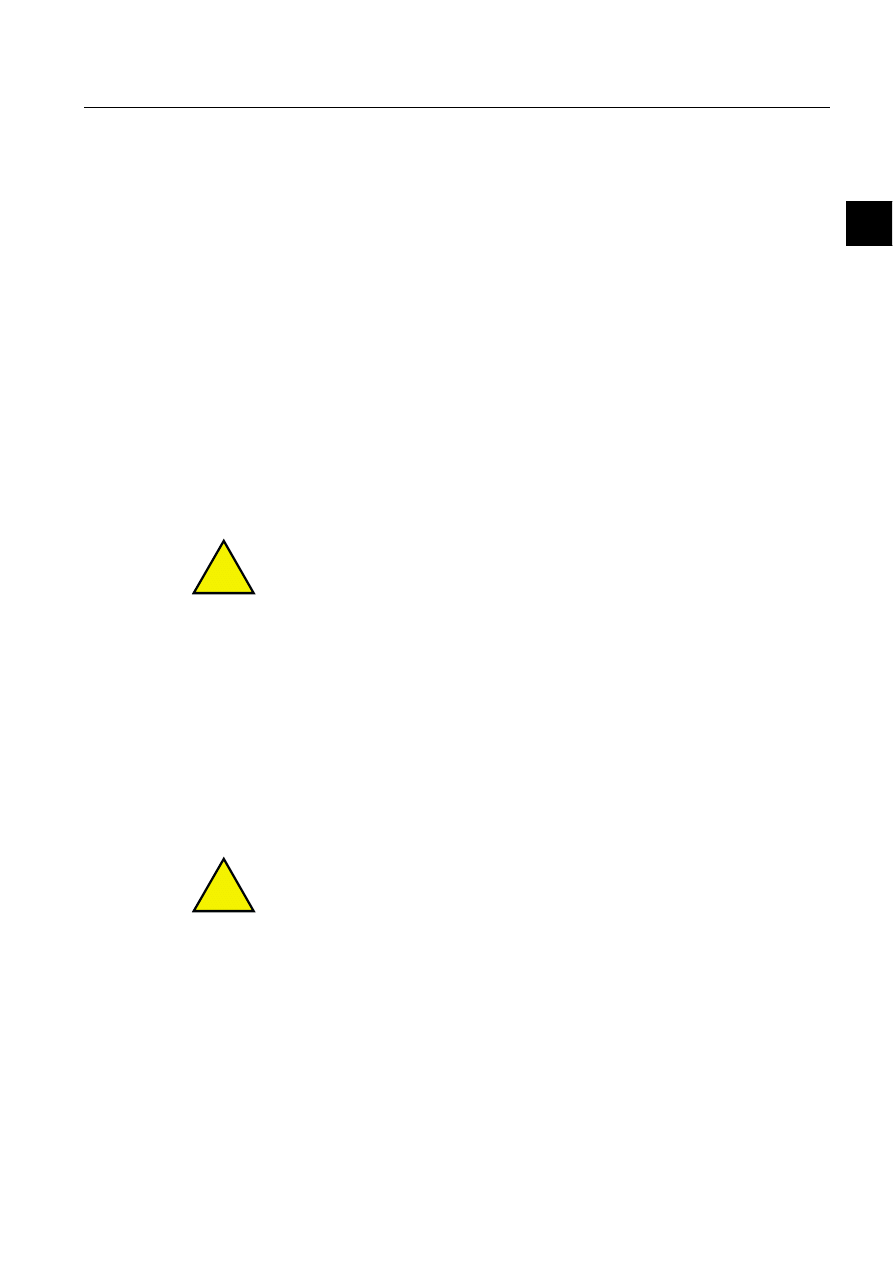
1MRS751845-MEN
COM 500
15
Connecting L
ON
W
ORKS
®
Devices to
MicroSCADA
Configuration Guide
3. Instructions
3
PCLTA card configuration software
CAP 505 tool can be used for configuring the PCLTA card, but we recommend that
you use the System Configuration tool in the MicroSCADA Tool Manager.
If needed, CAP 505 can be installed according to the instructions in the CAP 505
Installation and Commissioning Manual, available from ABB Substation
Automation Oy. User instructions can be found in the CAP 505 Operator’s manual.
3.3.
Device driver
To enable communication through the PCLTA card, the device driver must be
installed and configured.
3.3.1.
installation
If the Echelon device driver is used, it can be installed via Windows NT Control
Panel, whereas MicroSCADA device driver MiSCLONP is installed via
MicroSCADA Control Panel. The installation of the MicroSCADA device driver is
described in the SYS 500 Installation manual and the installation of the Echelon
device drive (recommended) in the documentation available from Echelon
Corporation.
!
During device driver configuration, the I/O base address of the card is requested.
This address must be the same as the address physically set on the card. See
Table 3.1.2-3 on page 14.
The Neuron Chip of the PCLTA card must also be configured. This is declared in
section 3.5.1.
3.3.2.
MicroSCADA device driver configuration
The PCLTA card device driver (MiSCLONP) is configured using a special
configuration tool in MicroSCADA Control Panel. See the instructions in the SYS
500 Installation manual (Managing Device Drivers).
If there is a PCLTA driver already configured in your system, the driver version can
be checked as described in the SYS 500 Installation manual.
!
By default, the NET line number of the transceiver card is the device number plus
1, but we recommend that you start LON line numbering from number 5 and
continue upwards.
PCLTA card settings:
Card Number:
Number of the PCLTA card. It is recommended that you set the first card as card
number 0 and the second card as card number 1.
Type of Card:
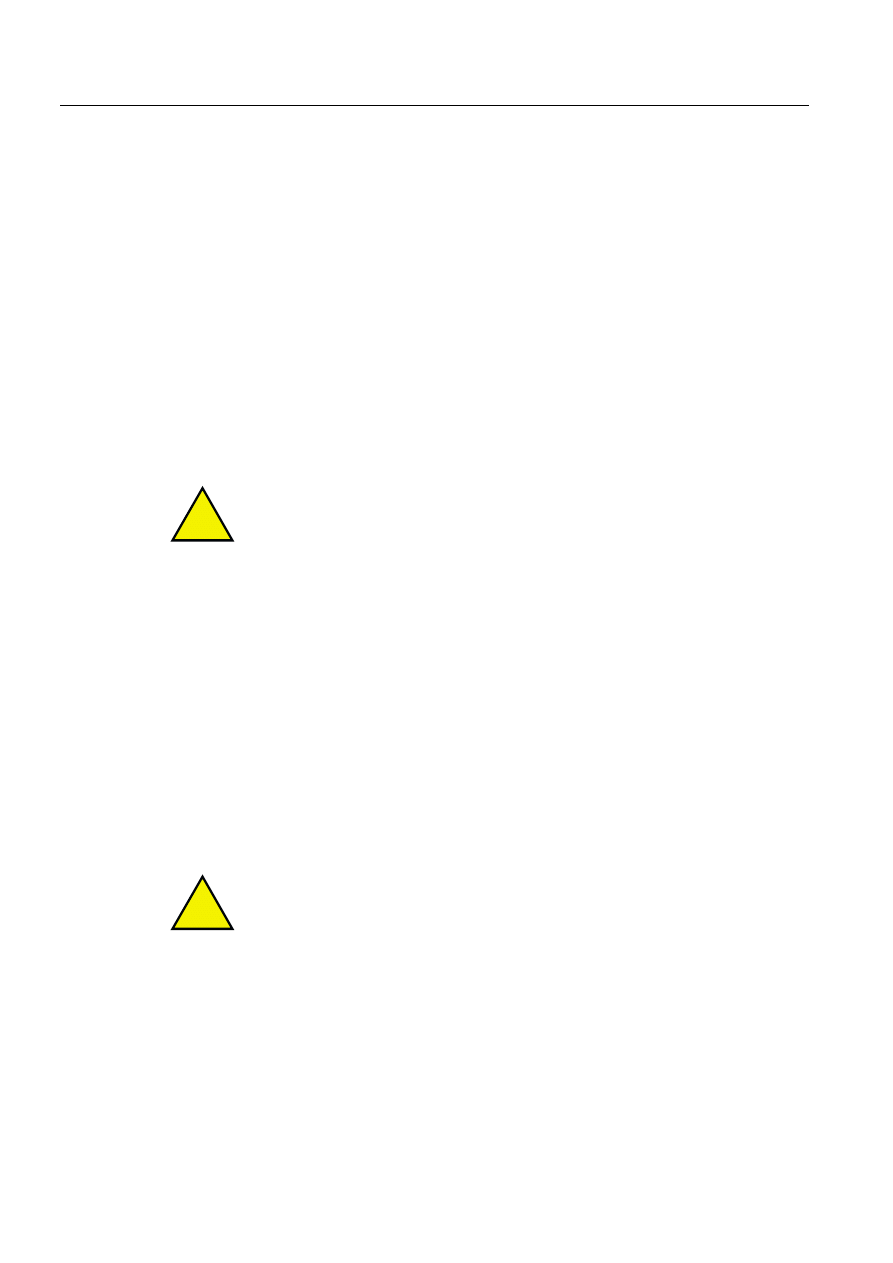
16
1MRS751845-MEN
Connecting L
ON
W
ORKS
®
Devices to
MicroSCADA
COM 500
3. Instructions
Configuration Guide
This indicates the type of the PCLTA card. The following types are supported:
- PCLTA Single Channel, if you have installed one transceiver card.
- PCLTA Dual Channel, if you have installed two transceiver cards.
Transceiver card settings:
During the device driver configuration, each transceiver is given a device number.
Device Number:
Each channel is seen as a device with a device number. It is recommended that
you set channel A on card 0 as device 0 and channel B as device 1 (Use channel
numbers 2 and 3 on card 1).
This way channel A on card 0 will be NET line number 1, by default, and other
channels will be NET line numbers 2, 3 and 4.
!
However, we recommend that you use line numbers 5, 6, 7 and 8 to leave the line
numbers 1, 2, 3 and 4 for the COM ports.
I/O Port Address:
The I/O base address of the card. This must be the same as the address
physically set on the card (340H at delivery; See section 3.1.2). The
recommendation is 340H. If the card has two channels, channel B is
automatically given an I/O base address which is the channel A address + 4.
IRQ Level:
The interrupt level used by the channel. This must be unique among all devices
in the computer. Permitted values are 5, 9, 10, 11, 12, and 15.
The user can check for possible free IRQ levels in the Windows NT Diagnostics
tool under Resources.
!
Although some IRQ levels are listed as free in the diagnostics tools, they might be
occupied by other devices. (IRQ 5 is often reserverd by the sound circuit.)
Clock Select:
The Neuron clock rate for the channel. The value should be set at 10 MHz.
Uplink Buffers:
The number of uplink buffers used by the channel. The default value 20 is
recommended.
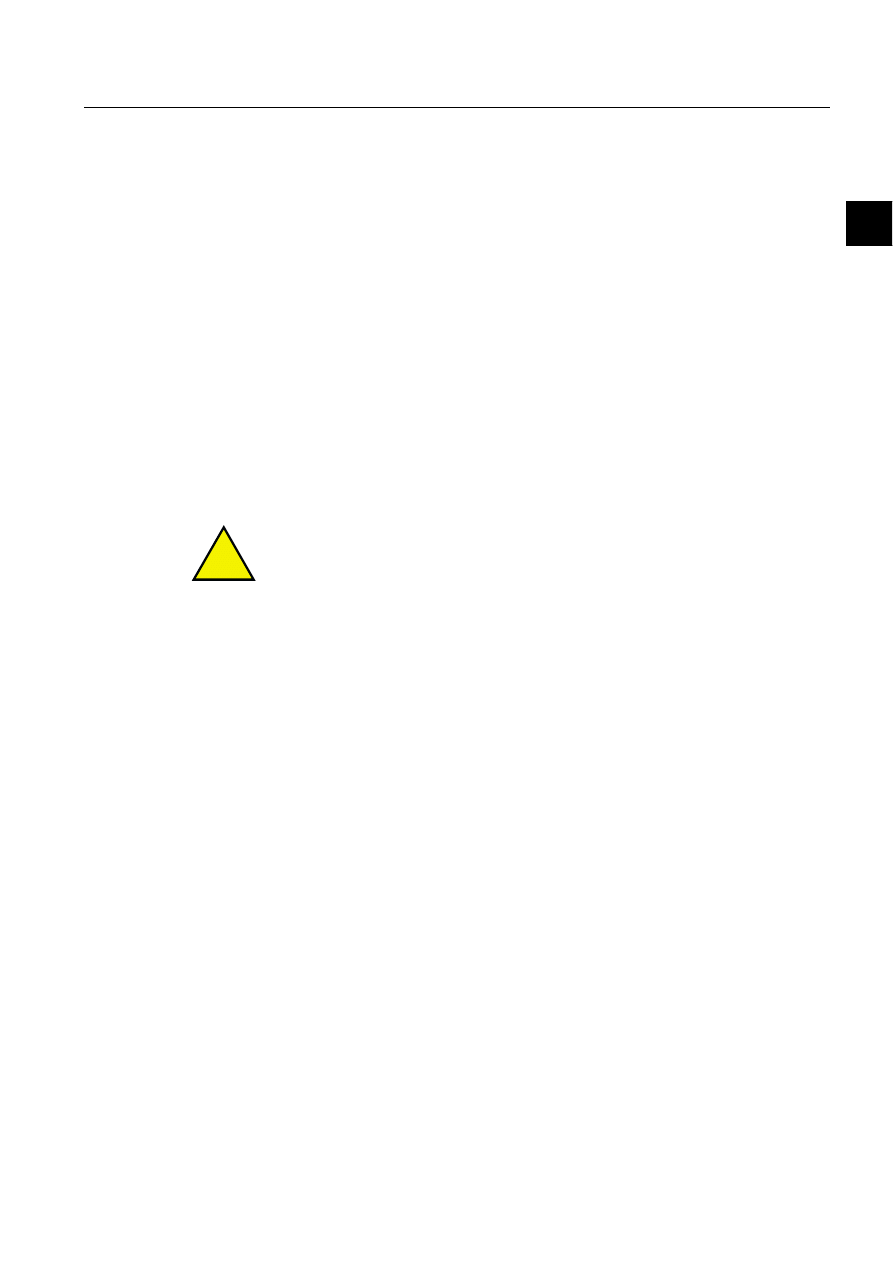
1MRS751845-MEN
COM 500
17
Connecting L
ON
W
ORKS
®
Devices to
MicroSCADA
Configuration Guide
3. Instructions
3
Downlink Buffers:
Number of downlink buffers used by the channel. The default value 20 is
recommended.
DL Priority Buffers:
The number of downlink priority buffers used by the channel. The default value
20 is recommended.
Flush cancel at init:
If this option is checked (= default), the device driver will issue the
niFLUSH_CANCEL command to the network interface after reset. This means
that the network interface is reset into NORMAL state and can participate in
network transactions. If no niFLUSH_CANCEL command is issued, the
network interface remains in a FLUSH state, which means that it ignores all
incoming messages and prevents all outgoing messages.
If Channel B and another PCLTA card are present, configure them in the same way
as channel A.
!
Please, note that the IRQ level must be different for each channel.
Reboot the system to make the settings take effect.
3.3.3.
Device driver start-up
If you are configuring the driver for the first time, it does not start automatically after
booting, but must be started manually and tested. This helps to avoid problems
caused by incorrect configuration settings. If the settings do not cause any conflicts,
you can configure automatic start-up for the driver. Please, see instructions in the
SYS 500 Installation manual (Managing Device Drivers).
3.4.
System configuration basics in L
ON
W
ORKS
network
In MicroSCADA, the L
ON
W
ORKS
network and device configuration is done with
the System Configuration tool, which is situated in the Tool Manager System
Configuration page. More information about the System Configuration tool can be
found in the MicroSCADA System Configuration manual.
The MicroSCADA System Objects manual should also be available during the
configuration work.
In addition to the System Configuration tool in MicroSCADA, the LNT 505
software (LON Network Tool and NetAgent) is needed for configuring and binding
the LSG devices. This part of the configuration work is described in the LNT 505
and LON
®
/SPA Gateway manuals.
If transceivers other than RER 107 are used, the user will probably need to configure
the PCLTA card for the transceivers. For further information, please refer to the
PCLTA card and transceiver card documentation.
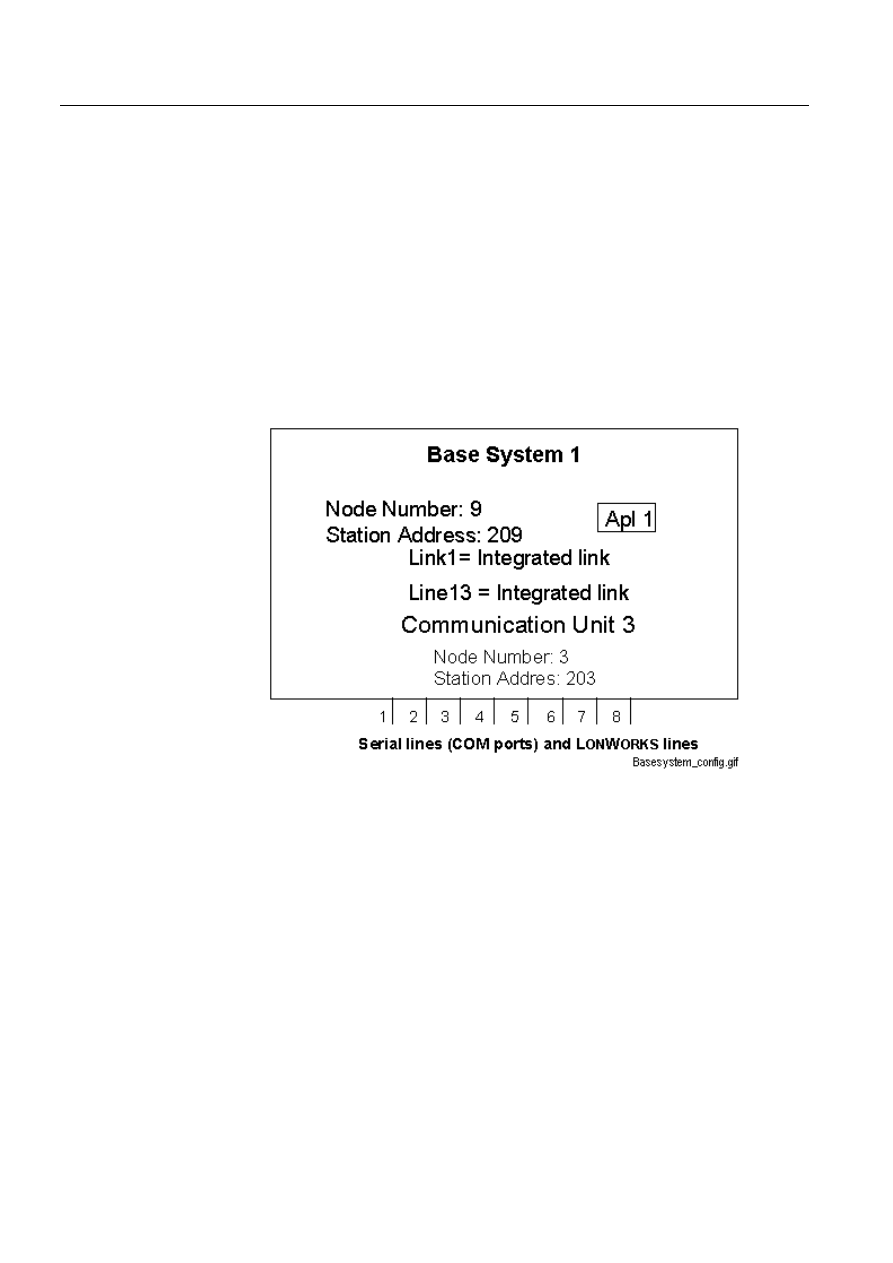
18
1MRS751845-MEN
Connecting L
ON
W
ORKS
®
Devices to
MicroSCADA
COM 500
3. Instructions
Configuration Guide
For more detailed technical and functional information, please refer to Chapter four.
3.4.1.
L
ON
W
ORKS
network
Each communicating device in the network is a L
ON
W
ORKS
node identified by a
node number and subnet number. These numbers are configured and stored in the
devices.
Create an outline of your system configuration or a table that includes the following
information:
• The node numbers and station addresses of the base system and NETs.
• Application numbers and possible names.
• NET line numbers.
• Station numbers (in NET and in the base system if different) and station
addresses (slave numbers) of all devices.
)LJ
$QH[DPSOHRIDFRQILJXUDWLRQZLWKRQH3&1(7LQDEDVHV\VWHP
3.5.
Preparatory operations and off-line engineering
This section describes how to use the System Configuration tool to make the
preparatory operations and offline configuration for the system that you have
installed.
3.5.1.
How to prepare the PCLTA card for communication
To enable communication with L
ON
W
ORKS
devices, the Neuron ship of the PCLTA
card must be prepared. This is done using the System Configuration tool. If the card
has already been used in a L
ON
W
ORKS
network, no initialisation is needed.
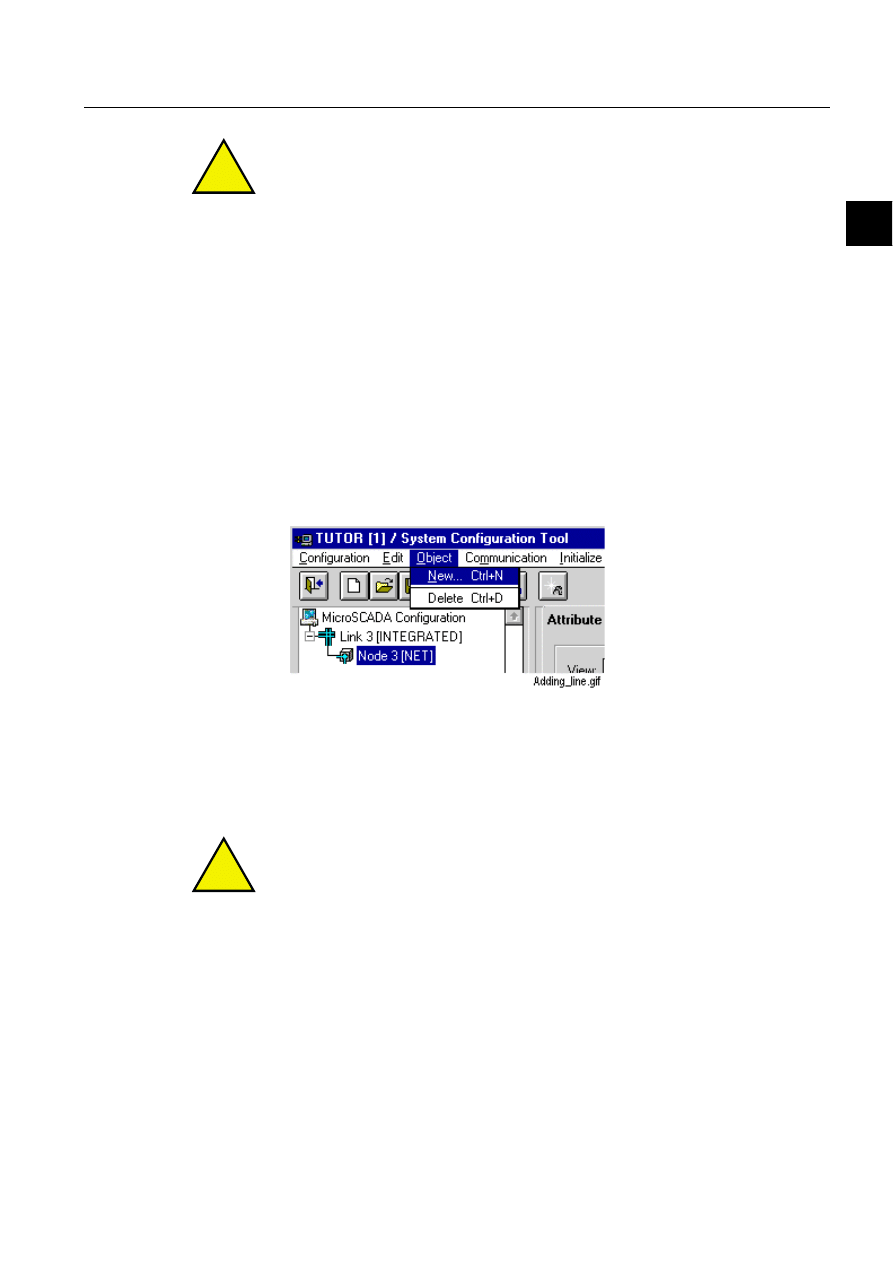
1MRS751845-MEN
COM 500
19
Connecting L
ON
W
ORKS
®
Devices to
MicroSCADA
Configuration Guide
3. Instructions
3
!
Before the PCLTA card can be prepared, a L
ON
W
ORKS
communication line (a LON
line) must be created (or existing) and the PC-NET must be started as described in
this section.
When the System Configuration tool is opened, only the MicroSCADA
Configuration object exists.
7RFUHDWHD/21OLQH
From the menu bar choose Configuration > Open Active.
The Open Active command opens the default configuration that is saved in the
Sysconf.ini file. The default Sysconf.ini file, which is included in the
configuration tool, includes an Object tree with Link 3 (INTEGRATED) and
Node 3 (NET).
From the Object tree, select Node 3(NET) and from the menu bar, choose
Object > New (or Ctrl+N on the keyboard). See Fig. 3.5.1.-1.
)LJ
$GGLQJDQHZOLQHLQWKHFRQILJXUDWLRQWUHH
Select LON Line and click Insert.
Enter a line number (5 recommended for the first LON line) and click OK.
!
The PCLTA card can be initialised only if the LON line IU (In Use) attribute value
is 0 (Not In Use).
7RFKDQJHWKH,8DWWULEXWHYDOXH
From the menu bar choose Configuration > Open Active (if it is not already
open).
In the Configuration tree select a LON line. See Fig. 3.5.1.-2.
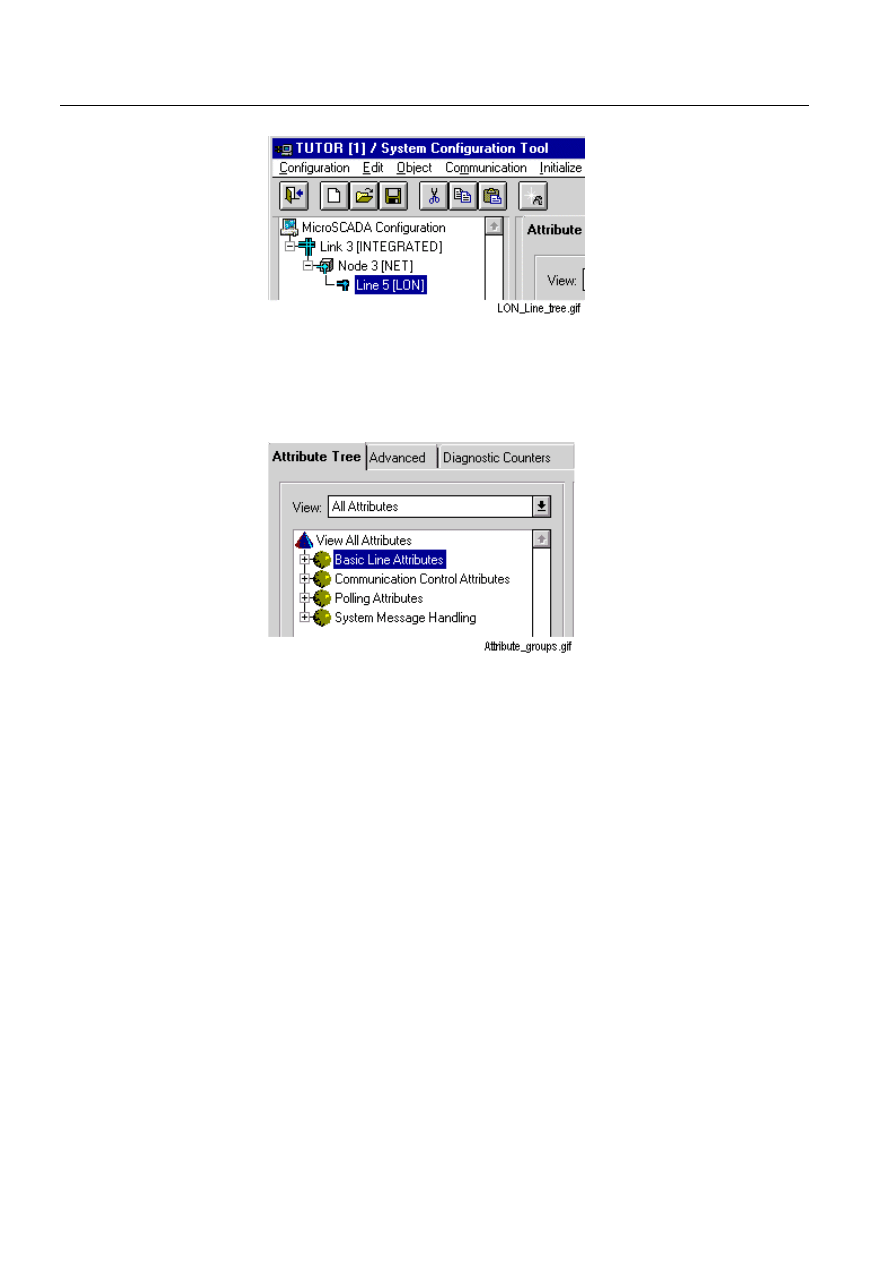
20
1MRS751845-MEN
Connecting L
ON
W
ORKS
®
Devices to
MicroSCADA
COM 500
3. Instructions
Configuration Guide
)LJ
6HOHFWLQJD/21OLQHLQWKHFRQILJXUDWLRQWUHH
In the Attribute tree, double-click the text Basic Line Attributes. See Fig. 3.5.1.-
)LJ
/LQH/21DWWULEXWHJURXSV
If the IU (In Use) attribute value is 1 (In Use), change it to 0 (Not In Use) in the
following way:
• In the Attribute tree, click the IU attribute line.
• In the attribute editing area, click the IU check box clear (to the 0/
Not In Use state).
7RVDYHWKHFKDQJHVDQGVWDUWWKH3&1(7
From the menu bar choose Configuration > Save Active.
If the PC-NET is started, choose Stop PC-NET from the Communication menu.
Choose Start PC-NET from the Communication menu.
Now the PCLTA card can be prepared (initialised) through the LON line as
described later in this section.
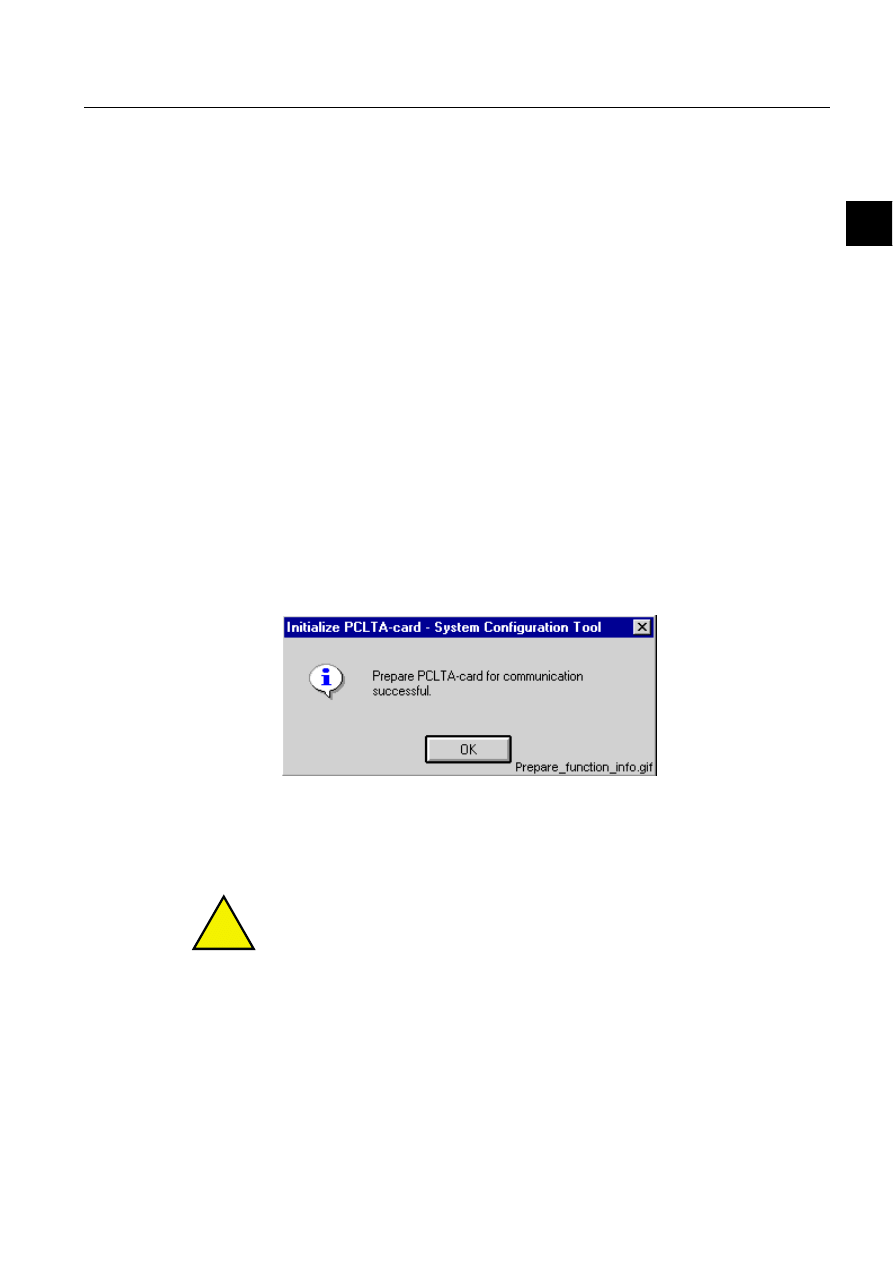
1MRS751845-MEN
COM 500
21
Connecting L
ON
W
ORKS
®
Devices to
MicroSCADA
Configuration Guide
3. Instructions
3
,IWKH3&1(7GRHVQRWVWDUW
If the PC-NET is not started, an error message is shown in the Notification Window
in the following form:
Date Time Type Description
Status: Code STATUS_MESSAGE
([DPSOH
98-06-05 09:14:07 ERROR Could not start PC_NET (StartPCNET.scl)
Status: 7143 SYST_NODE_ROUTING_ERROR
3UHSDUHIXQFWLRQ
From the Object tree, select the LON line.
From the menu bar, choose Initialize > PCLTA-card....
If the configuration includes more than one PC-NET, a separate dialog is displayed
before the Initialize dialog.
If the configuration includes only one PC-NET, the Initialize dialog is displayed.
Select the device that you want to prepare and Operation Mode Prepare. Click
Initialize.
When the Prepare function has run successfully, the following message appears:
)LJ
0HVVDJHDERXWVXFFHVVIXO3UHSDUHIXQFWLRQ
Click OK and exit the configuration program by clicking Cancel in the
configuration menu.
!
If multiple PCLTA card channels are being initialised, the PC-NET should be
stopped and started again by choosing Communication > Stop PC-NET and
Communication > Start PC-NET before starting the initialisation of the next PCLTA
card channel.
The PCLTA card is ready to communicate with L
ON
W
ORKS
devices. The settings
that were made are described in Chapter 4.
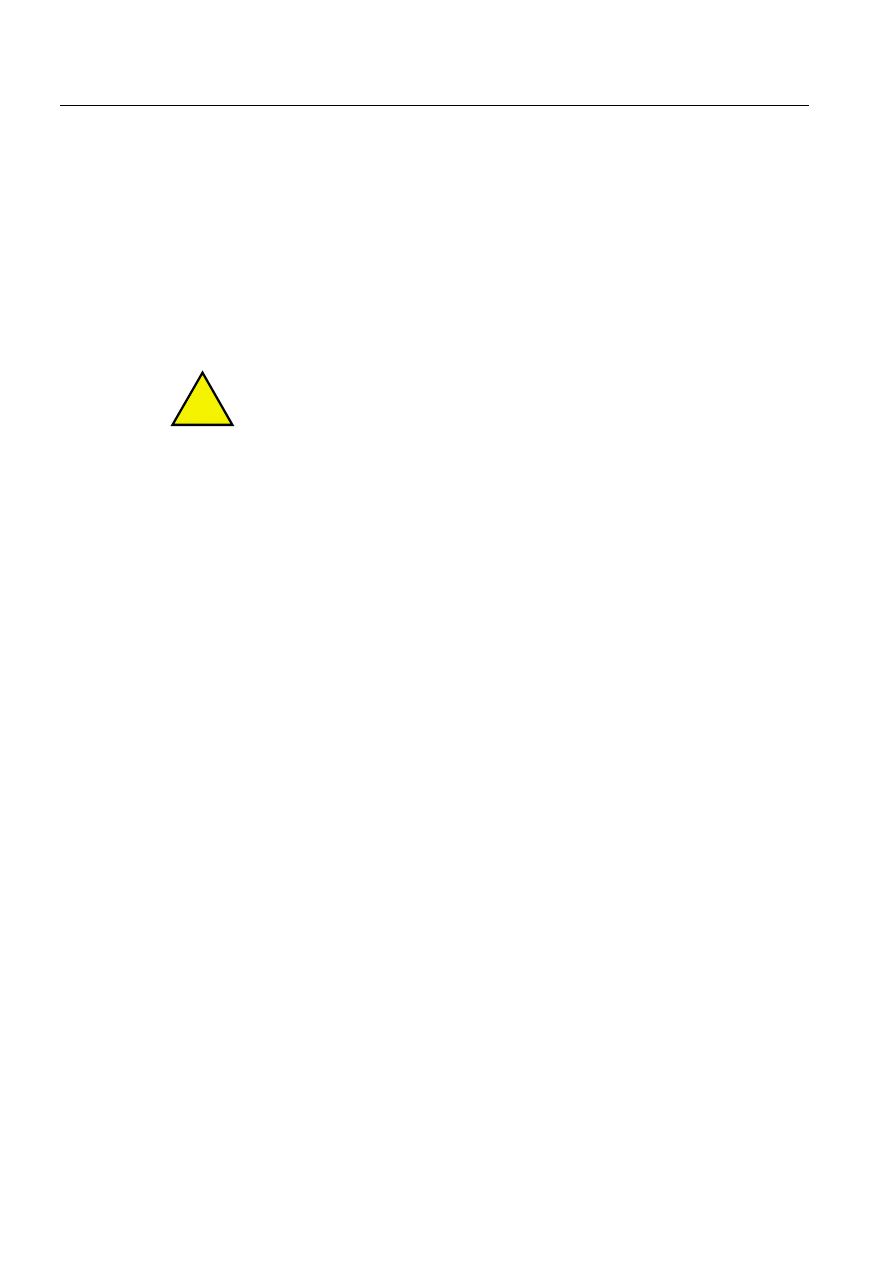
22
1MRS751845-MEN
Connecting L
ON
W
ORKS
®
Devices to
MicroSCADA
COM 500
3. Instructions
Configuration Guide
3.5.2.
How to change the PCLTA card address
From the menu bar, choose Initialize > PCLTA-card.
Click Change Address on.
Change the address (subnet and node number of the selected device).
Click Initialize.
The address of the PCLTA card channel is changed and the Nettools.ini file is
updated (if it exists in the system).
!
To set the PCLTA card to communication mode again, the Prepare method should
be used after the Change Address operation.
3.5.3.
LON node address and service pin method
When Neuron 3150 chips are shipped from the manufacturer they are assigned a
unique, 6-byte identifier, the Neuron ID). Each LON-node has a service pin, which
can be pressed to make the Neuron chip to transmit a Service Pin Message
containing this Neuron ID. This information may be used by the network
management device to install the node (assign the node its logical node address).
Normally, the node installation procedure goes as follows:
Start the Install Node command of the device that is responsible of network
management functions (usually the master node). This function asks you to
press the service pin of the node that is being installed.
Press the service pin of the node (SLCM card, for example).
When the network manager node receives the Service Pin Message, it will set
the address of the node.
The node address is stored to the Neuron chip internal EEPROM memory (in the
domain table) and usually to the node list of the network manager node as well.
3.5.4.
How to save a configuration from a former release
If a configuration from a former MicroSCADA release is read in the System
Configuration tool, it can be saved with the Configuration - Save Active command.
It will be saved in the default files Sysconf.ini and Signals.ini.
The configuration is available, when MicroSCADA or subsequent sys_bascon.com
(sys_bascon$com) template is taken in use.
3.5.5.
How to create a new configuration
From the menu bar, choose Configuration > New.
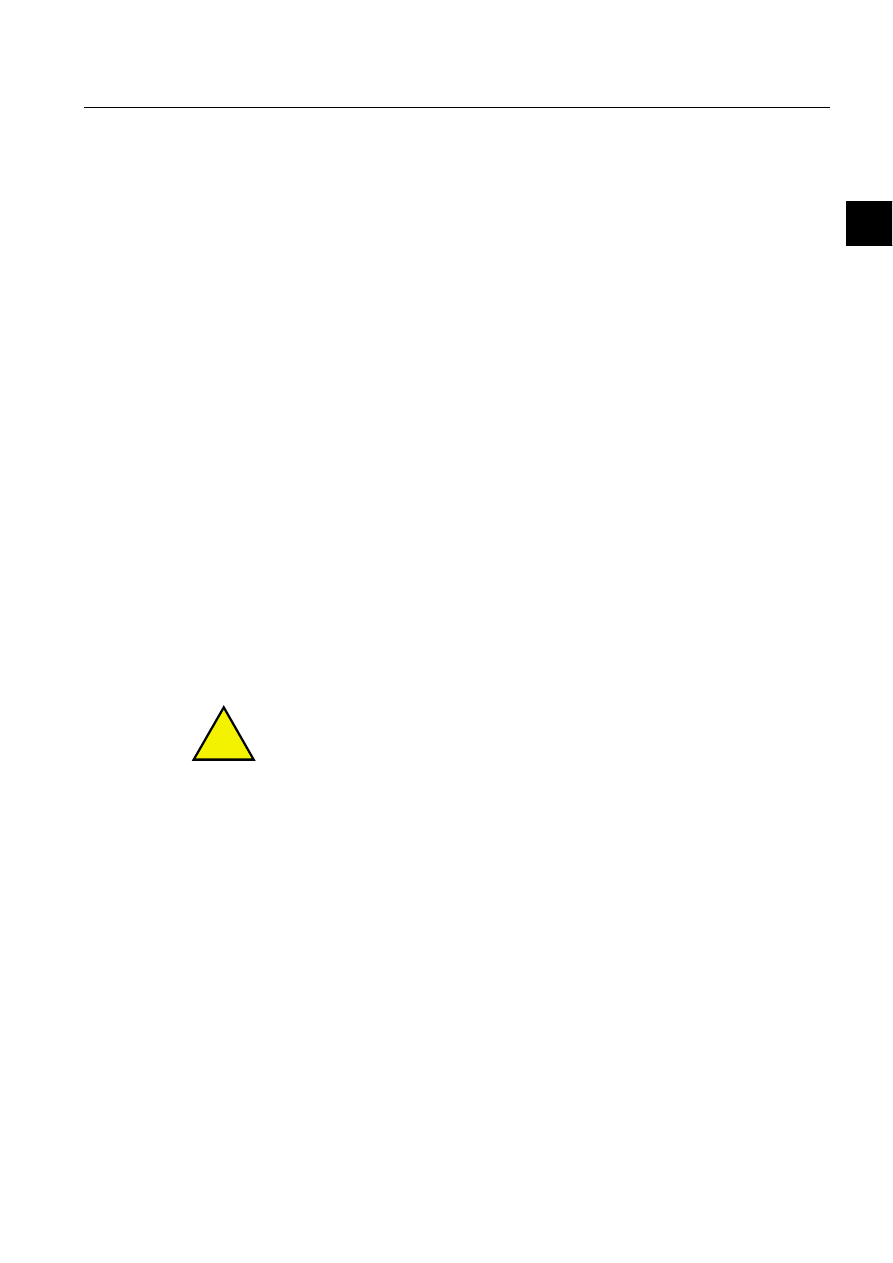
1MRS751845-MEN
COM 500
23
Connecting L
ON
W
ORKS
®
Devices to
MicroSCADA
Configuration Guide
3. Instructions
3
This command opens a configuration that is delivered with the System
Configuration tool. This configuration includes an Object tree with Link 3
(INTEGRATED) and Node 3 (NET).
If there is an other configuration open in the tool, all the configuration data will be
cleared from the tool. To save the configuration, the Sysconf.ini and Signals.ini files
in the sys/active/sys_ folder should be copied or renamed.
The new configuration can be saved with the Configuration > Save Active
command. If the Link object and/or the NET Node object are not present, the PC-
NET does not start up successfully. Therefore it is not possible to save this kind of
invalid configuration with the Save > Active command.
MicroSCADA must be restarted to take the new configuration in use.
3.5.6.
Default configuration
The default configuration is stored in a configuration file called Sysconf.ini.
7RRSHQWKHGHIDXOWFRQILJXUDWLRQILOH
From the menu bar, choose Configuration > Open Active.
The default configuration is loaded in the tool. The tool is opened in offline mode,
which is shown in the status bar.
7RVDYHDFRQILJXUDWLRQDVWKHGHIDXOWFRQILJXUDWLRQ
From the menu bar, choose Configuration > Save Active.
This command saves the configuration currently open in the tool as the default
configuration in the Sysconf.ini file. The configuration can be saved at any time and
this can be done in both online and offline mode.
!
In online mode, only the objects that are in use are saved with the
3.5.7.
Taking lines and stations In use or out of use in PC-NET
When taking L
ON
W
ORKS
lines and stations in use in the PC-NET, it is essential that
the line is taken in use before any station (on that specific line) is taken in use.
Likewise, all stations must be taken out of use before the line is taken out of use.
3.5.8.
LSG device
Before an LSG device (LON/SPA gateway) can be used in a MicroSCADA
configuration, the subnet and node numbers of the device have to be configured
using the LNT 505 program. The subnet and node numbers are set using the LSG
Configuration tool and the Service Pin method. See section 3.5.3.
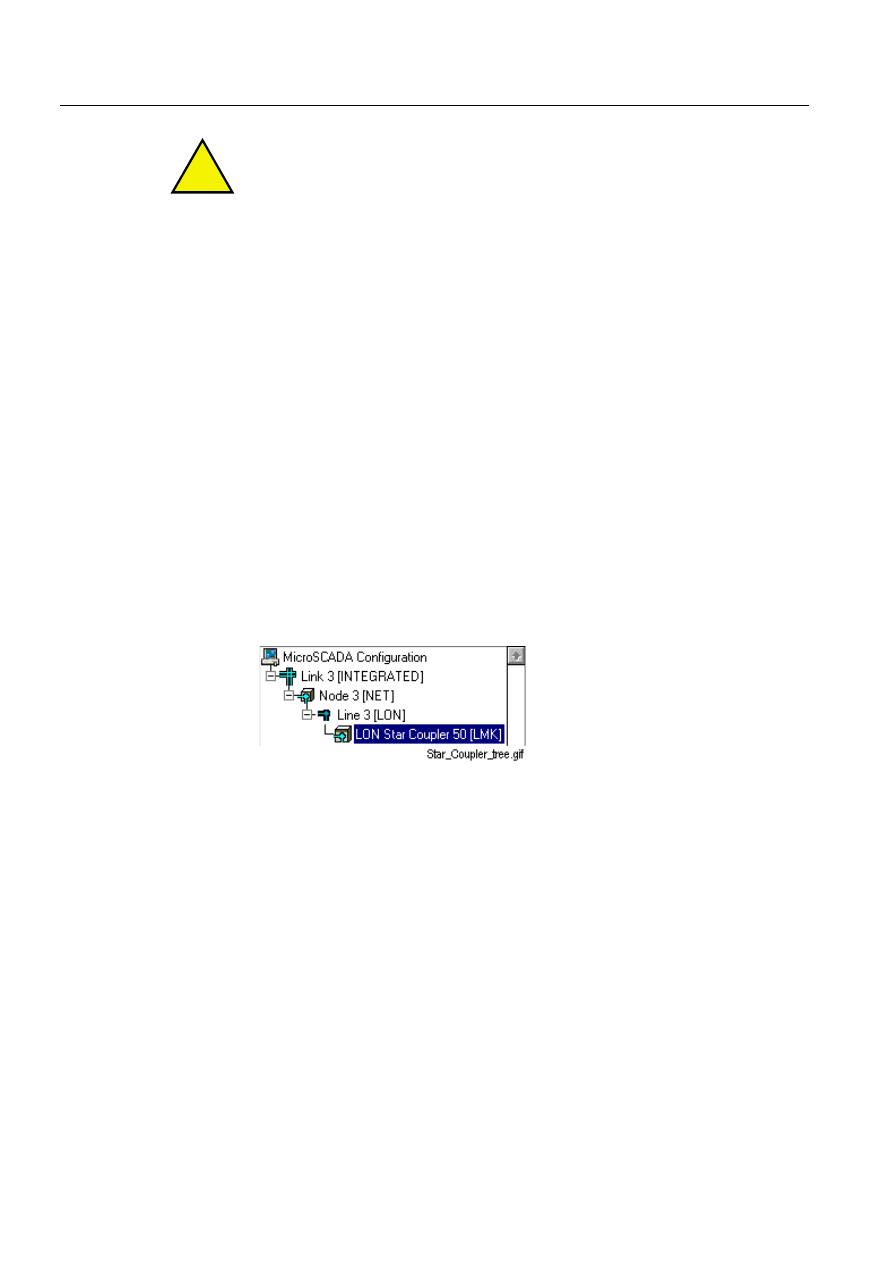
24
1MRS751845-MEN
Connecting L
ON
W
ORKS
®
Devices to
MicroSCADA
COM 500
3. Instructions
Configuration Guide
!
When using LON Network Tool, the LSG CFG tool should be used in integrated
mode only (not in standalone mode).
Configuration using the LON Network Tool is described in the LNT 505 Operator’s
Manual and the SPA-ZC 100/102 LON
®
/SPA Gateway Programming Manual.
MicroSCADA sees the LSG device as a special version of an LMK device .
Therefore the rest of the configuration work should be done using the System
Configuration tool in the MicroSCADA Tool Manager.
3.5.9.
LON star coupler
LON Star Coupler is seen in the LON line as an LMK station with LMK specific
attributes.
To add a LON Star Coupler into your configuration, use the System Configuration
tool in offline mode:
From the object tree, select the LON line where you want to add the device.
Choose Object > New… from the menu bar.
Select LON Star Coupler and click Insert.
Enter the number that you have planned for this device and click OK.
)LJ
/216WDU&RXSOHULQWKHFRQILJXUDWLRQWUHH
7RVDYHWKHFRQILJXUDWLRQ
From the menu bar, choose Configuration > Save Active.
For further instructions, see section 3.7.3.
Router option card
The Service Pin produces a service-pin message, which is used by the network
management device, to install and configure the router option card. When you press
and release the service pin, the router generates a message to both sides of it. Each
side of the router must be installed and configured separately. See also section 3.7.3.
For detailed configuration instructions, please refer to LNT 505 and RER 111
manuals.
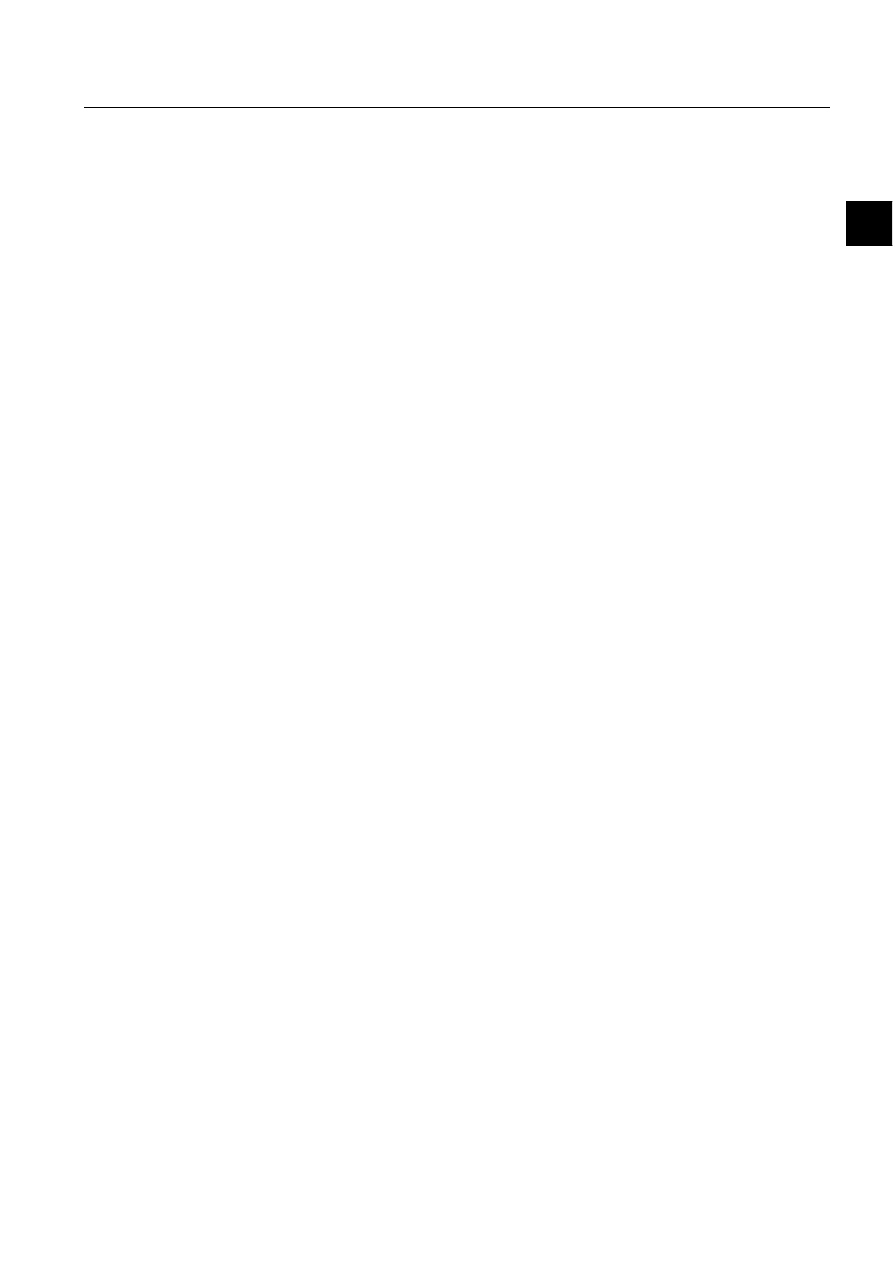
1MRS751845-MEN
COM 500
25
Connecting L
ON
W
ORKS
®
Devices to
MicroSCADA
Configuration Guide
3. Instructions
3
3.5.10.
LON clock master
SLCM option card includes an internal clock and an application program, which
uses the internal clock to generate various kinds of synchronisation messages and
signals, in order to synchronise other devices in the L
ON
W
ORKS
network.
In the System Configuration tool, LON Clock Master is created as a special version
of an LMK device. More information can be found in section 3.7.9.
3.5.11.
How to change the station address of a SPACOM relay
If several SPACOM relays situate in the same configuration, the addresses of the
relays should be changed (factory setting for all of them is 99). In some relays, it is
not possible to change the address from the front panel but it must be done with
SCIL commands the following way:
#SET STA1:SSA=99; DEFAULT VALUE
#SET STA1:SSM=(“WV200:11:”); SENDS THE STATION ADDRESS 11 TO THE RELAY
#SET STA1:SSA=11; TELLS THE RELAY’S ADDRESS TO MicroSCADA
#SET STA1:SSM=(“WV151:1:”); STORES THE ADDRESS TO THE RELAY EEPROM (~5 s)
3.5.12.
How to check and change the address of a REx device
The node, subnet and unit numbers of the REx device are needed when configuring
the system for communication. This instruction concerns REF Terminals made by
ABB Substation Automation Oy.
Press any button on the HMI of the device to turn on the backlight.
• In idle mode the MIMIC configuration picture is shown in the main
window.
• In the help window some help messages are shown.
Press and hold E for at least 2 seconds to enter the MAIN MENU.
• A password is requested. The factory setting for the requested
password is 3.
Select the password using the up and down arrows and press E briefly.
In the MAIN MENU use the up and down arrows to select Communic.lib. Open
the library with the right arrow.
63$DGGUHVV
In the Communication library, select SPA using the up and down arrows and
open the SPA library with the right arrow.
Check the address and change it, if necessary. Note down the address.
7RFKDQJHWKHDGGUHVV
1. Select the SPA address using the up and down arrows and press E.
2. Change the address with the arrow keys.
3. Press E to confirm the setting.
Return to the previous menu using the left arrow.
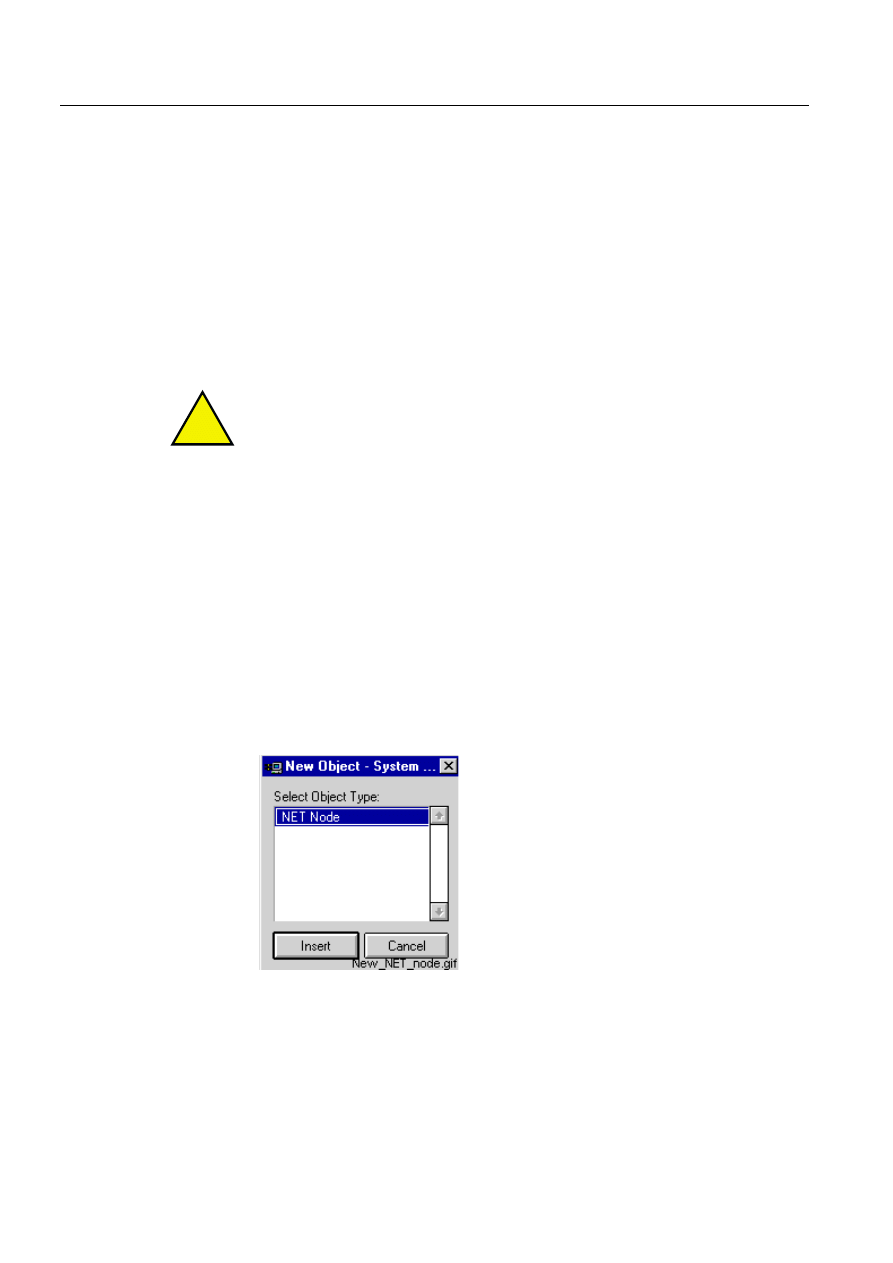
26
1MRS751845-MEN
Connecting L
ON
W
ORKS
®
Devices to
MicroSCADA
COM 500
3. Instructions
Configuration Guide
6XEQHWDQG1RGH1XPEHU
Select LON and use the right arrow to open the library. Check the Subnet
number and the Node number. If necessary, change the address as described
earlier, and write it down.
Press the left arrow repeatedly until you get back to the MAIN MENU.
Press E for 2 seconds.
Press E to confirm the settings or C to cancel them.
Now you should be in the MIMIC picture again.
!
The communication protocol can also be checked and changed in the
Communication library of the protection terminal.
3.6.
Object types
Integrated link
Parent Object:
MicroSCADA Configuration
Link number range:
1-20
If you choose Configuration > New from the menu bar, a default configuration that
includes an integrated link is opened to the System Configuration tool.
NET node
Parent Object:
Link
(
Integrated)
NET Node number range:
1-99
)LJ $GGLQJD1(71RGH
Line
Parent object:
Node (NET)
Line number range:
1-12
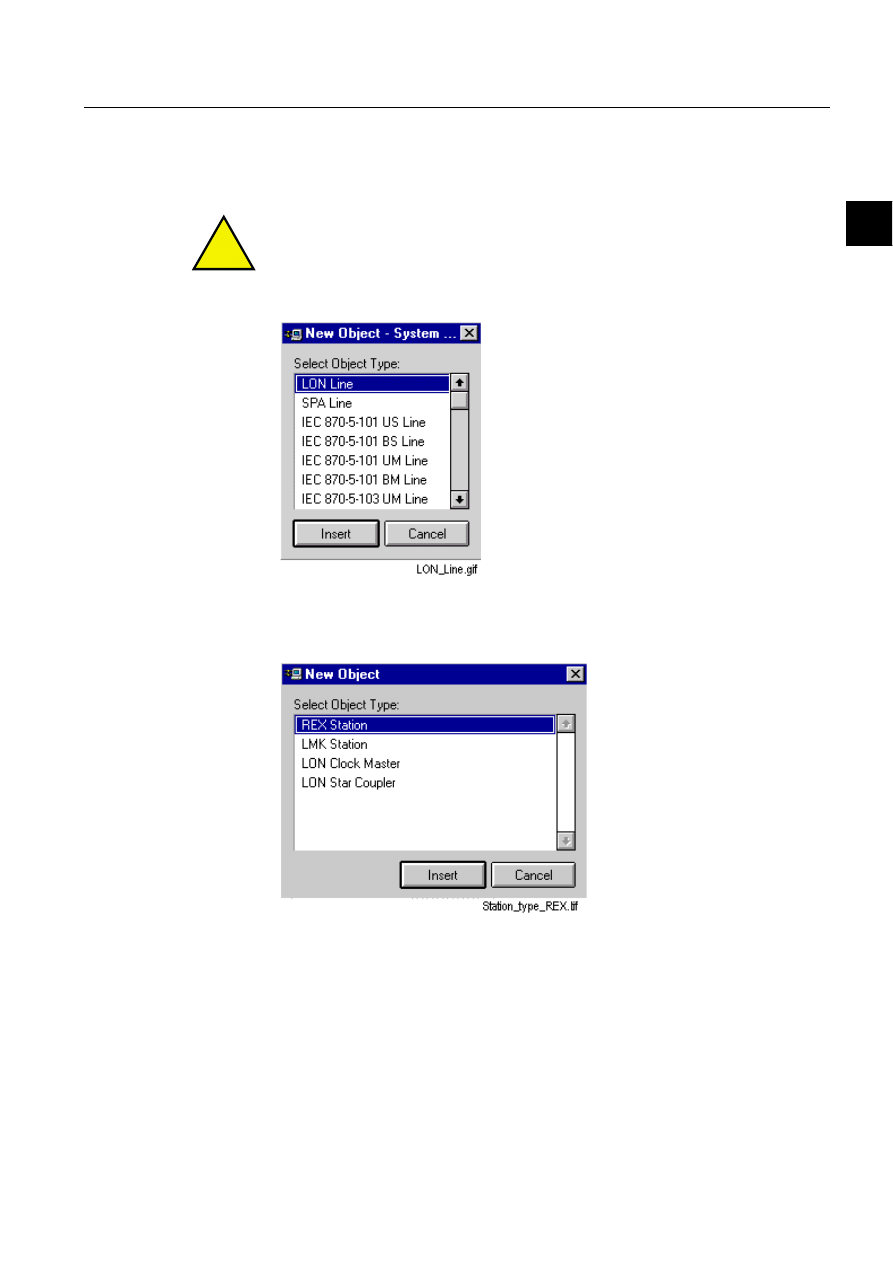
1MRS751845-MEN
COM 500
27
Connecting L
ON
W
ORKS
®
Devices to
MicroSCADA
Configuration Guide
3. Instructions
3
5HFRPPHQGDWLRQ
• SPA lines:
1 to 4
• LON lines:
5 to 12
!
We recommend that you start the LON line numbering from number 5 upwards.
This reduces the modifications that are required, if the COM ports are taken in use
later on.
)LJ 6HOHFWWKHOLQHW\SHDQGFOLFN,QVHUW
Stations in LON lines
)LJ 6WDWLRQW\SHVHOHFWLRQGLDORJLQD/21OLQH
5(;6WDWLRQ
Parent object:
Line (LON)
Station number range:
1-2000
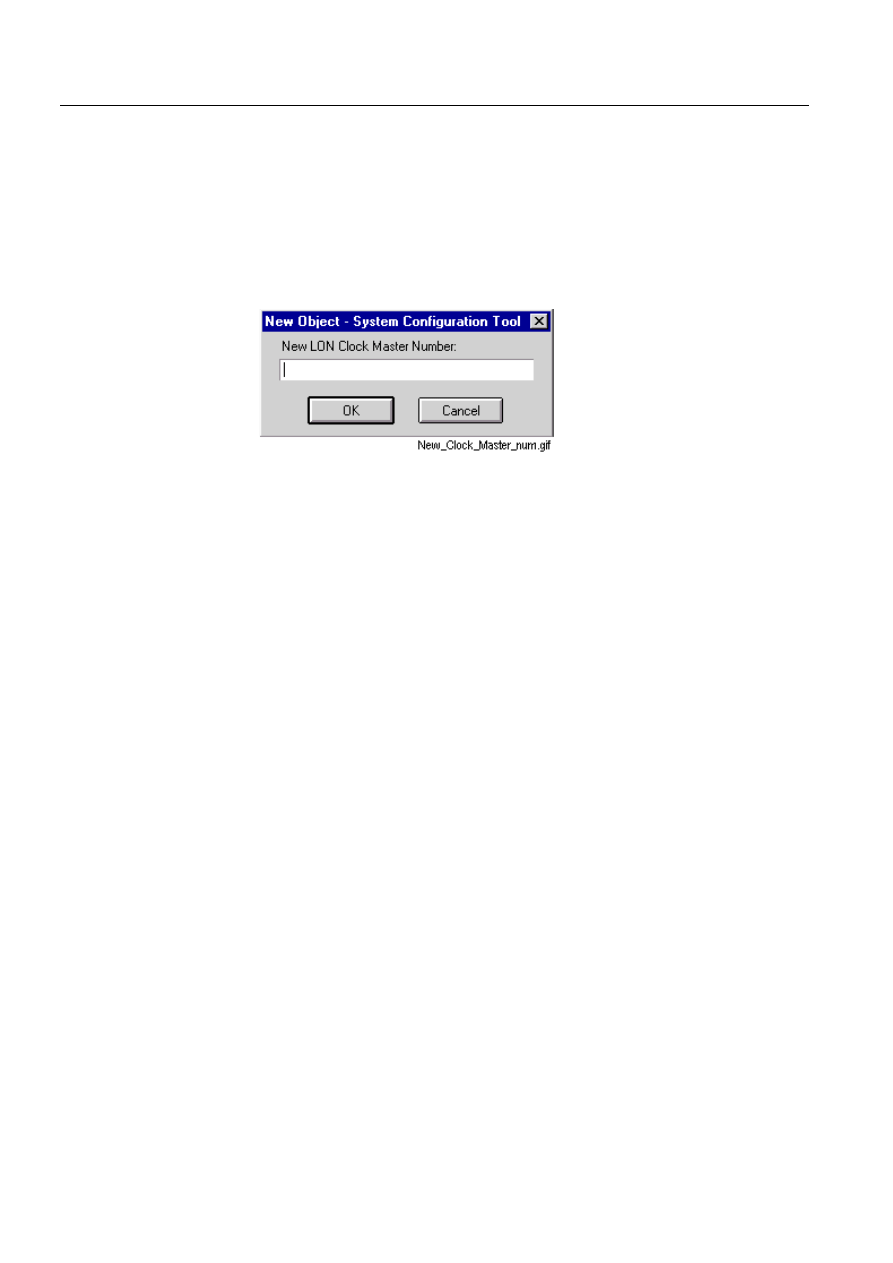
28
1MRS751845-MEN
Connecting L
ON
W
ORKS
®
Devices to
MicroSCADA
COM 500
3. Instructions
Configuration Guide
/0.6WDWLRQ
Parent object:
Line (LON)
Station number range:
1-2000
Recommendation:
10, 20, 30 etc.
/21&ORFN0DVWHU
Parent object:
Line (LON)
Station number range:
1-2000
)LJ (QWHULQJWKHGHYLFHQXPEHUIRUDQHZ/21&ORFN0DVWHUGHYLFH
/216WDU&RXSOHU
Parent object:
Line (LON)
Station number range:
1-2000
63$6WDWLRQLQD/21/LQH
Parent object:
LMK Station
Station number range:
1-2000
Recommendation:
• LMK Station number 10:
SPA Station numbers 11, 12, 13 etc.
• LMK Station number 20:
SPA Station numbers 21, 22, 23 etc.
3.7.
Online configuration
The online configuration is the current configuration in the MicroSCADA system.
/RDGLQJ
To load the current MicroSCADA system configuration in the tool, choose
Configuration > Open Online.
This changes the System Configuration tool to online mode.
Under MicroSCADA Configuration node there is a node called Station Type
Definitions. See figure 3.7.-1. This object includes all different station types and it
appears, when MicroSCADA Configuration node is expanded . Deletion of this
object is not possible.
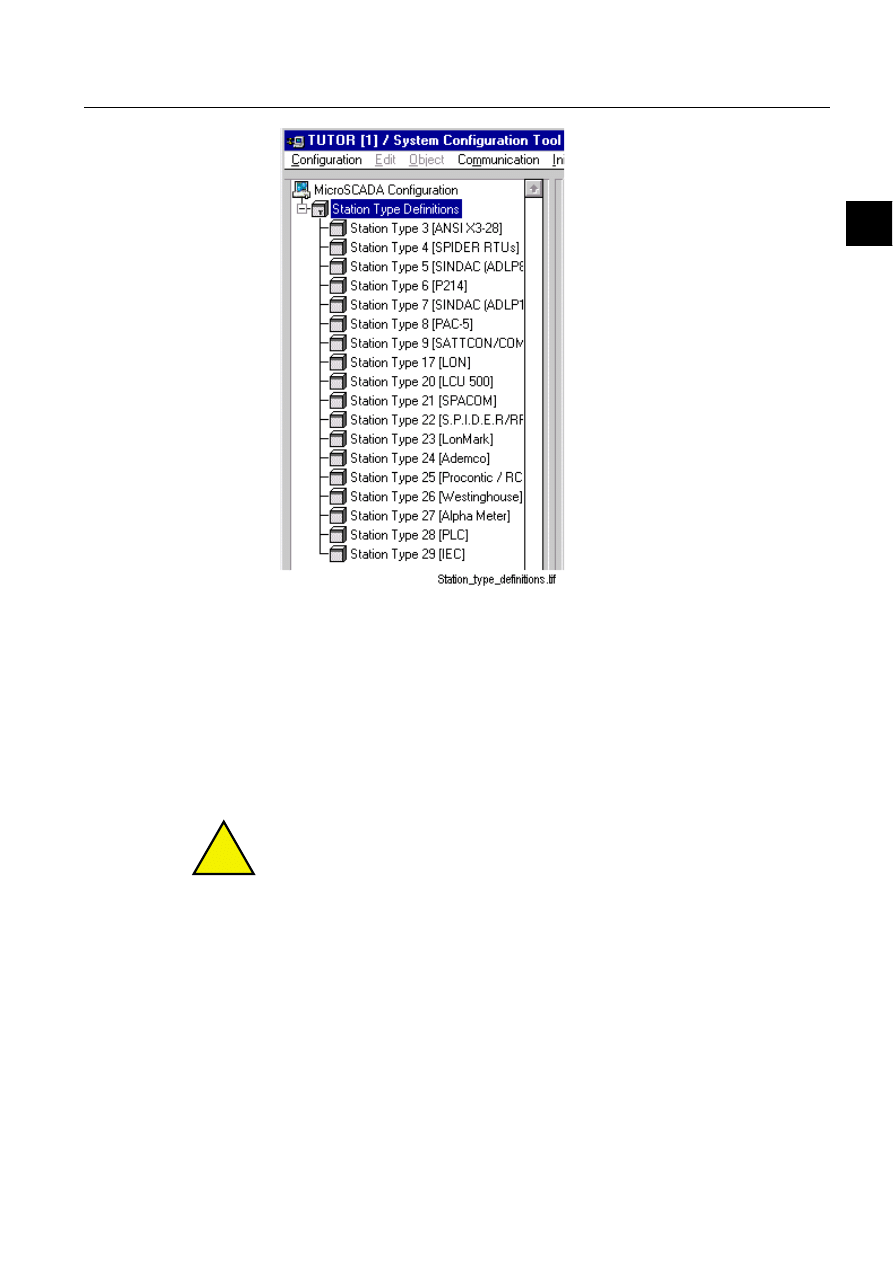
1MRS751845-MEN
COM 500
29
Connecting L
ON
W
ORKS
®
Devices to
MicroSCADA
Configuration Guide
3. Instructions
3
)LJ 6WDWLRQW\SHGHILQLWLRQVLQDQRQOLQHFRQILJXUDWLRQ
6DYLQJ
The online configuration can be saved using the menu bar command
Configuration > Save Active.
This action overrides the current active configuration in the System Configuration
tool and saves the online configuration as the default configuration. Please, notice
that if, for some reason, e.g. some stations do not communicate in online mode, they
are removed from the active configuration.
!
If the menu bar command Configuration > Save Active is selected, the configuration
must include a Link object and a NET Node object related to that Link.
If the Link object and/or the NET Node object are not present, the PC-NET would
not start up successfully. Therefore it is not possible to save this kind of invalid
configuration with the Save > Active command.
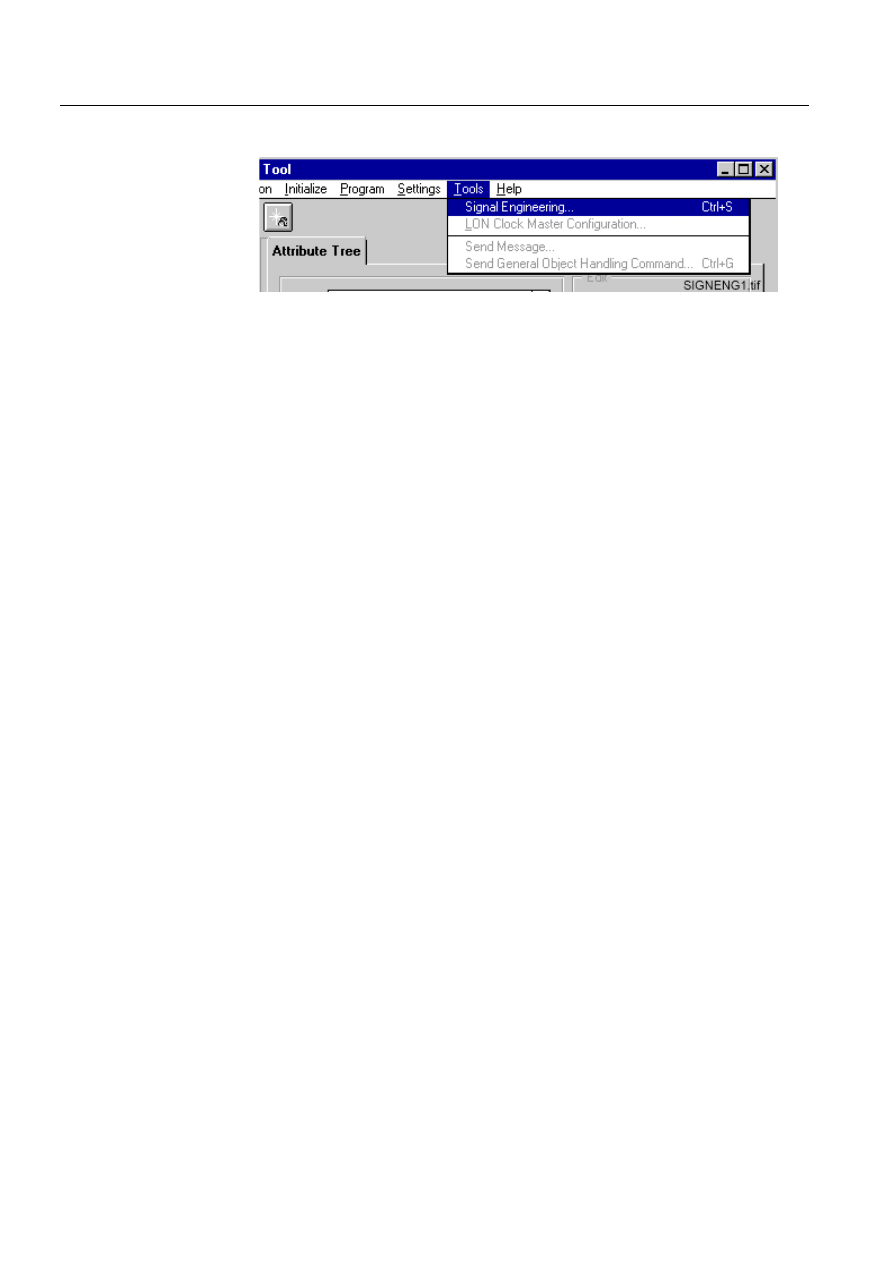
30
1MRS751845-MEN
Connecting L
ON
W
ORKS
®
Devices to
MicroSCADA
COM 500
3. Instructions
Configuration Guide
3.7.1.
Signal engineering on station level
)LJ
6LJQDOHQJLQHHULQJLVVWDUWHGZLWKWKHPHQXEDUFRPPDQG7RROV!
6LJQDO(QJLQHHULQJ«
7RHGLWVLJQDOLQIRUPDWLRQ
In the Object Tree, select the station to be engineered.
From the menu bar, choose Tools > Signal Engineering....See Fig. 3.7.1.-1.
The configuration page that is opened includes all signal information for the selected
station.
3.7.2.
LON configuration attributes
If a LON line is selected in the configuration tree in the System Configuration tool,
the LON configuration attributes can be seen in the Advanced page. The
Configuration attributes are called Network Variable Configuration (NV) attributes
and Extended Address Table (XA) attributes. Editing and adding of indices can be
managed using the NC Editor for NV attributes and XA Editor for XA attributes.
19
1HWZRUN9DULDEOH
Network variables are used to deliver small data items such as measurement values,
status changes, interlocking data, blocking signals, alarms and events. Network
variables are addressed using network variable selectors.
;$
([WHQGHG$GGUHVVWDEOH
Using this attribute, the L
ON
W
ORKS
device address table configuration can be read
and written.
More profound description of these attributes can be found in the System Objects
manual.
If LON Configuration attributes were defined in the System Configuration tool, they
are automatically set during PC-NET start-up via the System Configuration tool
interpreter mechanism. When the System Configuration tool is set to online mode,
these and XA attribute indices are read from the MicroSCADA system.
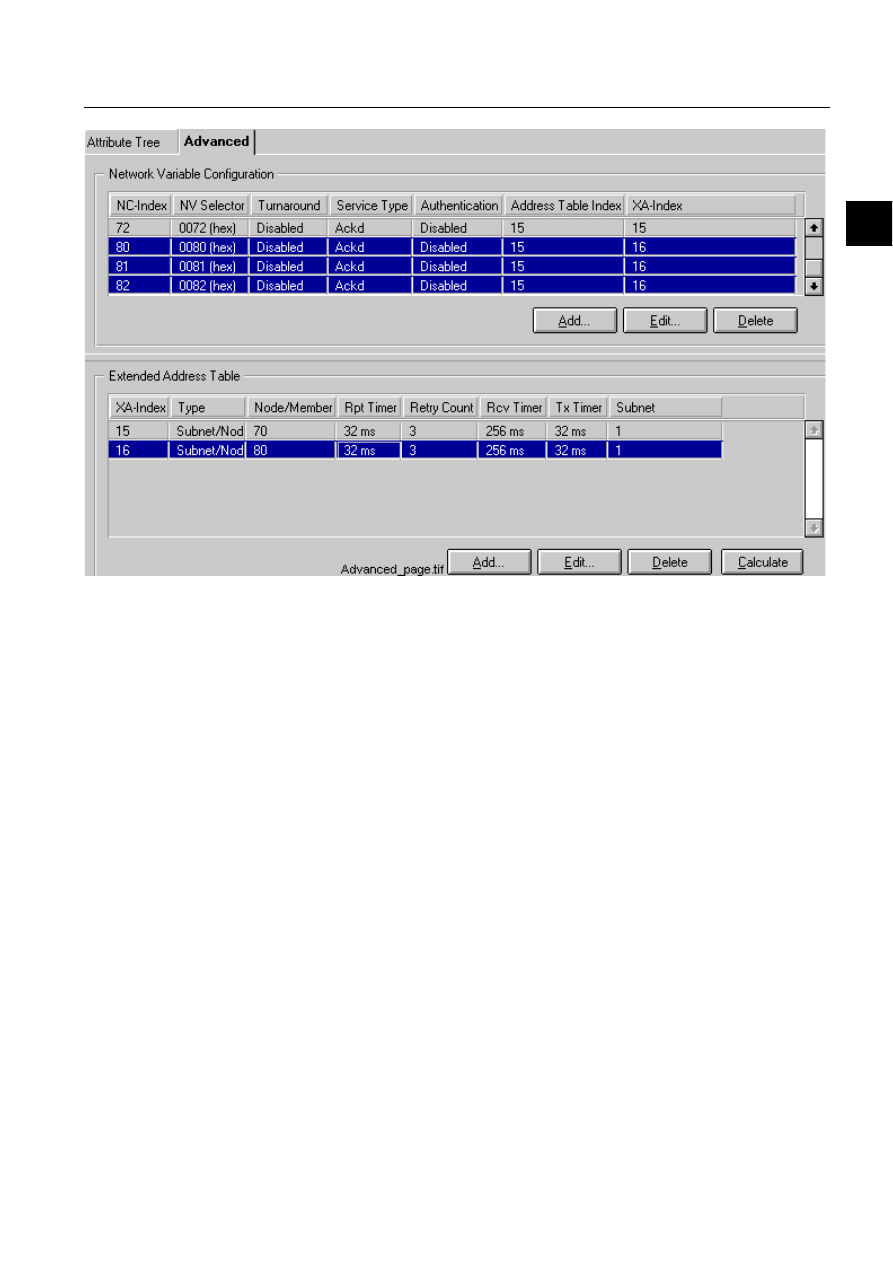
1MRS751845-MEN
COM 500
31
Connecting L
ON
W
ORKS
®
Devices to
MicroSCADA
Configuration Guide
3. Instructions
3
)LJ
$GYDQFHGSDJHRID/21OLQH
If a line is selected from the Extended Address Table, the corresponding lines are
shown coloured in the Network Variable Configuration table and vice versa. See
Fig. 3.7.2.-1.
$GG
When Add... is clicked in the Network Variable Configuration table or in the
Extended Address Table, the relevant editor opens and the index is calculated
automatically as the first free index on that LON line.
(GLW
When Edit... is clicked in the Network Variable Configuration table or in the
Extended Address Table, or a line in the index list is double-clicked, the relevant
editor opens. The element values are assigned into the corresponding text fields.
Editing can be cancelled with Cancel button and accepted with OK button.
'HOHWH
When an index line is selected and the Delete button is clicked in the Network
Variable Configuration table or in the Extended Address Table, a caution dialog
with the text ”Do you really want to delete the selected network variable
configuration index?” or ”Do you really want to delete the selected extended address
table index?” is displayed. Clicking Yes deletes the selected index. Clicking No
cancels the delete operation. Only one index can be deleted at a time.
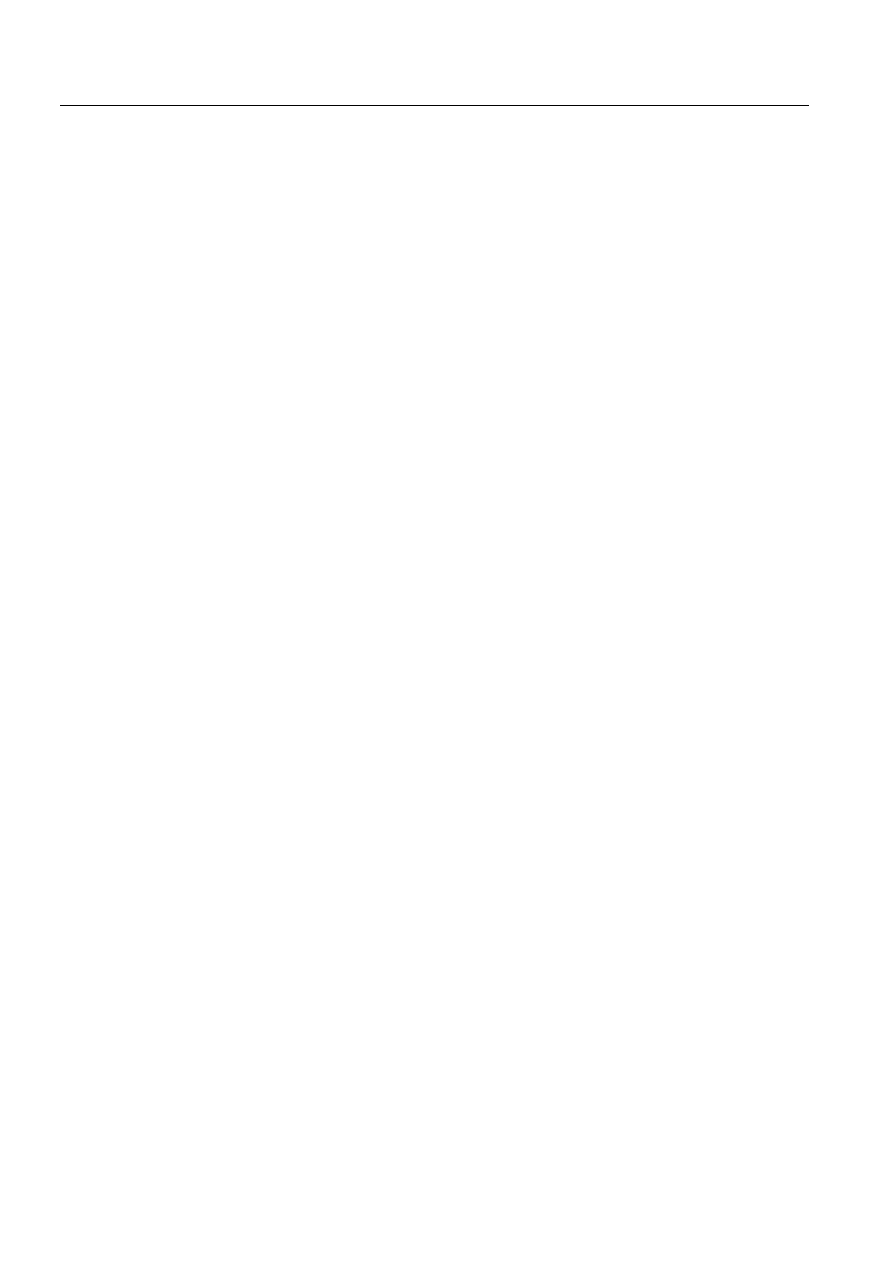
32
1MRS751845-MEN
Connecting L
ON
W
ORKS
®
Devices to
MicroSCADA
COM 500
3. Instructions
Configuration Guide
&DOFXODWH
When all LMK stations are installed in the configuration tree or some changes have
been made, this function can be used to calculate automatically all the XA indices.
The node and subnet numbers are fetched from the configuration tree and the timers
get their default values.
3.7.3.
LON star coupler configuration
Device configuration can be done, when the active configuration is opened in online
mode.
From the menu bar, choose Configuration > Open Online.
From the object tree, select the star coupler that you want to configure. See
From the menu bar, choose Tools > LON Star Coupler Configuration…
The device configuration page opens, if the connection to the selected LON Star
Coupler is established. See Fig. 3.7.3.-1. If no connection is established, an error
dialog is shown. In this case, check that your configuration data includes correct sub
net and node numbers and then try again.
The LON Star Coupler device configuration page is divided in three sections:
General Information, Network Variable Configuration and Address Table. See fig.
3.7.3.-1. The information is updated in each and every section, if Refres button in
the bottom of the page is clicked.
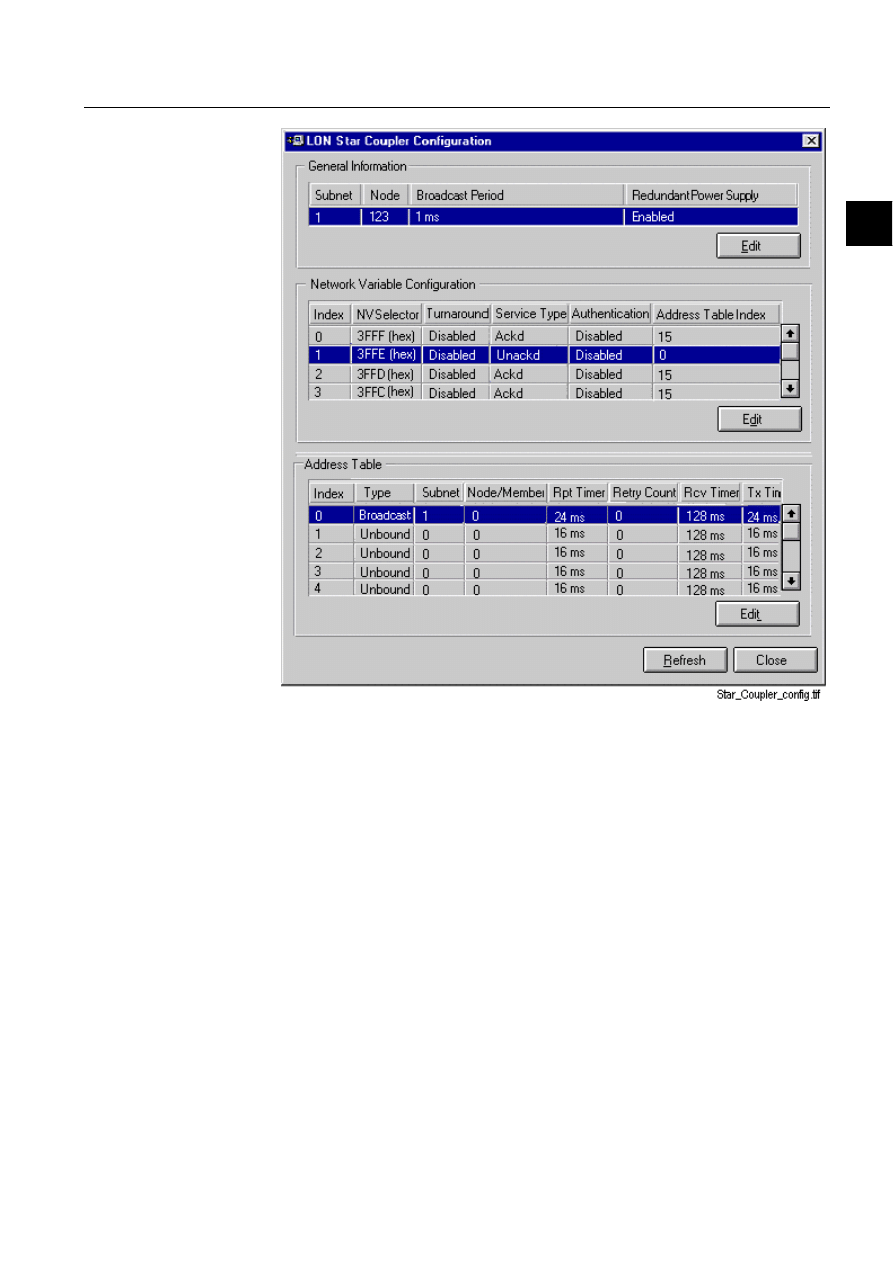
1MRS751845-MEN
COM 500
33
Connecting L
ON
W
ORKS
®
Devices to
MicroSCADA
Configuration Guide
3. Instructions
3
)LJ
/216WDU&RXSOHU&RQILJXUDWLRQSDJH
To edit the configuration information, select the row item that you want to edit
and click Edit or alternatively double-click the row item.
The appropriate edit dialog opens.
General information dialog
The General Information dialog displays and allows editing of LON Star Coupler
settings. See Fig. 3.7.3.-2. The information that is displayed in this dialog is read
from the neuron chip of the selected LON Star Coupler device. General information
is divided into address, timing and hardware information categories.
Change of address information, i.e. subnet and node number, and clicking Send
updates the domain table of LON Star Coupler device.
Note that in order to have connection to the star coupler after the change operation,
the values of NET attributes SN (= subnet number) and NN (= node number) has to
be changed to the same as the values that were typed in the General Information
dialog. This is done automatically by the tool, if Yes button is clicked in the dialog
that opens after the change operation.
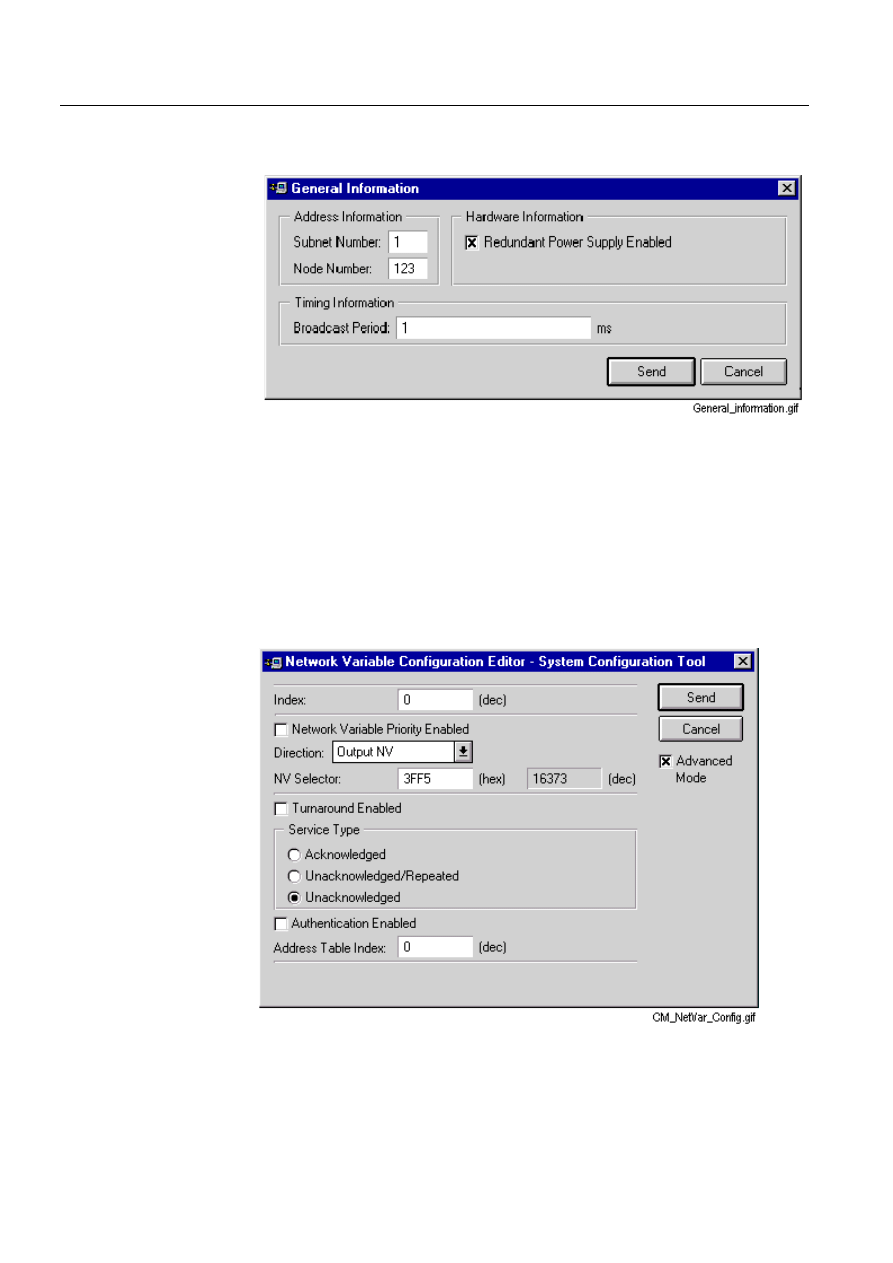
34
1MRS751845-MEN
Connecting L
ON
W
ORKS
®
Devices to
MicroSCADA
COM 500
3. Instructions
Configuration Guide
If an error occurs during sending the information, a message is displayed with the
received status code and status message.
)LJ
(GLWGLDORJIRUJHQHUDOLQIRUPDWLRQRID/216WDU&RXSOHU
Network variable configuration editor dialog
The Network Variable Configuration Editor dialog displays and allows editing of
the LON Star Coupler network variable configuration entry. The information
displayed in this dialog is read from the neuron chip of the selected LON Star
Coupler device. Network variable information includes index, network variable
priority bit, direction, NV selector, turnaround bit, service type (acknowledged,
unacknowledged/repeated, unacknowledged), authentication bit and address table
index. See more information in section 3.7.4.
)LJ
1HWZRUN9DULDEOH&RQILJXUDWLRQ(GLWRUGLDORJIRUD/216WDU
&RXSOHUGHYLFH
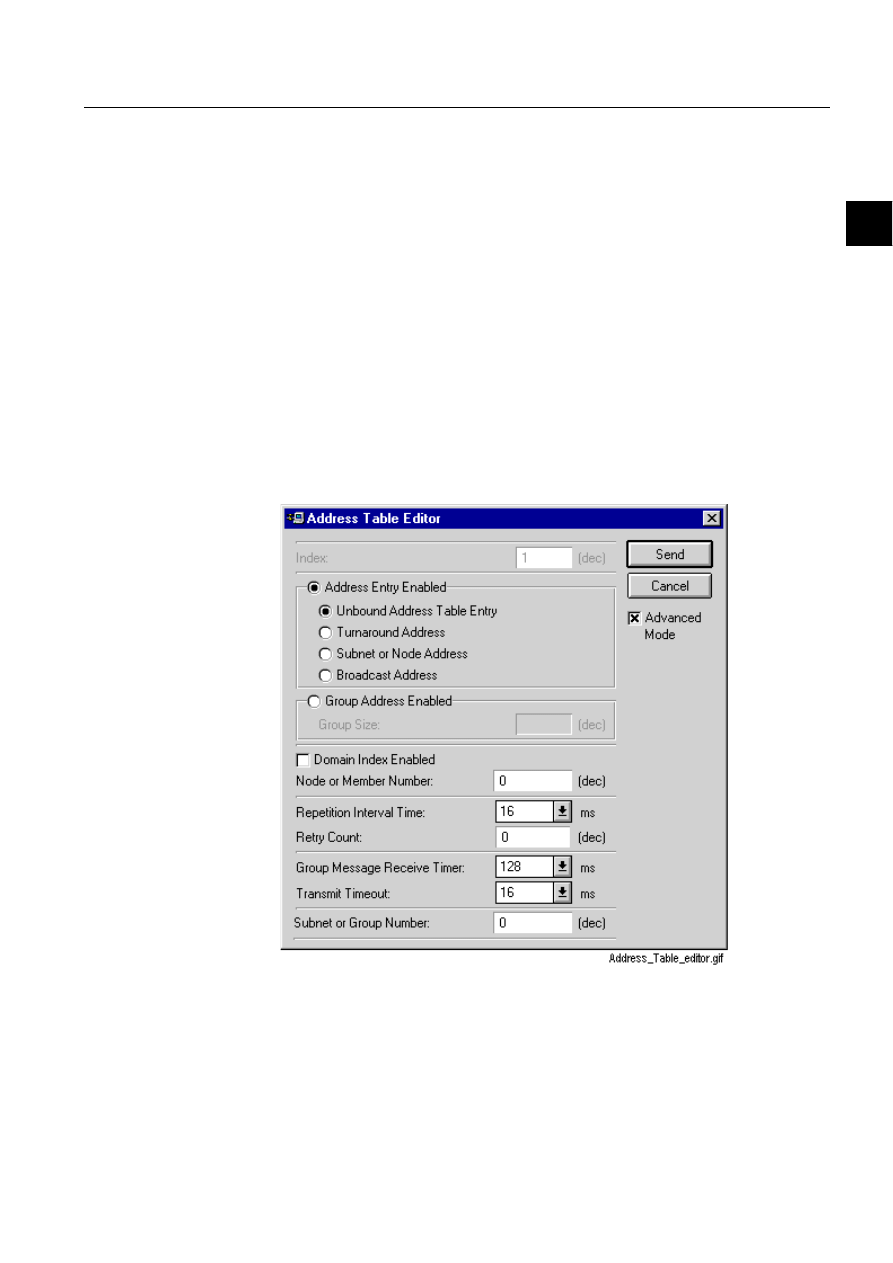
1MRS751845-MEN
COM 500
35
Connecting L
ON
W
ORKS
®
Devices to
MicroSCADA
Configuration Guide
3. Instructions
3
Updating the information and clicking Send updates the network variable
configuration entry that is stored to the neuron chip of the LON Star Coupler device.
Note that the indices and NV selector values have relationship to the firmware that
is stored in the LON Star Coupler device.
If an error occurs during the send operation to the device, a message is displayed to
the user. In the case of successful send operation, the editor dialog is closed and the
contents of the Network Variable Configuration section is refreshed by reading all
network variable configuration information from the device.
Address table editor dialog
The address table information dialog displays and allows editing of LON Star
Coupler address table entry. The information displayed in this dialog is read from
the neuron chip of LON Star Coupler device. Address table information includes
index, service type (unbound address table entry, turnaround address, subnet or node
address, broadcast address), group address bit, group size, domain index bit, node or
member number, repetition timer, retry count, group message receive timer, transmit
timeout and subnet or group number. See more information in sections 3.7.4 and
3.7.5.
)LJ
/216WDU&RXSOHU$GGUHVV7DEOH(GLWRUGLDORJ
Updating the information and clicking Send updates the address table entry
definition to the neuron chip of the LON Star Coupler device.
Note that e.g. the indices have relationship to the firmware that is stored to the LON
Star Coupler device. If an error occurs during sending of address table entry to the
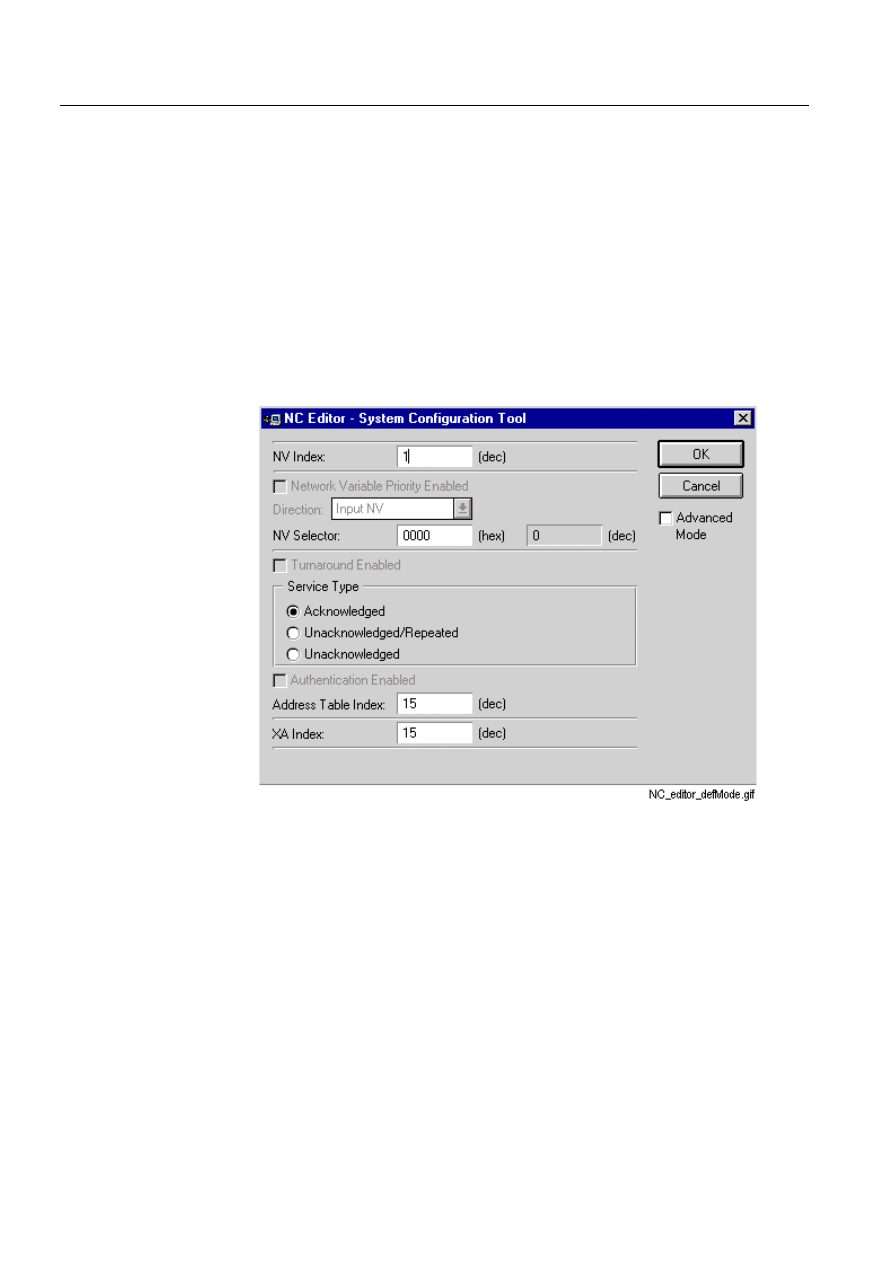
36
1MRS751845-MEN
Connecting L
ON
W
ORKS
®
Devices to
MicroSCADA
COM 500
3. Instructions
Configuration Guide
device, an information message is displayed to the user. In the case of successful
send operation, the dialog is closed and the content of the address table is refreshed
by reading all the address table entries from the LON Star Coupler device.
3.7.4.
Network variable configuration
Each LON line acts as an interface to the L
ON
W
ORKS
device bus. Using the NC
Editor, it is possible to write the network variable indices from 0 to 4095 for each
LON line.
We recommend that you use the NC Editor in the default mode and let the System
Configuration tool enter the default values in most of the fields. However, it is
possible to change the default values using the advanced mode in the NC Editor.
NC editor, default mode
)LJ
1&(GLWRULQGHIDXOWPRGH
In default mode you have to configure the following fields:
• NV Index.
• NV Selector.
• Service Type.
• Address Table Index.
• XA Index.
All the unavailable fields are given the default values by the System Configuration
tool.
In this editor it is not possible to enter values which are out of the ranges. The
configuration tool also checks that the entered NV and XA indices are free. If the
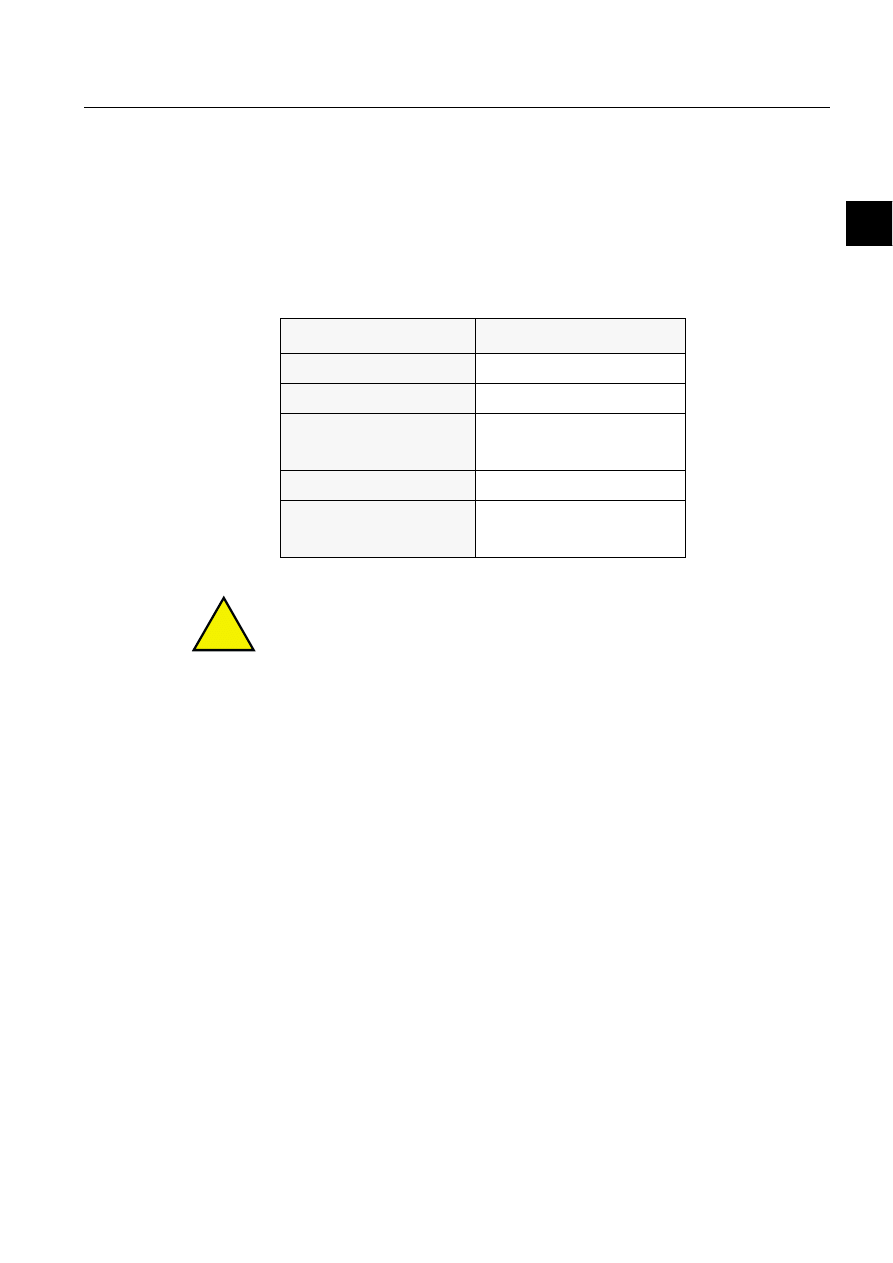
1MRS751845-MEN
COM 500
37
Connecting L
ON
W
ORKS
®
Devices to
MicroSCADA
Configuration Guide
3. Instructions
3
entered index value is already in use, the tool informs the user, that the configuration
already includes an entry with the same index, and the editor stays open.
196HOHFWRU
Network variables are addressed using network variable selectors. The selector is a
14-bit number in the range 0 H to 3FFF H (0 to 16383).
The decimal value of the NV Selector changes automatically when the hexadecimal
value is changed.
Table 3.7.4-1
NC Editor value ranges
!
XA index values from 0 to 14 are reserved for the Neuron Chip. Some of them might
be available, but to ensure that the Neuron Chip does not overwrite the information
that you have entered, we recommend that you start the XA Index numbering from
15 upwards.
6HUYLFHW\SHV
• Acknowledged:
When a message is sent to a node or a group of nodes, individual
acknowledgements are expected from each receiver. If the acknowledgements
are not all received, the sender times out and retries the transaction.
• Unacknowledged/Repeated:
The message is sent to a node or a group of nodes multiple times and no
response is expected. This is typically used when multicasting to a large group
of nodes. In this situation the traffic generated by all the responses would
otherwise overload the network.
• Unacknowledged:
The message is sent once to a node or a group of nodes and no response is
expected. This is typically used when the highest attainable transmission rate is
required or large amounts of data are to be transferred. When using this service,
the application must not be sensitive to the occasional loss of a message.
Range
NV Index
0 to 4095
NV Selector
0 to 3FFF (hex)
Service type
Acknowledged
Unacknowledged/Repeated
Unacknowledged
Address table Index
0 to 15
XA Index
0 to 255
Default 15
0 to 14 not recommended!
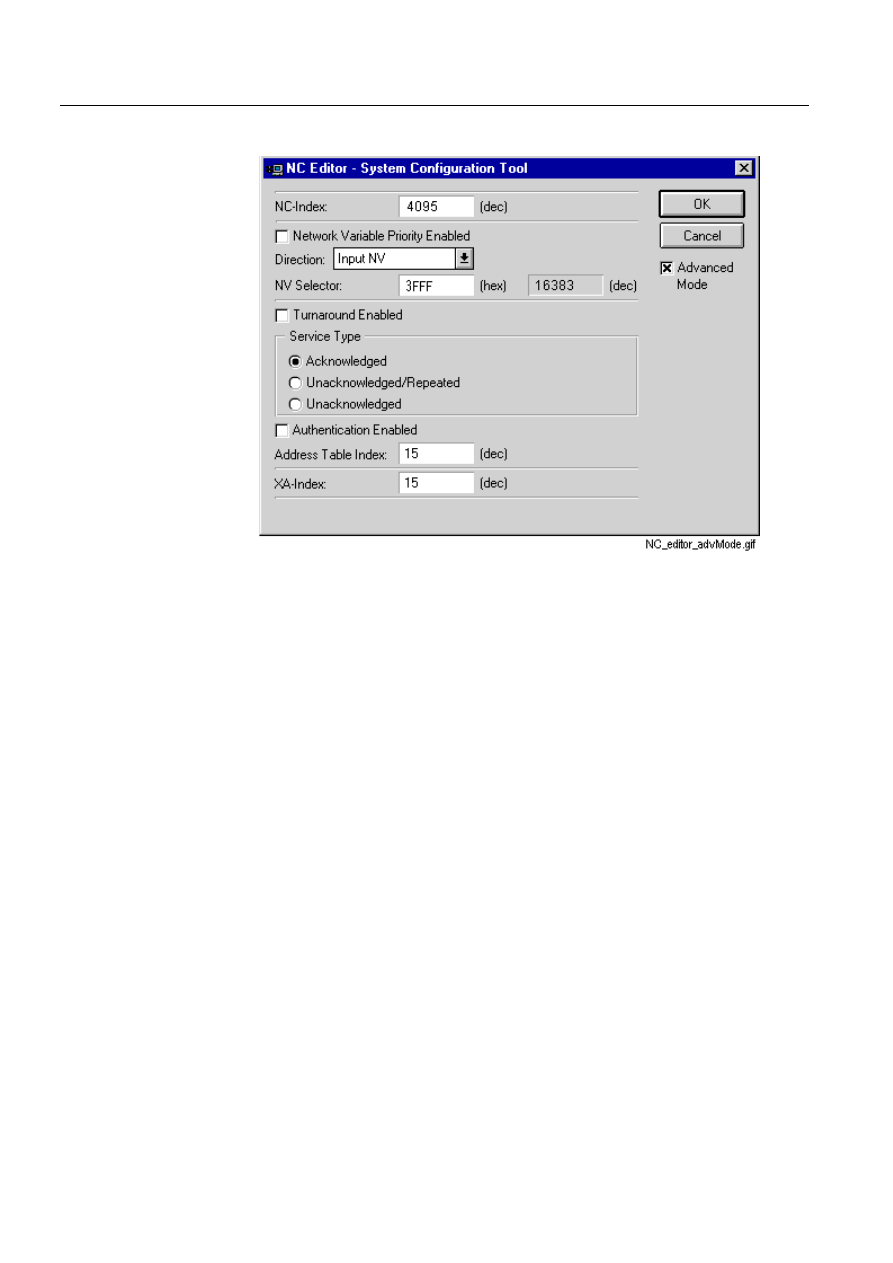
38
1MRS751845-MEN
Connecting L
ON
W
ORKS
®
Devices to
MicroSCADA
COM 500
3. Instructions
Configuration Guide
NC editor, advanced mode
)LJ
1&(GLWRULQ$GYDQFHG0RGH
If the Advanced Mode check box is checked in the NC Editor, it is possible to edit
the following fields:
• NV Index.
• Network Variable Priority.
• Direction.
• NV Selector.
• Turnaround.
• Service Type.
• Authentication.
• Address Table Index.
• XA Index.
NV Index, NV Selector, Service Type, Address Table Index and XA Index are as
described earlier.
1HWZRUN9DULDEOH3ULRULW\(QDEOHG
The priority mechanism improves the response time for critical packets. The
user can specify priority time slots on a channel, dedicated to priority nodes.
Each priority time slot on a channel adds time to the transmission of every
message, but dedicated bandwidth is available at the end of each packet for
priority access without any contention for the channel.
'LUHFWLRQ
• Input Network Variable.
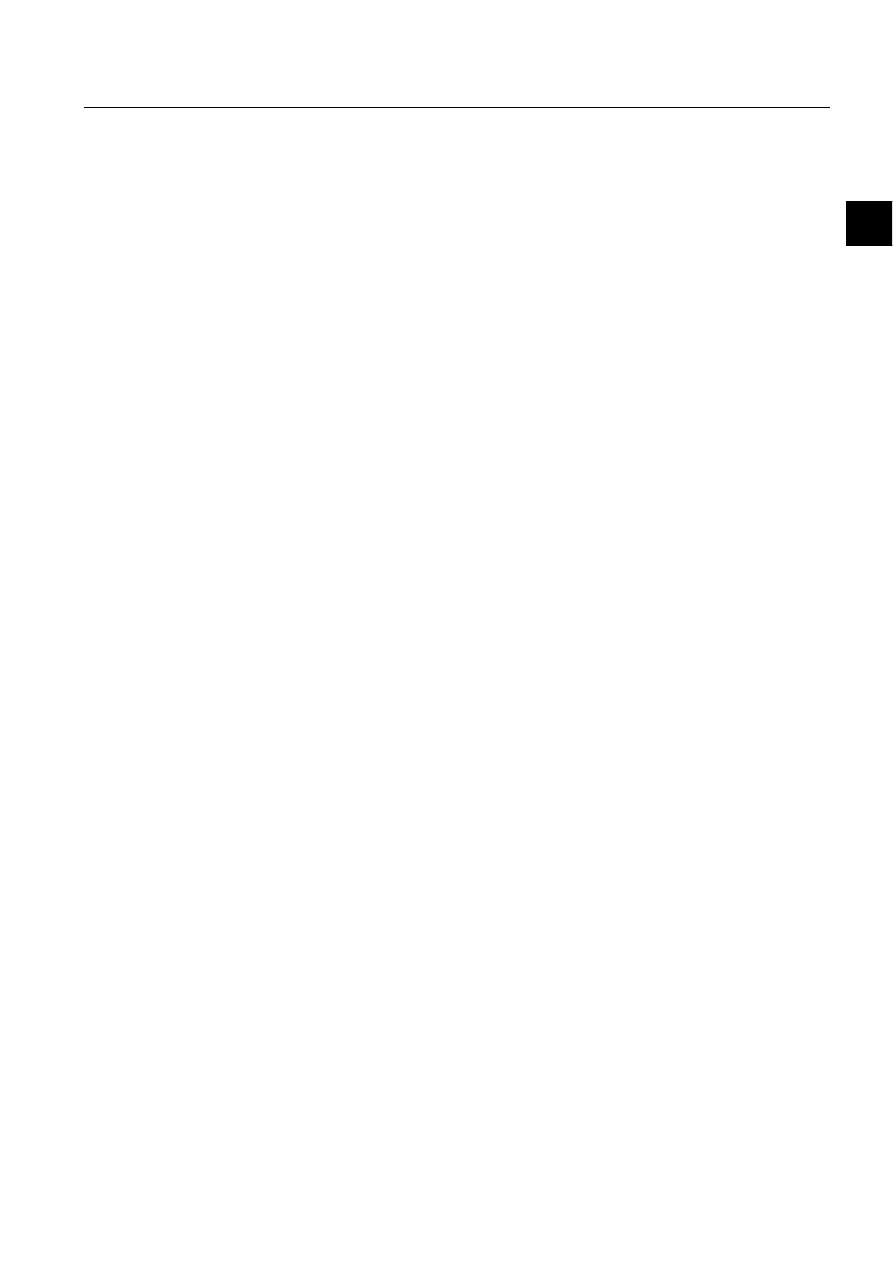
1MRS751845-MEN
COM 500
39
Connecting L
ON
W
ORKS
®
Devices to
MicroSCADA
Configuration Guide
3. Instructions
3
• Output Network Variable.
In the LonTalk protocol terminology an input network variable is a variable,
which is received by the node and an output network variable is a variable,
which is sent from the node.
7XUQDURXQG(QDEOHG
This field is checked if the NV is a turnaround network variable. This means
that it is bound to another network variable on the same node. If turnaround is
enabled, the node sends back the opposite object with the same selector.
$XWKHQWLFDWLRQ(QDEOHG
Authenticated messages allow the receivers to determine whether the sender is
authorised to send that message. By checking this field, it is possible to prevent
unauthorised access to, or control of, nodes and their applications.
Please, note that the used network variable indices are the same as the ones defined
in LON Points for LMK devices in LMK Configuration tool and the ones defined in
LON/SPA Analog Inputs for SPA devices in SPA Configuration tool.
([DPSOH
LMK Device 70 could contain a LON Point:
#set sta70:slp1=(3,70,"SPAC SNVT_ALARM",88,1); where 70 = network variable
index
SPA Device 72 could contain SPA Points:
#set sta72:ssp1=(22,71,5,"L1_CUR_I1",0,1,0) ; where 71 = network variable
index
#set sta72:ssp2=(22,72,5,"I0_CUR_I4",0,2,0) ; where 72 = network variable
index
3.7.5.
Extended address table
The LON address table configuration can be managed using Extended Address
Table attribute. This attribute is indexed in the similar way as the NV attribute.
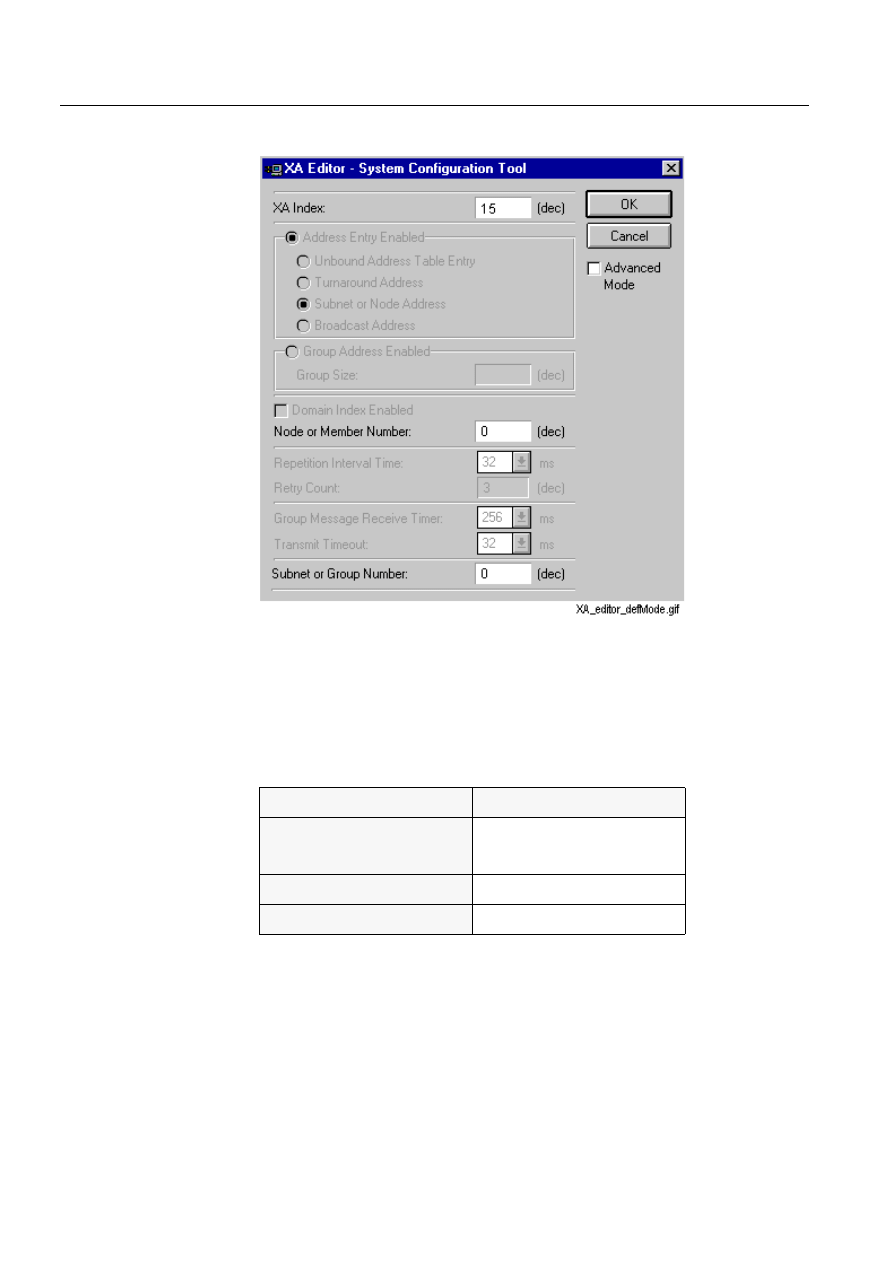
40
1MRS751845-MEN
Connecting L
ON
W
ORKS
®
Devices to
MicroSCADA
COM 500
3. Instructions
Configuration Guide
XA editor, default mode
)LJ
'HIDXOWYDOXHVLQWKH;$(GLWRU
In the default mode the user can enter the following values:
• XA Index.
• Node or Member Number.
• Subnet or Group Number.
Table 3.7.5-1
XA Editor value ranges in the default mode
In this editor it is not possible to enter values which are out of the ranges. The
configuration tool also checks that the entered XA index is free. If the entered index
value is already in use, the tool informs the user, that the configuration already
includes an entry with the same index, and the editor stays open.
Value range
XA Index
0 to 255
Default 15
0 to 14 NOT recommended!
Node or Member Number
0 to 127
Subnet or Group Number
0 to 255
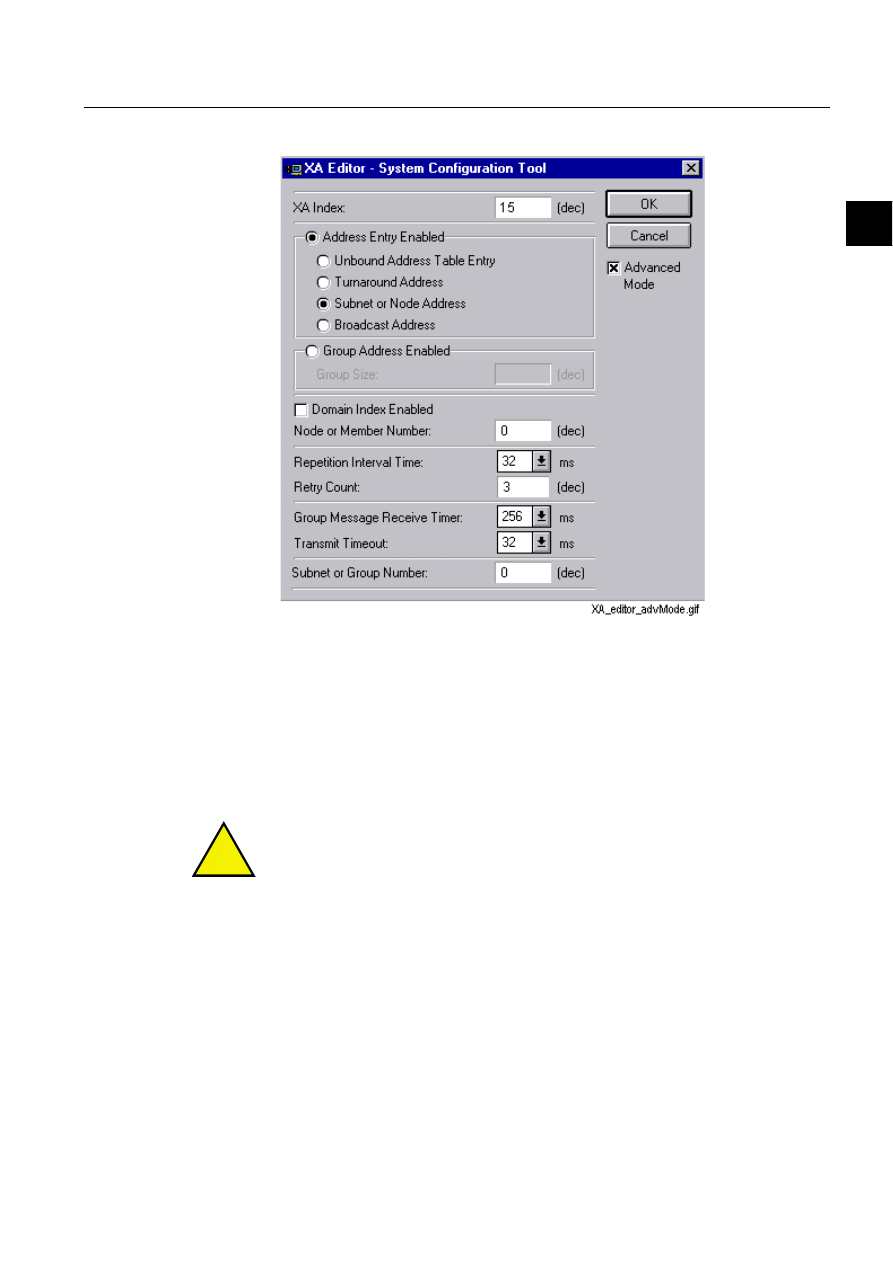
1MRS751845-MEN
COM 500
41
Connecting L
ON
W
ORKS
®
Devices to
MicroSCADA
Configuration Guide
3. Instructions
3
XA editor, advanced mode
)LJ
;$(GLWRULQWKHDGYDQFHGPRGH
XA Index, Node or Member Number and Subnet or Group Number ranges are as
described earlier.
;$,QGH[
When a new XA index is added to the Extended Address Table, it gets the first free
index value on the line. Please, note that the values 0 to 14 are reserved for the
Neuron Chip.
!
To avoid the loss of set values, we recommend that you start the XA Index
numbering from 15 and continue upwards.
Value range:
0 to 255
Default value:
15
Recommended value range:
15 to 255
$GGUHVV(QWU\(QDEOHG*URXS$GGUHVV(QDEOHG
The Address Entry Enabled and the Group Address Enabled are mutual exclusive.
The default setting is the Address Entry Enabled and Subnet or Node Address.
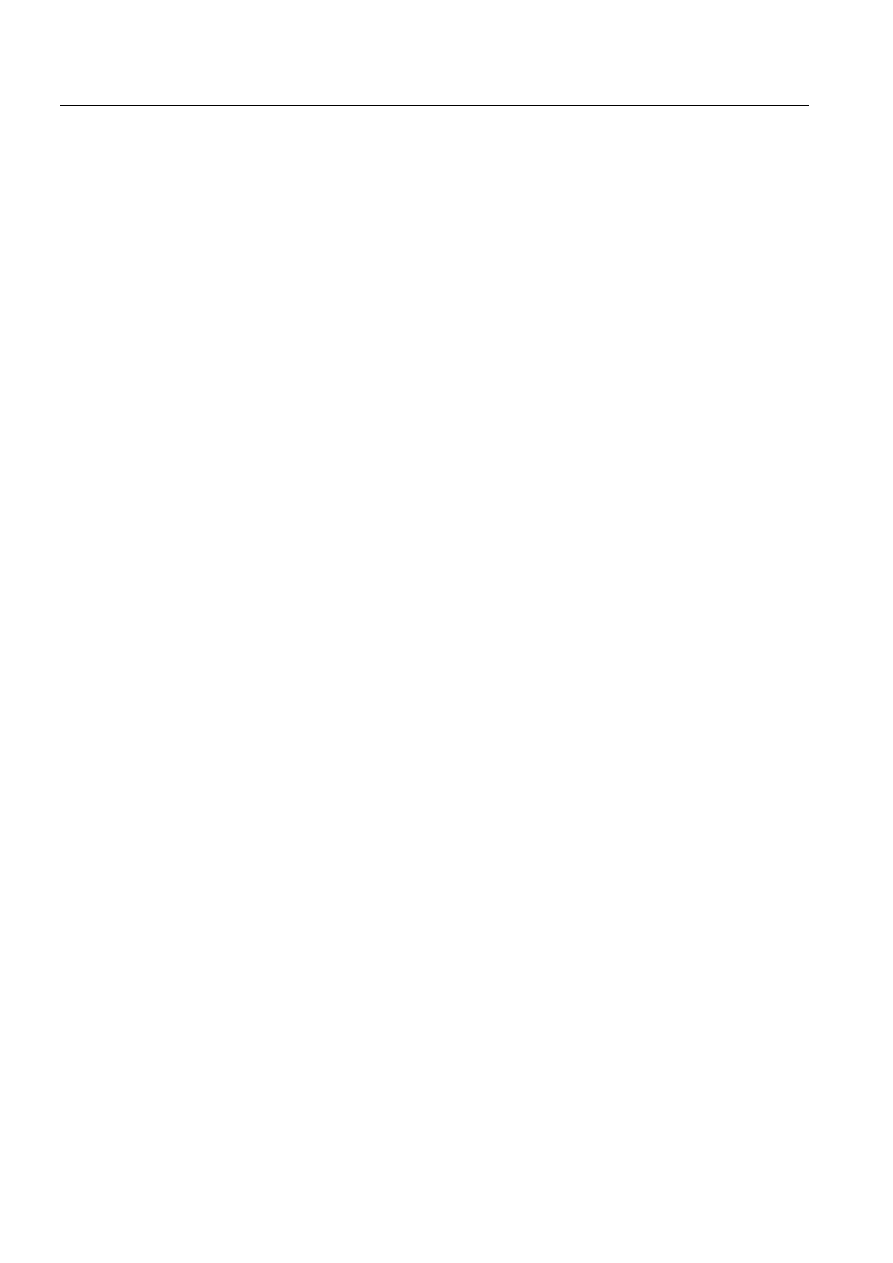
42
1MRS751845-MEN
Connecting L
ON
W
ORKS
®
Devices to
MicroSCADA
COM 500
3. Instructions
Configuration Guide
$GGUHVV(QWU\(QDEOHG
• If the Unbound Address Table Entry is selected, the Domain Index Enabled check
box and the Node or Member Number field become unavailable and the latter
gets the default value 0.
• If the Turnaround Address is selected, the Domain Index Enabled check box and
the Node or Member Number field become unavailable and the latter gets the
default value 1.
• If the Subnet and Node Address is selected, the Domain Index Enabled check box
and the Node or Member Number field are available.
• If the Broadcast Address is selected, the Domain Index Enabled check box and
the Node or Member Number field are available. All nodes listen to subnet 0.
This means that when subnet 0 is broadcast, it is received by all the L
ON
W
ORKS
devices
*URXS$GGUHVV(QDEOHG
If the group address is enabled, the Group Size text box can be entered a value in the
range 0 to 127.
'RPDLQ,QGH[(QDEOHG
Checking the check box enables the domain index. Domain is the top level of the
addressing hierarchy. If different network applications are implemented on a shared
communication medium, different domain identifiers can be used to keep the
applications completely separate. A single node can be a member of up to two
domains.
1RGHRU0HPEHU1XPEHU
Range:
0 to 127.
5HSHWLWLRQ,QWHUYDO7LPH
The time interval between the messages sent with the unacknowledged repeated
service. See Table 3.7.5-2.
5HWU\&RXQW
Range:
0 to 15
Default:
3
*URXS0HVVDJH5HFHLYHU7LPHU
Receive timeout for group messages. See Table 3.7.5-2.
7UDQVPLW7LPHRXW
Timeout between retries. See Table 3.7.5-2.
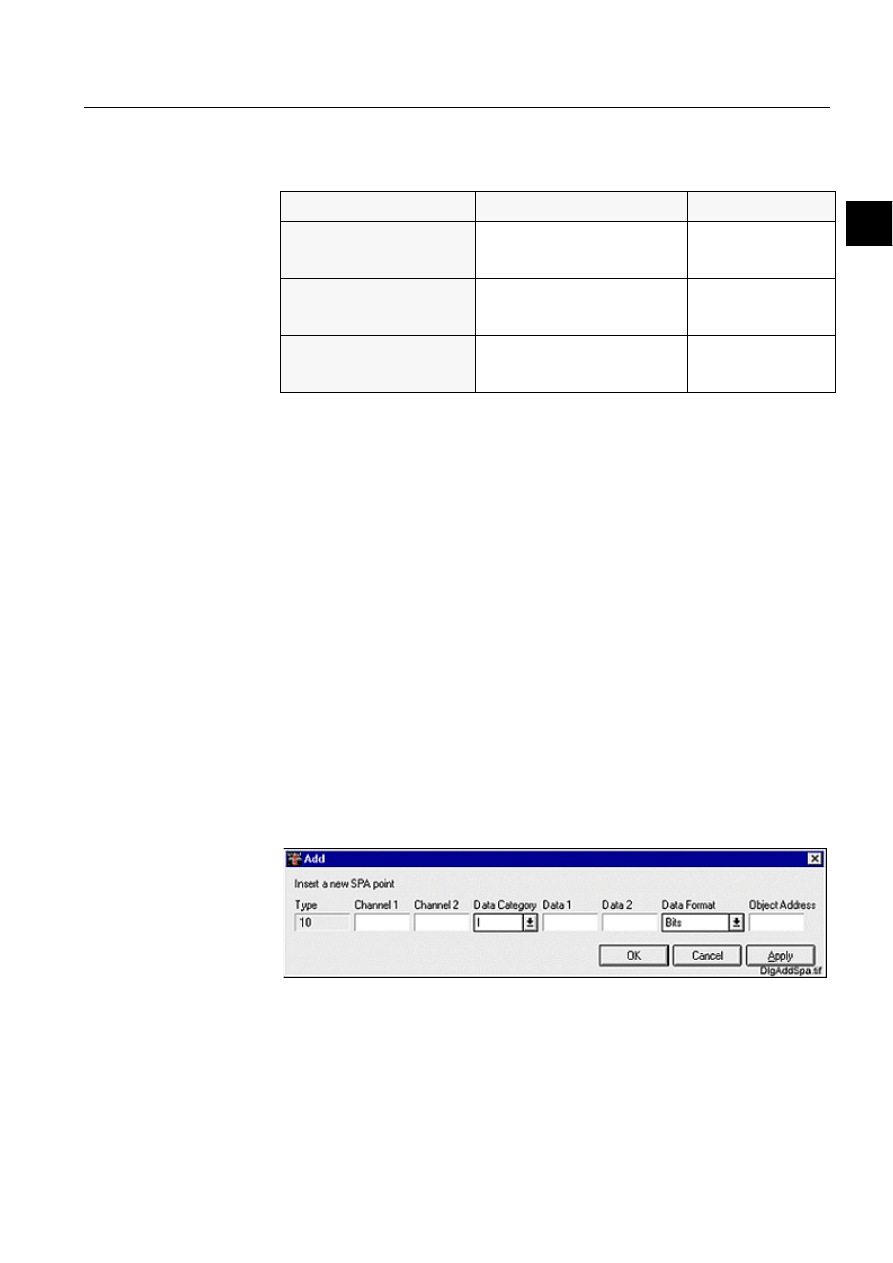
1MRS751845-MEN
COM 500
43
Connecting L
ON
W
ORKS
®
Devices to
MicroSCADA
Configuration Guide
3. Instructions
3
Table 3.7.5-2
Time ranges and default values in the XA Editor Advanced
Mode
3.7.6.
Engineering Rex devices
In a REx device, the SPA point attribute defines the binary output objects (SPA
commands) as SPA points to the NET. It ties together the SPA command
identifications and the corresponding process objects.
A unique SPA point number is assigned for each SPA point, when a new SPA point
is added. Numbering is started from number 1 and increased with one up to 65535.
This means that the REx Configuration tool is responsible for taking care of the
uniqueness of the SPA point numbers.
Adding SPA points
Adding a SPA point for a REx device is performed via Add... button of the SPA
Points page. Clicking Add opens a definition dialog and the SPA point information
can be entered.
During add operation, the Channel 1 element value is copied automatically into
Channel 2, if the text field Channel 2 is focused. This mechanism is also valid
between the Data 1 and Data 2 element values.
Each SPA point consists of 8 elements of data. Element 1 is assigned to fixed
number 10. Number 10 identifies the type information of a SPA point belonging to
a REx device.
)LJ
'LDORJIRUDGGLQJD63$SRLQW
Range/ms
Default Value/ms
Repetition Interval Time
16, 24, 32, 48, 64, 96, 128, 192,
256, 384, 512, 768, 1024, 1536,
2048, 3072
32
Group Message Receive
Timer
128, 192, 256, 384, 512, 768,
1024, 1536, 2048, 3072, 4096,
6144, 8192, 12288, 16384, 24576
256
Transmit Timeout
16, 24, 32, 48, 64, 96, 128, 192,
256, 384, 512, 768, 1024, 1536,
2048, 3072
32
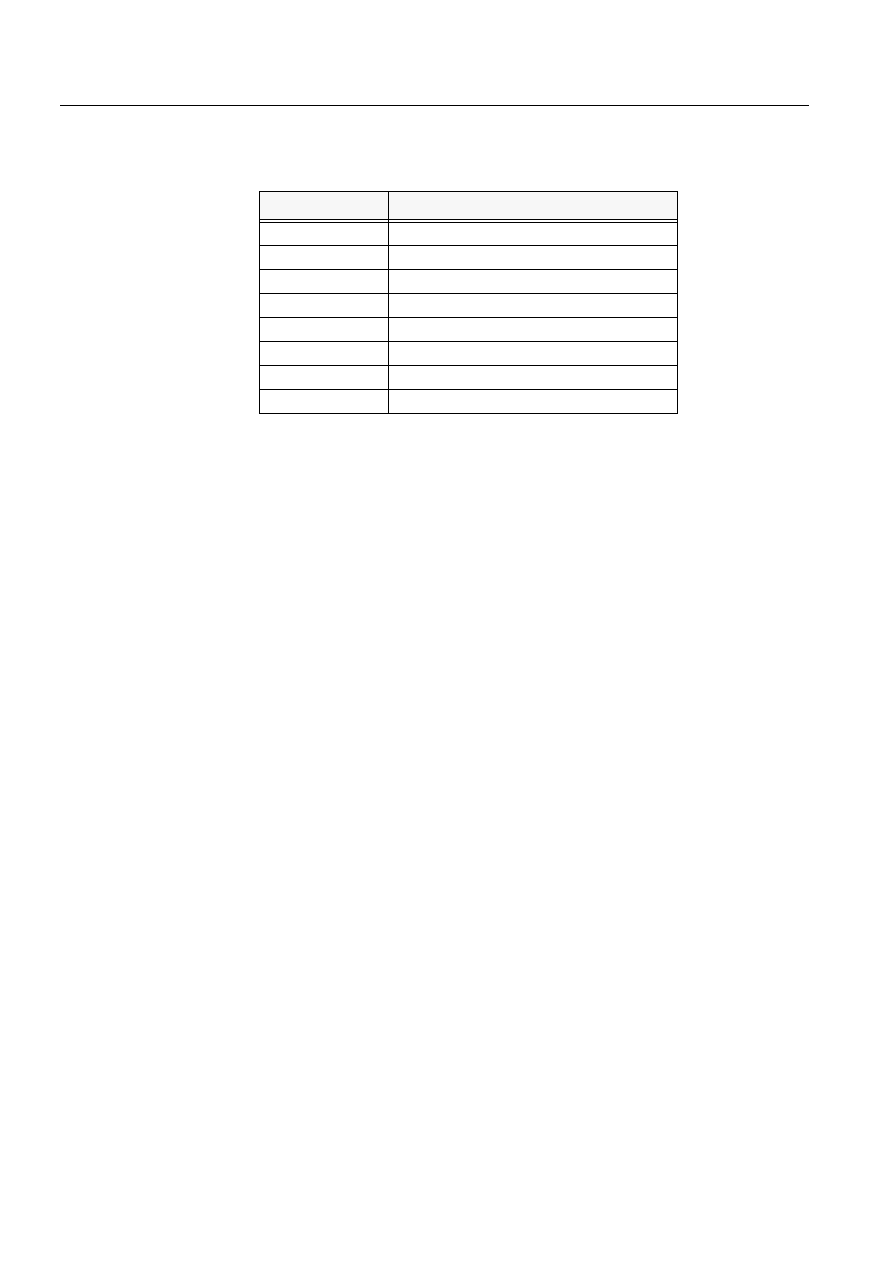
44
1MRS751845-MEN
Connecting L
ON
W
ORKS
®
Devices to
MicroSCADA
COM 500
3. Instructions
Configuration Guide
The 8 SPA point elements consist of the types and values that are shown in
Table 3.7.6-1. See also Fig. 3.7.6.-1.
Table 3.7.6-1
The SPA point value ranges
Editing SPA points
Editing SPA points is performed by clicking Edit... or double-clicking a point in the
SPA Points page. Edit dialog with the SPA point definition information opens and
can be edited.
OK button accepts entered values into the signal list of the REx device and closes
the add/edit dialog. Cancel button cancels the add/edit operation. Apply button
accepts entered values into the signal list without closing the dialog.
Deleting SPA points
Selecting a SPA point and clicking Delete performs deleting of that SPA point. A
caution dialog is displayed to the user with the text "Do you really want to delete the
selected object?". Clicking Yes deletes the SPA point and clicking No cancels the
delete operation.
Closing the REx configuration tool
When the REx Configuration tool is closed, the signals related to the selected REx
device are transferred to the System Configuration tool. If Configuration - Save
Active is chosen in the System Configuration tool, the signals are saved into the
configuration files and become a part of the configuration data. The REx device
signals are interpreted automatically, when the NET communication starts up.
SCIL commands
The SCIL commands which are automatically constructed from the REx device
signals can be located by choosing Configuration - Preview... from the System
Configuration tool.
The SCIL commands from the NET part of the configuration could be as follows:
#set sta1:ssp1=(10,120,120,"V",6,6,2,1)
#set sta1:ssp10=(10,123,123,"V",7,7,2,10)
#set sta1:ssp11=(10,123,123,"V",11,11,2,11)
#set sta1:ssp12=(10,123,123,"V",10,10,2,12)
#set sta1:ssp13=(10,123,123,"V",6,6,2,13)
#set sta1:ssp14=(10,123,123,"V",7,7,2,14)
#set sta1:ssp15=(10,123,123,"V",11,11,2,15)
Description
Value range
Type
10 (fixed)
Channel 1
0 to 999 (integer)
Channel 2
0 to 999 (integer)
Data Category
I, O, S, V, M, C, F, T, D, L or B (text)
Data 1
0 to 999999 (integer)
Data 2
0 to 999999 (integer)
Data Format
Bits, Hexadecimal, Real or Long integer
Object Address
0 to 65535 (integer)
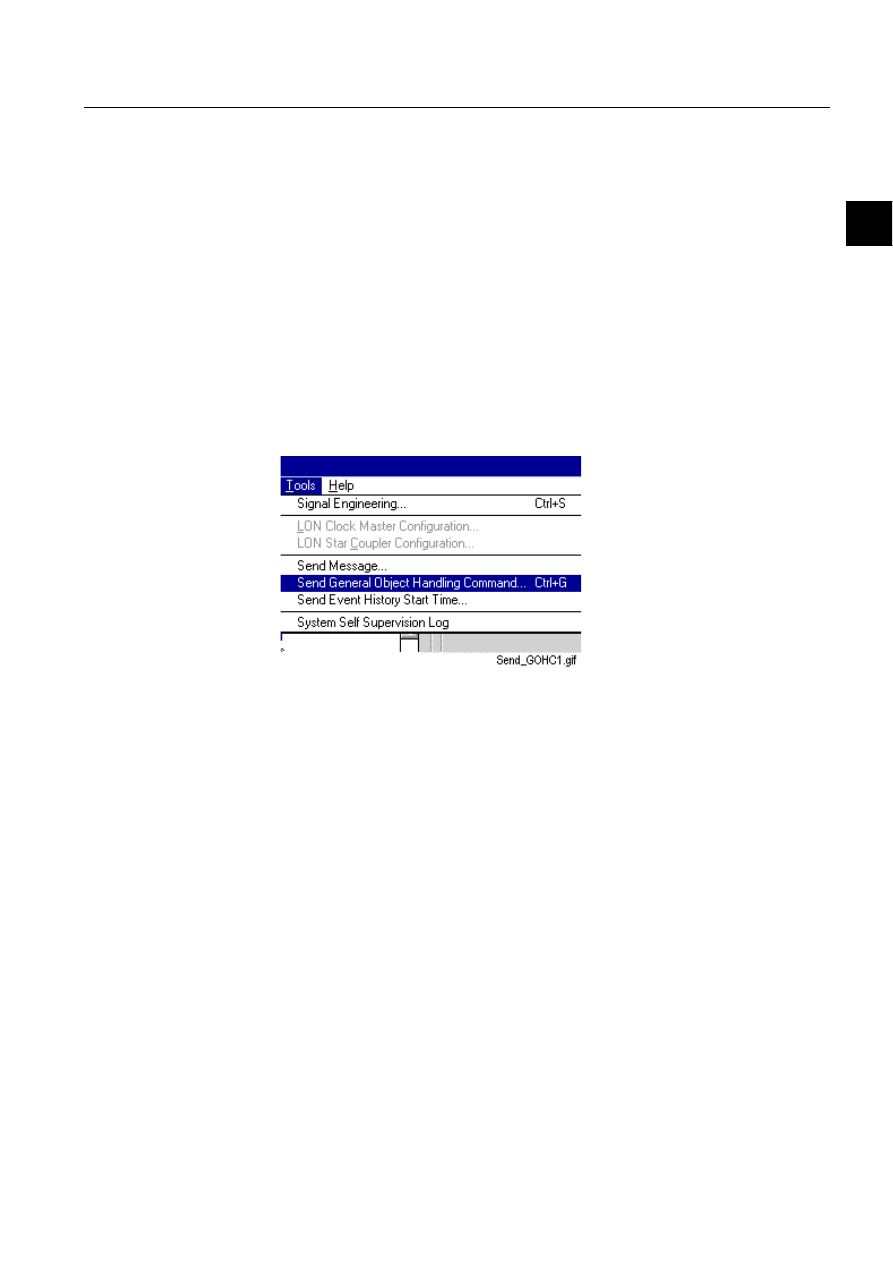
1MRS751845-MEN
COM 500
45
Connecting L
ON
W
ORKS
®
Devices to
MicroSCADA
Configuration Guide
3. Instructions
3
#set sta1:ssp16=(10,123,123,"V",10,10,2,16)
#set sta1:ssp2=(10,120,120,"V",7,7,2,2)
#set sta1:ssp3=(10,120,120,"V",11,11,2,3)
#set sta1:ssp4=(10,120,120,"V",10,10,2,4)
#set sta1:ssp5=(10,122,122,"V",6,6,2,5)
#set sta1:ssp6=(10,122,122,"V",7,7,2,6)
#set sta1:ssp7=(10,122,122,"V",11,11,2,7)
#set sta1:ssp8=(10,122,122,"V",10,10,2,8)
#set sta1:ssp9=(10,123,123,"V",6,6,2,9)
3.7.6.1.
Send general object handling command
This command is available in the System Configuration tool, when the tool is used
in online mode and a REx device is selected from the Object tree.
Select a REx device in the object tree.
From the menu bar, select Tools > Send General Object Handling Command....
See Fig. 3.7.6.1.-1.
)LJ 6HQG*HQHUDO2JMHFW+DQGOLQJ&RPPDQGLVVHOHFWHGIURPWKH
7RROVPHQX
The General Object Handling Command dialog is opened. See Fig. 3.7.6.1.-2.
Enter the appropriate values and click Send.
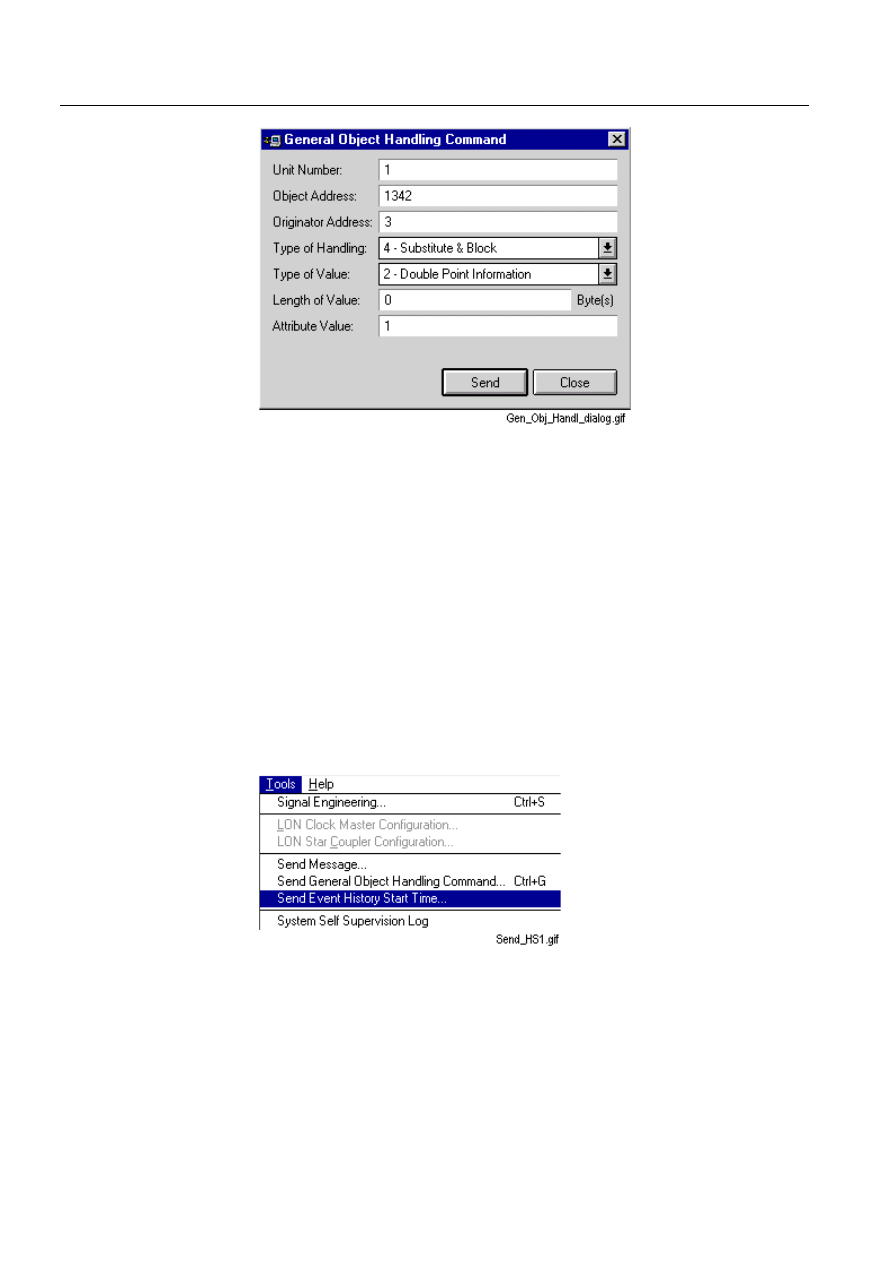
46
1MRS751845-MEN
Connecting L
ON
W
ORKS
®
Devices to
MicroSCADA
COM 500
3. Instructions
Configuration Guide
)LJ *HQHUDO2EMHFW+DQGOLQJ'LDORJZLWKH[DPSOHYDOXHV
([DPSOH
If you enter the value definitions that are shown in Fig. 3.7.6.1.-2 and click Send
(or press ENTER on the keyboard), the following SCIL command is sent to REx
device number 1:
#SET STA1:SGO = (1, 1342, 3, 4, 2, 0, 1).
3.7.6.2.
Send event history start time
This command is available, if the tool is in online mode and a REx device is selected
from the Object tree.
Select a REx device in the object tree.
From the menu bar, select Tools > Send Event History Start Time. See
)LJ 6HQG(YHQW+LVWRU\6WDUW7LPHLVVHOHFWHGIURPWKH7RROVPHQX
The Send Event History Start Time dialog is opened. See Fig. 3.7.6.2.-2.
Enter the appropriate values and click Send.
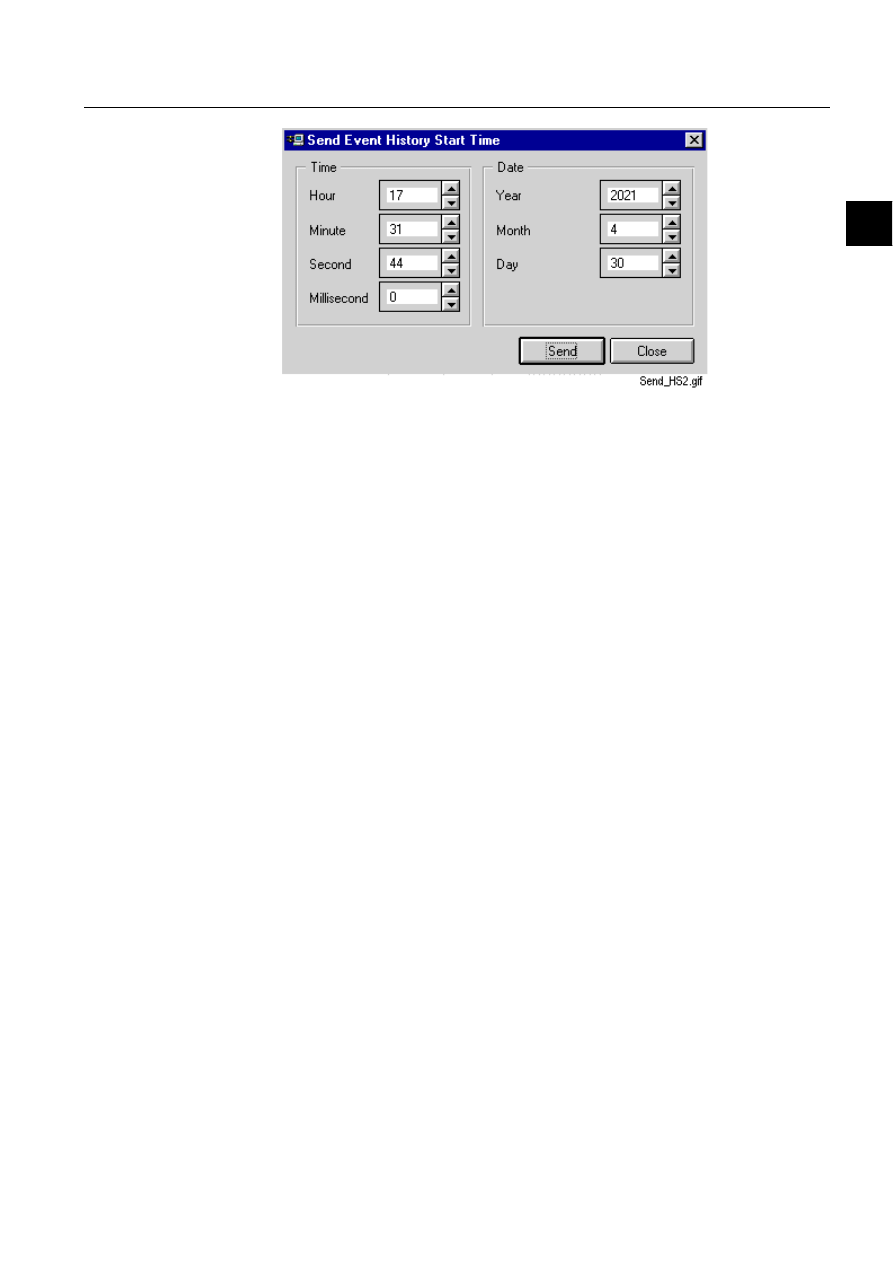
1MRS751845-MEN
COM 500
47
Connecting L
ON
W
ORKS
®
Devices to
MicroSCADA
Configuration Guide
3. Instructions
3
)LJ 7KHGLDORJIRUVHQGLQJHYHQWKLVWRU\VWDUWWLPHLQIRUPDWLRQ
After a succesfull send operation, the HS attribute value is changed in the Attribute
tree. This attribute is described in the System Objects manual.
3.7.7.
Engineering LMK devices
Managing the LMK device signals means that in the System Configuration tool, a
device of the type LMK is selected. Signal Information shows the number of the
LON points defined for this device number. By selecting Tools _ Signal Engineering
from the menu bar the LMK Configuration tool opens and signals dedicated to the
device are assigned into the list of signals.
In an LMK station, the LON point attribute ties together the LON Network Variable
indices with the process objects in the MicroSCADA process database. A unique
LON point number assigns each LON point in the NET, when a new LON Point is
added. Numbering is started from number 1 and increased with one until 4095 is
reached. In this case, the LMK Configuration tool is responsible for taking care of
the uniqueness of the LON point numbers.
Each LON point consists of 6-7 elements of data. Element 1 is assigned for the
point type information. This field cannot be edited. Possible point types and their
values are the following:
• Digital Input (6).
• Analog Input (2).
• Digital Output (4).
• Analog Output (5).
• Structure Input (3).
Numbers 2, 3, 4, 5 and 6 identify the type information of a LON point belonging to
an LMK station.
Adding LON points
Adding a LON point for an LMK device is performed via Add... button in the LON
Points page. The LON Point definition dialog opens. It shows a list of the possible
LON point types. See Fig. 3.7.7.-1.
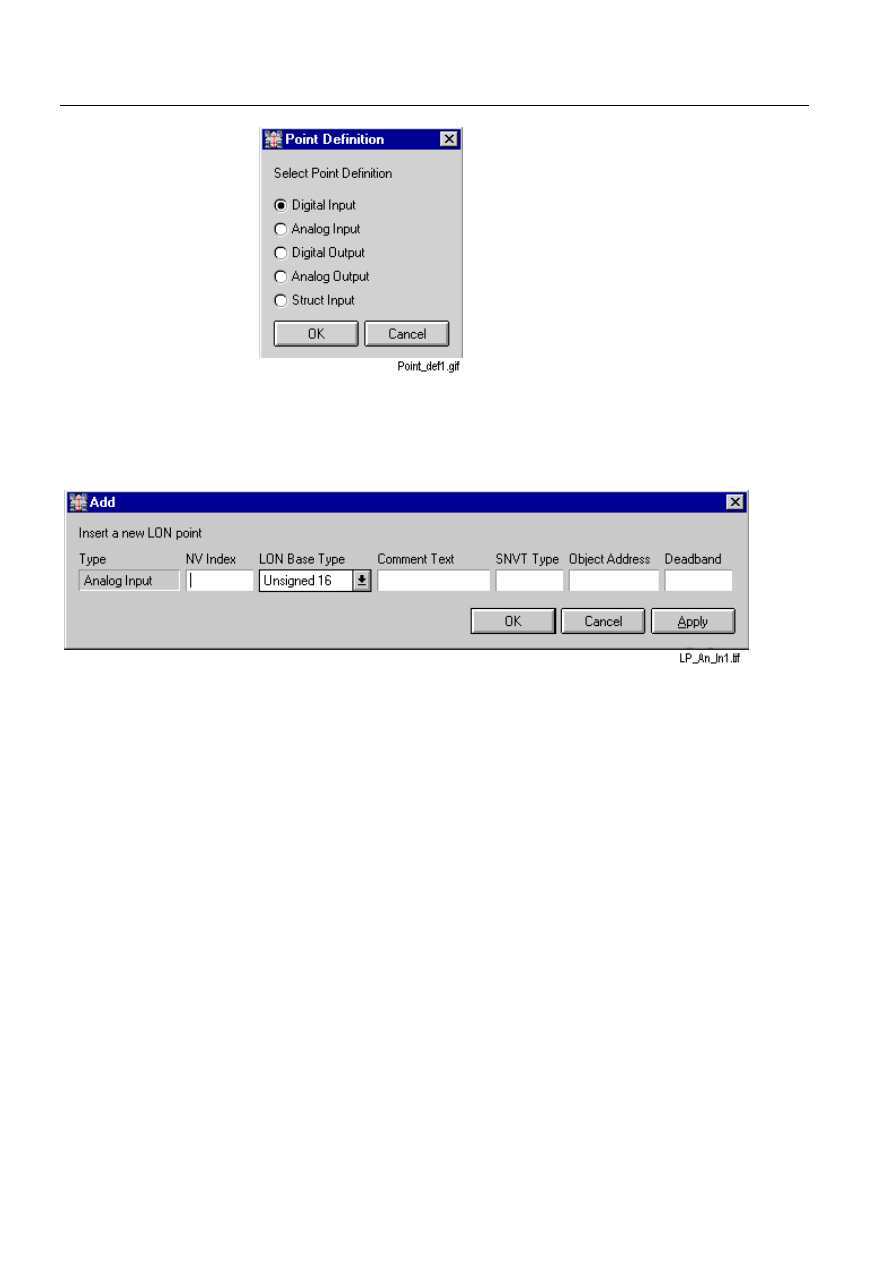
48
1MRS751845-MEN
Connecting L
ON
W
ORKS
®
Devices to
MicroSCADA
COM 500
3. Instructions
Configuration Guide
)LJ
/21SRLQWW\SHV
Selecting a LON point type and clicking OK opens the definition dialog.
Depending on the LON point type, the user interface of the add (and edit) dialog may
be different (Fig. 3.7.7.-2).
)LJ
7KH/21SRLQWGHILQLWLRQGLDORJIRU$QDORJ,QSXWV
OK button accepts the entered values to the signal list of the LMK device and closes
the Add dialog (Fig. 3.7.7.-2.). Clicking Cancel closes the dialog without adding the
entered values to the signal list. Clicking Apply adds the entered values to the signal
list without closing the LON point definition dialog.
%DVHW\SHHOHPHQW
LON Base Type element of the LON point definition is selected from the drop-
down list, where the text strings represent the following values:
• Unsigned 16 (1)
• Signed 16 (2)
• Unsigned 8 (3)
• Signed 8 (4)
• Signed 32 (5)
• Float iee754 (7)
• Structure (8)
• LSG control (9)
• LSG bit write (10)
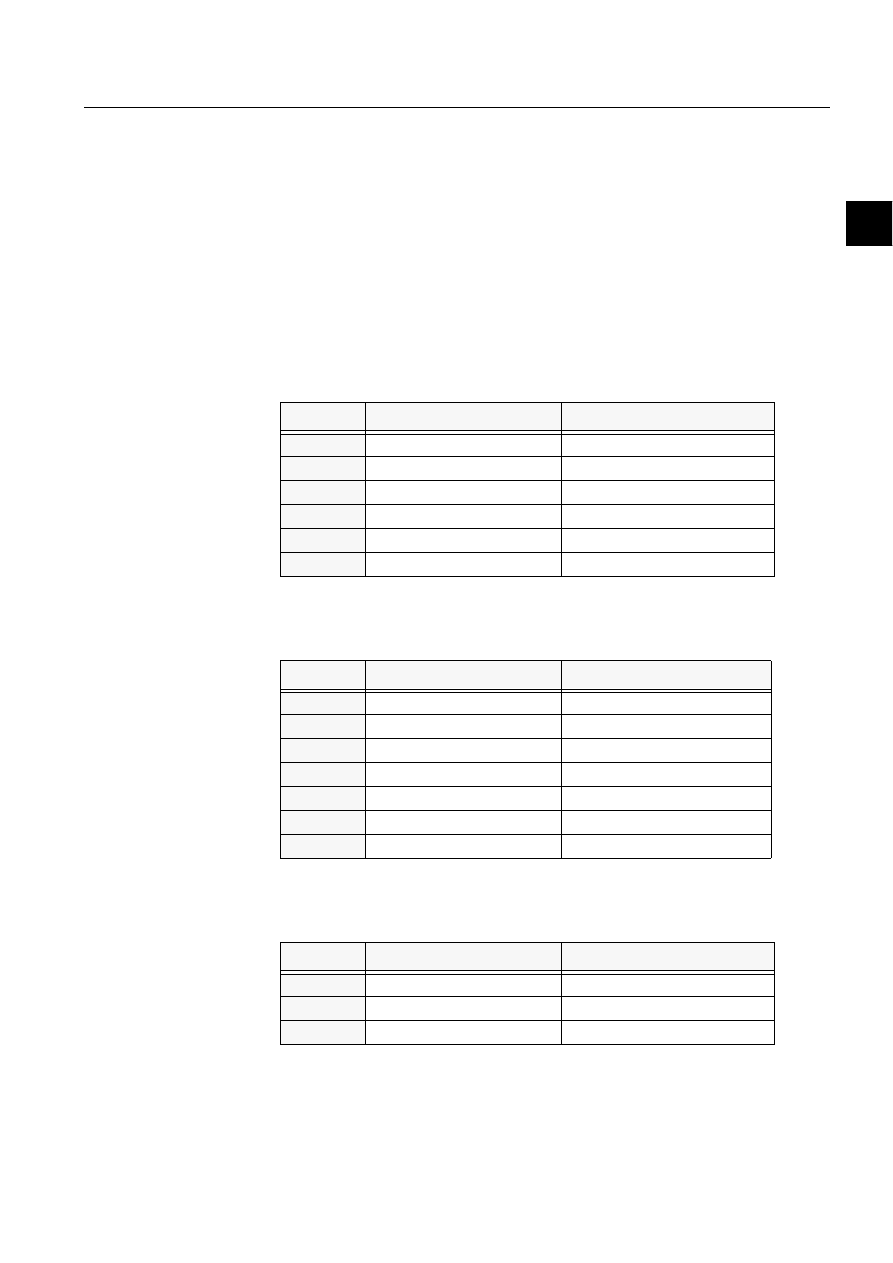
1MRS751845-MEN
COM 500
49
Connecting L
ON
W
ORKS
®
Devices to
MicroSCADA
Configuration Guide
3. Instructions
3
6197W\SH
A node may be installed in a network and logically connected to other nodes via
network variables as long as the data types match. A list of all the available SNVTs
and details of their definitions are provided in The Master SNVT List, which is
available in the Internet.
'HIDXOW
Alarm state
SNVT_alarm type 88
The different LON point types have the following value ranges:
'LJLWDO,QSXW
Table 3.7.7-1
Element value ranges for the digital Inputs
$QDORJ,QSXW
Table 3.7.7-2
Element value ranges for the Analog Inputs
'LJLWDO2XWSXW
Table 3.7.7-3
Element value ranges for the Digital Outputs
Element
Description
Value range
1
Definition
6 (fixed)
2
(Network Variable) Index
0 to 4095 (integer)
3
(LON) Base Type
1 to 8 (integer)
4
Text
max. of 30 characters (text)
5
(SNVT) Type
(integer)
6
(Process) Object Address
0 to 65535 (integer)
Element
Description
Value range
1
Definition
2 (fixed)
2
(Network Variable) Index
0 to 4095 (integer)
3
(LON) Base Type
1 to 8 (integer)
4
Text
max. of 30 characters (text)
5
(SNVT) Type
(integer)
6
(Process) Object Address
0 to 65535 (integer)
7
Dead Band
0 to 0.9999 (real)
Element
Description
Value range
1
Definition
4 (fixed)
2
(Network Variable) Index
0 to 4095 (integer)
3
(LON) Base Type
1 to 10 (integer)
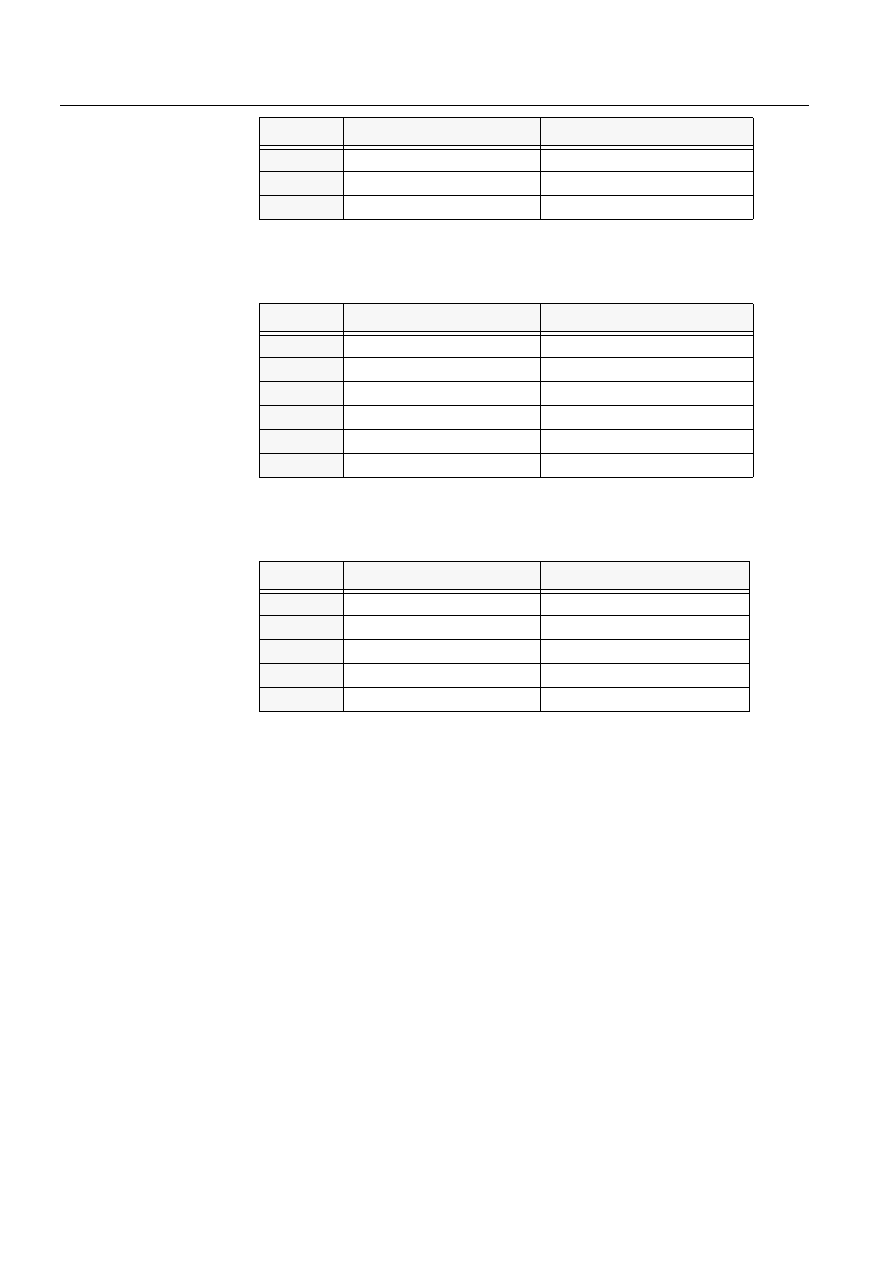
50
1MRS751845-MEN
Connecting L
ON
W
ORKS
®
Devices to
MicroSCADA
COM 500
3. Instructions
Configuration Guide
$QDORJ2XWSXW
Table 3.7.7-4
Element value ranges for the Analog Outputs
6WUXFWXUH,QSXW
Table 3.7.7-5
Element value ranges for the Structure Inputs
Editing LON points
Editing the LON points of an LMK device is performed by clicking Edit... or double-
clicking a point in the LON Points page. Edit dialog with the LON point information
opens and allows editing of the LON point definition information.
Deleting LON points
Select the LON point that you want to remove and click Delete.
3.7.8.
Engineering SPA devices
From the Object tree, select the SPA device that you want to engineer.
From the menu bar, choose Tools > Signal Engineering….
The SPA Configuration tool is opened. The signals dedicated to the device are
assigned into the list of signals in the SPA Configuration tool. Signal Information
shows the number of the SPA points that are defined for this device number.
4
Text
max. of 30 characters (text)
5
(SNVT) Type
(integer)
6
(Process) Object Address
0 to 65535 (integer)
Element
Description
Value range
Element
Description
Value range
1
Definition
5 (fixed)
2
(Network Variable) Index
0 to 4095 (integer)
3
(LON) Base Type
1 to 8 (integer)
4
Text
max. of 30 characters (text)
5
(SNVT) Type
(integer)
6
(Process) Object Address
0 to 65535 (integer)
Element
Description
Value range
1
Definition
3 (fixed)
2
(Network Variable) Index
0 to 4095 (integer)
4
Text
max. of 30 characters (text)
5
(SNVT) Type
(integer)
6
(Process) Object Address
0 ... 65535 (integer)
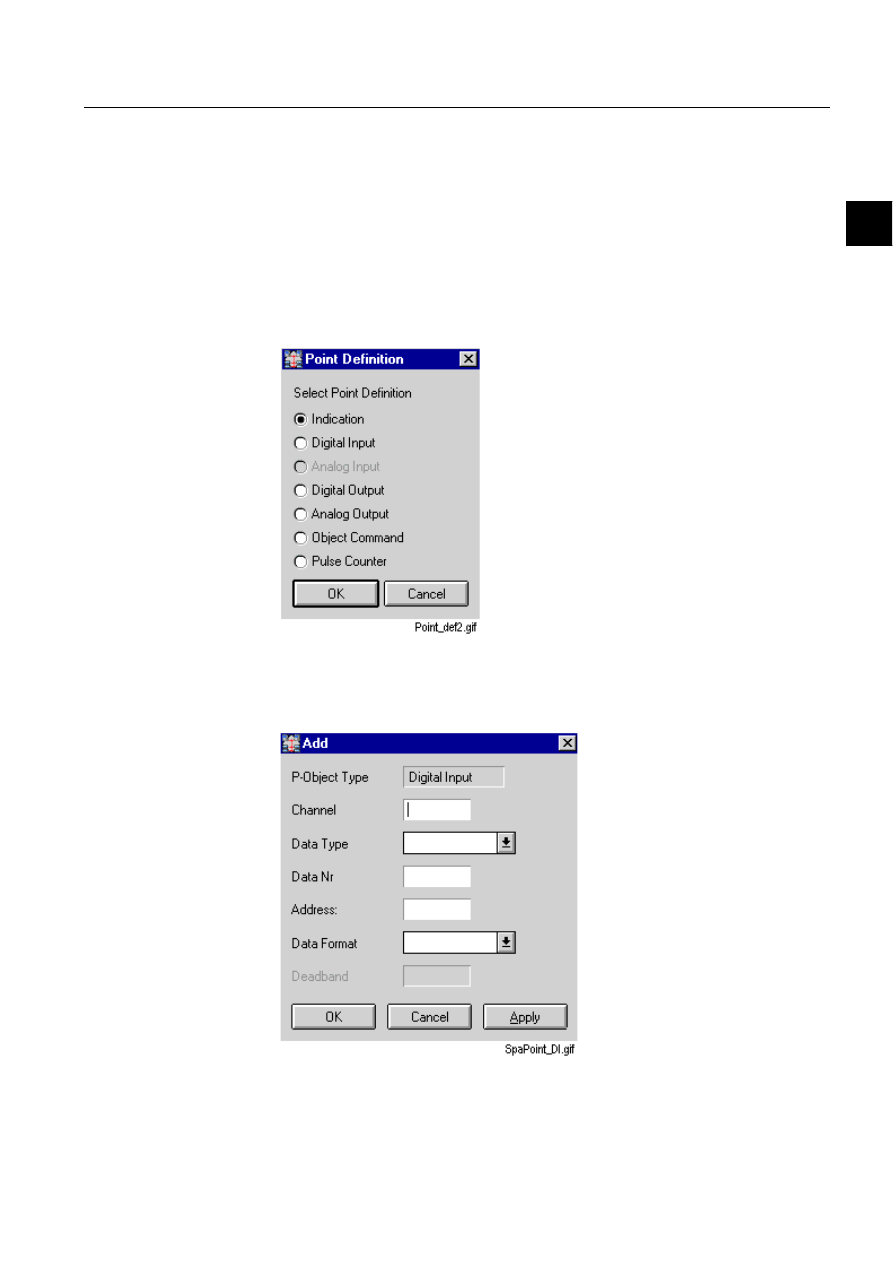
1MRS751845-MEN
COM 500
51
Connecting L
ON
W
ORKS
®
Devices to
MicroSCADA
Configuration Guide
3. Instructions
3
If the SPA device is connected to a LON/SPA gateway (LMK device) in a LON line,
the LON/SPA Analog Inputs page is also visible. LON points can be added using
Add button in the LON/SPA Analog Inputs page.
Adding SPA points
Adding a SPA point for a SPA device is performed via Add... button in the SPA
Points page. The SPA Point definition dialog is opened. It shows the list of the
possible SPA point types. See Fig. 3.7.8.-1.
Each SPA point consists of 6-11 elements of data. Element 1 is assigned for the point
type information. This field cannot be edited.
)LJ
7KH63$SRLQWW\SHV
Selecting a point type and clicking OK opens the add dialog. Depending on the SPA
point type, the user interface of this dialog may vary. See Fig. 3.7.8.-2.
)LJ
7KH63$SRLQWGHILQLWLRQGLDORJIRU'LJLWDO,QSXWV
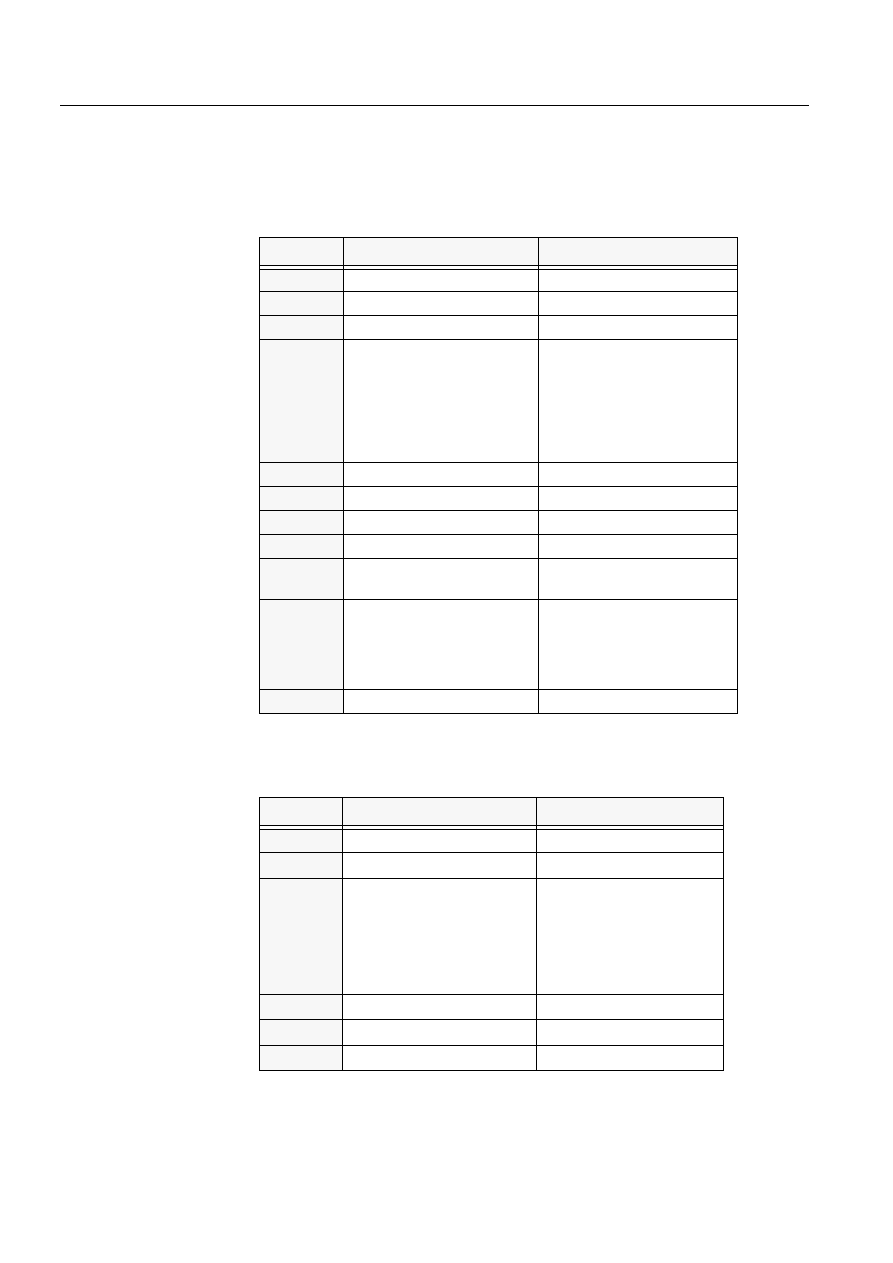
52
1MRS751845-MEN
Connecting L
ON
W
ORKS
®
Devices to
MicroSCADA
COM 500
3. Instructions
Configuration Guide
The SPA point elements consist of the following element value ranges in the
different point types:
,QGLFDWLRQ
Table 3.7.8-1
The element value ranges for indication
'LJLWDO,QSXW
Table 3.7.8-2
Table 14.The element value ranges for the Digital Inputs
Element
Description
Value range
1
P-Object Type
Indication (0) (fixed)
2
Channel
0 to 16 (integer)
3
Channel
0 to 16 (integer)
4
Data Type
I (Input Data)
O (Output Data)
S (Setting Values)
V (Variables)
M (Memory Data)
C (Slave Status)
(text)
5
Data NR
0 to 16 (integer)
6
Data NR
0 to 16 (integer)
7
(Process Object) Address
0 to 65535 (integer)
8
Data Format
Bits, Hexadecimal, Real
9
Bit Type Mask
Single Indication
Double Indication
10
Update Method
Cyclical Polling
Event Update
Event Consume
Event Code Parsing
Event Code Par. Consume
11
Bit Transpose Mask
Check box selection
Element
Description
Value range
1
P-Object Type
Digital Input (0) (fixed)
2
Channel
0 to 16 (integer)
3
Data Type
I (Input Data)
O (Output Data)
S (Setting Values)
V (Variables)
M (Memory Data)
C (Slave Status)
4
Data NR
0 to 16 (integer)
5
(Process Object) Address
0 to 65535 (integer)
6
Data Format
Bits, Hexadecimal, Real
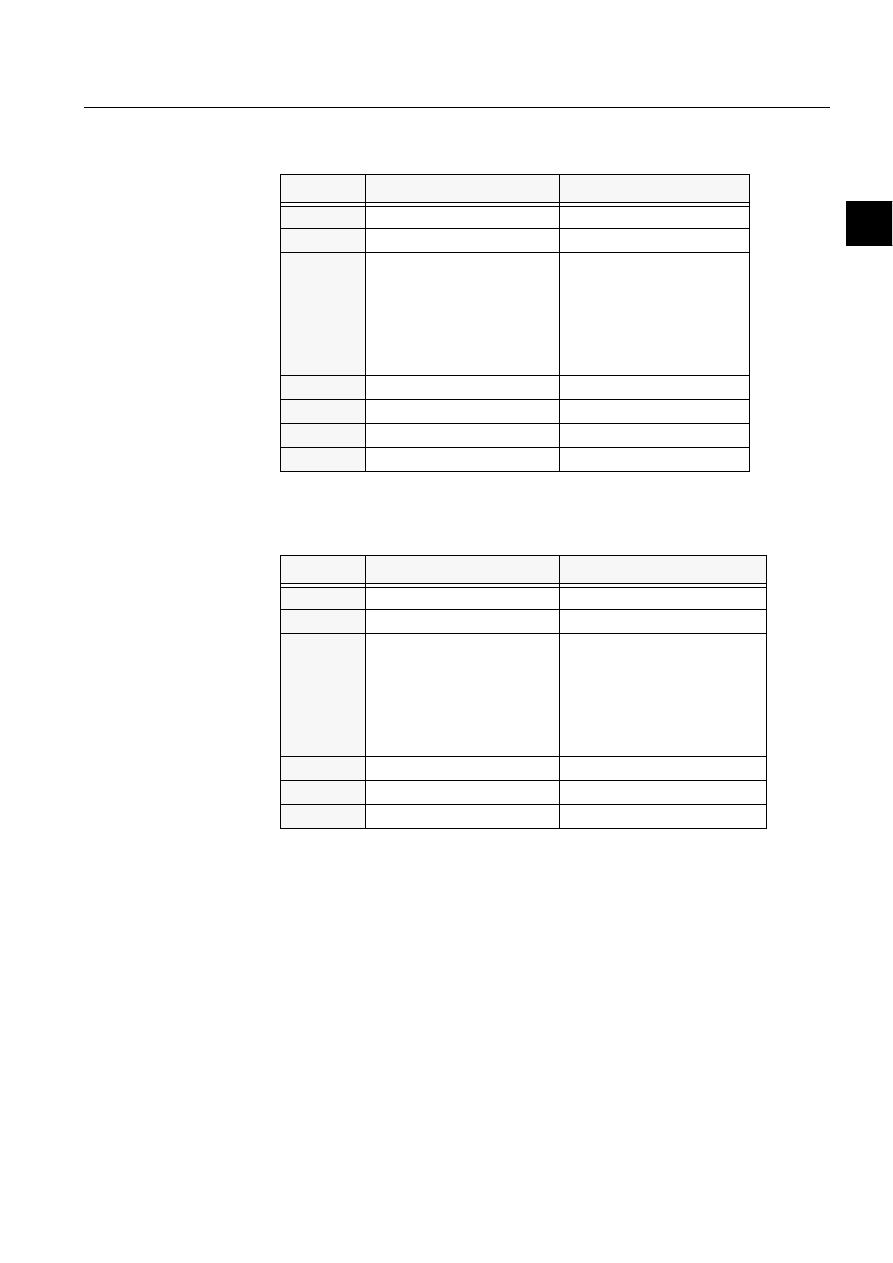
1MRS751845-MEN
COM 500
53
Connecting L
ON
W
ORKS
®
Devices to
MicroSCADA
Configuration Guide
3. Instructions
3
$QDORJ,QSXW
Table 3.7.8-3
The element value ranges for the Analog Inputs
'LJLWDO2XWSXW
Table 3.7.8-4
The element value ranges for the Digital Outputs
Element
Description
Value range
1
P-Object Type
Analog Input (2) (fixed)
2
Channel
0 to 16 (integer)
3
Data Type
I (Input Data)
O (Output Data)
S (Setting Values)
V (Variables)
M (Memory Data)
C (Slave Status)
(text)
4
Data NR
0 to 16 (integer)
5
(Process Object) Address
0 to 65535 (integer)
6
Data Format
Bits, Hexadecimal, Real
7
Dead Band
0 to 65537 (real)
Element
Description
Value range
1
P-Object Type
Digital Setpoint (3) (fixed)
2
Channel
0 to 16 (integer)
3
Data Type
I (Input Data)
O (Output Data)
S (Setting Values)
V (Variables)
M (Memory Data)
C (Slave Status)
(text)
4
Data NR
0 to 16 (integer)
5
(Process Object) Address
0 to 65535 (integer)
6
Data Format
Bits, Hexadecimal, Real
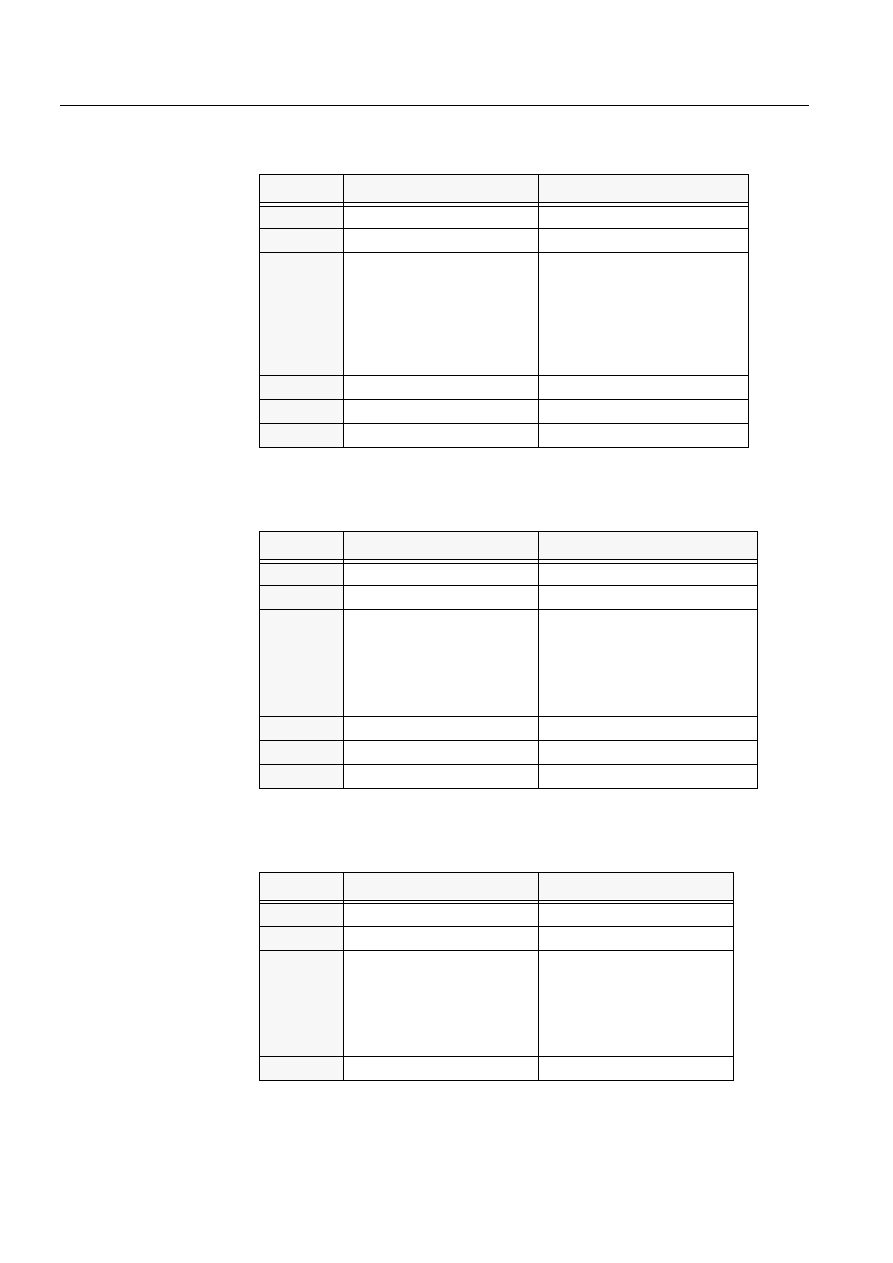
54
1MRS751845-MEN
Connecting L
ON
W
ORKS
®
Devices to
MicroSCADA
COM 500
3. Instructions
Configuration Guide
$QDORJ2XWSXW
Table 3.7.8-5
The element value ranges for the Analog Outputs
2EMHFW&RPPDQG
Table 3.7.8-6
The element value ranges for the object commands
3XOVH&RXQWHU
Table 3.7.8-7
The element value ranges for the pulse counter
Element
Description
Value range
1
P-Object Type
Analog Setpoint (4) (fixed)
2
Channel
0 to 16 (integer)
3
Data Type
I (Input Data)
O (Output Data)
S (Setting Values)
V (Variables)
M (Memory Data)
C (Slave Status)
(text)
4
Data NR
0 to 16 (integer)
5
(Process Object) Address
0 to 65535 (integer)
6
Data Format
Bits, Hexadecimal, Real
Element
Description
Value range
1
P-Object Type
Object Command (5) (fixed)
2
Channel
0 to 16 (integer)
3
Data Type
I (Input Data)
O (Output Data)
S (Setting Values)
V (Variables)
M (Memory Data)
C (Slave Status)
4
Data NR
0 to 16 (integer)
5
(Process Object) Address
0 to 65535 (integer)
6
Data Format
Bits, Hexadecimal, Real
Element
Description
Value range
1
P-Object Type
Pulse Counter (6) (fixed)
2
Channel
0 to 16 (integer)
3
Data Type
I (Input Data)
O (Output Data)
S (Setting Values)
V (Variables)
M (Memory Data)
C (Slave Status)
4
Data NR
0 to 16 (integer)
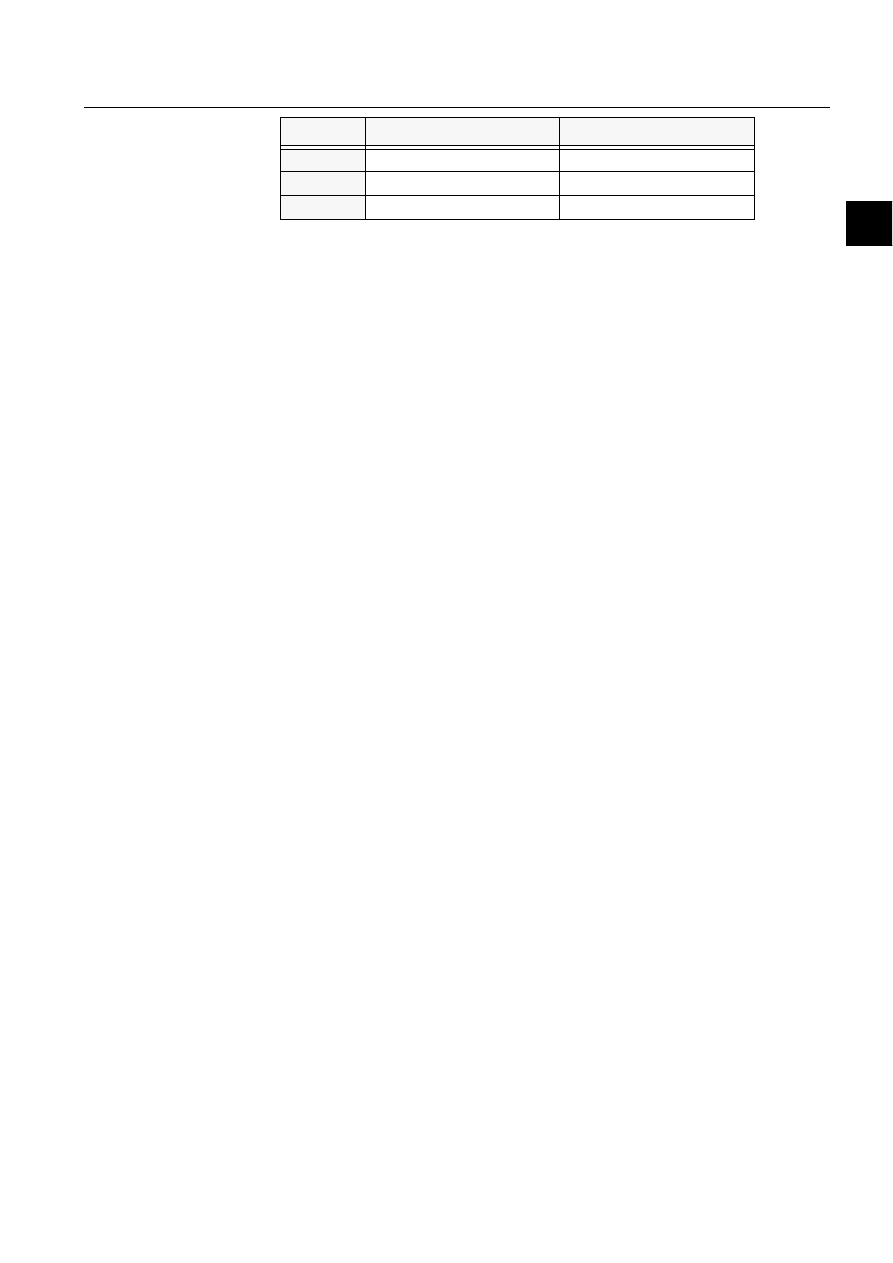
1MRS751845-MEN
COM 500
55
Connecting L
ON
W
ORKS
®
Devices to
MicroSCADA
Configuration Guide
3. Instructions
3
Editing SPA points
Editing a SPA point of a SPA device is performed by clicking Edit... or double-
clicking a point in the SPA Points page. Edit dialog opens and allows editing of the
SPA point definition information.
The Data Type element is selected from the drop-down list, where the text strings
represent the following characters: Input Data (I), Output Data (O), Setting Values
(S), Variables (V), Memory Data (M) and Slave Status (C).
Data Format element is selected from the drop-down list, where the text strings
represent the following values: Bits (1), Hexadecimal (2) and Real (3). Depending
on the SPA point type; the user interface of this edit dialog may vary. See Fig. 3.7.8.-
2.
OK button accepts entered values to the signal list and closes the edit dialog. Cancel
button cancels the edit operation. Apply button accepts entered values to the signal
list without closing the dialog.
Deleting SPA points
Selecting a SPA point and clicking Delete performs deleting of that SPA point. A
caution text appears. If you click Yes, the selected data elements are deleted. If you
click No, the delete operation is cancelled.
LON points
The LON point attribute ties together the LON Network Variable indices with the
process objects in the MicroSCADA process database. A unique LON point number
assigns each LON point in the NET. Numbering is started from 1 and increased with
one until 4095 is reached.
Adding LON points
If Add... is clicked in the LON/SPA Analog Inputs page, the LON Point add dialog
opens for the LON/SPA Analog Inputs. See Fig. 3.7.8.-3.
5
(Process Object) Address
0 to 65535 (integer)
6
Data Format
Bits, Hexadecimal, Real
7
Dead Band
0 to 65537 (real)
Element
Description
Value range
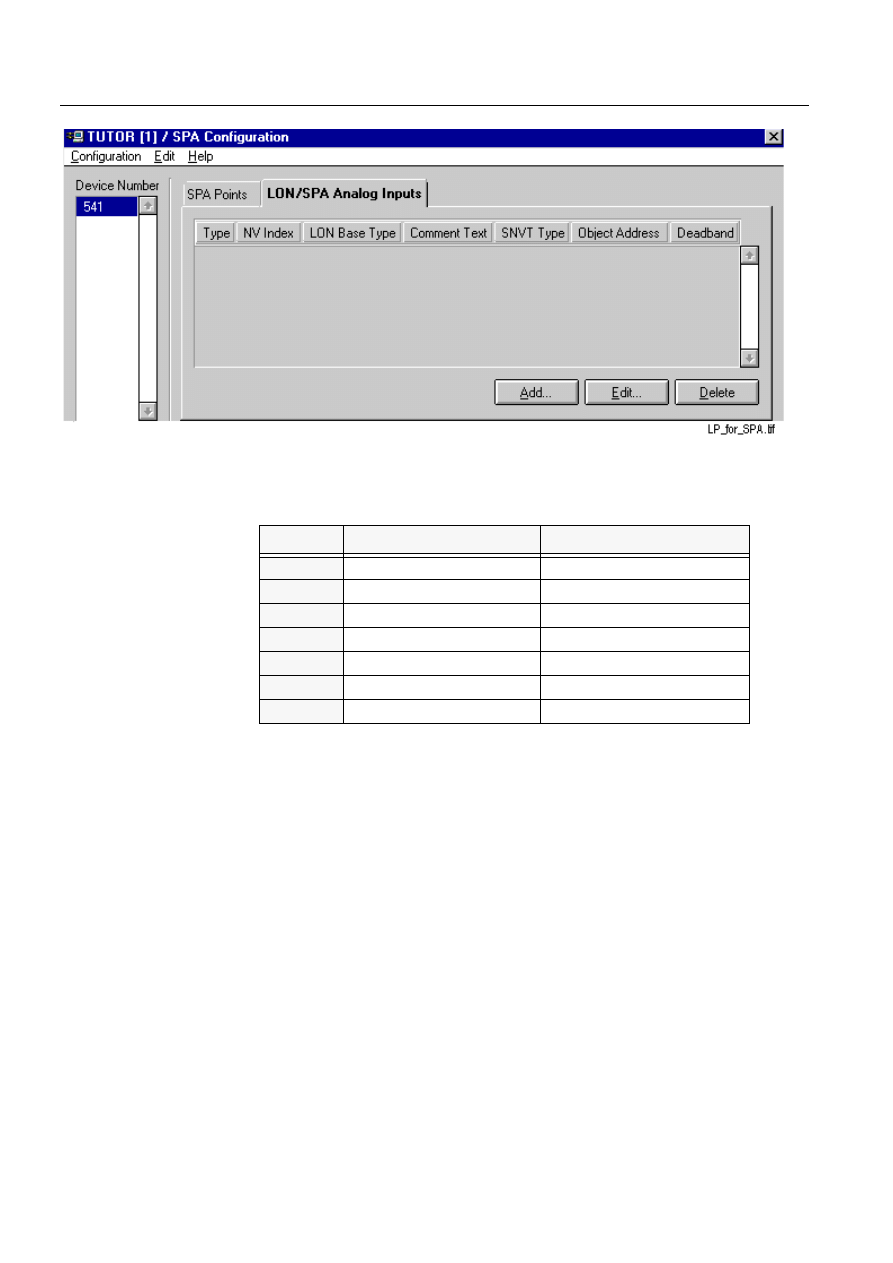
56
1MRS751845-MEN
Connecting L
ON
W
ORKS
®
Devices to
MicroSCADA
COM 500
3. Instructions
Configuration Guide
)LJ
/2163$$QDORJ,QSXWVSDJH&OLFN$GG«WRFUHDWHDQHZ/21
SRLQW
Table 3.7.8-8
Element value ranges for the LON/SPA Analog Input.
Editing LON/SPA analog inputs
Editing a LON point of a SPA device, which has LON/SPA Analog Inputs is
performed by clicking Edit... or double-clicking a point in the LON/SPA Analog
Inputs page. The Edit dialog opens and allows changes to the LON point definition
information.
The LON Base Type element of the LON point definition is displayed/selected from
a drop-down list, where the text strings represent the following values: unsigned 16
(1), signed 16 (2), unsigned 8 (3), signed 8 (4), signed 32 (5), float iee754 (7) and
Structure (8).
The SCIL-commands from the NET part of the configuration could be as follows:
#set sta71:ssp1=(0,1,3,"I",2,3,1,1,63,0,3)
#set sta71:sed1=(0,1,3,2,2,1,2,2,1,3,3,4,0) ; Event to Data
#set sta71:ssp2=(5,2,2,"V",1,1,1,1)
#set sta71:ssp3=(5,2,2,"V",2,2,1,2)
#set sta71:ssp4=(5,2,2,"V",3,3,1,3)
#set sta71:ssp5=(5,2,2,"V",4,4,1,4)
#set sta72:ssp1=(22,71,5,"L1_CUR_I1",0,1,0) ; LON/SPA Analog Input
#set sta72:ssp2=(22,72,5,"I0_CUR_I4",0,2,0) ; LON/SPA Analog Input
Element
Description
Value range
1
Definition
Analog Input (2) (fixed)
2
(Network Variable) Index
0 to 4095 (integer)
3
(LON) Base Type
Drop down list. See the text later.
4
Text
max. of 30 characters (text)
5
(SNVT) Type
(integer)
6
(Process) Object Address
0 to 65535 (integer)
7
Dead Band
0 to 65535 (real)
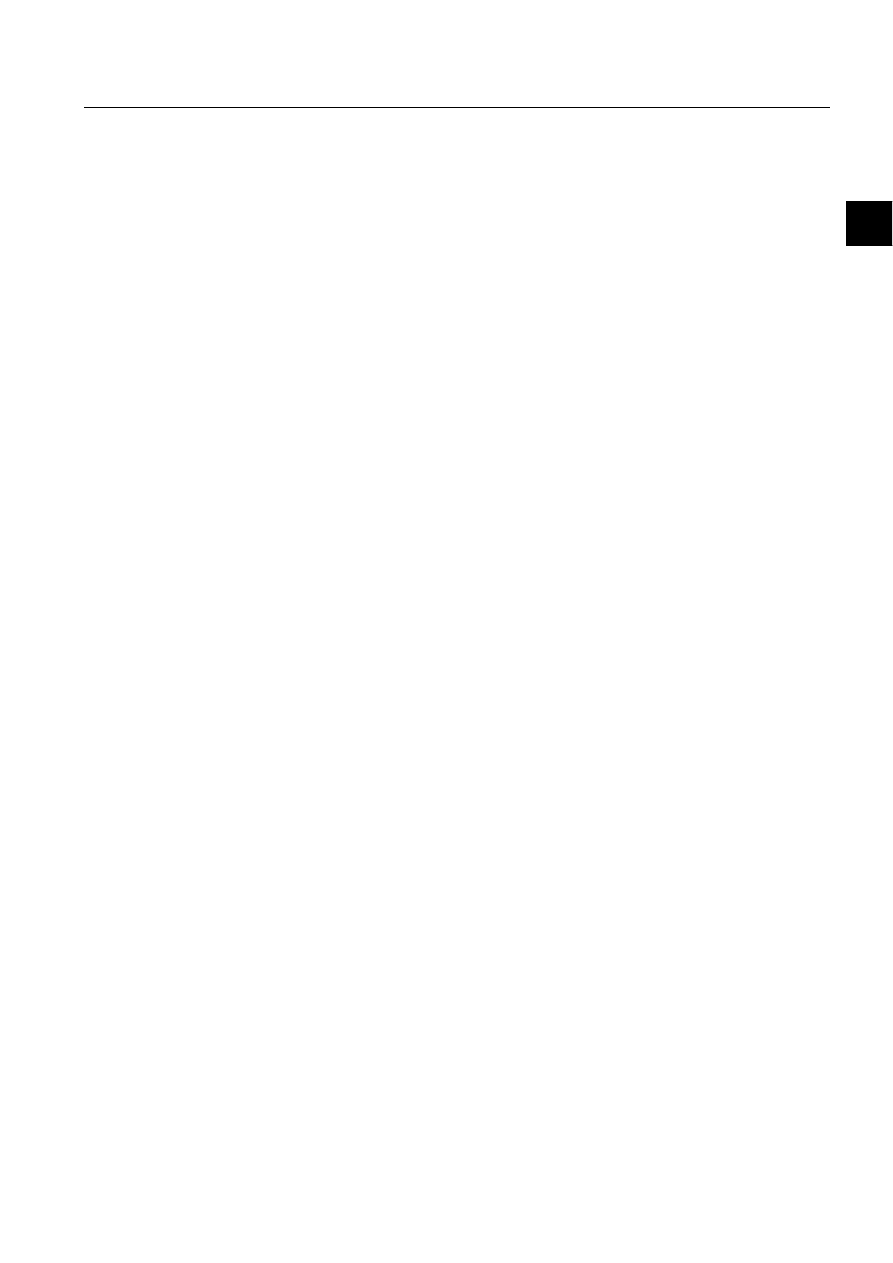
1MRS751845-MEN
COM 500
57
Connecting L
ON
W
ORKS
®
Devices to
MicroSCADA
Configuration Guide
3. Instructions
3
3.7.9.
LON clock master configuration
See also information in section 3.5.10.
7RVWDUWWKHFRQILJXUDWLRQ
Open the configuration in online mode.
From the menu bar choose Tools - LON Clock Master Configuration...
LON Clock Master Configuration page opens. See Fig. 3.7.9.-1. The information
that is shown in this page is read from the Neuron Chip of the LON Clock Master
device. Clicking the Refresh button on the bottom of the page updates the
information.
Please note that it is not possible to add or delete configuration objects in the LON
Clock Master Configuration page.
There are two ways to change the settings:
• Double-click the row item that you want to edit.
• Alternatively, select the item that you want to edit and click the Edit button in the
same section of the page.
The appropriate configuration page opens and you can change the settings.
After selecting some Address Table entry, all the related entries in Network Variable
Configuration become selected. Relationship is found from the Index element of the
Address Table and the Address Table Index element of the Network Variable
Configuration entry.
Please, note that multiple related entries may exist in Network Variable
Configuration related to one entry in Address Table. If selected entry in Network
Variable Configuration includes value 15 in Address Table, no entry should be
selected in Address Table, because value 15 means that it is not associated to
Address Table.
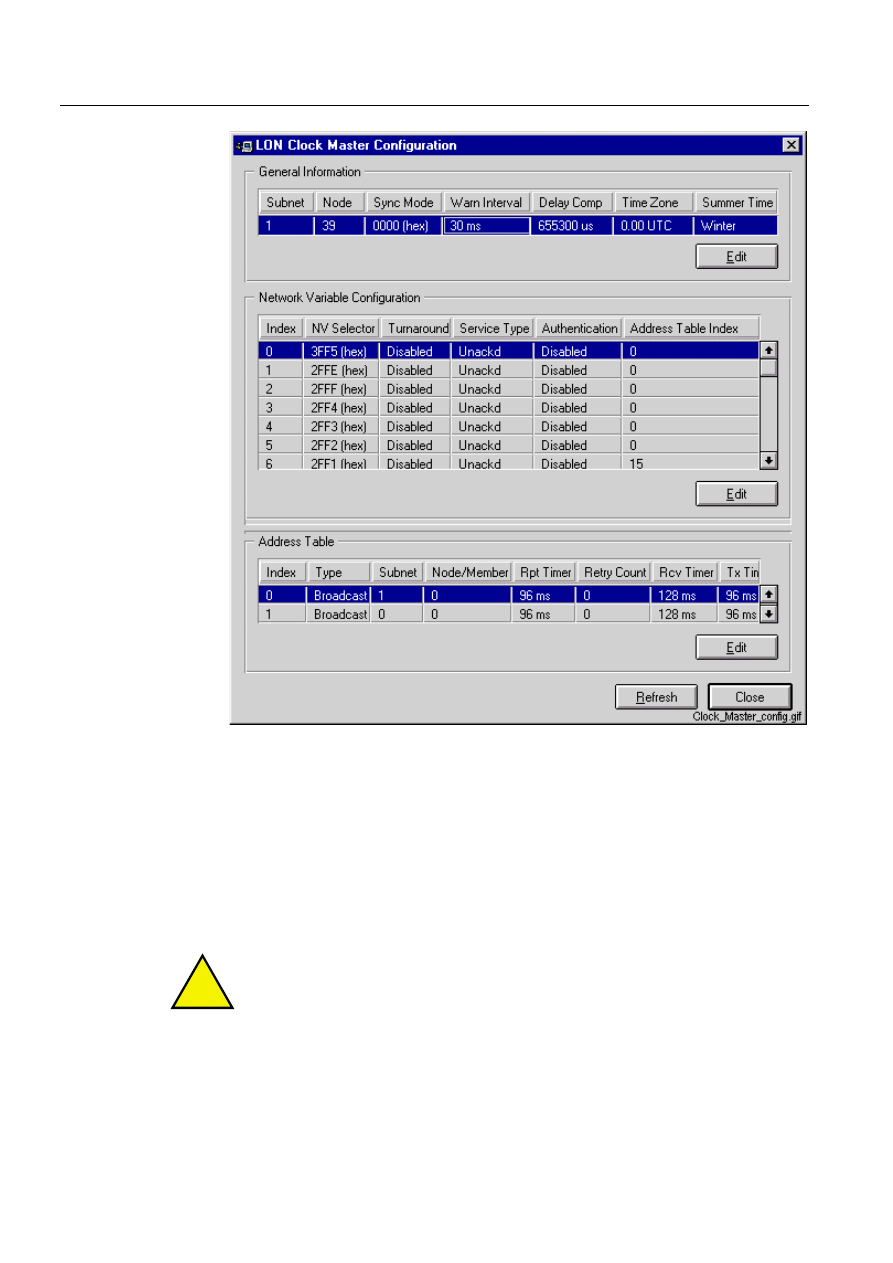
58
1MRS751845-MEN
Connecting L
ON
W
ORKS
®
Devices to
MicroSCADA
COM 500
3. Instructions
Configuration Guide
)LJ
)LJXUH/21&ORFN0DVWHU&RQILJXUDWLRQ
General information page
6XEQHWDQG1RGH1XPEHU
Subnet and Node numbers were set, when you created the LON Clock Master device
with the System Configuration tool in offline mode. In this editor you can change
the address, if it is needed. See Fig. 3.7.9.-2. If you change any other information
than Subnet and Node Number, please, fill in the pre-set Subnet and Node values.
!
If you change the Subnet or Node number, change also the configuration data, in
order to have connection to this LON Clock Master again. You have to change the
attribute values of the NET attributes SN (subnet number) and NN (node number)
to equal with the values that were entered in this General Information page.
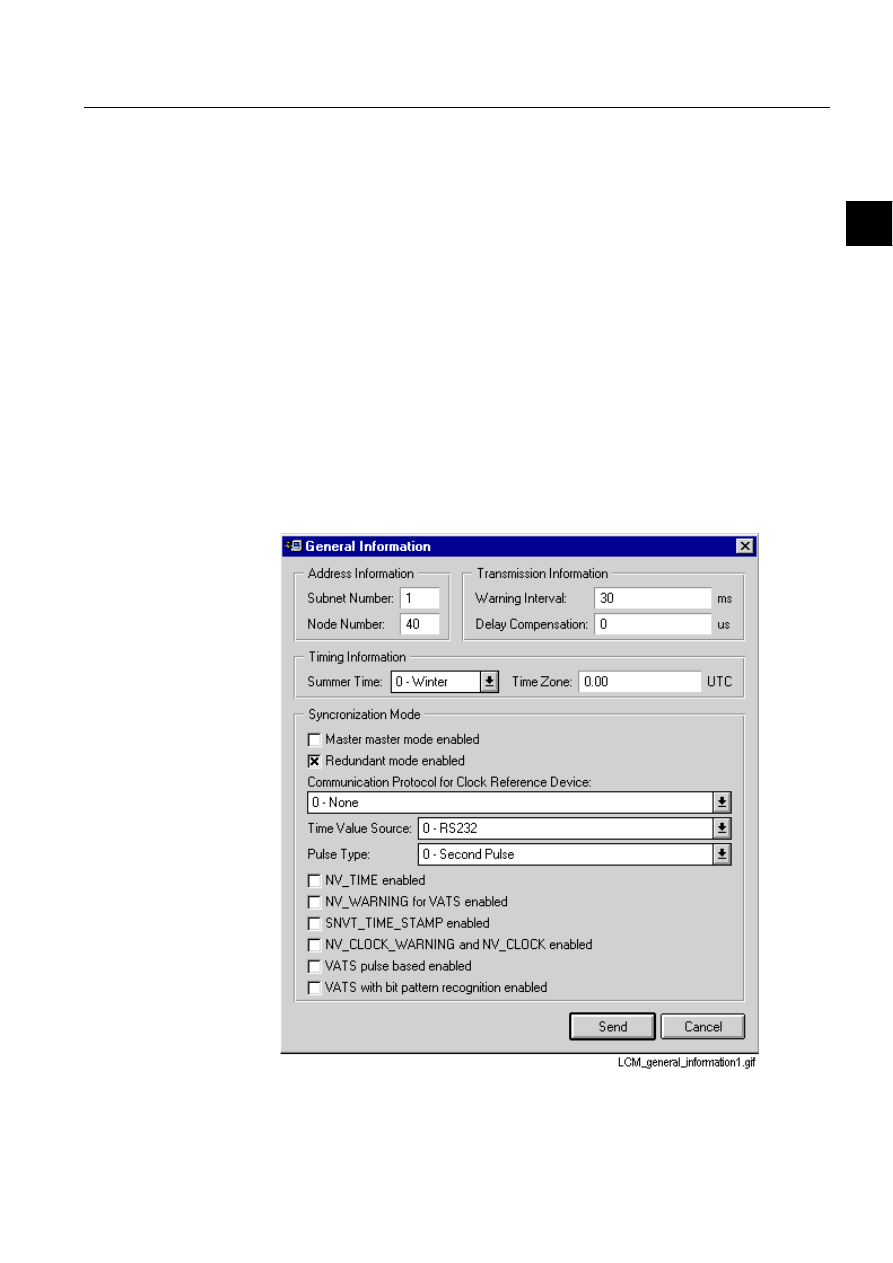
1MRS751845-MEN
COM 500
59
Connecting L
ON
W
ORKS
®
Devices to
MicroSCADA
Configuration Guide
3. Instructions
3
6XEQHW1XPEHU
Range:
0 ... 255
1RGH1XPEHU
Range:
0 ... 127
:DUQLQJ,QWHUYDO
Range:
30 ... 100 ms
Default:
30 ms
'HOD\&RPSHQVDWLRQ
Range:
0 ... 655300 ìs
Default value:
0 ìs
7LPH=RQH
Range:
-127.59 ... +127.59 UTC
Default value:
0.00 UTC
)LJ
/21&ORFN0DVWHU*HQHUDO,QIRUPDWLRQHGLWRU
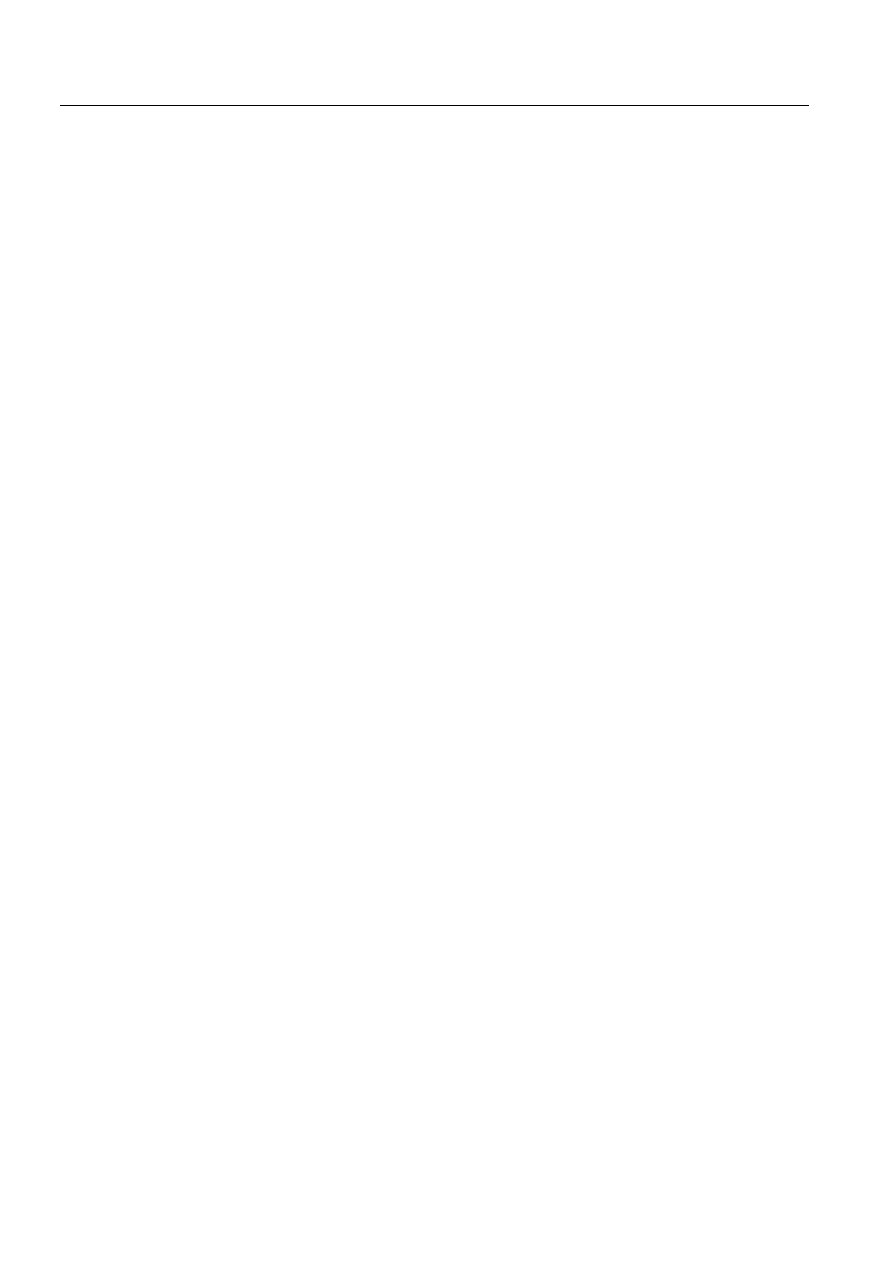
60
1MRS751845-MEN
Connecting L
ON
W
ORKS
®
Devices to
MicroSCADA
COM 500
3. Instructions
Configuration Guide
Parameter information
The configured parameter information is read from the LON Clock Master into the
System Configuration tool, if the configuration is opened in online mode.
Time settings
LON Clock Master’s internal clock is adjusted to the UTC time by receiving a time
message and a second pulse from GPS receiver device.
19BWLPH
LON Clock Master’s internal clock can be adjusted to the UTC time by receiving a
second or a minute pulse from other time references than GPS (e.g. DCF77). When
there is no time message available from time reference, the user given time can be
delivered through the L
ON
W
ORKS
device bus by using network variables.
Accuracy:
10...100 ms
6\QFKURQLVDWLRQXVLQJ6197BWLPHBVWDPS
Network variable of type SNVT_time_stamp is broadcast to the network by a clock
master node. The nodes that own this type of network variable receive the time in
the network variable and synchronise the internal real-time clocks accordingly.
SNVT_time_stamp contains year, month, day, hour, minute and second. It may be
expected that in the best case the real-time clocks of the clock master node and the
other nodes are synchronised to each other with the accuracy of 10...100 ms, if the
clock master node attempts to send the SNVT_time_stamp exactly when the full
second is elapsing.
Accuracy:
10...100 ms
(Strongly dependent on the network load and the input load of
the synchronised nodes.)
6\QFKURQLVDWLRQXVLQJ19BFORFNBZDUQLQJDQG19BFORFN
Network variables NV_clock_warning and NV_clock messages are broadcast to the
L
ON
W
ORKS
network by a clock master node once a second, one after another, with
the delay of 30...100 milliseconds.
When a node receives the NV_clock_warning it must stop sending other than high
priority messages and start waiting for NV_clock. The time received in NV_clock
is used to adjust the real-time clock of the node.
The length of time interval between NV_clock_warning and NV_clock message is
user configurable and it is given in network variable nv_warn_interval.
Accuracy:
1...5 ms
(Provided that after broadcasting NV_clock_warning all system
nodes will suspend transmission of normal priority messages,
otherwise may be more than 5 ms.)
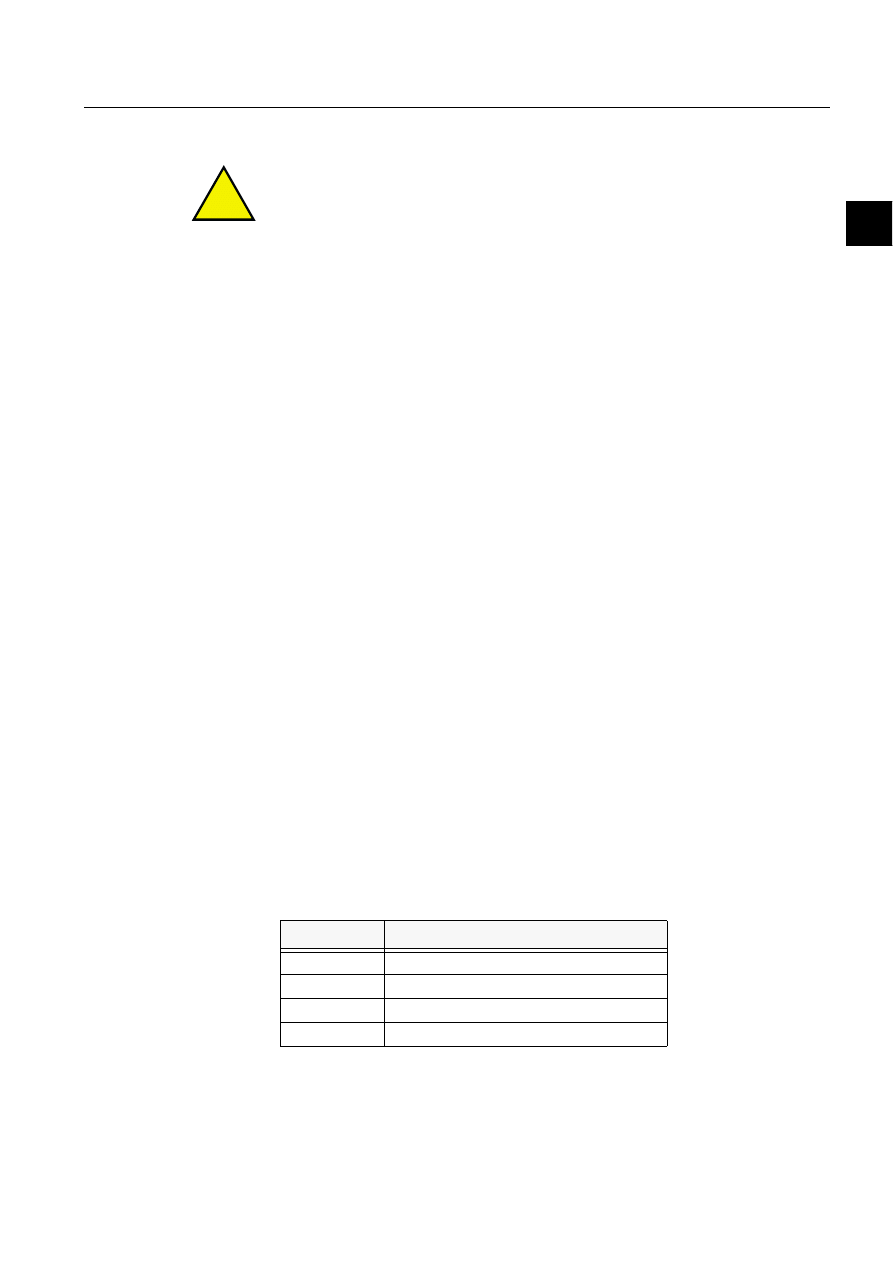
1MRS751845-MEN
COM 500
61
Connecting L
ON
W
ORKS
®
Devices to
MicroSCADA
Configuration Guide
3. Instructions
3
9$76SXOVHEDVHGV\QFKURQLVDWLRQ
!
Please note that the REF 5xx relays do not support the VATS based synchronisation
methods yet.
VATS pulse based synchronisation uses the common NV_clock_warning message
of the previously defined method. After some delay there will be a synchronisation
pulse transmitted in the preamble of a data package. This pulse (predefined length
min. 80ìs, max. 120ìs) can be detected by the hardware added for this purpose. The
detection of the pulse occurs in the master end and in the slave end of the L
ON
W
ORKS
device bus. After the pulse has been broadcast, a clock message including the
master’s pulse detection time will be transmitted. Using this message and the own
time of pulse detection the slave adjusts its internal clock.
Accuracy: 100ìs
9$76ZLWKELWSDWWHUQUHFRJQLWLRQ
This method is quite similar to the pulse based VATS method. Different
synchronisation event is used: a pulse in the preamble of a message is substituted by
a predefined bit pattern in the message. Detection of this bit pattern requires a special
hardware to be added.
Accuracy:
100 ìs
Reference time
If some cyclical sending of reference time is needed, the valid interval times are
between 1 minute and 1 hour. The reference time is always in the form of local time.
If the Master - Master concept is being used, the sending of the reference time is
handled by one LON Clock Master . In this case, MicroSCADA is not involved in
sending the reference time at all. There is a need to use this kind of solution, if
routers are used in the configuration. There should be a LON Clock Master before
and after a router.
Clock synchronisation attribute
The System Configuration tool is used for setting the related synchronisation
attribute LK. See Table 3.7.9-1.
Table 3.7.9-1
LK attribute value
LK value
Meaning
0
No clock synchronisation
1
Send LSG Clock synchronisation pulse
2
Send minute pulse
3
Send LSG and minute pulse
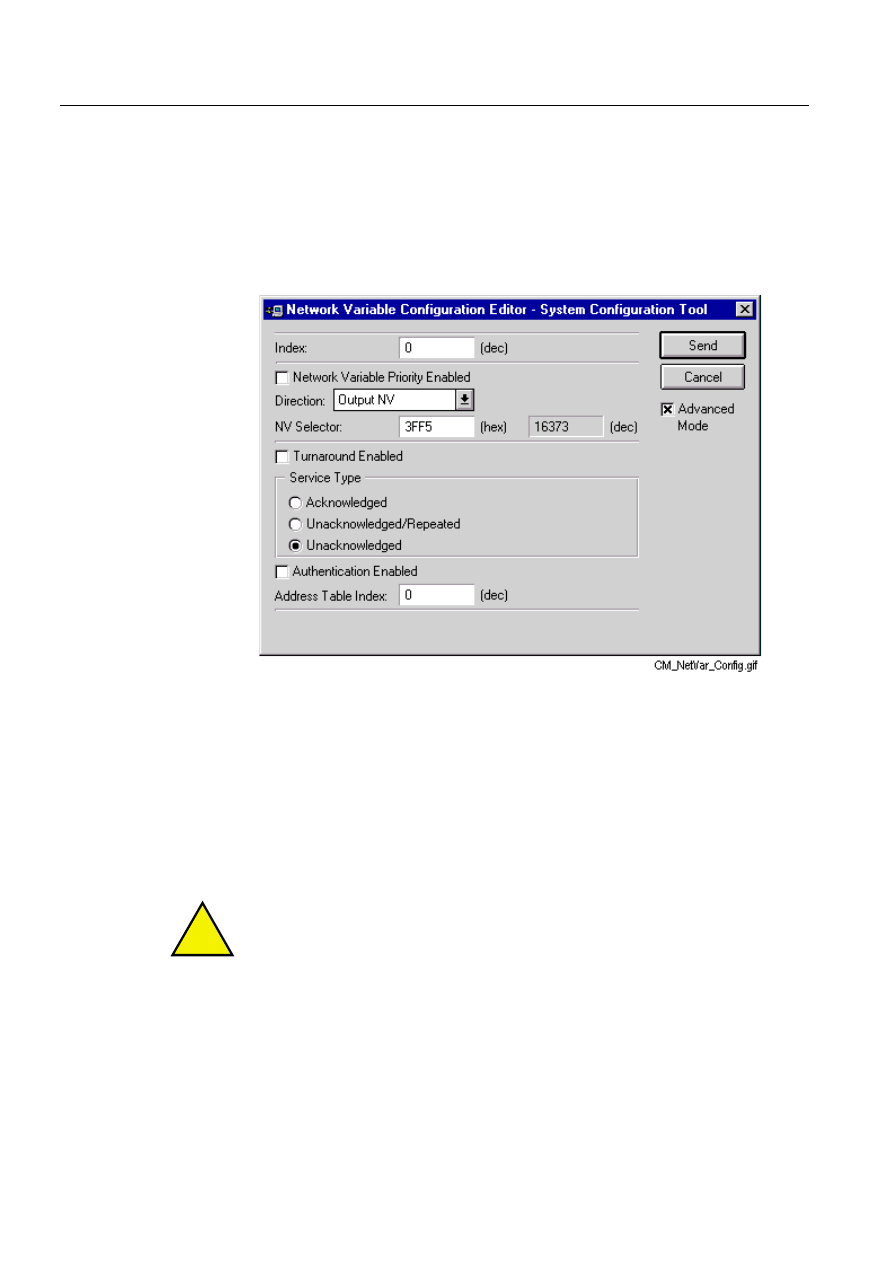
62
1MRS751845-MEN
Connecting L
ON
W
ORKS
®
Devices to
MicroSCADA
COM 500
3. Instructions
Configuration Guide
Network variable configuration editor page
Index range:
0 - 4095
NV Selector value range:
0000H - 3FFFH
The limit range for selector values is 0000H - 3FFFH inside NC attribute. The
network variables that are configured into this range can be separated into bounded
network variables (0000H - 2FFFH) and unbounded network variables (3000H -
3FFFH).
)LJ
/21&ORFN0DVWHU1HWZRUN9DULDEOH&RQILJXUDWLRQ(GLWRU
%RXQGHGQHWZRUNYDULDEOH
During the start-up of PC-NET, the initial state of a bounded network variable is
read through NV Poll LON network management command, if the Diagnostic
Interval (DI) attribute of station with type LMK is higher than 0. It is also possible
to configure the background network variable polling mechanism into PC-NET by
defining the interval time in minutes to the Consistency Check Time (CT) attribute
of station with type LMK. See Fig. 3.7.9.-4.
!
Small interval time increases the LON load, because of the repeating collections of
the NV Poll commands in that LON line. Value 0 in CT attribute disables this
mechanism.
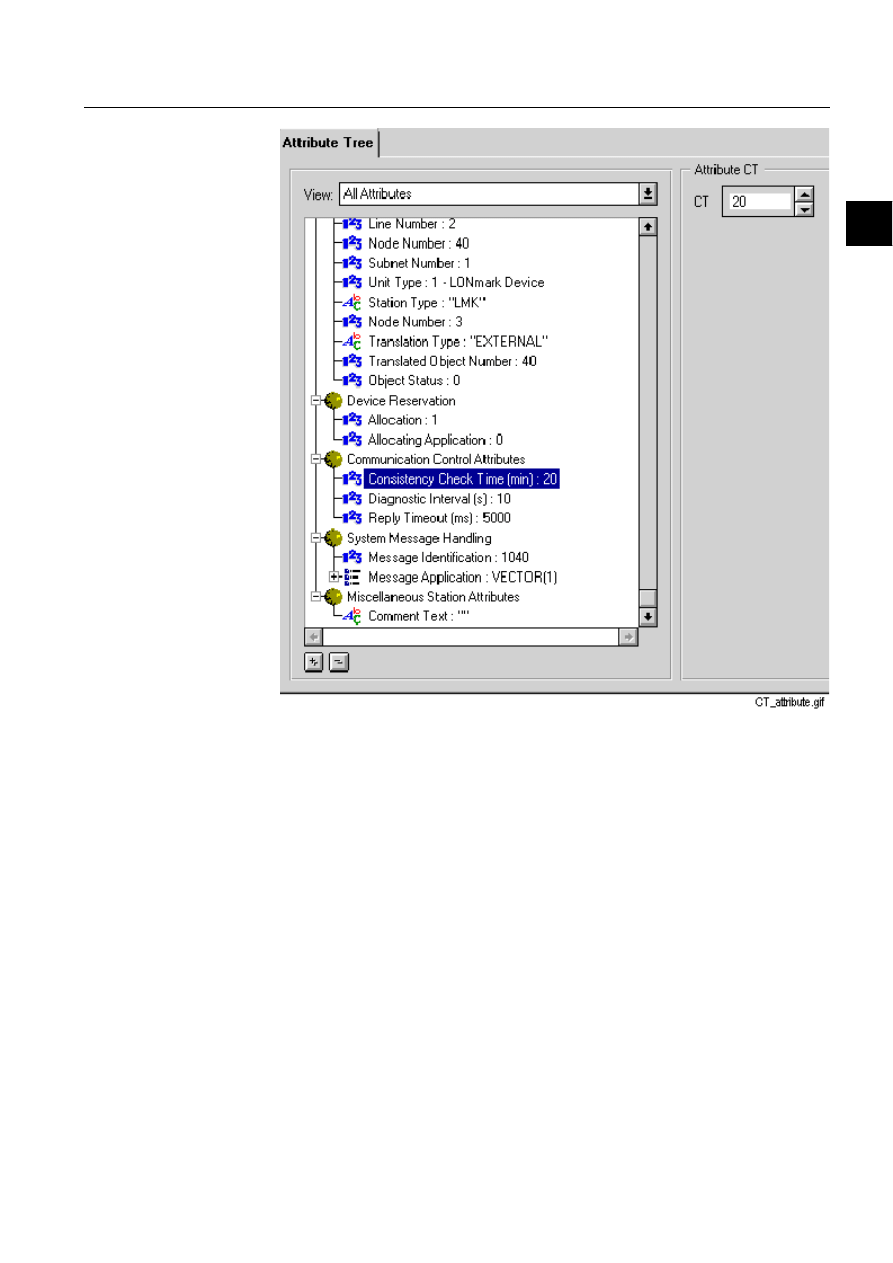
1MRS751845-MEN
COM 500
63
Connecting L
ON
W
ORKS
®
Devices to
MicroSCADA
Configuration Guide
3. Instructions
3
)LJ
,WLVSRVVLEOHWRFRQILJXUHWKHEDFNJURXQGQHWZRUNYDULDEOHSROOLQJ
PHFKDQLVPLQWR3&1(7E\GHILQLQJWKHLQWHUYDOWLPHLQPLQXWHVWR
WKH&RQVLVWHQF\&KHFN7LPH&7DWWULEXWHRIDQ/0.VWDWLRQ
8QERXQGHGQHWZRUNYDULDEOH
If unbounded network variables are defined into PC-NET, their initial state is not
read during PC-NET start-up in spite of the station’s DI attribute value. The network
variable update is occurred only to the unbounded network variable, if the device
itself sends NV Update LON network management command. As a default, when
network variables are included into the neuron chips of the LON devices, the default
selector values are usually located inside unbounded network variable range. This
means that during LON configuration engineering the selector values has to be
configured inside bounded network variable range with System Configuration Tool
or LON Network Tool inside the neuron chip of a LON device. These definitions
have to be consistent with the contents of the NC attribute of the LON line.
For further information, see the text earlier in this section (Direction and NV
Selector) and the descriptions in section 3.7.4 Network variable configuration.
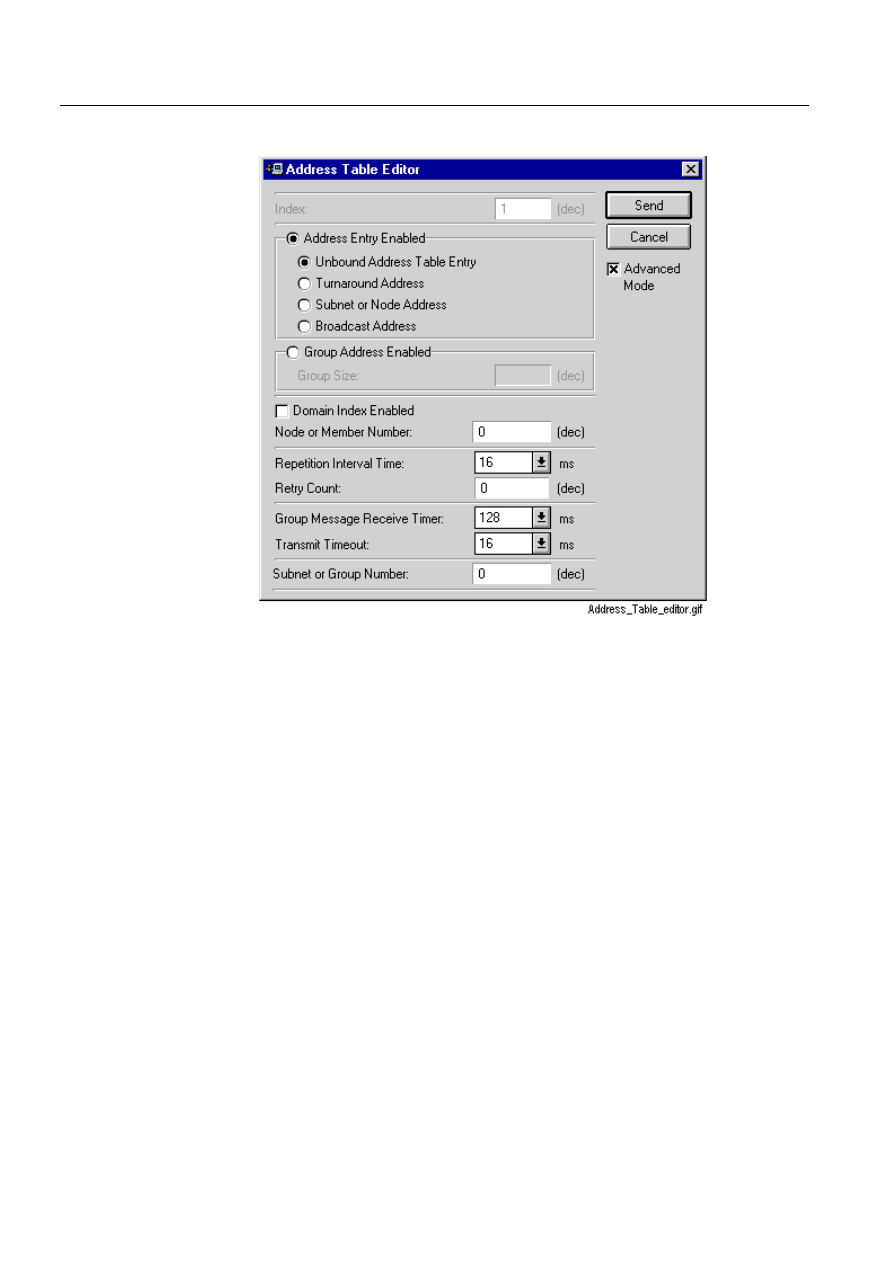
64
1MRS751845-MEN
Connecting L
ON
W
ORKS
®
Devices to
MicroSCADA
COM 500
3. Instructions
Configuration Guide
Address table editor page
)LJ
/21&ORFN0DVWHU$GGUHVV7DEOH(GLWRU
Index range:
0 ... 14
Node or Member Number range: 0 ... 127
Subnet or Group Number range: 0 ... 255
See Fig. 3.7.9.-5. Further information can be found in section 3.7.5 Extended
address table.
3.8.
Signal data transfer from LON network tool
It is possible to transfer signal engineering data from LON Network Tool to System
Configuration tool. Only the information that is needed for vertical communication
is transferred. To start the data transfer:
From your configuration, select a LON line.
From the menu bar, choose Configuration > LON Network Variables. See
Select Import Single Node or Import Multiple Nodes.
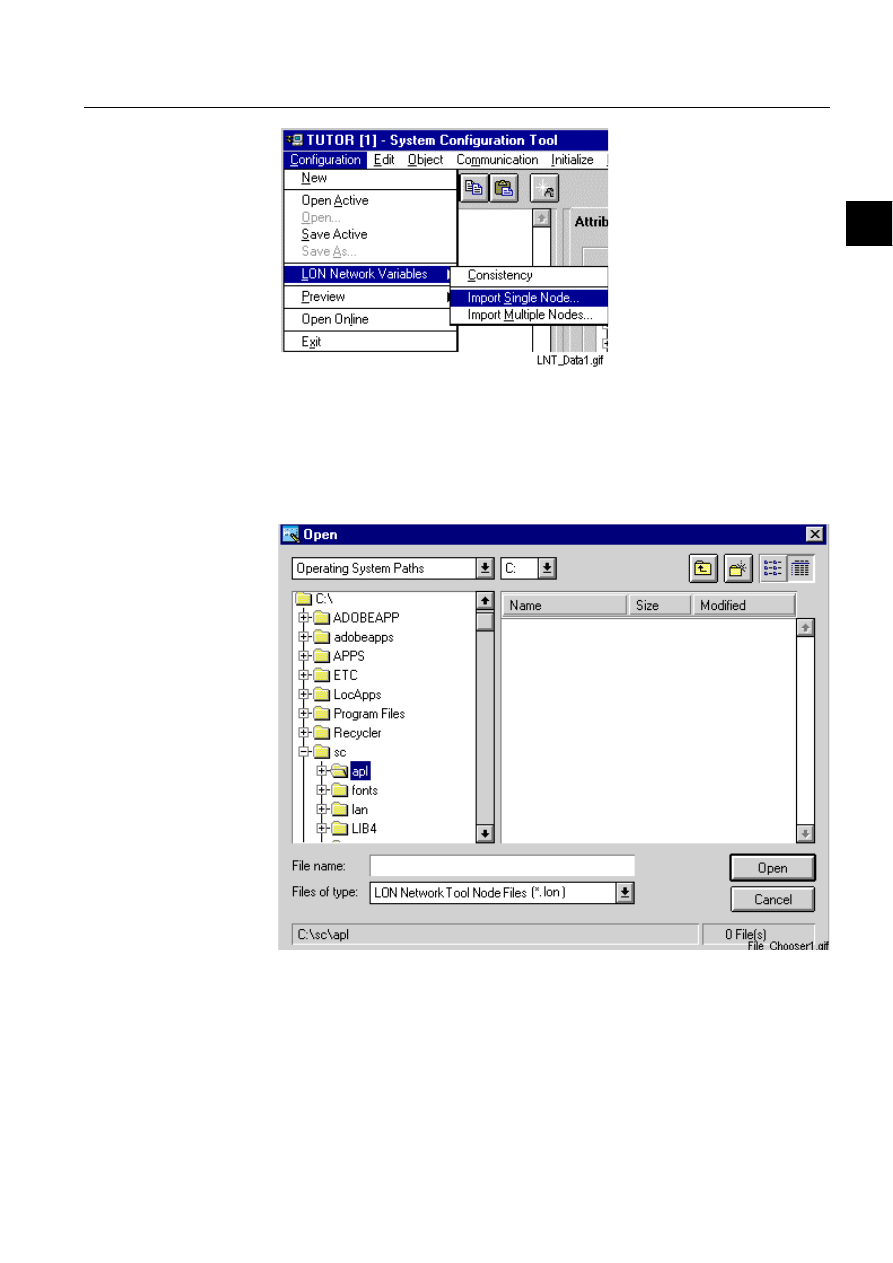
1MRS751845-MEN
COM 500
65
Connecting L
ON
W
ORKS
®
Devices to
MicroSCADA
Configuration Guide
3. Instructions
3
)LJ 6LQJOHQRGHGDWDWUDQVIHUZLOOEHVWDUWHGIURP/211HWZRUN7RRO
Importing of single node means that the data is read from a certain LON node only
(e.g. from file S001N001.lon). Importing of multiple nodes means that data is read
from certain specified LON nodes or from all LON nodes that are included into a
LON Network Tool project (e.g. all files with .lon extension). The LON file is
selected by using the File Chooser. See Fig. 3.8.-2.
)LJ 7KHILOHWREHLPSRUWHGFDQEHFKRVHQIURPWKH)LOH&KRRVHUVKRZQ
DERYHWKDWRSHQVDXWRPDWLFDOO\ZKHQ&RQILJXUDWLRQ!/211HWZRUN
9DULDEOHV!,PSRUW6LQJOH1RGHRU,PSRUW0XOWLSOH1RGHVLVVHOHFWHG
IURPWKHPHQXEDU
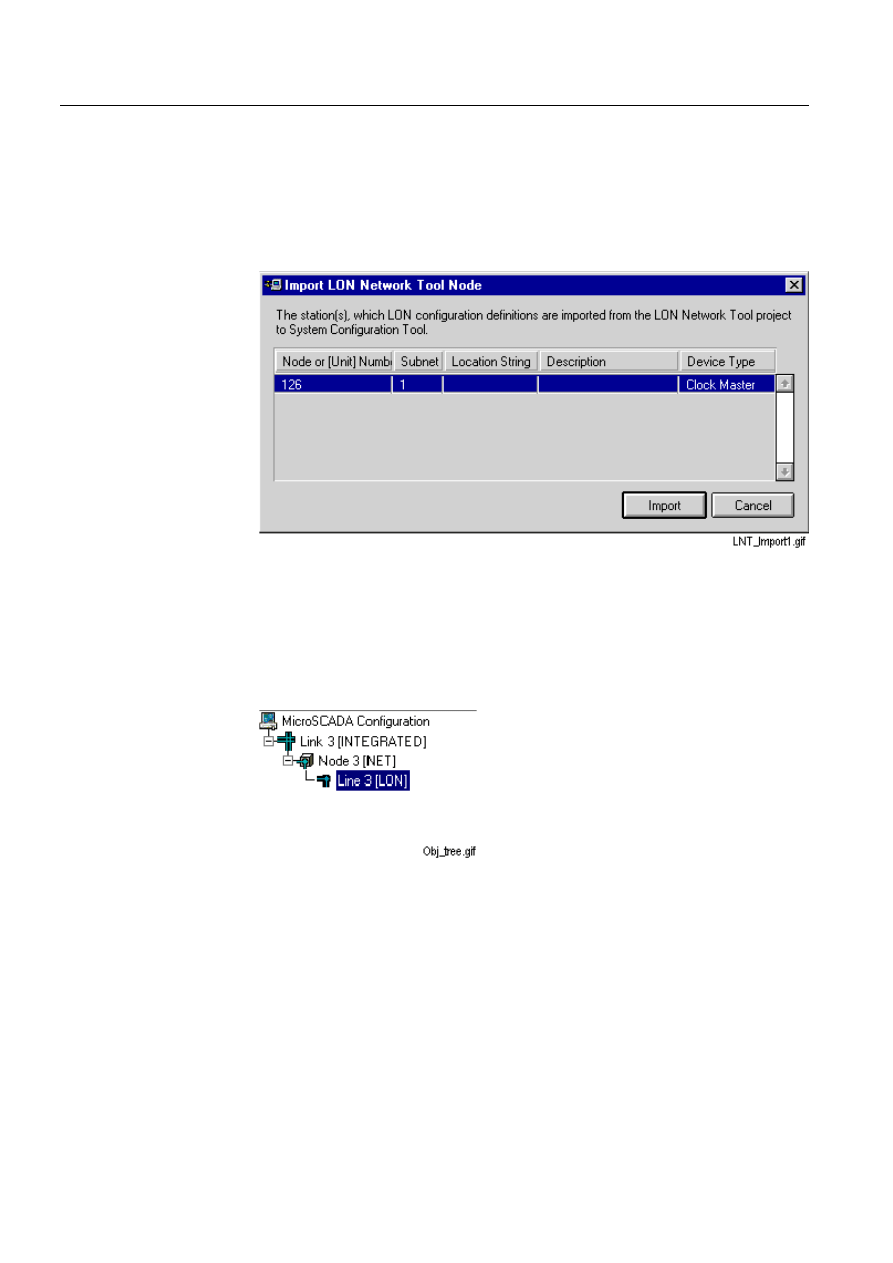
66
1MRS751845-MEN
Connecting L
ON
W
ORKS
®
Devices to
MicroSCADA
COM 500
3. Instructions
Configuration Guide
Importing a single node
If a Single Node is going to be imported, the exported LON file is selected by using
the File Chooser. See Fig. 3.8.-2.
When an appropriate LON file with the .lon extension is opened, a dialog with
information about the incoming data is shown. See Fig. 3.8.-3. Clicking Import
starts importing of a single node.
)LJ &ORFN0DVWHUGHYLFHZLWKQRGHQXPEHUDQGVXEQHWQXPEHUZLOO
EHLPSRUWHGIURP/211HWZRUN7RROWR0LFUR6&$'$6\VWHP
&RQILJXUDWLRQWRRO
([DPSOH
Before data importation, the LON line is selected from the Object tree. See
Fig. 3.8.-4.
)LJ 2EMHFWWUHHEHIRUHWKH6LQJOH1RGHLVLPSRUWHG
A LON/SPA Gateway with two child objects (two SPACOM devices) is imported
from LNT (LON Network Tool). The object information is shown in the import
dialog.
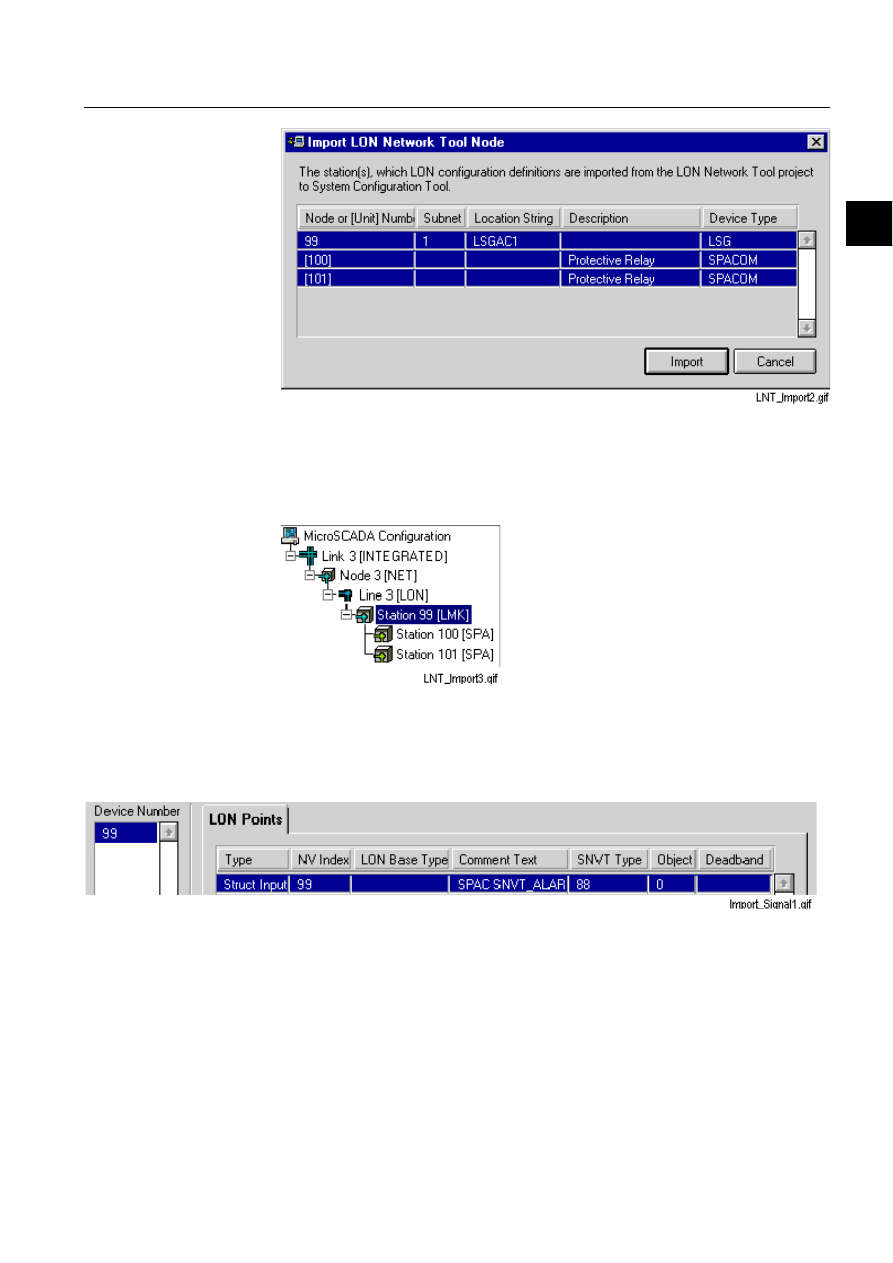
1MRS751845-MEN
COM 500
67
Connecting L
ON
W
ORKS
®
Devices to
MicroSCADA
Configuration Guide
3. Instructions
3
)LJ 2EMHFWGDWDLQWKH6LQJOH1RGHLPSRUWGLDORJ
When the import button is clicked in the import dialog, the data is transferred to the
System Configuration tool. The new object with its child objects is shown in the
object tree.
)LJ $IWHUWKHLPSRUWRSHUDWLRQWKHUHLVDQHZ/0.VWDWLRQZLWKWZRFKLOG
REMHFWVLQWKH2EMHFWWUHH
The imported configuration data can be seen and edited if the device is selected from
the Object tree and Tools > Signal engineering is chosen from the menu bar.
)LJ /213RLQWLQIRUPDWLRQIRU/0.GHYLFHQXPEHU
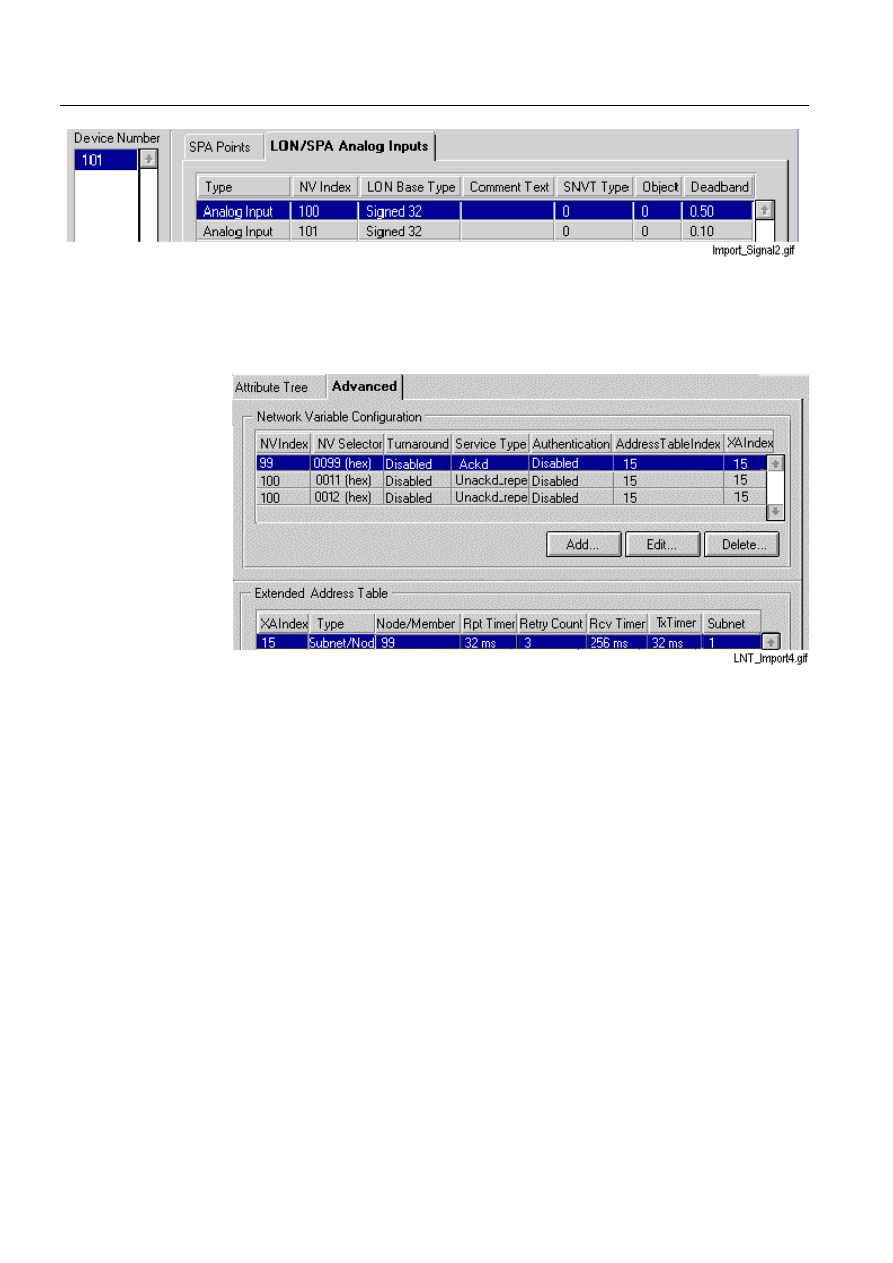
68
1MRS751845-MEN
Connecting L
ON
W
ORKS
®
Devices to
MicroSCADA
COM 500
3. Instructions
Configuration Guide
)LJ /2163$$QDORJ,QSXWLQIRUPDWLRQIRU63$GHYLFHQXPEHU
The LON line number 3 imported information can be seen and edited, if the
mentioned line is selected from the Object tree and the Advanced page is clicked
visible.
)LJ 1HZHQWULHVIRU1HWZRUN9DULDEOHVDQG([WHQGHG$GGUHVV7DEOHIRU
/21OLQHQXPEHU
Importing Multiple Nodes
If Multiple Nodes are going to be imported, the LON file is selected by using the
File Chooser. See Fig. 3.8.-2. When an appropriate LON file folder is selected, a
dialog that shows the incoming data is displayed. See Fig. 3.8.-11. Clicking Import
starts importing of multiple nodes (click of Cancel closes the dialog without
importing any data).
When the import operation is completed, the signal information can be seen in the
System Configuration tool, if Tools > Signal Information is selected from the menu
bar.
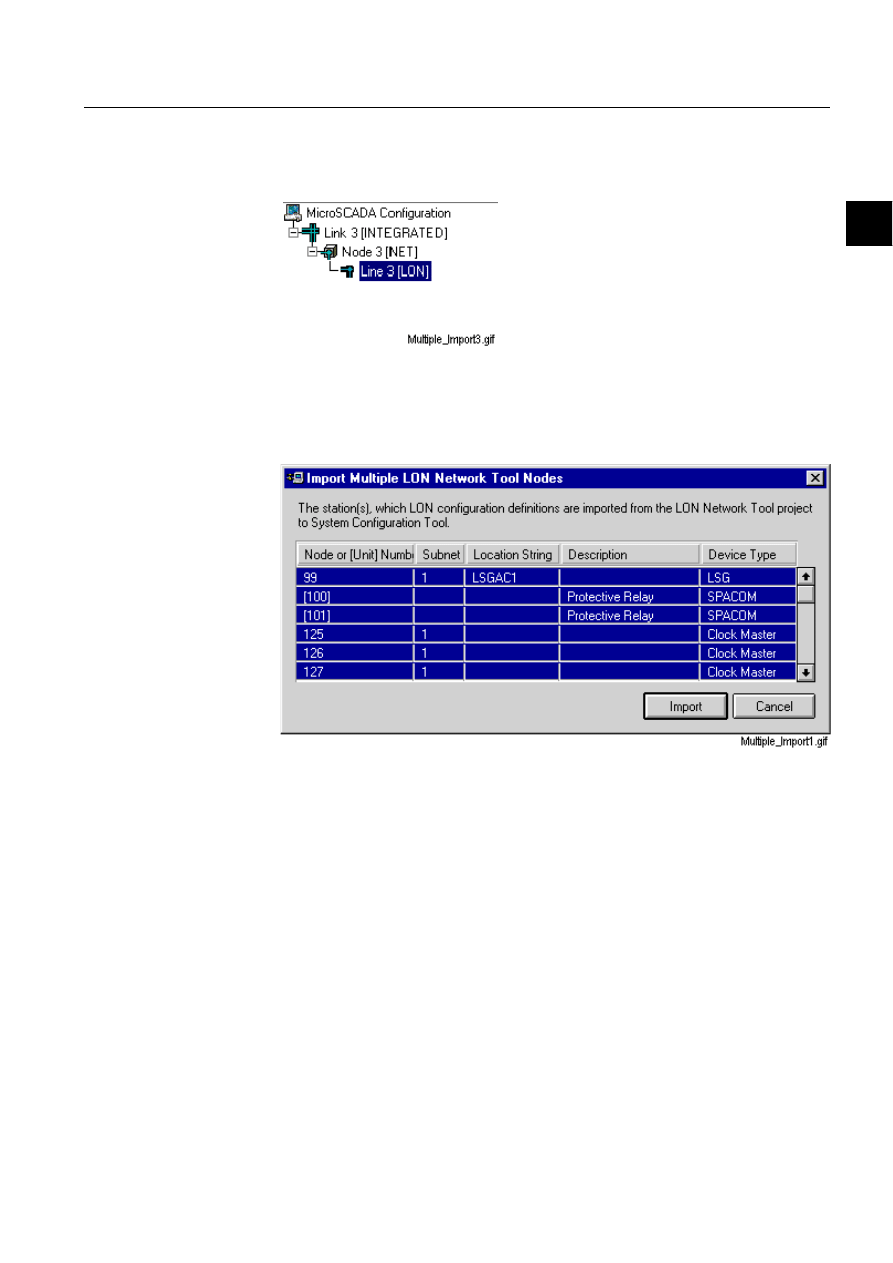
1MRS751845-MEN
COM 500
69
Connecting L
ON
W
ORKS
®
Devices to
MicroSCADA
Configuration Guide
3. Instructions
3
([DPSOH
Before data importation, the LON line is selected from the Object tree. See
Fig. 3.8.-10.
)LJ 7KH2EMHFWWUHHEHIRUHPXOWLSOHQRGHVKDYHEHHQLPSRUWHG
Two REx devices, a LON/SPA Gateway with two child objects (two SPACOM
devices) and four LON Clock Masters are imported from LNT (LON Network
Tool). The object information is shown in the import dialog. See Fig. 3.8.-11.
)LJ 0XOWLSOH/21ILOHVDUHLPSRUWHGWRWKH6\VWHP&RQILJXUDWLRQWRRO
ZKHQWKH,PSRUWEXWWRQLVFOLFNHG
When the import button is clicked in the import dialog, the data is transferred to the
System Configuration tool. The new objects with the possible child objects are
shown in the object tree.
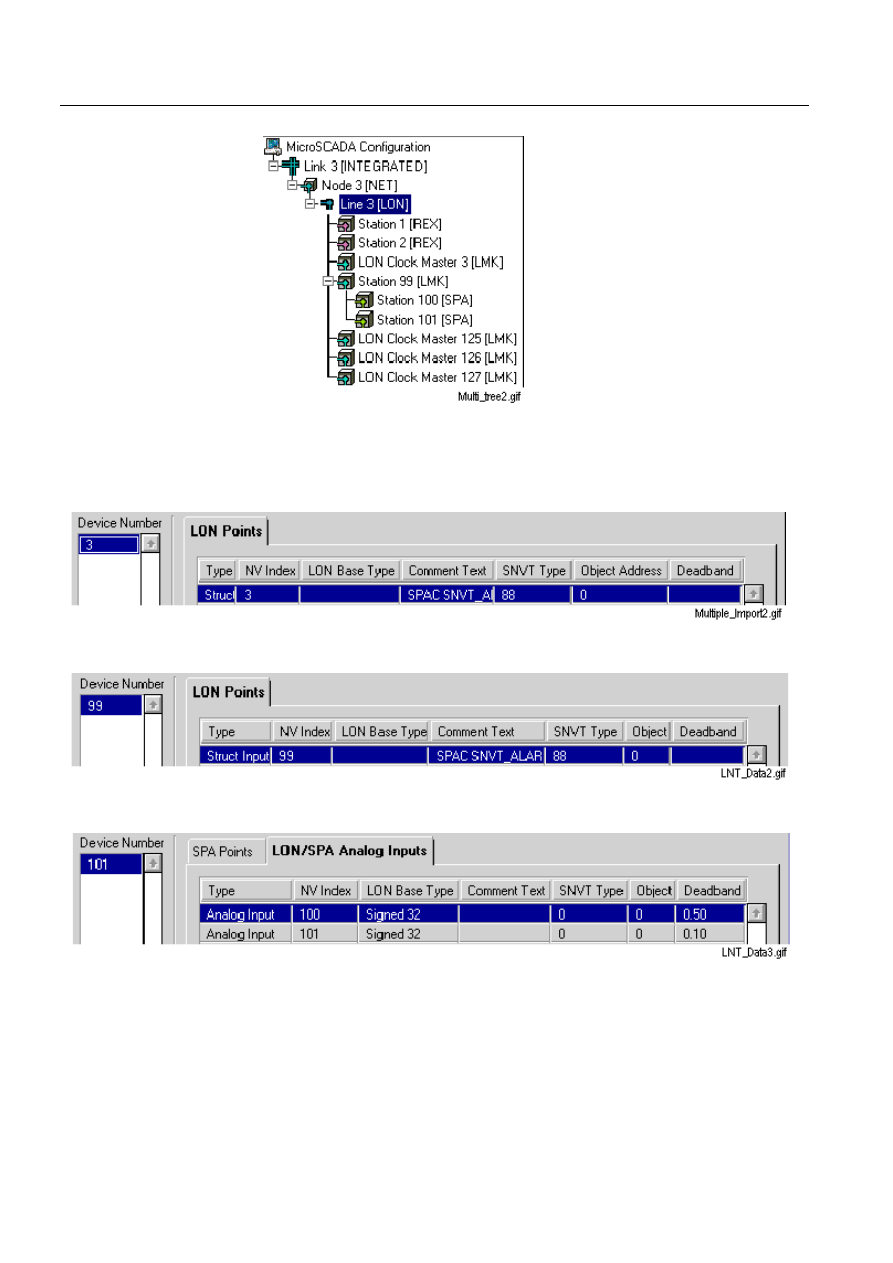
70
1MRS751845-MEN
Connecting L
ON
W
ORKS
®
Devices to
MicroSCADA
COM 500
3. Instructions
Configuration Guide
)LJ 7KH2EMHFWWUHHDIWHUPXOWLSOH/21ILOHVKDYHEHHQLPSRUWHG
The imported configuration data can be seen and edited if the device is selected from
the Object tree and Tools > Signal engineering is chosen from the menu bar.
)LJ /213RLQWGDWDIRUWKHLPSRUWHG/21&ORFN0DVWHUGHYLFHQXPEHU
)LJ /213RLQWGDWDIRUWKHLPSRUWHG/0.GHYLFHQXPEHU
)LJ /2163$$QDORJ,QSXWGDWDIRUWKHLPSRUWHG63$GHYLFHQXPEHU
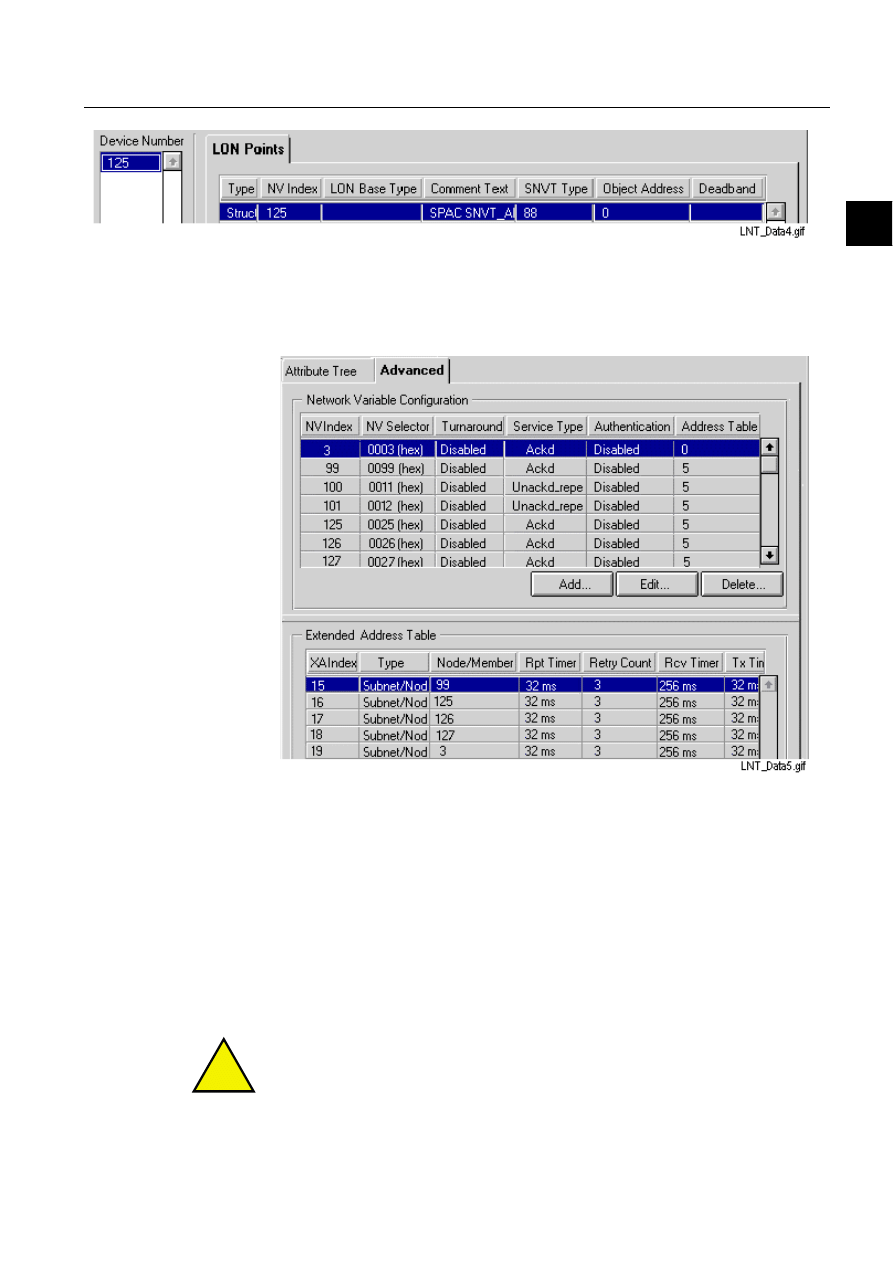
1MRS751845-MEN
COM 500
71
Connecting L
ON
W
ORKS
®
Devices to
MicroSCADA
Configuration Guide
3. Instructions
3
)LJ /213RLQWGDWDIRUWKHLPSRUWHG/21&ORFN0DVWHUGHYLFHQXPEHU
The LON line number 3 imported information can be seen and edited, if the
mentioned line is selected from the Object tree and the Advanced page is clicked
visible.
)LJ 1HWZRUN9DULDEOHVDQG([WHQGHG$GGUHVVWDEOHIRU/21OLQHQXPEHU
3.9.
Optimising the Configuration
3.9.1.
Multiple PC-NETs
If multiple PC-NETs are included into the configuration, a delay time between
starting each PC-NETs.exe program is included during the start-up of the system. If
there is no delay, the PC-NETs do not communicate successfully.
The delay parameter can be found in the menu bar via Settings - Environment.... The
default value is 1 s. The value can be changed from 1 s up to 60 s.
!
If you change this parameter value, the configuration has to be saved.
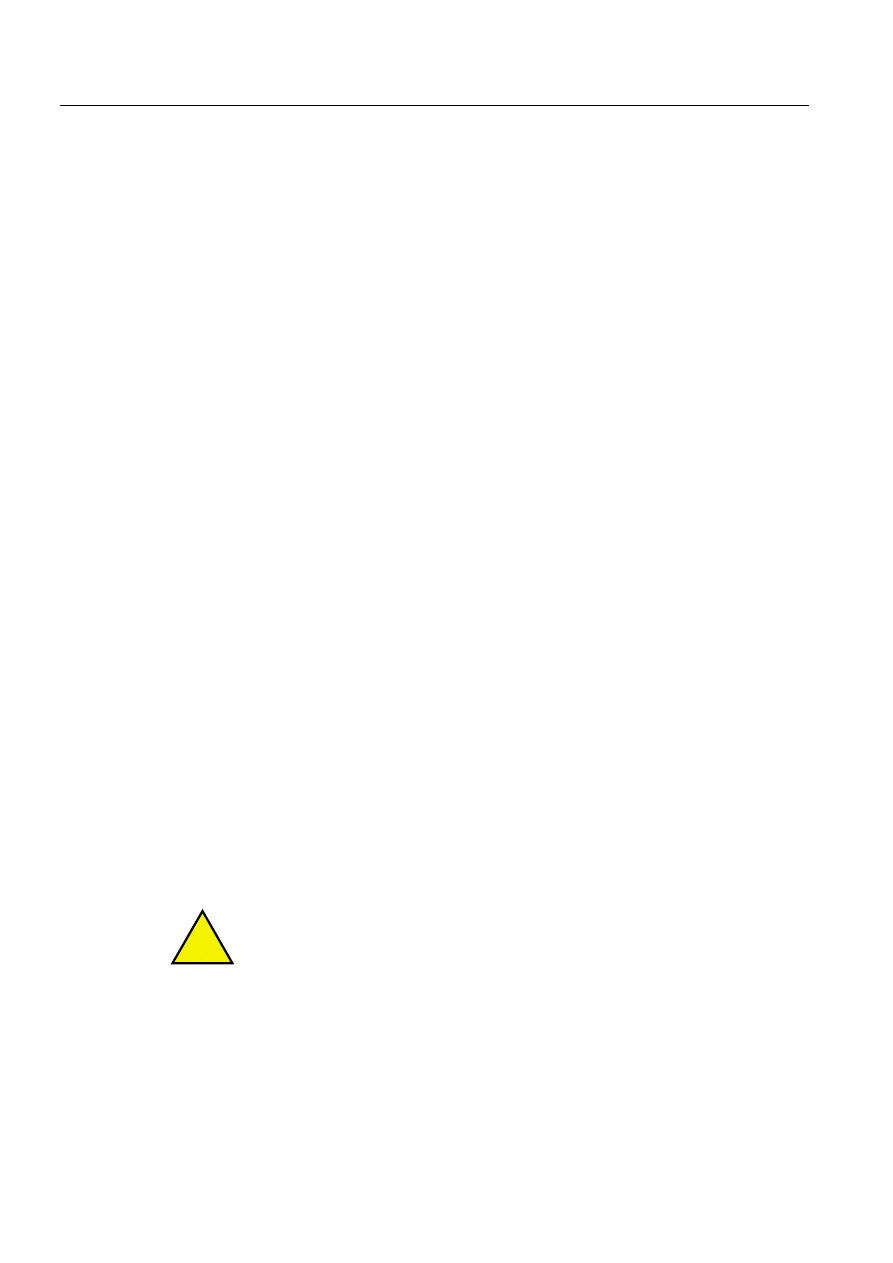
72
1MRS751845-MEN
Connecting L
ON
W
ORKS
®
Devices to
MicroSCADA
COM 500
3. Instructions
Configuration Guide
The parameter value is stored into the permanent configuration file SysConf.ini with
the key name PCNET_Start_Delay. The delay time is utilised by the
StartPCNET.scl program assigned into the folder \sc\STOOL\SysConf.
3.9.2.
Priority setting: SPA device connected through an LSG device
If the priority setting is used when connecting a SPA device through an LSG device
the setting must be as follows:
The first high-priority DI must be DI[15] (where 15 is the network variable) and the
next high-priority DIs must have smaller indices in numerical order; i.e. DI[14],
DI[13] etc.
The same rule goes with the digital outputs.
The SYS:BTI setting must always be high enough in relation to the RT settings of
the SPA and the LSG stations. In order to make sure that every RT poll can be
finished successfully before the next RT poll is sent, the reply timeout for the SPA
station behind the LSG must be greater than the reply timeout of the LSG multiplied
with the number of the SPA stations behind the LSG.
One tested configuration is:
TI = 60s
SPA modules = 3
RT
SPA
= 20s
RT
LMK
= 5s
N is the number of SPA devices connected to the LSG device.
3.10.
Event filtering between RED500 devices and MicroSCADA
It is recommended to mask out unnecessary events in the bay unit to reduce the
busload.
Event client (MicroSCADA) orders the events from the relay according to event
filter STA’n’:SEF. In the relay the event filter refers to the corresponding event
mask, which defines the events that are sent to the particular event client.
!
In MicroSCADA, the event filter (EF attribute) must be defined before setting the
station in use.
3
5
× s
↔
20s
<
N
RT
LSG
RT
SPA
<
×
15s
↔
20s
<
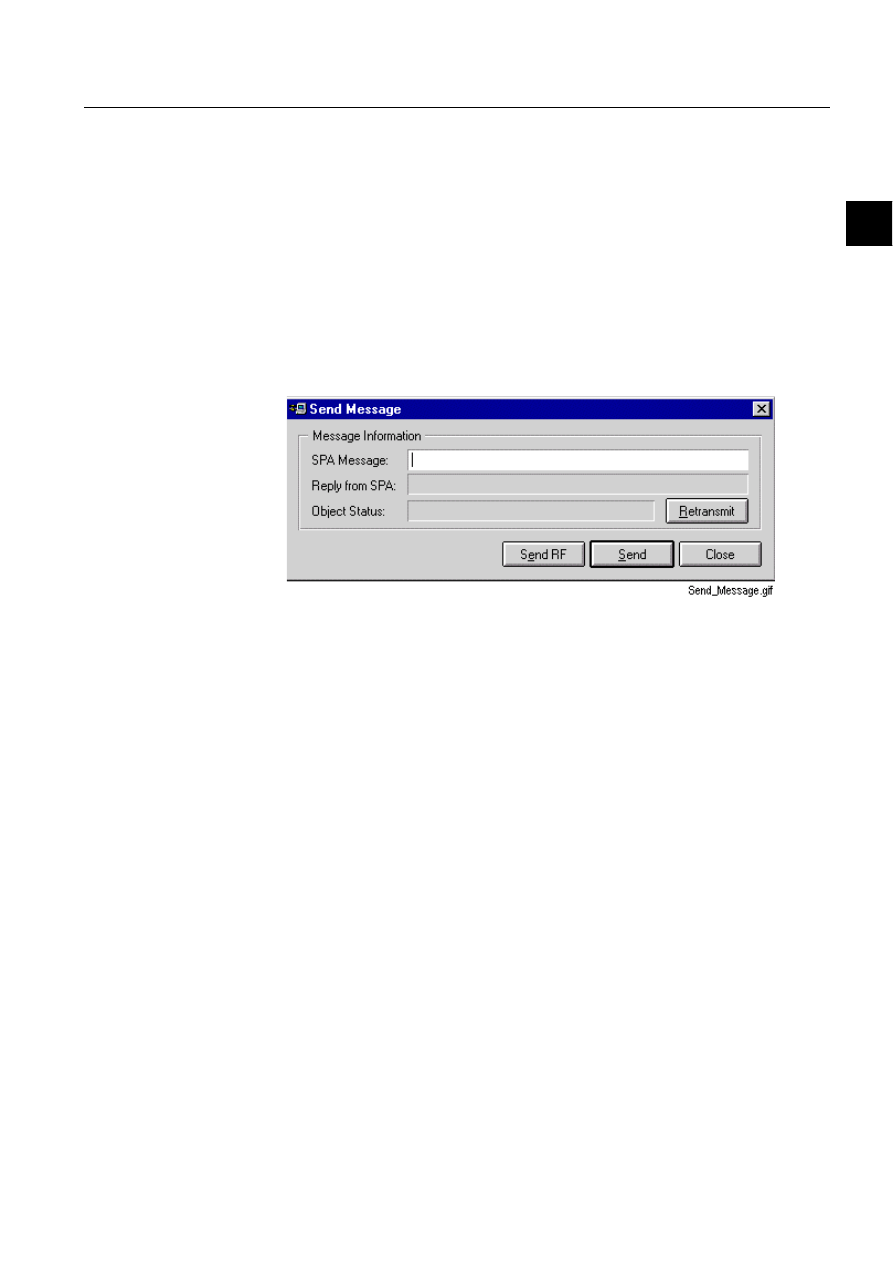
1MRS751845-MEN
COM 500
73
Connecting L
ON
W
ORKS
®
Devices to
MicroSCADA
Configuration Guide
3. Instructions
3
3.11.
Testing the communication (MicroSCADA - REx device)
There are different methods for testing the communication between MicroSCADA
and REx devices:
,QWKH6\VWHP&RQILJXUDWLRQWRRO
• In online mode choose the REx device (Station) to be tested.
• Choose Tools - Send Message... from the menu bar.
The Send Message dialog opens.
• Click Send RF, or write SPA message RF: and click Send. See Fig. 3.8.-11.
If you get an identification to your message in the text field Reply from SPA, the
communication is OK.
)LJ 7HVWLQJFRPPXQLFDWLRQZLWKWKH6\VWHP&RQILJXUDWLRQWRRO
([DPSOH
Reply to the RF: message from a REF terminal:
<1D:REF543 :2A, when the station/node number is 1 and the terminal is REF
543.
It is also possible to test the connection to a SPA device the similar way:
([DPSOH
Reply to the RF: message from a SPA device:
<11D:SPTO 1D2:07, when the station number is 11 and the SPA module is
SPTO 1D2
It is also possible to test the connection to an LMK device by sending the node status
poll.
,QWKH7HVW'LDORJ
Enter the following text on the command line
#SET STA<station number>:SSM=“RF:”
Press ENTER.
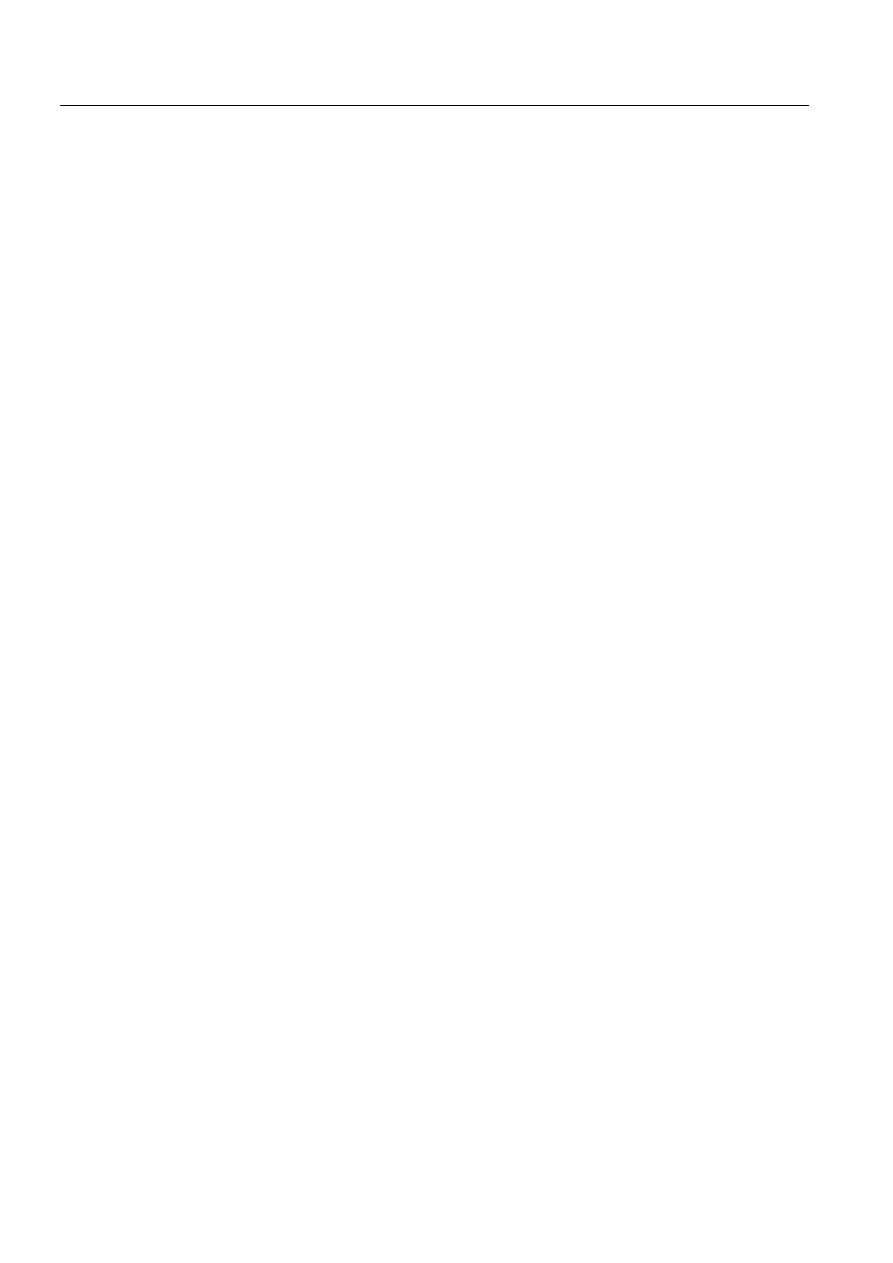
74
1MRS751845-MEN
Connecting L
ON
W
ORKS
®
Devices to
MicroSCADA
COM 500
3. Instructions
Configuration Guide
Read the value in a field with the notation STA<station number>:SSM.
,QWKH5([WRROSLFWXUH
Select SPA MESSAGE.
Enter the following command on the line SEND MESSAGE:
RF:
The identification of the relay should appear on the next line.
3.12.
Troubleshooting
3.12.1.
Timeout setting
The SYS:BTI setting must always be high enough in relation to the STAnn:SRT
setting.
One tested configuration is:
TI=60s and RT=5...20 s.
If the RT setting is too high it may cause a failure in answering transparent SPA
command (error 152). This happens if the SPA message through an LSG device fails
and TI time elapses before a new SPA message has been sent.
3.12.2.
Error message when connecting to a REC device
If you get the error message TRANSP_MSG_..., when sending SPA commands to a
REC device, the possible reasons are:
• Transmission of the command has failed because of a problem on the L
ON
W
ORKS
communication
bus.
• The rerouting of an input signal has failed because of e.g. a wrong SPA address.
Please, check the configuration of your REC device!
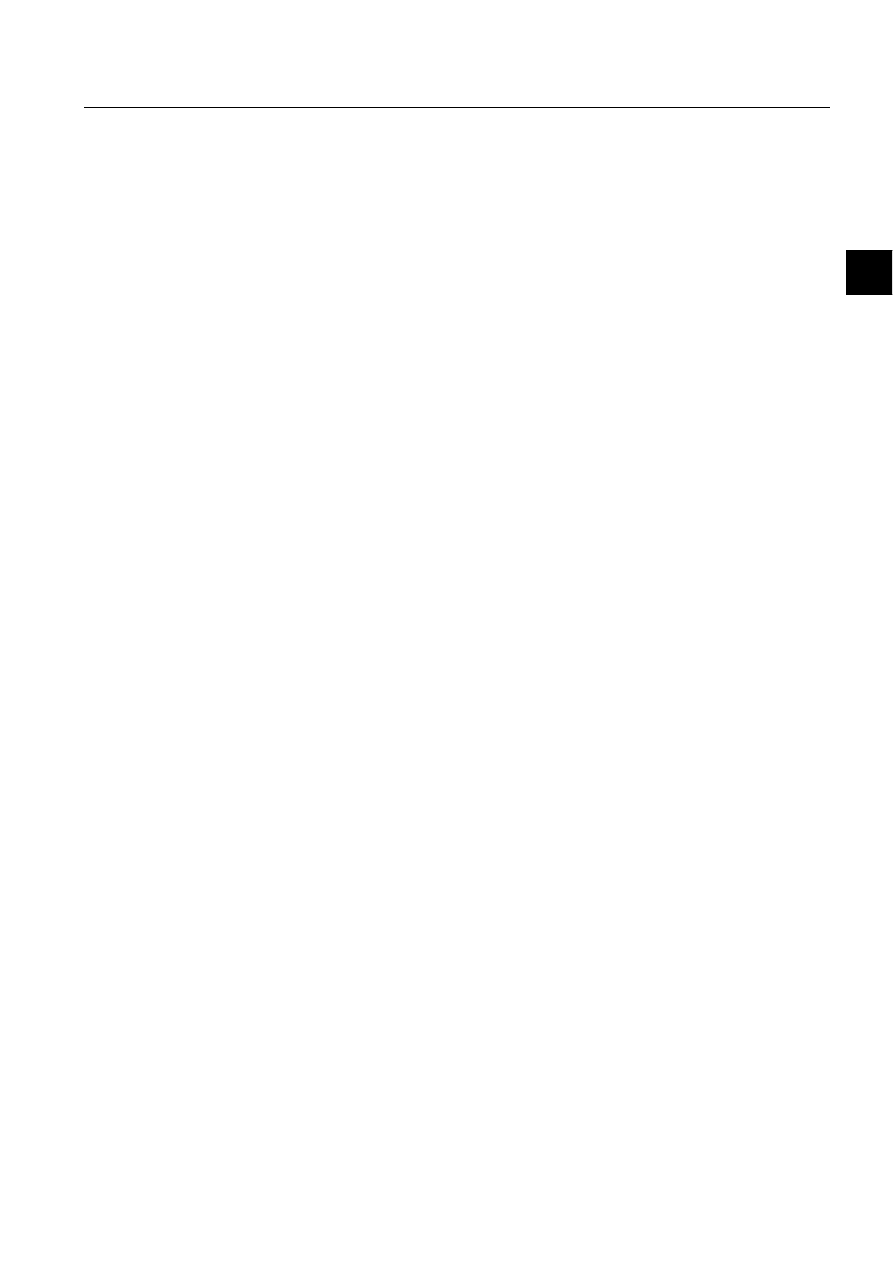
COM 500
75
Configuration Guide
4. Technical description
4
4. Technical
description
4.1.
Functional description
4.1.1.
Summary of the LonTalk protocol based functions
The LonTalk protocol is a peer-to-peer protocol, which enables all devices
connected to the network talking to each other. Network nodes are identified by their
own subnet and node number.
The LonTalk protocol supports two types of application layer objects: network
variables and explicit messages.
•
1HWZRUNYDULDEOHV are used to deliver small data items like measurement
values, status changes, interlocking data, blocking signals, alarms and events.
•
([SOLFLWPHVVDJHV are used to transfer longer pieces of information like packed
sequences of events and explicit read and write messages to access device data.
63$EXVPHVVDJHV can also be sent transparently in explicit messages in
order to transfer e.g. device parameters.
In a system supported by a high performance peer-to-peer communication network,
data acquisition can be handled efficiently and reliably. Bay level devices can
spontaneously transmit measured process values, status changes and events to
multiple higher level devices. Higher level devices can read and write memorised
values, settings and other parameter data from bay level devices when required.
Additionally, the L
ON
W
ORKS
device bus enables implementation of distributed
control algorithms and distributed fault localisation algorithms. Bay level devices
can communicate directly with each other, in order to transfer e.g. interlocking
information between bay controllers and blocking signals between protection relays.
4.1.2.
Vertical communication
In ABB station automation systems the following data is sent spontaneously from
bay level devices to higher level devices:
• Measurement values.
• Status of the circuit breakers and isolators.
• Time-tagged alarms and events.
• Fault currents at the time of a relay trip.
• Distance to the fault location.
• Other recorded data related to the detected fault.
All this information can also be explicitly requested by higher level devices.
The following information is transmitted to higher level devices only upon request:
• Setting values and other parameters.
• Disturbance recordings.
Higher level devices transmit the following data to lower level devices:
• Control commands.
• Setting values and other parameters.
• Clock synchronisation.
1MRS751845-MEN
Connecting L
ON
W
ORKS
®
Devices to
MicroSCADA
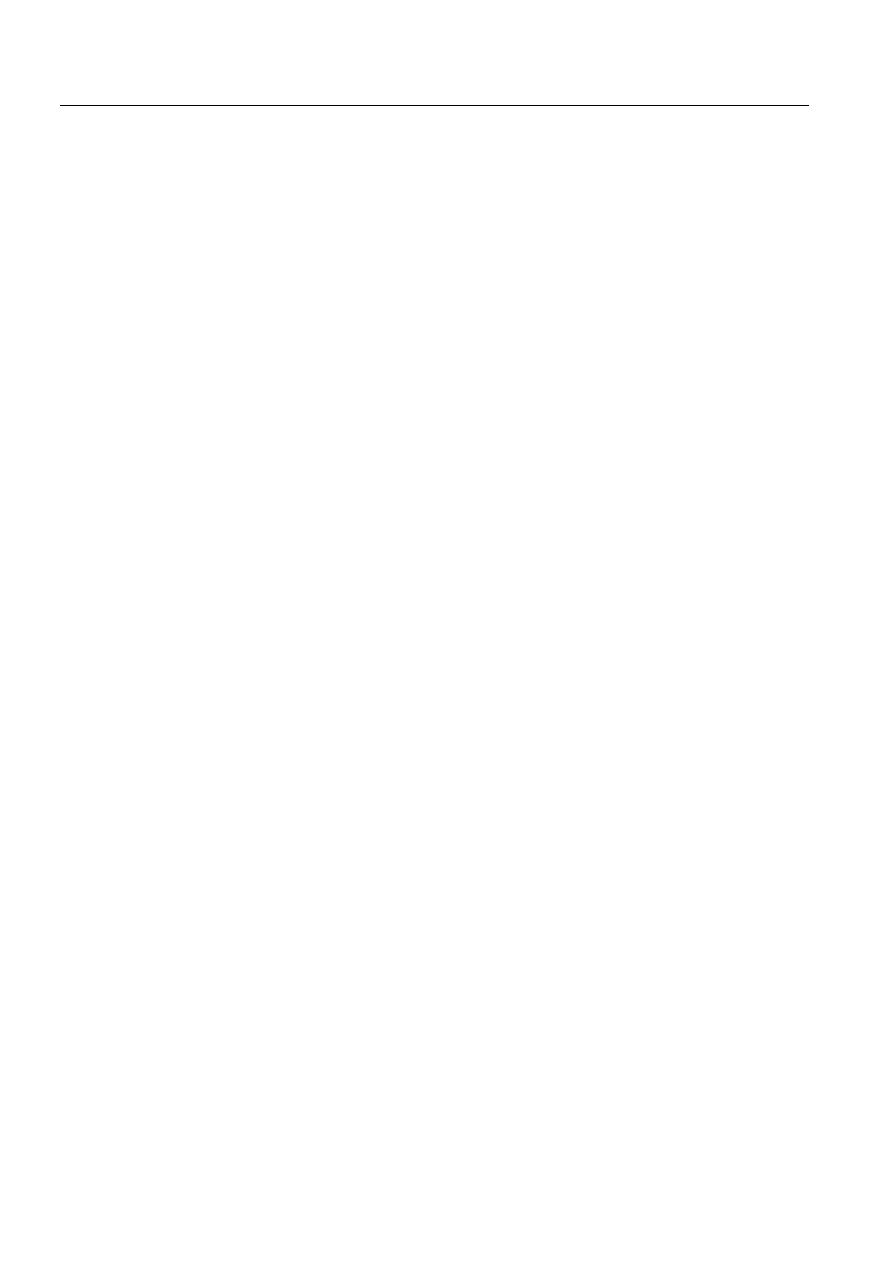
76
1MRS751845-MEN
Connecting L
ON
W
ORKS
®
Devices to
MicroSCADA
COM 500
4. Technical description
Configuration Guide
• Interrogation requests.
4.1.3.
Summary of the PC-NET function
The task of the PC-NET is to convert the external protocols, used for communicating
with process units, such as relays and RTUs, to the ACP protocol which is used
between PC-NET and the MicroSCADA base system. PC-NET also supports a
number of slave protocols, which may be used for connecting to a higher level
system.
4.1.4.
Summary of the PCLTA card function
The PCLTA card acts as a L
ON
W
ORKS
network interface for the PC-based hosts.
4.1.5.
Summary of the transceiver module RER 107 function
The RER 107 transceiver module acts as an interfacing unit between the PCLTA
card and the fibre-optic L
ON
W
ORKS
network. The module converts the data signal
from the PCLTA card to an optical signal and vice versa.
4.1.6.
Summary of the Star-coupler RER 111 functions
The L
ON
W
ORKS
technology based star-coupler RER 111 is a device which enables
the interconnection of various modules using the L
ON
W
ORKS
communication bus.
The RER 111 provides a star connection point where other L
ON
W
ORKS
technology-
based devices can be connected. This is achieved by using five types of cards that
can be connected within the nine slots provided. Each option card has a different role
within a L
ON
W
ORKS
network.
• The fibre optic option card provides three fibre optic transceiver pairs for the
following optional connection types:
• The interconnection of the bay level devices.
• Connection between two RER 111 units equipped with a fibre optic
option card.
• Connection between the RER 111 unit and higher level devices, e.g.
MicroSCADA.
• The RS-485 option card is used for connecting a device using an RS-485
interface to the L
ON
W
ORKS
network. This card also comprises a fibre optic
transceiver pair.
• The SLTA option card provides an RS-232 interface for the network. It may be
an interconnection between higher level devices (e.g. monitoring terminals,
PCs etc.) and the L
ON
W
ORKS
network, or it may be a connection between RER
111 units using a fibre optic transceiver pair.
• The router option card connects two different communication channels and
passes LonTalk messages between them. One channel is the open collector bus
of a RER 111 unit while the other can be either fibre optic or transformer
isolated twisted pair with a speed of 78 kbit/s or 1.25 Mbit/s speed (TP/XF-78
or TP/XF-1250). The router option card also provides a means of dividing a
system into multiple sub-systems.
• The double connection option card can be used for connecting devices together
with double connections. It can be used for connecting two fibre optic
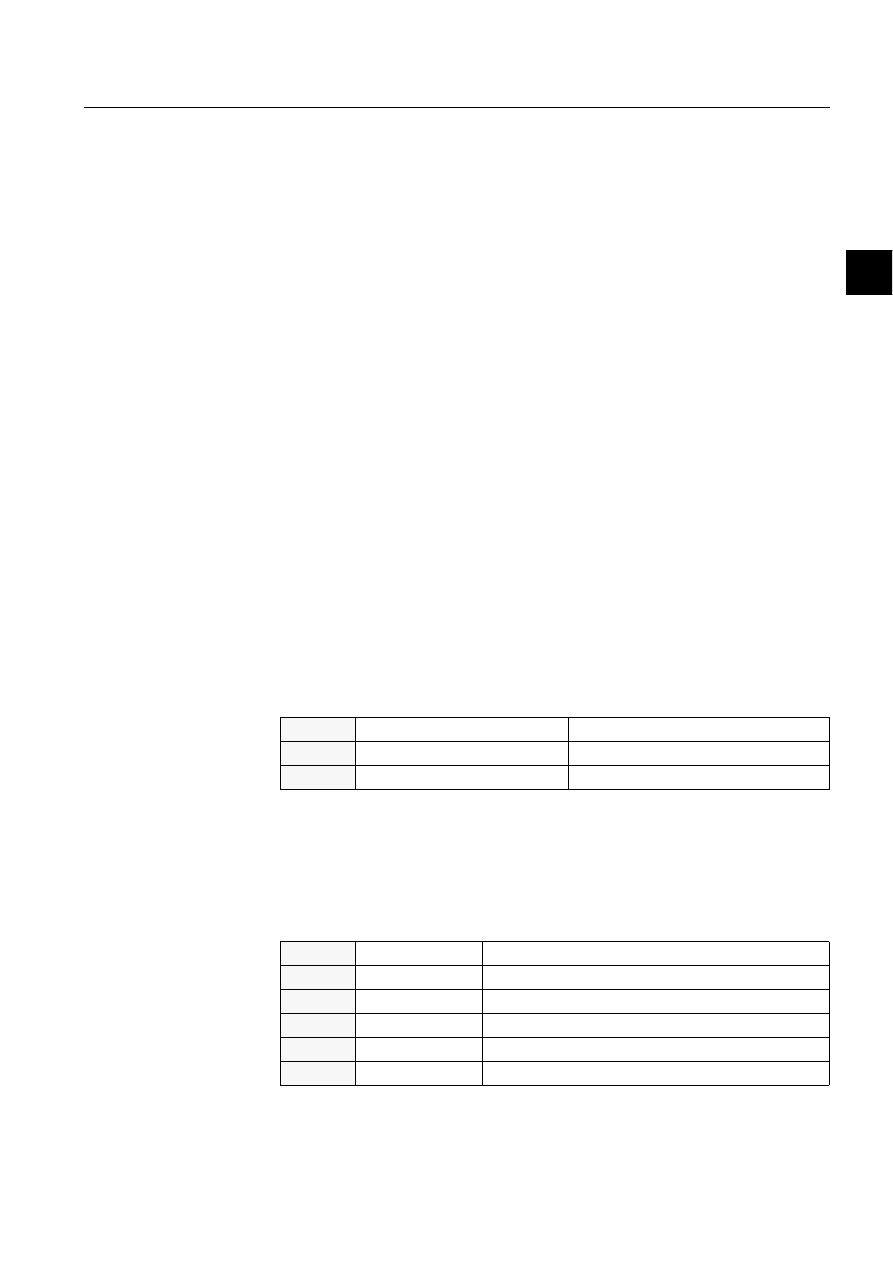
1MRS751845-MEN
COM 500
77
Connecting L
ON
W
ORKS
®
Devices to
MicroSCADA
Configuration Guide
4. Technical description
4
transceiver pairs to any device supporting double connection (e.g. in HSB
systems). If a fault occurs in one fibre optic connection, the other can still
receive and transmit data to the device.
• The SLCM option card provides a connection from time reference to the
L
ON
W
ORKS
network. The SLCM option card includes an internal clock and an
application program, which uses the internal clock to generate various kind of
synchronisation messages and signals in order to synchronise other devices in
the L
ON
W
ORKS
network.
4.1.6.1.
PCLTA card configuration
The System Configuration tool includes a mechanism for configuring the
transceiver of the PCLTA card. This operation is usually done only once, i.e. when
a new PCLTA card is installed in a computer. If the transceiver becomes unable to
communicate at a later date, it must be reconfigured.
The System Configuration tool also includes a mechanism for changing the node
and subnet number of the PCLTA card. This is done if there is a need to rearrange
the addresses of the system. The mechanism is compatible with the LON Network
Tool. This means that the System Configuration tool verifies that the parameter file
(Nettools.ini) of the LON Network Tool is consistent with the address settings made
by the System Configuration tool.
4.1.6.2.
Default values
/LQN
If a valid link object number is entered, this new object becomes a child object of
the MicroSCADA Configuration. During the addition of this new object, its
attributes are given the following default values:
Table 4.1.6.2-1
Attribute values for a Link object
1RGH
If a valid node object number is entered as an object number, this new object
becomes a child object of a Link [INTEGRATED]. During the addition of this new
object, its attributes are given the following default values:
Table 4.1.6.2-2
Attribute values for a Node object
LT
Link Type:
"INTEGRATED"
SC
Start Command:
"\sc\prog\pc_net\pc_nets.exe"
CX
Comment Text:
""
LI
Link Number:
number of the parent object Link [INTEGRATED], e.g. 1
NN
LAN Node Name:
""
NT
Node Type:
"NET"
RN
Routing Node:
0
SA
Station Address:
203
DI
Diagnostic Interval:
0
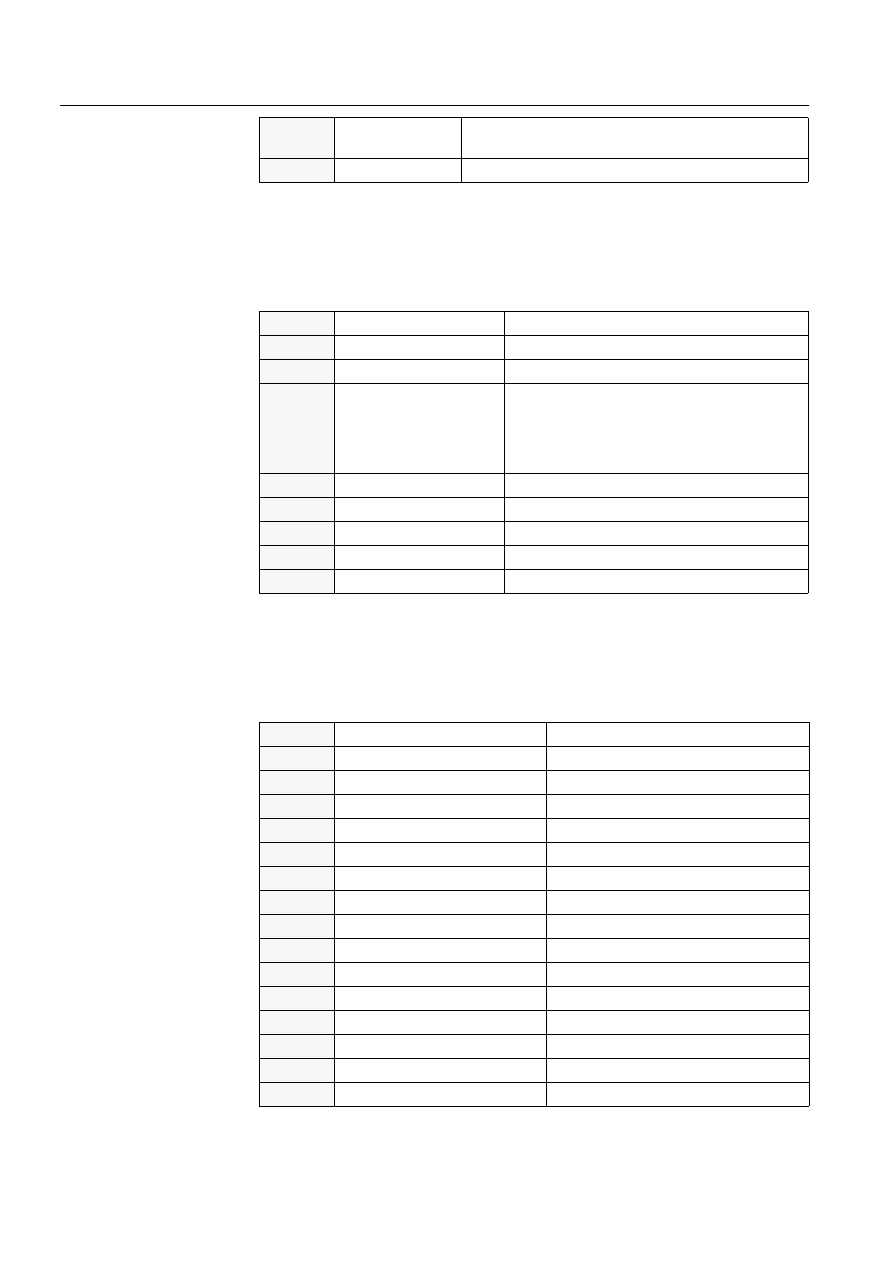
78
1MRS751845-MEN
Connecting L
ON
W
ORKS
®
Devices to
MicroSCADA
COM 500
4. Technical description
Configuration Guide
/21/LQH
During the addition of a new LON Line object, its attributes are given the following
default values:
Table 4.1.6.2-3
Default values for the LON Line attributes
63$/LQH
During the addition of a new SPA Line object, its attributes are given the following
default values:
Table 4.1.6.2-4
Default values for the SPA Line attributes
DT
Diagnostic Time-
out:
60
CX
Comment Text:
""
IU
In Use:
0
PO
Protocol:
27
PS
Buffer Pool Size:
50
SD
System Device Name:
"LONP0", where 0 = line number - 1.
For NET line numbers higher than four (4) the
default value is "LONP0". (Possibilities for the
MiscLONP device drivers are LONP0, LONP1,
LONP2 and LONP3 only.)
TI
Time-out Length:
7
LK
Link Type:
0
PD
Repeat Time Delay:
7
MI
Message Identification:
6101, where 6101 = 6100 + line number
MS
Message System:
1 (current application number)
IU
In Use:
0
PO
Protocol:
14
PS
Buffer Pool Size:
50
BR
Baud Rate:
9600
PY
Parity:
2
SB
Stop Bits:
1
RD
Receiver Data Bit Count:
7
TD
Transmitter Data Bit Count:
7
DE
CTS Delay:
500
LK
Link Type
0
HT
Header Time-out:
1200
RL
Retry Limit:
2
PP
Polling Period:
10
PD
Polling Delay:
7
MI
Message Identification:
6102, where 6102 = 6100 + line number
MS
Message System:
1 (current application number)
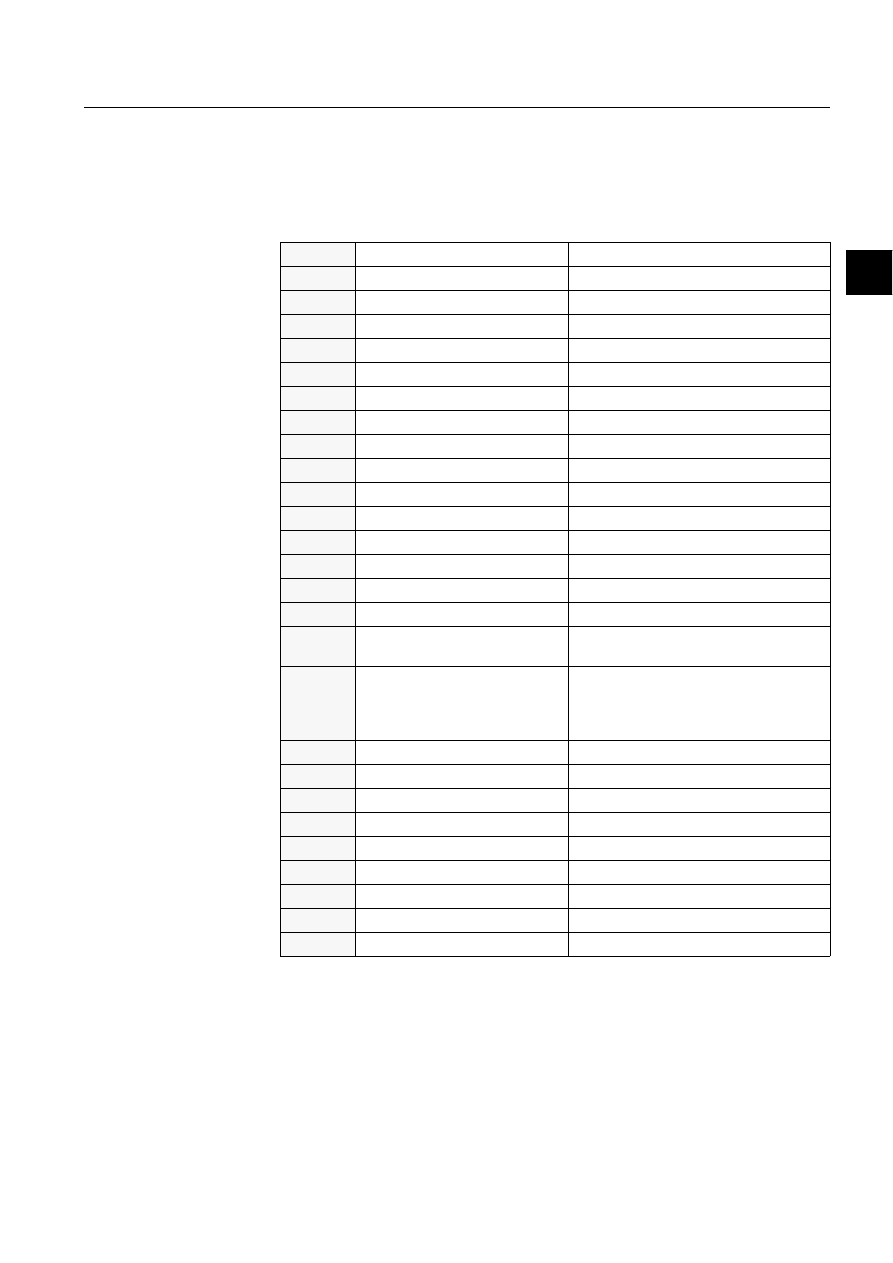
1MRS751845-MEN
COM 500
79
Connecting L
ON
W
ORKS
®
Devices to
MicroSCADA
Configuration Guide
4. Technical description
4
5(;6WDWLRQ
If a valid REX Station object number is entered, this new object becomes a child
object of a Line [LON]. During the addition of a new REX station object, its
attributes are given the following default values:
Table 4.1.6.2-5
Default values for the REX Station attributes
IU
In Use:
0
LI
Link Number:
1 (number of the parent object Line [LON])
NN
Node Number:
1 (station number)
SN
Subnet Number:
1
UN
Unit Number:
1 (station number)
UT
Unit Type:
0
ST
Station Type:
"REX" (type of the new station object)
ND
Node Number:
1 (parent object number of the Line [LON])
TT
Translation Type:
"EXTERNAL"
TN
Translated Object Number:
1 (station number)
AL
Allocation:
0
AS
Allocating Application:
0
SC
Session Nack Time-out:
500
SI
Session Idle Time-out:
5000
SK
Session Keep alive Time-out:
60000
SR
Session Retransmit Time-out:
2000
SS
Session in Sequence Response
Delay:
500
SH
Session Setup Handling
0 (Not Configured)
Possibility to configure session with or
without downloading the substitution
information for the station.
RQ
Receive Quota:
10
TQ
Transmit Quota:
10
RT
Reply Time-out:
20
EF
Event Filter Number:
0
HI
Historical Events:
0
HS
Event History Start Time:
(78-01-01 00:00:00, 0)
RM
Running Mode:
7
MI
Message Identification:
1001, where 1001 = 1000 + station number
MS
Message System:
1 (current application number)
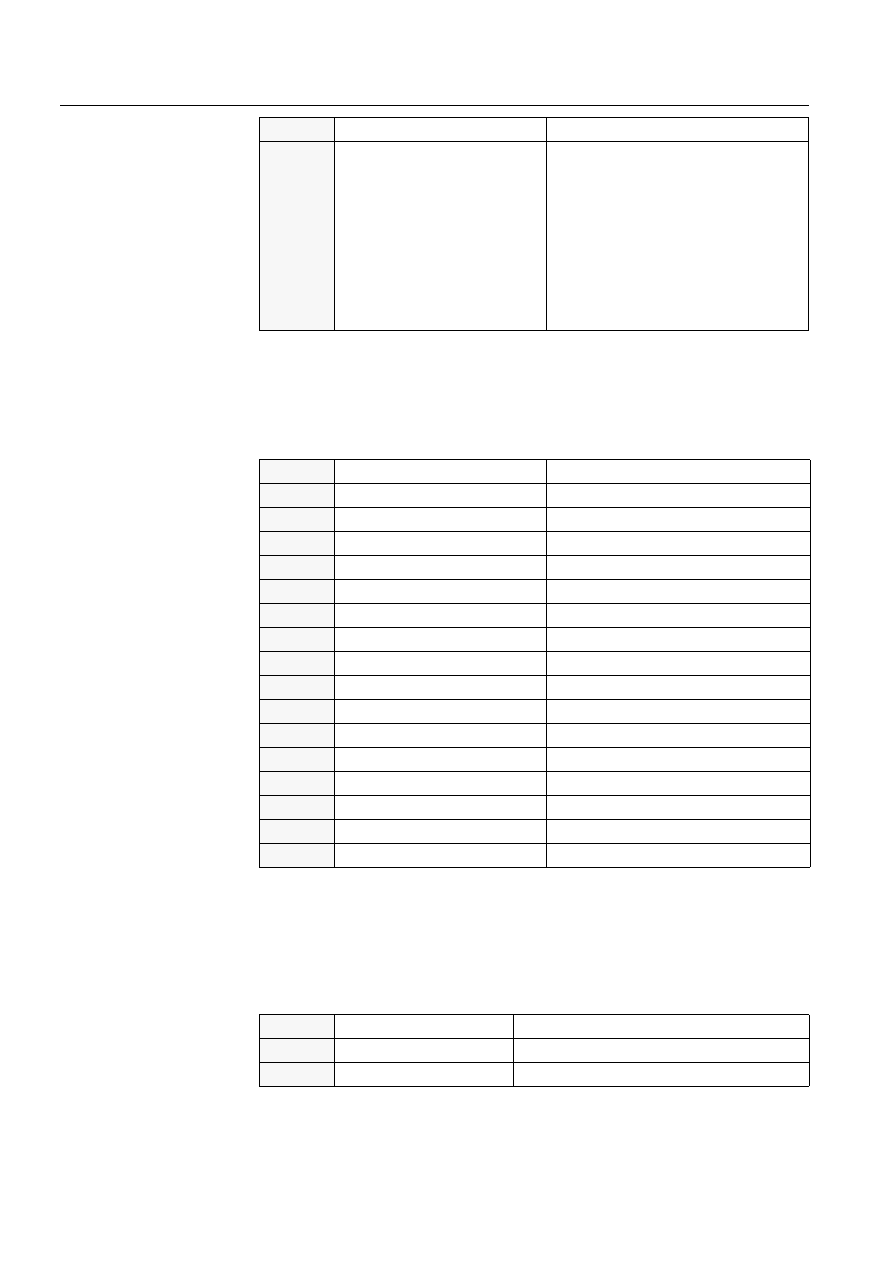
80
1MRS751845-MEN
Connecting L
ON
W
ORKS
®
Devices to
MicroSCADA
COM 500
4. Technical description
Configuration Guide
/0.6WDWLRQLQD/21/LQH
During the addition of a new LMK station object, its attributes are given the
following default values:
Table 4.1.6.2-6
Default attribute values for the LMK Station in a LON Line
63$6WDWLRQLQD/21/LQH
If a valid SPA Station object number is entered, this new object becomes a child
object of a Line [LON]. During addition of this new SPA station object, its
attributes are given the following default values:
Table 4.1.6.2-7
Default attribute values for the SPA Station in a LON Line
CX
Comment Text:
""
GO
General Object Handling
Command
• This attribute offers the possibility to send
a command to the relay unit in the on-line
mode.
• The attribute is not shown in the attribute
list and the information is not saved in a
permanent configuration file of the
System Configuration tool.
• The errors, which may occur when
sending these attribute values to the PC-
NET, are handled in the System
Configuration tool.
IU
In Use:
0
LI
Link Number:
1 ( number of the parent object Line [LON])
NN
Node Number:
2 (station number)
SN
Subnet Number:
1
UT
Unit Type:
3
ST
Station Type:
"LMK" (type of the new station object)
ND
Node Number:
1 (parent object number of the Line [LON])
TT
Translation Type:
"EXTERNAL"
TN
Translated Object Number:
2 (station number)
AL
Allocation:
0
AS
Allocating Application:
0
CT
Consistency Check Time:
0
DI
Diagnostic Interval:
0
RT
Reply Time-out:
5000
MI
Message Identification:
1002, where 1002 = 1000 + station number
MS
Message System:
1 (current application number)
CX
Comment Text:
""
IU
In Use:
0
LI
Link Number:
1 ( number of the parent object Line [LON])
SA
Station Address:
3 ( station number)
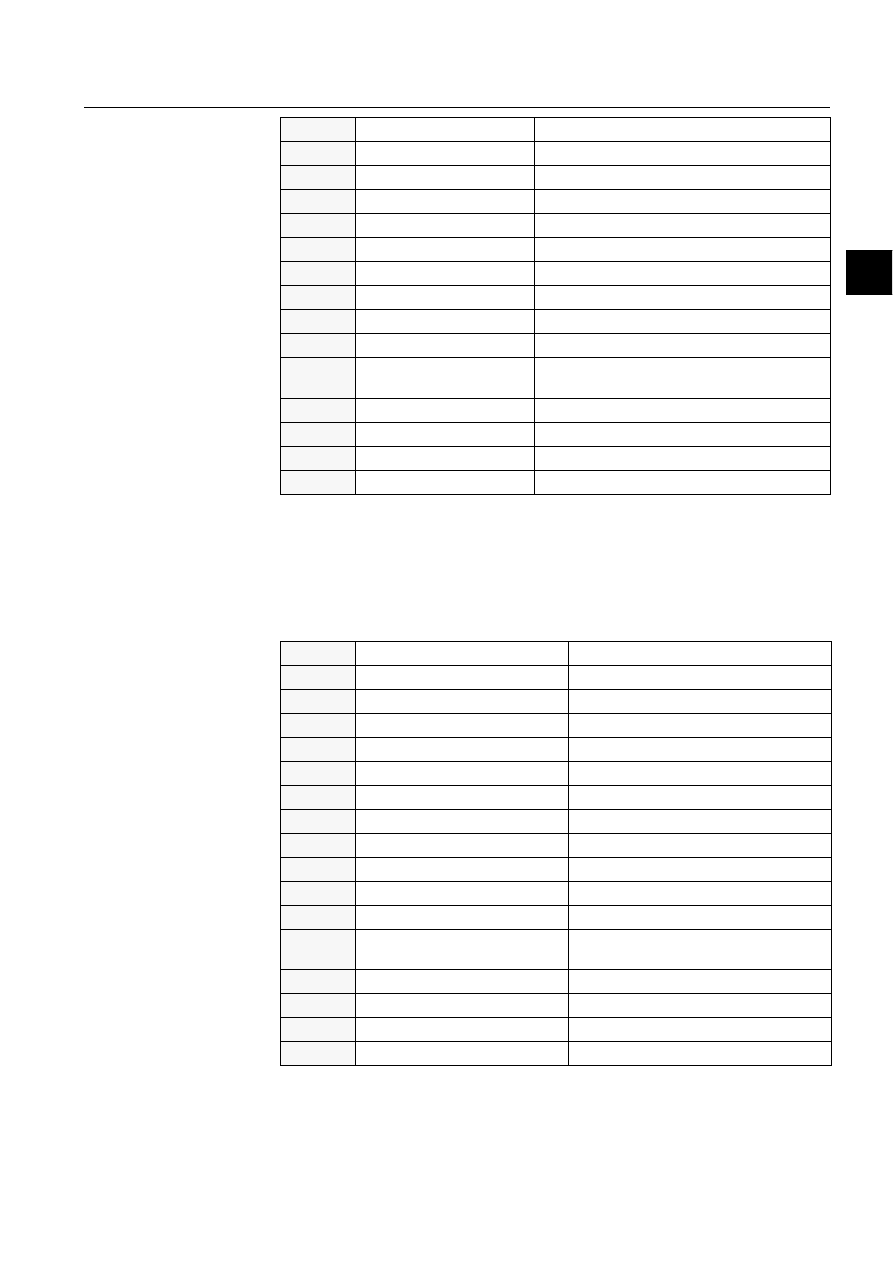
1MRS751845-MEN
COM 500
81
Connecting L
ON
W
ORKS
®
Devices to
MicroSCADA
Configuration Guide
4. Technical description
4
63$6WDWLRQLQD63$/LQH
If a valid SPA Station object number is entered, this new object becomes a child
object of a Line [SPA]. During the addition of a new SPA station object, its
attributes are given the following default values:
Table 4.1.6.2-8
Default attribute values for the SPA Station in a SPA Line
UT
Unit Type:
3
RL
Router LMK
2 (number of the parent object Station [LMK])
ST
Station Type:
"SPA" (type of the new station object)
ND
Node Number:
1 (parent object number of the Line [LON])
TT
Translation Type:
"EXTERNAL"
TN
Translated Object Number:
3 (station number)
AL
Allocation:
0
AS
Allocating Application:
0
UP
Update Points:
0
RT
Reply Time-out:
60
EC
Event to Data Consistency
Check Period
20
EP
Event Poll Priority Class
1
MI
Message Identification:
1003, where 1003 = 1000 + station number
MS
Message System:
1 (current application number)
CX
Comment Text:
""
IU
In Use:
0
LI
Link Number:
2 ( number of the parent object Line [SPA])
SA
Station Address:
4 ( station number)
UT
Unit Type:
0
ST
Station Type:
"SPA" (type of the new station object)
ND
Node Number:
1 (parent object number of the Line [SPA])
TT
Translation Type:
"EXTERNAL"
TN
Translated Object Number:
4 (station number)
AL
Allocation:
0
AS
Allocating Application:
0
UP
Update Points:
0
RT
Reply Time-out:
60
EC
Event to Data Consistency Check
Period
20
EP
Event Poll Priority Class
1
MI
Message Identification:
1004, where 1004 = 1000 + station number
MS
Message System:
1 (current application number)
CX
Comment Text:
""
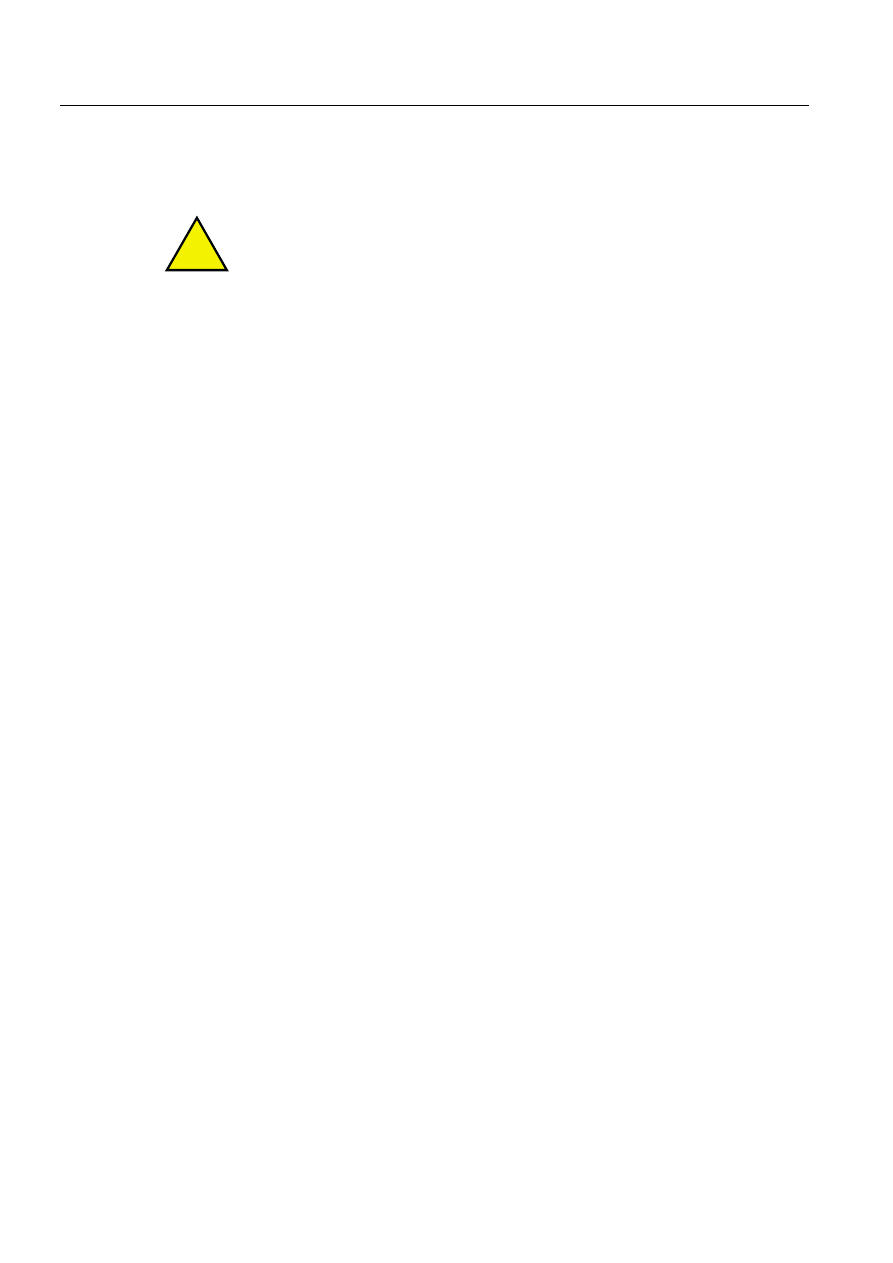
82
1MRS751845-MEN
Connecting L
ON
W
ORKS
®
Devices to
MicroSCADA
COM 500
4. Technical description
Configuration Guide
4.1.6.3.
Delete function
Deleting a configuration object means that the user navigates at the top of some tree
leaf and selects delete operation. The selected item becomes deleted.
Delete operation is not allowed for the MictoSCADA Configuration object (the
main object) or configuration objects, which include child objects.
Before the delete operation occurs, a caution dialog is displayed with the text "Do
you really want to delete the selected object?" and Yes and No buttons. Clicking Yes
deletes the selected object and clicking No cancels the delete operation. If the object
to be deleted includes user-defined SCIL-programs or signals, those are deleted as
well.
4.1.6.4.
Cut, copy and paste functions
It is possible to cut, copy and paste the already defined objects in the configuration
tree. Configuration object is copied into clipboard when selecting Edit and Copy or
Cut. When Cut operation is selected, the copied object is also deleted from the
configuration tree. Cutting of an object is not possible, if the selected object contains
child objects. Information assigned into clipboard includes object attributes, values,
user-defined SCIL-programs and signals.
Clipboard can contain only one configuration object information. This means that
when e.g. some LON Line is copied, the stations allocated into that line are not
copied. Hence the stations have to be copied separately. When a new object is copied
into clipboard, previous information located there is lost. Clipboard is also cleared,
when the System Configuration tool is closed.
Pasting occurs when selecting first the object, which will include pasteable object
and selecting Edit - Paste from the menubar. During paste operation some attributes
are automatically set, these attributes depend on the copied configuration object. If
paste operation is not possible a notification dialog with text "It is impossible to
paste the copied object from clipboard under selected object." and OK button is
displayed to the user.
4.1.6.5.
Preview function
When Configuration - Preview is selected from the menu barof the System
Configuration Tool, the interpreter part of the tool constructs SCIL -commands from
current configuration files. This is the same operation, which is activated during the
start-up of MicroSCADA, when new sys_bascon.com template is used. Output of
the preview functionality is also a SCIL-program, which includes base system object
commands and NET object commands for configuring MicroSCADA. This output
is seen in read-only mode in the SCIL Editor and it can be copied/printed. When
interpretation of this preview functionality is finished a notification dialog with text
"This preview functionality includes interpreted SCIL-commands for base system
and NET objects based on current configuration files." and OK button is displayed
to the user.
!
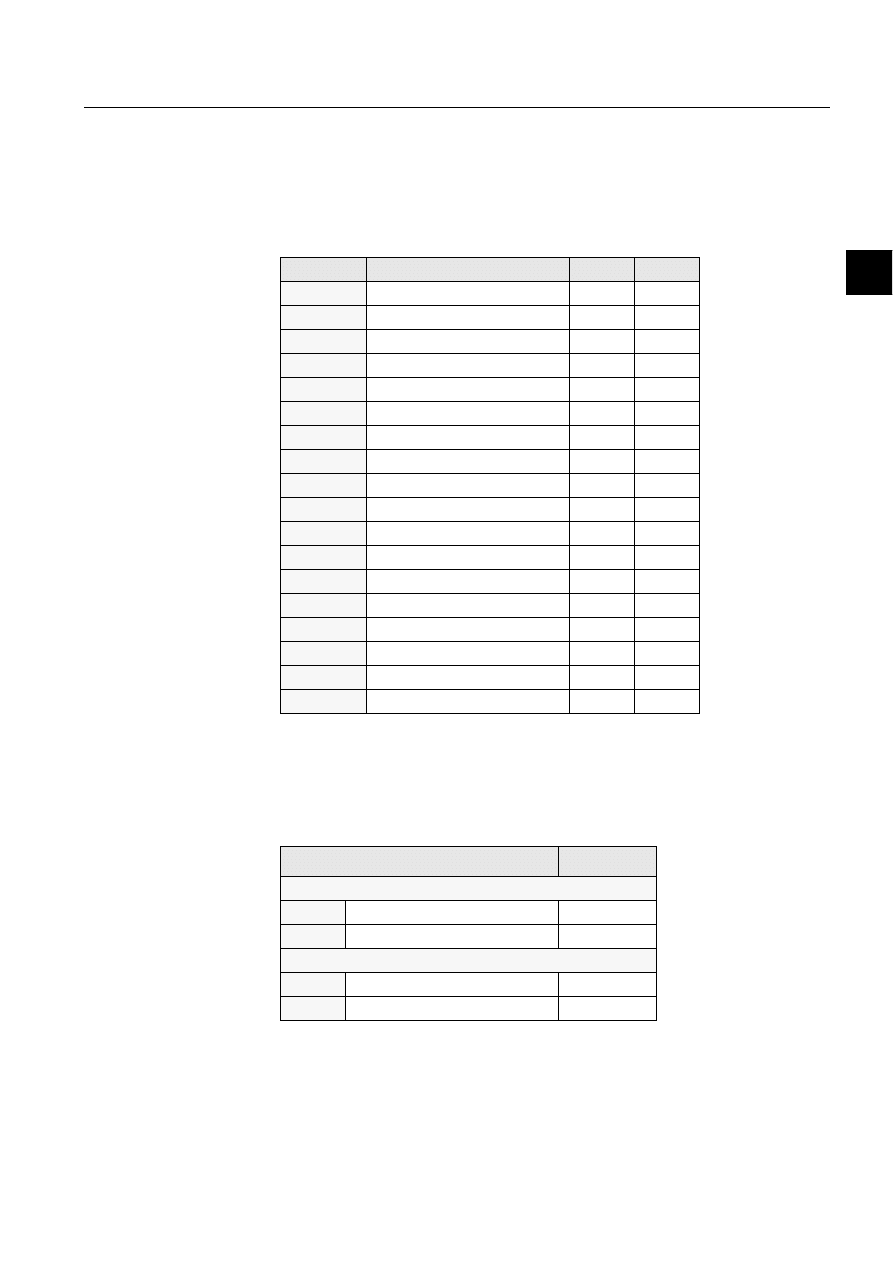
1MRS751845-MEN
COM 500
83
Connecting L
ON
W
ORKS
®
Devices to
MicroSCADA
Configuration Guide
4. Technical description
4
4.1.6.6.
Configuration of the station types
Together with System Configuration Tool a new sys_bascon.com template is
delivered. This new template modifies the contents of station types (STY:B) the
following way:
Table 4.1.6.6-1
The Station type configuration made by the sys_bascon.com
template
In the System Configuration tool there is a view called "All Attributes" for each
station type. This view includes two categories: "Basic Attributes" and
"Miscellaneous Station Type Attributes". System Configuration Tool displays
following information about the station types:
Table 4.1.6.6-2
Station type information in the All Attributes view
Number
Station Type Description CX
NA
DB
3
"ANSI X3-28"
STA
STA
4
"SPIDER RTUs"
RTU
RTU
5
"SINDAC (ADLP80 S)"
SIN
SIN
6
"P214"
PCL
PCL
7
"SINDAC (ADLP180)"
SID
SID
8
"PAC-5"
PAC
PAC
9
"SATTCON/COMLI"
SAT
SAT
17
"LON"
REX
REX
20
"LCU 500"
LCU
LCU
21
"SPACOM"
SPA
SPA
22
"S.P.I.D.E.R/RP570"
SPI
STA
23
"LonMark"
LMK
REX
24
"Ademco"
ADE
STA
25
"Procontic / RCOM"
PCO
STA
26
"Westinghouse"
WES
STA
27
"Alpha Meter"
ATR
STA
28
"PLC"
PLC
RTU
29
"IEC"
IEC
IEC
View: All Attributes
Modifiable
Basic Attributes
NA
Type Name
No
DB
Database Interface
No
Miscellaneous Station Type Attributes
CX
Comment Text
Yes
CT
Cause of Transmission
Yes
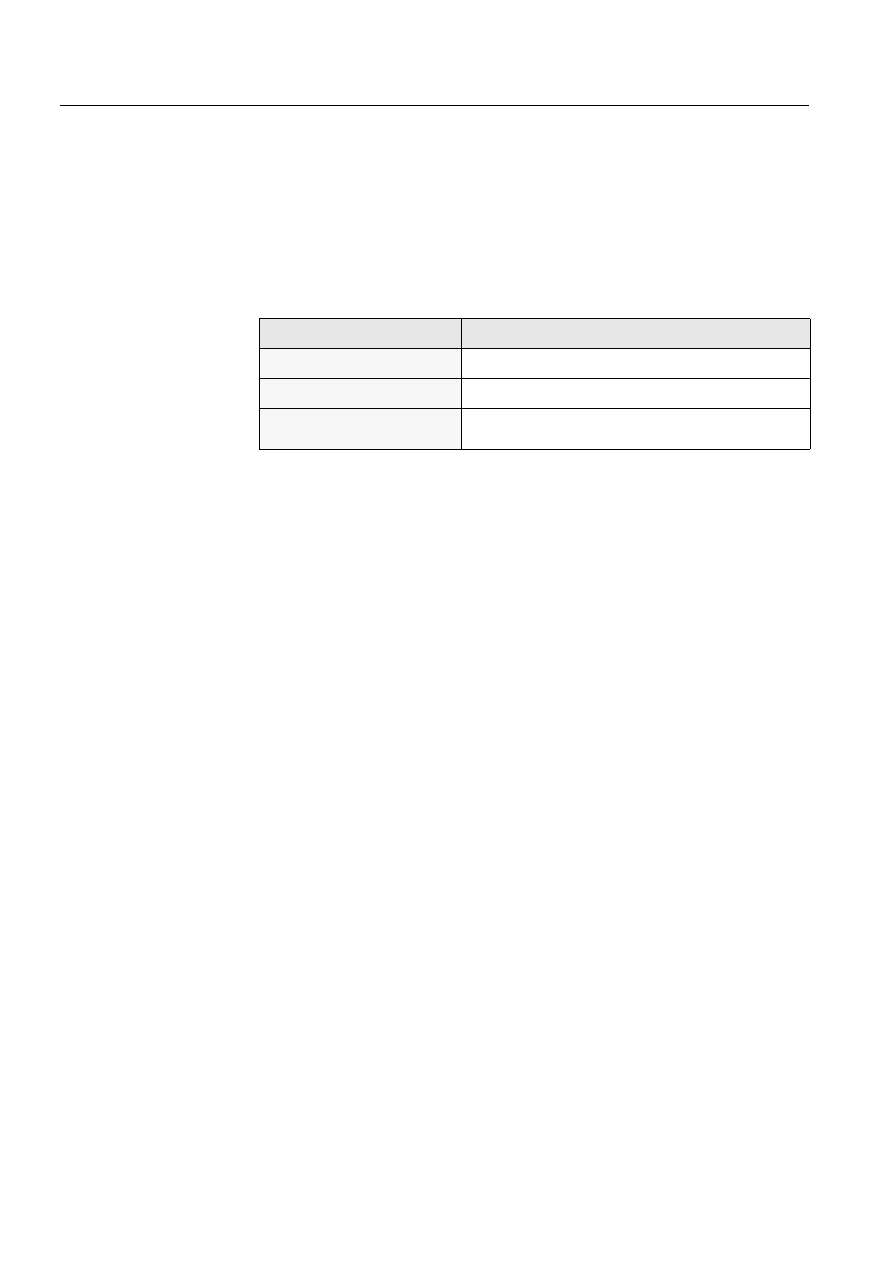
84
1MRS751845-MEN
Connecting L
ON
W
ORKS
®
Devices to
MicroSCADA
COM 500
4. Technical description
Configuration Guide
4.1.7. Signal
engineering
System Configuration Tool is integrated to subtools for handling signal information
for devices. For each REX, LMK and SPA device type there exists a corresponding
configuration tool for managing SPA points, LON points and Event to Data
information. These subtools can be launched from the Advanced page of REX,
LMK or SPA station using Edit... button. Advanced page also includes number of
signals for the selected station.
Table 4.1.7-1
The subtools that are integrated into the System
Configuration Tool
Transferring signal information from subtool is occurred, when Configuration -
Update is selected from the subtools menubar. Information is also transferred to
System Configuration Tool, when Configuration - Exit is selected. In each of these
tools there is a possibility to cut, copy and paste signal information. Each of these
tools handles signals dedicated to selected station number selected in configuration
tree of the System Configuration Tool. Station number can be found also from the
Device Number list in subtool. Signals belonging to a station are listed into subtool
page(s). Depending on the station type; the page name, the number of pages and the
number of columns can vary. Managing the signals is performed via Add..., Edit...
and Delete buttons of the page(s). Add and Edit operations open the signal add/edit
dialog for entering/changing signal information. Depending on the station type; the
user interface of this add/edit dialog may be different. Before delete operation is
occurred, a caution dialog is displayed for the user to cancel the operation.
4.2.
Design
4.2.1.
Introduction
The L
ON
W
ORKS
device bus connects together different parts of a protection and
control system, including bay level devices (protection relays, control units, alarm
annunciators, disturbance recorders) and higher level devices (e.g. control panel,
operator terminal, SMS or SCS computer, RTU, process controller, Programmable
Logic Controller or a gateway to the network control centre). A fibre-optic medium
is used in ABB protection and control systems, to protect against the
electromagnetic noise generated by the primary equipment.
The integration of third party devices or subsystems, e.g. distributed I/O modules or
condition monitoring equipment, can be supported using routers with transceivers to
other media, e.g. twisted pair. In a similar way, remote devices can be connected to
the main system with routers using e.g. a radio channel or a telephone line with
modems.
Tool:
Configuration objects:
REX Configuration Tool
SPA Points for REX devices
LMK Configuration Tool
LON Points for LMK devices
SPA Configuration Tool
SPA Points for SPA devices on LON and SPA lines, Event
to Data for SPA devices
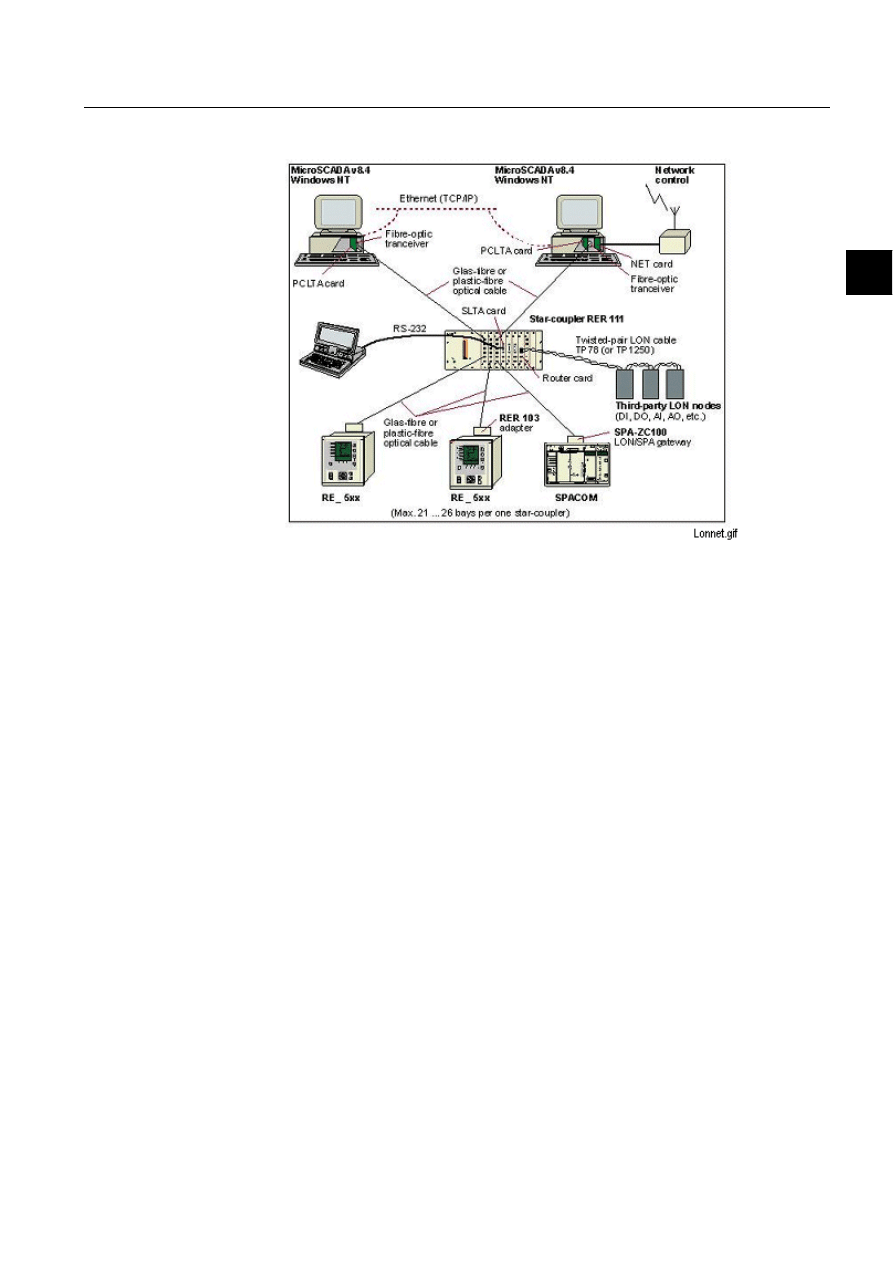
1MRS751845-MEN
COM 500
85
Connecting L
ON
W
ORKS
®
Devices to
MicroSCADA
Configuration Guide
4. Technical description
4
4.2.2.
System design
)LJ
$QH[DPSOHRID/
21
:
25.6
WHFKQRORJ\EDVHGVXEVWDWLRQ
FRPPXQLFDWLRQQHWZRUN
The physical structure of a L
ON
W
ORKS
technology based interbay bus is a star
coupled fibre optic bus. Up to 27 fibre optic connections can be made to one star-
coupler RER 111. The RER 111 can be linked to another RER 111, either directly
or via a router.
A fibre optic transceiver RER 107 is used for the connection between a PCLTA card
and the star-coupler. A fibre optic connection unit RER 103 is needed for connecting
a RE_54_ series terminal to the network.
The following modules are usually needed when building a network that uses the
LonTalk protocol:
• RER 103 - Interface module for the RE_ 5_ _ series devices.
• RER 107 - SMX fibre optic transceiver for the PCLTA card.
• RER 109 - PCLTA card.
• RER 111 - Star-coupler.
• SFIBER - Fibre optic option card, glass fibre or plastic fibre
connection.
• SRS485 - RS485 option card.
• SREDU - Double connection option card, glass fibre or plastic fibre
connection.
• SSLTA - SLTA option card (serial LonTalk adapter).
• SROUT - Router option card.
• SLCM - LON Clock Master card.
• SPA-ZC 100/102 - LSG device.
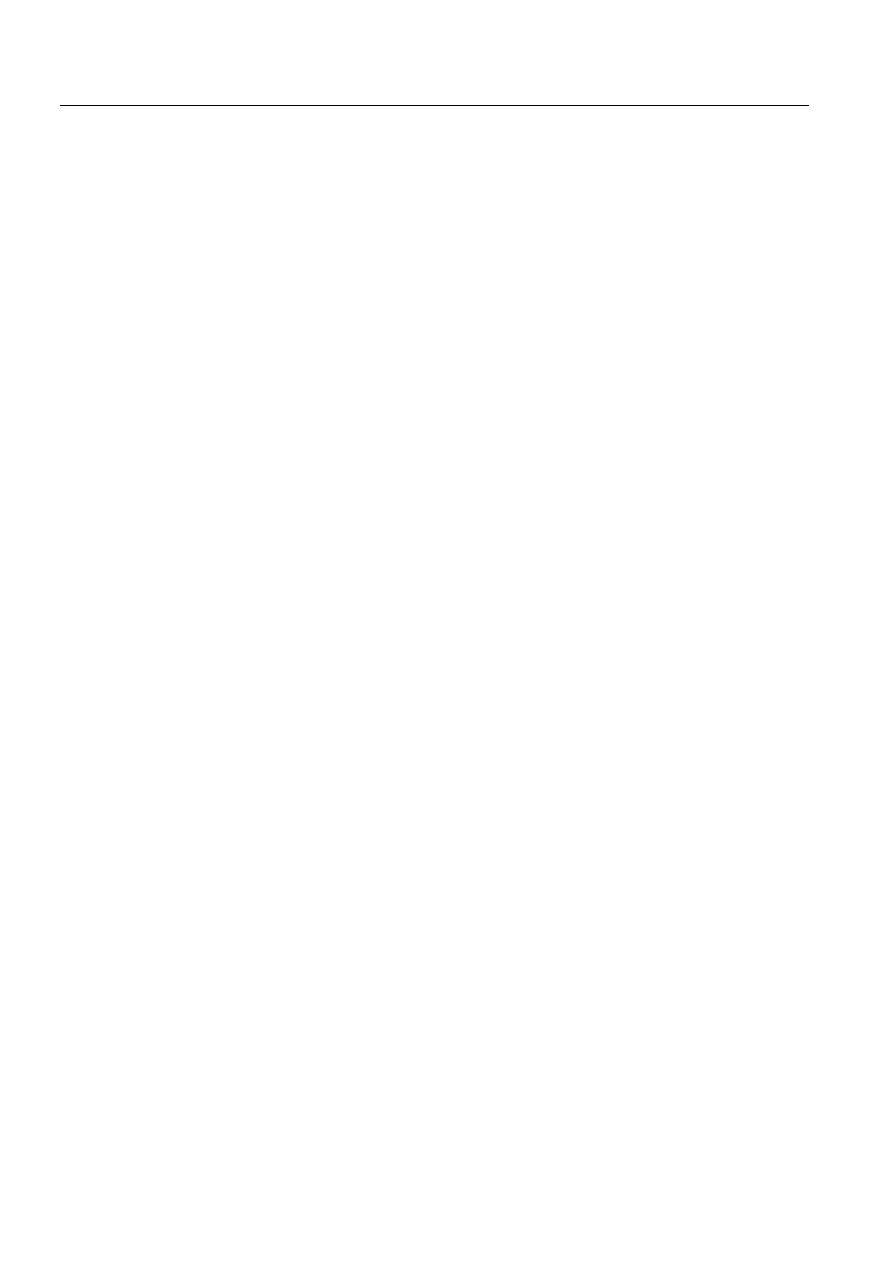
86
1MRS751845-MEN
Connecting L
ON
W
ORKS
®
Devices to
MicroSCADA
COM 500
4. Technical description
Configuration Guide
4.2.3. Communication
design
4.2.3.1.
PC-NET
PC-NET is communication software which runs on the main processor of a
Windows NT computer in parallel with the base system. The PC-NET software can
use the serial line COM ports of the PC and the optical lines of the PCLTA card as
communication channels.
PC-NET supports the following protocols:
• ACP (the MicroSCADA internal protocol).
• LonTalk.
• SPA.
• IEC 870-5-101 master and slave.
• IEC 870-5-103 master.
• IEC 1107.
• RP570 master and slave.
• RP571 master.
• ADLP80 slave.
• LCU 500.
4.2.3.2.
PC LonTalk Adapter
PC-NET uses an ISA bus card called PCLTA (PC LonTalk Adapter) from Echelon
Corporation as a direct communication channel to the L
ON
W
ORKS
technology based
interbay bus. One PCLTA card can have 1 or 2 channels (i.e. communication lines).
4.2.3.3.
Master devices
L
ON
W
ORKS
technology-based bay level devices from ABB typically support two or
more master devices simultaneously at the station level. This means that
configurations with the independent MicroSCADA-based station control system
(SYS 500) and the NCC gateway (COM 500) are possible.
4.2.3.4.
Subnets
A L
ON
W
ORKS
technology-based network may be divided into segments called
subnets. Subnets can be connected together with or without routers. For performance
reasons, it is recommended that not more than approximately 25 high performance
devices should be connected to one subnet.
When connecting the PC-NET to a L
ON
W
ORKS
technology-based network, one
channel of the PCLTA card should be reserved for each subnet.
4.2.3.5.
Lines
The L
ON
W
ORKS
communication channel corresponds to a line in the PC-NET.
Currently, one PC-NET supports up to 8 lines. Since 2 PCLTA cards, with 2
channels each, can be installed in one base system computer, only four L
ON
W
ORKS
channels can be used in one base system.
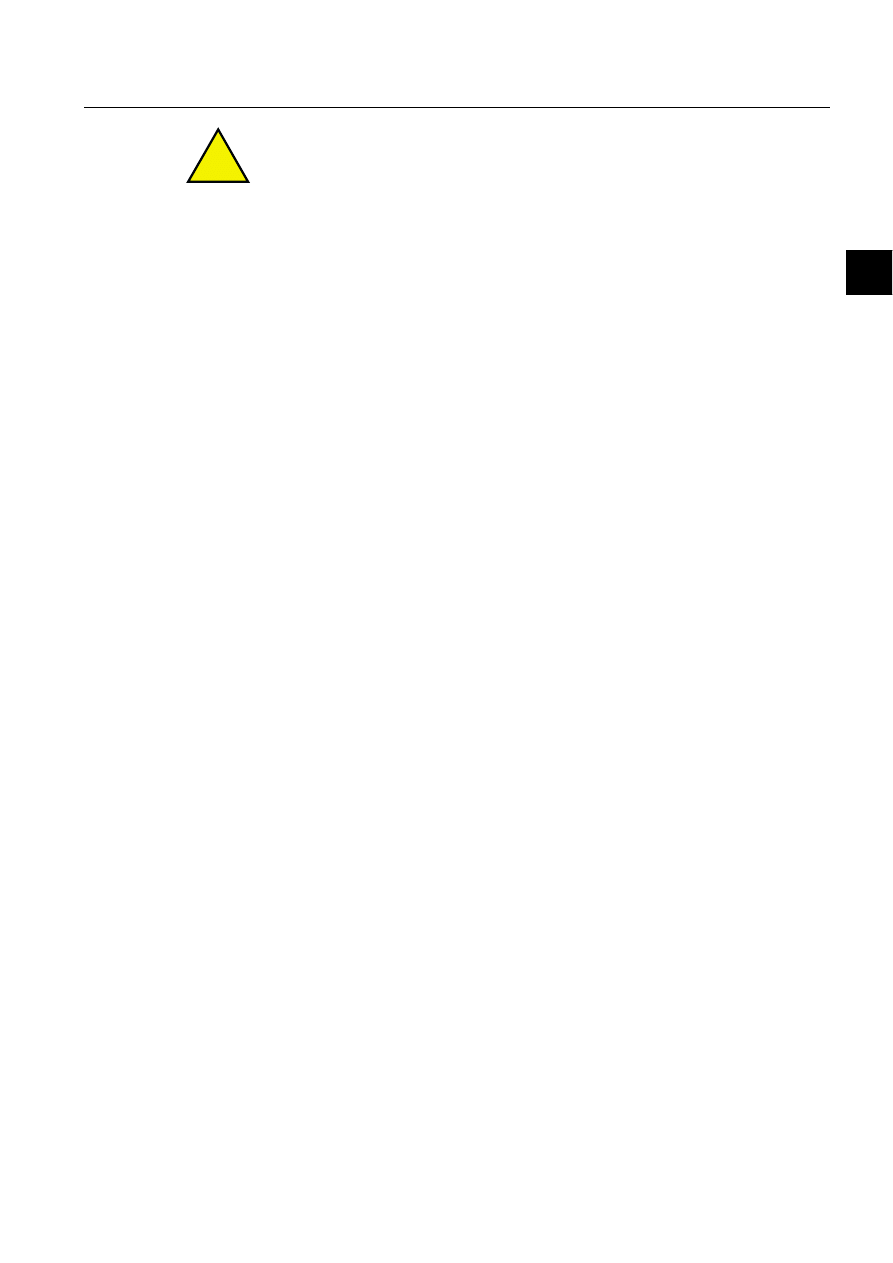
1MRS751845-MEN
COM 500
87
Connecting L
ON
W
ORKS
®
Devices to
MicroSCADA
Configuration Guide
4. Technical description
4
Each communication channel occupies one IRQ level on the base system computer
and LNT 505 occupies one communication channel.
4.2.3.6.
LSG device
The LSG device, type designation SPA-ZC 100/102, is a connection module for
devices including the SPA-bus interface.
For interfacing to a L
ON
W
ORKS
network, the device includes a fibre optic
transmitter and receiver for glass core or plastic core fibre optic cables.
For a SPA-bus interface the module includes a 9-pin male D-connector. The signal
types used are RS-232, RS-485 or logic/TTL. The voltage levels used are +5V, +8V
and +12V.
The SPA-bus device to which this module is connected can be any protective relay,
control module or alarm annunciator, which has an interface for the SPA-bus. The
SPA interface type (signal type and voltage level) is selected with DIP-switches
located between the D9-connector and fibre optic connectors.
4.2.3.7.
Fibre optic interface
The fibre optic L
ON
W
ORKS
bus can be implemented using either glass core or plastic
core fibre optic cables depending on the cost, physical distance and performance
requirements. When a device is not transmitting, no light is sent to the fibre.
4.2.3.8.
The router option card
The Router option card connects two different communication channels and passes
LonTalk messages between them. One channel is the open collector bus of the RER
111 unit, while the other can be fibre optic or transformer isolated twisted pair with
a speed of 78 kbit/s or 1.25 Mbit/s.
The router option card can be used for improving network performance by dividing
a large communication network into smaller sub-groups of nodes, or as a media
converter to twisted pair media.
4.2.3.9.
LON
®
clock master, SLCM option card
The LON
®
Clock Master (SLCM option card for the RER 111 unit) is designed to
be used as a part of a communication system with L
ON
W
ORKS
data communication.
The SLCM is a RER 111 compatible option card and connection on L
ON
W
ORKS
network is provided by other RER 111 option cards.
The SLCM option card, when integrated within the RER 111 unit, provides a
connection from a clock reference device to the L
ON
W
ORKS
network. The SLCM
option card includes an internal clock and an application program. The program uses
the internal clock to generate various kinds of synchronisation messages and signals
in order to synchronise other devices on the L
ON
W
ORKS
network.
According to the configuration, the internal real time clock is adjusted and one or
more of five synchronisation methods are sequentially accomplished. Configuration
can be set via LonTalk protocol.
!
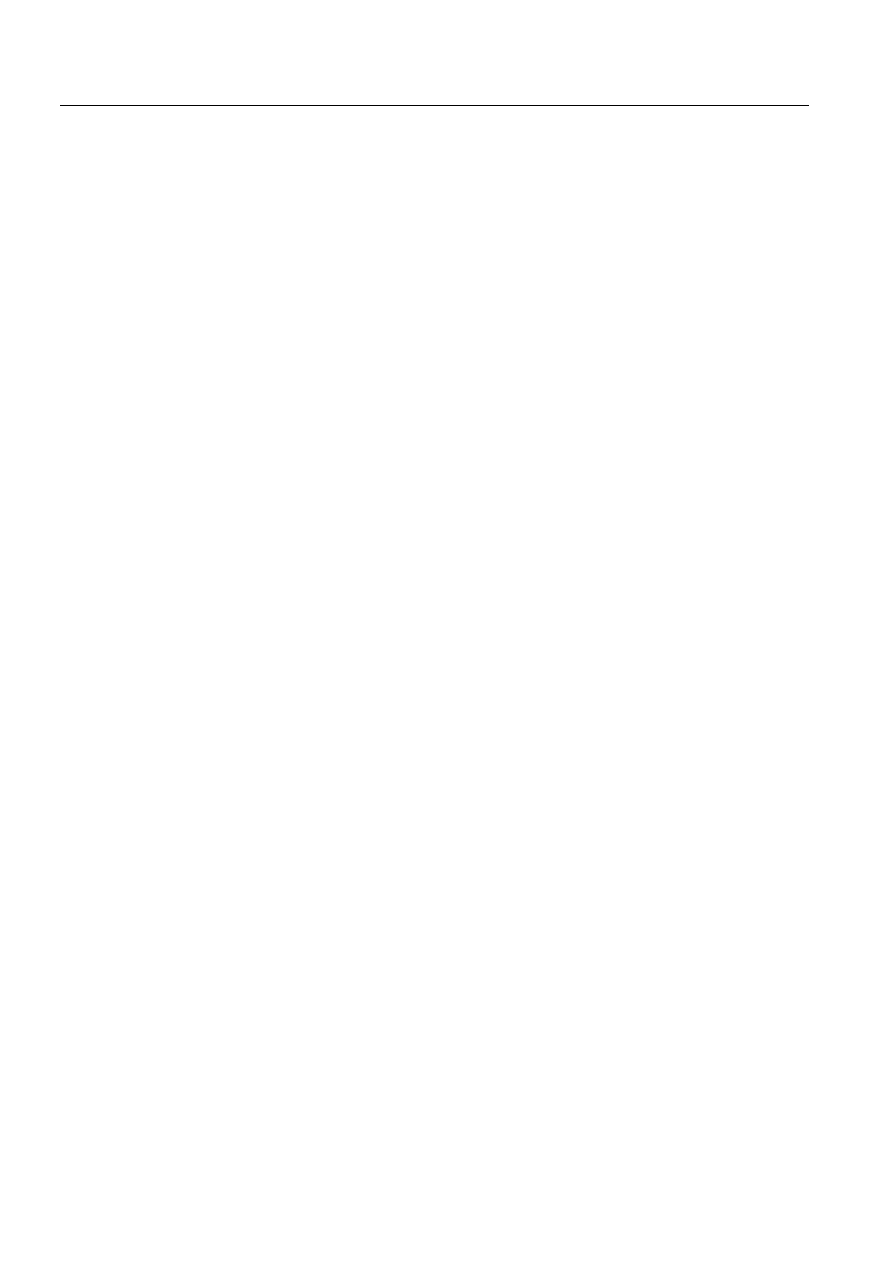
88
1MRS751845-MEN
Connecting L
ON
W
ORKS
®
Devices to
MicroSCADA
COM 500
4. Technical description
Configuration Guide
For more information:
• SLCM Option card for LON
®
Star Coupler RER 111, Technical reference
manual.
• SLCM Option card for LON
®
Star Coupler RER 111, Buyers guide TOB.
4.2.3.10.
The transceiver module RER 107
The communication speed of the RER 107 is 1.25 Mbits/s. The transceiver module
is provided with a LED which flashes when a message is being received from the
fibre optic cable.
4.2.4.
System configuration tool design
4.2.4.1.
Base system and PC-NET configuration
The configuration tool manages the base system and PC-NET configuration data
for the following single computer/application system configuration:
• Several PC-NETs in the base system.
• 1-8 lines in the PC-NET with LonTalk and/or SPA protocol.
• REX devices connected to a L
ON
W
ORKS
line.
• LMK devices connected to a L
ON
W
ORKS
line.
• SPA devices connected to a L
ON
W
ORKS
line through an LSG device.
• SPA devices connected to a SPA line.
• All station type definitions (STY objects).
2QH3&1(7LQWKHEDVHV\VWHP
The configuration tool configures the LIN and NOD base system objects needed for
the PC-NET. The PC-NET initialisation file pc_net.cf1 is also updated
automatically.
All configurable attributes of the LIN:B object and the NOD:B object can be
changed from the configuration tool.
Before signal information between devices and the MicroSCADA process database
has been established, L
ON
W
ORKS
points and SPA points have to be defined. The
purpose of these points is to provide routing mechanism between network variable
indices and process database addresses.
LSG devices must be used when connecting SPACOM relays to the L
ON
W
ORKS
device bus. To build up a valid L
ON
W
ORKS
configuration, the address tables and
bindings have to be created between LSG devices and node objects using the
configuration tool.
User-defined SCIL programs can be attached to each station. Each program receives
as an input parameter its environment, which in station level is a station number.
Furthermore from station level, user-defined SCIL programs can also be attached to
NET links, i.e. Lines. In the Line level environment parameters are NET and Line
numbers. Also NET Nodes can contain user-defined SCIL programs. In NET Node
level environment parameter is NET Number.
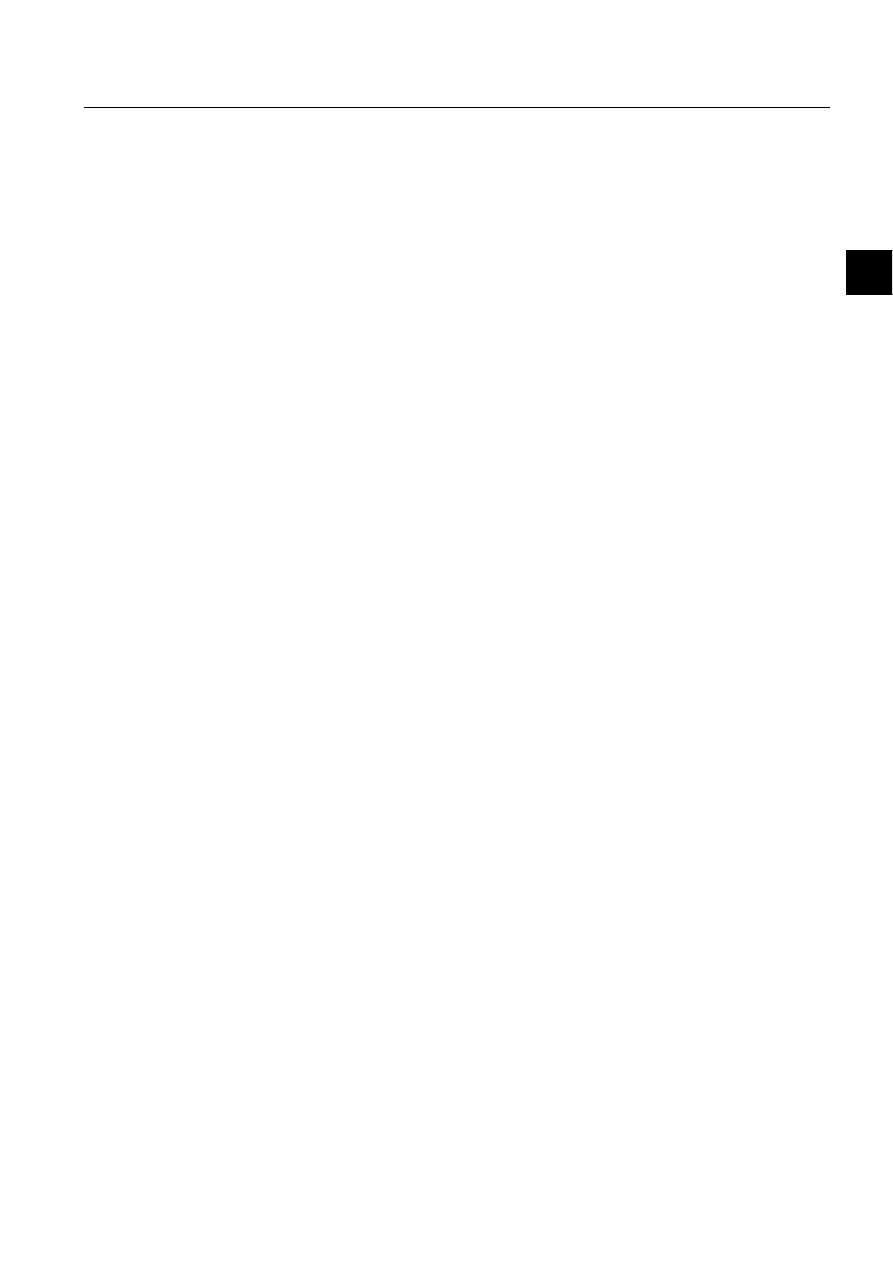
1MRS751845-MEN
COM 500
89
Connecting L
ON
W
ORKS
®
Devices to
MicroSCADA
Configuration Guide
4. Technical description
4
6HYHUDO3&1(76XSSRUW
When PC-NET is started or stopped and multiple PC-NET communication software
is included into configuration, it is possible to identifity, in a separate dialog, the PC-
NET , which the operation is applied to.
PC-NETs are numbered in a list. The net that has the lowest NET node number
receives the number 1. The NET node number is also displayed in this list. One
selected item in the list could, for example, be PC-NET 1 in Node 3.
Before the dialog is displayed, the PC-NETs, which can be started and stopped, are
checked. If e.g. PC-NET 1 in Node 3 is already running, it is not included into the
list, if Communication - Start PC-NET... is selected from the menu bar.
Each PC-NET configuration can be previewed separately. This is done via
Configuration - Preview - PC-NET... In the case of several PC-NETs, a selection
dialog is opened. This dialog lists all the PC-NETs that are included in the current
configuration in the tool.
The System Configuration tool saves constructed NET specific SCIL -statements
with the name sys_net’node_number’, where node number refers to the NET node
number of the PC-NET. If, for example, the configuration includes two PC-NETs
assigned to NET nodes 3 and 4, the files which include their constructed SCIL -
statements are named sys_net3.scl and sys_net4.scl.
If several PC-NETs are included into configuration, a separate dialog is displayed to
identify into which PC-NET the selected L
ON
W
ORKS
channel is connected to.
*HQHUDOPHFKDQLVPIRUWKHEDVHV\VWHPFRQILJXUDWLRQDWV\VWHPVWDUWXS
The base system objects, depending on the configuration entered in the
configuration tool, are created when the base system starts. In the
SYS_BASCON.COM file there is a call to a procedure which configures the base
system objects.
*HQHUDOPHFKDQLVPVIRUDXWRPDWLFVWDUWLQJDQGFRQILJXUDWLRQRIWKH3&1(7V
The System Configuration tool creates procedures for automatic start-up and
configuration of the PC-NET(s). The automatic starting/configuration can be
switched on or off.. The PC-NET can be started and stopped manually in online
mode.
The automatic starting and configuration of the PC-NET works in the following
way:
• A command procedure SYS_INIT_1:C is connected to the event channel
APL_INIT_1:A as the first secondary object. If the list of the secondary objects
is full, the last one is removed and a warning is generated (notify window, log
file).
• The command procedure SYS_INIT_1:C calls a text file (StartPCNET.scl)
which starts the PC-NET. The program in the text file first updates the sys_/
pc_net.cf1 file and then starts the PC-NET by setting the corresponding base
system link object type to "INTEGRATED.
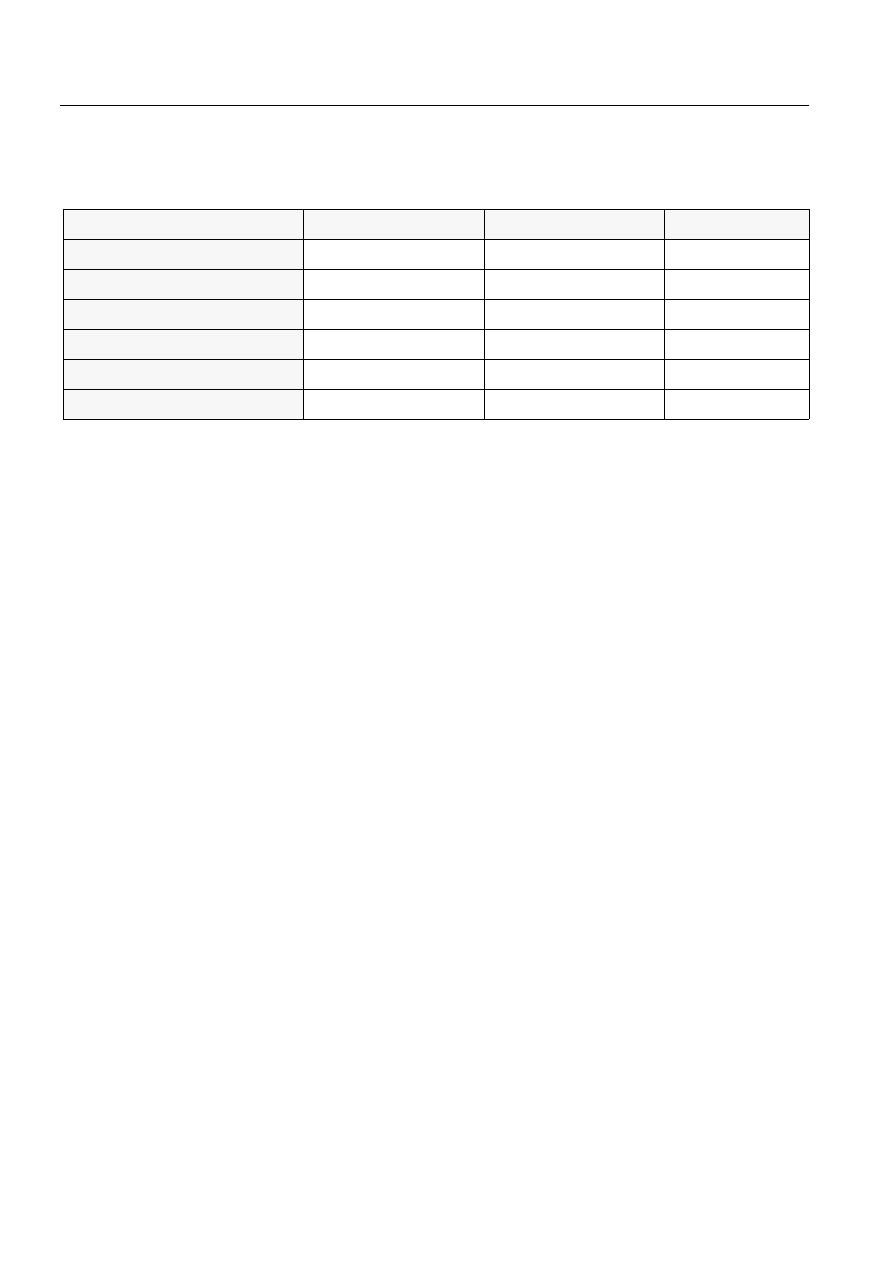
90
1MRS751845-MEN
Connecting L
ON
W
ORKS
®
Devices to
MicroSCADA
COM 500
4. Technical description
Configuration Guide
For each PC-NET found from the permanent configuration file SysConf.ini located
in folder \sc\sys\active\sys_, the following information is found out to fulfill the
contents of the pc_net.cf1 file:
Table 4.2.4.1-1
Basic information for each PC-NET that is found from the SysConf.ini file
• The PC-NET sends a system message to the application when it is started. This
message is received by a process object to which an event channel,
SYS_NET'net_number'D:A, is connected. This event channel calls a command
procedure SYS_NET'net_number'D:C. If the process object exists (e.g. created
by LIB5xx) and has an event channel connected to it, all objects connected to
that event channel are moved to the SYS_NET'net_number'D:A event channel
as secondary objects. In other cases, the tool automatically creates a process
object SYS_NETD:P('net_number'), to which the event channel
SYS_NET'net_number'D:A is connected.
• The command procedure SYS_NET'net_number'D:C checks the message
coming from the PC-NET and if this is the start message (10001), the PC-NET
is configured according to the information entered in the tool.
All error messages which occur during the start-up or configuration of the PC-NET
are shown in the Notification window and logged in a log file, which can be viewed
in the configuration tool.
2QOLQHPRQLWRULQJRIWKHEDVHV\VWHPDQGWKH1(7FRQILJXUDWLRQ
The online configuration can be read into the tool by selecting Configuration/Open
Online. Reading the online configuration sets the tool in online mode. Online mode
includes the following functions:
• Diagnostic counters of the links.
• Diagnostic counters of the NET lines.
• Diagnostic counters of the stations.
• Starting/stopping of the PC-NET.
• PCLTA initialisation/LON address setting.
The following information is read from the online configuration:
• Station type definitions, STYn:B (where n = 3 .. 9, 17, 20 .. 29).
• Integrated link between base system and PC-NET, LINn:B and base system
links of the type LAN and RAM.
• PC-NET node object, NODn:B.
Source
Key name
Example
Station address (PC-NET)
SysConf.ini
local_node.sa
204 (NOD4:BSA)
Node number (PC-NET)
SysConf.ini
local_node.nn
4 (NOD4)
Station address (base system)
sys_bascon.com
ext_node(1).sa
209 (SYS:BSA)
Node number (base system)
sys_bascon.com
ext_node(1).nn
9 (SYS:BND)
Node number (application)
sys_bascon.com
ext_apl(1).nn
9 (SYS:BND)
Application number
sys_bascon.com
ext_apl(1).an
1 (APL:BAN)
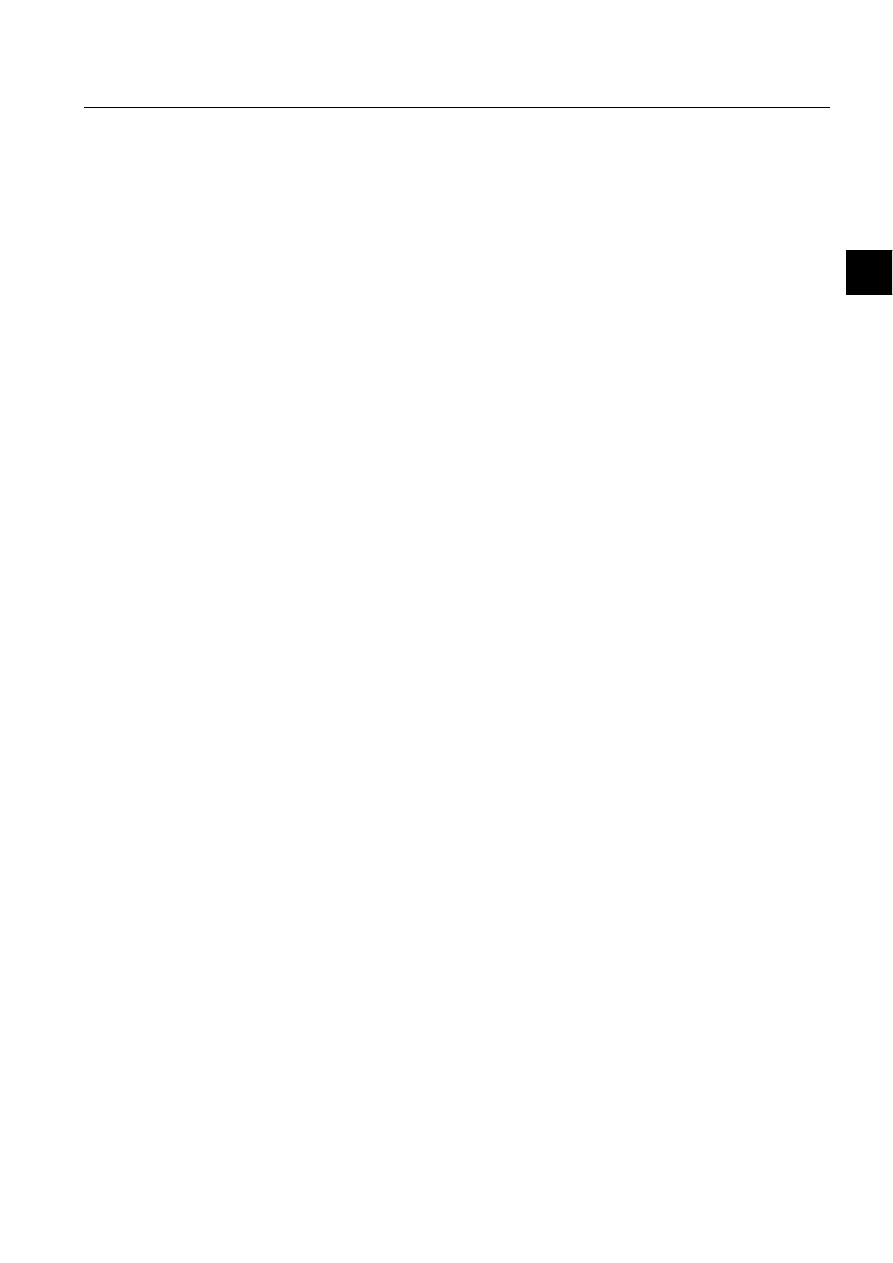
1MRS751845-MEN
COM 500
91
Connecting L
ON
W
ORKS
®
Devices to
MicroSCADA
Configuration Guide
4. Technical description
4
• PC-NET lines with protocol: LonTalk, SPA, IEC 870-5-101/103 and DNP
V3.00 Slave.
• Lines with protocol: ANSI X3.28 XF, RAM, ASCII, RP570M/RP571M and
RP570S.
• Stations of the type REX, LMK, SPA, LON Clock Master, IEC, SPI and RTU.
• LON and SPA-points for REX, LMK and SPA devices.
4.2.4.2.
DNP V3.00 slave support
2QOLQH(QJLQHHULQJ)XQFWLRQDOLW\
When a DNP line or station is selected in the object tree, the related attributes are
shown in the attribute tree on the right hand side of System Configuration tool. If the
configuration includes several lines of this same DNP type, the attribute tree is not
collapsed during change operation into similar DNP line type (with a different line
number or a different NET node number).
2QOLQH'LDJQRVWLFV
When a DNP line or station is selected in the object tree in online mode, the
attribute area includes a Diagnostic Counters tab. This tab includes DNP 3.0
specific diagnostic counter names and related values. The values are updated
during 2 seconds interval time, if this tab is selected. Following diagnostic counter
names and their indices are displayed in this tab:
Table 4.2.4.2-1
The information that is found in the Diagnostic Counters tabI
4.2.4.3.
System configuration methods
The following System Configuration methods are used to read configuration
information from active configuration file. These methods are ordinary SCIL-files
added with certain amount of parameters. The functions are used internally by
System Configuration Tool and system start-up methods related to it.
• Index 1 = Transmitted Telegrams
• Index 12 = Parity Errors
• Index 2 = Failed Transmissions
• Index 13 = Overrun Errors
• Index 4 = Transmitted Commands
• Index 14 = Check Sum Errors
• Index 5 = Transmitted Replies
• Index 15 = Framing Errors
• Index 11 = Received Messages
• Index 16 = Buffer Overflow Errors
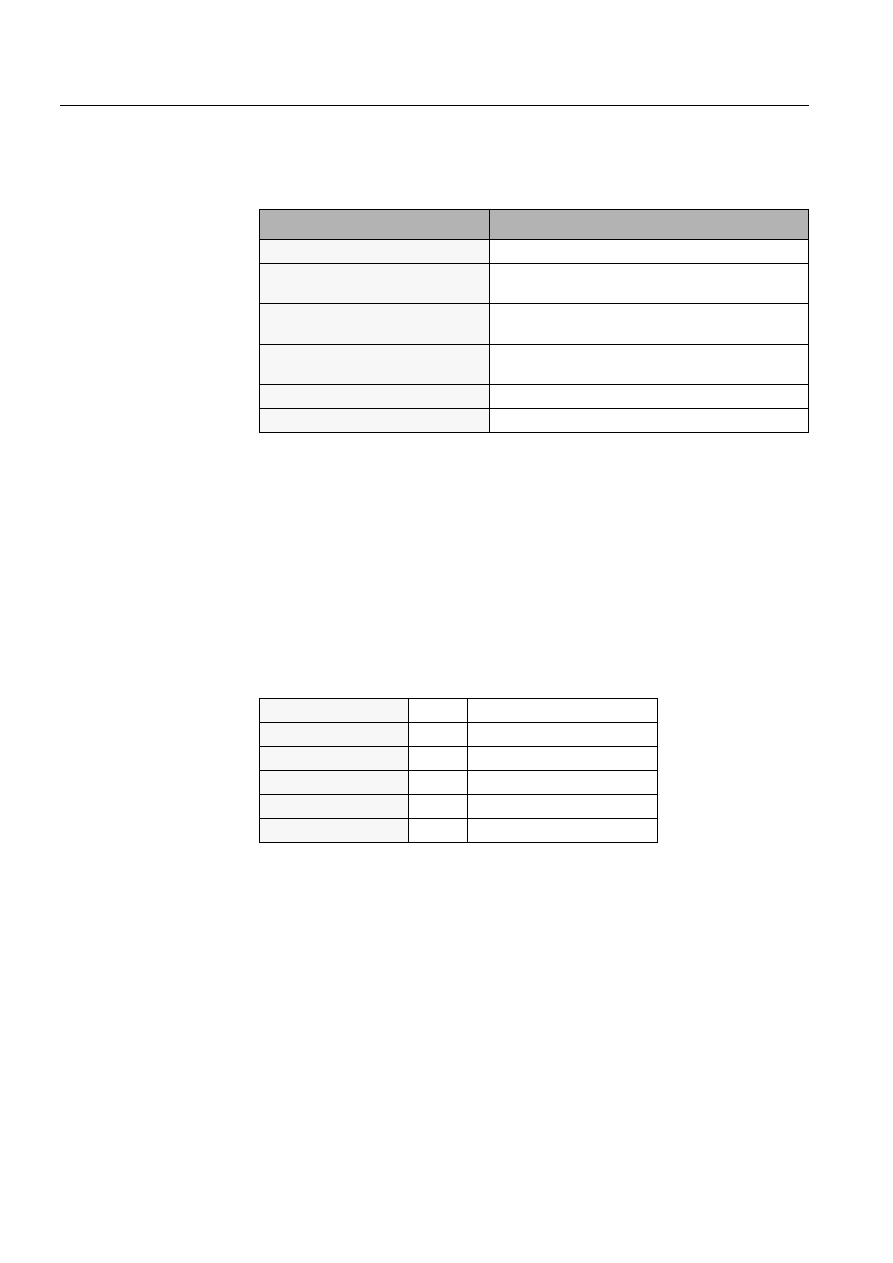
92
1MRS751845-MEN
Connecting L
ON
W
ORKS
®
Devices to
MicroSCADA
COM 500
4. Technical description
Configuration Guide
These files are all located in \sc\Stool\SysConf\ folder. They can also be found by
using sys_tool logical path. Each function has an argument called Object Type.
This argument can have following values and meanings
Table 4.2.4.3-1
Object Type values:
In the table above:
n
= any valid number for the current object type
xx
= any valid two character attribute convention for thecurrent object type
y
= any valid line number for the current NET LINK object
4.2.4.4.
PCLTA card initialisation
3UHSDUHIXQFWLRQ
When preparing the PCLTA card, the configuration program makes the following
settings
Table 4.2.4.4-1
PCLTA card settings made by the initialisation program:
The program performs a reset operation to implement the settings.
The PCLTA card address is read but not changed by the program. The factory setting
is subnet 1 / node 109, but for MicroSCADA, this address is not significant.
$GGUHVVVHWWLQJ
If there is a need to change the PCLTA card address, the new address is written into
the Neuron chip domain. If the LON Network Tool is installed, the address is also
updated in the Nettools.ini file (Windows system folder).
The configuration program performs the following operations:
1. The new address is sent to the Neuron chip domain.
Value
Meaning
"BASE_SYSTEM_LINK"
A LINK object located in the base ystem (LINn:Bxx)
"BASE_SYSTEM_NODE"
A NODE object located in the base system
(NODn:Bxx)
"BASE_SYSTEM_STATION"
A STATION object located in the base system
(STAb:Bxx)
"BASE_SYSTEM_STATION_TYPE"
A STATION TYPE object located in the base system
(STYb:Bxx)
"NET_STATION"
A NET STATION object located in NET (STAn:Sxx)
"NET_LINK"
A NET LINK object located in NET (NETn:Sxxy)
comm_type
1
Single-Ended
comm_pin_dir
0x0E
Direct Mode - Single-Ended
direct_param_struct
Collision detection
comm_clock
0
(8:1)
input_clock
5
10.0 MHz
LON Bit Rate
1.25 Mb/s
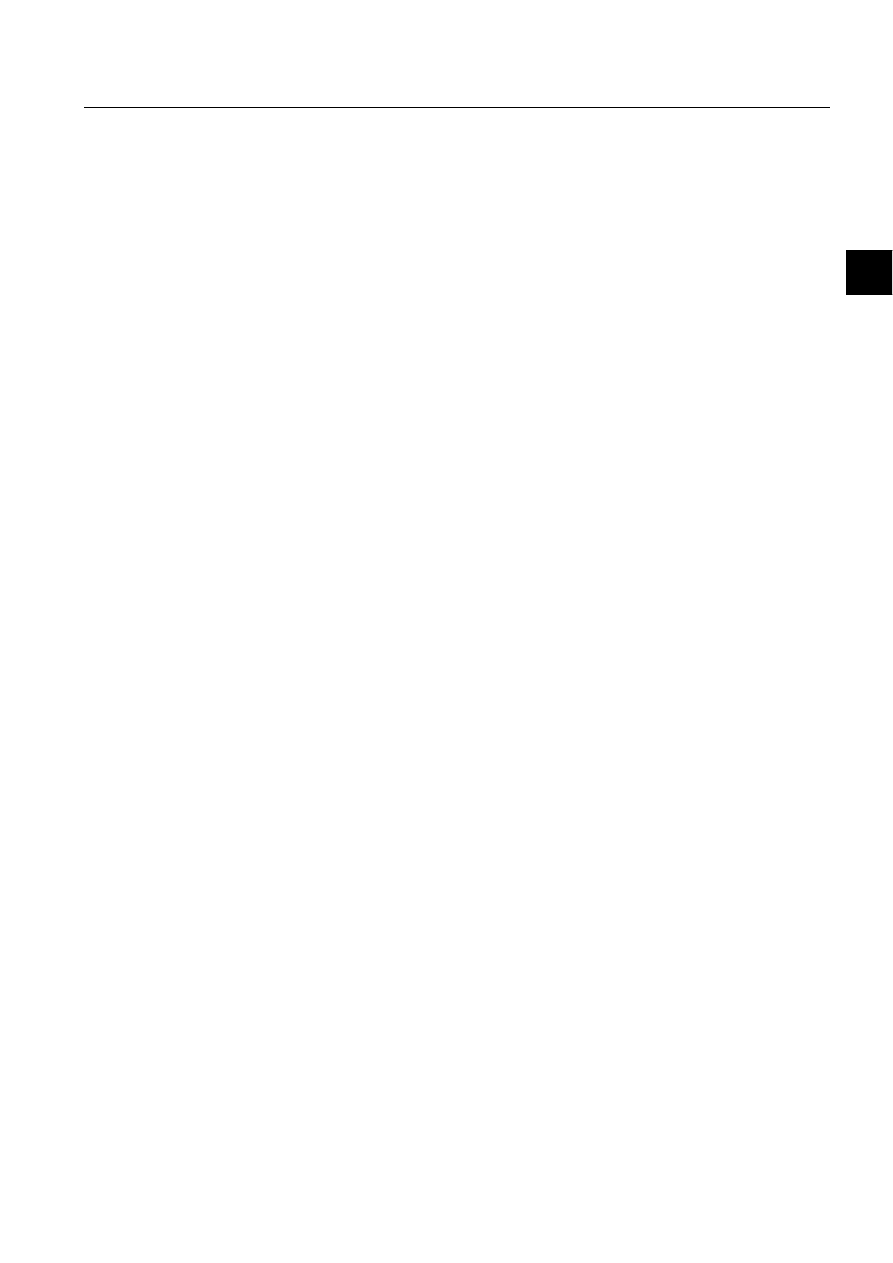
1MRS751845-MEN
COM 500
93
Connecting L
ON
W
ORKS
®
Devices to
MicroSCADA
Configuration Guide
4. Technical description
4
2. If the address was successfully received, the Neuron chip is set to configured
online state.
3. The program checks whether the whole operation was successful and carries out
a reset operation.
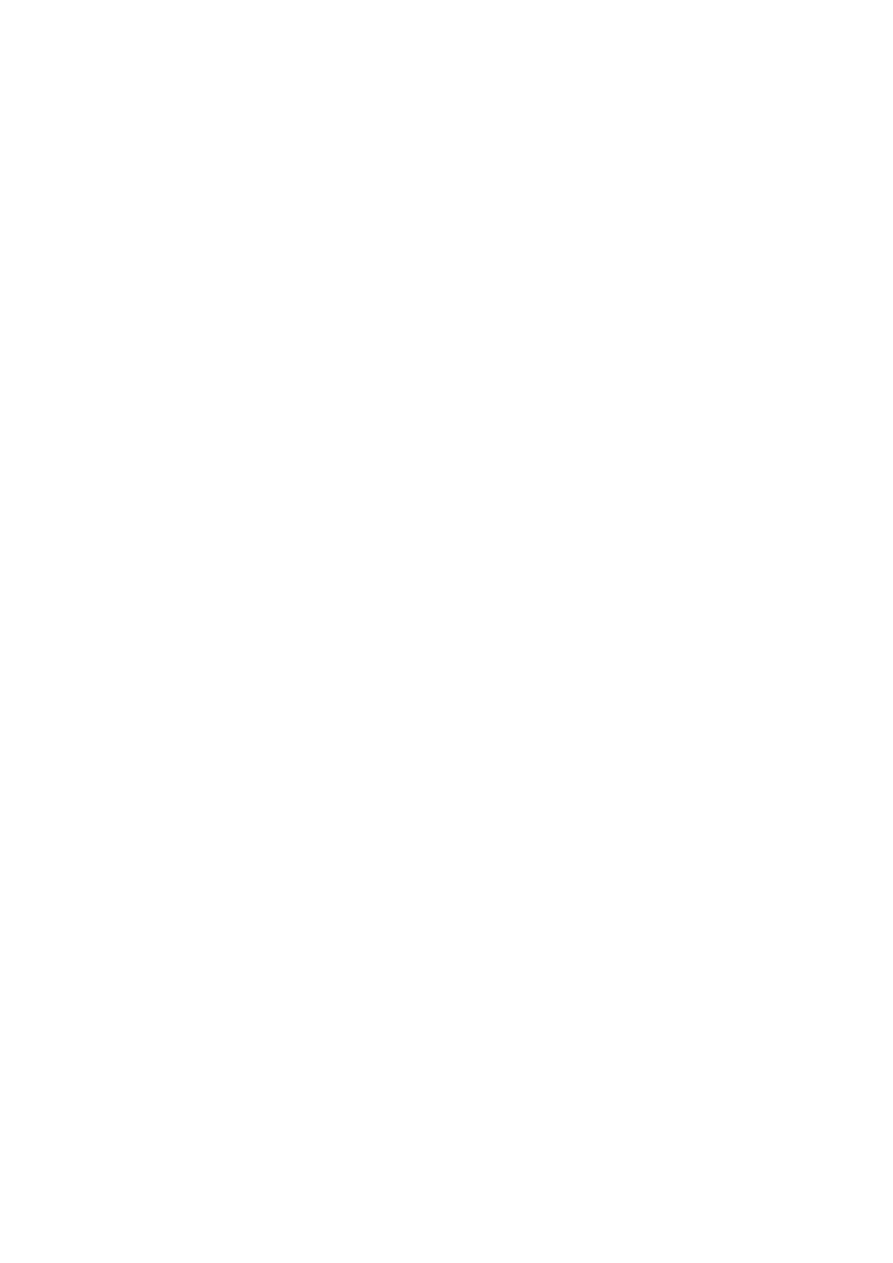
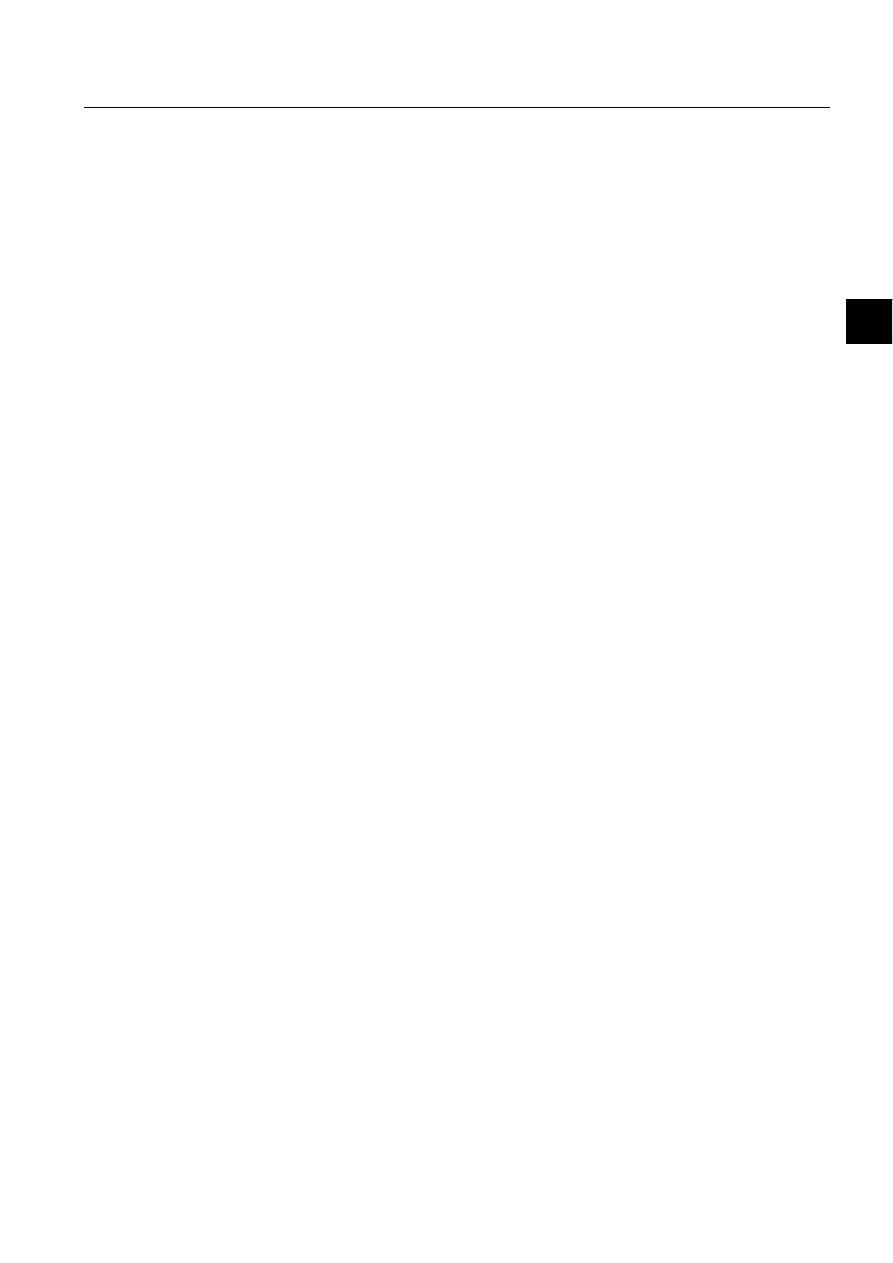
COM 500
95
Configuration Guide
5. Glossary
5
5. Glossary
This section describes terminology and defines words used in this document. The
same words may have quite different meanings in other circumstances; these
explanations refer only to this document and the systems described in this document.
5.1.
Definitions and abbreviations
$SSOLFDWLRQ
An application contains all the data and tools which are needed for the supervision
and control of a system. It contains supervisory pictures, event lists, alarm lists,
event and alarm printouts, reports on a daily, weekly and monthly basis, etc. It stores
actual values, which are essential to allow the supervisory staff to monitor the
current state of the system. Likewise, it stores data and performs calculations for
reports. The application may also contain automatic functions which carry out not
only simple routine tasks, such as verifying user authorisations and printing out
reports, but also operational sequences which are activated, for instance, in fault
situations.
$WWULEXWH
Individual data items which form part of an object are called attributes. Each object
has a set of attributes that store information and describe the qualities of the object.
The attributes contain, for instance, measured values, texts, program lines, time
stamps etc., depending on which object type is concerned.
&ROOLVLRQGHWHFWLRQ
Collision detection is used optionally in our systems. It is not mandatory for all
devices connected to the system to support collision detection. This would not be
possible for some devices which interface with specific network media. Collision
detection should be used by devices which send time-critical messages, e.g.
interlocking data or blocking signals. Collision detection, together with priority slot
assignment, is used to guarantee deterministic transfer of these messages especially
in high load situations. If a collision occurs and is detected, the transmitting nodes
will terminate transmission and start waiting for their time slot within the next
packet cycle. This allows the retransmission of a priority message to be started
immediately within the next packet cycle. It is then extremely unlikely that a
collision will occur with this message.
&RPPXQLFDWLRQFKDQQHO
A physical connection layer established for communication between devices,
specified by the medium being used, transmission speed and other timing
parameters.
&RQILJXUDWLRQSURSHUWLHV
Configuration properties contain configuration and parametrisation data, used to
customise and optimise the behaviour of a node or a particular application in the
1MRS751845-MEN
Connecting L
ON
W
ORKS
®
Devices to
MicroSCADA
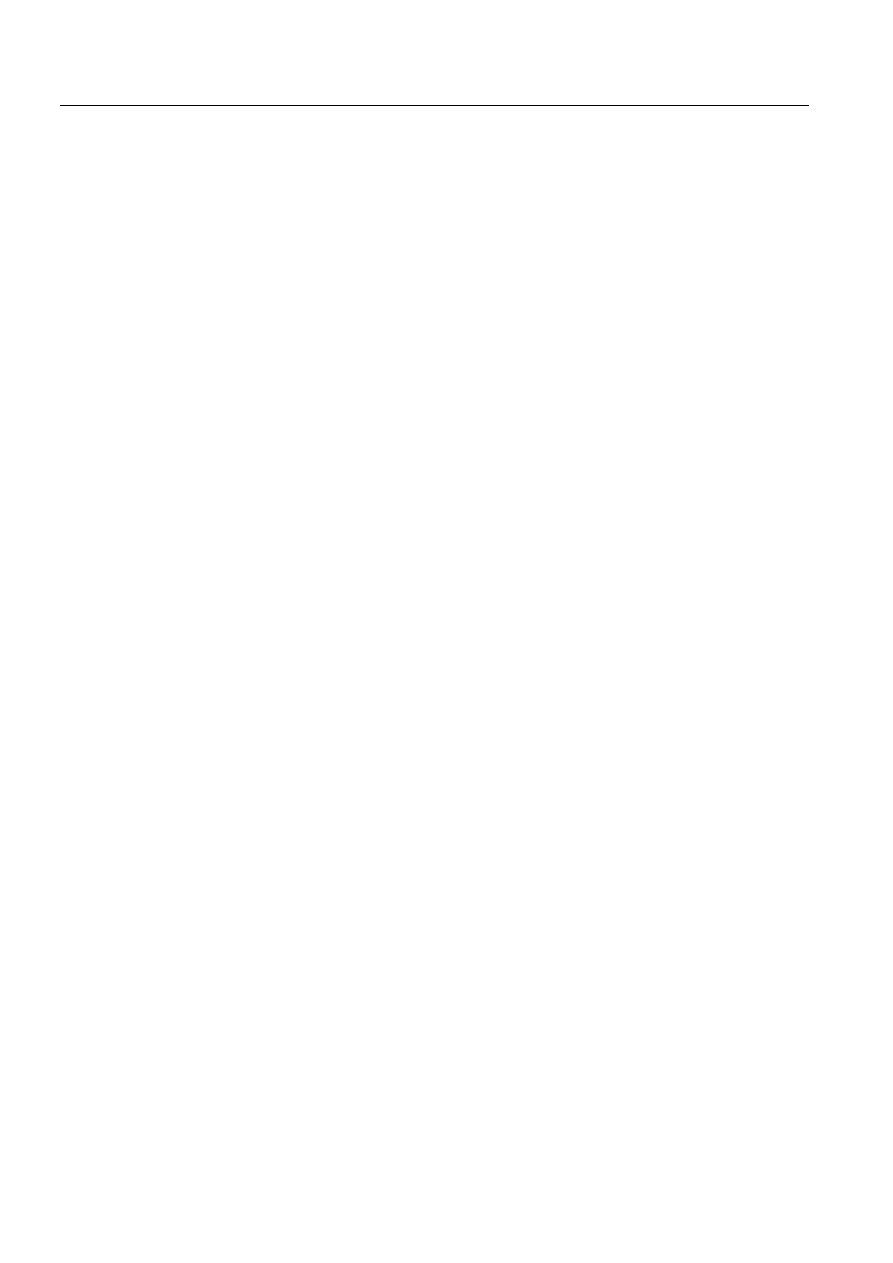
96
1MRS751845-MEN
Connecting L
ON
W
ORKS
®
Devices to
MicroSCADA
COM 500
5. Glossary
Configuration Guide
node. Configuration properties are represented either by network variables
(configuration network variables) or by configuration parameters. The latter can be
accessed using the LonTalk file transfer protocol or memory read and write
messages.
([SOLFLWPHVVDJH
An application layer object containing a maximum of 229 bytes of data. Explicit
messages are used to transfer longer pieces of information such as packed sequences
of events and explicit read and write messages to access device data. SPA-bus
messages can also be sent transparently in explicit messages to transfer e.g. device
parameters.
*DWHZD\
See LSG device.
+RUL]RQWDOFRPPXQLFDWLRQ
Direct communication between bay level devices, for example REF54x protection
terminals.
,QWHURSHUDELOLW\
A property which ensures that different devices (from the same or different
manufacturers) which communicate with one another can be integrated into the
same network without any need for the customisation of device-specific features.
,62
International Standardisation Organisation.
/$1
Local area network. Workstations and communication units can be connected to the
base system via a LAN.
/0.
LonMark device. See LMK device.
/0.GHYLFH
An LMK device comprises all types of devices, with the exception of SPA and REX
devices, which are connected to a L
ON
W
ORKS
network using the standard
L
ON
W
ORKS
network interface, e.g. an LSG device or a Weidmüller I/O device.
/21
See L
ON
W
ORKS
network.
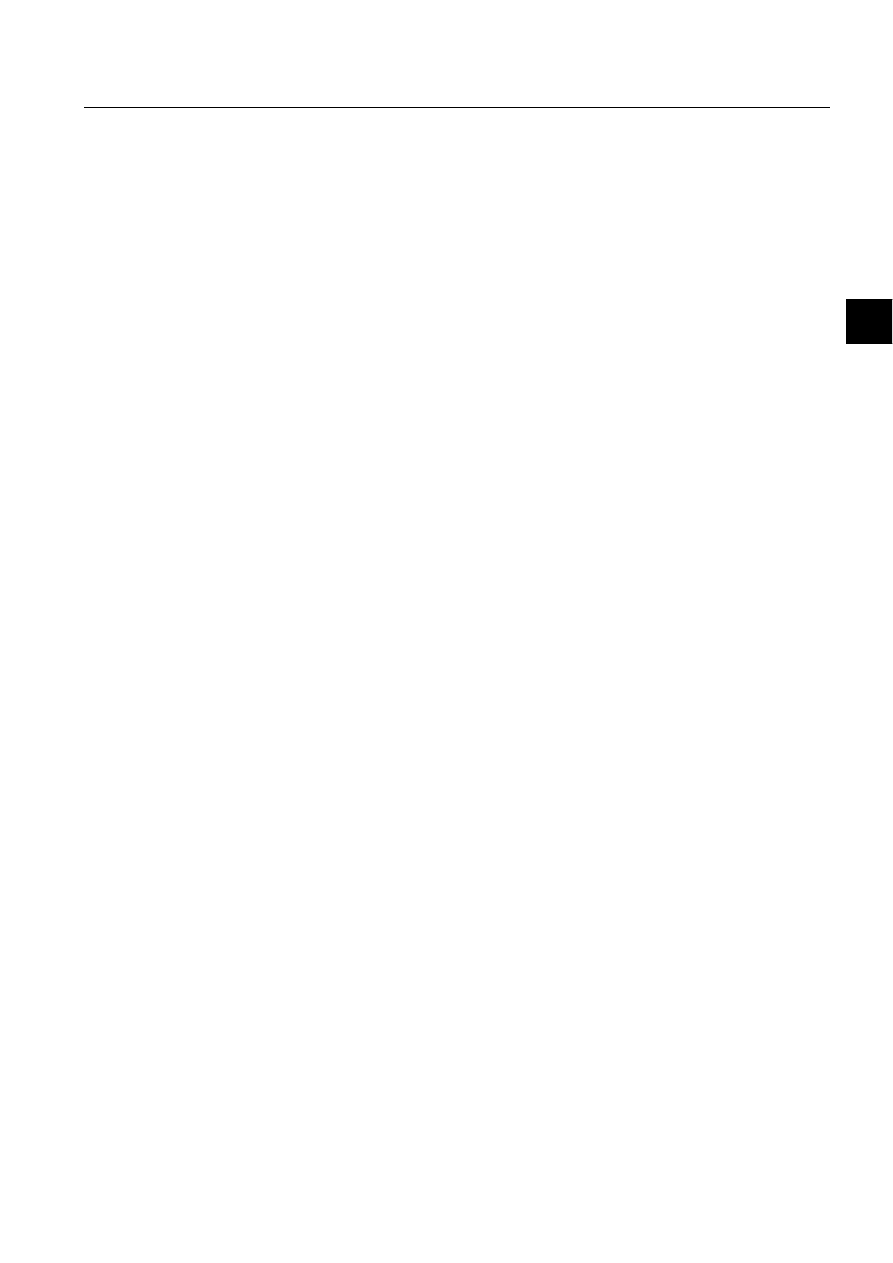
1MRS751845-MEN
COM 500
97
Connecting L
ON
W
ORKS
®
Devices to
MicroSCADA
Configuration Guide
5. Glossary
5
/RQ0DUN
See LonMark Interoperability Association.
/210$5.GHYLFHEXV
A L
ON
M
ARK
device bus is a peer-to-peer bus, in which all nodes (e.g. protection
terminals) in the system can talk to each other. This allows horizontal
communication at station level.
/RQ0DUN,QWHURSHUDELOLW\$VVRFLDWLRQ
An independent world-wide industry association, which facilitates the development
and implementation of open, interoperable L
ON
W
ORKS
technology based control
products and systems. The LonMark association includes manufacturers, end-users
and integrators of L
ON
W
ORKS
products. The association establishes guidelines such
as “LonMark Application Layer Interoperability Guidelines”, defines standard
functional profiles of control devices and certifies products on compliance with
interoperability guidelines.
/RQ0DUNFRPSOLDQFH
Conformance to LonMark interoperability guidelines. On the application layer
interoperability between L
ON
W
ORKS
technology-based products is facilitated
through the use of SNVTs and LonMark objects.
/RQ0DUNREMHFW
A set of one or more network variables implemented as SNVTs with definitions
relating to the behaviour of the object and the network variable values, as well as to
the set of configuration properties. LonMark functional profiles serve as classes for
LonMark objects.
/2163$*DWHZD\
See LSG device.
/RQ7DONSURWRFRO
The communication protocol used in L
ON
W
ORKS
networks. The LonTalk protocol is
an open protocol Which follows the reference model for open system
interconnection (OSI) designed by the International Standardisation Organisation
(ISO). The LonTalk protocol is a CSMA-type protocol (Carrier Sense Multiple
Access) with a built-in predictive collision avoidance algorithm and optional
collision detection. The collision avoidance algorithm is based on synchronised
random selection of the time slot by all nodes which are ready to transmit. The
number of randomised slots can be dynamically increased when a higher network
load is predicted by the protocol.
/21:25.6QHWZRUN
“Local Operating Network”. (The abbreviation LON is used in some documents, but
should not be used as a separate word.) A network based on L
ON
W
ORKS
technology.
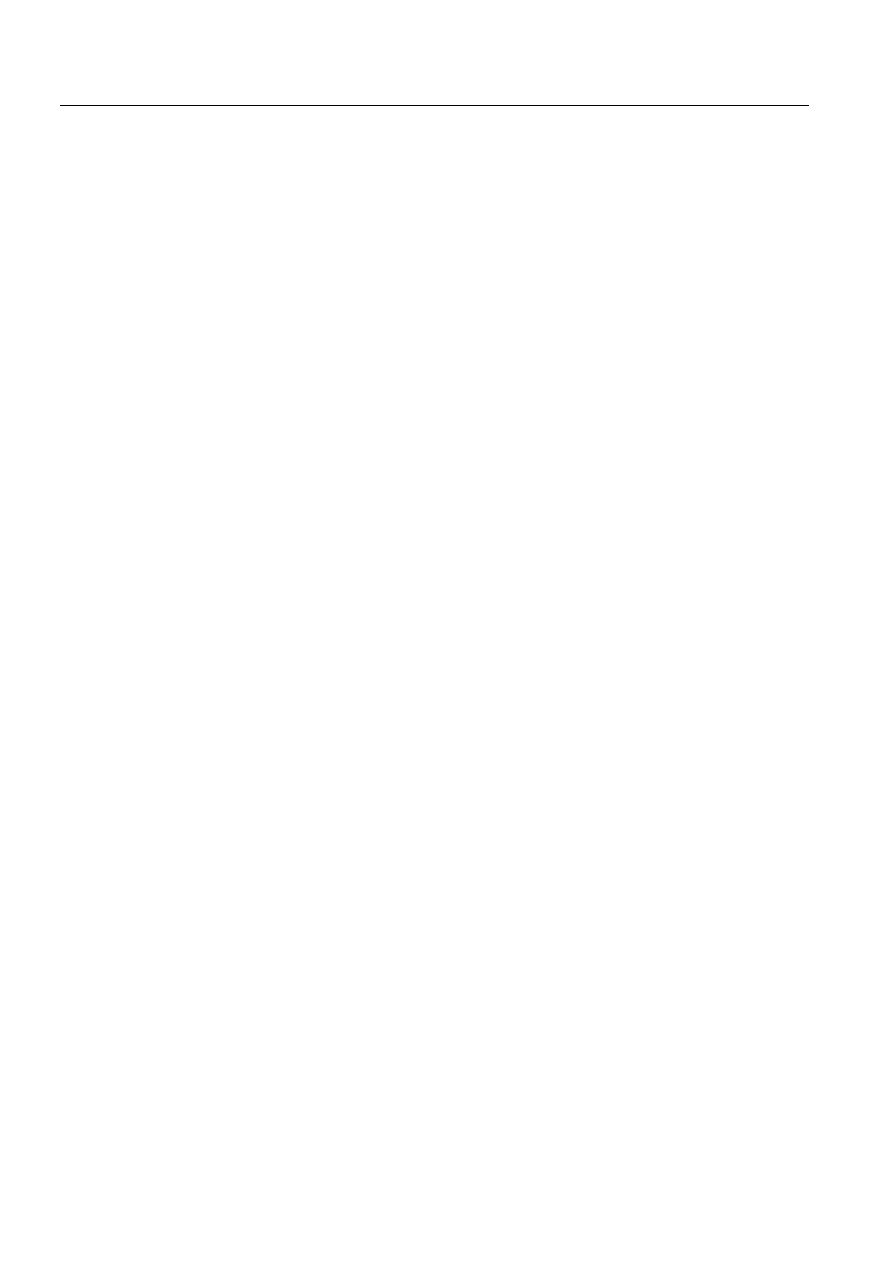
98
1MRS751845-MEN
Connecting L
ON
W
ORKS
®
Devices to
MicroSCADA
COM 500
5. Glossary
Configuration Guide
Intended for short-range communication; typically used when a set of devices
located physically close to one another need to communicate with one another.
/21:25.6WHFKQRORJ\
Communication technology developed by Echelon Corporation.
/21:25.6WHFKQRORJ\EDVHGV\VWHP
A system that uses the LonTalk protocol as a communication protocol in some or all
parts of the system. The communication network is based on L
ON
W
ORKS
technology.
/6*
See LSG device.
/6*GHYLFH
A protocol converter. Carries out conversions between the SPA protocol and the
LonTalk protocol. This means that SPACOM relays can be connected to the
L
ON
W
ORKS
network.
00,
Man Machine Interface.
1HWZRUNYDULDEOH
An application layer data object, containing a maximum of 31 bytes of data.
Network variables are used to deliver small data items such as measurement values,
status changes, interlocking data, blocking signals, alarms and events. Network
variables are addressed using network variable selectors. A selector is a 14-bit
number in the range 0 to 12287 (2FFFH).
1HXURQFKLS
An 8-bit microcontroller with a communication interface, manufactured by
Motorola and Toshiba. The LonTalk protocol is implemented in firmware. In simple
devices the Neuron chip can execute both the protocol firmware and an application
program. In complex devices (e.g. PC-based) an application program is run in the
host microprocessor, while the Neuron chip is used only as a LonTalk protocol
processor.
1RGH
A device in a subnet, e.g. REF Protection Terminal.
1RGHQXPEHU
A unique identifier of the node within a subnet.
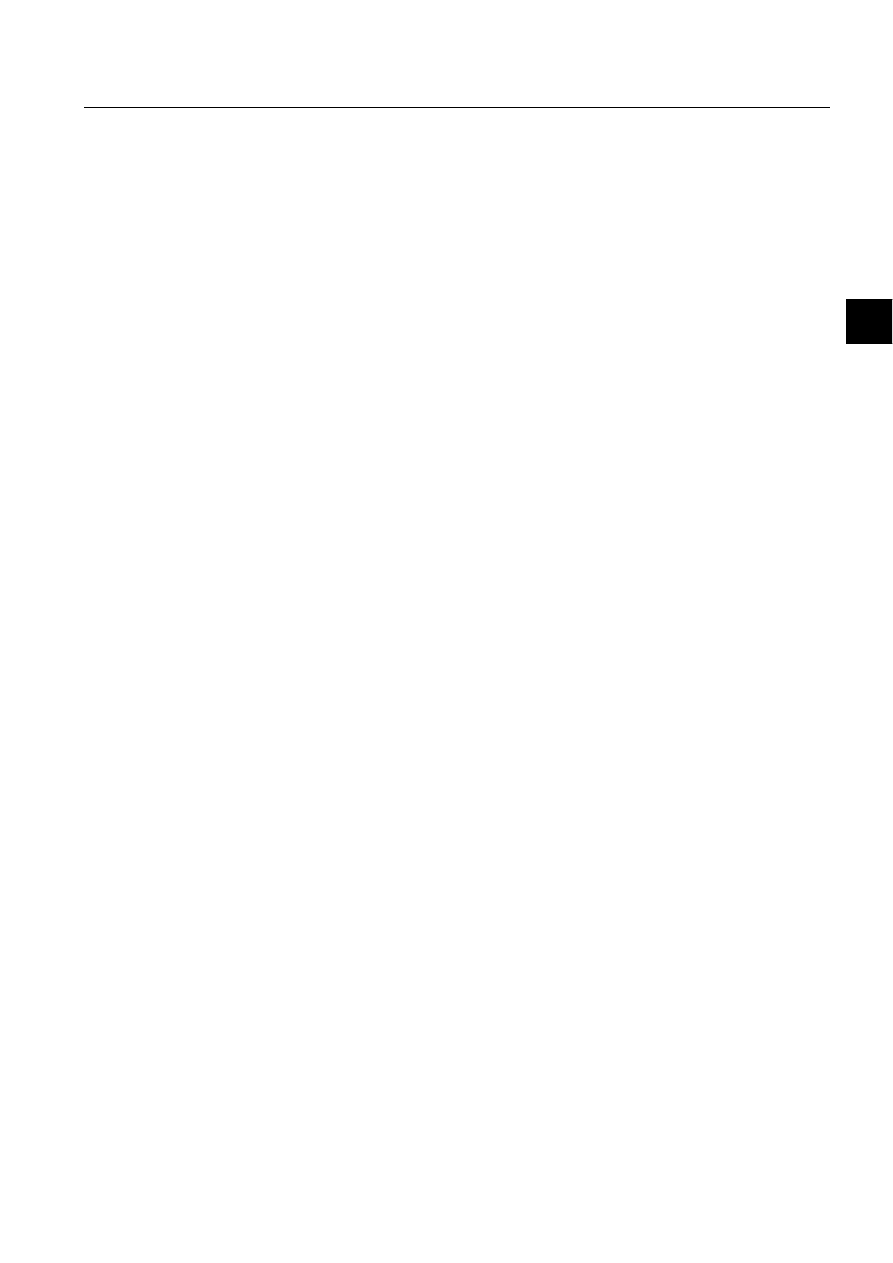
1MRS751845-MEN
COM 500
99
Connecting L
ON
W
ORKS
®
Devices to
MicroSCADA
Configuration Guide
5. Glossary
5
19
See Network variable.
2EMHFW
The data in the process and report databases is organised into objects. These are
entities containing sets of different kind of data. The objects have logical names and
they are able to communicate with each other according to the rules defined by
application programming.
26,
Open system interconnection.
3&/7$
PC LonTalk Adapter. See also PCLTA card.
3&/7$FDUG
L
ON
W
ORKS
network interface card for a PC. An ISA bus card with slots for two
transceiver cards for optical connections to the network.
3ULRULW\VORWV
Dedicated time windows to be used for transmitting emergency messages. Each
configured time slot is exclusively assigned to a selected node. A maximum of 255
priority time slots can be configured in the LonTalk protocol. Each device which
transmits time-critical data, such as interlocking/blocking messages or clock
synchronisation messages, must be assigned as a priority slot to enable prioritised
access to the communication medium.
3URFHVV8QLW
An interface between the process and the MicroSCADA system.
5(;GHYLFH
A unit which communicates verticallay with MicroSCADA, as defined in the LON
Applications Guidelines (e.g. a REF54x protection terminal).
5RXWHU
A router is a device equipped with two network interfaces. It is capable of
interconnecting two different communication channels. These channels may use
different network media, different network speeds and timing parameters or may be
used by different subsystems identified by subnet numbers.
576
Request to send.
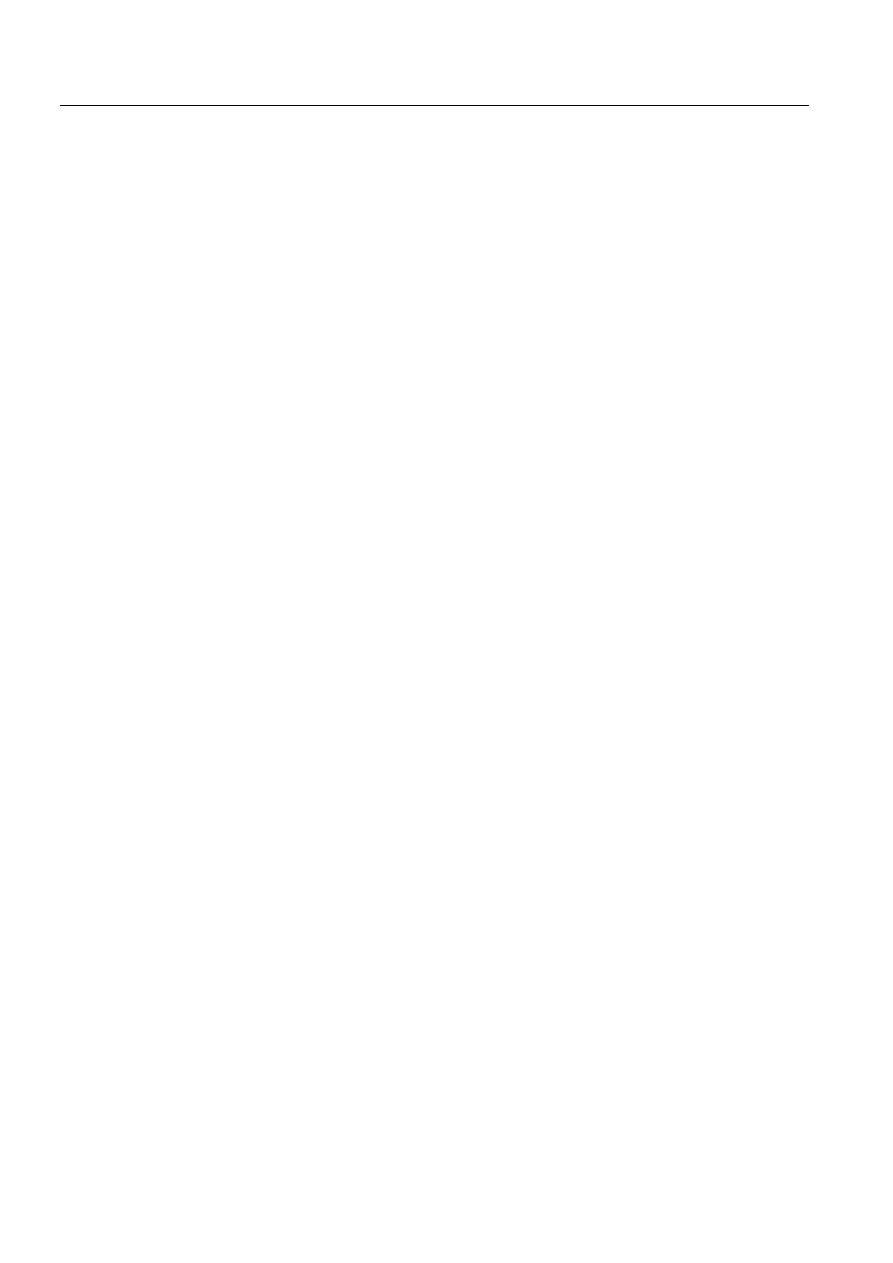
100
1MRS751845-MEN
Connecting L
ON
W
ORKS
®
Devices to
MicroSCADA
COM 500
5. Glossary
Configuration Guide
578
Remote terminal unit.
6&,/
Supervisory Control Implementation Language. SCIL is a picture and object
oriented, high level language for application programming in MicroSCADA. SCIL
is used in pictures and in command procedures. SCIL expressions and conditions are
also used in datalog objects and time channels.
6&37
Standard Configuration Property Type. The definition of an SCPT includes unit,
range, resolution and data format. SCPTs are listed in “The SCPT Master List”,
which is updated by Echelon Corp. and includes configuration property types
commonly agreed on by a large number of manufacturers.
6,6'LQIRUPDWLRQ
Self Identification / Self Documentation information, which is stored as an ASCII
text array in a node’s memory and contains information about the node and its
network variables.
6/7$
Serial LonTalk Adapter. An option card with a serial interface for the star-coupler
RER 111. Enables serial line connection (e.g. RS-232) to the L
ON
W
ORKS
network.
63$GHYLFH
A SPACOM module connected to the L
ON
W
ORKS
network via a protocol converter.
The converter is called an LSG device.
6WDUFRXSOHU
A star-coupler (RER 111) is a device which provides connectivity to 3 or more
devices with fibre optic interfaces. Each external interface of the star-coupler is a
fibre optic transmitter-receiver pair, internally connected to a common bus. The star-
coupler itself does not contain a network node but its operation is restricted to the
physical layer of the protocol. A signal provided to the receiver of one external
connection is forwarded to the transmitters of all remaining external connections.
6XEQHW
Part of a network. A network may include several subnets separated from each
others by star-couplers. For example, HV (high voltage) devices may constitute one
subnet and a group of MV (medium voltage) devices another one.
6197
Standard Network Variable Types (SNVTs) facilitate interoperability by providing
a well-defined interface for communication between nodes made by different
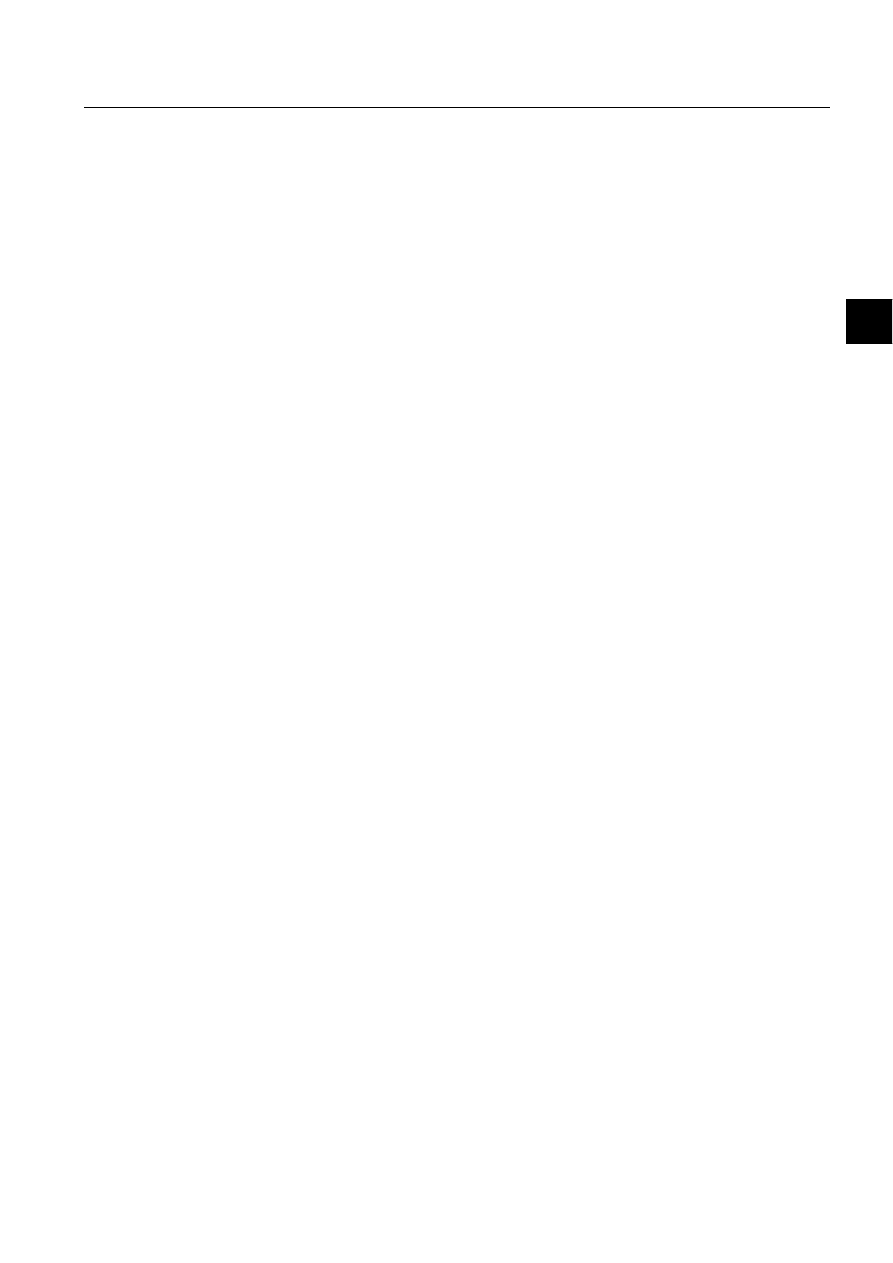
1MRS751845-MEN
COM 500
101
Connecting L
ON
W
ORKS
®
Devices to
MicroSCADA
Configuration Guide
5. Glossary
5
manufacturers. A node may be installed in a network and logically connected to
other nodes via network variables as long as the data types match. The definition of
an SNVT includes unit, range, resolution and data format. SNVTs are listed in “The
SNVT Master List and Programmer’s Guide”. This list is updated by Echelon
Corporation and includes network variable types, which are commonly agreed on by
a large number of manufacturers.
9HUWLFDOFRPPXQLFDWLRQ
Communication between bay level devices and higher level devices, for example
between a REF54x Protection Terminal and MicroSCADA.
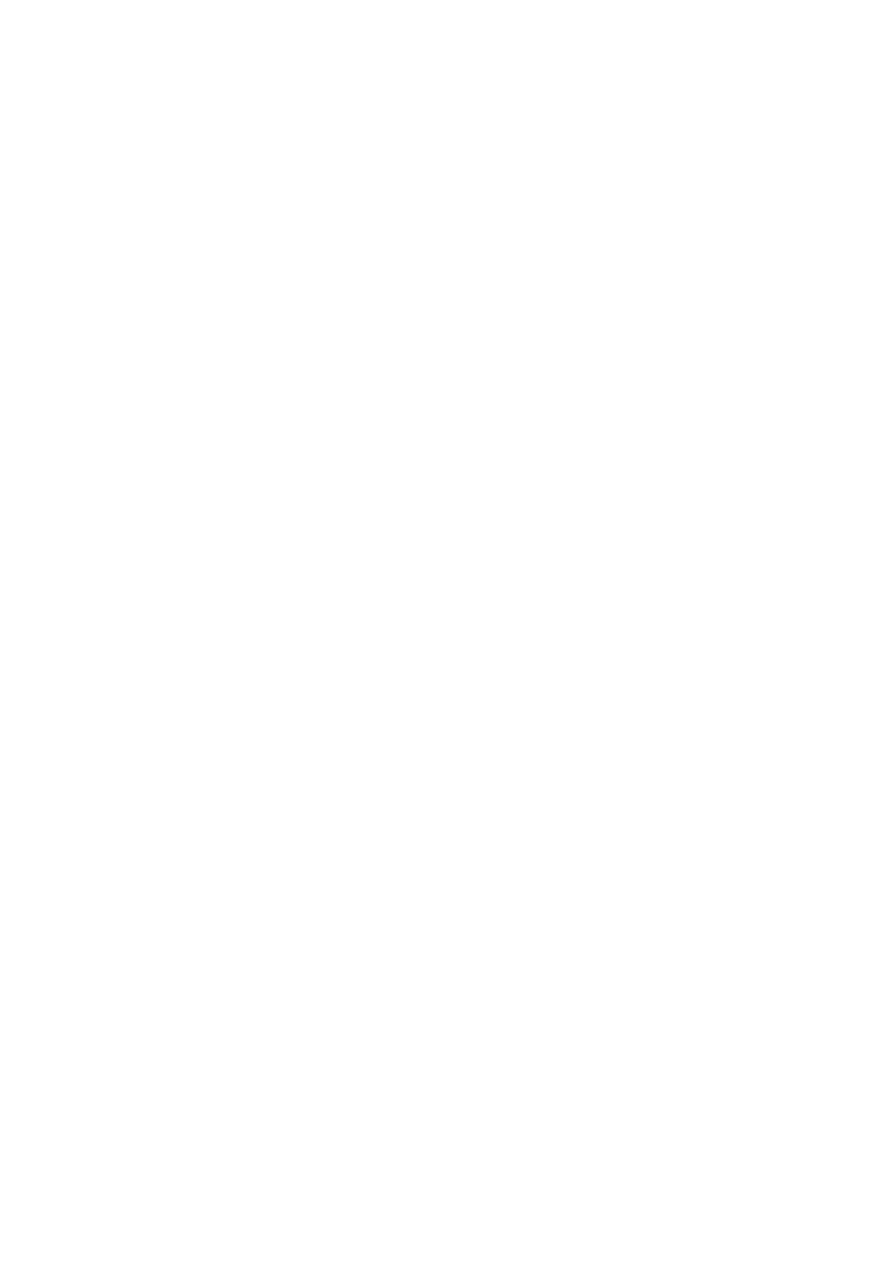
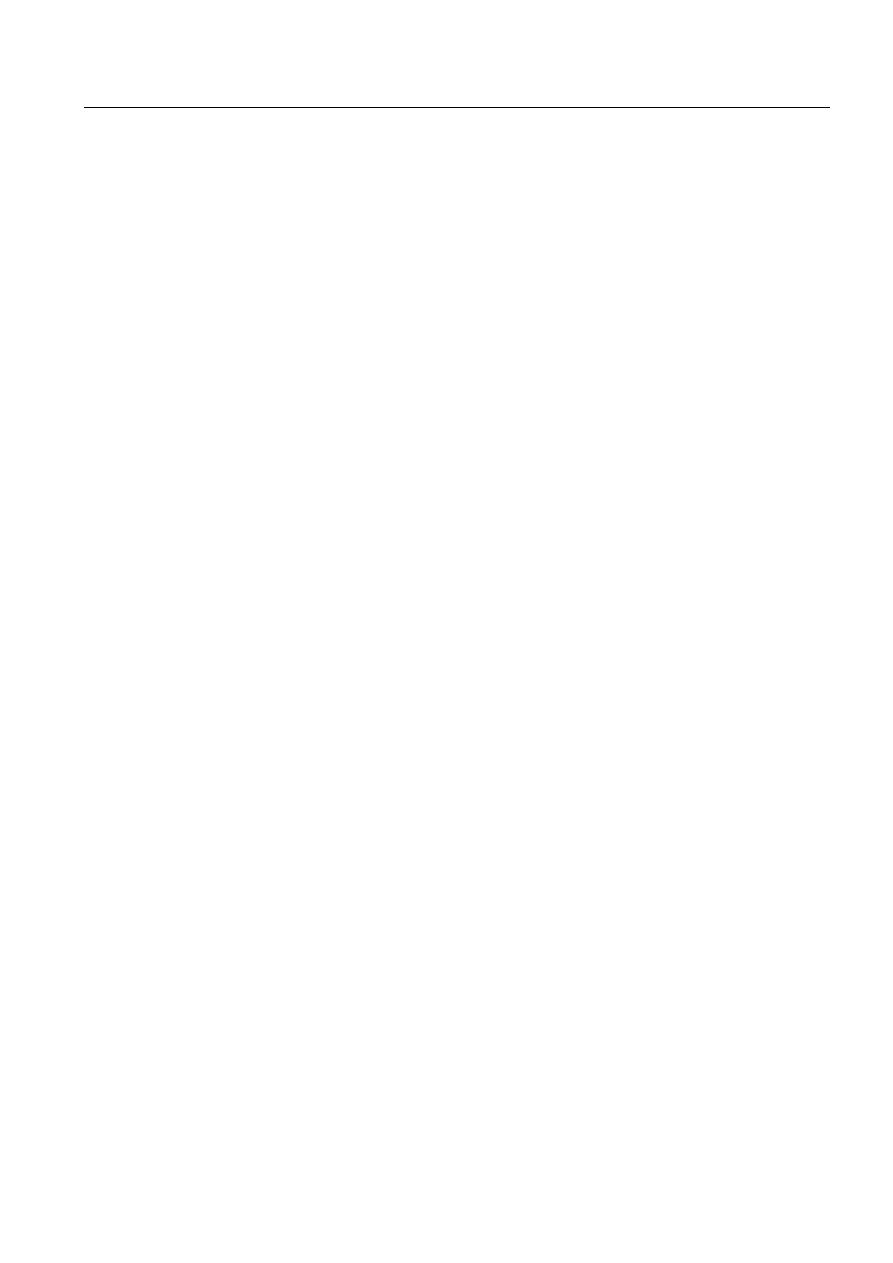
COM 500
Index
Configuration Guide
Index
Page
$
Address
Address Table Editor
address table information
.............................................................................................. 35
Advanced page
Application
Attribute
Authentication
Automatic start-up of the PC-NET
................................................................................ 89
%
Back up copies
Base address conflicts
Bay level devices
Big substations
Bounded network variable
............................................................................................. 62
Buffers
Bus
&
Card Number
Clock (internal)
Clock Select
Collision detection
Communication
................................................................................................ 3
Communication channel
................................................................................................ 95
Communication rate
Configuration
Configuration data
Configuration properties
................................................................................................ 95
Configuration tool
Control Panel
Copy
CSMA type protocol
CT attribute
Cut
'
Data transfer
DCP-MUX
Default configuration
Default values
Delay Compensation
Delete function
Device bus
Device Driver
6WDUWXS
Device driver
Device Number
Device types
1MRS751845-MEN
Connecting L
ON
W
ORKS
®
Devices to
MicroSCADA
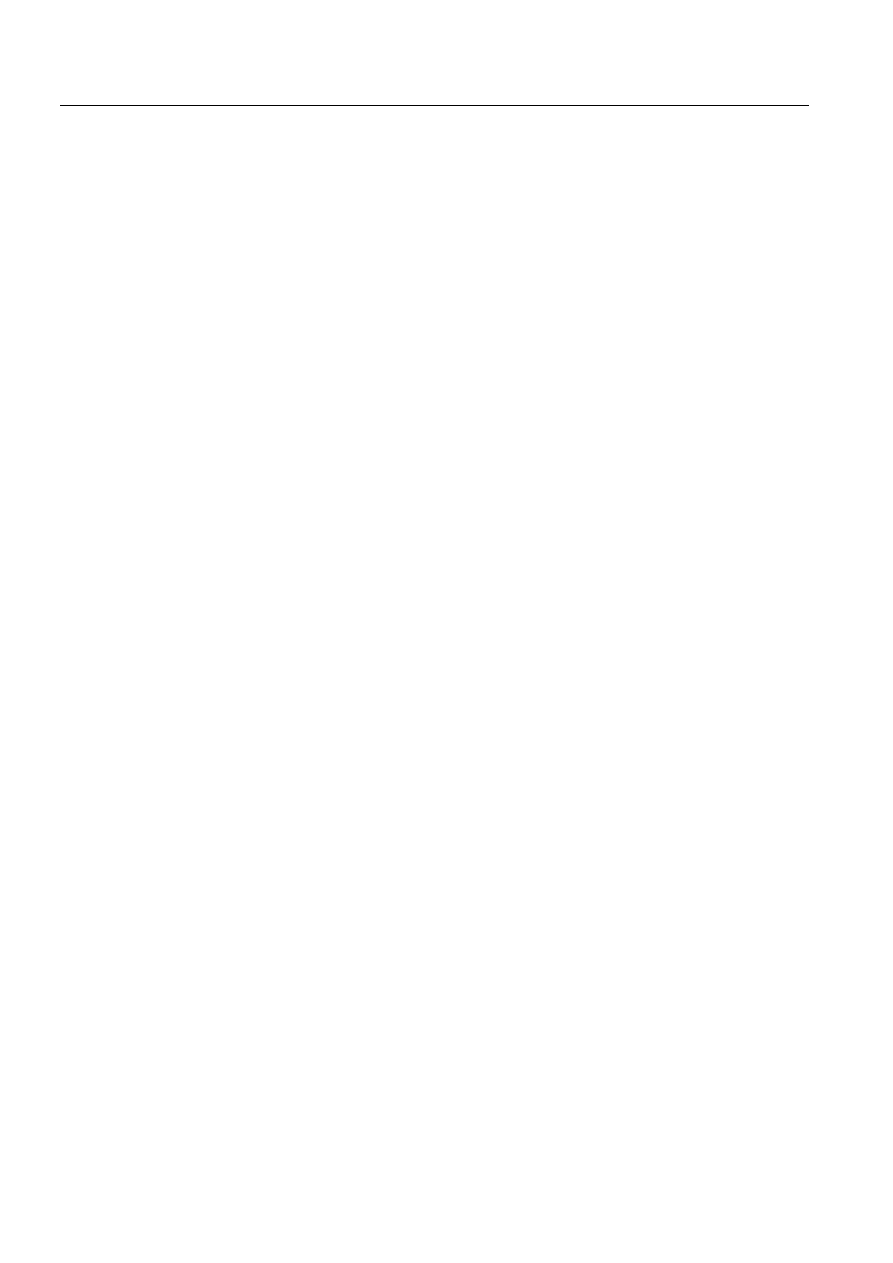
1MRS751845-MEN
Connecting LONWORKS® Devices to
MicroSCADA
COM 500
Index
Configuration Guide
DI
DI attribute
Dip switch values
Direction
DNP
Domain
Double connection card
................................................................................................ 76
Driver configuration
Dual Channel
(
Echelon device driver
Edit
EF attribute
Error message
Event filtering
Event History Start Time
............................................................................................... 46
Explicit message
Extended Address Table
.......................................................................................... 30
)
Factory setting
Fatal error
Flush cancel
FLUSH state
*
General Information dialog
........................................................................................... 33
General Information Page
............................................................................................. 58
General Object Handling Command
............................................................................. 45
Group Message Receiver Timer
.................................................................................... 42
+
Higher level devices
HS
,
I/O address
I/O Port Address
Importing Multiple Nodes
............................................................................................. 68
Importing of multiple nodes
.......................................................................................... 65
Importing of single node
............................................................................................... 65
Initialisation
Initialize
Installation and configuration (phases)
......................................................................... 11
Integrated link
IRQ Level
/
LAN
Line
Link
...................................................................................................................19
LMK
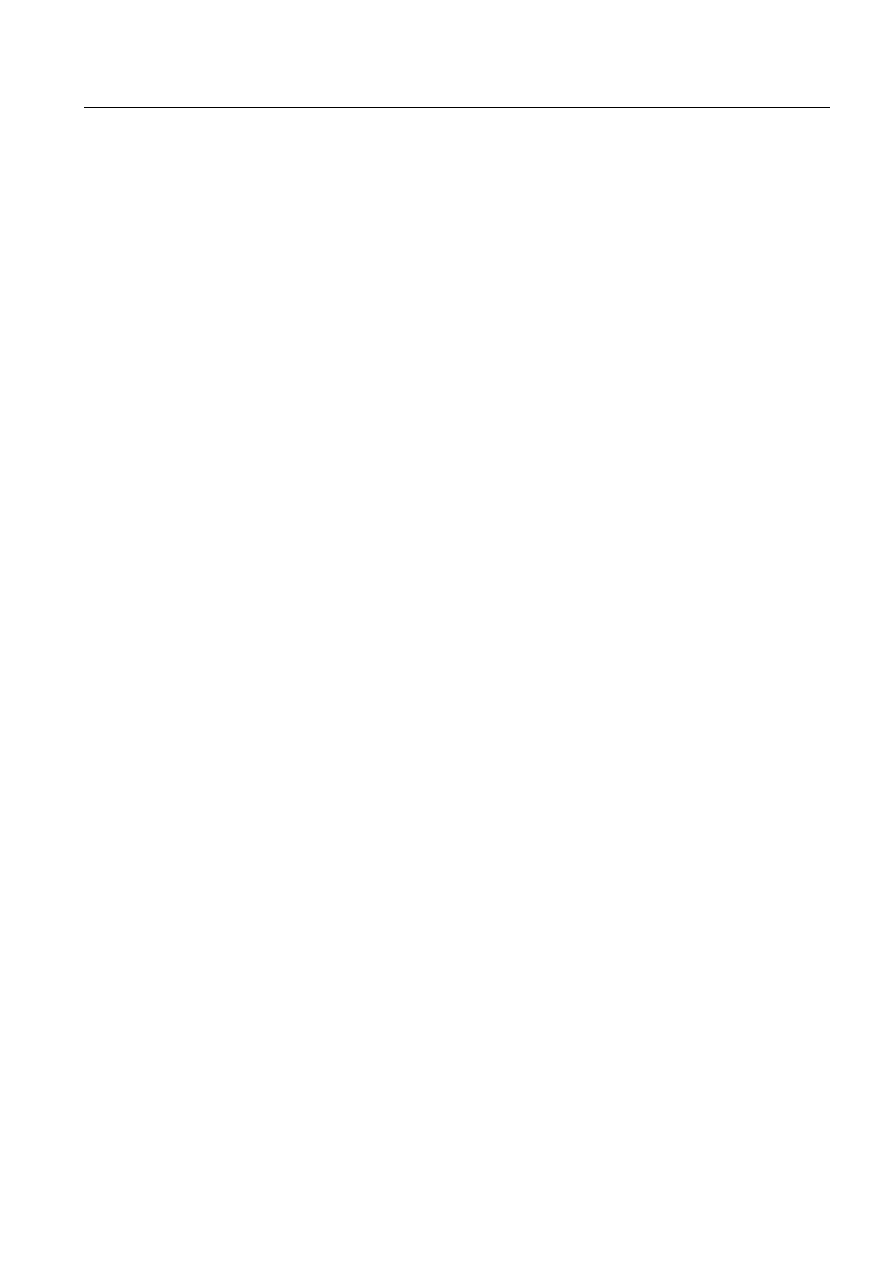
1MRS751845-MEN
COM 500
Index
Connecting LONWORKS® Devices to
MicroSCADA
Configuration Guide
LMK Configuration tool
............................................................................................... 47
LMK device
LMK device signals
LMK station
LNT 505
Local Operating Network
.............................................................................................. 97
LON
LON address table configuration
.................................................................................. 39
LON Clock Master
..................................................................................................25
3DUDPHWHULQIRUPDWLRQ
............................................................................................... 60
LON Configuration attributes
....................................................................................... 30
LON Line
LON line
LON Network Tool
..................................................................................................14
'DWDWUDQVIHUWR6&WRRO
............................................................................................. 64
LON point
LON points
LON Star Coupler
LON Star Coupler device configuration page
............................................................... 32
LON/SPA Analog Inputs
............................................................................................... 56
LON® Clock Master
LON-node
LonTalk Adapter
LonTalk protocol
................................................................................................ 2
LONWORKS communication
........................................................................................ 2
LONWORKS device bus
.............................................................................................. 84
LSG
LSG device
.................................................................................. 23
0
Manuals required
Master
Maximum values
Medium-sized substations
............................................................................................... 5
MiSCLONP
Mode
Modules
1
NC attribute
%RXQGHGQHWZRUNYDULDEOH
......................................................................................... 62
NC Editor
NET Node
NetAgent
Nettools.ini
Network interface
Network variable
Network Variable Configuration Editor
..................................................................34
Network Variable Priority
............................................................................................. 38
Neuron Chip
Neuron chip
Neuron clock rate
Neuron ID
Neuron ship
................................................................................................................... 18
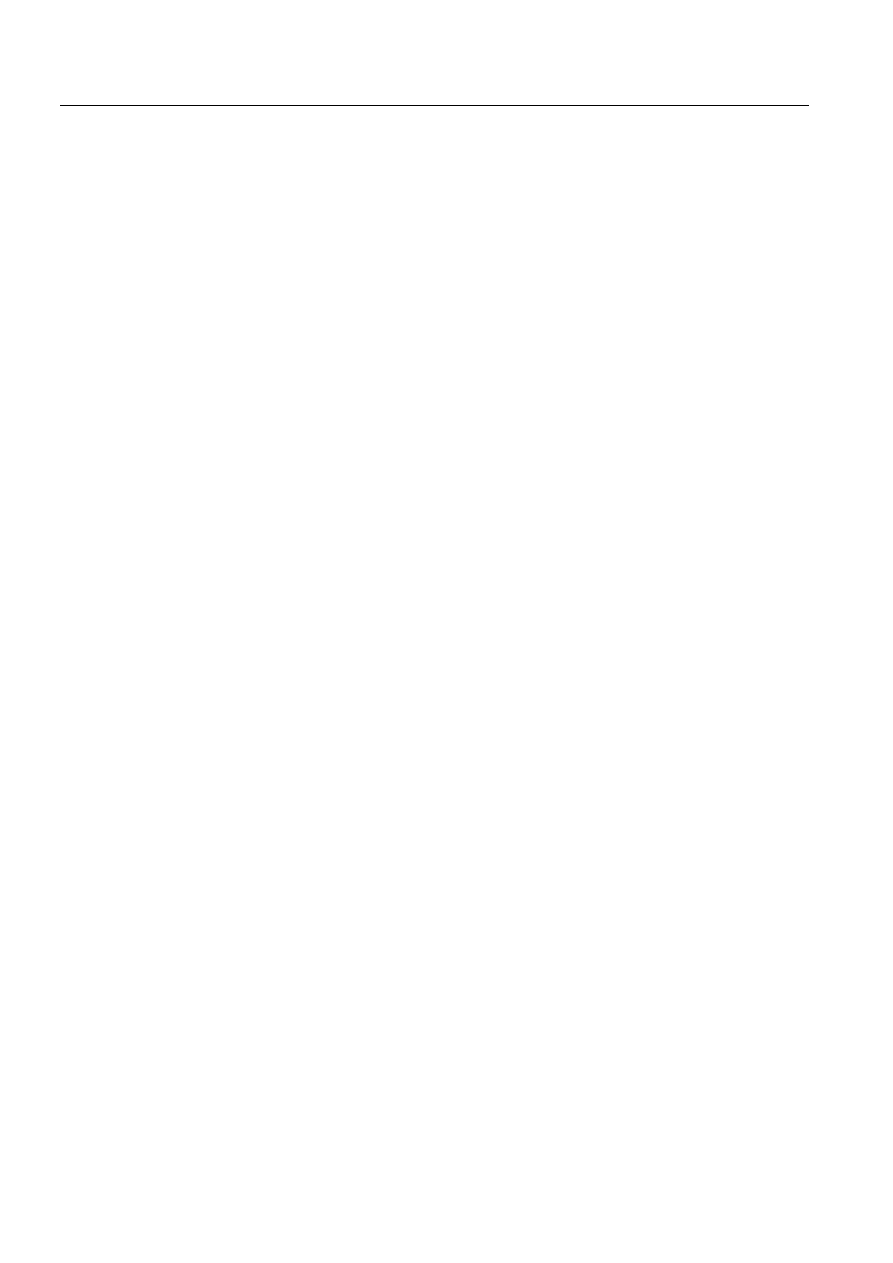
1MRS751845-MEN
Connecting LONWORKS® Devices to
MicroSCADA
COM 500
Index
Configuration Guide
Node
Node number
.............................................................................................. 18
Notification Window
NV
%RXQGHGQHWZRUNYDULDEOH
......................................................................................... 62
NV attribute
NV Poll command
NV Selector
NV Update command
NV_time
2
Object
Object Type
Online
Online configuration
Option card
OSI
3
Paste
PCLTA
PCLTA card
.......................................................................................... 11
&RPPXQLFDWLRQ
6HWWLQJV
PCLTA card address
PCLTA card configuration
............................................................................................ 15
PCLTA card information
............................................................................................... 14
PCLTA-card
PC-NET
0XOWLSOH3&1(7V
................................................................................................ 71
6WDUWGHOD\
Prepare function
Prepare function settings
............................................................................................... 92
Preview function
Priority
Priority time slot
Programs
Protocol converter
Protocols
5
REF Terminals
Reference time
Repetition Interval Time
............................................................................................... 42
RER 103
RER 107
RER 111
Restrictions
Retry Count
REX
REX device
REx device
REX station
................................................................................................................... 79
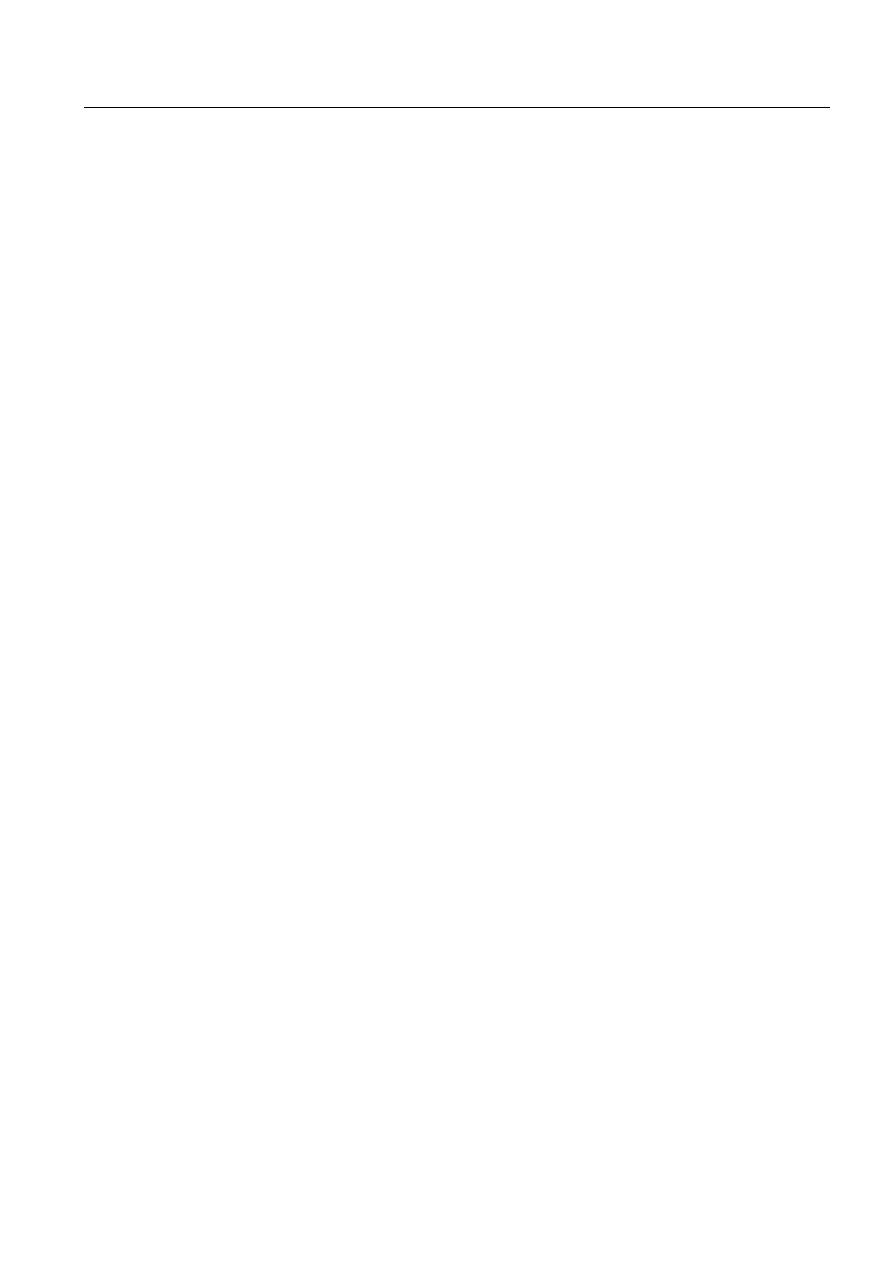
1MRS751845-MEN
COM 500
Index
Connecting LONWORKS® Devices to
MicroSCADA
Configuration Guide
Router
Router option card
Routers
/21&ORFN0DVWHU
RT setting
6
SCIL commands
SCIL program
SCPT
Selector
Send Event History Start Time
...................................................................................... 46
Send General Object Handling Command
.................................................................... 45
Send Message dialog
Serial LonTalk Adapter
............................................................................................... 100
Service Pin
service pin
Service Pin Message
Service Pin method
Service types
$FNQRZOHGJHG
8QDFNQRZOHGJHG
8QDFNQRZOHGJHG5HSHDWHG
........................................................................................ 37
Service-pin message
Signal engineering
'DWDWUDQVIHUIURP/17
............................................................................................. 64
Single Channel
SLCM
SLCM option card
SLTA
SLTA card
Small substations
SNVT
Software
Software installation
SPA
SPA address
SPA Configuration tool
................................................................................................. 50
SPA device
SPA Line
SPA point
SPA points
SPA station
SPA-bus message
SPACOM relays
STAnn
657VHWWLQJ
Star Coupler
&RQILJXUDWLRQ
Star-coupler
Station
Station Address
Station number
Station Type
Station Type Definitions
................................................................................................ 28
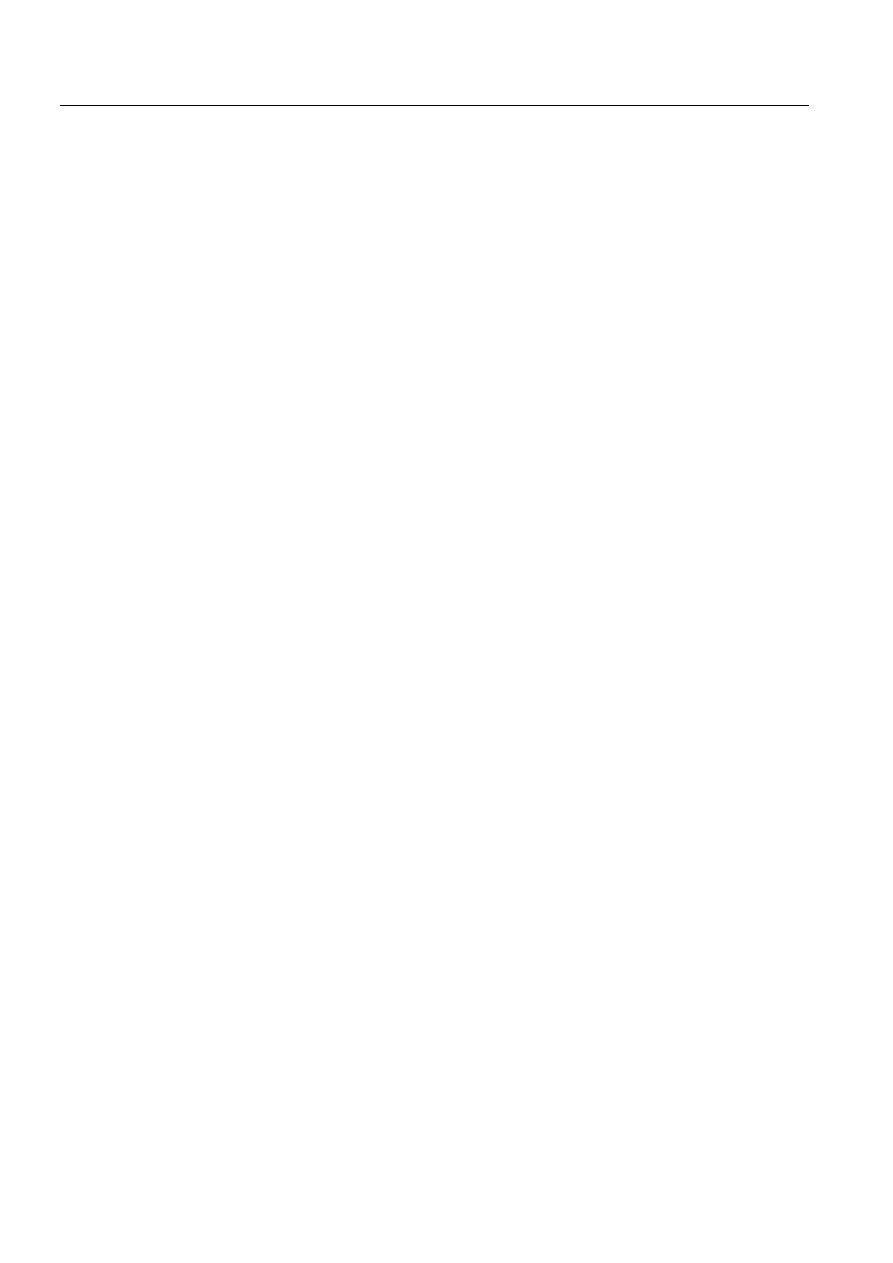
1MRS751845-MEN
Connecting LONWORKS® Devices to
MicroSCADA
COM 500
Index
Configuration Guide
Station types
Station types (STY
%
Status Code
status codes
Status Message
Subnet
Subnet number
..................................................................................................18
Subtools
Synchronisation
SYS
%7,VHWWLQJ
Sys_bascon.com template
............................................................................................. 83
Sysconf.ini
System configuration
System Configuration methods
..................................................................................... 91
System Configuration tool
............................................................................................ 18
System start-up
7
Testing
TI
time
Time Zone
Transceiver
Transceiver card
6HWWLQJV
Transceiver card (installation)
....................................................................................... 11
Transmit Timeout
TRANSP_MSG_
Turnaround
Type of Card
8
Unbounded network variables
...................................................................................... 63
User-defined SCIL programs
........................................................................................ 88
UTC time
9
VATS with bit pattern recognition
................................................................................. 61
:
Warning Interval
;
XA
XA attribute
XA index
Document Outline
- Introduction
- Safety information
- Instructions
- Hardware installation
- Software installation
- Device driver
- System configuration basics in LONWORKS network
- Preparatory operations and off-line engineering
- How to prepare the PCLTA card for communication
- How to change the PCLTA card address
- LON node address and service pin method
- How to save a configuration from a former release
- How to create a new configuration
- Default configuration
- Taking lines and stations In use or out of use in PC-NET
- LSG device
- LON star coupler
- LON clock master
- How to change the station address of a SPACOM relay
- How to check and change the address of a REx device
- Object types
- Online configuration
- Signal data transfer from LON network tool
- Optimising the Configuration
- Event filtering between RED500 devices and MicroSCADA
- Testing the communication (MicroSCADA - REx device)
- Troubleshooting
- Technical description
- Functional description
- Design
- Glossary
Wyszukiwarka
Podobne podstrony:
Connecting devices to Studio Composer Code C
asp net introduction to microsoft asp net 3R522NRLFCX55WSTS6WZOFPHBH4HEKDTR3EY47Q
Connect the dots to find alphabet
Introduction to MicroSCADA Technology
Connect Windows PowerShell to the Service
LSK prezentacjaSecure Device to Device
Connecting the grandMA to WYSIWYG
Butterworth Finite element analysis of Structural Steelwork Beam to Column Bolted Connections (2)
Inverter controller for HVDC systems connected to weak AC sy
jotesy, JS, JavaScript to nazwa języka programowania opracowanego przez frimy Sun Microsystems i Net
6 4 3 3 Packet Tracer Connect a Router to a LAN Instructions
7 INTRO TO WIRING AND MAKING CONNECTIONS
Egzamin Gimnazjalny - przykładowe ćwiczenia (Oxford), egzamin gimnazjalny a connections, Microsoft W
@Connecting to reality - polscy geje w sieci, Sznufek, multimedia
=erico com LENTON and CADWELD Bar to Bar Connections
How to build a USB device with PIC 18F4550 or 18F2550 (and the microchip CDC firmware)
Butterworth Finite element analysis of Structural Steelwork Beam to Column Bolted Connections (2)
CSharp Introduction to C# Programming for the Microsoft NET Platform (Prerelease)
więcej podobnych podstron