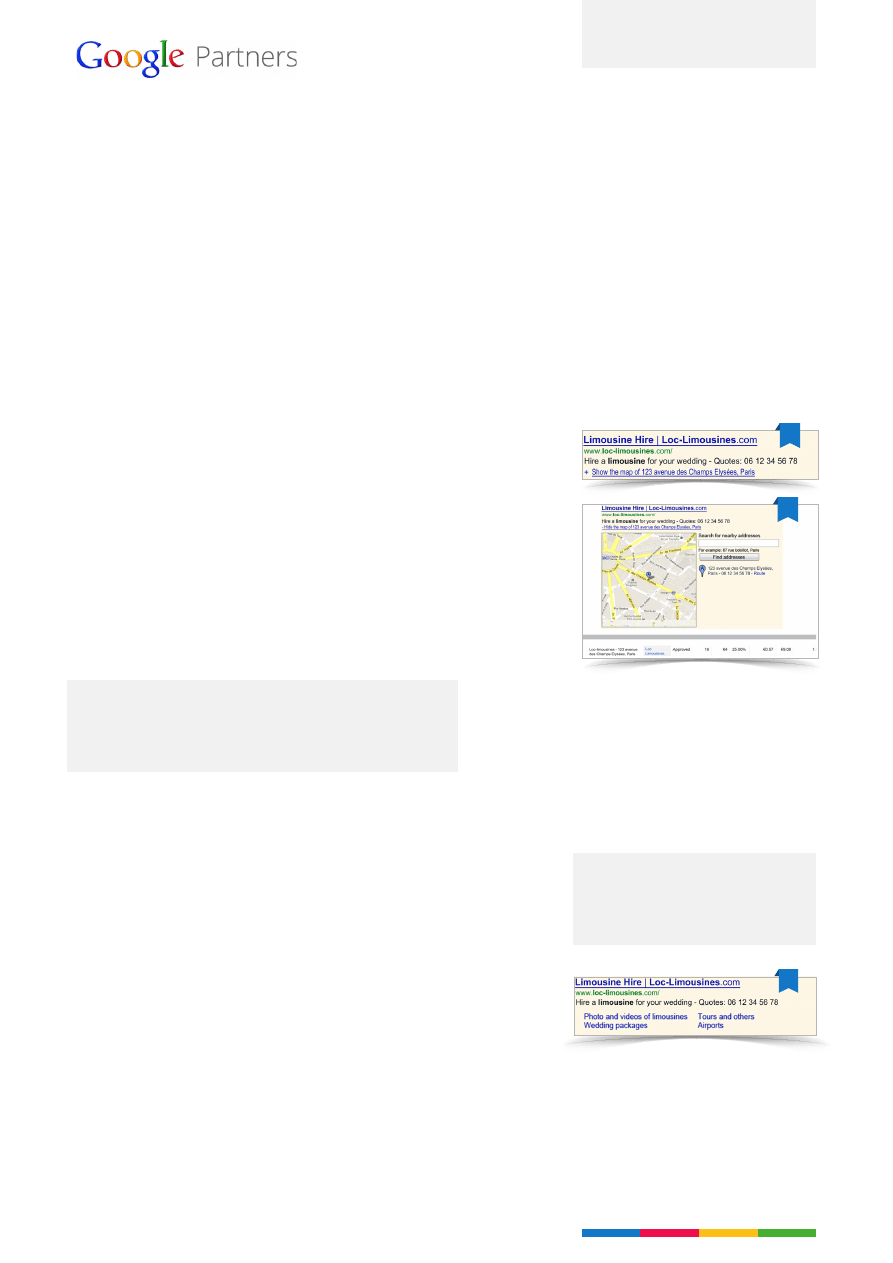
Ad extensions allow you to show additional information in an ad.
Extensions improve your client’s visibility and increase clickthrough
rates on average by 10 to 15%. Most ad extensions are set up at
campaign level in a few easy steps.
1. Location Extensions
Sitelinks Extensions allow you to show additional links relating to standard
ads. These links allow you to promote additional pages on your client’s
website as well as the ad’s main destination page. Sitelinks appear only in
ads at the top of Google search results, and the cost of a click on a link is
the same as the cost of a click on an ad.
To ensure your extensions can be shown, you will need to take into
account:
•
Quality of a link: Interesting, clear and precise content (max 35
characters)
• That the destination page directly
relates to the content of the link
•
Relevance of the information in the link compared with the ad
•
Variety of the links: Each sitelink must direct to a different page.
Top tip
If a couple of campaigns have the
same extensions, you can use an
extension from another campaign.
2. Sitelinks Extensions
Location Extensions allow you to add a phone number and map to your
client’s ads. You can also add one or more business addresses using the
Location Extensions settings section in the ‘Campaigns’ tab. Google will
show the most relevant address by making a connection between the
ad, the user’s geographic location and the nearest address in Location
Extensions.
To set up a Location Extension, click on the ‘Campaigns’ tab and scroll
down to the Location Extensions settings.
You can then choose to either add addresses manually, or link a Google+
Local page to your client’s AdWords account.
Top tip
By creating a Google+ Local page for your client, you can also
quickly and effectively manage all their addresses and increase
their visibility on Google. (www.google.com/places/)
Ad Extensions
AdWords Step by Step: 16 of 16
Ad Extensions
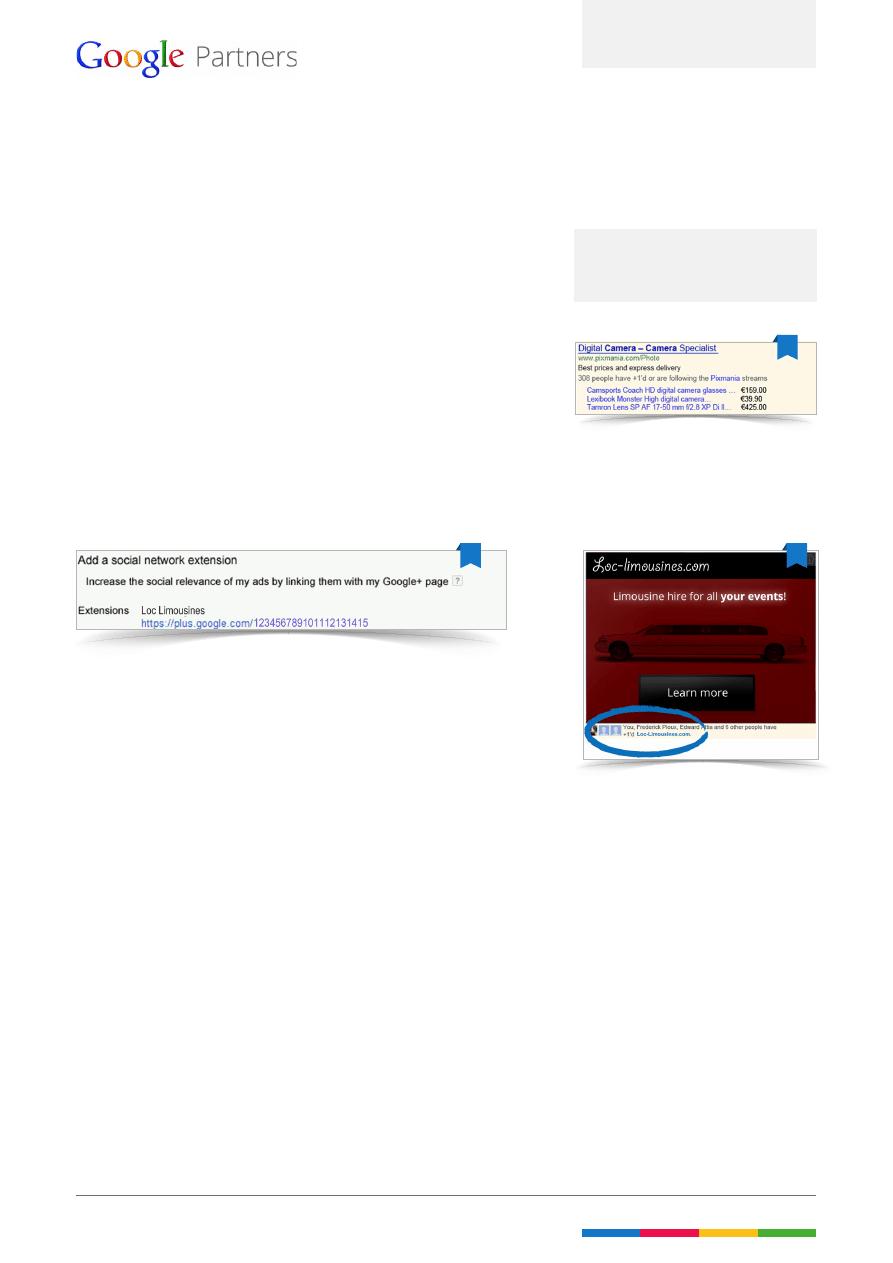
3. Call Extensions
Call Extensions allow you to include a phone number in a standard text
ad, so customers can call directly from the ad. You can also see detailed
reports on the calls received from ads.
Call Extensions work differently depending on what type of device they’re
being viewed on:
On smartphones: Call Extensions will be shown as a click-to-call button.
With one press of the button, customers can call your client’s business
straight from the ad.
On desktops or laptops: The ad will display a phone number.
4. Social annotations
Social annotations appear next to ads and show how many people are
following your client’s Google+ page. They can potentially lead to higher
clickthrough rates.
These annotations are available on all networks and all ad formats.
No charge is made when a user +1s your client’s ad, only a click on the
standard ad is charged for.
With enhanced campaigns, social annotations can show automatically on
the ads. Check these few requirements:
• The Google+ page has to be linked to your client’s website.
• The domain of the ad’s display URL has to match the website URL added
to the Google+ page.
• Have recent, high-quality posts and a significant number of followers (at
least 100) on the Google+ page.
The quality and relevance of the ads is key to attracting a user’s attention.
Ad Extensions enhance ads and help improve the overall performance of
campaigns.
Top tip
You can add up to 20 Call Extensions
to each campaign or ad group.
AdWords Step by Step: 16 of 16
Ad Extensions
Wyszukiwarka
Podobne podstrony:
AGC1005 onesheeter en uk sheet15
en uk eula
1510478 8000SRM0988 (06 2005) UK EN
1568204 0700SRM1159 (08 2005) UK EN
1566043 0620SRM1115 (08 2005) UK EN
1554631 2000SRM1085 (03 2004) UK EN
1564283 1900SRM1107 (01 2004) UK EN
897656 1300SRM0568 (10 1999) UK EN
897653 1800SRM0566 (04 2005) UK EN
1459370 1600SRM0720 (07 2005) UK EN
1452929 2200SRM0679 (11 2003) UK EN
1554635 8000SRM1079 (06 2004) UK EN
897506 4000SRM0521 (05 2004) UK EN
897480 1400SRM0499 (10 2004) UK EN
897953 1600SRM0639 (03 2005) UK EN
910091 1900SRM0097 (08 2005) UK EN
1598459 1900SRM1213 (03 2005) UK EN
więcej podobnych podstron