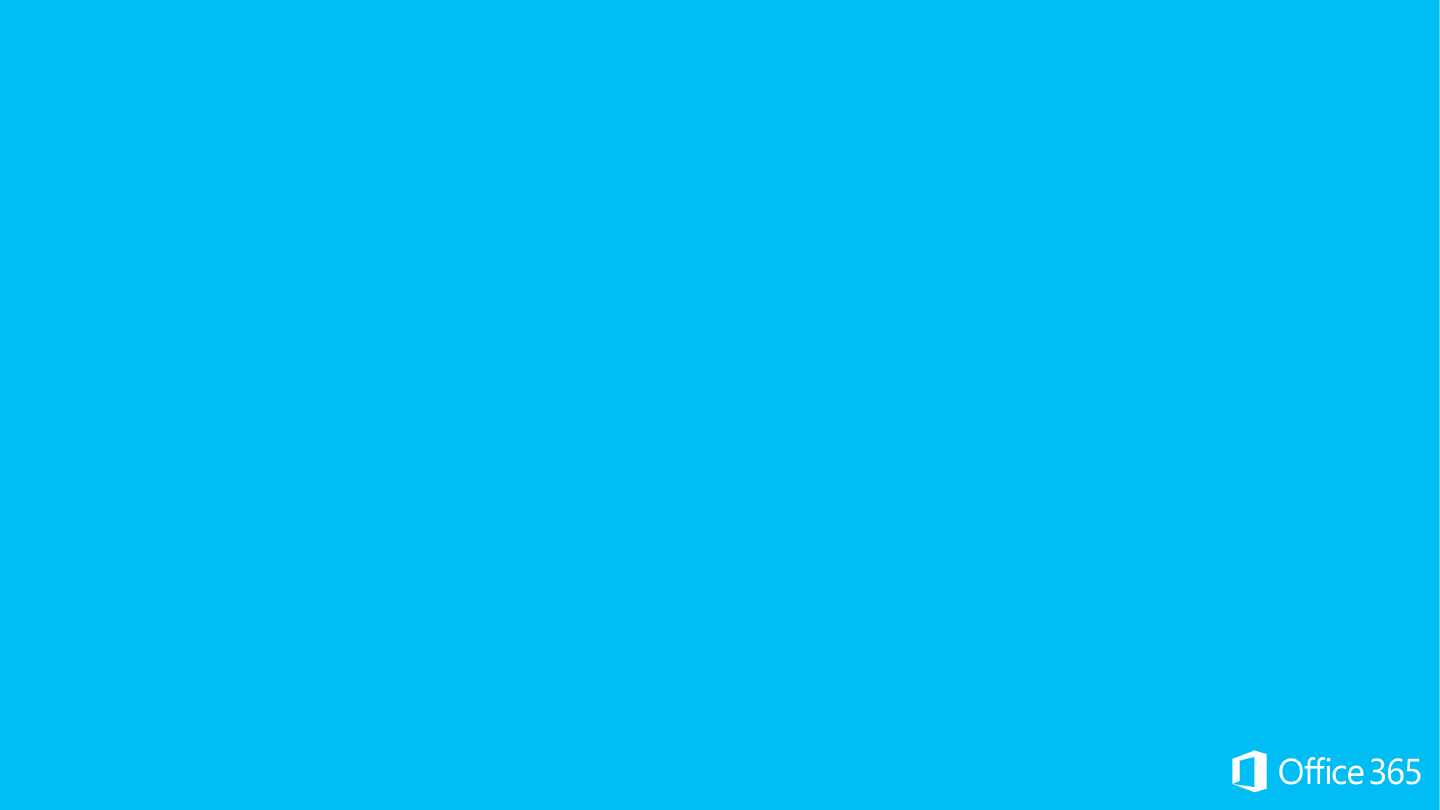
Office 365
Module 8: Exchange Online (EXO) Administration
Mobile, Public Folers & UM
Jacek Światowiak
MVP Directory Services
MCT
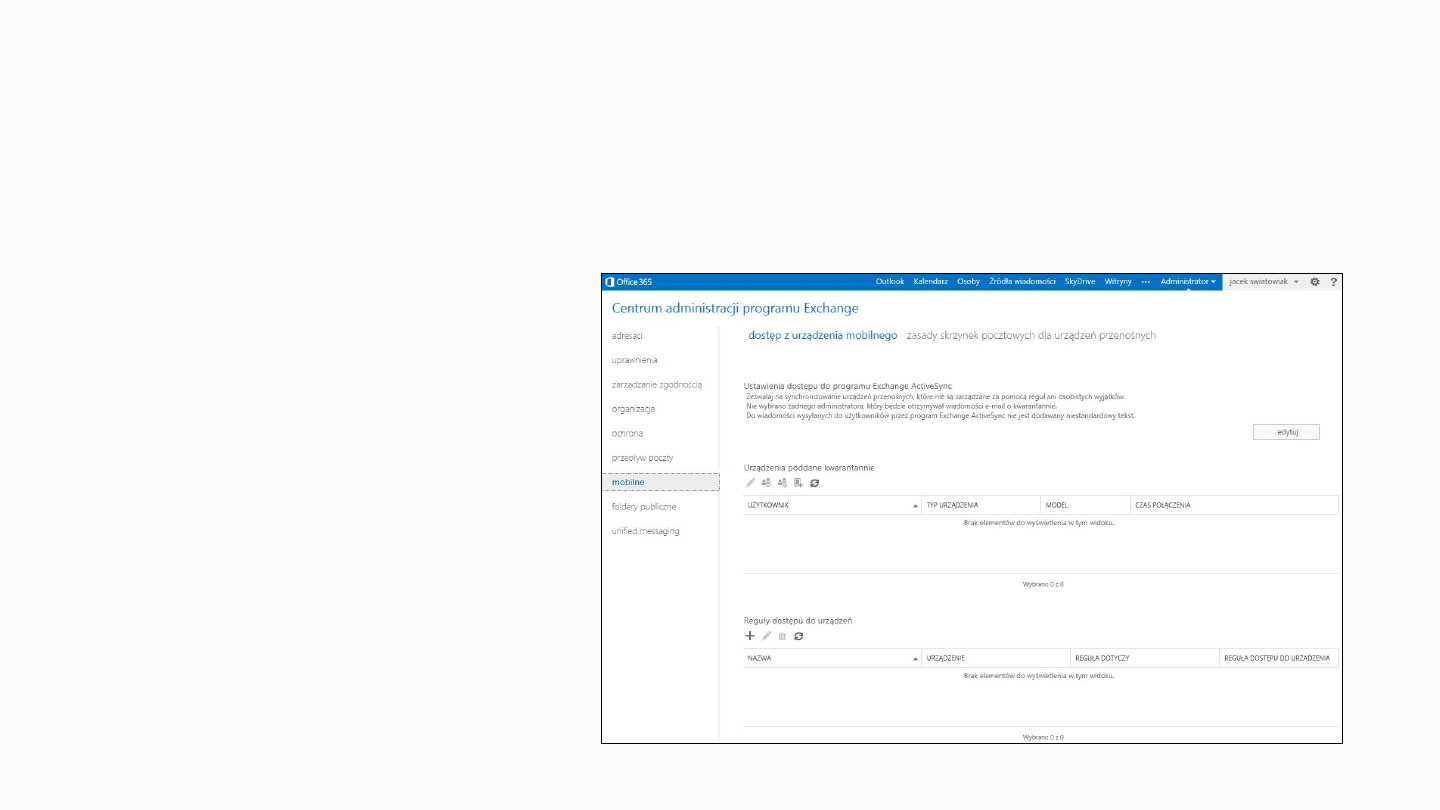
Mobile Page
Mobile Device Access
•
New Feature in Office 365
•
Allows administrators the
ability to allow
synchronization with mobile
devices that are not
managed by rules or
personal exemptions
•
Administrators may
Quarantine specific devices
•
Administrators may also
Quarantine or Block devices
based a device’s family or
model
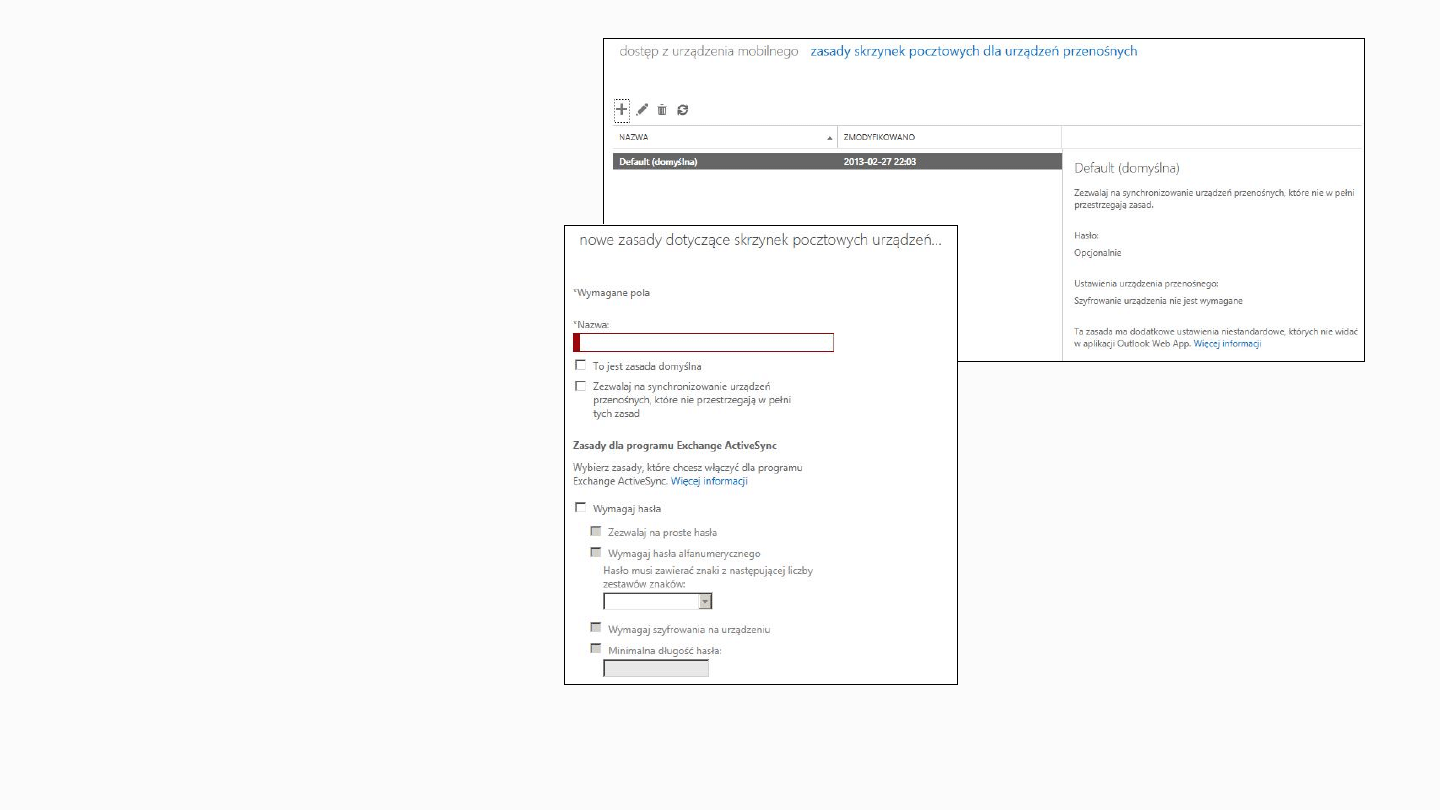
Mobile Page
Mobile Device Policy
•
Controls how users use
and synchronize their
mobile devices
•
When you change a
Mobile Device Policy, it
affects all users whose
mailbox is associated
with that policy
•
The policy you set as
the default
automatically affects all
users in the
organization, except
those you have
explicitly assigned
different device policies

Public Folders Page
•
The Public Folders page is a new feature for EXO introduced with
Office 365
•
Provides easy and effective way to collect, organize, and share
information with other people in your workgroup or organization
•
Not designed for Archiving Data or Document sharing and
Collaboration
•
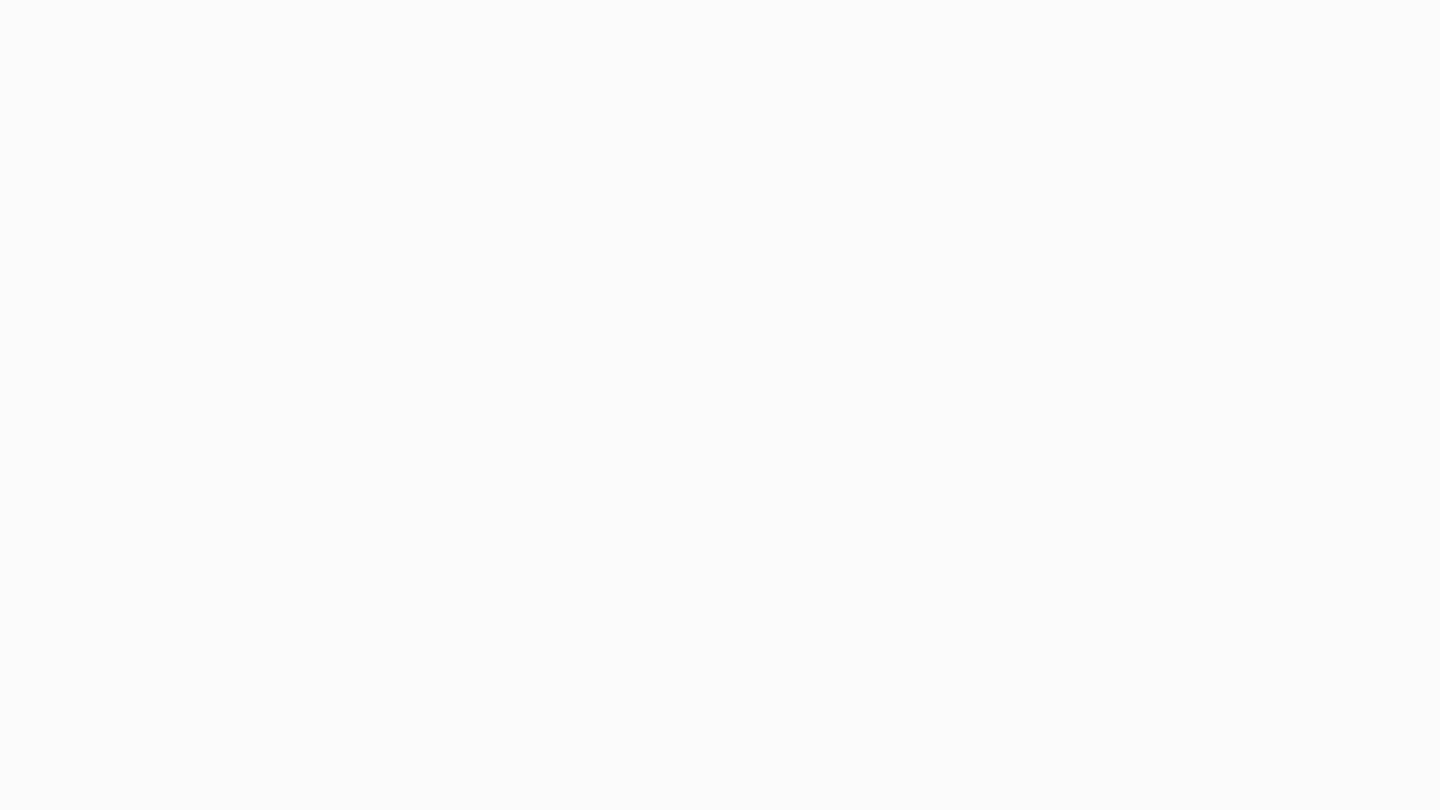
Public Folders Page
Legacy Information
•
Legacy Public Folders were stored in specific Database
•
Supported folder hierarchy and replication model called “Multi-master Model”
•
Public Folders were replicated across multiple copies in Exchange organization
•
This process was difficult to implement in the cloud
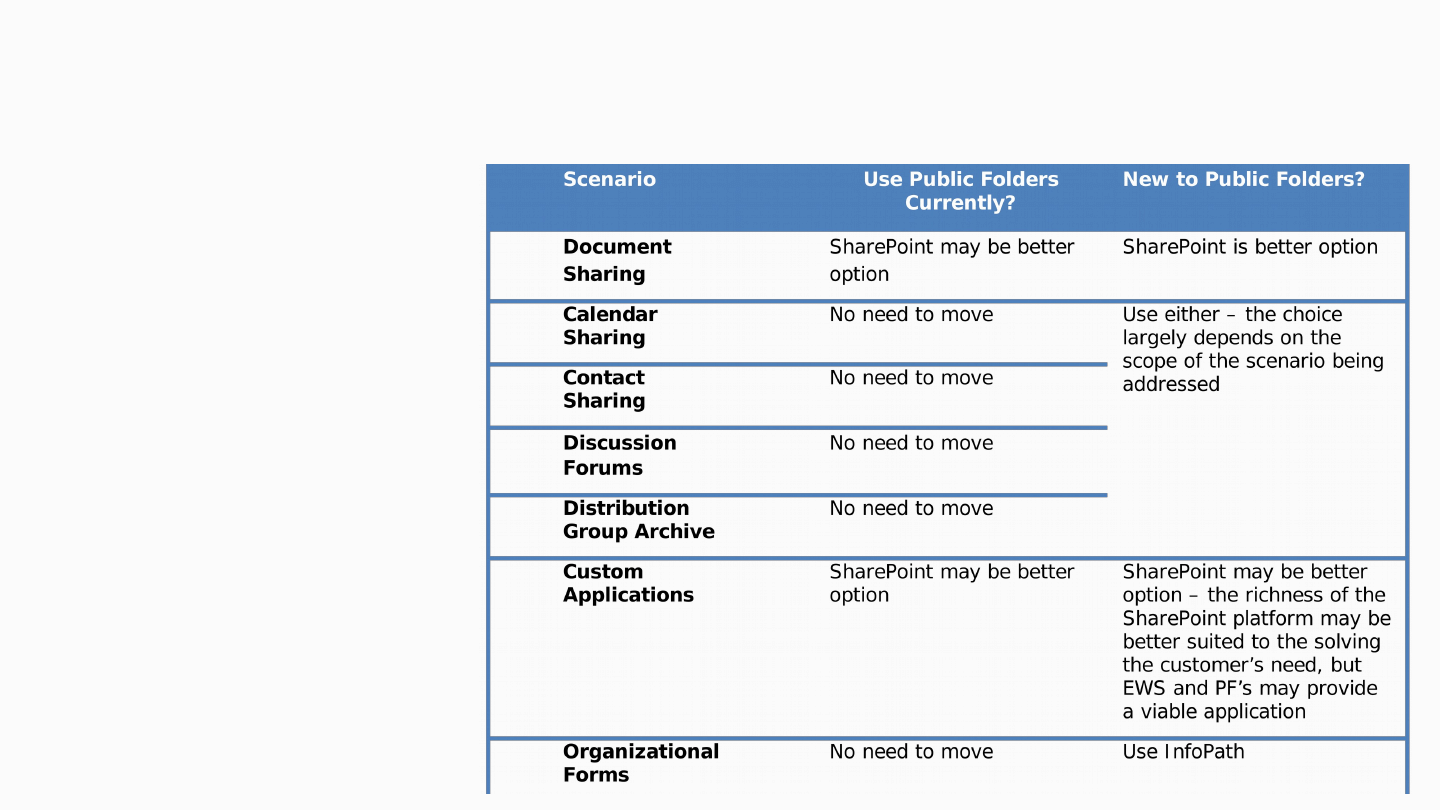
Public Folders Page
Legacy Information
•
Several alternatives
have been
introduced on the
market to replace
the core business
functionality
provided by public
folders:
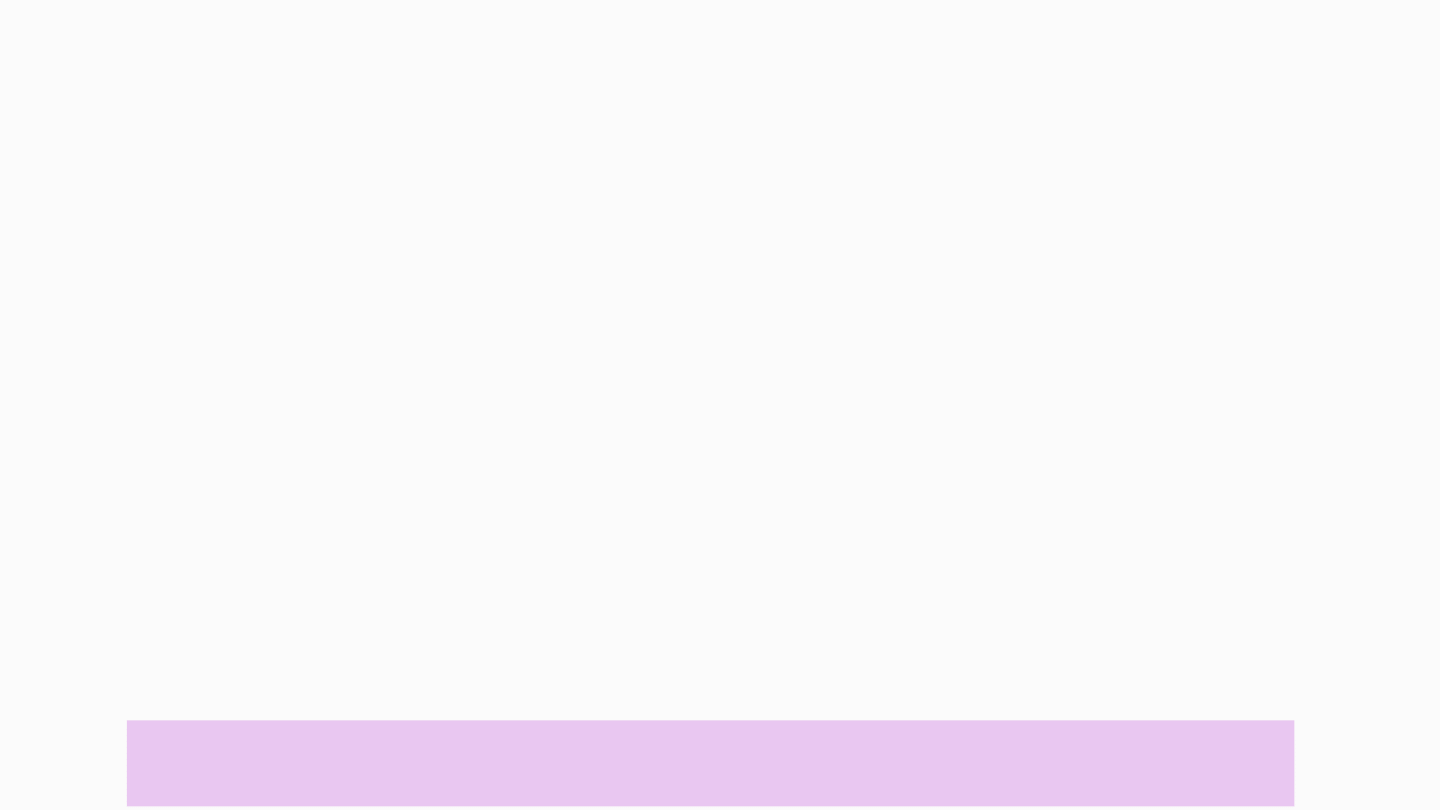
Public Folders Page
Exchange 2013 and EXO
•
Exchange 2013 will offer several updates to Public Folders
•
Public Folders will no longer be dependent upon Public Folder Database
•
Public Folders will not be stored directing in mailboxes in mailbox database
•
Public Folders will no be stored across multiple Public Folder content mailboxes
•
Two Types of Public Folder Mailboxes
•
First: Primary Hierarchy mailbox
•
Additional: Content mailboxes (stores read-only copies of hierarchy mailboxes)
•
Every public folder must live in a Public Folder mailbox.
•
You will need to create at least one Public Folder mailbox before you can create
Public Folders.
•
Microsoft recommends that you create a public folder mailbox for every (n) users
in your organization to achieve optimal performance.
NOTE Exact guidance from the Exchange Product Group has not been released as of this writing.
More information on the definition of the number (n) of users and Public Folder limitations will be provided
at a later date.
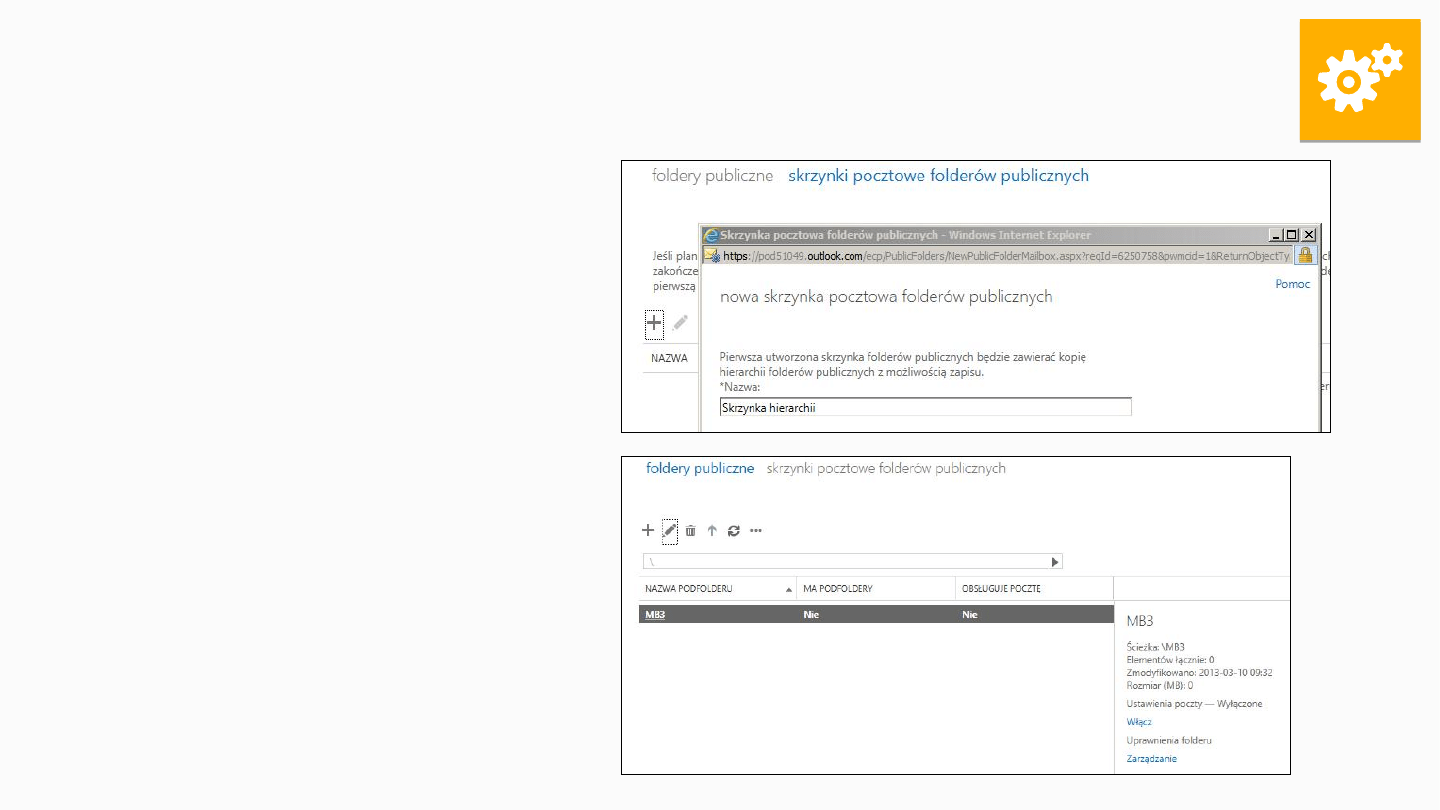
Exercise: Create Pubic Folder
Mailbox
To create a Public Folder
Mailbox:
•
Navigate to the
Exchange Admin
Center.
•
Click Public Folders >
Public Folder
Mailboxes.
•
Click (+)New
•
Enter a Name and click
Save.
•
Check the list to ensure
the new Public Folder
Mailbox is available
•
Then, create a public
folder
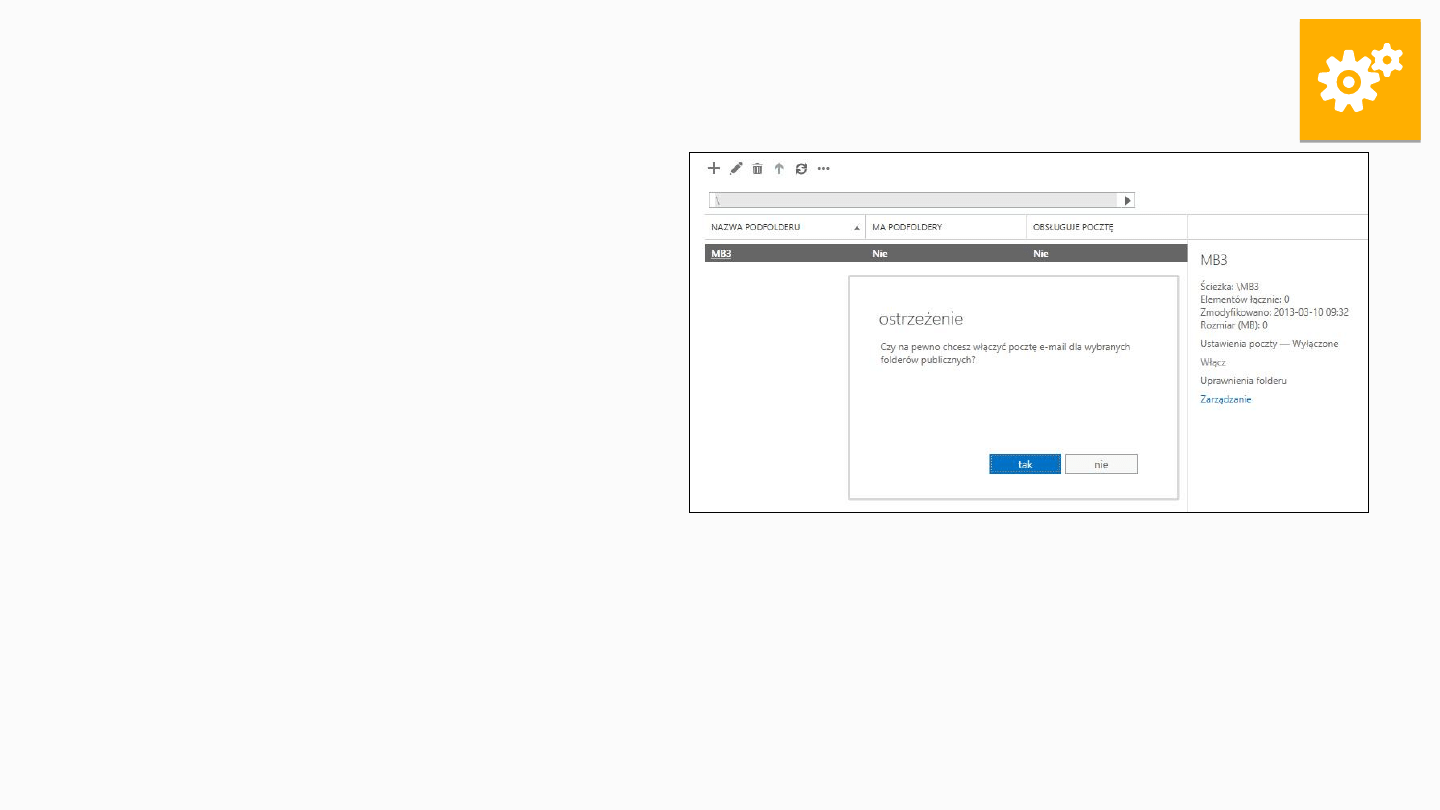
Exercise: Mail Enabling Public
Folders
To Mail Enable Public Folders:
•
Navigate to the Exchange Admin
Center.
•
Click Public Folders > Public
Folders.
•
Select the public folder and click
Enable under Mail Settings
(located in Details area on right).
•
Click Yes at the prompt.
•
Once the setting is saved, click Edit
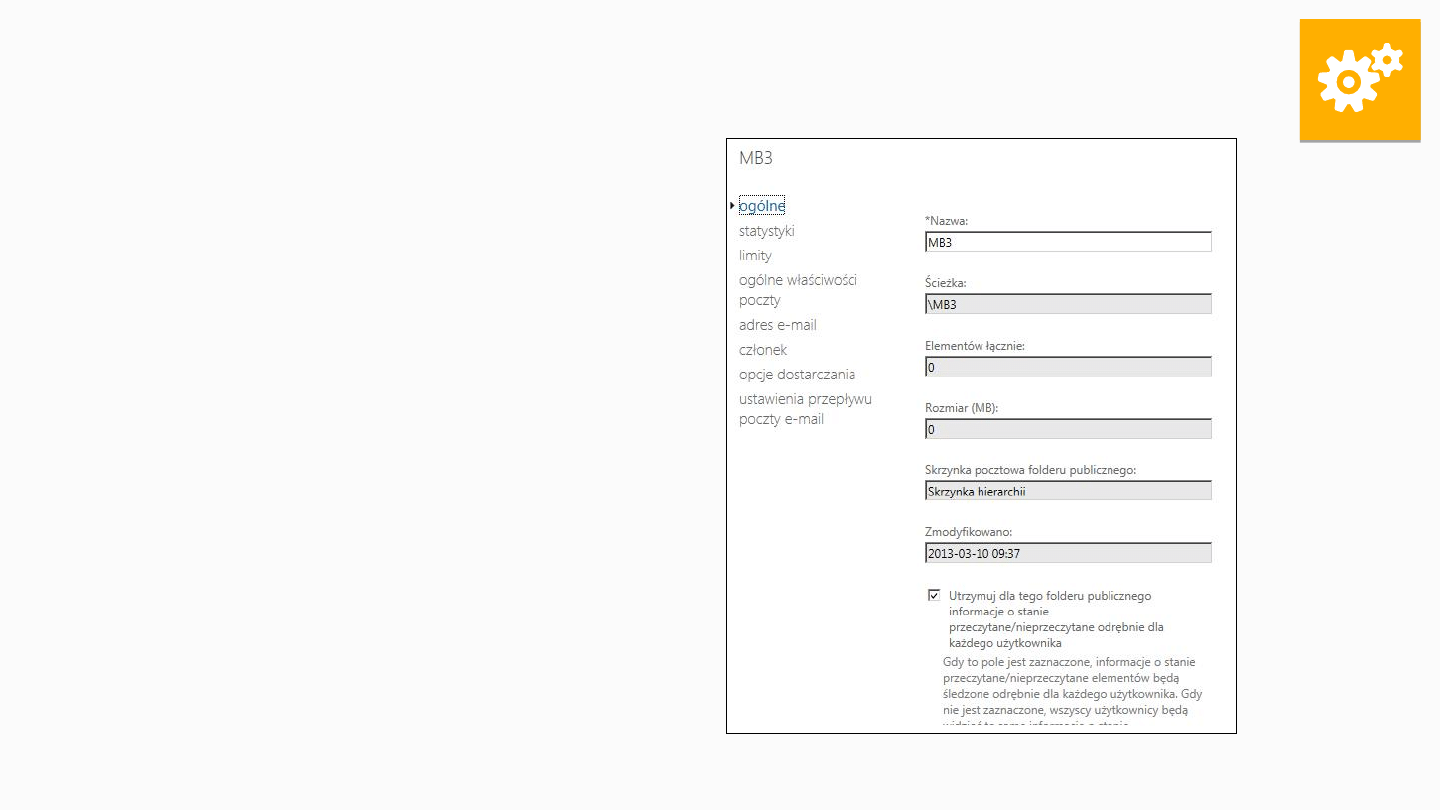
Exercise: Mail Enabling Public
Folders
•
In the Public Folder window, several
new options will be available:
•
General mail properties: Edit Alias,
Display name, add custom attributes
•
Emails Addresses: Add/Edit additional
SMTP Addresses for the public folder
•
Member Of: Add the public folder to
distribution groups
•
Delivery Options: Configure Send As, Send
on behalf, and Forwarding on the public
folder
•
Mail Flow Settings: Enable/Edit delivery
restrictions on for the public folder mailbox.
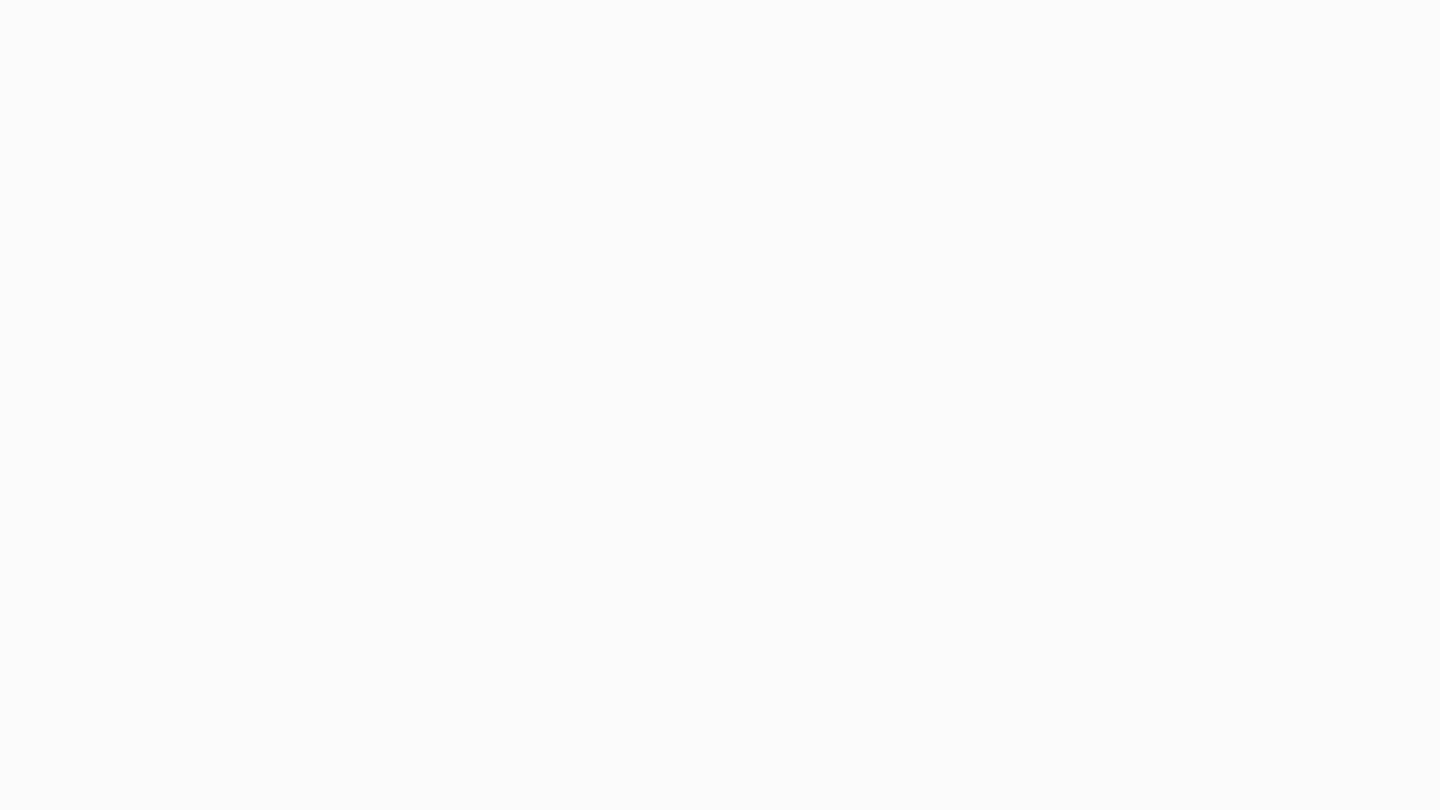
Unified Messaging Page
Unified Messaging (UM)
•
UM is the integration of communications media
•
Combines users' voice messaging and email messaging into a single interface
(mailbox) that can be accessed from many different devices
•
Control how users place outgoing calls from UM
•
Create at least one public folder mailbox before you can create public folders
•
UM provides voice mail services to Office 365 customers and is part of Exchange
Online
•
Unified Messaging page contains three tabs:
•
UM Dial Plans Unified Messaging dial plans define the format for telephone
numbers in your organization. For UM to answer calls for your users, you have to
set up at least one dial plan (new dial plan window displayed in graphic below)
•
UM IP Gateways A UM IP gateway links UM to the physical IP gateway device
or session border controller (SBC) so it can handle calls from your physical
telephone system
•
ActiveSync Access Allows synchronization with devices that aren't managed
by rules or personal exemptions
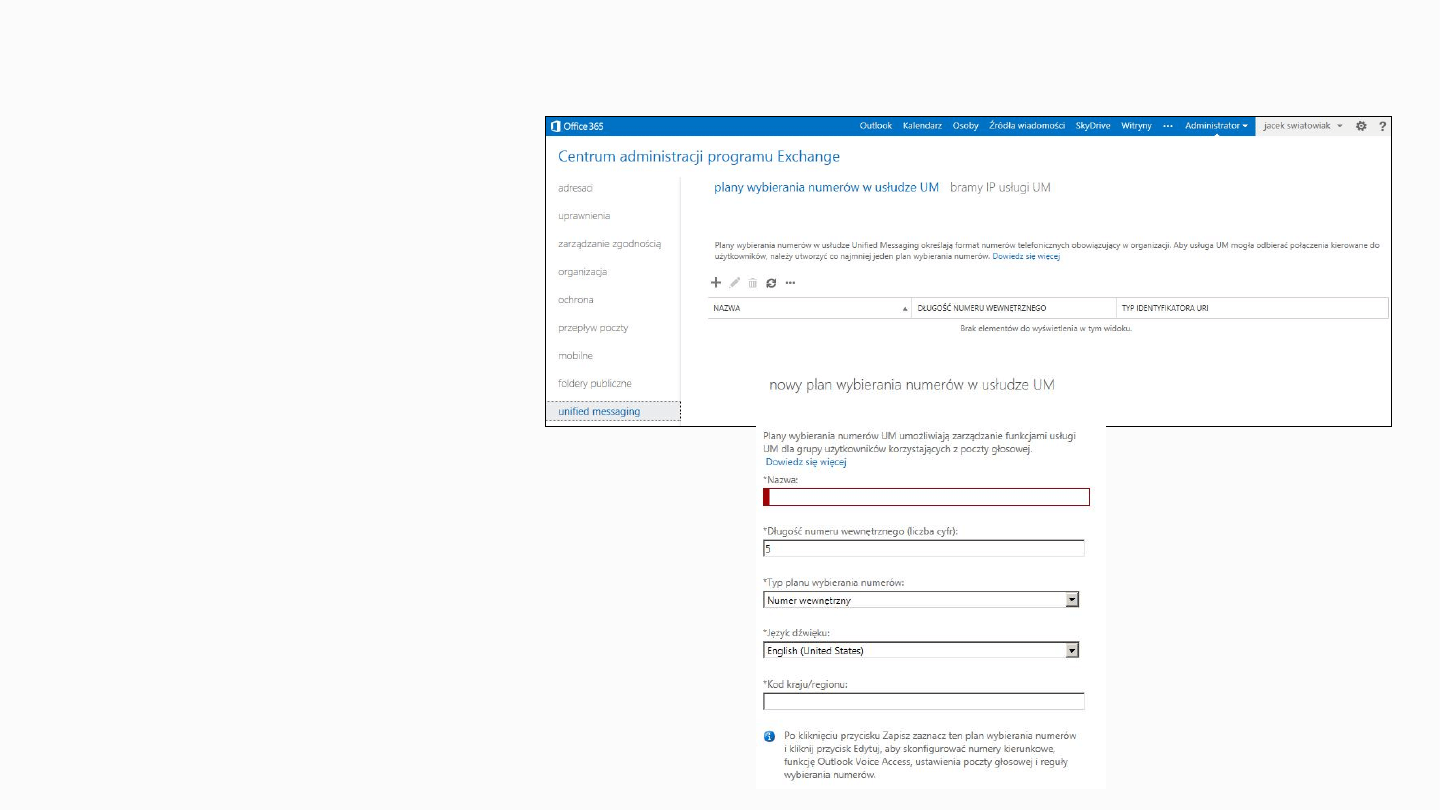
Unified Messaging Page
Unified Messaging
(UM)
To create UM Dial Plan:
•
Access Unified
Messaging > UM Dial
Plans
•
Click on New (+)
•
Enter information
•
Click Save
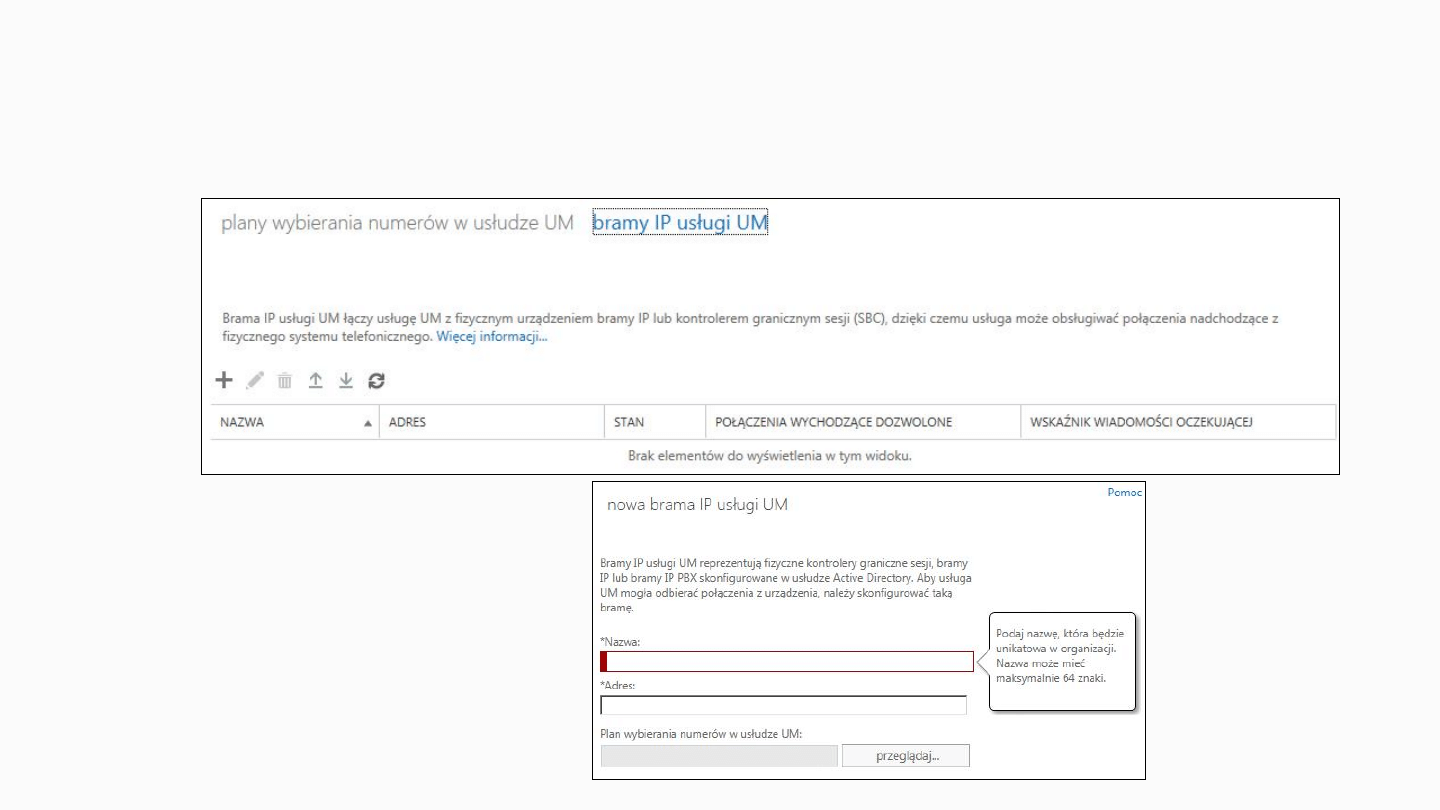
Unified Messaging Page
Unified Messaging
(UM)
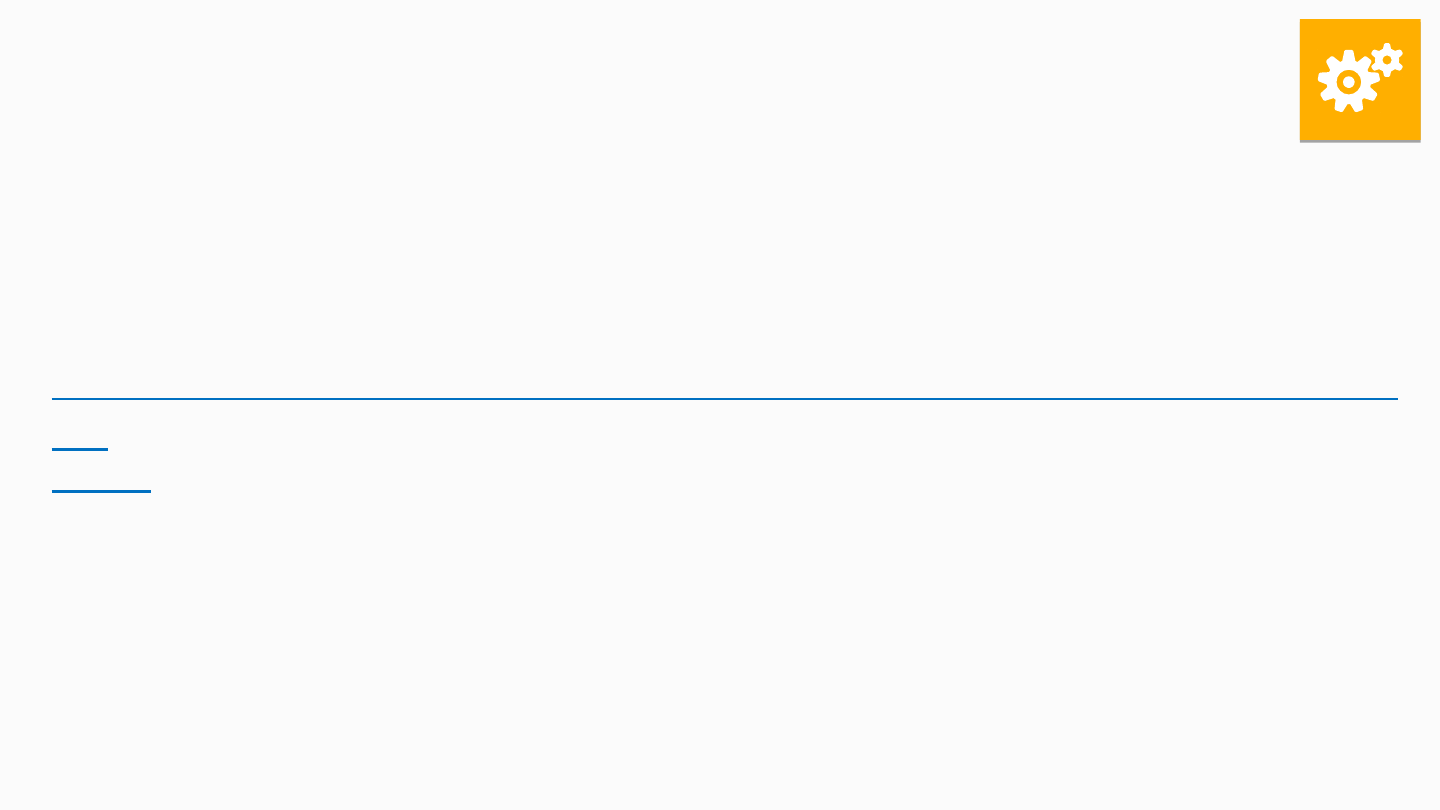
Exercise: What's New for
Unified Messaging
1.
Review the following article, What's New for
Unified Messaging in Exchange 2013
http://technet.microsoft.com/en-us/library/jj150545(v=exchg.15
0).
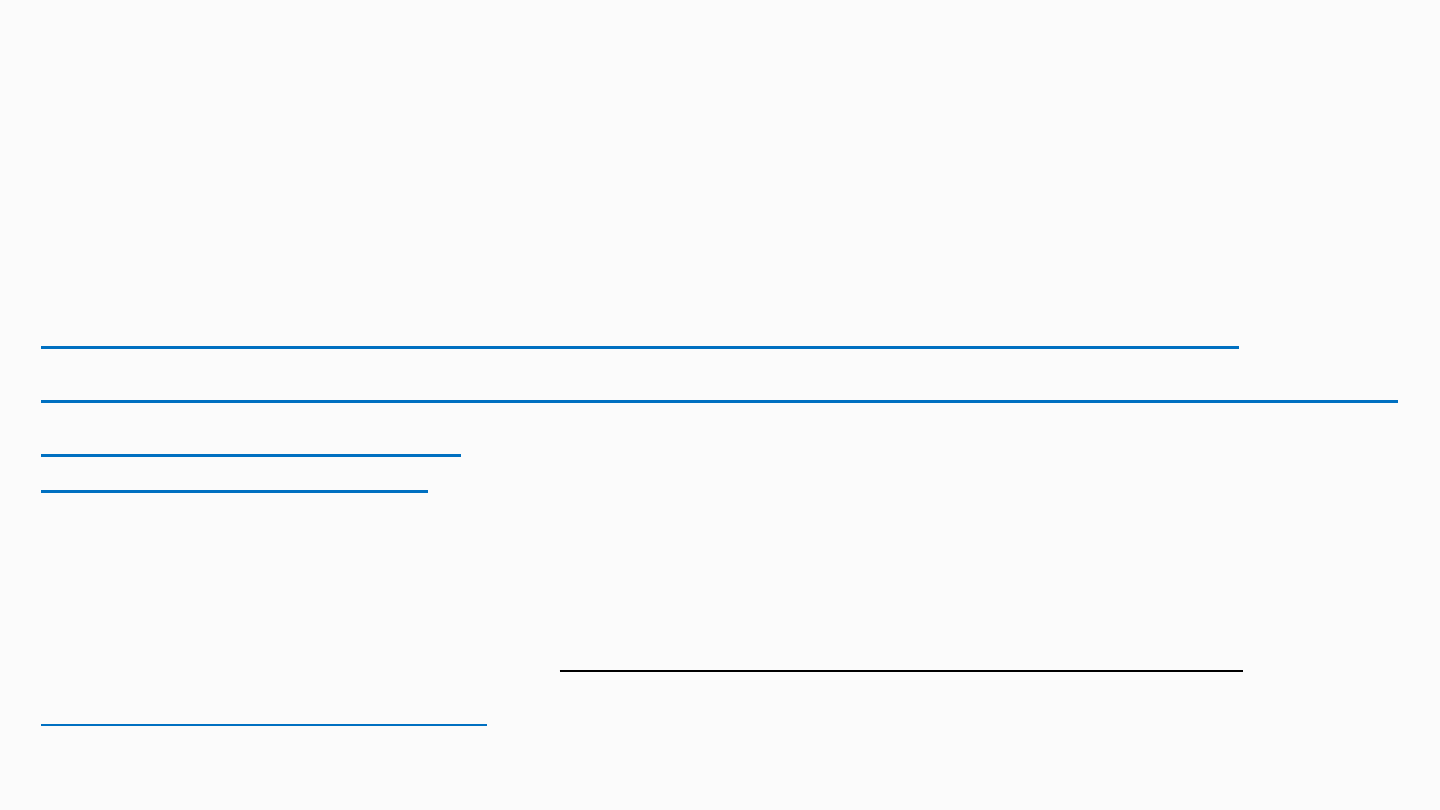
Known Issues: Exercise
Review Known Issues for Exchange Online
using this article and reviewing contents:
Exchange Online
or
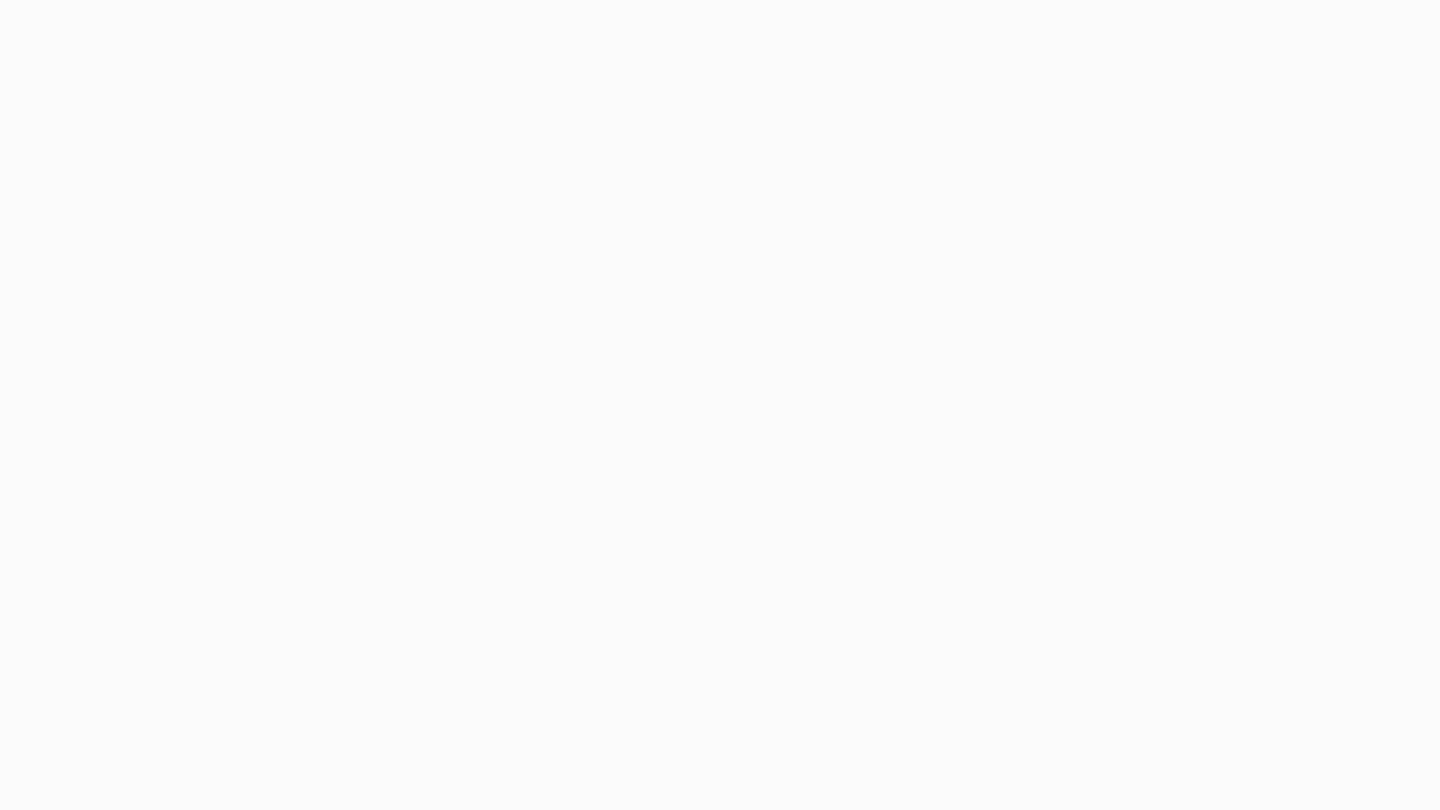
Known Issues
Key sharing URL needs to be configured to enable
RMS Online in Exchange Online
Applies only to Office 365 Enterprise E3
RMS Online, the Rights Management Service (RMS)
provided with Exchange Online 2013, allows you to use
rights management services such as enabling encryption
features and protecting email and voicemail from the cloud.
You can enable RMS Online from the Exchange
Management Console, but first you need to configure the
RMS Online key sharing URL. We are working to fix this in a
future release.
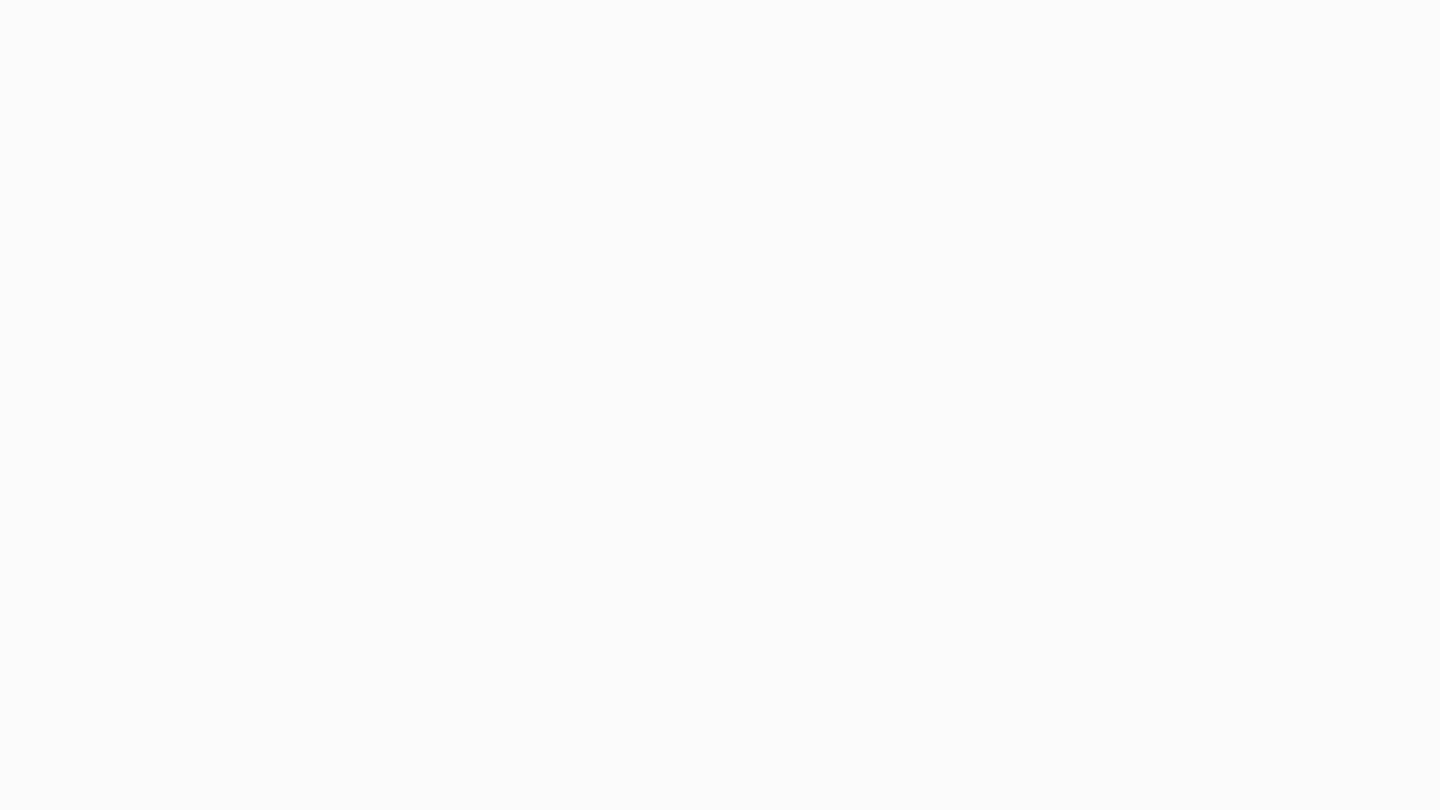
Known Issues
Key sharing URL needs to be configured to enable RMS
Online in Exchange Online
1.
Connect to your Exchange Online tenant using Windows PowerShell.
2.
If you’re located in:
•
North America, run the following command to set the key sharing URL:
•
Set-IRMConfiguration -RMSOnlineKeySharingLocation https://sp-
rms.na.aadrm.com/TenantManagement/ServicePartner.svc
•
The European Union, run the following command to set the key sharing
URL:
•
Set-IRMConfiguration -RMSOnlineKeySharingLocation https://sp-
rms.eu.aadrm.com/TenantManagement/ServicePartner.svc
•
The Asia Pacific area, run the following command to set the key sharing
URL:
•
Set-IRMConfiguration -RMSOnlineKeySharingLocation https://sp-
rms.ap.aadrm.com/TenantManagement/ServicePartner.svc
3.
Test the configuration by running the following command:
•
Test-IRMConfiguration -RMSOnline -sender admin@myorganization.com
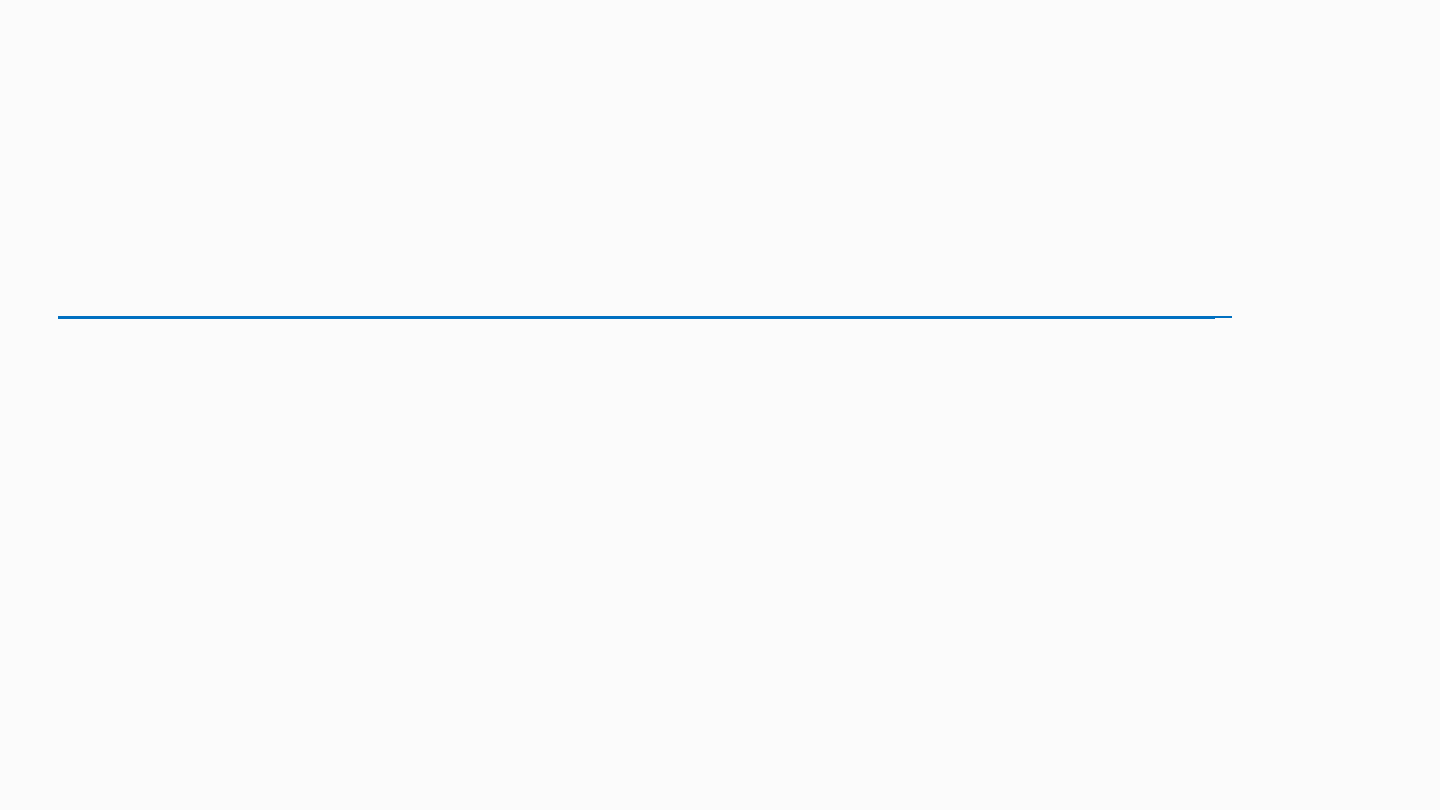
Known Issues
Update needed when connecting Outlook 2007 to
Exchange Online 2013
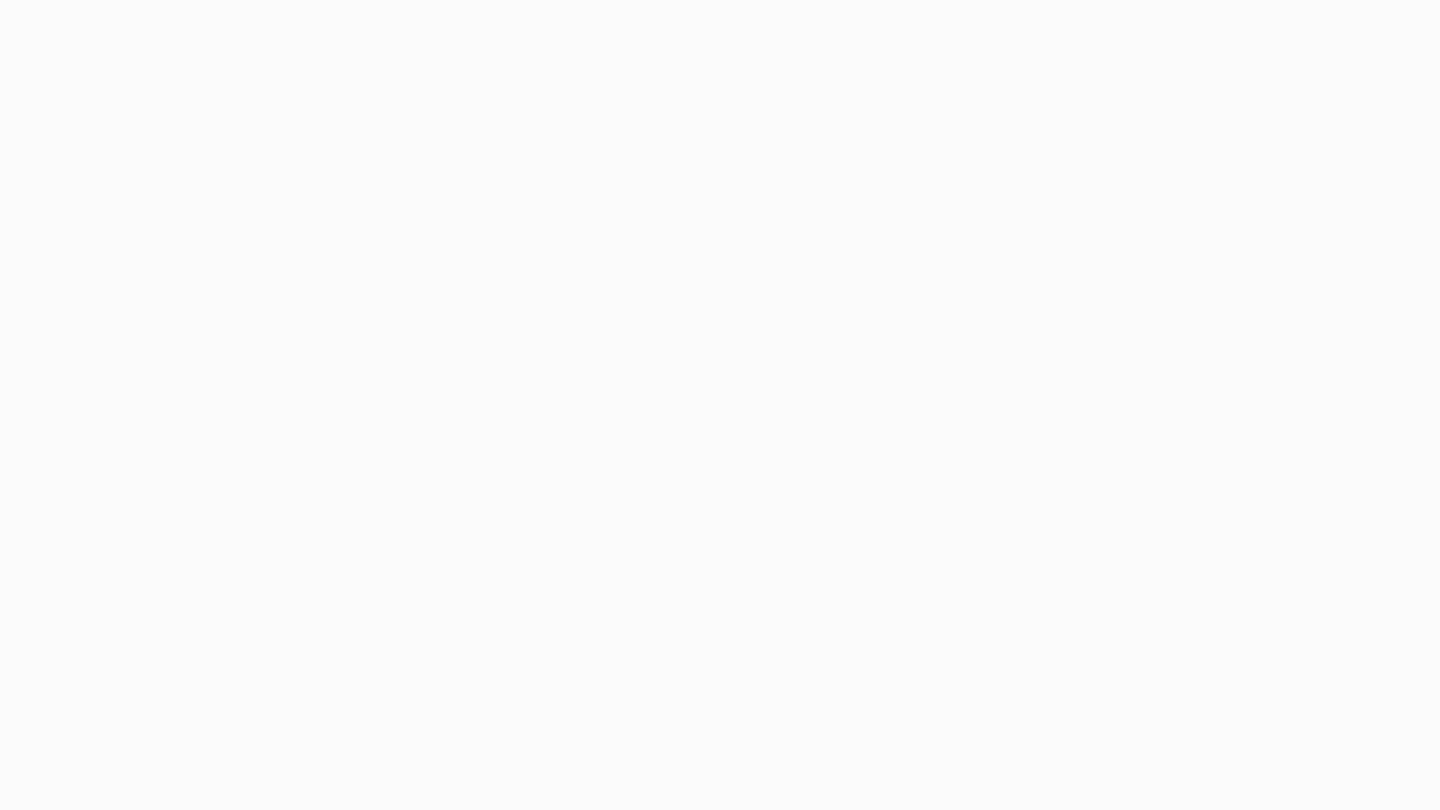
Known Issues
When using Exchange Web Services, the
GetConversationItems operation may not function
correctly under certain circumstances
The GetConversationItems operation in Exchange Web Services doesn't
function correctly under the following conditions.
•
The BaseShape is set to IdOnly or AllProperties without any additional properties. If
this happens, an internal server error is returned in a simple object access protocol
(SOAP) fault.
•
The BaseShape is set to FirstClassProperties and additional properties are added. If
this happens, the server tries to return a response that fails schema validation.
Workaround To work around this issue, use the IdOnly BaseShape and
specify one or more additional properties to return in the response.
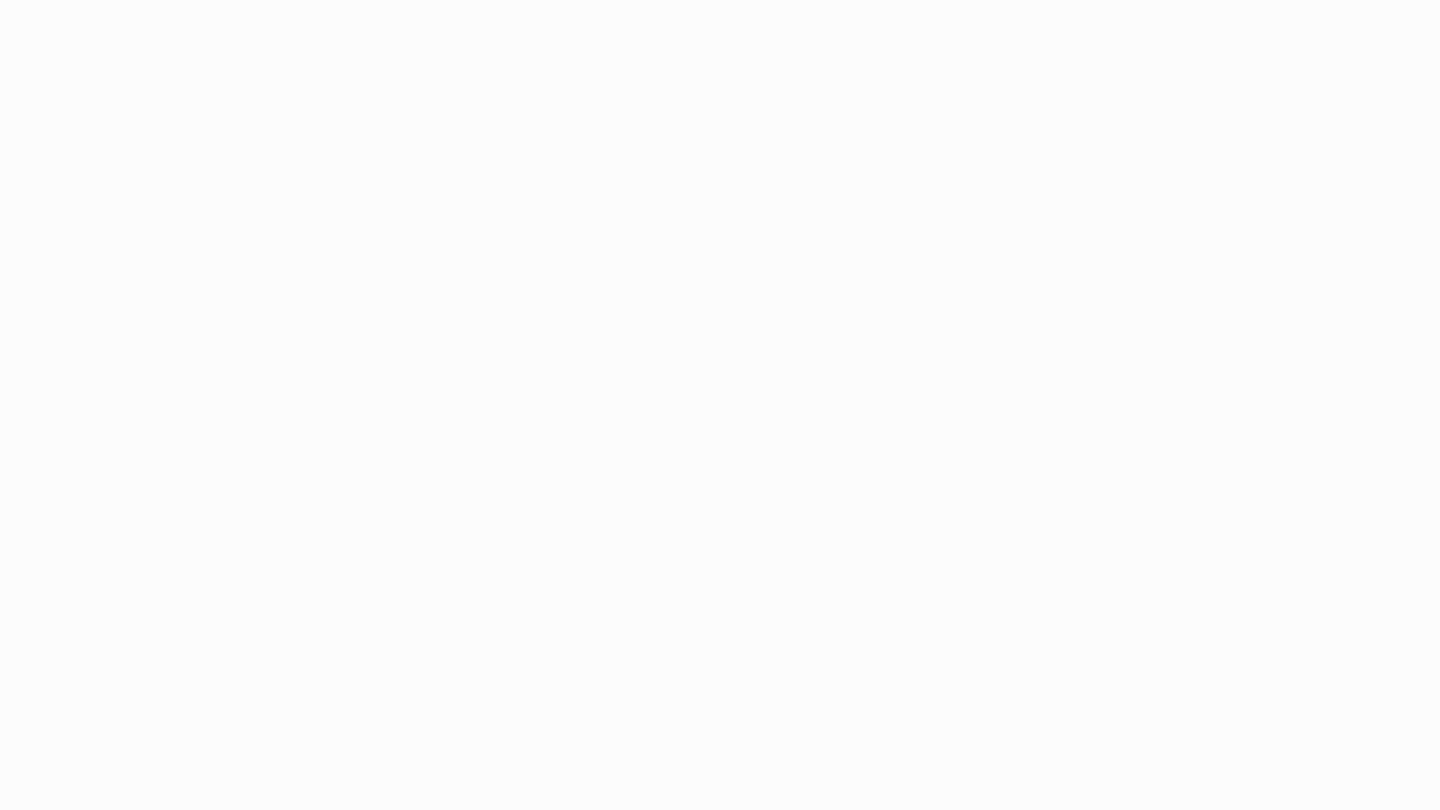
Known Issues
Can't manage public folders from Exchange
Administration Center
•
You can create and manage public folder mailboxes from the
Exchange Administration Center, but you can't manage
public folders themselves. Public folder management
includes creating, retrieving, updating, and deleting public
folders and modifying permissions on public folders.
•
Workaround To manage public folders themselves, use
Microsoft Outlook.
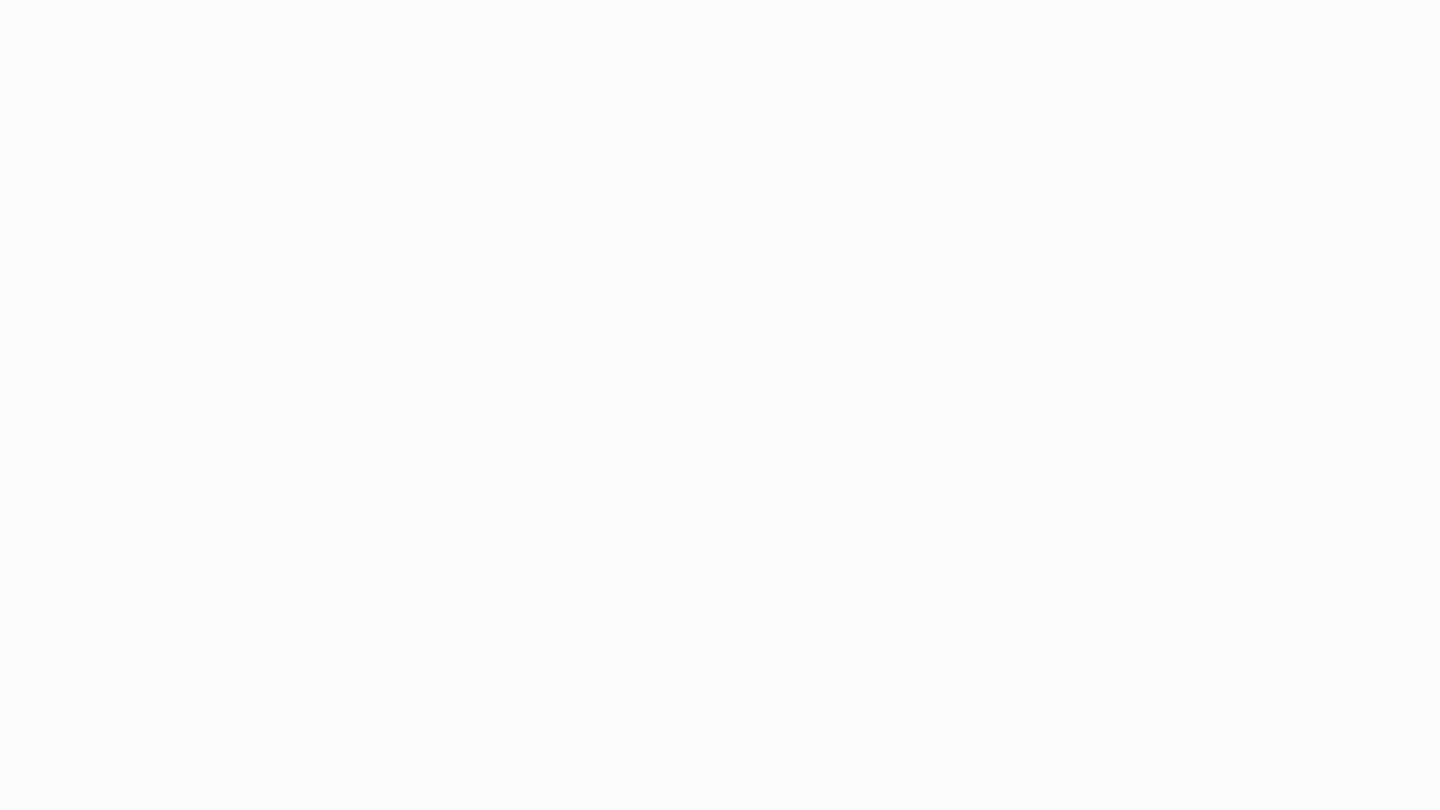
Known Issues
Exporting a mailbox to a PST file from the
Exchange Administration Center fails
If you try to export the contents of a mailbox to a PST file using the Hold
& Discovery tab of the Exchange Administration Center, you'll receive
this error:
Application validation did not succeed. Unable to continue.
Workaround To work around the error, you can export the contents of a
mailbox to a discovery mailbox using the Hold & Discovery tab or the
New-MailboxSearch cmdlet. The discovery mailbox must be located on an
Exchange 2013 server. If you need to create a discovery mailbox, use the
following command in the Exchange Management Shell on an Exchange
2013 server:
New-Mailbox -Name <name of discovery mailbox> -Discovery
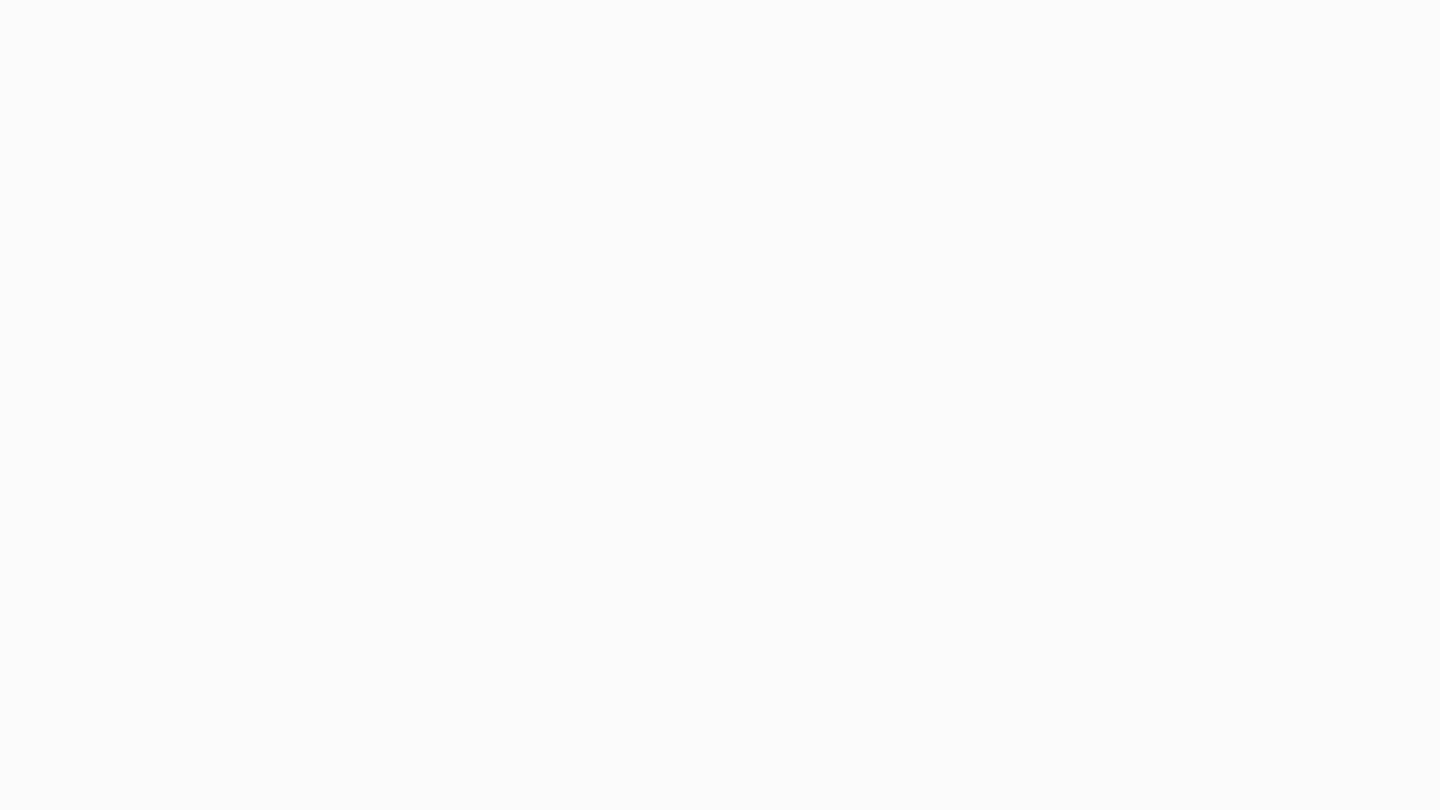
Known Issues
Can't add rules to a data loss prevention policy
with non-alphanumeric characters in its name
When a data loss prevention (DLP) policy is created with non-
alphanumeric characters in its name, you can't add additional rules to the
policy. When you try to save the policy after you've added a new rule,
you'll receive the error “Unable to find DLP policy with the following name:
<DLP policy name>.”
To work around the issue, do the following:
1.
Remove any non-alphanumeric characters from the DLP policy name
and save the policy. Valid characters include A-Z, a-z, 0-9. DLP policy
names can't include spaces.
2.
Open the policy, and then add the new rule.
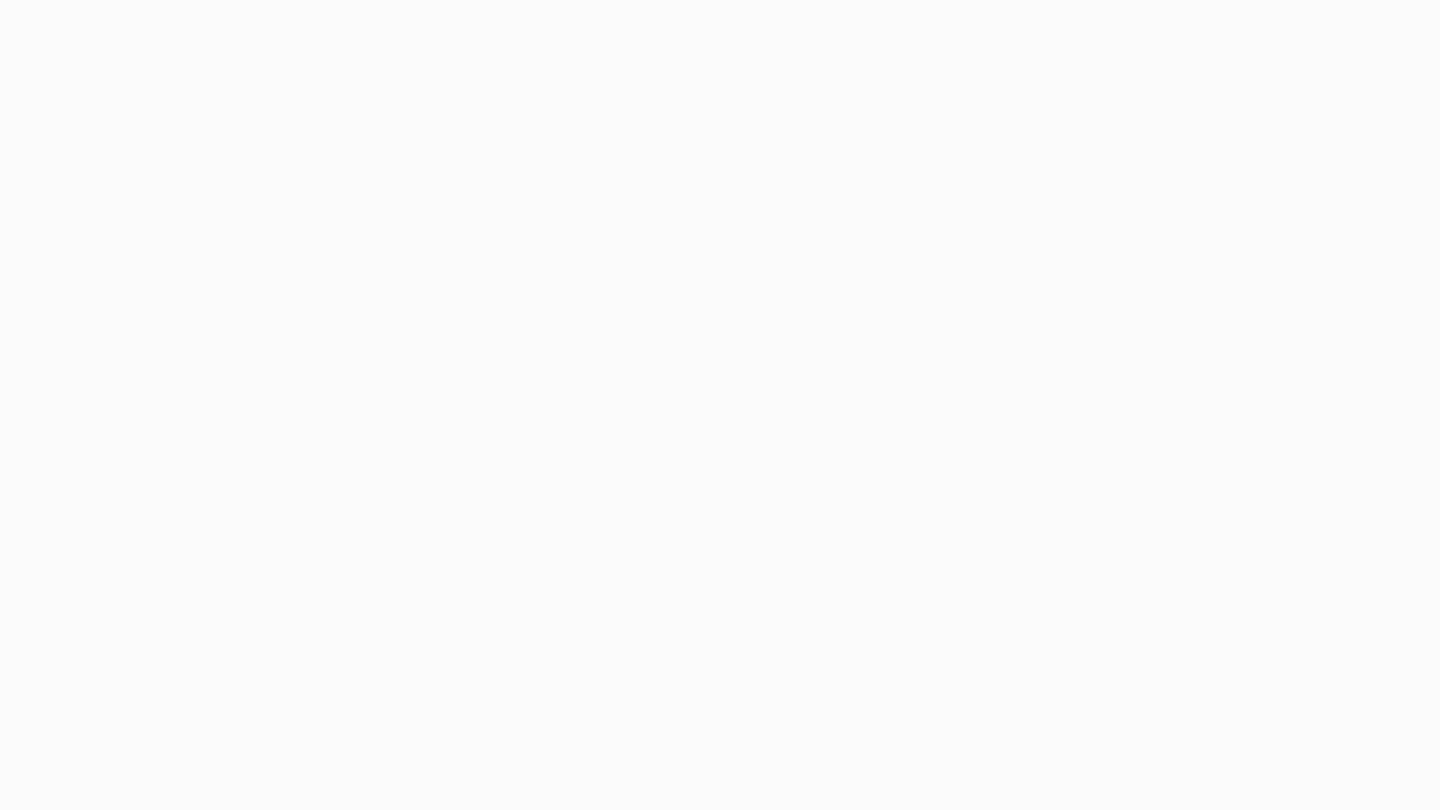
Module Review
In this Module, you learned the following:
•
The Office 365 Preview Exchange Online Administrator GUI was
introduced.
•
Each EXO page (Recipients, Roles, Mail Flow, Protection, Voice, and
Organization) was reviewed along with their accompanying tabs
and detail windows.
•
New EXO 2013 features in Office 365 were also highlighted and
compared to the Office 365 interface.
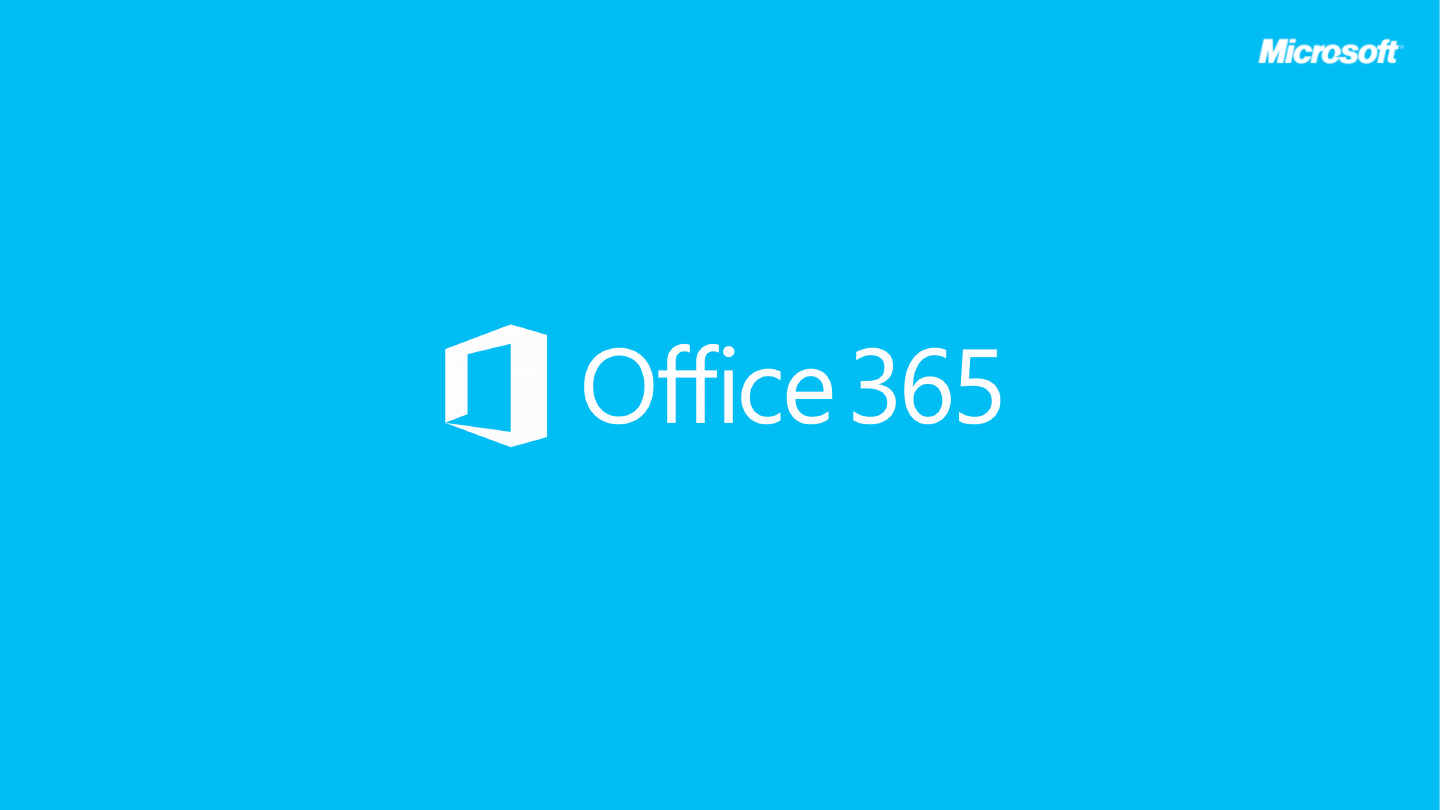
© 2012 Microsoft Corporation. All rights reserved. Microsoft, Windows, Windows Vista and other product names are or may be registered trademarks and/or trademarks in the U.S. and/or other countries.
The information herein is for informational purposes only and represents the current view of Microsoft Corporation as of the date of this presentation. Because Microsoft must respond to changing market conditions, it should not be interpreted to be a
commitment on the part of Microsoft, and Microsoft cannot guarantee the accuracy of any information provided after the date of this presentation. MICROSOFT MAKES NO WARRANTIES, EXPRESS, IMPLIED OR STATUTORY, AS TO THE INFORMATION IN
THIS PRESENTATION.
Document Outline
- Slide 1
- Mobile Page Mobile Device Access
- Mobile Page Mobile Device Policy
- Public Folders Page
- Public Folders Page Legacy Information
- Public Folders Page Legacy Information
- Public Folders Page Exchange 2013 and EXO
- Exercise: Create Pubic Folder Mailbox
- Exercise: Mail Enabling Public Folders
- Exercise: Mail Enabling Public Folders
- Unified Messaging Page Unified Messaging (UM)
- Unified Messaging Page Unified Messaging (UM)
- Unified Messaging Page Unified Messaging (UM)
- Exercise: What's New for Unified Messaging
- Known Issues: Exercise
- Slide 16
- Slide 17
- Slide 18
- Slide 19
- Slide 20
- Slide 21
- Slide 22
- Module Review
- Slide 24
Wyszukiwarka
Podobne podstrony:
09 Nowy Office 365 Modul 7 Mail Flow
01 Nowy Office 365 Agenda
01 Nowy Office 365 Agenda
ODP. NR 9 i 10, Nowy folder, B NOWA WERSJA, TESTY I ODPOWIEDZI, ODPOWIEDZI 1-10
TEST piel CHIRURGICZNE 10 nowy
wyklad 17[1].10.2007, Zarządzanie studia licencjackie, Finanse publiczne
Nowy program Owoce w szkołach(2), Zdrowie publiczne, W. Leśnikowska - Ścigalska - ĆWICZENIA I sem, c
Finanse publiczne – 02.10.2010r, Administracja WSEI Lublin, Finanse Publiczne prof.Szolno-Koguc wsei
364 i 365, Uczelnia, Administracja publiczna, Jan Boć 'Administracja publiczna'
Wyklad 28[1].10.2007, Zarządzanie studia licencjackie, Finanse publiczne
Nowy program Owoce w szkołach, Zdrowie publiczne, W. Leśnikowska - Ścigalska - ĆWICZENIA I sem, cz.
Wykl 10 Nowy
Moja wytrzymałka nowy office
D19210032 Ustawa z dnia 10 grudnia 1920 r o budowie i utrzymaniu dróg publicznych w Rzeczypospolite
rozdział 10 Nowy dzień
w back01 Office 365 vs Google Apps
Office 365 ProPlus
GAL Quick Start Setup Use Office 365 your Android phone Combined Draft AF104379034
więcej podobnych podstron