PC HARDWARE COURSE
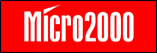
TABLE OF CONTENTS
Introduction
Introduction
This is a very short course about computers. It won't make you into a computer technician, but it will let you talk to one without thinking they are speaking a foreign language. The computers we are interested in are the general-purpose personal computers like we use at our desk, rather than the specialized computer under the hood of your car, or the big mainframe computers that the IRS uses to keep track of us all.
For our purposes, a computer can be defined as a machine for processing and storing information electronically. To be useful, it must have a way for us to get information into the machine, and some way to get it out afterwards so we can see it. Therefore, a computer has four basic functions:
Input
Processing
Storage
Output
Every part of a computer system, and everything it does, is connected to one or more of these basic functions. Computers can seem complex because there are many ways of doing each of these functions, and because everything has a new name, often made up of what appear to be nonsense initials like RAM or CPU.
To keep it simple, first look up any word or technical term you don't understand. There is a glossary at the back of this course pack with definitions for all the technical terms we use here or that you are likely to hear in talking to technicians. Second, when you encounter any part of a computer for the first time, find out which of these four functions it is used for.
Input
The most obvious device for getting information (also called data) into a computer system is the keyboard. Another common input device is the mouse. Almost any time we use a computer we use one or both of these to get text data or instructions into the system. To get large amounts of information into the computer we would probably use a CD (compact disc), a floppy diskette, a modem connected to a phone line, or a network card connected to a network.
With the right sound equipment, a microphone or musical instrument can be used to bring in sound, and a digital camera can download visual information, so these are all being used as input.
Processing
If we just put information into the computer and took it out again later, computers could be much simpler. Most of the time though, we want to do something with it or change it in some way. Doing something with it is called processing, or data processing. Most of this takes place in a part called the processor, or Central Processing Unit. This is usually abbreviated to CPU.
The CPU is such an important part of the computer that we often refer to a system by the type of CPU it contains. My office computer is a Pentium III but at home I have an Athlon system. Sometimes you will hear the entire computer cabinet called a CPU.
To help the CPU there is another part that takes over a lot of the arithmetic. It is called the co-processor and also the Numerical Processing Unit or NPU.
The smallest piece of data that a computer can process is called a bit, and each bit will be either a one or a zero. For the sake of efficiency, the computer normally deals with a minimum of 8 bits at a time, and 8 bits together is called a byte. This is an important word to remember, because in working with computers you will hear about bytes frequently, and also megabytes which is one million bytes. Megabyte is usually abbreviated MB.
Storage
Information is stored in a computer in several different ways, but the main two are RAM and hard drive, also called a hard disk.
The hard drive can store huge amounts of information, and it can keep this information when the computer is turned off. The only problem with hard drives is that it takes too long to get the data from them, because the system must wait as the disk spins until the right part of the disk surface comes under the read heads, and then the drive transfers a block of data in sequence.
For information being used at the moment, the system needs to be able to get to any part of that information very quickly. The storage for this information is RAM, which stands for Random Access Memory. Random access means the system can ask for any piece of stored data at random and get it immediately, without waiting for to come up in sequence.
Random access is faster than sequential access. The main reason that computers don't just store everything in RAM is that information in RAM is lost whenever the power is turned off. So, the computer needs both RAM and disk storage. Everything stored long-term is on the disk, and whatever is needed at the moment is copied into RAM. If changes are made to the data in RAM, the changes must be copied back to the disk before that computer is turned off so those changes are not lost.
When people talk about the memory of a computer, they almost always mean RAM, and not the hard drive or other forms of storage that we haven't covered yet. Sometimes they will say `main memory' just to be perfectly clear about it.
Output
There are a number of ways to get data back out of the computer. One of them is right there in front of your face, and that's the monitor. It has a screen that shows you information from the computer, so it is an output device. The monitor and the parts of the computer that run it are known as video. Another common output device is a printer, which of course puts the computer's output on paper for you.
Some devices are both input and output, like the floppy diskette mentioned earlier. If you have a modem or network connection, information can go both ways over the line so it's both input and output. In many cases it is practical to consider input and output together, in which case they are called Input/Output and abbreviated as I/O.
Software
The physical parts of as computer are called hardware. These are things you can see and touch, and yes, they are hard.
These same pieces of hardware are used whether you want to write a letter, balance your checkbook or play a game of computer solitaire, so how does this hardware know what to do, and when to do it? Actually, the hardware parts don't have a clue. They need instructions to tell them what to do, so some of that information we're storing and processing must be the instructions telling the computer what to do.
These instructions are called software, and they are organized into sets of instructions called programs. If you want to play a game on the computer, the computer must have a program with the instructions for that particular game. If you want to send e-mail, there must be an e-mail program.
One program called the operating system contains the instructions for actually running the computer. Certain things need to be done no matter what you are using the computer for. These are things like getting data on and off the disk, getting information to the monitor screen, and so forth. A program called Windows is the most common operating systems for PCs, and the one used in this office. It comes from a little company called Microsoft. Perhaps you have heard of it.
Anyway, the operating system takes care of the basic details of running the computer, and allows other programs to concentrate on their particular tasks. These other programs are called applications, because their job is to apply the computer to a specific task. When we say software, that can mean the applications, the operating system, or both.
There are other little chunks of software that attach to the operating system and tell it how to run particular hardware components or applications. These little chunks are called drivers, and anytime you add a piece of hardware to a system or upgrade to a new version of a device, you will need to have the right driver for that new piece of hardware.
Circuits
The word `circuit' means a path something follows that goes back to where it started. In an electrical or electronic circuit, the thing following the path is of course electricity. Whatever work it does and whatever components it must go through on the way, the `circuit' just means there is a complete path back to the starting point. The word `circuitry' means the components, and the connections between them, that make up the path. It's as simple as that.
In a computer, this word `circuit' shows up in a couple of places. Most of the components will be found soldered to a `circuit board', also called a printed circuit board. This is a thin board of fiberglass, with the connections between components (called traces) printed right on the board in copper.
The components themselves are often something called an Integrated Circuit, abbreviated IC. To integrate means to combine things together, so an integrated circuit is one that combines many circuits into the same part. These are formed on a thin wafer or `chip' of silicon, and you will sometimes hear an IC being called a `chip'. This is also where we get the name `Silicon Valley', for the area in Central California where many of them are made.
This chip of silicon is put into a case with metal legs, and tiny wires between the wafer and the legs connect those circuits with the outside world. There are now ICs containing millions of transistors and other components, all in a package that will fit in your palm with lots of room to spare.
The Motherboard
The biggest and most important circuit board in a computer is the motherboard. It's called the motherboard because every other part of the computer is connected to it. The CPU plugs into the motherboard, and so does the memory. And all the components that plug into the back of the case, like the keyboard and monitor, are connected from there to the motherboard. It is also called the system board.
There is a set of slots near the back edge of the board for plugging in other circuit boards, called adapter cards. These plug-in slots are for things like modems, sound cards, network cards and just about any other add-on feature you can think of. There is a set of traces connecting these slots to each other. A trace goes from Pin 1 of the first slot to Pin 1 of each of the other slots, and other traces connect each of the Pin 2s, each of the Pin 3s, etc. These traces then go on to connect to the memory, CPU, disk drives and other parts of the computer.
The Bus
These traces are called a bus, and they provide a way for each part of the system to exchange information with every other part. There are different types of bus that have been developed over the years, and your computer may have more than one. The most common one, found in every PC sold today, is called the PCI bus. An older version, still seen in some new computers, is the ISA bus. These are fairly easy to tell apart, because the connector that fits in the PCI slot has smaller pins and more of them.
One of the differences between PCI and ISA is that PCI supports a feature called Plug-and-Play, which allows you to add new hardware and have the system detect and configure it automatically. As anyone knows who has used the old method, plug-and-play is a great convenience.
Resources
Since just about everything in the computer uses the bus to exchange data, there must be a way to decide whose turn it is. This is done with something called an Interrupt Request, abbreviated IRQ. Each component or device that will need access to the bus is assigned an IRQ level, from IRQ 0 to IRQ 15, and there are lines on the bus that correspond to these levels. When a device needs to transfer data on the bus, it tugs on the appropriate Interrupt Request line and waits until the CPU grants an interrupt for that level. It's all very nice and orderly. IRQs are an example of a system resource, which is a feature available in limited quantity that must be assigned to specific components.
There are other resources too. Each device must have a unique memory location where their data is stored as it is transferred to and from the bus. These locations are called I/O Ports. For the BIOS and any other devices that use ROM, there must be a range of memory set aside, so that ROM and RAM are not trying to use the same addresses. These ROM addresses are a resource just like the IRQs and I/O Ports. Some devices need to transfer large amounts of data directly to and from memory without using an interrupt for each little piece of data. These devices, such as disk drives, are assigned a resource called DMA, for Direct Memory Access. Like IRQs, there are 16 DMA levels.
Ports
In addition to the I/O ports mentioned in the last section which are really addresses, there are physical connections on the back of the computer that are also called ports, and various devices connect to the computer through cables attached to these ports. One of these connections is called the Serial Port because data goes over a single signal line as a series of bits, one right after the other. Serial port connectors have either 9 or 25 pins, with the male connector on the back of the computer and a female connector on the cable. The 9-pin version is more common, and is often used to connect a mouse if there is not a separate mouse connection.
Another connection is called the Parallel Port because its cable has 8 parallel signal lines to transmit 8 bits at a time. The computer has a 25-pin female connector on the back, so it won't be confused with the 25-pin male serial connector. The parallel port is most often used to connect a printer. Computers sold in the last few years will probably also have a connection called USB, for Universal Serial Bus. It is a bus because several devices can be connected on the same cable, but it's also a port because data goes into and out of the computer cabinet through its connector. There is USB1 and USB2. USB2 is newer and much faster.
The BIOS
As we mentioned earlier, the computer knows what to do by taking instructions from programs stored in RAM. The main instructions come from a program called the operating system, and those instructions direct traffic for other programs called applications.
When the computer is turned off, all the instructions copied into the RAM are gone. When the system is turned on again, it needs to go out to the disk, get the operating system and load it into RAM, but there are no instructions in the RAM to tell it how to do this. The solution to this problem is a set of instructions that stay in memory and don't get lost when the computer is turned off.
This set of instructions is called the BIOS, for Basic Input Output System. Since the instructions don't need to change, they can be stored in a different kind of chip than we use for RAM. It's called ROM, for Read Only Memory. We say that the instructions in the BIOS are hard-wired, and instead of software they are called firmware.
The computer goes through a process called booting up when it is first turned on. This involves executing the BIOS instructions, loading the operating system from disk into RAM, and then turning control of the computer over to the operating system after everything checks out OK. The term refers to somebody pulling themselves up by their own bootstraps (without outside help, in other words). Any computer term that includes `boot' will have something to do with this start-up process.
CMOS and RTC
There is other start-up information that normally stays the same but that we might want to change once in a while. This includes info about the various pieces of hardware connected to the system, which disk drive to check first for the operating system and that sort of thing. This data can't be stored on the hard drive because we need it to boot up. It can't be stored in RAM because it will be lost at power-off, and it can't be stored in the BIOS because we might need to change it.
The problem is solved by a type of RAM chip that uses very low power, and it is connected to a battery. This type of low-power memory chip is called CMOS. It stands for the type of technology used in the chip, which is Complementary Metal Oxide Substrate. This is probably more than you need to know, but I'm a fanatic about defining things. By the way, since batteries don't last forever, if you leave your computer unplugged for about 5 years you'll find it needs a bit of trickery to get it to boot again, because the CMOS information will be gone.
There is another feature in the computer that has the same requirements as CMOS, and that is the date and time function. This obviously needs to change very minute, but we don't want to lose track when the computer is turned off. The circuitry for this is called the RTC or Real Time Clock, and for convenience it is usually included in the same chip with the CMOS. A little trickle of juice from the CMOS battery keeps the clock running, and when you turn the computer on again it knows exactly what time and day it is. Convenient, isn't it?
More About Video
The monitor is a passive device that just displays the video output from the system. However, so much data is needed for the constantly changing screen display that special provisions are made for it.
The video card (or video circuitry on the motherboard) has its own RAM memory just to hold the display information, and its own ROM BIOS to control the output. Some motherboards even have a special high-speed connection between the CPU and the video. It's called the AGP, or Accelerated Graphics Port.
The important numbers in evaluating a video display are how many distinct colors can be displayed and also the resolution, which is how many pixels the image contains across and from top to bottom. Each dot of color making up the image is one pixel. As video technology evolved there have been a number of standards, and each one has its own set of initials like EGA, CGA or VGA. A common one is SVGA, which stands for Super Video Graphics Array and has a resolution of 800x600 (that's 800 pixels across and 600 down). Some high-performance monitors use SXGA (1280x1024) or even UXGA with a resolution of 1600x1200.
More About Disk Drives
Floppies - Although floppy drives are being phased out in some new computers, there are still millions of them out there and you should know something about them. The floppy drive has a little slot on the face of the computer cabinet, and into this slot you can slide a floppy diskette like the one shown here. One of the reasons floppy drives are still around is that it is very easy to take a floppy diskette from one system to another.
Inside the floppy diskette is a round flat disk coated with iron oxide on each side so that data can be stored on it magnetically. This disk is called a platter, and it spins underneath an electro-magnet called the write head that puts data onto the platter surface. There is another head called the read head that copies data from the platter.
Once the disk has made one complete revolution, data is written all the way around. That is called a track. The head then moves a bit and writes another circle of data to create a second track. Altogether, there are 80 tracks on each side, for a total of 160. Altogether, the floppy can hold 1.44 MB (megabytes) of data.
If we are looking for just a few bytes out of 1.44 million, it's not enough to know which track it is in. To help narrow the search, the track is divided into 18 pieces, called sectors, which look much like a slice of pie. Each sector holds 512 bytes of data, so if we know the track and sector number of the data we want it won't be hard to find.
Hard Drives - On a hard drive, data is also organized into tracks and sectors. While each sector still holds 512 bytes, there can be many more tracks and sectors on a platter. There are also multiple platters, one on top of the other like a stack of pancakes. Hard drives can hold much more data than floppies, sometimes into the billions of bytes, called gigabytes (GB).
Multiple platters require multiple read and write heads, all attached to the same arm so they move together. It's called an actuator arm. When we are reading track number 10 on the top platter, the other heads are also positioned over track 10 of the other platters, and together all of these track 10s make up a cylinder. To specify the location of data on a hard drive it is necessary to say what cylinder, then the track and sector. Moving the heads from one cylinder to another is called a seek, and the amount of time this takes is the average seek time.
Although hard drives can hold much more data than floppies, the platters are sealed into a metal case that is fastened inside the computer cabinet, so it's not an easy matter to move from one system to another like you can with floppies. A hard drive is sometimes called a fixed disk for this reason.
Operating systems use a couple of different methods to keep track of what data is stored where on a drive. One common method uses a table called a File Allocation Table or FAT, which is a section of the disk with pointers to data locations. There are two versions, called FAT16 and FAT32. Windows NT, XP and 2000 use a similar method called NTFS.
There are two different interfaces commonly by hard drives to talk to the rest of the system. These are called IDE for Integrated Drive Electronics, and SCSI for Small Computer System Interconnect. The technical differences are not important at this point, but you should know about the two types because they are not interchangeable.
Figuring out where the heads should go next and then moving them there is the job of some electronic circuitry called the disk controller. Every disk drive has its own controller, which may be on the motherboard or inside the drive itself, depending on the type of drive.
There are a few more things you should know about disk drives before we leave the subject. The first sector of Cylinder 0, Track 0 is called the boot sector, and it contains a Master Boot Record (MBR) that shows whether the disk contains an operating system and the location of the code. If there is more than one operating system, the drive must be divided into multiple partitions. If not, then the whole drive will be a single partition. All of the disk space assigned to a partition is called a volume.
Another term you will encounter is a disk format. There is a high-level format, which creates a new file allocation table and is done with a FORMAT command. There is also a low-level format that creates a new pattern of sectors. A low-level format must be followed by an FDISK command to create a new Master Boot Record and partitions.
Last, we have the word media. This refers to the actual surface holding the data, which is the platter in the case of a disk drive. Because the floppy platter can be taken out of the drive, it is called removable media, while a hard drive is called fixed media.
Other Drives - Most systems today, especially home systems, have additional storage drives that use CD or DVD discs. The technology for both is similar but DVDs hold much more data. These drives do not store data magnetically but use optical markings that are read with a laser. They are mostly used just to read data and not to write it. The full name for CD in fact is CD-ROM, which stands for Compact Disc - Read Only Memory. However, there are versions that can be used to write also, and these are called CD-RW and DVD-RW. Even so they are mostly used to write just once for permanent storage, and are not practical for constantly changing data.
Like hard drives, CD-ROM drives can use either an IDE or SCSI interface. The version of IDE for CD-ROM drives is called ATAPI, and for SCSI the CD-ROM version is ASPI.
Because the discs can be removed, CD-ROM and DVD are considered removable media. There are other types of removable media also that are not as common, such as tape drives and Zip disks, which are similar to floppies but with a storage capacity of 100 or 250 MB. Zip disks and tape drives also use the ATAPI interface.
More About Memory
RAM memory is installed in the system on little circuit boards called modules that plug into the motherboard. This makes it very convenient to add more memory by plugging in another module. Older computers used a SIMM, which stands for Single Inline Memory Module, and later ones use a DIMM or Dual Inline Memory Module. The difference is that DIMMs have different signals on each side of the module connector, and the additional signals allow more memory addresses and more data lines going in and out.
The amount of memory is always is some multiple of two bytes. The most common values are 32, 64, 128, 256 or 512 megabytes.
As it is used by the system, RAM is divided into base memory and extended memory. Base memory is the first megabyte, and extended memory is everything over that. The very first PCs had only base memory, and then a scheme was developed called expanded memory that tricked the computer into allowing more than 1 MB of memory. Once extended memory was developed though, expanded memory quickly became obsolete and will only be found in older computers.
Another memory term you will encounter is cache memory. This refers to memory that is not on DIMMs but is either built into the CPU or connected directly to the motherboard near the CPU. It provides even faster access than RAM for the data that the CPU expects to need next. The contents of the cache will change constantly depending on what the CPU is doing.
GLOSSARY
Actuator arm: The arm in a disk drive that holds all of the read and write heads, and moves them in unison.
Adapter card: A circuit board plugged into a slot in the motherboard to add features or peripherals to a system. Also called an expansion card
Address: A hexadecimal number designating the location of a device or of a piece of data.
Address lines: The lines in a bus or cable that carry address information rather than data.
AGP: Accelerated Graphics Port, a high-speed bus just for video.
Alphanumeric: Consisting of letters and numbers.
Analog: Continuously changing, rather than jumping from one numerical value to the next. See digital.
Application: A computer program to perform a specific task, as opposed to the operating system program that runs the computer itself.
ASCII: A digital code for print characters, including those on a standard keyboard. It stands for the American Standard Code for Information Inter-change,
ASPI: Advanced SCSI Programming Interface. The standard protocol used by most programs to access a SCSI device.
ATAPI: ATA Packet Interface, the ATA/IDE standard for CD-ROM, tape and removable drives.
Athlon: A high-speed CPU made by AMD.
Average Seek time: The average amount of time it takes a disk drive to locate a specific track and sector.
Backup: A copy of a disk or selected files made for safekeeping, usually to removable media.
Base memory: The first 1 MB of system RAM.
Basic Input / Output System: The hard-wired instructions that the CPU uses to boot up and to control I/O devices. Usually abbreviated as BIOS
Batch file: A file with an extension of .BAT, containing a list of commands or program routines that the computer will execute in sequence.
BAUD rate: A rate of data transfer, usually used to measure data rates over a phone line.
Benchmark: A standard test or measurement used to compare the performance of similar components or systems.
Binary: A number system using just two digits.
BIOS: Basic Input / Output System. The hard-wired instructions that the CPU uses to boot up and to control I/O devices
Bit: A single digit in the binary system, the smallest unit of computer information.
Boot up: To start or restart a computer. From the phrase "picking yourself up by the bootstraps"
Bus: A signal path that serves multiple devices or multiple points on a circuit board.
Byte: A unit of digital information consisting of eight bits.
Bache: A block of memory for temporary storage of data likely to be used again. The CPU and hard drive frequently use a cache.
CD: Compact Disc. A thin platter that has computer data or music recorded on it in optical form. See CD-ROM.
CD-R: A CD which can be written on by the user. A CD-RW can be written, erased and re-written.
CD-ROM: Compact Disc Read-only Memory. The term is often used for the CD platters as well as for the drive, which reads them.
Celeron: A low-cost Pentium without cache.
Central processing unit: The master chip in a computer that controls the execution of program instructions, arithmetic functions, and access to memory and peripherals. Abbreviated CPU, and also called the microprocessor.
CGA: Color Graphics Array. The first video standard for color monitors and video adapters
Chip: A slang term for an integrated circuit.
Chipset: The chip or chips on a motherboard containing various functions supporting the CPU.
Circuit: Any combination of wiring and components that provides a path for the flow of electricity.
Circuit board: A thin board, usually fiberglass, on which components are mounted. Also called a printed circuit board (or PCB) because the connections between the components are printed onto the board
CMOS: A type of chip able to operate with a tiny trickle of electricity from a battery. The term also refers to the contents of a CMOS chip on the motherboard, which holds information about the system and its peripherals even while the system is turned off. CMOS stands for Complementary Metal Oxide Substrate.
COM1: The name of the first serial port in a system. Additional ports are labeled COM2, COM3 and COM4.
Communication: The exchange of information between two points.
Computer: An electronic device for the storage and processing of information.
Configuration: The way the parts of a system or network are arranged or connected, or the act of arranging them.
Conflict: See resource conflict.
Controller: A circuit that manages the operation of some part of a computer and its communication with the rest of the computer.
Co-processor: See math co-processor.
CPU: See central processing unit.
Cylinder: The same-numbered tracks of all the platters in a drive make up a cylinder. Cylinder 1 is all Track 1s, cylinder 2 is all Track 2s, etc.
Data: Information, especially information in a form that can be used by a computer. It can include text, numbers, sounds and pictures. A single piece of information is called a Datum.
Data processing: Using a computer to manage or store information.
Decimal: Based on ten parts.
Device: Any peripheral or part of a computer system that can send or receive data.
Digit: A single unit or numeral in a counting system.
Digital: Made of or using distinct digits or numerical values, rather than continuously variable values. Most often used to refer to information existing in electronic form as Ones and Zeroes.
Digital camera: A camera that records pictures electronically rather than on film.
DIMM: Dual Inline Memory Module. Called Dual because it has separate signals to each side of the circuit board
DIN: A type of connector for keyboards and mice, named for the German group originating the standard, Deutsche Industrie Norm.
DIP: Dual Inline Package. The configuration of two rows of pins used by many ICs - This configuration is also used to combine several switches into a single component.
Disc: Same as Disk. This spelling is usually used with 'Compact Disc'.
Disk: A thin platter coated with a magnetic material, and used in a disk drive to store information. Also can refer to the drive itself
Disk drive: A device used to store and retrieve information for a computer. It can be either a hard drive which has the platter permanently attached, or a floppy drive which has a removable platter.
Diskette: The removable storage platter used in a floppy disk drive.
DMA: Channels for Direct Memory Access, which allow a device to move data to and from RAM without interrupting the CPU.
DOS: Disk Operating System. This is the operating system used by the original IBM PC and many since.
Drive: A data storage device connected to a computer. Examples are a hard drive, floppy drive or tape drive.
Drive parameters: The values for the number of cylinders, heads and sectors in a drive.
Driver: Also device driver. A file containing the information an operating system or application needs to interact with a particular hardware device. These files will have an extension of .DRV (or .SYS in DOS)
DVD: Digital Versatile Disk. A compact-disc format with much higher capacity than traditional CD-ROM
DVD-RW: A DVD technology that allows the user to write to the disk.
EGA: Extended Graphics Array. A video standard allowing up to 64 colors
Electro-magnet: A magnet consisting of a coil of wire around a metal core. It is magnetic only when a current flows through the wire coil.
E-mail: Electronic Mail, messages sent over a computer network.
Expanded memory system: The combination of a memory manager program and plug-in Expanded Memory Cards. Abbreviated EMS, which also stands for Expanded Memory Standard
Expansion card: A circuit board that plugs into a motherboard, used to add new peripherals to a computer system. Also called an adapter card
Expansion slot: A socket on the motherboard that accepts an expansion card.
Extended memory: System RAM above 1MB.
Extended memory specification: The rules for using an extended memory manager to access RAM above 1MB. The specification is known as XMS and was developed jointly by several companies.
FAT: File Allocation Table. A cluster map listing locations of the sequential parts of each file There are two copies of the FAT for each partition, located just after the volume boot record.
FAT 16: The original FAT version allowing 1016 clusters per partition, with file names limited to 8 characters with a 3-character extension.
FAT 32: A later version allowing 255-character file names and 1028 clusters per partition.
Factory-type format: The same as a low-level format
Firmware: Computer instructions which are permanently imbedded in the circuitry, usually in a ROM chip.
Fixed disk: Another name for a hard drive
Fixed media: The platters of a hard drive which, unlike a floppy diskette, cannot be removed
Flash BIOS: A ROM BIOS chip whose content can be changed by the system without removing the chip. The same type of chip used in an adapter card or peripheral is called Flash ROM.
Floppy diskette: The removable storage platter of a floppy disk drive.
Floppy drive: A disk drive with a removable storage platter.
Format: The size and shape of something, or the way it is arranged. In computers it refers to the way data is organized or presented, especially on the platters of a disk.
FORMAT: The DOS command that creates the VBR, FAT, root directory and data areas for each partition. Also, either of two processes preparing the platter surfaces for data storage. See high level format and low level format.
GB: Abbreviation for gigabyte.
Giga: A prefix meaning one billion. When measuring computer data, it means 230 or 1,073,741,824, which is the power of 2 closest to one billion.
Gigabyte: 1024 megabytes, approximately 1.074 billion bytes.
Hard drive: A disk drive with permanent storage platters.
Hardware: The physical parts of an electronic device, such as nuts, bolts and components.
Hard-wired: Unable to change. Usually refers to instructions in a ROM (Read Only Memory) chip or to logic created with physical connections rather than software.
Head: A part mounted very close to the surface of a disk platter to read or write data.
Hexadecimal: Made up of 16 parts. The hexadecimal numbering system uses the numbers 0 through 9 plus letters A through F to represent the 16 digits.
High-level format: The process of creating the FAT and other partition structures, done by the FORMAT command.
IC: Integrated Circuit. A part containing within itself many other circuits
IDE: A common hard-drive interface, standing for Integrated Drive Electronics.
I/O: Input/Output. The flow of data to and from the CPU - Also refers to the peripherals sending the data, and the pathways they use.
I/O Port: A hex address used by a device to send and receive data.
Input: Data received by a device or by the CPU.
Integrated circuit: See IC.
Intel: A manufacturer of CPUs, motherboards and other components.
Interface: The meeting point between a computer and something or (someone) outside of it. Common interfaces for peripherals are the serial and parallel ports. Common interfaces for people are the monitor screen and keyboard.
Interleave: An offset between comparable sectors of adjacent tracks of a disk platter, needed because of the time it takes the heads to move from one track to the next. On some older drives, the interleave can be set by the user.
Interrupt: A temporary break in the CPU's normal execution of program instructions, to allow it to handle a request from a peripheral.
IRQ: Interrupt ReQuest, the signal that a peripheral or program uses to interrupt the CPU.
ISA: The original PC bus architecture, and still included in many systems. It stands for Industry Standard Architecture.
Joystick: An input device used for video games and for some graphics applications.
Keyboard: An input device similar to a typewriter, for the entry of text, numbers and punctuation.
Keyboard controller: A small processor on the motherboard that manages the entry of data from the keyboard.
Kilo: A prefix meaning 1000. When used to measure computer data, it means 210 or 1024, which is the power of 2 closest to 1000.
Kilobyte: 1024 bytes.
Laser: A very pure and intense beam of light formed within a crystal, or the device that creates the light. LASER stands for Light Amplification by Stimulated Emission of Radiation.
Legacy: Containing obsolete technology.
Logical block addressing: A translation done by the disk controller of large-capacity drive so that the Head/Sector/Cylinder addresses will appear to be in the range recognized by the BIOS. Abbreviated LBA
Low-level format: The initial factory process of putting on new sector marks to prepare the platter surface for data storage. A low-level format destroys any previous data on the disk.
LPT-1: or LPT-2,3. The standard names for the parallel ports. LPT stands for Line PrinTer.
Main-frame: A large computer designed to be used by many people at the same time.
Male connector: A connector with pins that fit into the sockets of a female connector.
Master: One of two drives attached to an IDE controller, the other being Slave.
Master boot loader: The program in a disk's master boot record that contains instructions for loading in the operating system.
Master boot record: The first sector on a disk, containing the partition table and master boot loader. Abbreviated MBR
Master file table: The file-tracking system used instead of a FAT in the Windows NT file system.
Math coprocessor: Circuitry to handle floating-point arithmetic for the CPU. It may be incorporated in the CPU or it may be a separate chip. Also called the NPU or Numerical Processing Unit
MBR: See master boot record.
MCA: Micro-Channel Architecture. A type of bus introduced by IBM in the late 1980s - It is no longer manufactured.
MB: Abbreviation for megabyte.
MBR: See Master Boot Record.
Media: Methods of communication. In computers, it refers to the material or device used to store or transmit data.
Medium: Singular of Media.
Mega: A prefix meaning one million. For computer data, it means 220 or 1,048,576, which is the power of 2 closest to one million.
Megabyte: 1,048,576 bytes.
Memory: The part of a computer that holds data. This usually refers to RAM.
Memory bank: The number of memory modules needed to have the same number of data bits as the bus. In a 64-bit Pentium system, each DIMM is one bank, but two 72-pin SIMMs are required for each bank.
Microprocessor: A master control circuit. See central processing unit.
MicroScope: Trade name for a hardware diagnostic program that uses its own operating system to manipulate hardware directly without interference from the main operating system.
Microsoft: A software company, best known for the Windows operating system.
Modem: A device that allows a computer to send and receive data over a voice phone line. Modem stands for Modulator / Demodulator.
Modulate: To change a signal in a way that conveys information. For instance, a tone sent over a phone line can be changed in volume or frequency to represent Ones and Zeroes, thus sending digital data over an audio line.
Module: A self-contained part of something that can function on its own.
Monitor: A peripheral device with a screen for the visual display of information.
Motherboard: The main circuit board, containing the CPU. All of the other functions and peripherals are connected in some way to the motherboard.
Mouse: An input device that controls an on-screen pointer.
Multimedia: Presenting data in more than one medium, such as combining text, graphics and sound.
NPU: Numeric Processing Unit. See math co-processor.
NTFS: The disk file structure used by Window NT and Windows 2000, which has a Master File Table instead of a FAT.
Operating system: The master control program that runs the computer and allows it to execute applications.
Optical: Using light.
OS: Operating system.
Output: Data sent by a device or the CPU. Especially, the end result of a processing task, sent to the printer or to the monitor screen.
Over-clocking: Setting the clock multiplier so that the CPU will run faster than its rated speed. Not a recommended practice.
Parallel: Components or circuits connected to the same end points, so that each circuit provides an alternate path for electrical current from the same source. Compare to series.
Parallel port: A connection for high-speed transfer of information, using multiple data lines.
Parameters: See drive parameters.
Parity: An extra bit added to data for error checking purposes, to make the quantity of Ones consistently either odd or even.
Partition: A division of the hard drive, or the process of setting up divisions on the hard drive.
PC: Personal Computer. An IBM or IBM-compatible self-contained computer system, designed to be used by one person at a time.
PCB: See printed circuit board.
PCI: A high-speed bus for 486, Pentium and compatible systems. PCI stands for Peripheral Component Interconnect.
Pentium: A high-speed microprocessor chip made by Intel.
Peripheral: Any of the devices which connect to the CPU and exchange information under the CPU's control. Peripherals include all of the computer's input and output devices.
Pixel: Picture Element. A dot of light that is the smallest part of the visual image on a monitor. The number of pixels depends on the resolution setting of the monitor.
Platter: The actual disk inside of a disk drive. Its surface is coated with a magnetic material that records data. Both sides of the platter are used, and a typical disk drive has several platters, stacked like pancakes.
Plug-and-play: A standard that allows the system to automatically configure adapter-card resources.
Port: A connection for moving data to and from the motherboard.
POST: An acronym for Power-On Self Test, a series of instructions executed by the BIOS during boot-up to confirm system functions before turning control over to the operating system. The codes put on the bus during POST can be used by POST reader cards to diagnose systems that fail to boot.
POST reader: A diagnostic card that is inserted into a bus slot to display the POST codes during boot-up. This is used to diagnose a system that won't boot up. The most comprehensive POST reader is Micro 2000's Universal Post-Probe.
Printed circuit board: A thin board, usually fiberglass, on which components are mounted -So called because the connections between the components are printed onto the board -Abbreviated PCB
Printer: A device that puts computer data onto paper.
Processing: Using a computer program to manage data, either sorting it, storing it or changing it in some way.
Processor: The part of the computer that controls the execution of program instructions. See CPU.
Program: A series of instructions for completion of a specific task or for performance of an activity.
RAM: Random Access Memory, the standard operating memory of the computer.
Random access: Able to directly access any portion of data, without having to accept data in sequence.
Read head: A head in a disk drive used to retrieve data from the platter.
Read-only memory: Information hard-wired into chips. Used for the BIOS and in many I/O devices - Abbreviated as ROM
Real-time clock: The CMOS circuitry that keeps track of the year, day and time of day for the system. Abbreviated RTC
Refresh: A signal fed to RAM chips periodically, to keep them charged up so that data is not lost.
Removable media: A cartridge or cassette that can be removed from the drive.
Resolution: The sharpness of an image. Measured in a printer by Dots Per Inch, and in a monitor by the number of horizontal and vertical pixels.
Resource conflict: The situation when two or more devices are trying to use the same system resources.
Resources: See system resources.
Riser card: A card that plugs into the motherboard to provide a perpendicular extension of the bus. Adapter cards are then plugged into the riser instead of the motherboard, allowing a lower profile to the case. Most often used for desktop systems that sit under the monitor.
ROM: See read only memory.
RTC: See real-time clock.
SCSI: A high-speed interface for hard drives, CD-ROM drives, scanners and other devices. SCSI comes from Small Computer System Interface.
Sector: A division of a disk platter, shaped like a piece of pie.
Seek: In a disk drive, the process of finding a specific location, by moving the actuator arm over the desired track and waiting until the correct sector comes under the heads.
Sequential access: Data must be read in the order it appears. This method applies to tape, and to a lesser degree to disks.
Serial port: A connection for data transfer, using a single data line.
Silicon: The element used to make transistors and integrated circuits.
SIMM: Single In-line Memory Module, a small plug-in circuit board with one row of input signals.
Software: Instructions for a computer, organized into sets called programs.
Sound card: An expansion card with connections for speakers.
Start bit: A zero bit marking the start of a serial port data byte.
Stepping switch: A push-button switch on the Post-Probe that when pressed shows the code in the POST sequence immediately previous to the one currently displayed.
Stop bits: One or more bits marking the end of a serial port data byte.
Storage: Holding of program instructions and data for use by the computer. Temporary storage while the computer is running is provided by the RAM, and permanent storage is available on disk and tape.
SVGA: Super Video Graphics Array, the enhanced version of VGA used in most new PCs. Standard resolution is 800 x 600
SXGA: A high-end video standard, with 1280 x 1024 resolution. It stands for Super Extended Graphics Array.
System: All of the parts that work together for a particular purpose. A computer system consists of the monitor, keyboard, all of the components in the CPU cabinet and any peripherals connected to it. An operating system is all of the routines and utilities needed for control of the computer, organized into one program.
System board: Same as motherboard.
System resources: Motherboard features which must be allocated among devices. These include IRQs, DMA channels, I/O ports and ROM addresses.
Tape drive: A storage device that uses a long strip of magnetic tape.
Track: The path in a magnetic surface that actually holds the recorded data. On a disk platter, the tracks are circles, one inside of the other. On a tape, the tracks are parallel stripes that run the length of the tape.
Transistor: An electronic device used to control the flow of electricity.
UART: Universal Asynchronous Receiver/Transmitter, the control chip or circuitry for a serial port.
Upper memory area: The 384KB of RAM between 640KB and 1MB, reserved in DOS for BIOS, video and adapter card ROMs.
USB: Universal Serial Bus, a port that allows the hot-plugging of multiple external plug-and-play devices.
Utility: A software program or routine that aids in system management.
Universal Post-Probe: A POST reader card from Micro 2000 containing many advanced features, including the ability to read either ISA or PCI with the same card.
UXGA: A high-end video standard. It stands for Ultra Extended Graphics Array, and has a resolution of 1600 x 1200.
VGA: A video standard for unlimited color reproduction.
Video: Having to do with the visual presentation of information, usually on a monitor screen.
Video card: An adapter card used to manage the display on the monitor.
Video controller: The circuitry driving the monitor display. This circuitry may be on the motherboard or on a video adapter card.
Volume: A physical unit of data storage, such as a diskette, tape reel or one partition of a hard drive.
Volume boot record: The first sector of a partition, containing the disk parameters of that volume.
Warm boot: Restarting the boot-up without first turning off the power.
Windows: A widespread operating system from Microsoft, used on approximately 80% of all PCs.
Write head: A small electromagnet in a disk drive that puts data onto the platter.
XGA: Extended Graphics Array, a video standard with a resolution of 1024 x 768 at 256 colors, or 640 x 480 with 16-bit color.
Zip Drive: A high-density removable-media drive. Each diskette holds either 100 or 250 megabytes.
1
9
PC Hardware Course - © 2004 Micro 2000 UK - www.micro2000uk.co.uk
PC Hardware Course - © 2004 Micro 200 �UK - www.micro2000uk.co.uk
keyboard modem
joystick floppy diskettes mouse
parallel port
serial port
USB
platters
read-write heads
actuator arm assembly
DIMM module
Wyszukiwarka
Podobne podstrony:
Capitulo 4 IT Essentials PC Hardware and Software Version 40 Spanish
PC Hardware Monitor
A Guidebook in PC Hardware, Mantenance And Repair
Course hydro pl 1
BUDOWA KOMPUTERA PC
Marketing Management Course
pc 01s084 085
pc 07s084 087
pc 08s020 027
Czę¶ć ogólna PC wykład 2 podmioty
Instrukcja programu PC Suite SonyEricsson
Anatomia PC Wydanie VIII
pc 04s044 049
pc 02s076 079
pc 03s038 039
CD-KEY The Godfather (PC GAME) All, CD KEY'E
zestaw pc
PC SERWIS
PC TOOLS
więcej podobnych podstron