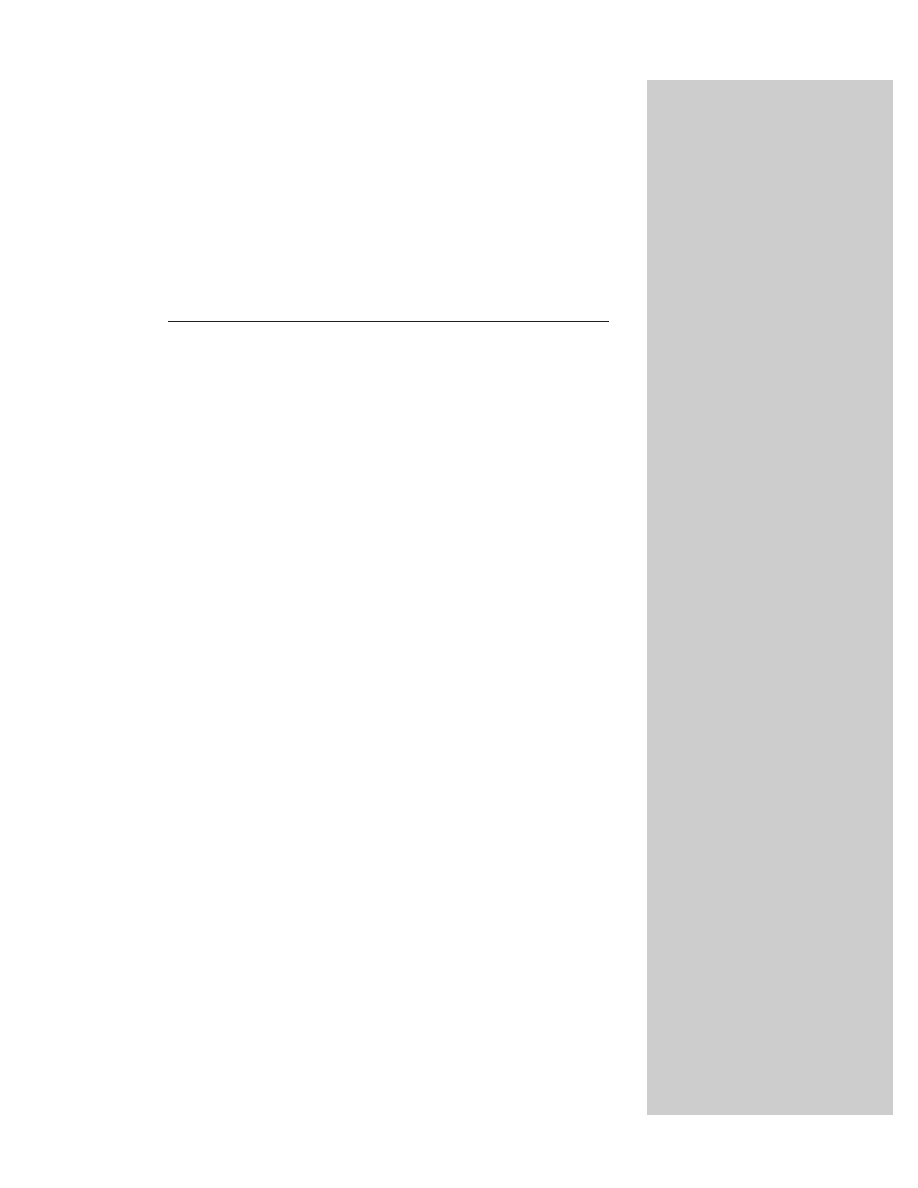
Strings, Math,
and Dates
F
or most of the lessons in the tutorial so far, the objects
at the center of attention were objects belonging to the
document object model. But as indicated in Chapter 2, a clear
dividing line exists between the document object model and
the JavaScript language. The language has some of its own
objects that are independent of the document object model.
These objects are defined such that if a vendor wished to
implement JavaScript as the programming language for an
entirely different kind of product, the language would still use
these core facilities for handling text, advanced math
( beyond simple arithmetic), and dates.
Core Language Objects
It is often difficult for newcomers to programming or even
experienced programmers who have not worked in object-
oriented worlds before to think about objects, especially
when attributed to “things” that don’t seem to have a
physical presence. For example, it doesn’t require lengthy
study to grasp the notion of a button on a page being an
object. It has several physical properties that make perfect
sense. But what about a string of characters? As you learn in
this chapter, in an object-based environment such as
JavaScript, everything that moves is treated as an object —
each piece of data from a Boolean value to a date. Each such
object probably has one or more properties that help define
the content; such an object may also have methods
associated with it to define what the object can do or what
can be done to the object.
I call all objects not part of the document object model
global objects. You can see the full complement of them in the
JavaScript Object Road Map in Appendix A. In this lesson the
focus is on the String, Math, and Date objects.
String Objects
You have already used string objects many times in earlier
lessons. A string is any text inside a quote pair. A quote pair
10
10
C H A P T E R
✦ ✦ ✦ ✦
In This Chapter
How to modify
strings with common
string methods
When and how to
use the Math object
How to use the
Date object
✦ ✦ ✦ ✦
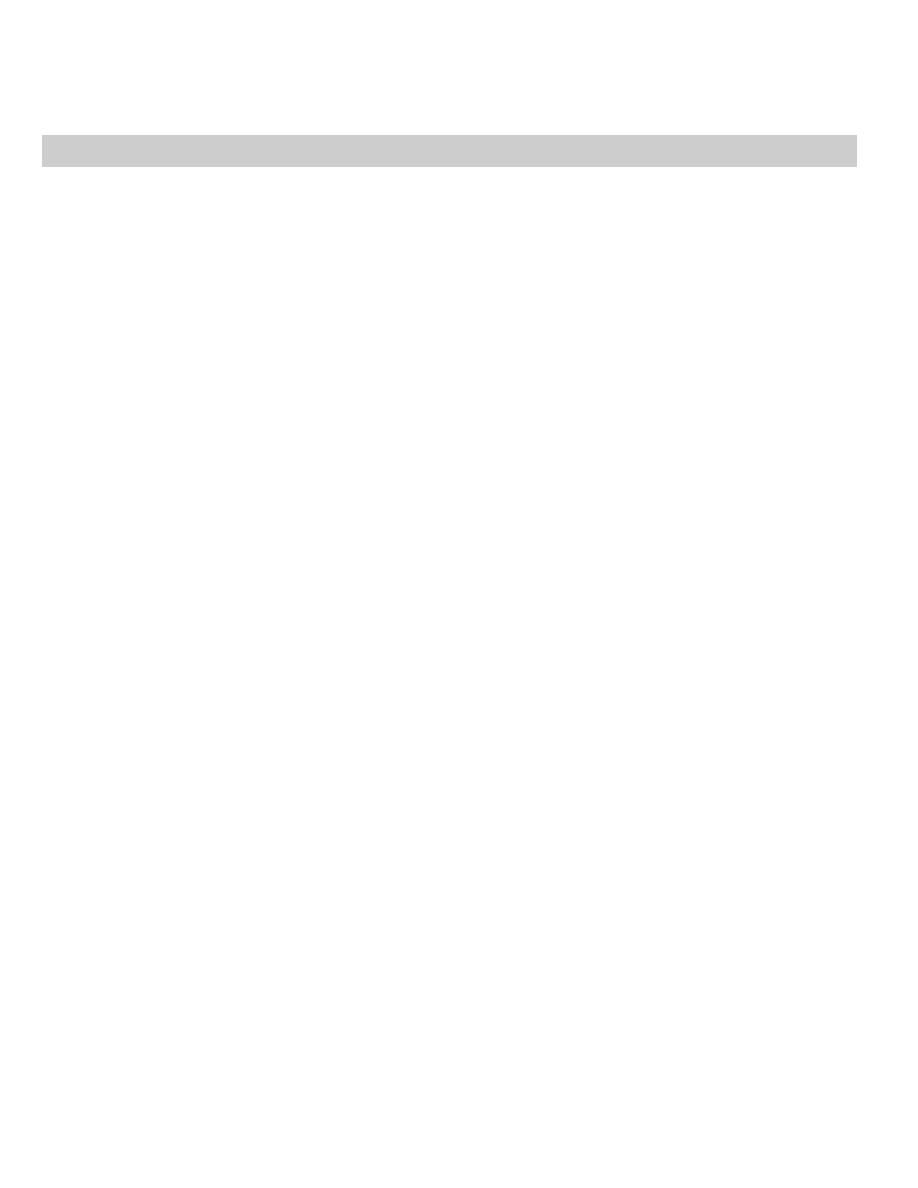
2
Part II ✦ JavaScript Tutorial
consists of either double quotes or single quotes. This allows one string to be
nested inside another, as often happens in event handlers. In the following
example, the
alert()
method requires a quoted string as a parameter, but the
entire method call must also be inside quotes.
onClick=”alert(‘Hello, all’)”
JavaScript imposes no practical limit on the number of characters that a string
can hold. However, most browsers have a limit of 255 characters in length for a
script statement. This limit is sometimes exceeded when a script includes a
lengthy string that is to become scripted content in a page. Such lines need to be
divided into smaller chunks using techniques described in a moment.
You have two ways to assign a string value to a variable. The simplest is a
simple assignment statement:
var myString = “Howdy”
This works perfectly well except in some exceedingly rare instances. Beginning
with Navigator 3 and Internet Explorer 4, you can also create a string object using
the more formal syntax that involves the
new
keyword and a constructor function
(that is, it “constructs” a new object):
var myString = new String(“Howdy”)
Whichever way you use to initialize a variable with a string, the variable is able
to respond to all string object methods.
Joining strings
Bringing two strings together as a single string is called concatenating strings, a
term I introduce in Chapter 6. String concatenation requires one of two JavaScript
operators. Even in your first script in Chapter 3, you saw how the addition
operator linked multiple strings together to produce the text dynamically written
to the loading Web page:
document.write(“ of <B>” + navigator.appName + “</B>.”)
As valuable as that operator is, another operator can be even more scripter-
friendly. The situation that calls for this operator is when you are building large
strings. The strings are either so long or cumbersome that you need to divide the
building process into multiple statements. Some of the pieces may be string literals
(strings inside quotes) or variable values. The clumsy way to do it ( perfectly
doable in JavaScript) is to use the addition operator to append more text to the
existing chunk:
var msg = “Four score”
msg = msg + “ and seven”
msg = msg + “ years ago,”
But another operator, called the add-by-value operator, offers a handy shortcut.
The symbol for the operator is a plus and equal sign together. The operator means
“append the stuff on the right of me to the end of the stuff on the left of me.”
Therefore, the above sequence would be shortened as follows:
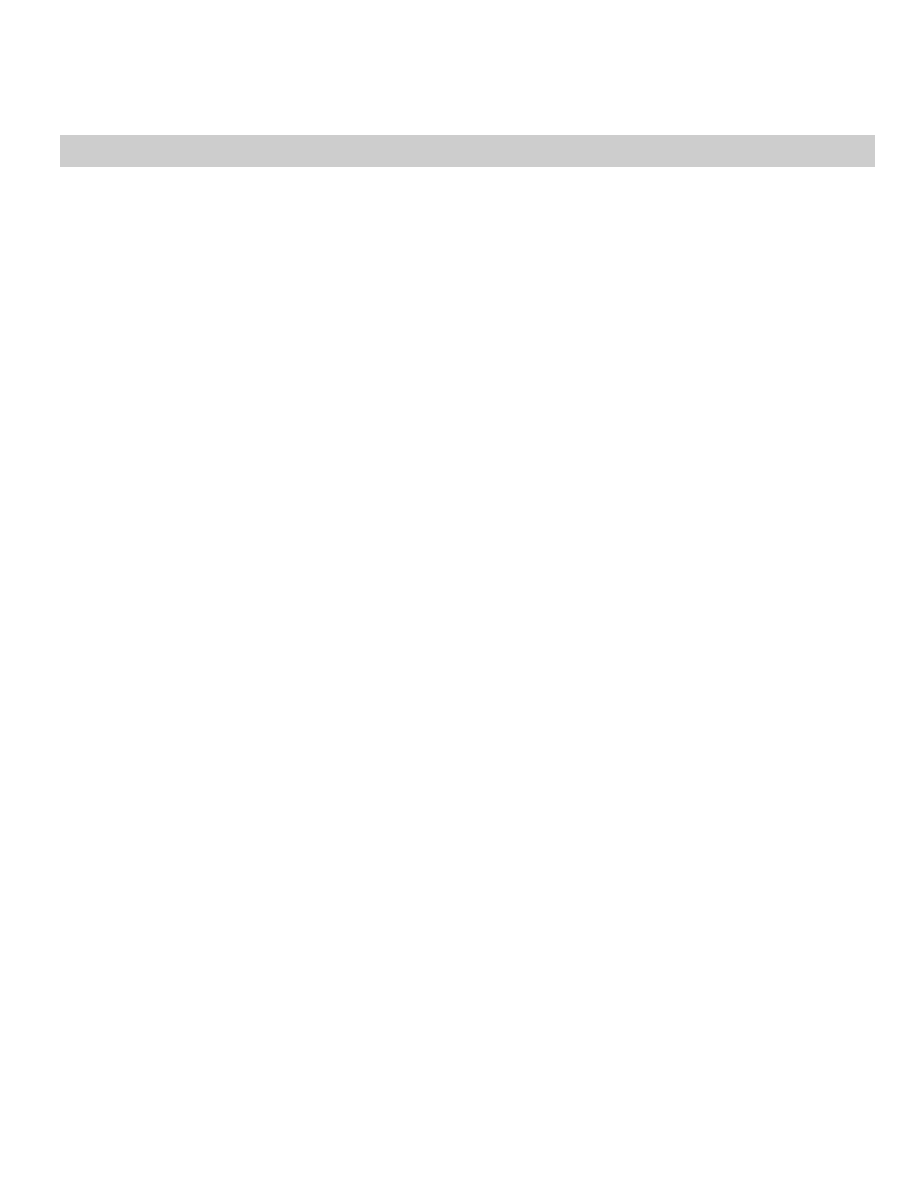
3
Chapter 10 ✦ Strings, Math, and Dates
var msg = “Four score”
msg += “ and seven”
msg += “ years ago,”
You can also combine the operators if the need arises:
var msg = “Four score”
msg += “ and seven” + “ years ago”
I use the add-by-value operator a lot when accumulating HTML text to be
written to the current document or another window.
String methods
Of all the JavaScript global objects, the string object has the most diverse
collection of methods associated with it. Many methods are designed to help
scripts extract segments of a string. Another group, rarely used in my experience,
lets methods style text for writing to the page (a scripted equivalent of tags for
font size, style, and the like).
To use a string method, the string being acted upon becomes part of the
reference, followed by the method name. All methods return a value of some kind.
At times, the returned value is a converted version of the string object referred to
in the method call. Therefore, if the returned value is not being used directly as a
parameter for some method or function call, it is vital that the returned value is
caught by a variable:
alert(
string.methodName())
var result = string.methodName()
The following sections introduce you to several important string methods
available to all browser brands and versions.
Changing string case
A pair of methods convert a string to all uppercase or lowercase letters:
var result = string.toUpperCase()
var result = string.toLowerCase()
Not surprisingly, you must observe the case of each letter of the method names
if you want them to work. These methods come in handy for times when your
scripts need to compare strings that may not have the same case (for example, a
string in a lookup table compared to a string typed by a user). Because the
methods don’t change the original strings attached to the expressions, you can
simply compare the evaluated results of the methods:
var foundMatch = false
if (stringA.toUpperCase() == stringB.toUpperCase()) {
foundMatch = true
}
String searches
You can use the
string.indexOf()
method to determine if one string is
contained by another. Even within JavaScript’s own object data this can be useful
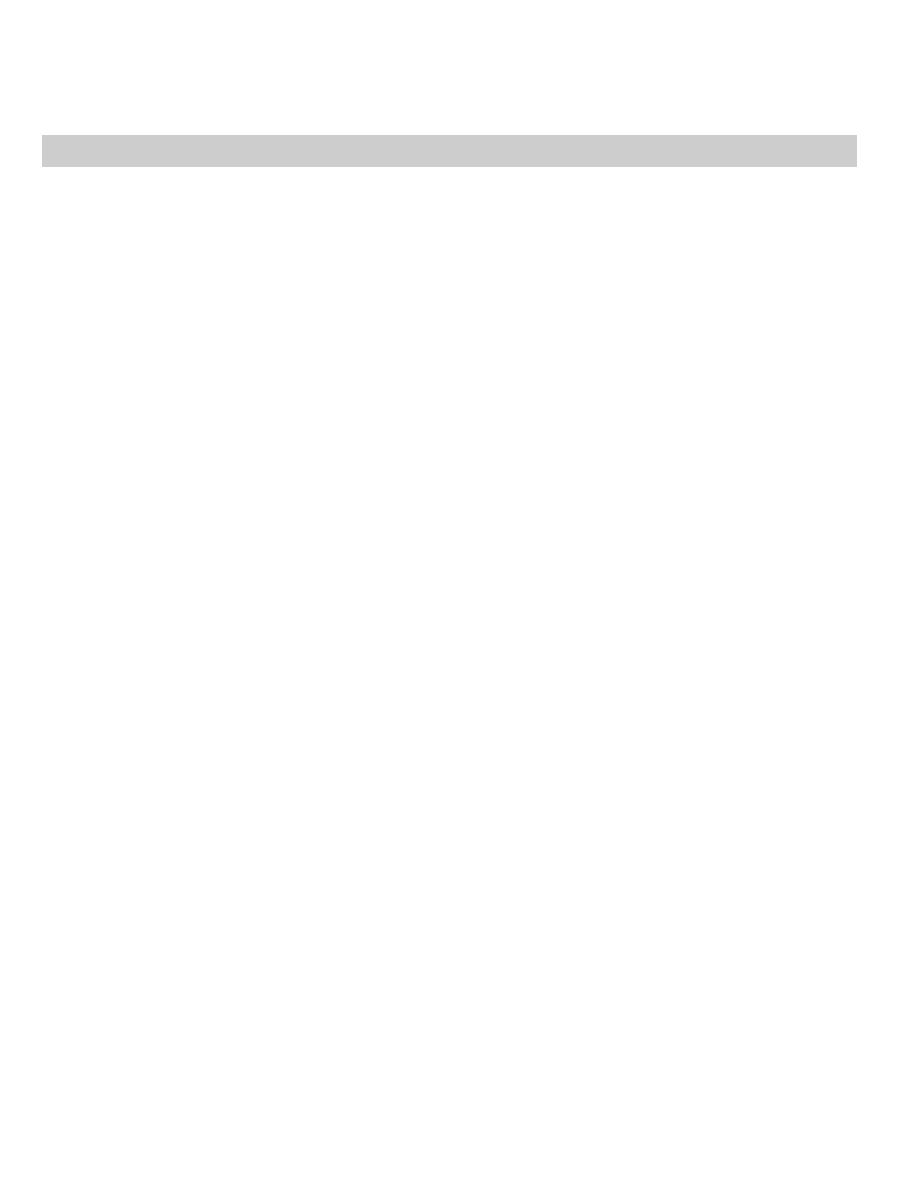
4
Part II ✦ JavaScript Tutorial
information. For example, another property of the navigator object you used in
Chapter 3 (
navigator.userAgent
) reveals a lot about the browser that has
loaded the page. A script can investigate the value of that property for the
existence of, say, “Win” to determine that the user has a Windows operating
system. That short string might be buried somewhere inside a long string, and all
the script needs to know is whether the short string is present in the longer one,
wherever it might be.
The
string.indexOf()
method returns a number indicating the index value
(zero based) of the character in the larger string where the smaller string begins.
The key point about this method is that if no match occurs, the returned value is
-
1
. To find out whether the smaller string is inside, all you need to test is whether
the returned value is something other than
-1
.
Two strings are involved with this method, the shorter one and the longer one.
The shorter string is the one that appears in the reference to the left of the method
name; the longer string is inserted as a parameter to the
indexOf()
method. To
demonstrate the method in action, the following fragment looks to see if the user is
running Windows:
var isWindows = false
if (“Win”.indexOf(navigator.userAgent”) != -1) {
isWindows = true
}
The operator in the
if
construction’s condition (
!=
) is the inequality operator.
You can read it as meaning “is not equal to.”
Extracting characters and substrings
To extract a single character at a known position within a string, use the
charAt()
method. The parameter of the method is an index number (zero based)
of the character to extract. When I say “extract,” I don’t mean delete, but rather
grab a snapshot of the character. The original string is not modified in any way.
For example, consider a script in a main window that is capable of inspecting a
variable,
stringA
, in another window that shows maps of different corporate
buildings. When the window has a map of Building C in it, the
stringA
variable
contains “Building C”. Since the building letter is always at the tenth character
position of the string (or number 9 in a zero-based counting world), the script can
examine that one character to identify the map currently in that other window:
var stringA = “Building C”
var oneChar = stringA.charAt(9)
// result: oneChar = “C”
Another method —
string.substring()
— lets you extract a contiguous
sequence of characters, provided you know the starting and ending positions of
the substring you want to grab a copy of. Importantly, the character at the ending
position value is not part of the extraction: All applicable characters up to but not
including that character are part of the extraction. The string from which the
extraction is made appears to the left of the method name in the reference. Two
parameters specify the starting and ending index values (zero based) for the start
and end positions:
var stringA = “banana daiquiri”
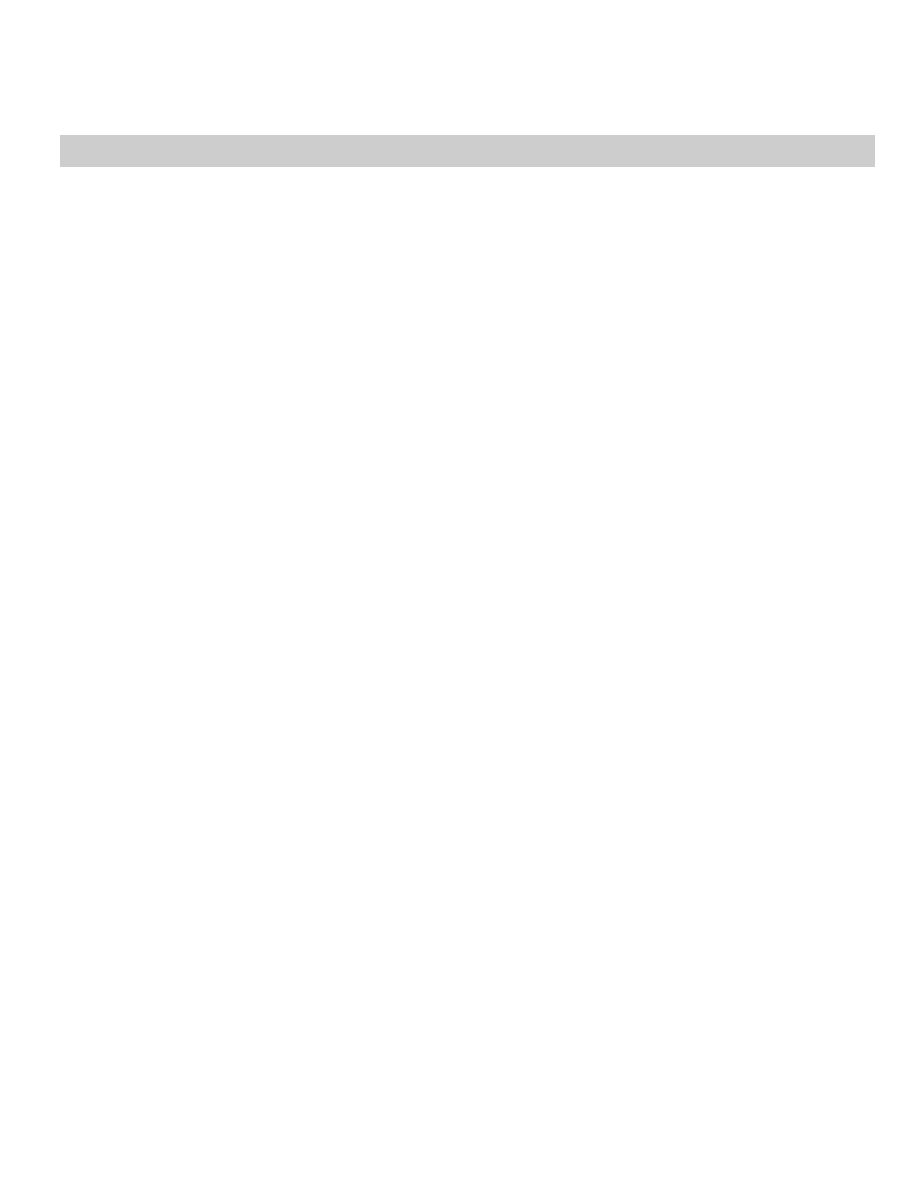
5
Chapter 10 ✦ Strings, Math, and Dates
var excerpt = stringA.substring(2,6)
// result: excerpt = “nana”
String manipulation in JavaScript is fairly cumbersome compared to some other
scripting languages. Higher level notions of words, sentences, or paragraphs are
completely absent. Therefore, sometimes it takes a bit of scripting with string
methods to accomplish what would seem like a simple goal. And yet you can put
your knowledge of expression evaluation to the test as you assemble expressions
that utilize heavily nested constructions. For example, the following fragment
needs to create a new string that consists of everything from the larger string
except the first word. Assuming the first word of other strings could be of any
length, the second statement utilizes the
string.indexOf()
method to look for
the first space character and adds 1 to that value to serve as the starting index
value for an outer
string.substring()
method. For the second parameter, the
length
property of the string provides a basis for the ending character’s index
value (one more than the actual character needed).
var stringA = “The United States of America”
var excerpt = stringA.substring((stringA.indexOf(“ “) + 1,
stringA.length)
// result: excerpt = “United States of America”
Since creating statements like this one is not something you are likely to enjoy
over and over again, I show you in Chapter 26 how to create your own library of
string functions you can reuse in all of your scripts that need their string-handling
facilities.
The Math Object
JavaScript provides ample facilities for math — far more than most scripters
who don’t have a background in computer science and math will use in a lifetime.
But every genuine programming language needs these powers to accommodate
clever programmers who can make windows fly in circles on the screen.
All of these powers are contained by the Math object. This object is unlike most
of the rest in JavaScript in that you don’t generate copies of the object to use.
Instead your scripts summon a single Math object’s properties and methods
(inside Navigator, one Math object actually occurs per window or frame, but this
has no impact whatsoever on your scripts). That Math object (with an uppercase
M ) is part of the reference to the property or method. Properties of the Math
object are constant values, such as pi and the square root of two:
var piValue = Math.PI
var rootOfTwo = Math.SQRT2
Methods cover a wide range of trigonometric functions and other math
functions that work on numeric values already defined in your script. For example,
you can find which of two numbers is the larger:
var larger = Math.max(value1, value2)
Or you can raise one number to a power of ten:
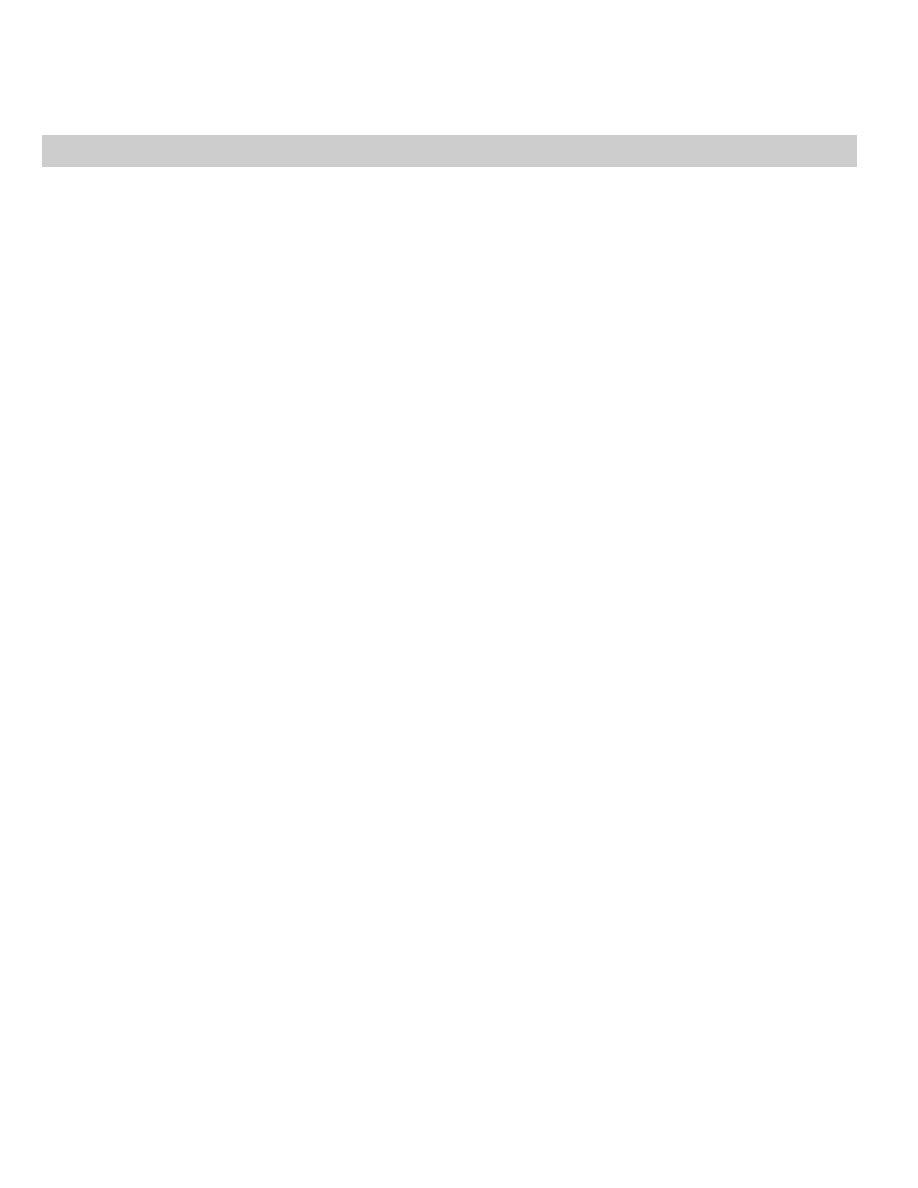
6
Part II ✦ JavaScript Tutorial
var result = Math.pow(value1, power1)
More common, perhaps, is the method that rounds a value to the nearest
integer value:
var result = Math.round(value1)
Another common request of the Math object is a random number. Although the
feature was broken on Windows and Macintosh versions of Navigator 2, it works in
all other versions and brands since. The
Math.random()
method returns a
floating-point number between 0 and 1. If you are designing a script to act like a
card game, you need random integers between 1 and 52; for dice, the range is 1 to
6 per die. To generate a random integer between zero and any top value, use the
following formula:
Math.round(Math.random() * n)
where
n
is the top number. To generate random numbers between a different
range use this formula:
Math.round(Math.random() * n) + m
where
m
is the lowest possible integer value of the range and
n
equals the top
number of the range minus
m
. In other words
n+m
should add up to the highest
number of the range you want. For the dice game, the formula for each die would be
newDieValue = Math.round(Math.random() * 5) + 1
One bit of help JavaScript doesn’t offer is a way to specify a number formatting
scheme. Floating-point math can display more than a dozen numbers to the right
of the decimal. Moreover, results can be influenced by each operating system’s
platform-specific floating-point errors, especially in earlier versions of scriptable
browsers. Any number formatting — for dollars and cents, for example — must be
done through your own scripts. An example is provided in Chapter 27.
The Date Object
Working with dates beyond simple tasks can be difficult business in JavaScript.
A lot of the difficulty comes with the fact that dates and times are calculated
internally according to Greenwich mean time (GMT ) — provided the visitor’s own
internal PC clock and control panel are set accurately. As a result of this
complexity, better left for Chapter 28, this section of the tutorial touches on only
the basics of the JavaScript Date object.
A scriptable browser contains one global Date object (in truth one Date object
per window) that is always present, ready to be called upon at any moment. When
you wish to work with a date, such as displaying today’s date, you need to invoke
the Date object constructor to obtain an instance of a date object tied to a specific
time and date. For example, when you invoke the constructor without any
parameters, as in
var today = new Date()
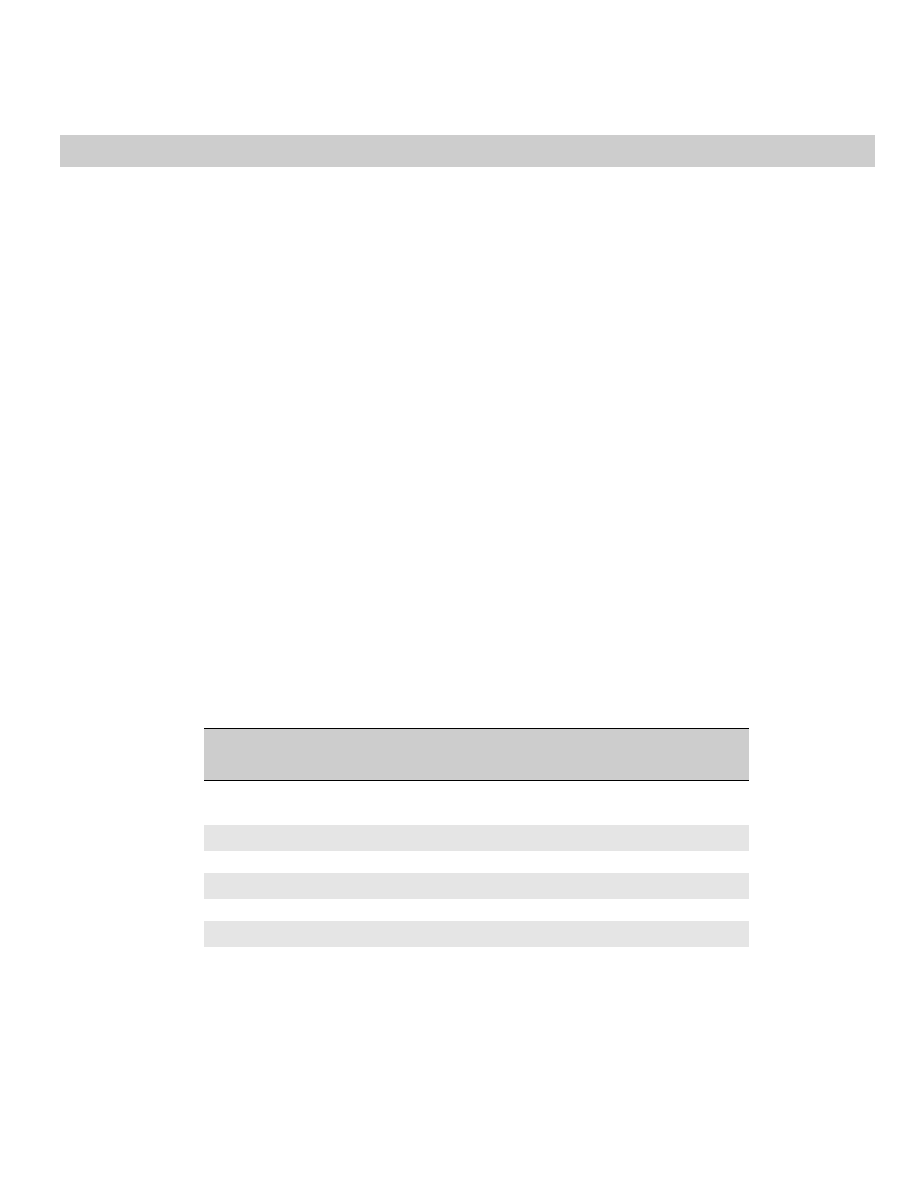
7
Chapter 10 ✦ Strings, Math, and Dates
the Date object takes a snapshot of the PC’s internal clock and returns a date
object for that instant. The variable,
today
, contains not a ticking clock, but a
value that can be examined, torn apart, and reassembled as needed for your script.
Internally, the value of a date object instance is the time, in milliseconds, from
zero o’clock on January 1, 1970, in the Greenwich mean time zone — the world
standard reference point for all time conversions. That’s how a date object
contains both date and time information.
You can also grab a snapshot of the Date object for a particular date and time in
the past or future by specifying that information as parameters to the Date object
constructor function:
var someDate = new Date(“Month dd, yyyy hh:mm:ss”)
var someDate = new Date(“Month dd, yyyy”)
var someDate = new Date(yy,mm,dd,hh,mm,ss)
var someDate = new Date(yy,mm,dd)
If you attempt to view the contents of a raw date object, JavaScript
automatically converts the value to the local time zone string as indicated by your
PC’s control panel setting. To see this in action, use Navigator to go to the
javascript:
URL where you can type in an expression to see its value. Enter the
following:
new Date()
The current date and time as your PC’s clock calculates it is displayed (even
though JavaScript still stores the date object’s millisecond count in the GMT zone).
You can, however, extract components of the date object via a series of methods
that you can apply to the date object instance. Table 10-1 shows an abbreviated
listing of these properties and information about their values.
Be careful about values whose ranges start with zero, especially the months.
The
getMonth()
and
setMonth()
method values are zero-based, so the numbers
will be one less than the month numbers you are accustomed to working with (for
example, January is 0, December is 11).
Table 10-1
Some Date Object Methods
Method
Value Description
Range
dateObj.getTime()
0-…
Milliseconds since 1/1/70 00:00:00 GMT
dateObj.getYear()
70-…
Specified year minus 1900; 4-digit year for 2000+
dateObj.getMonth()
0-11
Month within the year (January = 0)
dateObj.getDate()
1-31
Date within the month
dateObj.getDay()
0-6
Day of week (Sunday = 0)
dateObj.getHours()
0-23
Hour of the day in 24-hour time
(continued)
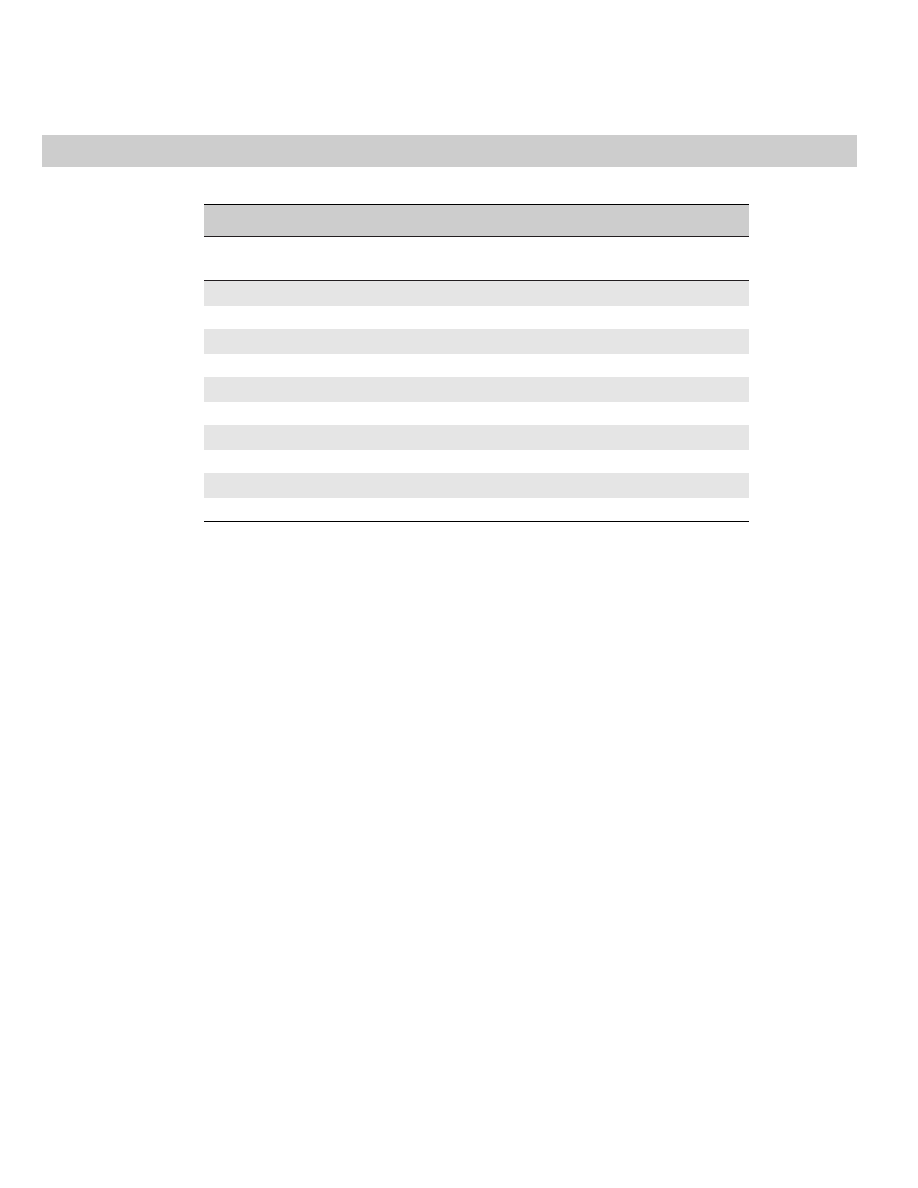
8
Part II ✦ JavaScript Tutorial
Table 10-
Table 10-1 (
continued
)
Method
Value Description
Range
dateObj.getMinutes()
0-59
Minute of the specified hour
dateObj.getSeconds()
0-59
Second within the specified minute
dateObj.setTime(val)
0-…
Milliseconds since 1/1/70 00:00:00 GMT
dateObj.setYear(val)
70-…
Specified year minus 1900; 4-digit year for 2000+
dateObj.setMonth(val)
0-11
Month within the year (January = 0)
dateObj.setDate(val)
1-31
Date within the month
dateObj.setDay(val)
0-6
Day of week (Sunday = 0)
dateObj.setHours(val)
0-23
Hour of the day in 24-hour time
dateObj.setMinutes(val) 0-59
Minute of the specified hour
dateObj.setSeconds(val) 0-59
Second within the specified minute
You may notice one difference about the methods that set values of a date
object. Rather than returning some new value, these methods actually modify the
value of the date object referenced in the call to the method.
Date Calculations
Performing calculations with dates requires working with the millisecond values
of the date objects. This is the surest way to add, subtract, or compare date
values. To demonstrate a few date object machinations, Listing 10-1 displays the
current date and time as the page loads. Another script calculates the date and
time seven days from the current date and time value.
In the Body portion, the first script runs as the page loads, setting a global
variable,
today
, to the current date and time. The string equivalent is written to
the page. In the second Body script, the
document.write()
method invokes the
nextWeek()
function to get a value to display. That function utilizes the
today
global variable, copying its millisecond value to a new variable,
todayInMS
. To get
a date 7 days from now, the next statement simply adds the number of
milliseconds in 7 days (60 seconds times 60 minutes times 24 hours times 7 days
times 1000 milliseconds) to today’s millisecond value. The script now needs a new
date object calculated from the total milliseconds. This requires invoking the Date
object constructor with the milliseconds as a parameter. The returned value is a
date object, which is automatically converted to a string version for writing to the
page. Letting JavaScript create the new date with the accumulated number of
milliseconds is more accurate than trying to add 7 to the value returned by the
date object’s
getDate()
method. JavaScript automatically takes care of figuring
out how many days there are in a month and leap years.
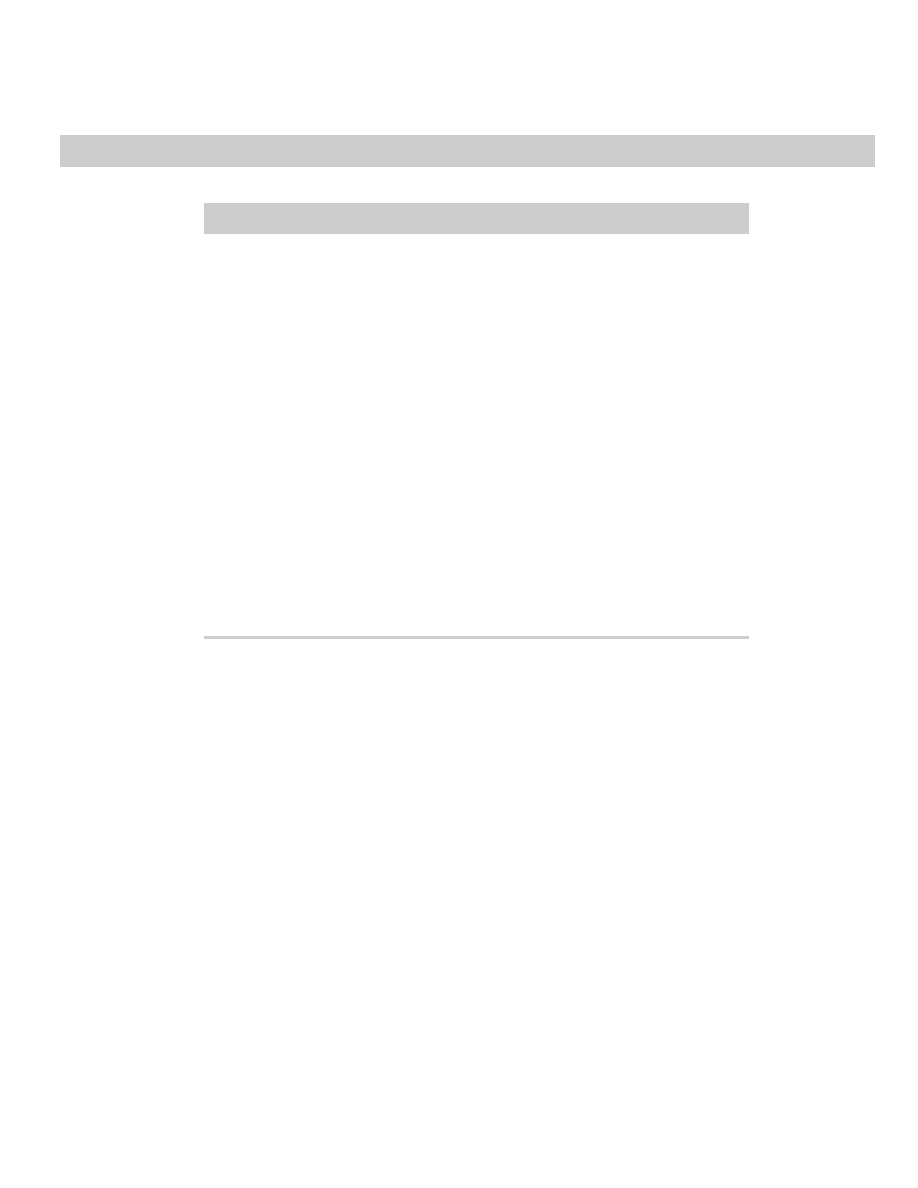
9
Chapter 10 ✦ Strings, Math, and Dates
Listing 10-1: Date Object Calculations
<HTML>
<HEAD>
<TITLE>Date Calculation</TITLE>
<SCRIPT LANGUAGE="JavaScript">
function nextWeek() {
var todayInMS = today.getTime()
var nextWeekInMS = todayInMS + (60 * 60 * 24 * 7 * 1000)
return new Date(nextWeekInMS)
}
</SCRIPT>
</HEAD>
<BODY>
Today is:
<SCRIPT LANGUAGE="JavaScript">
var today = new Date()
document.write(today)
</SCRIPT>
<BR>
Next week will be:
<SCRIPT LANGUAGE="JavaScript">
document.write(nextWeek())
</SCRIPT>
</BODY>
</HTML>
Many other quirks and complicated behavior await you if you script dates in
your page. As later chapters demonstrate, however, it may be worth the effort.
Exercises
1. Create a Web page that has one form field for entry of the user’s e-mail
address and a Submit button. Include a presubmission validation routine that
verifies that the text field has the @ symbol found in all e-mail addresses
before allowing the form to be submitted.
2. Given the string “Netscape Navigator,” fill in the blanks of the
string.substring()
method parameters here that yield the results shown
to the right of each method call:
var myString = “Netscape Navigator”
myString.substring(___,___)
// result = “Net”
myString.substring(___,___)
// result = “gator”
myString.substring(___,___)
// result = “cape Nav”
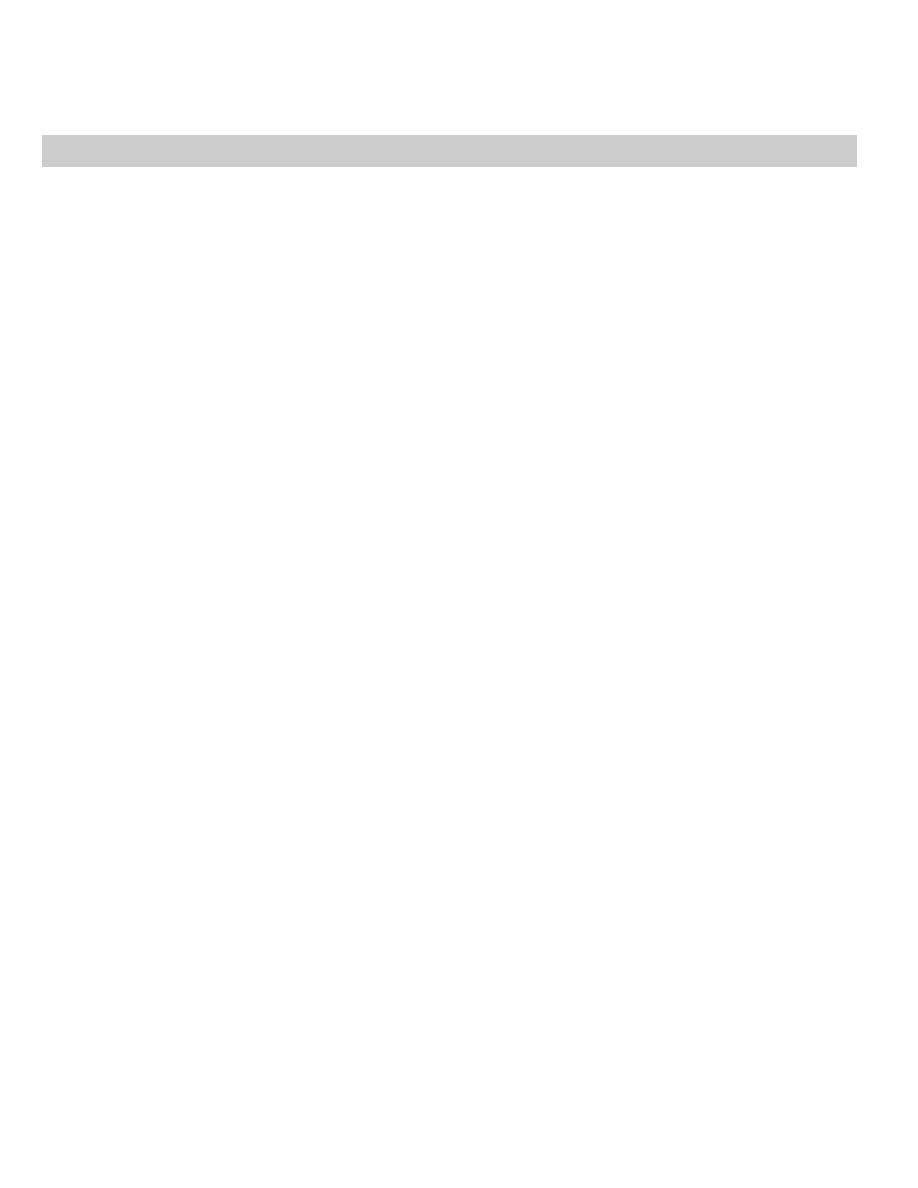
10
Part II ✦ JavaScript Tutorial
3. Fill in the rest of the function in the listing that follows that would look
through every character of the entry field and count how many times the
letter “e” appears in the field. ( Hint: All that is missing is a
for
repeat loop.)
<HTML>
<HEAD>
<TITLE>Wheel o’ Fortuna</TITLE>
<SCRIPT LANGUAGE=”JavaScript”>
function countE(form) {
var count = 0
var inputString = form.mainstring.value.toUpperCase()
missing code
alert(“The string has “ + count + “ instances of the letter e.”)
}
</SCRIPT>
</HEAD>
<BODY>
<FORM>
Enter any string: <INPUT TYPE=”text” NAME=”mainstring” SIZE=30><BR>
<INPUT TYPE=”button” VALUE=”Count the Es” onClick=”countE(this.form)”>
</BODY>
</HTML>
4. Create a page that has two fields and one button. The button is to trigger a
function that generates two random numbers between 1 and 6, placing each
number in one of the fields. ( This is used as a substitute for rolling a pair of
dice in a board game.)
5. Create a page that displays the number of days between today and next
Christmas.
✦ ✦ ✦
Wyszukiwarka
Podobne podstrony:
Ch10 Q3
ch10
Ch10 E2
Ch10 Q1
BW ch10
Ch10 Q5
ch10 012604
ch10
ch10
ch10
Ch10 Placed Features
Ch10 Standard Parts
Ch10 E3
ch10, Sieci Komputerowe Cisco
Ch10 NuclearPowerPlant
cisco2 ch10 focus SL24PPCZXC45HY33A2JRSIZJD3UAHAWWEJ7R7RY
Ch10
Ch10 Q4
Ch10 E1
więcej podobnych podstron