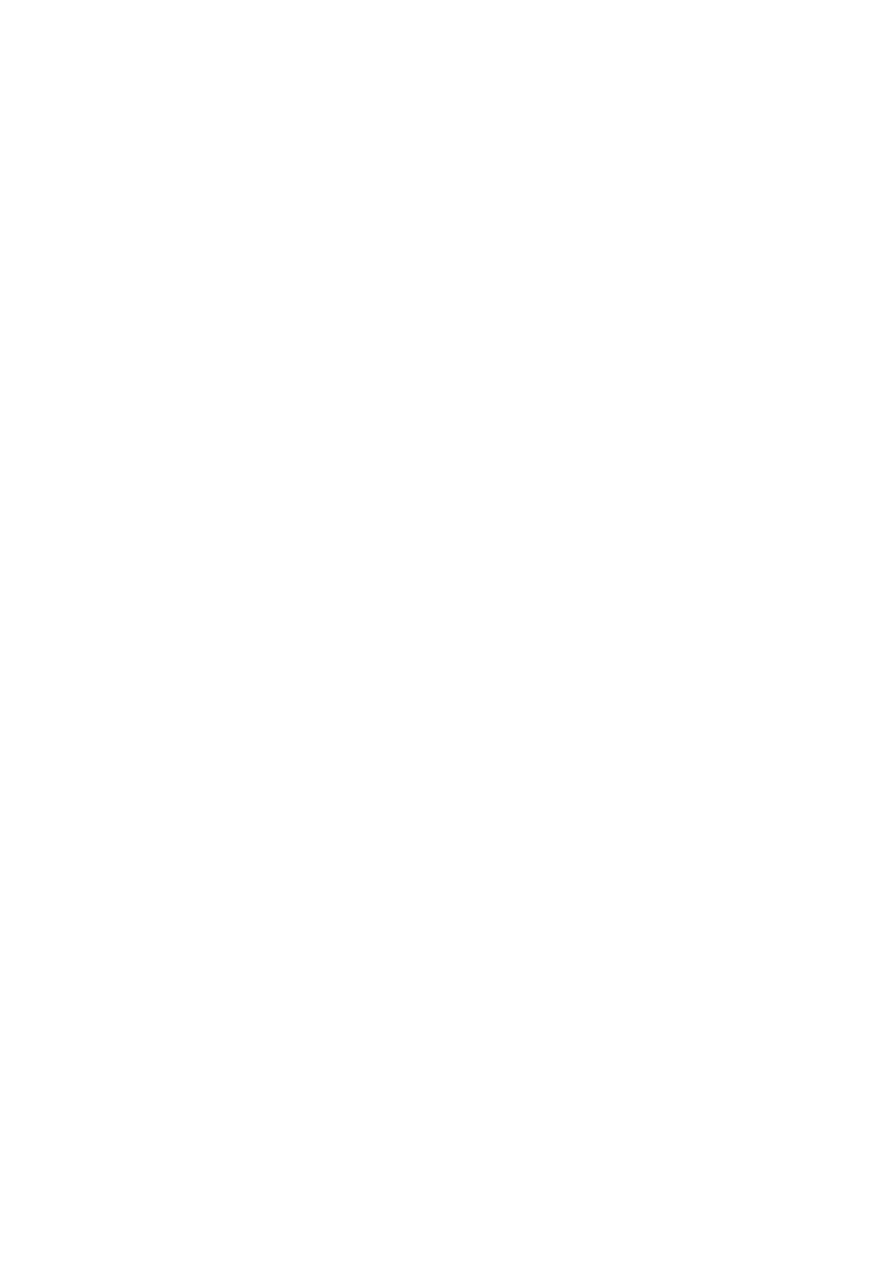
FBs-CM25/CM55/CBE
Ethernet Module
User’s Manual
Ver. 2.1
Fatek Automation Corp.
7/1/2004
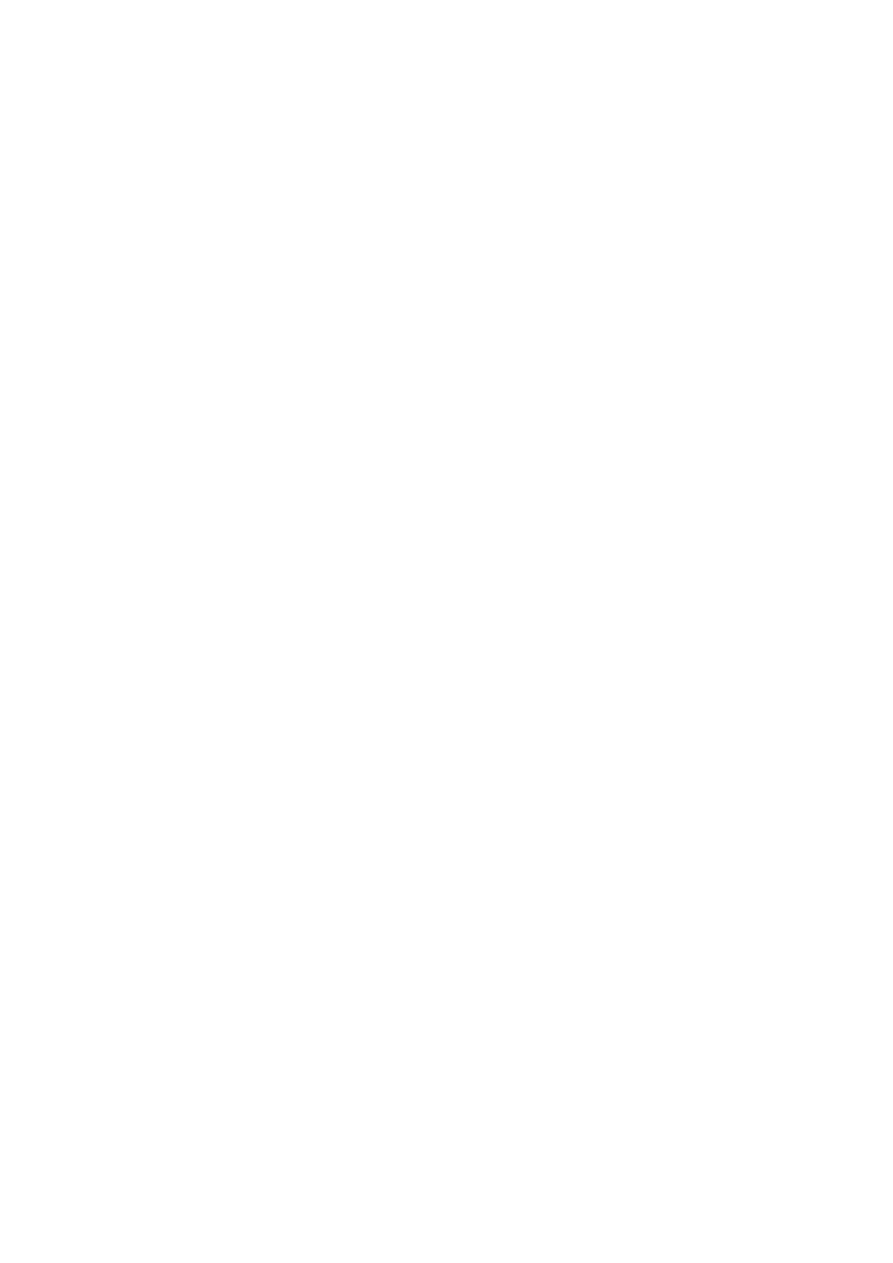
1
1.
Preface
..................................................................................... 2
2.
Specification
............................................................................ 2
2.1
Serial Communication Connector(FBS-CM2 5E/CM55E only) ......... 2
2.2 Ethern et Serial In terface ................................................................. 3
3.
Outline
...................................................................................... 4
4.
The Function of Serial Port Connectors
.......................... 5
5.
The Function of Ethernet Serial Converter
..................... 5
5.1Appl ication Architecture.................................................................... 6
5.1.1 Server Mode
....................................................................... 6
5.1.2 Client Mode
........................................................................ 8
5.2 Hardware In stal l ation .................................................................... 10
5.2.1 DIP Switch Se tting ............................................................... 10
5.2.2 Cabl e Wiring ....................................................................... 11
5.3 Software Configu ration .................................................................. 12
5.3.1 Configuration Software and its Function
............................ 12
5.3.2 Configuration thru Local Area Network
.............................. 13
5.3.3 Configuration thru Internet
................................................ 13
5.3.4 Common Data Setup
......................................................... 14
5.3.5 Security Setup
.................................................................. 16
5.3.6 Station & IP mapping Setup
.............................................. 18
5.3.7 Service Port Setup
............................................................ 20
5.3.8 Update Configuration
........................................................ 20
5.4 Procedures to ch ange the c onfiguratio n .......................................... 20
6. Appendices
.................................................................................... 21
A RS232 por t signa l ......................................................................... 21
B R S485 port signa l diagram ............................................................ 21
C FATEK/TCP/UDP Communication Pr o to col ....................................... 21
D Modbu s/TCP Com munication Pr o tocol ............................................ 21
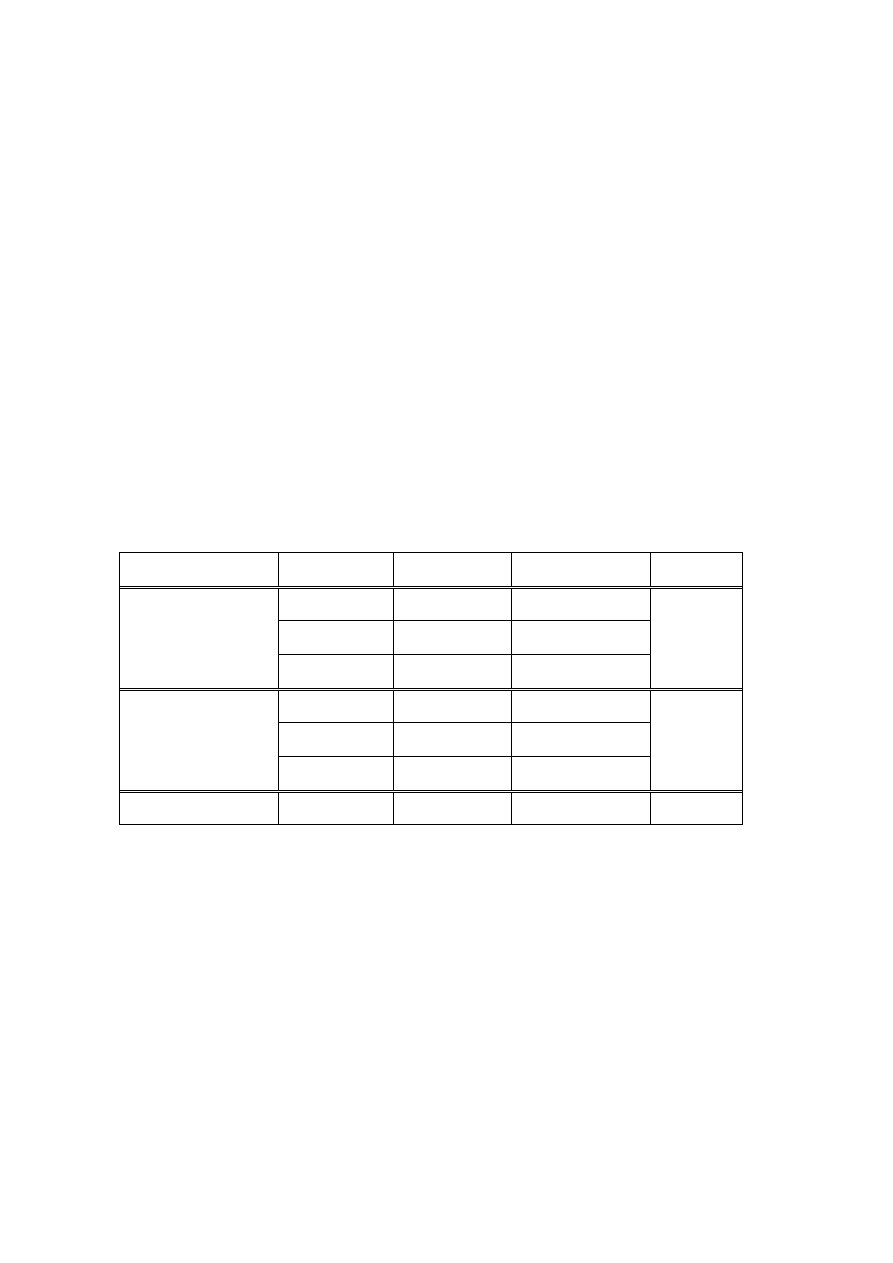
2
1. Preface
The network communication with its flexible connectivity and mobility can
easily penetrate the barrier of the information island. Though at early
days, most of the network systems are deployed in commercial
environment, but as the evolution of the manufacture technology, the
requirement of CIM/CAM is prevailing. To reach this goal how to provide a
reliable and accessible medium is a key. Because the network
communication has the characteristics as demand, so can be found
nowadays in the industrial segment and used to bridge the communication
between the management level and field level. To meet this trend, FATEK
provides a series of Network interface modules, with which an economic
and effective network solution for FATEK FBs-PLC can be obtained.
Besides the network function, some of the modules also provide an
additional serial communication port for application.
2. Specification
2.1 Serial Communication Connector(FBs-CM25E/CM55E only)
2.2
Module
Port Signal
Type
Connector Power
1
port3 RS232 DB9M
port4
RS485
Euro. 3pin Con.
FBs-CM25
Ethernet
10BaseT
Euro. 4pin Con.
200ma
port3
RS485
Euro. 3pin Con.
port4
RS485
Euro. 3pin Con.
FBs-CM55
Ethernet
10BaseT
Euro. 4pin Con.
200ma
FBs-CBE
Ethernet 10BaseT
RJ45
150ma
Note 1: Powered by CPU module
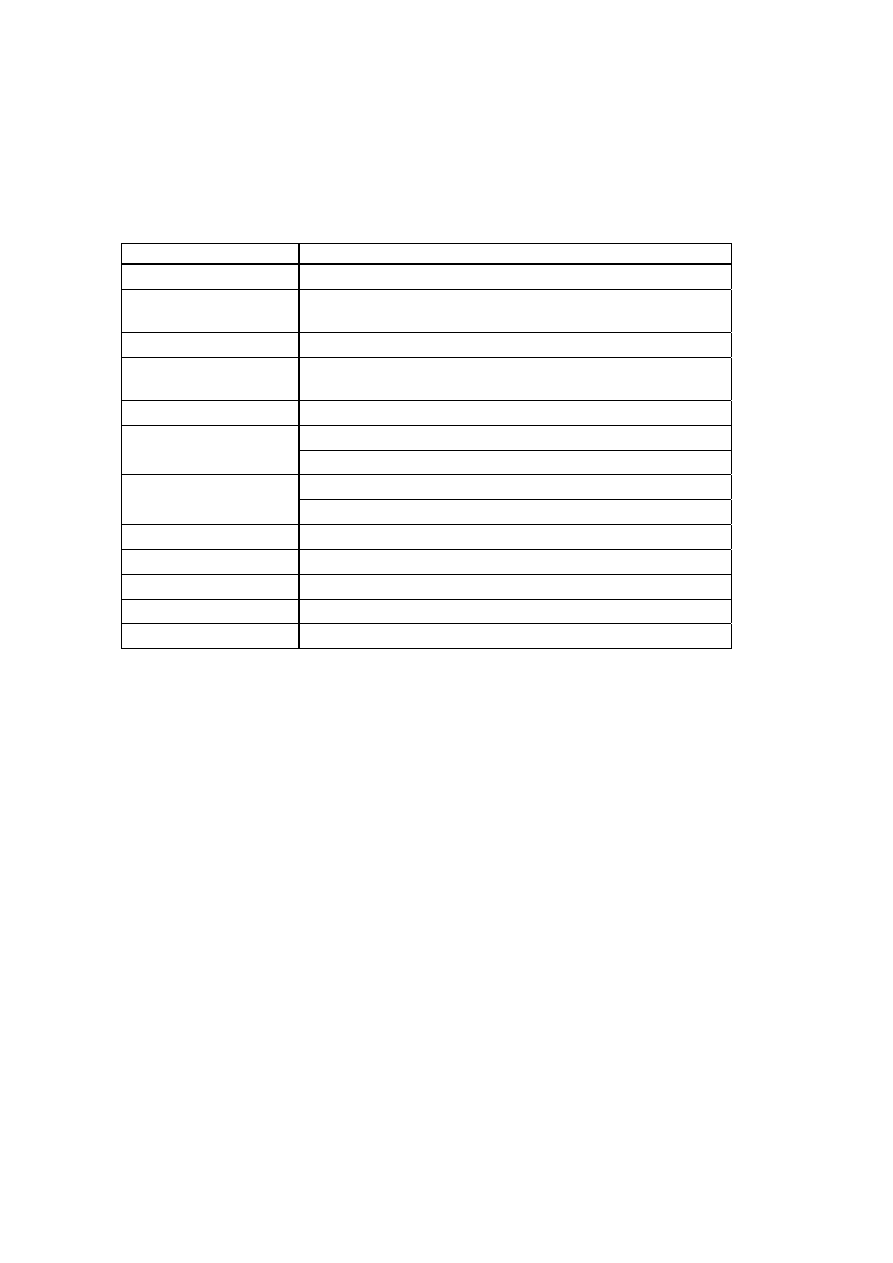
3
2.2 Ethernet Serial Interface
Characteristics Description
Network Interface
10BaseT, IEEE 802.3
Transmission
Protocol
TCP, UDP, IP, ARP
Application Protocol
FACON/TCP/UDP, Modbus/TCP
Indicators
Link LED, Transmit LED
Receive LED
Signal Connector
Euro. 4pin Connector
Port4(CM25E/CM55E)
CPU Connected Port
Port1 & Port2(CBE)
9 6 0 0 , 1 9 2 0 0 , 3 8 4 0 0 , 5 7 6 0 0 , 1 1 5 2 0 0 , 2 3 0 4 0 0 ( C M 2 5 E / C M 5 5 E )
CPU Connected
Speed
1 1 5 2 0 0 ( C B E )
Security Mechanism
Authorized IP
Authorized IP Group
10
Port Map group
18
Conf iguration Tool
Windows-based conf iguration software
TCP Connections
Max. 8 connections simultaneous
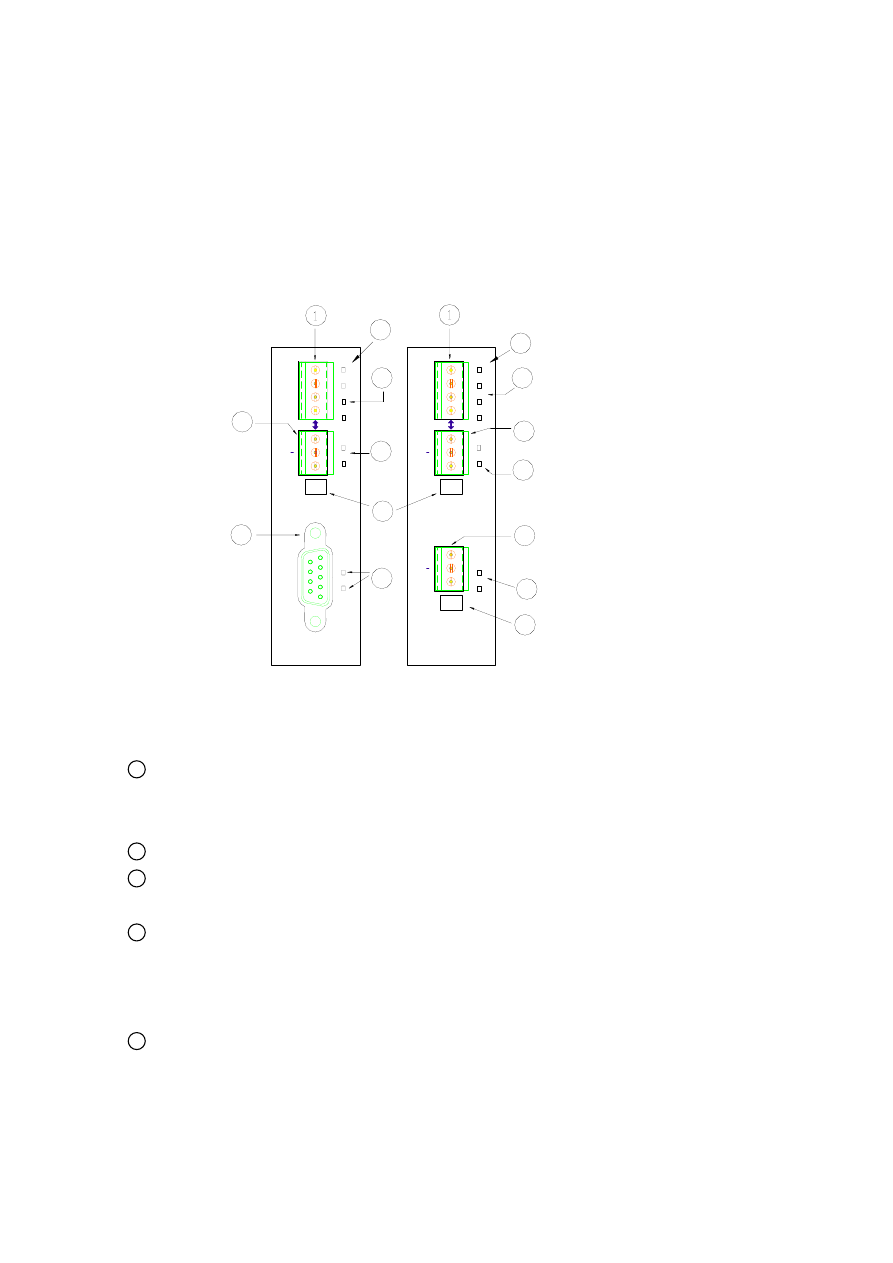
4
3. Outline
The outline of FBs-CM25E/CM55E module is shown below
8
FBs-CM25E
FBs-CM55E
2
+
+
PO
RT
4 (R
S485
)
PO
RT
4 (R
S485
)
POR
T3
(R
S23
2)
3
7
RX
TX
T
G
N
6
RX
TX
5
POR
T3 (RS48
5)
T
G
N
RX
+
TX
7
3
T
N
G
RX
TX
5
ETH
ERNET
2
2
1
3
6
RX
TX
RUN
LNK
4
LNK
RUN
ETH
ERNET
2
1
RX
TX
3
6
4
9
9
and described at follow:
1 Ethernet connector: To meet the anti-vibration requirement of industrial
environment, instead of using regular RJ -45 connector but using Euro. 4 pin
plug connector.
2 port4 connector: The signals in this connector is RS485 level.
3 port3 connector: The signals in this connector can be RS232(CM25E) or
RS485(CM55E). This port is a general purpose communication port
4 Netw ork indicators:
LINK: Lit, when the Ethernet cable is properly working.
RX: Lit, when detecting a signal activity of the Ethernet.
TX: Lit, when the module is sending a message into the Ethernet.
5 Serial port status indicators:
RX: Lit, when detecting a signal activity of the serial port.
TX: Lit, when the module is sending a message into the serial port.
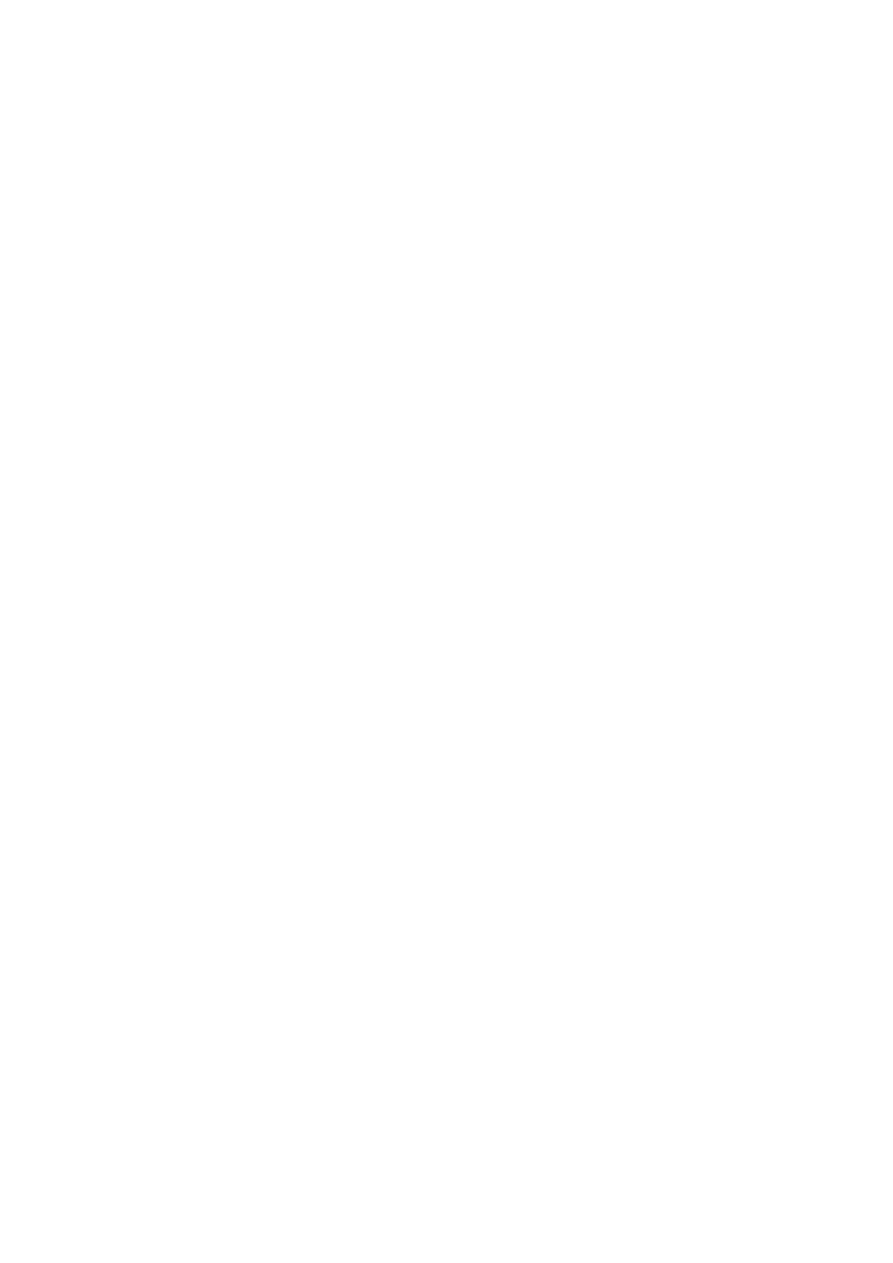
5
4. The Function of Serial Port Connectors
Port3 Connector:
The signal level of Port3 connector is of RS232(CM25E) or
RS485(CM55E). This port can be treated as a general communication port
of CPU module and used for peripheral applications.
Port4 Connector:
The signal level of Port4 connector is of RS485(CM55E). The main
function of this port is to couple the Ethernet signal to CPU module, this
port also can be treated as a general communication port of CPU module
and used for peripheral applications. Whenever the FBs-CMX5E module
receive a data packet from the Ethernet interface, the same data packet
also will appear at this port(Ethernet to serial port conversion). On the
contrary, if a data packet is received at this port and the destination is
due for network (by lookup mapping table), it will also appear at Ethernet
network. Because the multi-drop characteristic of RS485 interface, install
one FBs-CMX5E can provide more than one PLC to hook on Ethernet.
5. The Function of Ethernet Serial Converter
The operation principle of Ethernet serial converter is to take this module
as interface and receive all the messages from network that intend to the
PLCs managed by this module then convert it to the serial signal that can
be accepted by PLC and transmit it thru port4. The operation is
completely transparent, in other words, The CPU cannot distinguish the
message is from local or network, the reply message is the same with
normal RS232communication. When the FBs-CMX5E or FBs-CBE
module(for clarity it will be referred as Ethernet module in following
context) receives the reply message of PLC will pack the message into
network data packet then send it to the network. It must emphasis here
that the network environment is complicated and not adequate for real
time data transfer and can be use mainly for monitoring but not for control.
The main reason to use the network for factory communication is for its
connectivity. The application, which required to access one processor at
same time by multiple clients, previous was difficult to implement by
RS232 and RS485 can now easily achieve by network solution.
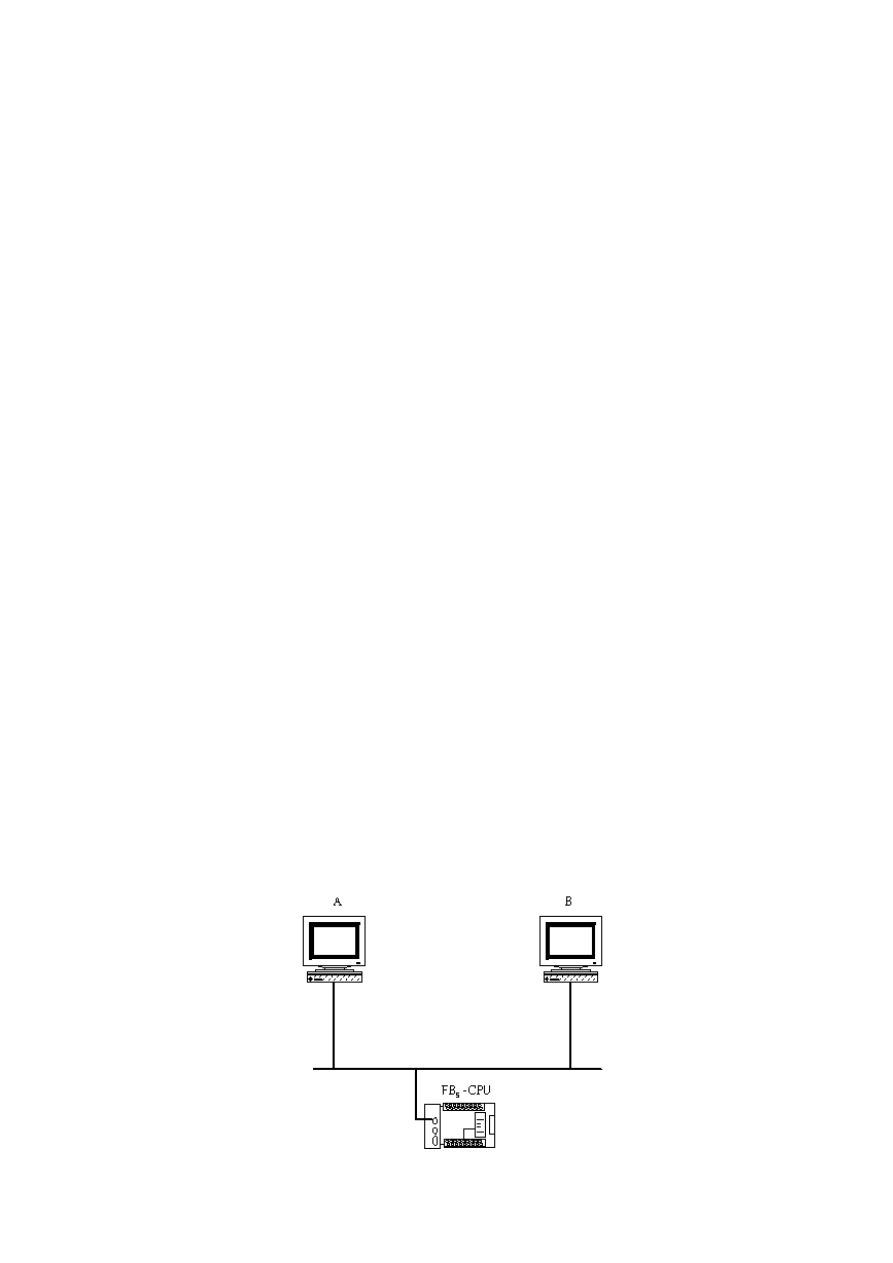
6
5.1Application Architecture
Base on the different requirements of network application this module
provides two operating modes –Server Mode and Client Mode.
When operates at server mode, the Ethernet module will wait for the
message coming from the network. After decode the received message it
will send the message thru serial port to the PLC main unit. The reply
message from the PLC will intercept by this module and packed into data
packet then transmit to the network hence complete a server mode
transaction.
When operates at client mode, the Ethernet module will wait for the
message coming from the serial port. If the received message is for the
PLC located at the remote site connected by network, the Ethernet
module will pack the message into data packet for network transmission
and send it to network. After send the message to network the Ethernet
module will wait for the reply message coming from network, when it
receives the reply message it will direct the message to serial port for
PLC hence complete a client mode transaction. The network connection of
Ethernet module depicted in the figures at following chapter, for clarity,
will only be drawn by a direct link. Actually the network interface of the
Ethernet module is 10BaseT, which should attach with Hub in order to
connect with network.
5.1.1 Server Mode
When operates at server mode, the direct connected single PLC or
the stations connected by RS485 are all work at slave mode, which
will wait for command message passively and reply the command.
Follows are example of server mode application
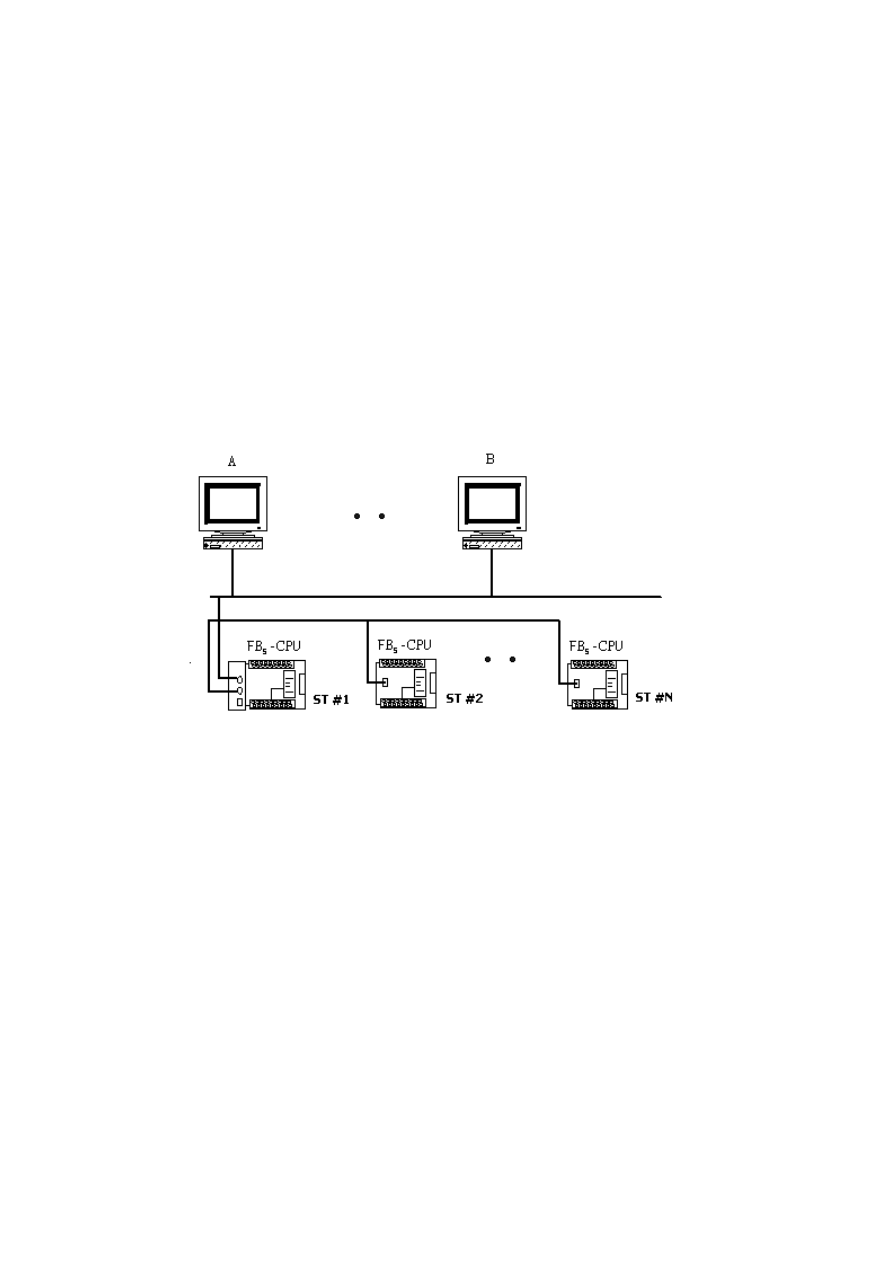
7
The example illustrate on above is the simplest server mode
application. Work station A and work station B are master that can
send the command message actively to FBs-PLC, Upon receiving the
command message, Ethernet module will send the message thru the
port4 to FBs-PLC. When there are more than one message intended
to send to FBs-PLC, the Ethernet module will save the additional
messages into the message queue then send it to FBs-PLC in orders
(Must wait for the reply message before send the next command)
therefore there will no conflicts.
When work at this mode, there is no need to write any program in
PLC for operation.
Multiple PLC connection
Under this application architecture, The PLCs connect the Ethernet
module with the RS485 interface of port4. The work station A and work
station B are master that can send the command message actively to
FBs-PLC, Upon receiving the command message from the network,
Ethernet module will re-send the message to FBs-PLC thru port4 interface.
When the message appears at RS485 line, each PLC will compare the
target station embed in message against its own station ID. If the result is
true then it will reply according to the command message. The reply
message will intercept by the Ethernet module and re-pack then send to
the network. When there are more than one message intended to send to
FBs-PLC, the Ethernet module will save the additional messages into the
message queue then send it to FBs-PLC in orders (Must wait for the reply
message before send the next command) therefore will not have conflicts.
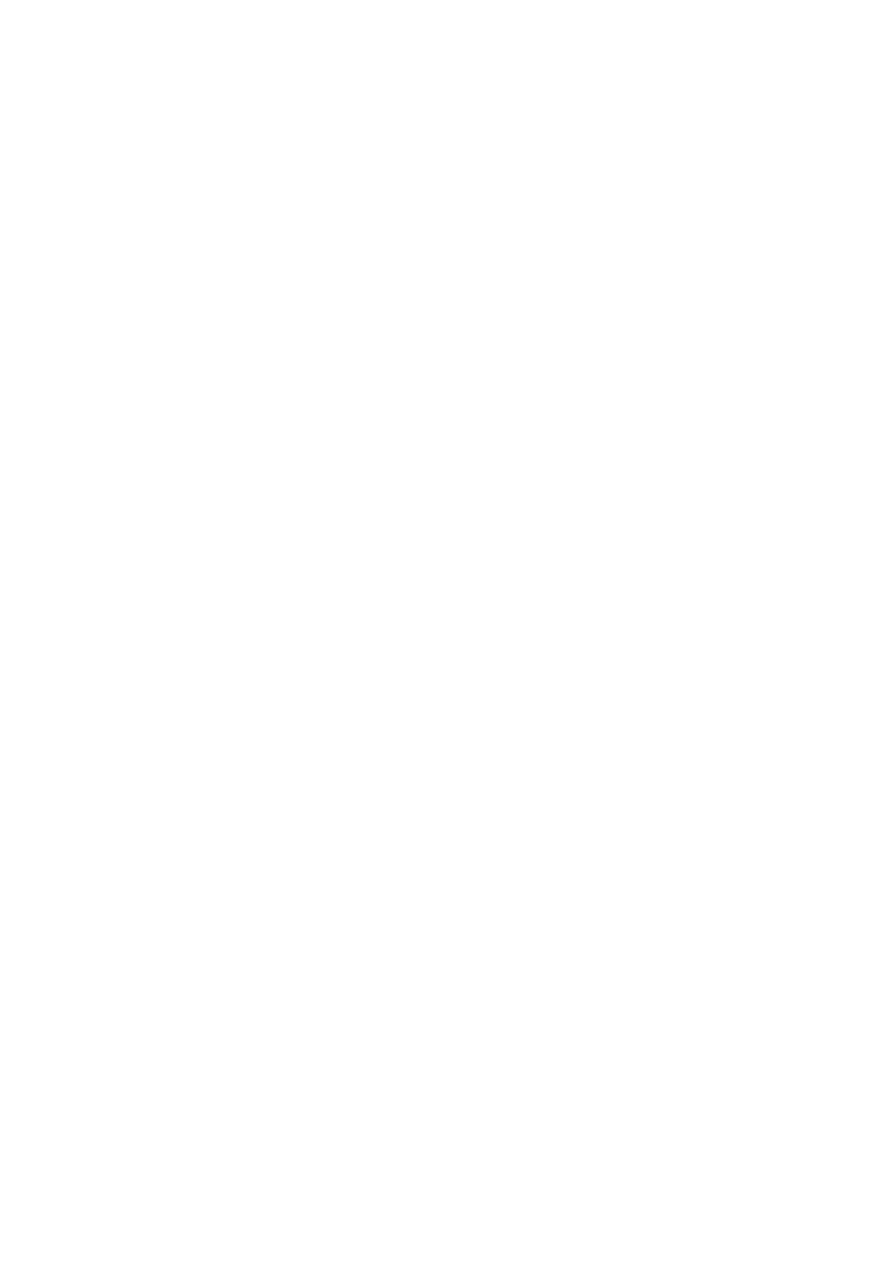
8
When work at this mode, there is no need to write any program in PLC for
operation.
5.1.2 Client Mode
While work at client mode, the Ethernet module will wait the command
message at port4. When it finds the message is for the PLC station
located at remote site(Please refer section 5.3.6 for setting) then it will
pack the message according to the content of port mapping table and
send it to the network. After that, Ethernet module will keep an eye on
network for the reply message. Upon receiving the reply message, the
Ethernet module will decode the message then send back to PLC thru
serial port hence complete a client mode transaction. When work at this
mode, the direct connected single PLC or the master station of PLC LINK
connected by RS485 interface are all operated at master mode, which
means it use LINK instruction mode0 to send the command actively. The
client mode also can be further divided into standard mode and virtual
server mode. Explanation as follows
5.1.2.1 Standard Client Mode
When work at this mode, the master PLC connected with Ethernet module
can use LINK instruction mode0 send the command message to other PLC.
The target PLC that master PLC intend to command can be a local slave
PLC connected by RS485 interface to master PLC or a PLC located at
remote site with sever mode Ethernet connection. There is a “Station to
network address translation table” in the Ethernet module when work at
client mode. This table includes the information about the mapping of
local station and remote station, the user should set this table according
to the actual application deployment (Please refer section 5.3.6 for table
setting). While operation, the Ethernet module will constantly inspect the
received message, if the station number in the message can be found in
the translation table that means the message is going to route to network,
the Ethernet module will first replace the station number in message
according to the translation table then re-calculate and update the check
sum of translated message and encapsulate it in network data packet and
finally send it to the network. After received the reply message from
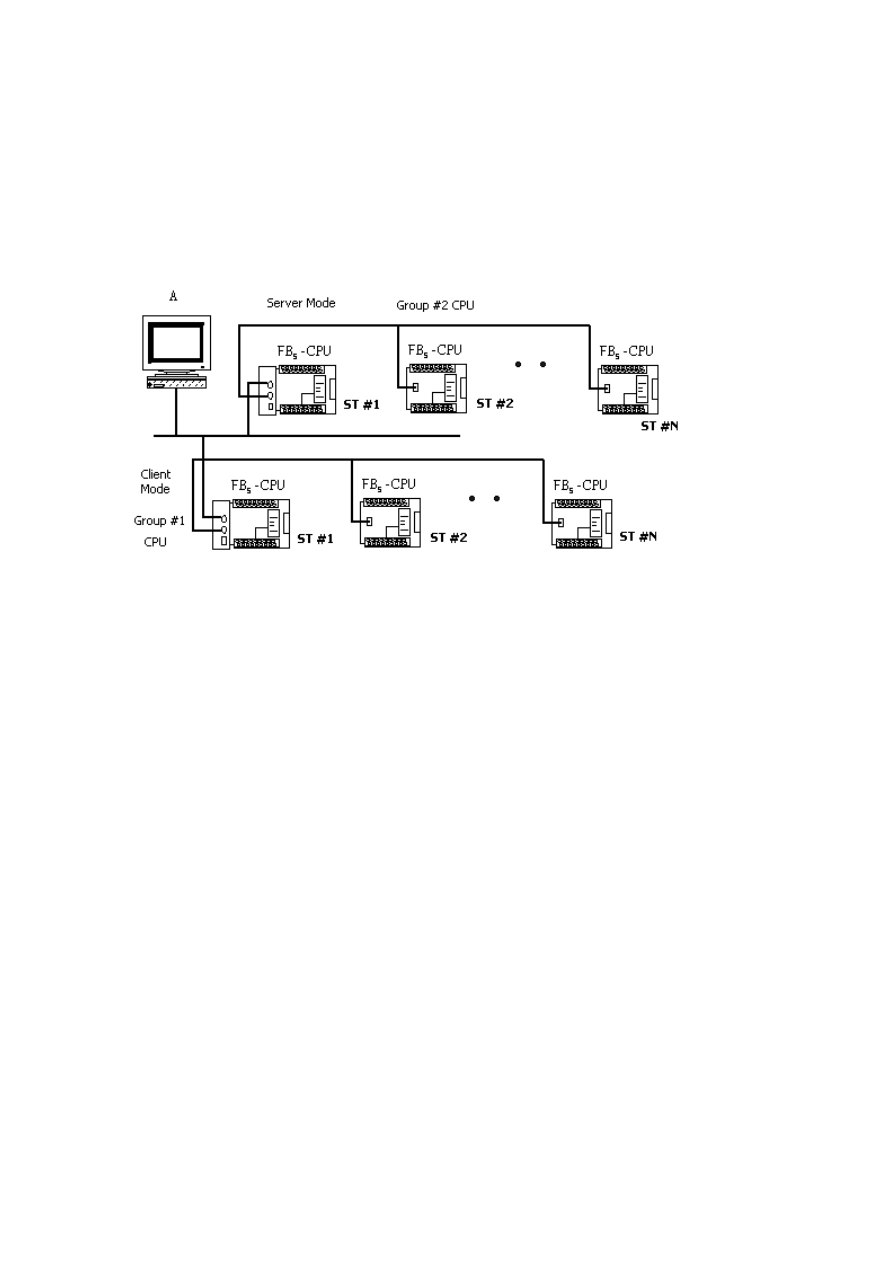
9
network, the Ethernet module will perform the translation of message at
the reverse order. First it will replace station number in message to the
original station number and then re-calculate and update the check sum
of message then send it to serial port. A standard client mode network
application is shown as follows.
In the above figure, there are two groups of PLC. The PLCs in each group
are linked together by RS485 interface and then attach to an Ethernet
module for network accessibility. The station number 1 of group 1 is a
master PLC, which not only can access the other PLCs of same group but
also can access the PLCs of group 2 with the help of two Ethernet
modules bridging. The Ethernet module attached to group 2 PLC is
configured as server mode, which means all the PLCs covered by this
module are work as slave PLC and wait for the command passively. It
must emphasis that the PLCs under standard client mode Ethernet module
can’t access by other master devices thru network communication. The
role of this kind of Ethernet module is very similar to Fire Wall. Only the
messages from inside or the corresponding reply messages can be
accepted by Ethernet module, other messages will be blocked. The
security of client mode operation is very high. Based on the reason
described above, the workstation A can only access the PLCs of group 2.
It’s noted that, from the view point of master PLC, the station number of
station #2 of group 2 is not 2, otherwise it can’t distinguish it from the
local station of #2. This can be overcame by the introduction of
translation table.
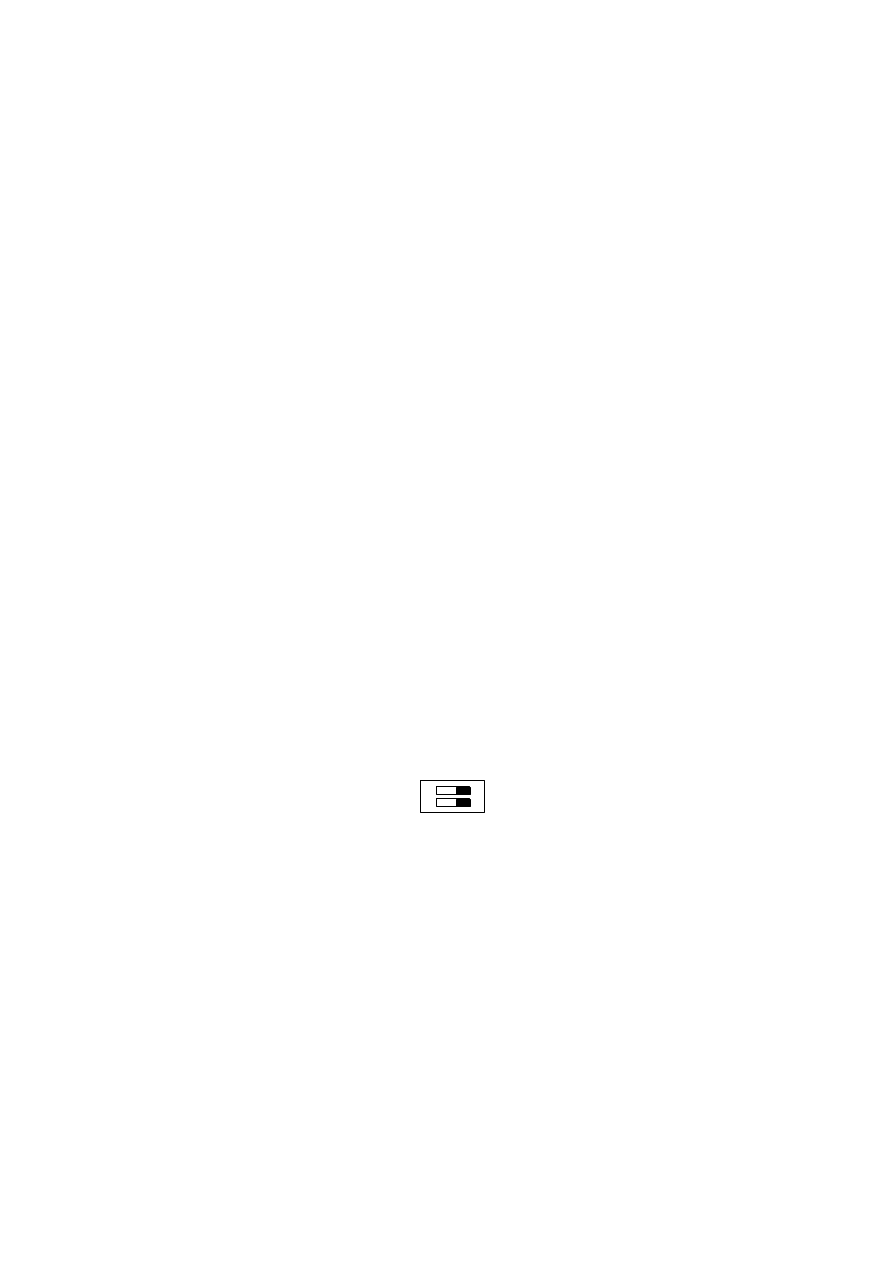
10
5.1.2.2 Virtual Server Mode
Though high security is the key feature of standard client mode, can’t
accessed by other devices thru network is also a drawback. To take the
balance between the security and connectivity, the Ethernet module
provides a virtual server mode to meet the both end. While working at this
mode, the Ethernet module emulates a PLC with station number of 255.
There are only R0~R1999 can be accessed of this virtual PLC. When the
command message is for station 255, the Ethernet module will interpret
the message and act upon that message; this is true for all the messages
whether it comes from serial port or from network. The Ethernet module
act as a medium, the status of PLCs can store in it for outside world
access. The outside world can put the command status in it for PLCs
access. The virtual server mode is an option for client working mode,
which means while act as virtual server the master PLC still can access
the slave PLCs that attached to network.
5.2 Hardware Installation
5.2.1 DIP Switch Setting
5.2.1.1 Termination resistor installation(FBs-CM25E/CM55E)
In order to meet the termination requirement of RS485 network, all
Ethernet modules equip with a set of built-in termination resistor to ease
the field installation. The termination function can be setup by the DIP
switch seen from the front cover as follow.
T
N
When both switches are at T position, it means termination resistor is in
effective. When at N position means no termination resistor attached by
this module. When implementation, there are only two modules that
located at opposite far side need to terminated. Excessive termination will
over load the whole network thus must be avoided.
5.2.1.2 Password protection setup
When the password has been entered (enabled), the user will be
requested to enter a matched password each time when perform the
configuration via configuration utility ‘ether_cfg.exe’. In other words, in
case the user forget the password then he/she no longer can modify the
module’s configuration. To prevent this situation from occuring, there also
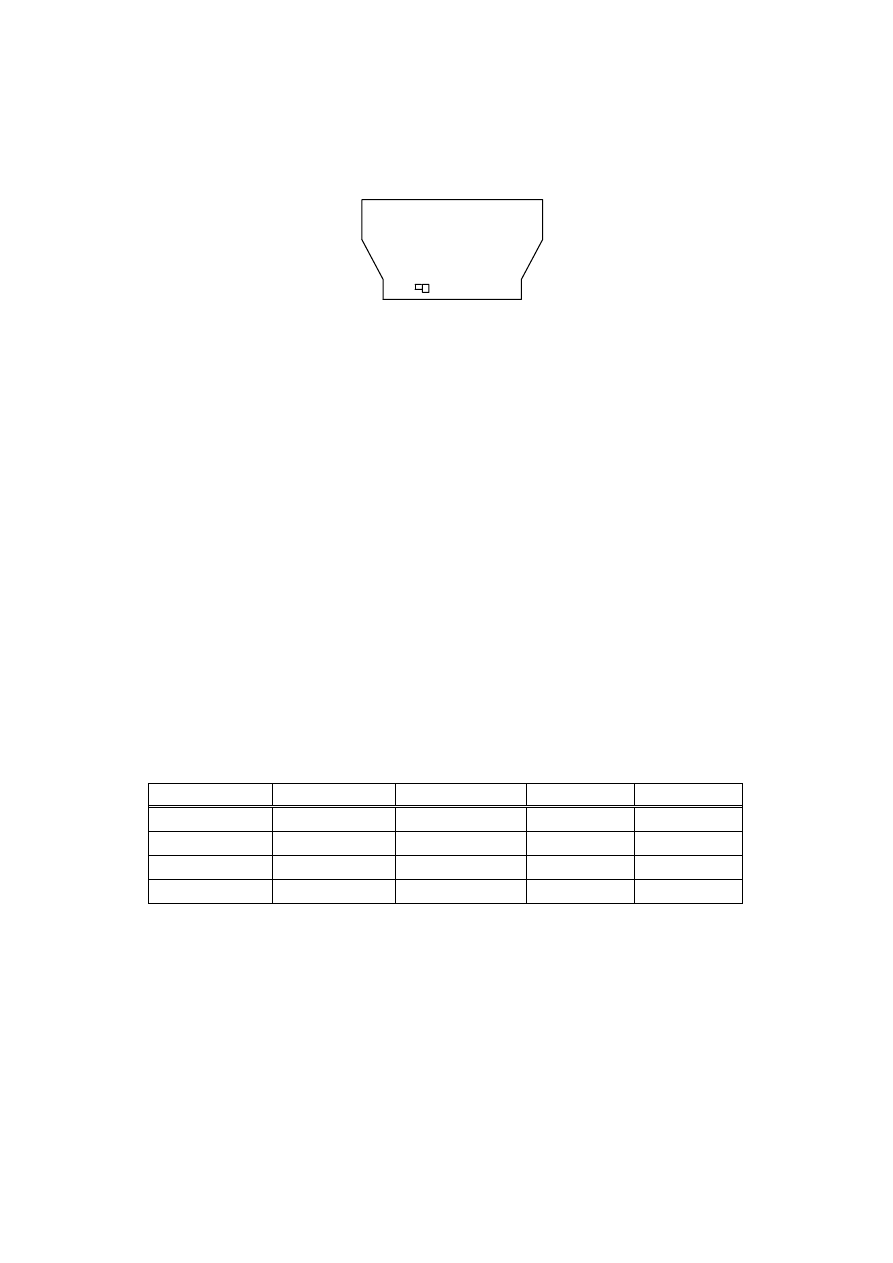
11
provides a jumper to disable the password protection temporary. This
jumper can be accessed only when the module’s plastic cover is removed.
The relative location of jumper is depicted at follow:
JP1
NO PASS
When the jumper cap of JP1 is at upper position (linked by white line), the
password protection is disabled. The jumper cap should put in the lower
position when under normal operation.
5.2.2 Cable Wiring
Serial port connectors:
Please refer Appendix A, B for the Port3, Port4 signal description.
Network connector:
The connector type of FBs-CM25E/55E is Euro 4pin plug connector while
FBs-CBE board is RJ-45.
Please use the CAT5 UTP (un-shielded twisted pair) cable for network
connection. The best recommendation is using the CAT5 STP(shielded
twisted pair) cable。
The wiring of cable to network connector is listed as below.
S i g n a l
W i r e C o l o r
Euro-4 Pin
RJ-45
Direction
TX+ White-Orange
3
1
Output←
TX- Orange 4
2
Output←
RX+ White-Green
1
3
Input→
RX- Green 2
6
Input→
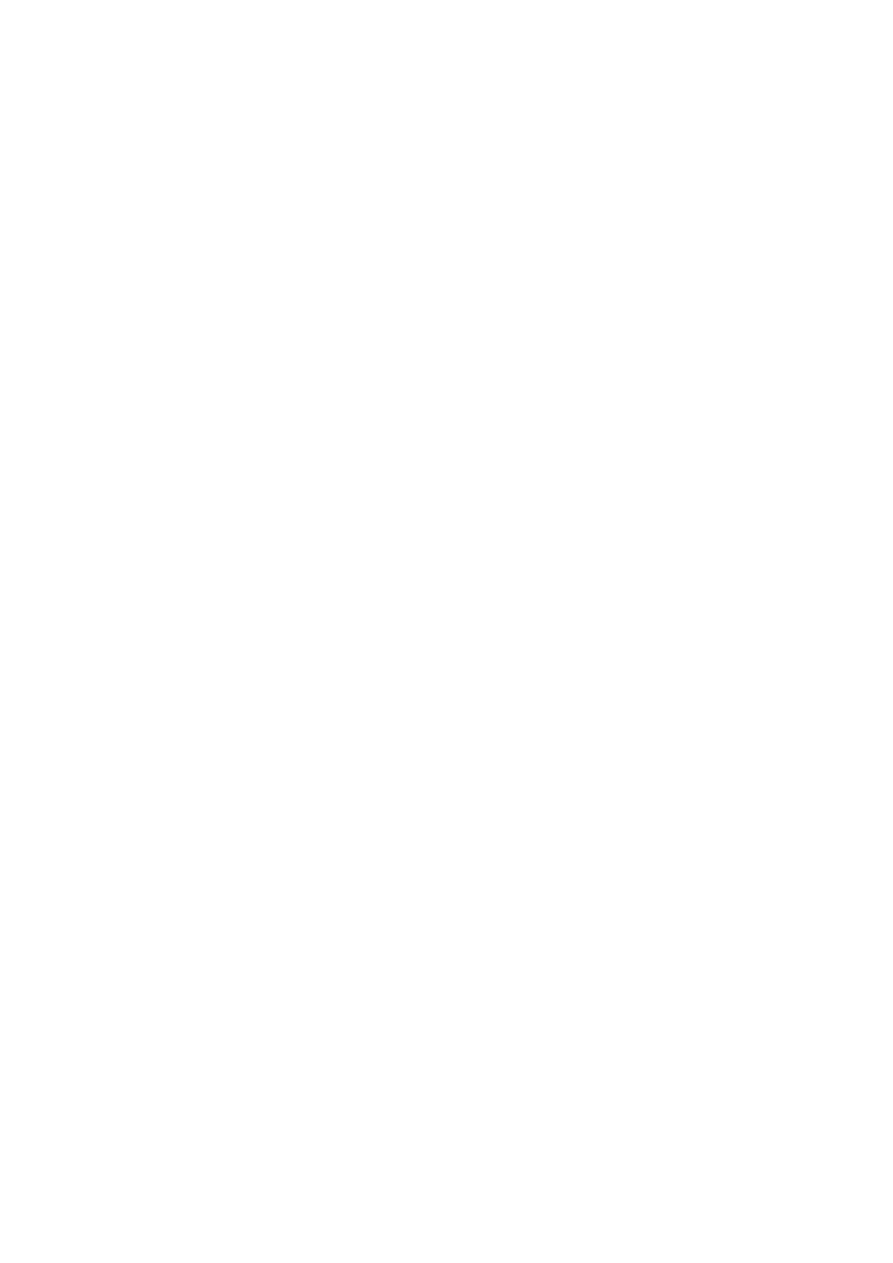
12
5.3 Software Configuration
5.3.1 Configuration Software and its Function
There is a accompany software
”Ether_cfg.exe” to aid the configuration of
Ethernet module. This software is a windows-based software and has following
functions:
Basic module Information setup- Includes IP (Network address),
gateway, netmask, baud rate, operating mode, module name, module
description.
Security setup- Setup authorized IP. With this function, only the
command message issue by the host with authorized IP can be accepted
by Ethernet module. Hence can prevent the unintended access and keep
the system secure. There are 10 set of IP group can be set. Each group
can contain one or more consecutive IPs.
Local station to remote station mapping- The operating of FBs-PLC
networking is purely transparent. When access the remote slave PLC by
executing the LINK instruction of mode0 and with the help of Ethernet
module, the master PLC does not know the remote PLC is connected by
network. In other words, the maximum number of slave station is still 254.
When Ethernet module work at client mode, in order to translate the local
station into remote station, must first setup the translation table.
Considering the convenience for variety application, there are three
methods can be used to setup the network configuration.
Setup by local area network – This is the most convenient method for
network configuration. When operating, the configuration software will
scan all the Ethernet modules attached to the network. All the scanned
Ethernet modules will be shown in the table on the screen with the
regarded basic information. The user can pick the Ethernet module to be
editing directly from the screen. Considering the security, we can set the
password to prevent the unintended access. Please refer section 5.3.5 for
detail explanation.
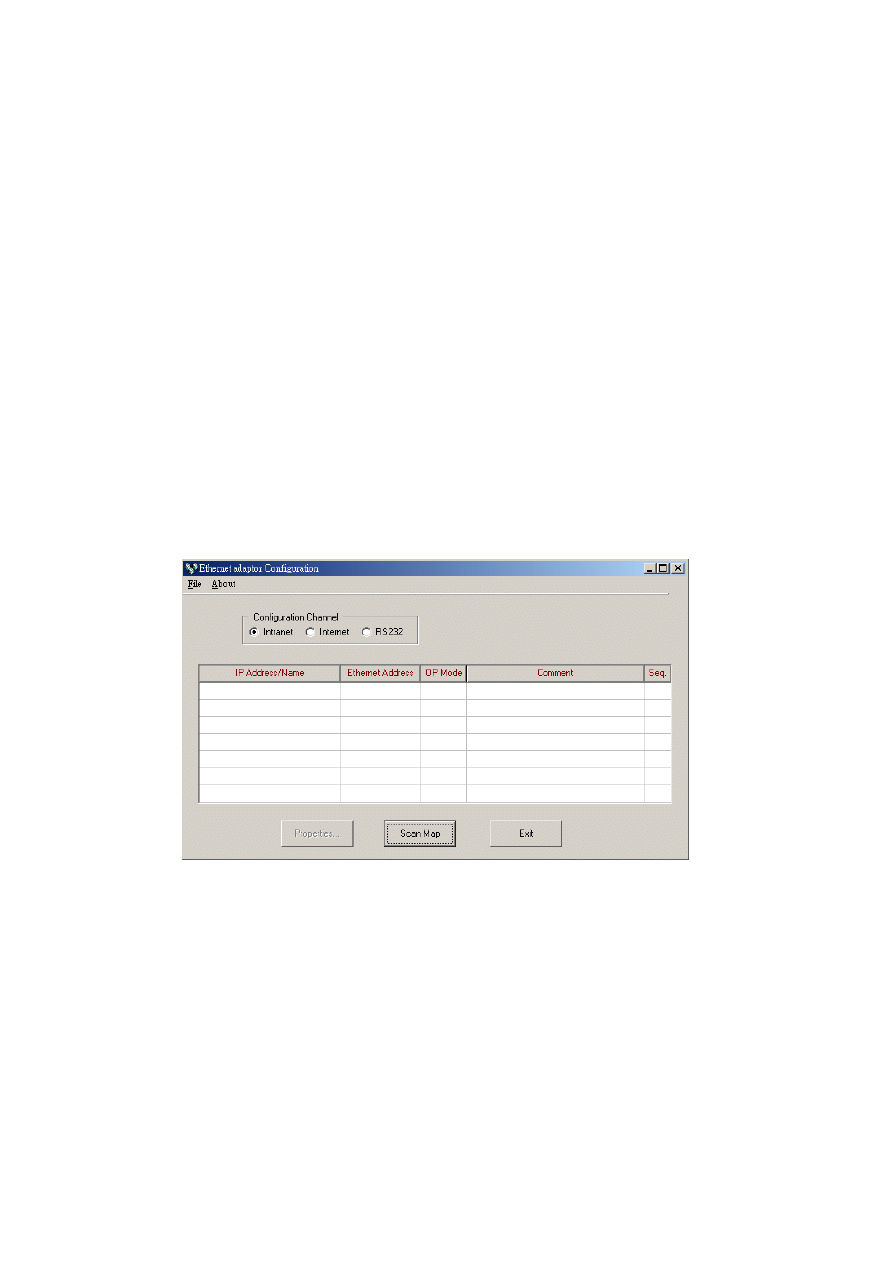
13
Setup by Internet – With this method can setup the network configuration
thru Internet. Most often is used to setup the station mapping or
authorized IP. While use this method, can only setup one Ethernet module
at a time and must specify the IP address of Ethernet module to be edited.
Considering the security, can set password to prevent the unintended
access. Please refer section 5.3.4 for detail explanation.
5.3.2 Configuration thru Local Area Network
Step 1. Use the network cable to connect the Ethernet module and Hub.
Step 2. Connect the PC to network and execute the software -
Ether_cfg.exe. Use the mouse click the ’Intranet’ option in the ’Configuration
Channel’ group box, then the screen changes to
Click the ’Scan Map’ button then start the scanning of Ethernet module.
All the modules detected will be shown in the table. The remaining
procedures will be left until section 5.3.4.
5.3.3 Configuration thru Internet
Step 1. Connect the Ethernet module and Hub with twisted Ethernet
cable.
Step 2. Connect the PC to network and execute the network configuration
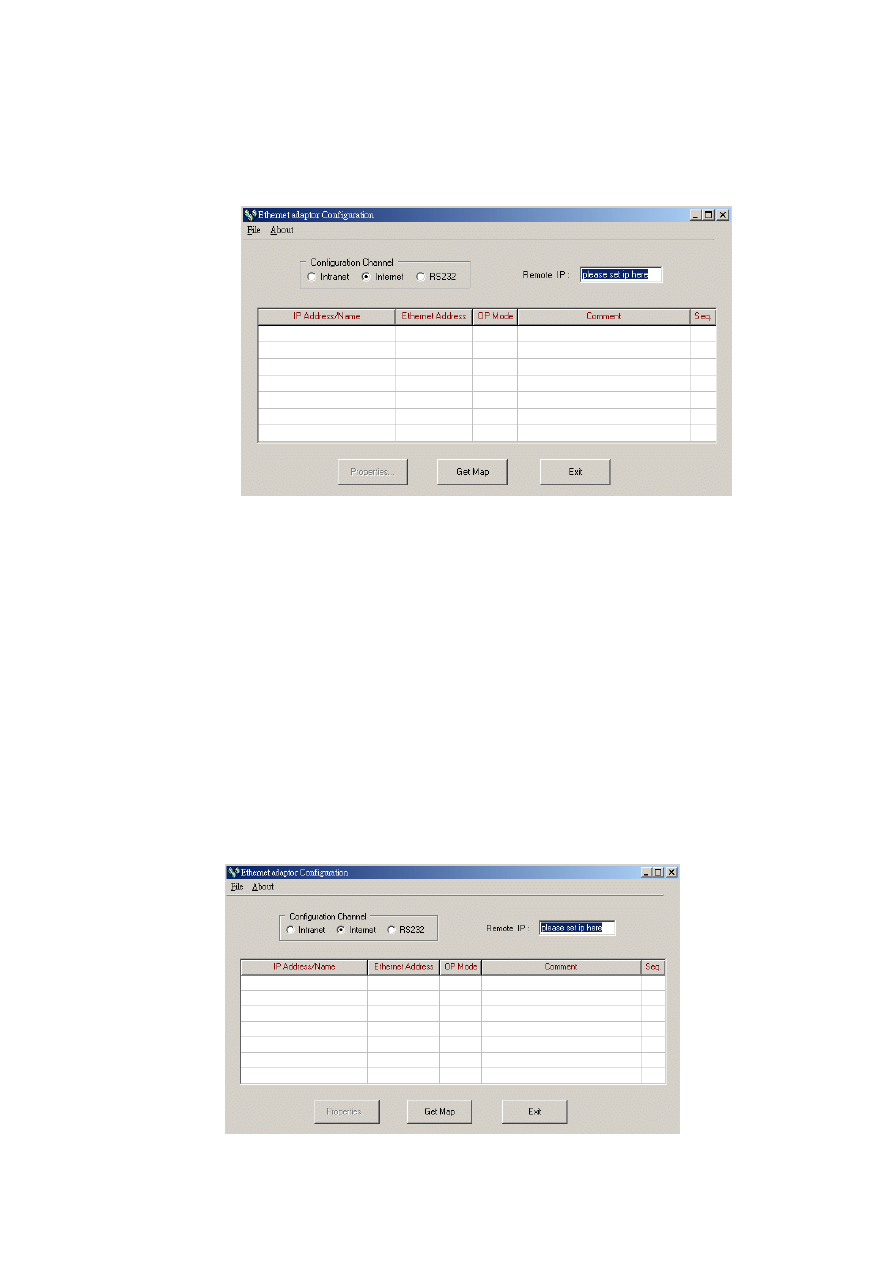
14
software - ether_cfg.exe. Use the mouse point to the ’Internet’ option
buttons within the ’Configuration Channel’ group box and click it then
the screen will be shown as below
At this time can input the remote IP address of the Ethernet module
desired for configuration. After click the ‘Get Map’ button, it will start to
connect Ethernet module. When the connection is established will show
the information regard the connected Ethernet module in the table at the
middle of window.
5.3.4 Common Data Setup
Whenever the connection is established, it will show the information
regard the connected Ethernet module in the table at the middle of
window, no matter what the connection method is selected.
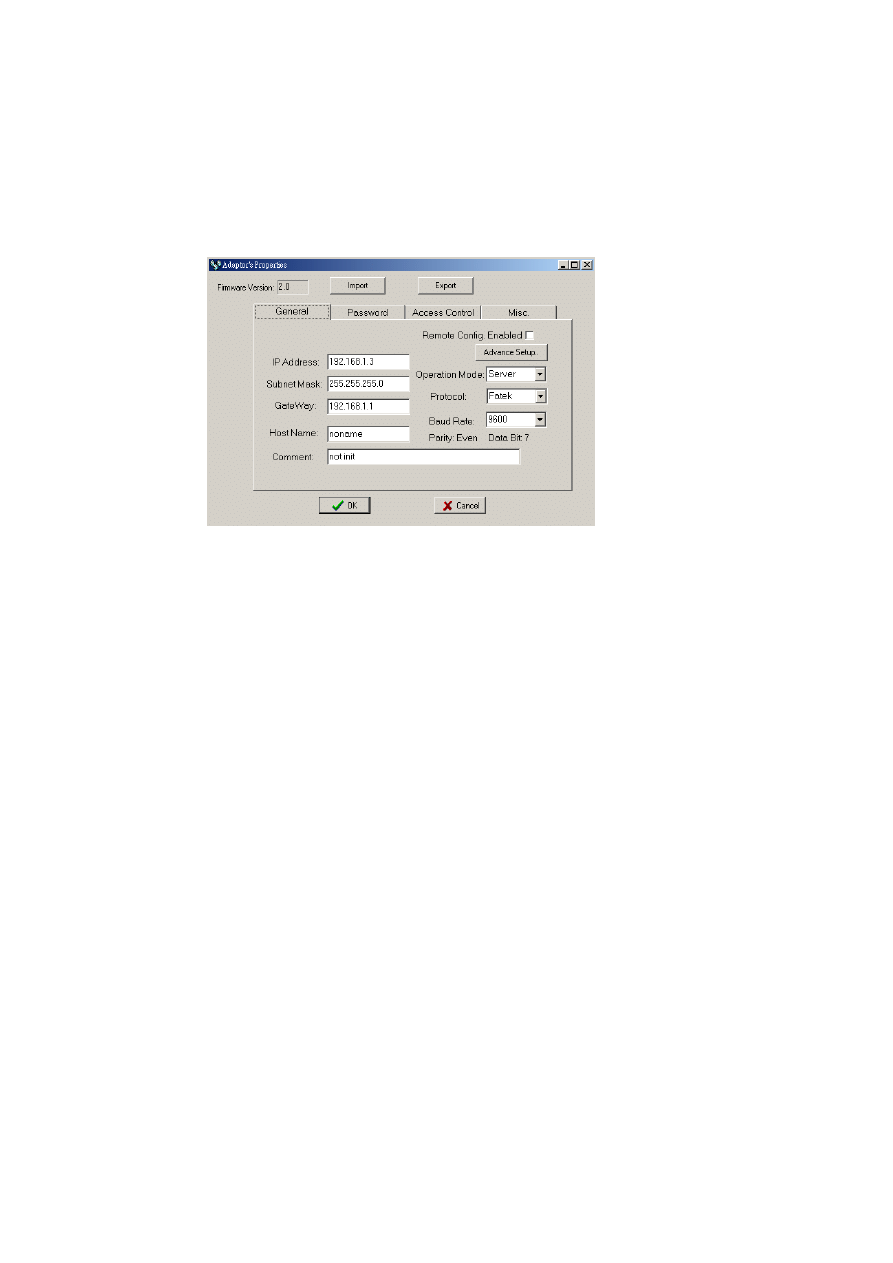
15
At that time, can double click the line where the desired Ethernet module
is located or single click the line and click ’Properties..’ button to perform
the configuration. If password not setting or correct password were
entered will show the screen as below
Follows are the description of each field shown in above
Firmware Version: Denotes the software version of Ethernet module for
configuration.
IP Address: IP address of Ethernet module for configuration.
Subnet Mask: Subnet mask of Ethernet module for configuration.
Gateway: The IP address of gateway for Ethernet module for
configuration.
Host Name: For documentation, can be used to distinguish Ethernet
module. At most can consist of 11 characters.
Comment: For documentation, can be used to distinguish Ethernet
module. At most can consist of 21 characters.
Operation mode: Client or server mode selection.
Protocol: There are two communication protocols were supported in this
module. Modbus/TCP or Fatek. Modbus/TCP can be choosed only when
the operation mode is set to Server mode while the Fatek mode can be
used in both modes.
Baud Rate(CM25E/CM55E): Communication speed between Ethernet
module and PLC with9600, 19200, 38400,57600,115200,230400 bps six
options。
Remote Config. Enabled: For security, when this option is checked will
allow the configuration thru the Internet. It must be checked when intent
to configure the network configuration according to the method described
in section5.3.4. It’s strongly recommended to set the password when
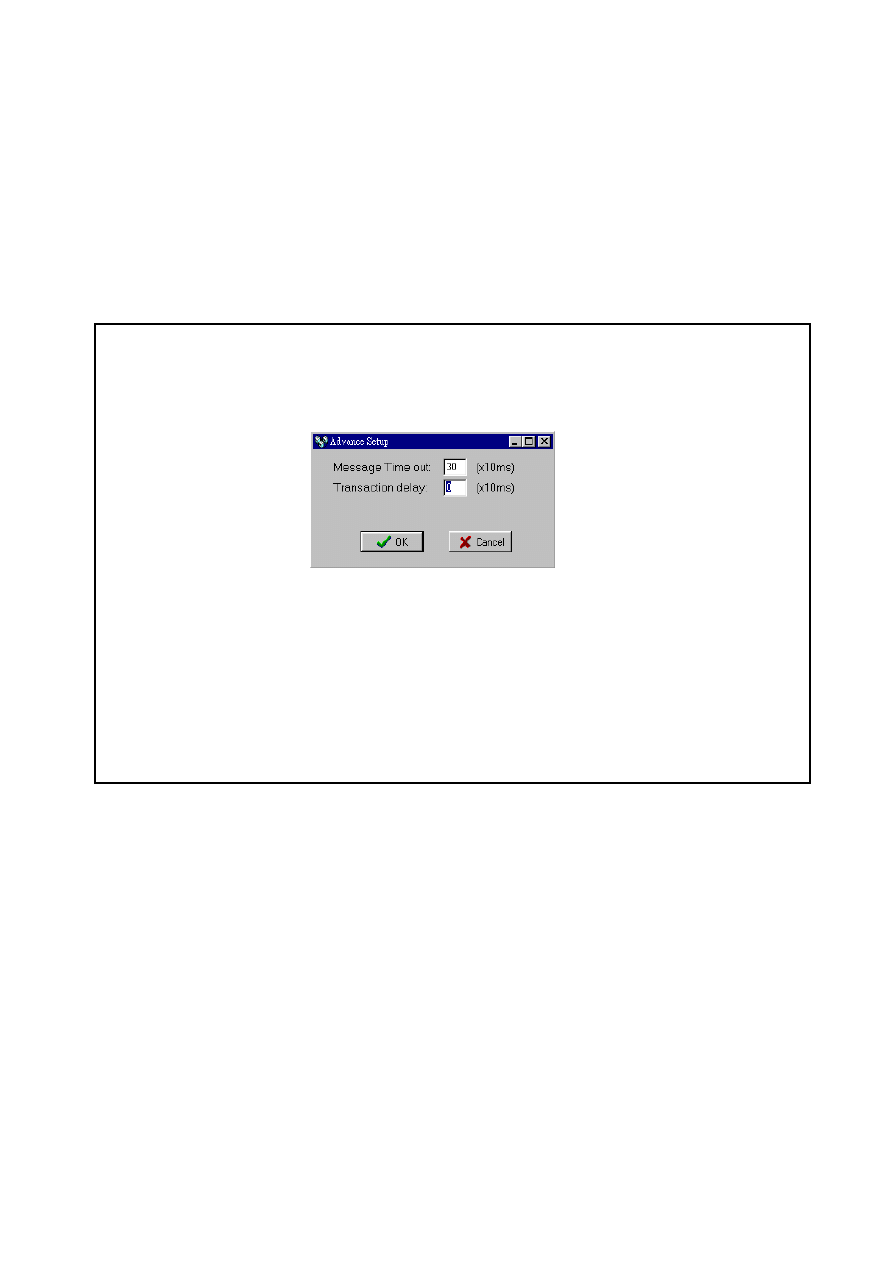
16
enable the remote configuration to prevent the leakage of security hole.
Please leave this option un-checked if remote configuration is not
necessary.
Import-Export button: Can use the Export function to save entire setup
data of Ethernet module to file or use the Import function to retrieve the
setup data stored in file to ease the editing job of configuration.
The contents enclose in the box at below can be skipped for the beginner
Advanced Setup: This setting can only need to be performed when at
server mode, click ’Advance Setup’ button to start setup and the screen
will be shown
Message Time Out: The time-out time for PLC, the default setting is
300ms. Ethernet module will wait for the same amount time of this field
before the PLC can reply the command message.
Transaction delay: The minimal delay time for Ethernet module to send
the next command message after it receives a reply message from PLC.
The default setting is 0ms. This setting is used for the applications that
connect multiple PLCs with diverse scan time by RS485.
5.3.5 Security Setup
For security of Ethernet module operation, besides the disable/enable
control of remote configuration, also provides following measures to work
with
Password Protection- Continues from last screen, click the ’Password’
tab to set the password. The screen changes to
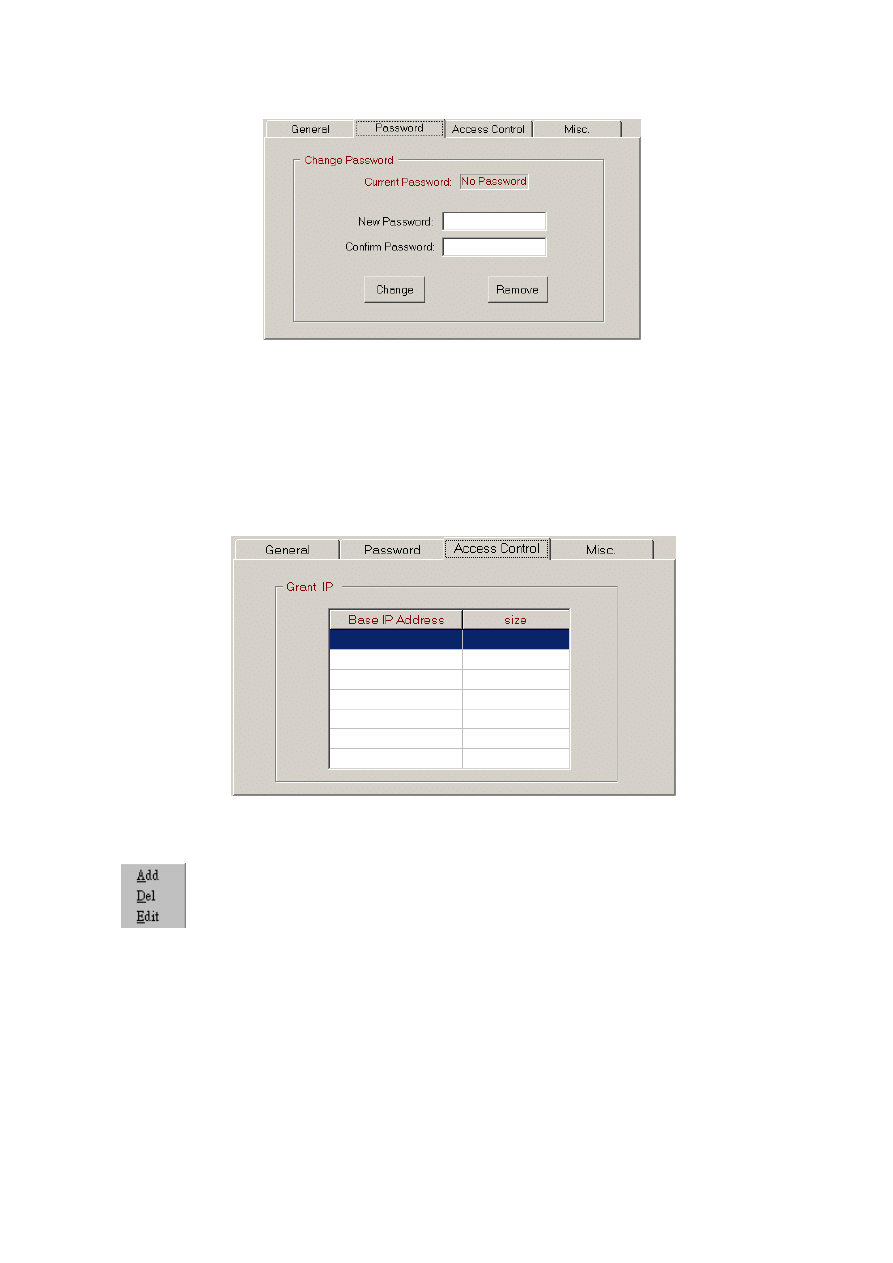
17
Please input the new password at ’New Password’ and ’Confirm Password’
edit field and click the ’Change’ button to complete the setting of new
password. Please click the ’Remove’ button if password protection is not
necessary.
The setting of access right- Use the setting of authorized IP to prevent
the illegal access of data. After click the ’Access Control’ tab, the screen
changes to
Move the cursor to the ‘Grant IP’ table and click the right mouse button
then the screen will appear a pop-up menu as shown below
Click ’Add’ to add one set of authorized IP. Click ’Del’ to delete a set of
authorized IP. Click ‘Edit’ to modify an existed authorized IP data. After
click the ’Add’ function the screen changes to
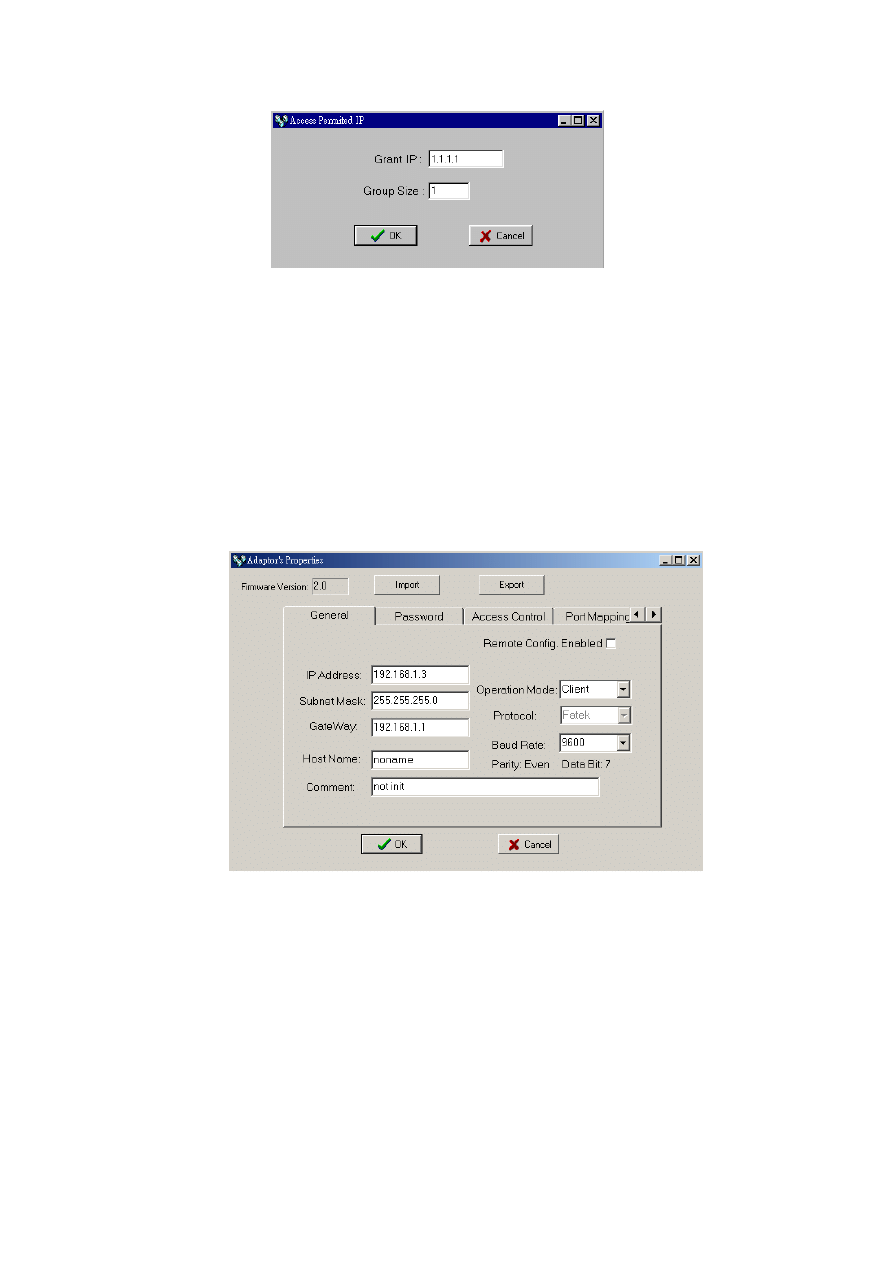
18
With this dialog to define a set of consecutive authorized IP addresses.
Please input the first IP address of the consecutive IP addresses in
the ’Grant IP’ field and input the size of IP addresses in ‘Group Size’
filed.
5.3.6 Station & IP mapping Setup
This setting can only need to perform when Ethernet module is work at
client mode. When the working mode is set to client mode the basic
configuration data page changes to
It has an additional ‘Port Mapping’ tab when compare with server mode,
after click the ‘Port Mapping’ tab the screen changes to
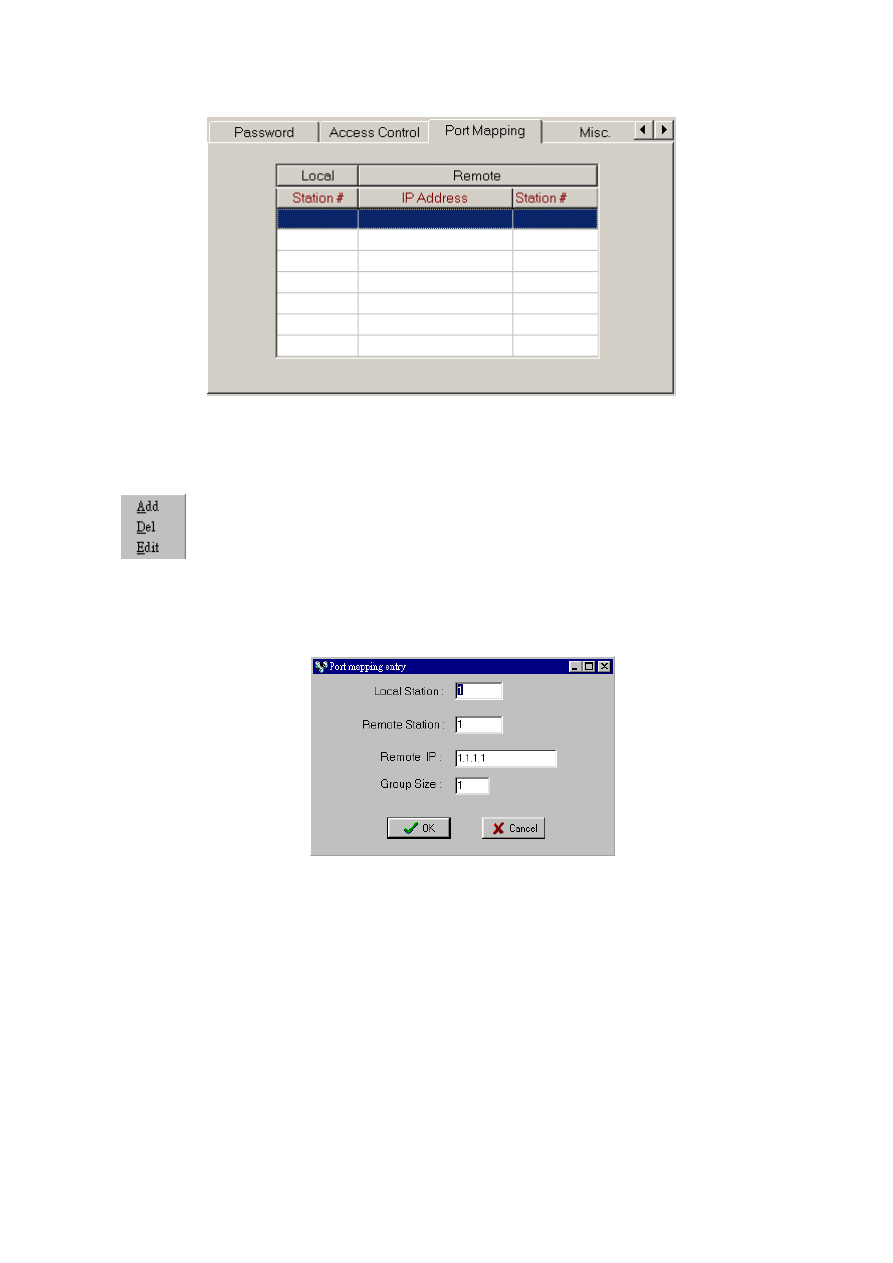
19
Move the cursor to the table locating in the center of window then click
the right mouse button then the screen appears a pop-up menu as shown
below
Click ’Add’ to add one station mapping data. Click ’Del’ to delete a station
mapping data. Click ‘Edit’ to modify an existed station mapping data. After
click the ’Add’ command the screen changes to
Following are the description of each field shown in above
Local Station: The station number of local PLC
Remote Station: The station number of remote PLC
Remote IP: The IP address of Ethernet module connected by the remote
PLC.
Group Size: With execute this dialog once can define a group of station
mapping, for example, if we want to map the local PLC station number
20~29 to remote PLC station10~19 and the IP Address of remote Ethernet
module is 192.168.1.3 then can set the Local Station to 20, Remote
Station to 10, Group Size to 10, Remote IP to 192.168.1.3. The Ethernet

20
module can provide at most 19 groups of station mapping.
5.3.7 Service Port Setup
The Ethernet module when work either in TCP or UDP server mode should be
assigned a service port number for client access. The default port number for
FBs series Ethernet module is port 500. If the user want to change the port
number can click the ‘MISC’ tab and change the Major port field to desire port
number. Second port field provides the UDP working mode the opportunity to
have dual service port number, one is por t 500 the other is port number appear
in Major port field.
5.3.8 Update Configuration
When finish the editing of configuration data, please click the ’OK’ button
of the “adaptor ’s properties” window to update the Ethernet module. When
finish the update and without error, the screen will change to main window
and ready for configuration of another Ethernet module.
5.4 Procedures to change the configuration
Now summarize the procedures to change the network configuration at
below.
Step 1. Choose the connection method. If Local area network refer
section 5.3.2 . If Internet refer section 5.3.3 .
Step 2. Edit the basic network data, please refer section 5.3.4 .
Step 3. Setup the password (optional), please refer section 5.3.5 .
Step 4. Setup the authorized IP (optional), please refer section 5.3.5 .
Step 5. Setup the mapping of local and remote station and IP address
(Only client mode required), please refer section 5.3.6 .
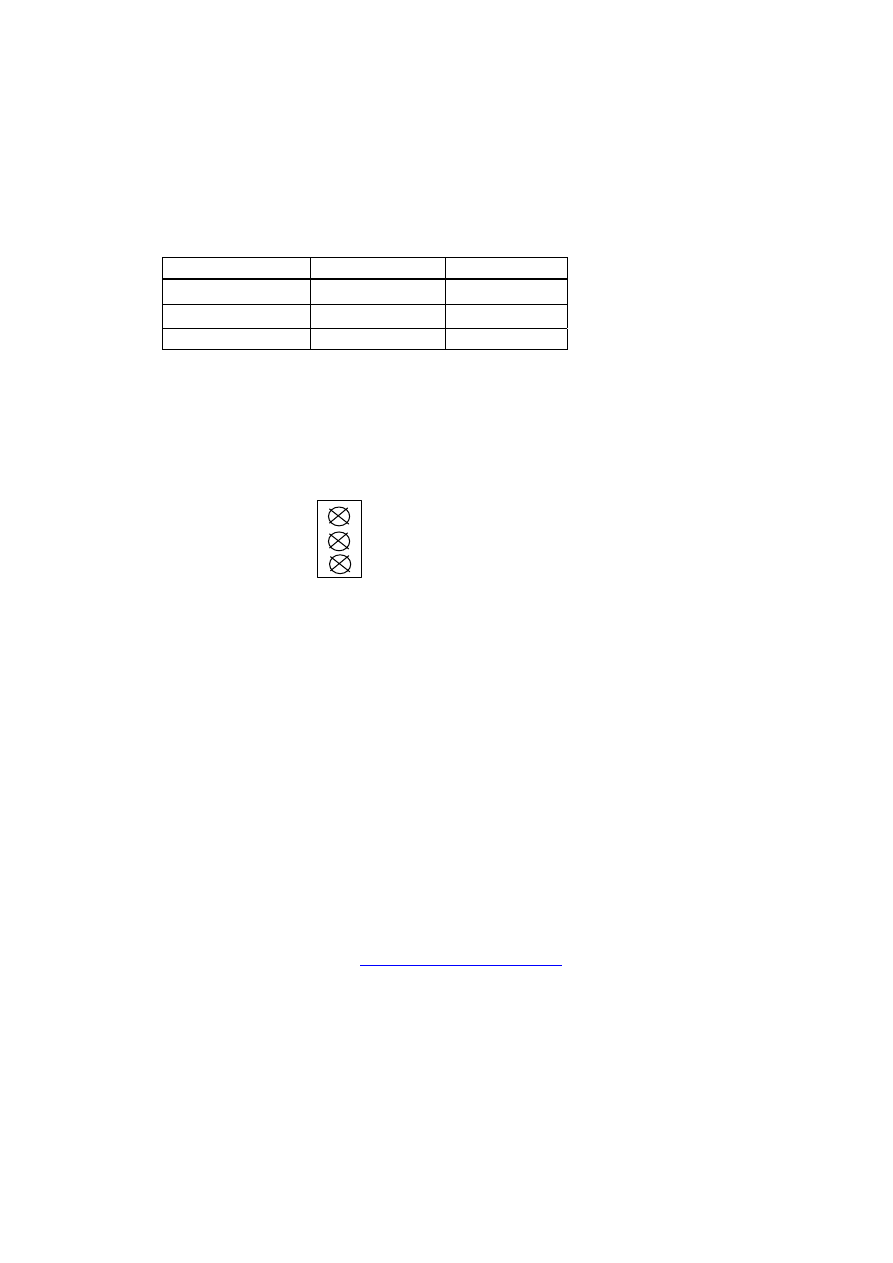
21
6. Appendices
A RS232 port signal
Signal Pin Flow
RX 2
Input→
TX 3
Output←
GND 5
B RS485 port signal diagram
RTX+
RTX-
GND
C FATEK/TCP/UDP Communication Protocol
The communication protocol of FATEK TCP/UDP embeds the FATEK serial
communication message in the TCP or UDP data packet. The port number
used to convey the FATEK TCP/UDP message is configurable (default is
500, refer 5.3.7 for detail).
D Modbus/TCP Communication Protocol
The document of communication protocol of Modbus/TCP can be
referenced at the web site
http://www.modbus.org
. The port number used
to convey the Modbus/TCP message is 502.
Wyszukiwarka
Podobne podstrony:
FBs 6AD enu
FBs 6AD enu
Ch03 Expansion FBs PLC
data stick procedure PLC 2007
Prezentacja PLC
W 5g PLC LICZNIKI
Sterowniki PLC
CW2006EX Mill Turn data sheet web
3 Data Plotting Using Tables to Post Process Results
PAT DS 350 Graphic Modular GM Service Data
An%20Analysis%20of%20the%20Data%20Obtained%20from%20Ventilat
Homework Data Structures
cx5500 data sheet enus
data
overview simatic controllers 04 2007 en plc
h1239g PLC PS4 416
więcej podobnych podstron