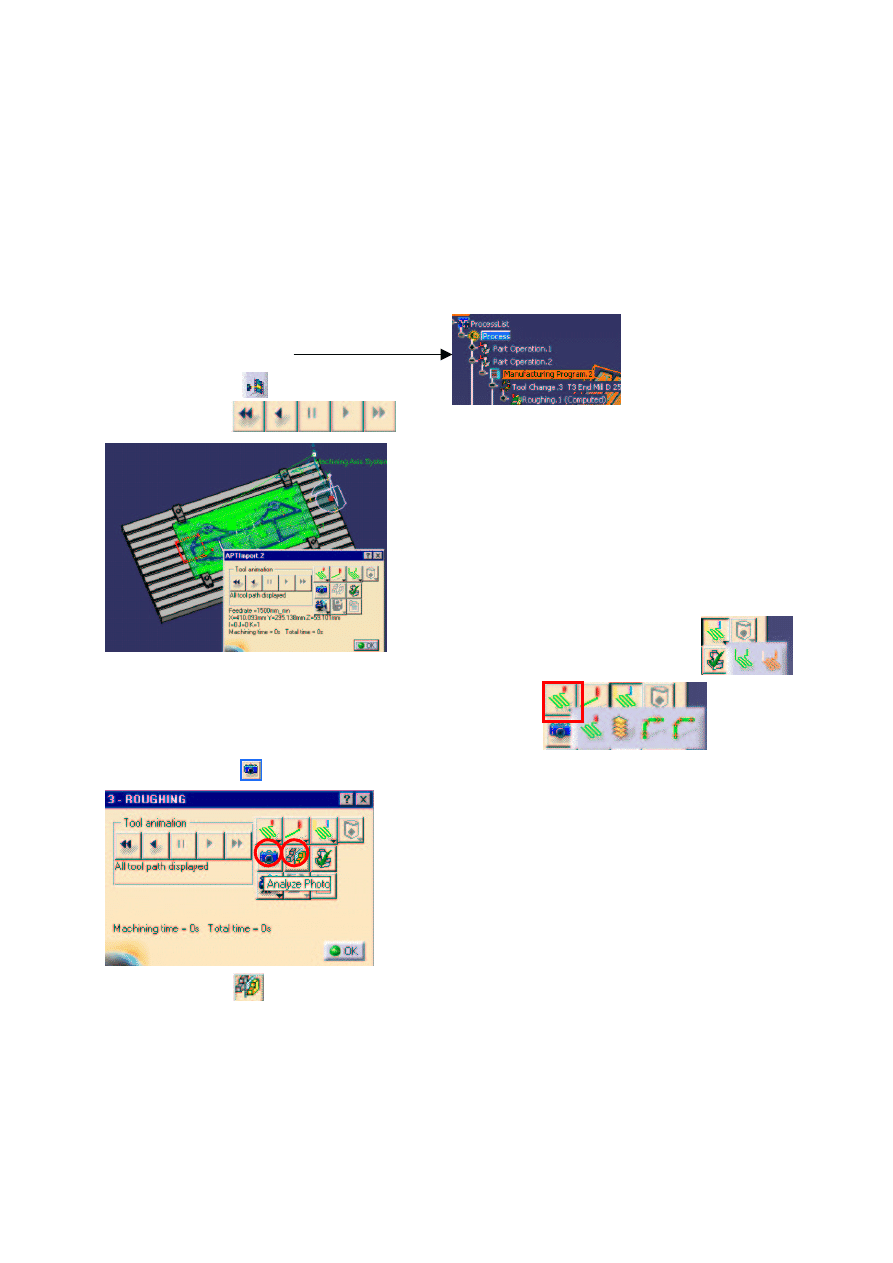
Numerical Control Infrastructure
Detailed Steps
COPYRIGHT DASSAULT SYSTEMES 2003 12
Step 3: Replay and removal Material Simulation
Continue with the
previous Step File or open the Initial.CATProcess in ../Data
/
Ex03-Replay Simulate Analyse directory
A. Replay Machining Operations
Select Part Operation 2
Select Machining Program
2
click on Replay icon
Use replay buttons
to visualize toolpath
Select Color mode icon to see the different motions (rapid, approach, retract, machining)
Select you replay mode (in continuous or Point by point or ….)
B. Analyze Machining Operation Result
Click on Photo icon
Select Analyze Icon
Modify range value for code color in Analysis
Click on Apply
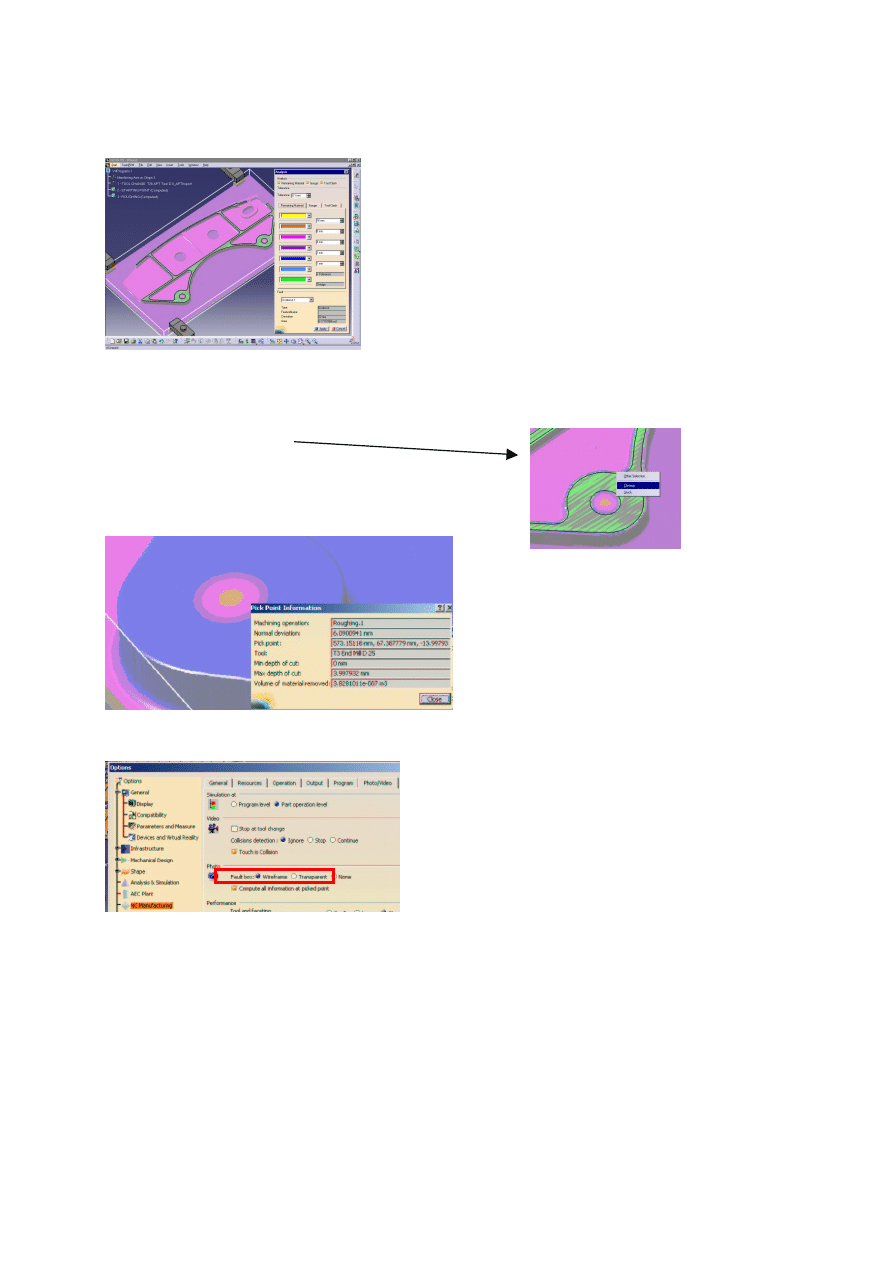
Numerical Control Infrastructure
Detailed Steps
COPYRIGHT DASSAULT SYSTEMES 2003 13
You can see in “Fault” you have only Undercut (no gouge or Tool clash)
You can navigate to see the different options
Use closeup functionality :
Zoom on the indicated part
Right Click and select CloseUp
click on the part to have detail concerning the pick point
Note : to compute all information activate in tools/option/Nc manufacturing/Video , the option following
option :
Click Cancel and Click OK
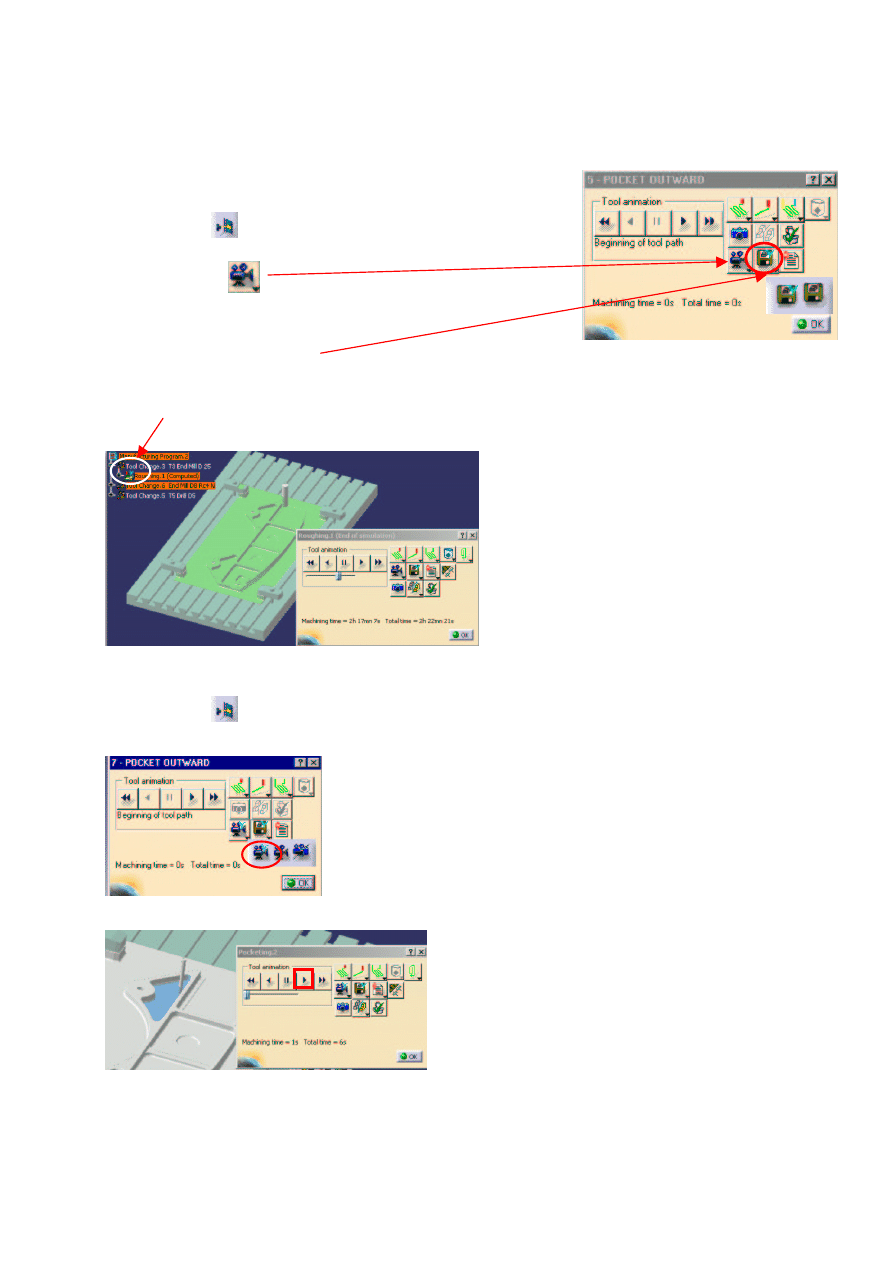
Numerical Control Infrastructure
Detailed Steps
COPYRIGHT DASSAULT SYSTEMES 2003 14
C. Removal Material Simulation
Select the Roughing operation in the Part Operation 2
click on replay
select Video icon
ASSOCIATE VIDEO RESULT
Associate Video result to Machining Operation:
-
Click on black arrow in the bottom of Save icon and select indicated icon
-
a mark appear on the tree
-
click OK
Select the Last operation in the Part Operation 2
click on replay
Click on black arrow in the bottom of Video icon and select indicated icon
click on play button
ANALYSE THE PART
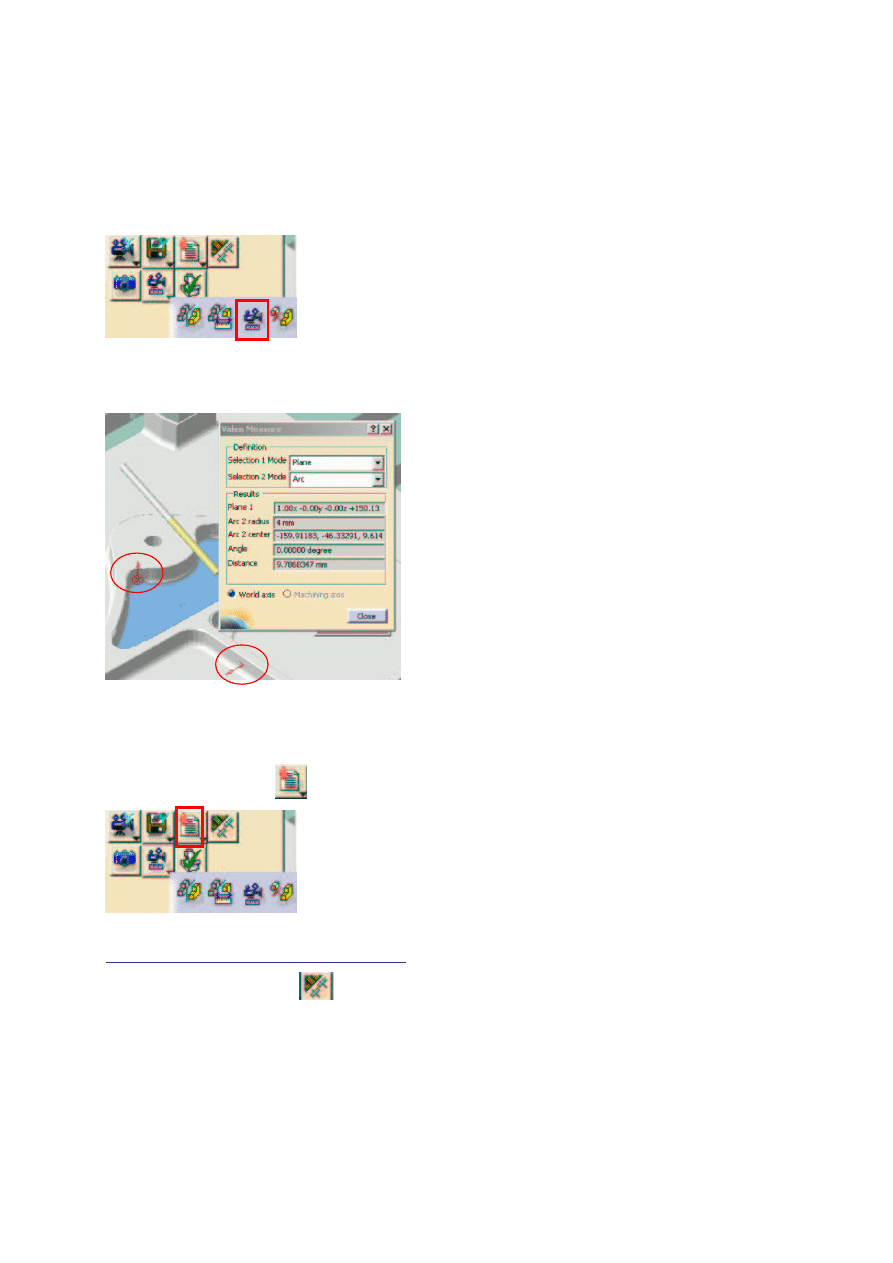
Numerical Control Infrastructure
Detailed Steps
COPYRIGHT DASSAULT SYSTEMES 2003 15
As for Photo mode, you can use analyse icon to analyse the result
You can also use measurement functionalities
Click on the black arrow at the bottom of the analyse icon and select the third one
select 2 entities (see following picture),plane or arc to have information on each and measure between
each
click Close
DETECT TOOL COLISION
Select collision report icon
If nothing appear : Activate collision detection :
Click on the video option icon
And set the following option :
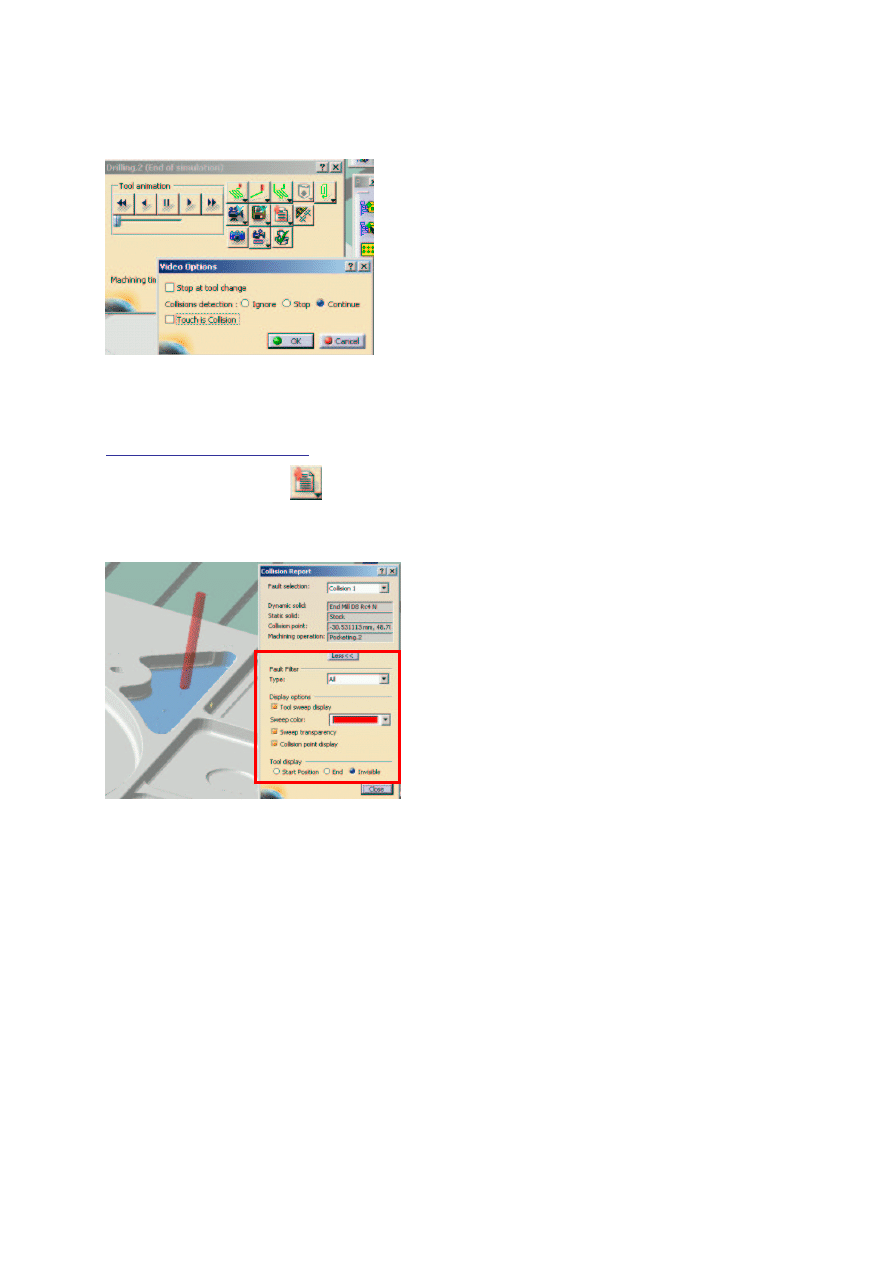
Numerical Control Infrastructure
Detailed Steps
COPYRIGHT DASSAULT SYSTEMES 2003 16
Click OK
And restart the Removal material simulation
Now the option are well defined :
Click on collision report icon
1 collision has been detected
Click on more button and change the default option to visualize better the collision
click close
click OK
Wyszukiwarka
Podobne podstrony:
Instrukcja Obsługi Programu Symulacyjnego TUTSIM
Instrukcja do ćw 20 Regulacja dwupołożeniowa temperatury – symulacja komputerowa
Potokowe przetwarzanie instrukcji Symulator
Instrukcja do ćw 20 Regulacja dwupołożeniowa temperatury – symulacja komputerowa
wykład 6 instrukcje i informacje zwrotne
Weryfikacja hipotez statystycznych
Instrumenty rynku kapitałowego VIII
05 Instrukcje warunkoweid 5533 ppt
Instrukcja Konwojowa
2 Instrumenty marketingu mix
Promocja jako instrument marketingowy 1
SYMULACJA
Promocja jako instrument marketingowy
więcej podobnych podstron