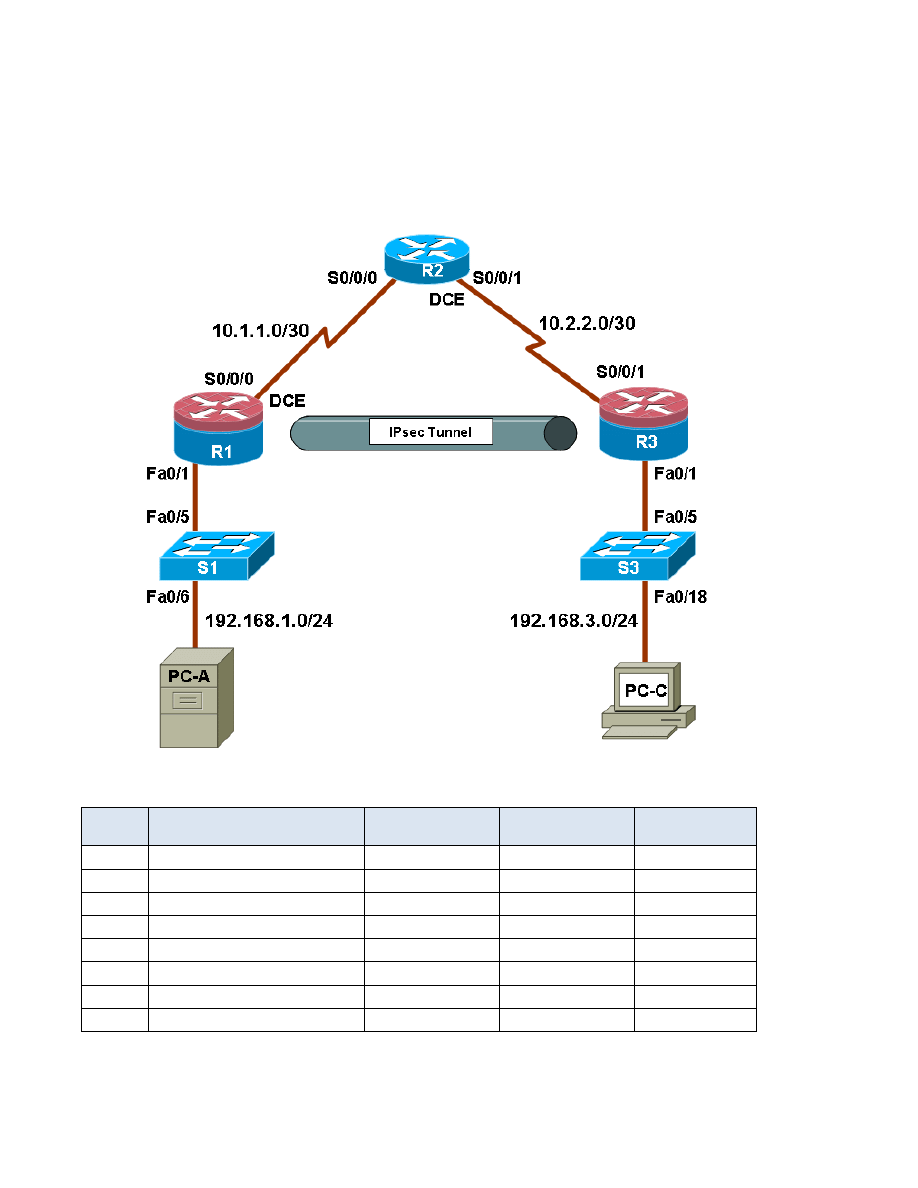
BST L7
1
Chapter 8 Lab A, Configuring a Site-to-Site VPN Using Cisco IOS and
SDM
Topology
IP Addressing Table
Device
Interface
IP Address
Subnet Mask
Default Gateway
Switch Port
R1
FA0/1
192.168.1.1
255.255.255.0
N/A
S1 FA0/5
S0/0/0 (DCE)
10.1.1.1
255.255.255.252
N/A
N/A
R2
S0/0/0
10.1.1.2
255.255.255.252
N/A
N/A
S0/0/1 (DCE)
10.2.2.2
255.255.255.252
N/A
N/A
R3
FA0/1
192.168.3.1
255.255.255.0
N/A
S3 FA0/5
S0/0/1
10.2.2.1
255.255.255.252
N/A
N/A
PC-A
NIC
192.168.1.3
255.255.255.0
192.168.1.1
S1 FA0/6
PC-C
NIC
192.168.3.3
255.255.255.0
192.168.3.1
S3 FA0/18
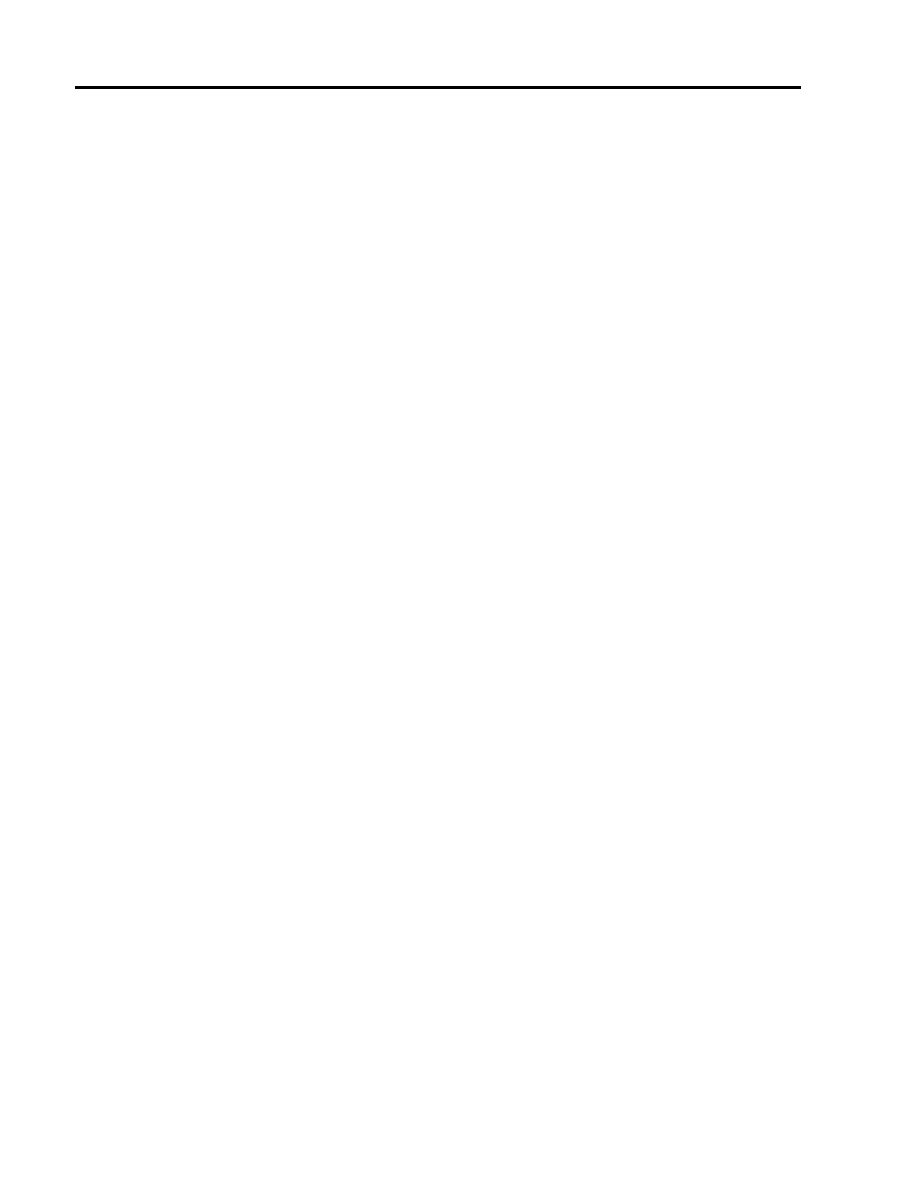
BST L7
2
Objectives
Part 1: Basic Router Configuration
• Configure host names, interface IP addresses, and access passwords.
• Configure the EIGRP dynamic routing protocol.
Part 2: Configure a Site-to-Site VPN Using Cisco IOS
• Configure IPsec VPN settings on R1 and R3
• Verify site-to-site IPsec VPN configuration
• Test IPsec VPN operation
Part 3: Configure a Site-to-Site VPN Using SDM
• Configure IPsec VPN settings on R1
• Create a mirror configuration for R3
• Apply the mirror configuration to R3
• Verify the configuration
• Test the VPN configuration using SDM
Background
VPNs can provide a secure method of transmitting data over a public network, such as the Internet. VPN
connections can help reduce the costs associated with leased lines. Site-to-Site VPNs typically provide a
secure (IPsec or other) tunnel between a branch office and a central office. Another common implementation
that uses VPN technology is remote access to a corporate office from a telecommuter location such as a
small office or home office.
In this lab, you build a multi-router network and configure the routers and hosts. You use Cisco IOS and SDM
to configure a site-to-site IPsec VPN and test it. The IPsec VPN tunnel is from router R1 to router R3 via R2.
R2 acts as a pass-through and has no knowledge of the VPN. IPsec provides secure transmission of
sensitive information over unprotected networks such as the Internet. IPsec acts at the network layer,
protecting and authenticating IP packets between participating IPsec devices (peers), such as Cisco routers.
Note: The router commands and output in this lab are from a Cisco 1841 with Cisco IOS Release 12.4(20)T
(Advanced IP image). Other routers and Cisco IOS versions can be used. See the Router Interface Summary
table at the end of the lab to determine which interface identifiers to use based on the equipment in the lab.
Depending on the router model and Cisco IOS version, the commands available and output produced might
vary from what is shown in this lab.
Note: Make sure that the routers and the switches have been erased and have no startup configurations.
Required Resources
• 3 routers with SDM 2.5 installed (Cisco 1841 with Cisco IOS Release 12.4(20)T1 or comparable)
• 2 switches (Cisco 2960 or comparable)
• PC-A (Windows XP or Vista)
• PC-C (Windows XP or Vista)
• Serial and Ethernet cables as shown in the topology
• Rollover cables to configure the routers via the console
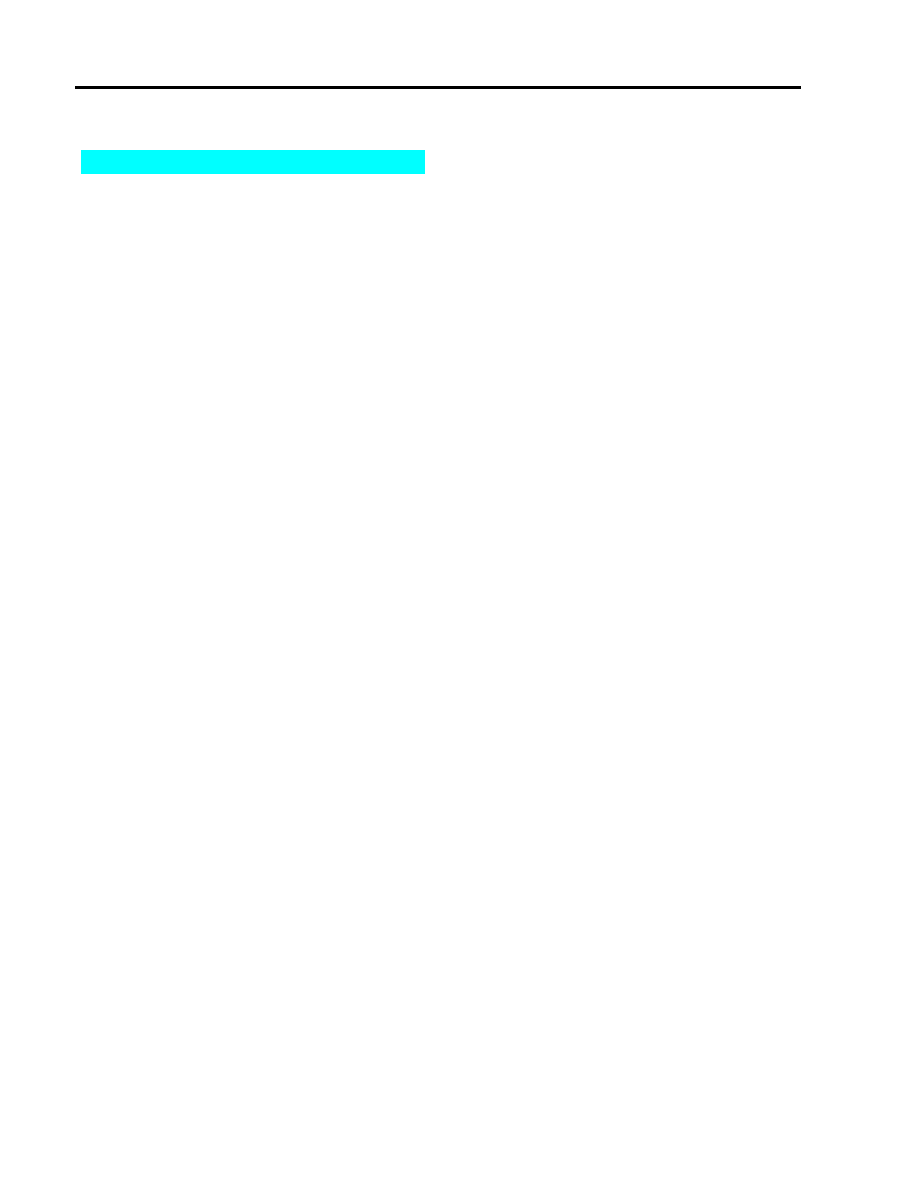
BST L7
3
Part 1: Basic Router Configuration
In Part 1 of this lab, you set up the network topology and configure basic settings, such as the interface IP
addresses, dynamic routing, device access, and passwords.
Note: All tasks should be performed on routers R1, R2, and R3. The procedure for R1 is shown here as an
example.
Step 1: Cable the network as shown in the topology.
Attach the devices shown in the topology diagram, and cable as necessary.
Step 2: Configure basic settings for each router.
a. Configure host names as shown in the topology.
b. Configure the interface IP addresses as shown in the IP addressing table.
c. Configure a clock rate for the serial router interfaces with a DCE serial cable attached.
R1(config)#interface S0/0/0
R1(config-if)#clock rate 64000
Step 3. Disable DNS lookup.
To prevent the router from attempting to translate incorrectly entered commands, disable DNS lookup.
R1(config)#no ip domain-lookup
Step 4: Configure the EIGRP routing protocol on R1, R2, and R3.
a. On R1, use the following commands.
R1(config)#router eigrp 101
R1(config-router)#network 192.168.1.0 0.0.0.255
R1(config-router)#network 10.1.1.0 0.0.0.3
R1(config-router)#no auto-summary
b. On R2, use the following commands.
R2(config)#router eigrp 101
R2(config-router)#network 10.1.1.0 0.0.0.3
R2(config-router)#network 10.2.2.0 0.0.0.3
R2(config-router)#no auto-summary
c. On R3, use the following commands.
R3(config)#router eigrp 101
R3(config-router)#network 192.168.3.0 0.0.0.255
R3(config-router)#network 10.2.2.0 0.0.0.3
R3(config-router)#no auto-summary
Step 5: Configure PC host IP settings.
a. Configure a static IP address, subnet mask, and default gateway for PC-A, as shown in the IP
addressing table.
b. Configure a static IP address, subnet mask, and default gateway for PC-C, as shown in the IP
addressing table.
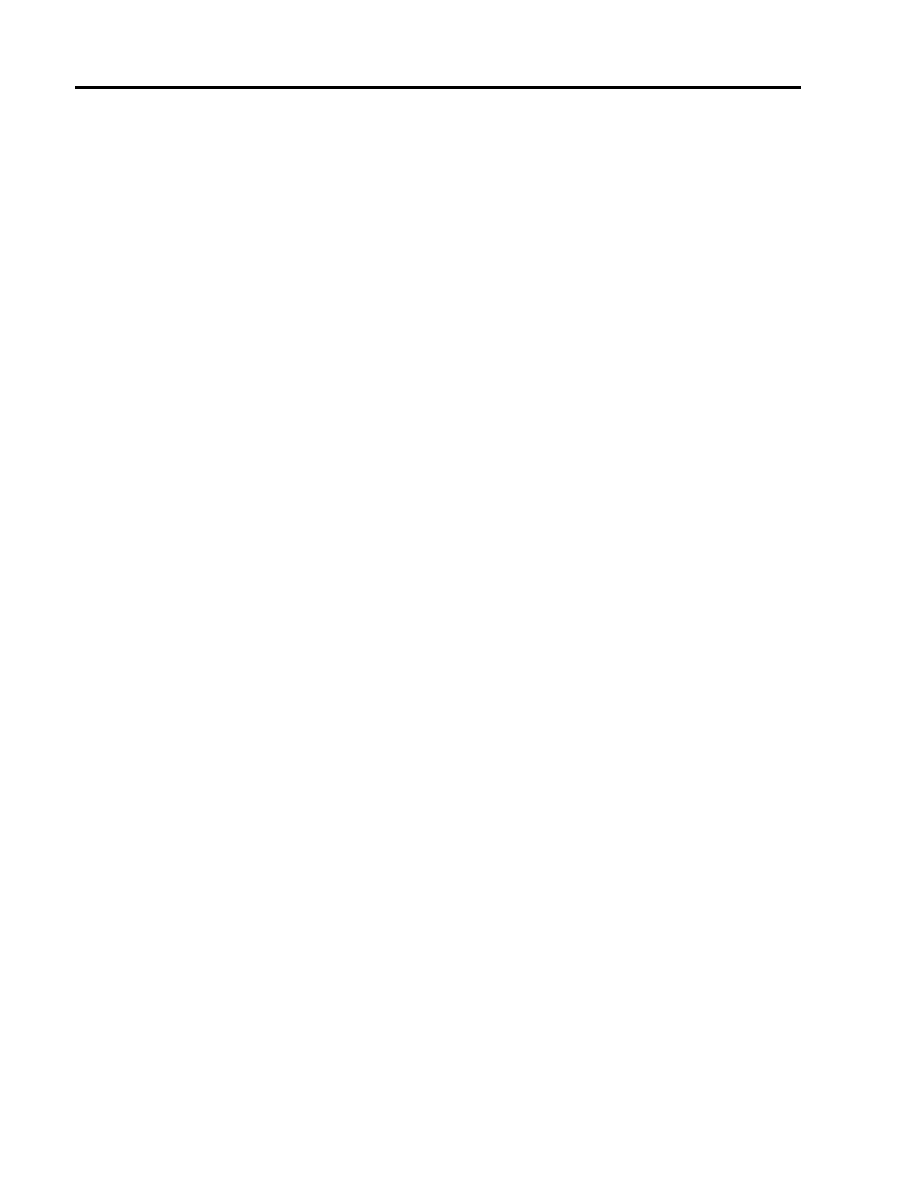
BST L7
4
Step 6: Verify basic network connectivity.
a. Ping from R1 to the R3 Fa0/1 interface at IP address 192.168.3.1.
Were the results successful? _____
If the pings are not successful, troubleshoot the basic device configurations before continuing.
b. Ping from PC-A on the R1 LAN to PC-C on the R3 LAN.
Were the results successful? _____
If the pings are not successful, troubleshoot the basic device configurations before continuing.
Note: If you can ping from PC-A to PC-C, you have demonstrated that the EIGRP routing protocol is
configured and functioning correctly. If you cannot ping but the device interfaces are up and IP addresses
are correct, use the show run and show ip route commands to help identify routing protocol-related
problems.
Step 7: Configure a minimum password length.
Note: Passwords in this lab are set to a minimum of 10 characters but are relatively simple for the benefit
of performing the lab. More complex passwords are recommended in a production network.
Use the security passwords command to set a minimum password length of 10 characters.
R1(config)#security passwords min-length 10
Step 8: Configure the basic console and vty lines.
a. Configure a console password and enable login for router R1. For additional security, the exec-
timeout
command causes the line to log out after 5 minutes of inactivity. The logging
synchronous
command prevents console messages from interrupting command entry.
Note: To avoid repetitive logins during this lab, the exec-timeout can be set to 0 0, which prevents
it from expiring. However, this is not considered a good security practice.
R1(config)#line console 0
R1(config-line)#password ciscoconpass
R1(config-line)#exec-timeout 5 0
R1(config-line)#login
R1(config-line)#logging synchronous
b. Configure the password on the vty lines for router R1.
R1(config)#line vty 0 4
R1(config-line)#password ciscovtypass
R1(config-line)#exec-timeout 5 0
R1(config-line)#login
c. Repeat these configurations on both R2 and R3.
Step 9: Encrypt clear text passwords.
a. Use the service password-encryption command to encrypt the console, aux, and vty
passwords.
R1(config)#service password-encryption
b. Issue the show run command. Can you read the console, aux, and vty passwords? Why or why
not? ________________________________________________________________________
c. Repeat this configuration on both R2 and R3.
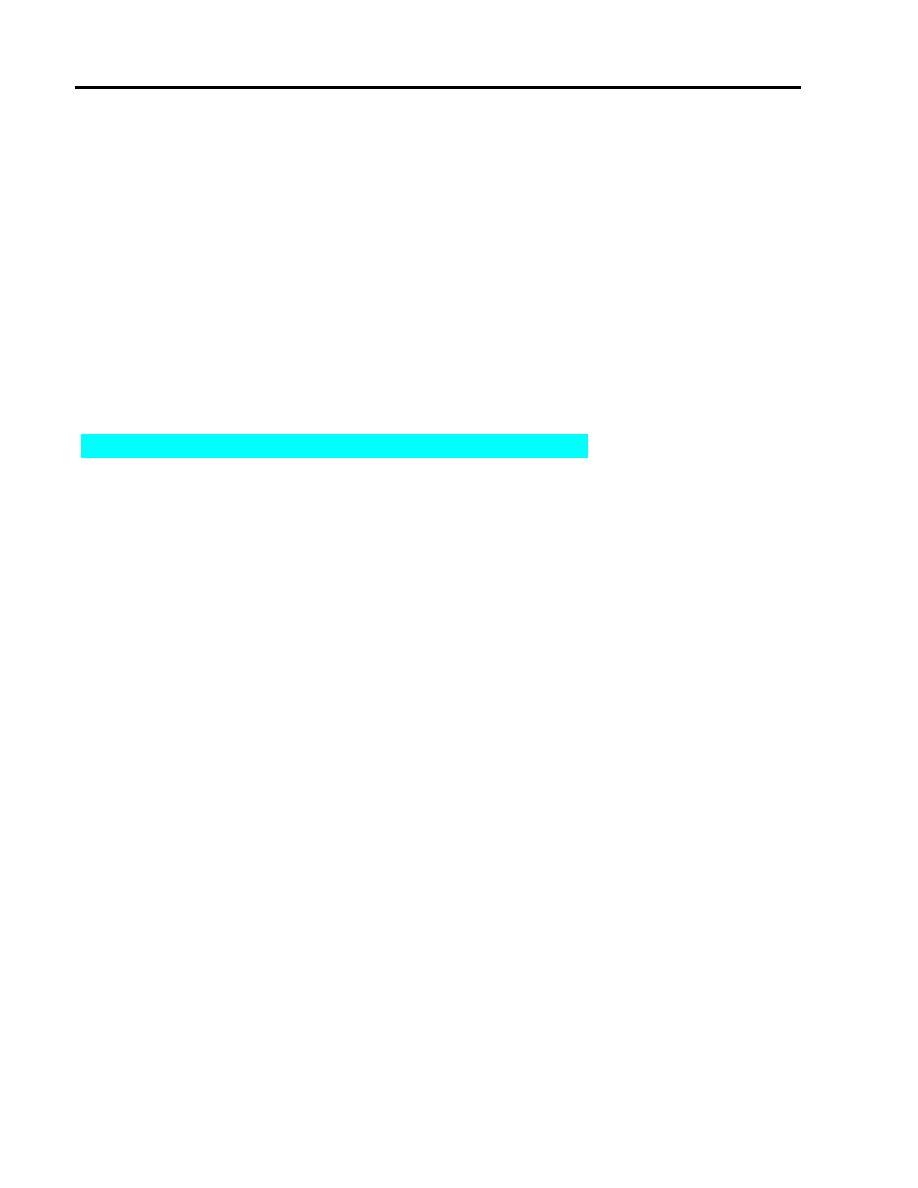
BST L7
5
Step 10: Save the basic running configuration for all three routers.
a. Save the running configuration to the startup configuration from the privileged EXEC prompt.
R1#copy running-config startup-config
Step 11: Save the configuration on R1 and R3 for later restoration.
Use HyperTerminal or another means such as copy and paste to save the R1 and R3 running
configurations from Part 1 of this lab and edit them so that they can be used to restore the routers in Part
3 of the lab to configure the VPN with SDM.
Note: When editing the captured running config text, remove all occurrences of “- - More - -.” Remove any
commands that are not related to the items you configured in Part 1 of the lab, such as the Cisco IOS
version number, no service pad, and so on. Many commands are entered automatically by the Cisco IOS
software. Also replace the encrypted passwords with the correct ones specified previously and be sure to
use the no shutdown command for interfaces that need to be enabled.
Part 2: Configure a Site-to-Site VPN with Cisco IOS
In Part 2 of this lab, you configure an IPsec VPN tunnel between R1 and R3 that passes through R2. You will
configure R1 and R3 using the Cisco IOS CLI. You then review and test the resulting configuration.
Task 1: Configure IPsec VPN Settings on R1 and R3
Step 1: Verify connectivity from the R1 LAN to the R3 LAN.
In this task, you verify that with no tunnel in place, the PC-A on the R1 LAN can ping the PC-C on R3 LAN.
a. From PC-A, ping the PC-C IP address of 192.168.3.3.
PC-A:\>ping 192.168.3.3
b. Were the results successful? _____
If the pings are not successful, troubleshoot the basic device configurations before continuing.
Step 2: Enable IKE policies on R1 and R3.
IPsec is an open framework that allows the exchange of security protocols as new technologies, such as
encryption algorithms, are developed.
There are two central configuration elements to the implementation of an IPsec VPN:
• Implement Internet Key Exchange (IKE) parameters
• Implement IPsec parameters
a. Verify that IKE is supported and enabled.
IKE Phase 1 defines the key exchange method used to pass and validate IKE policies between
peers. In IKE Phase 2, the peers exchange and match IPsec policies for the authentication and
encryption of data traffic.
IKE must be enabled for IPsec to function. IKE is enabled by default on IOS images with
cryptographic feature sets. If it is disabled for some reason, you can enable it with the command
crypto isakmp enable
. Use this command to verify that the router IOS supports IKE and that it is
enabled.
R1(config)#crypto isakmp enable
R3(config)#crypto isakmp enable

BST L7
6
Note: If you cannot execute this command on the router, you need to upgrade the IOS image to one
with a feature set that includes the Cisco cryptographic services.
b. Establish an Internet Security Association and Key Management Protocol (ISAKMP) policy and view
the available options.
To allow IKE Phase 1 negotiation, you must create an ISAKMP policy and configure a peer
association involving that ISAKMP policy. An ISAKMP policy defines the authentication and
encryption algorithms and hash function used to send control traffic between the two VPN endpoints.
When an ISAKMP security association has been accepted by the IKE peers, IKE Phase 1 has been
completed. IKE Phase 2 parameters will be configured later.
Issue the crypto isakmp policy number configuration command on R1 for policy 10.
R1(config)#crypto isakmp policy 10
c. View the various IKE parameters available using Cisco IOS help by typing a question mark (?).
R1(config-isakmp)# ?
ISAKMP commands:
authentication Set authentication method for protection suite
default Set a command to its defaults
encryption Set encryption algorithm for protection suite
exit Exit from ISAKMP protection suite configuration mode
group Set the Diffie-Hellman group
hash Set hash algorithm for protection suite
lifetime Set lifetime for ISAKMP security association
no Negate a command or set its defaults
Step 3: Configure ISAKMP policy parameters on R1 and R3.
Your choice of an encryption algorithm determines how confidential the control channel between the
endpoints is. The hash algorithm controls data integrity, ensuring that the data received from a peer has
not been tampered with in transit. The authentication type ensures that the packet was indeed sent and
signed by the remote peer. The Diffie-Hellman group is used to create a secret key shared by the peers
that has not been sent across the network.
a. Configure an authentication type of pre-shared keys. Use AES 256 encryption, SHA as your hash
algorithm, and Diffie-Hellman group 5 key exchange for this IKE policy.
b. Give the policy a life time of 3600 seconds (one hour). Configure the same policy on R3. Older
versions of Cisco IOS do not support AES 256 encryption and SHA as a hash algorithm. Substitute
whatever encryption and hashing algorithm your router supports. Be sure the same changes are
made on the other VPN endpoint so that they are in sync.
Note: You should be at the R1(config-isakmp)# at this point. The crypto isakmp policy 10
command is repeated below for clarity.
R1(config)#crypto isakmp policy 10
R1(config-isakmp)#authentication pre-share
R1(config-isakmp)#encryption aes 256
R1(config-isakmp)#hash sha
R1(config-isakmp)#group 5
R1(config-isakmp)#lifetime 3600
R1(config-isakmp)#end
R3(config)#crypto isakmp policy 10
R3(config-isakmp)#authentication pre-share
R3(config-isakmp)#encryption aes 256
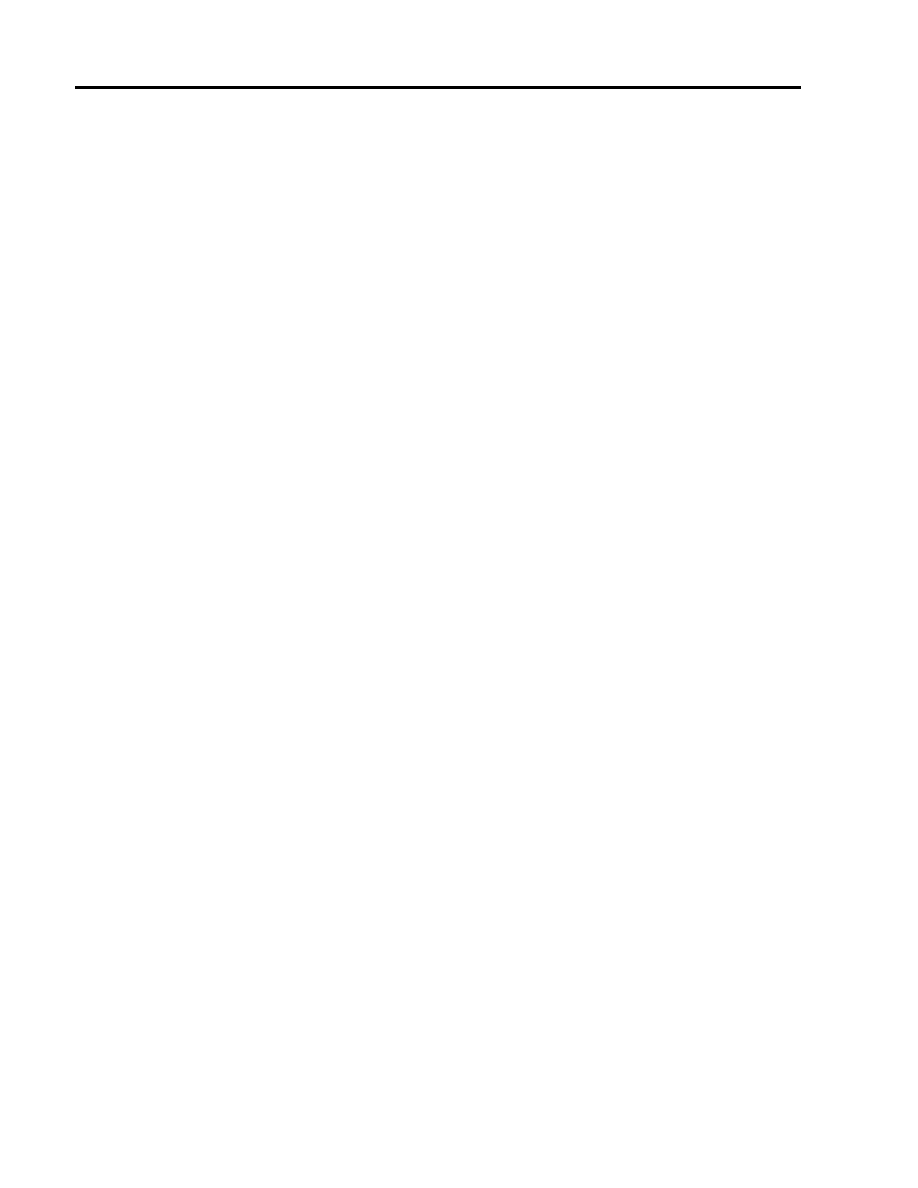
BST L7
7
R3(config-isakmp)#hash sha
R3(config-isakmp)#group 5
R3(config-isakmp)#lifetime 3600
R3(config-isakmp)#end
c. Verify the IKE policy with the show crypto isakmp policy command.
R1#
show crypto isakmp policy
Global IKE policy
Protection suite of priority 10
encryption algorithm: AES - Advanced Encryption Standard (256 bit
keys).
hash algorithm:
Secure Hash Standard
authentication method:
Pre-Shared Key
Diffie-Hellman group:
#5 (1536 bit)
lifetime:
3600 seconds, no volume limit
Step 4: Configure pre-shared keys.
a. Because pre-shared keys are used as the authentication method in the IKE policy, configure a key on
each router that points to the other VPN endpoint. These keys must match for authentication to be
successful. The global configuration command crypto isakmp key key-string address
address
is used to enter a pre-shared key. Use the IP address of the remote peer, the remote
interface that the peer would use to route traffic to the local router.
Which IP addresses should you use to configure the IKE peers, given the topology diagram and IP
addressing table?
________________________________________________________________________________
________________________________________________________________________________
b. Each IP address that is used to configure the IKE peers is also referred to as the IP address of the
remote VPN endpoint. Configure the pre-shared key of cisco123 on router R1 using the following
command. Production networks should use a complex key. This command points to the remote peer
R3 S0/0/1 IP address.
R1(config)#crypto isakmp key cisco123 address 10.2.2.1
c. The command for R3 points to the R1 S0/0/0 IP address. Configure the pre-shared key on router R1
using the following command.
R3(config)#crypto isakmp key cisco123 address 10.1.1.1
Step 5: Configure the IPsec transform set and life times.
a. The IPsec transform set is another crypto configuration parameter that routers negotiate to form a
security association. To create an IPsec transform set, use the crypto ipsec transform-set
tag
parameters. Use ? to see which parameters are available.
R1(config)#crypto ipsec transform-set 50 ?
ah-md5-hmac AH-HMAC-MD5 transform
ah-sha-hmac AH-HMAC-SHA transform
comp-lzs IP Compression using the LZS compression algorithm
esp-3des ESP transform using 3DES(EDE) cipher (168 bits)
esp-aes ESP transform using AES cipher
esp-des ESP transform using DES cipher (56 bits)
esp-md5-hmac ESP transform using HMAC-MD5 auth
esp-null ESP transform w/o cipher
esp-seal ESP transform using SEAL cipher (160 bits)
esp-sha-hmac ESP transform using HMAC-SHA auth
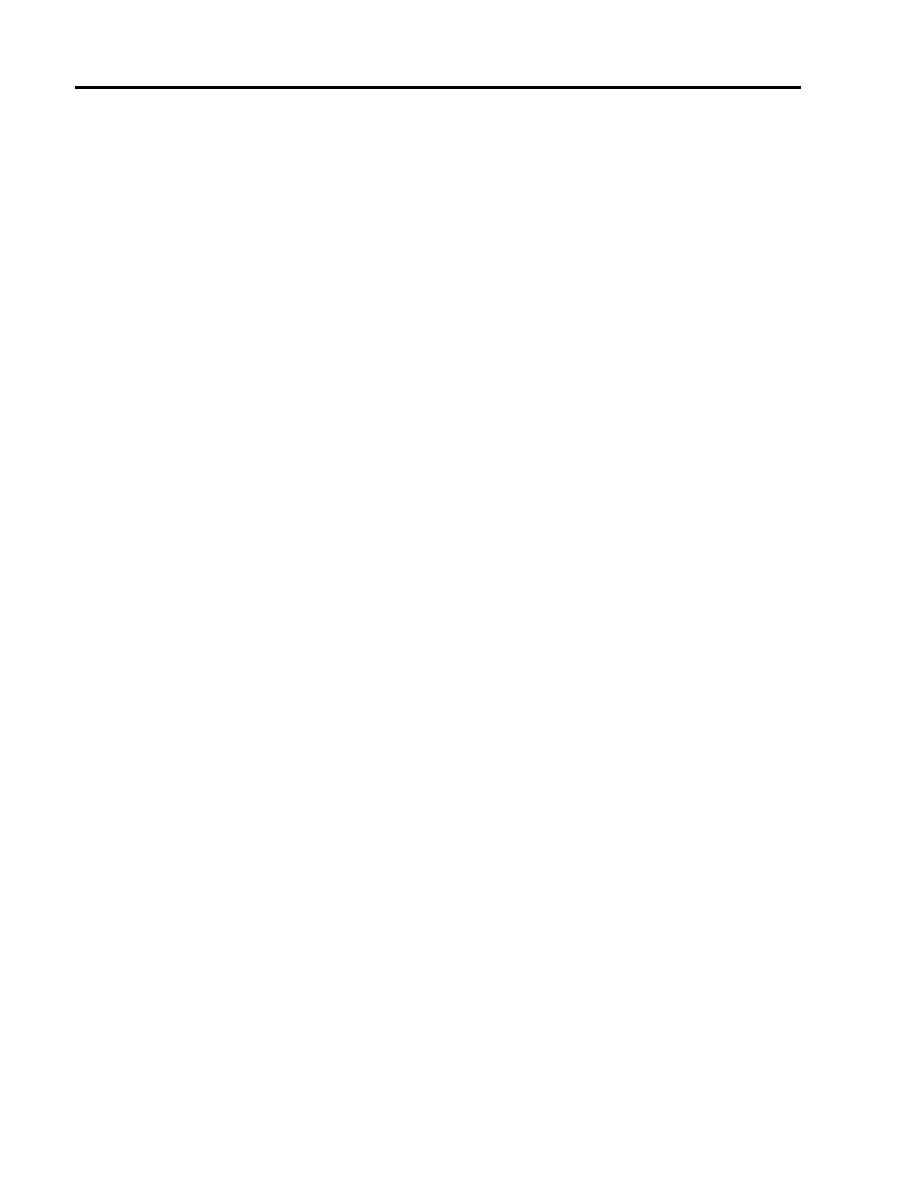
BST L7
8
b. On R1 and R3, create a transform set with tag 50 and use an Encapsulating Security Protocol (ESP)
transform with an AES 256 cipher with ESP and the SHA hash function. The transform sets must
match.
R1(config)#crypto ipsec transform-set 50 esp-aes 256 esp-sha-hmac
R1(cfg-crypto-trans)#exit
R3(config)#crypto ipsec transform-set 50 esp-aes 256 esp-sha-hmac
R3(cfg-crypto-trans)#exit
c. What is the function of the IPsec transform set?
________________________________________________________________________________
________________________________________________________________________________
d. You can also change the IPsec security association life times from the default of 3600 seconds or
4,608,000 kilobytes, whichever comes first. On R1 and R3, set the IPsec security association life time
to 30 minutes, or 1800 seconds.
R1(config)#crypto ipsec security-association lifetime seconds 1800
R3(config)#crypto ipsec security-association lifetime seconds 1800
Step 6: Define interesting traffic.
a. To make use of the IPsec encryption with the VPN, it is necessary to define extended access lists to
tell the router which traffic to encrypt. A packet that is permitted by an access list used for defining
IPsec traffic is encrypted if the IPsec session is configured correctly. A packet that is denied by one of
these access lists is not dropped, but sent unencrypted. Also, like any other access list, there is an
implicit deny at the end, which, in this case, means the default action is to not encrypt traffic. If there
is no IPsec security association correctly configured, no traffic is encrypted, and traffic is forwarded as
unencrypted.
b. In this scenario, the traffic you want to encrypt is traffic going from R1’s Ethernet LAN to R3’s
Ethernet LAN, or vice versa. These access lists are used outbound on the VPN endpoint interfaces
and must mirror each other.
c. Configure the IPsec VPN interesting traffic ACL on R1.
R1(config)#access-list 101 permit ip 192.168.1.0 0.0.0.255 192.168.3.0
0.0.0.255
d. Configure the IPsec VPN interesting traffic ACL on R3.
R3(config)#access-list 101 permit ip 192.168.3.0 0.0.0.255 192.168.1.0
0.0.0.255
e. Does IPsec evaluate whether the access lists are mirrored as a requirement to negotiate its security
association?
________________________________________________________________________________
________________________________________________________________________________
Step 7: Create and apply a crypto map.
A crypto map associates traffic that matches an access list to a peer and various IKE and IPsec settings.
After the crypto map is created, it can be applied to one or more interfaces. The interfaces that it is
applied to should be the ones facing the IPsec peer.
a. To create a crypto map, use the global configuration command crypto map name sequence-num
type
to enter the crypto map configuration mode for that sequence number. Multiple crypto map
statements can belong to the same crypto map and are evaluated in ascending numerical order.
Enter the crypto map configuration mode on R1. Use a type of ipsec-isakmp, which means IKE is
used to establish IPsec security associations.
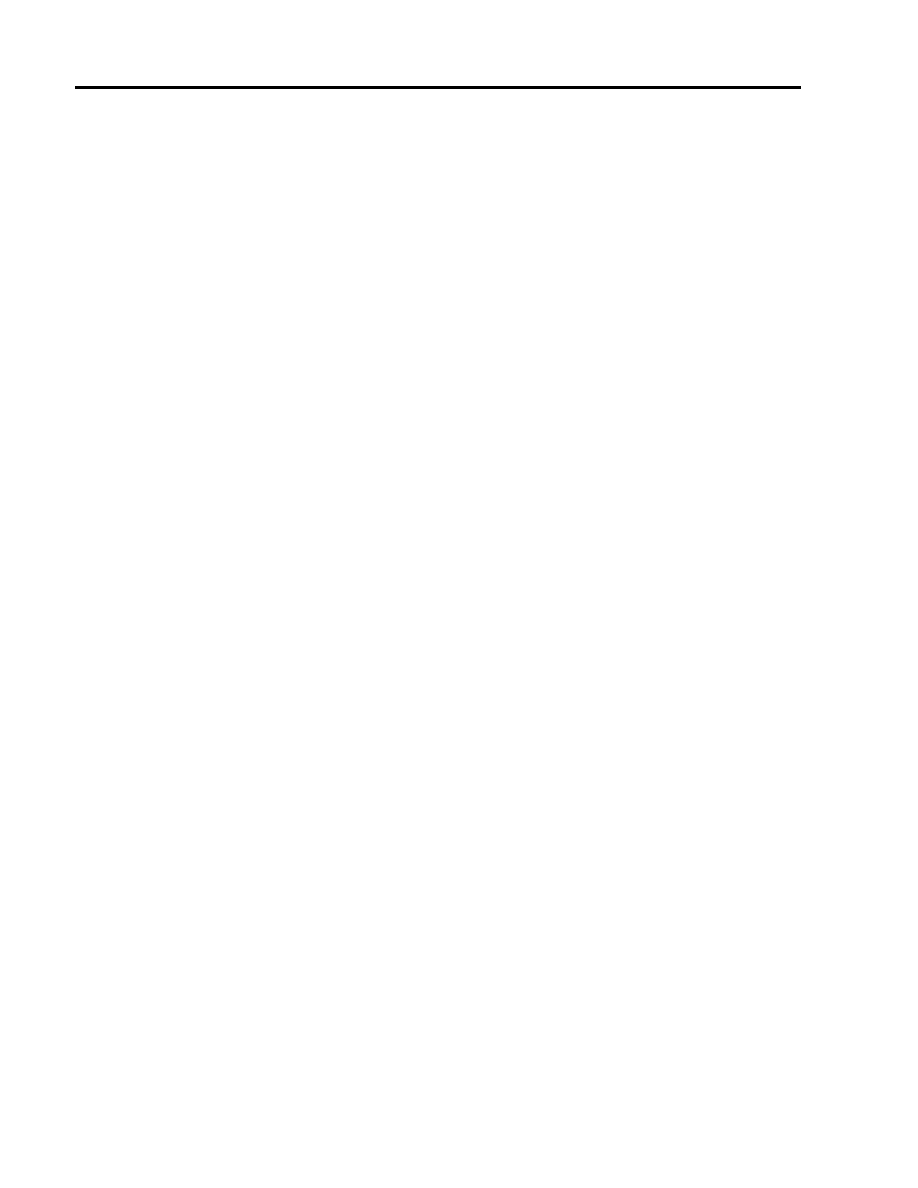
BST L7
9
b. Create the crypto map on R1, name it CMAP, and use 10 as the sequence number. A message will
display after the command is issued.
R1(config)#crypto map CMAP 10 ipsec-isakmp
% NOTE: This new crypto map will remain disabled until a peer
and a valid access list have been configured.
c. Use the match address access-list command to specify which access list defines which traffic
to encrypt.
R1(config-crypto-map)#match address 101
d. To view the list of possible set commands that you can do in a crypto map, use the help function.
R1(config-crypto-map)#set ?
Identity
Identity restriction.
Ip
Interface Internet Protocol config commands
isakmp-profile
Specify isakmp Profile
nat
Set NAT translation
peer
Allowed Encryption/Decryption peer.
pfs
Specify pfs settings
security-association Security association parameters
transform-set
Specify list of transform sets in priority order
e. Setting a peer IP or host name is required, so set it to R3’s remote VPN endpoint interface using the
following command.
R1(config-crypto-map)#set peer 10.2.2.1
f.
Hard code the transform set to be used with this peer, using the set transform-set tag
command. Set the perfect forwarding secrecy type using the set pfs type command, and also
modify the default IPsec security association life time with the set security-association
lifetime seconds seconds
command.
R1(config-crypto-map)#set pfs group5
R1(config-crypto-map)#set transform-set 50
R1(config-crypto-map)#set security-association lifetime seconds 900
R1(config-crypto-map)#exit
g. Create a mirrored matching crypto map on R3.
R3(config)#crypto map CMAP 10 ipsec-isakmp
R3(config-crypto-map)#match address 101
R3(config-crypto-map)#set peer 10.1.1.1
R3(config-crypto-map)#set pfs group5
R3(config-crypto-map)#set transform-set 50
R3(config-crypto-map)#set security-association lifetime seconds 900
R3(config-crypto-map)#exit
h. The last step is applying the maps to interfaces. Note that the security associations (SAs) will not be
established until the crypto map has been activated by interesting traffic. The router will generate a
notification that crypto is now on.
i.
Apply the crypto maps to the appropriate interfaces on R1 and R3.
R1(config)#interface S0/0/0
R1(config-if)#crypto map CMAP
*Jan 28 04:09:09.150: %CRYPTO-6-ISAKMP_ON_OFF: ISAKMP is ON
R1(config)#end
R3(config)#interface S0/0/1
R3(config-if)#crypto map CMAP
*Jan 28 04:10:54.138: %CRYPTO-6-ISAKMP_ON_OFF: ISAKMP is ON
R3(config)#end
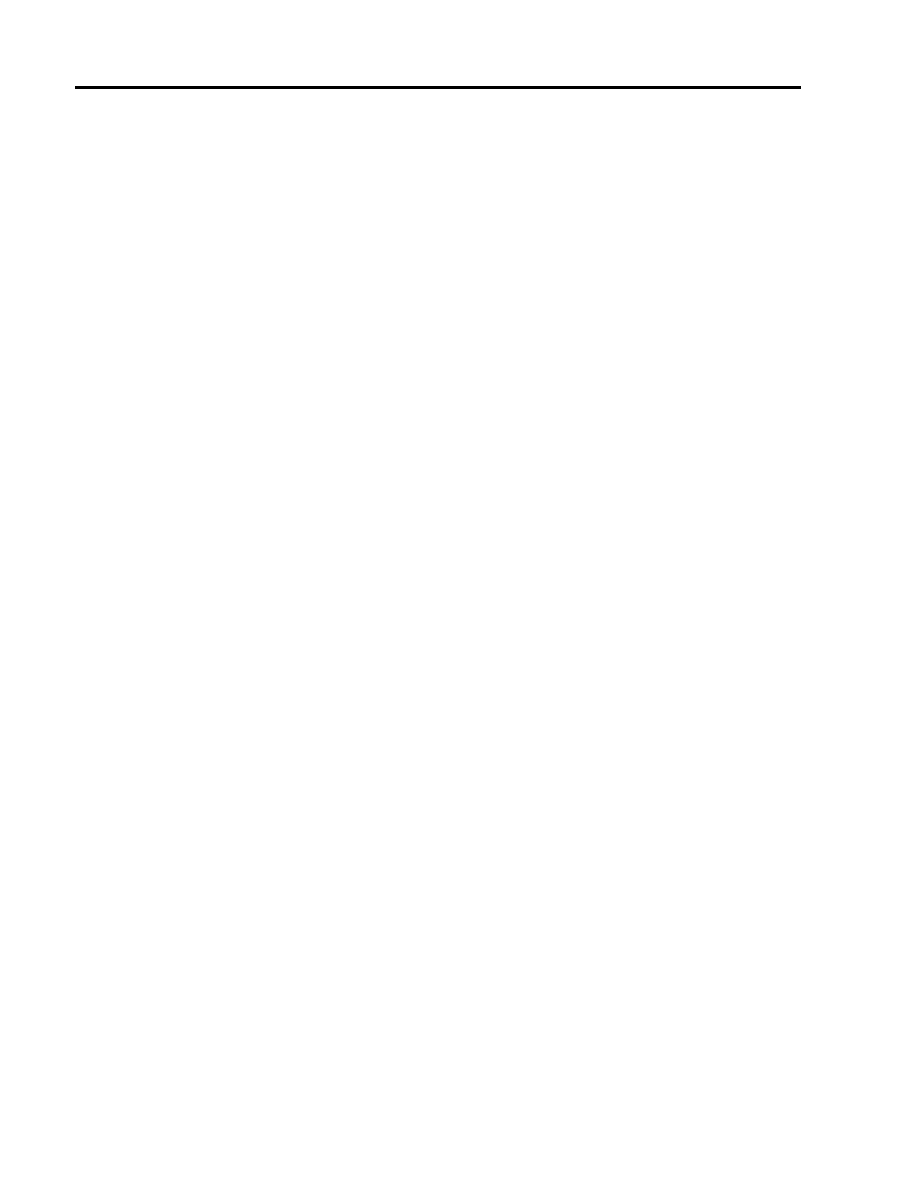
BST L7
10
Task 2: Verify Site-to-Site IPsec VPN Configuration
Step 1: Verify the IPsec configuration on R1 and R3.
a. Previously, you used the show crypto isakmp policy command to show the configured
ISAKMP policies on the router. Similarly, the show crypto ipsec transform-set command
displays the configured IPsec policies in the form of the transform sets.
R1#show crypto ipsec transform-set
Transform set 50: { esp-256-aes esp-sha-hmac }
will negotiate = { Tunnel, },
Transform set #$!default_transform_set_1: { esp-aes esp-sha-hmac }
will negotiate = { Transport, },
Transform set #$!default_transform_set_0: { esp-3des esp-sha-hmac }
will negotiate = { Transport, },
R3#show crypto ipsec transform-set
Transform set 50: { esp-256-aes esp-sha-hmac }
will negotiate = { Tunnel, },
Transform set #$!default_transform_set_1: { esp-aes esp-sha-hmac }
will negotiate = { Transport, },
Transform set #$!default_transform_set_0: { esp-3des esp-sha-hmac }
will negotiate = { Transport, },
b. Use the show crypto map command to display the crypto maps that will be applied to the router.
R1#show crypto map
Crypto Map "CMAP" 10 ipsec-isakmp
Peer = 10.2.2.1
Extended IP access list 101
access-list 101 permit ip 192.168.1.0 0.0.0.255 192.168.3.0 0.0.0.255
Current peer: 10.2.2.1
Security association lifetime: 4608000 kilobytes/900 seconds
PFS (Y/N): Y
DH group: group5
Transform sets={
50: { esp-256-aes esp-sha-hmac } ,
}
Interfaces using crypto map MYMAP: Serial0/0/0
R3#show crypto map
Crypto Map "CMAP" 10 ipsec-isakmp
Peer = 10.1.1.1
Extended IP access list 101
access-list 101 permit ip 192.168.3.0 0.0.0.255 192.168.1.0 0.0.0.255
Current peer: 10.1.1.1
Security association lifetime: 4608000 kilobytes/900 seconds
PFS (Y/N): Y
DH group: group5
Transform sets={
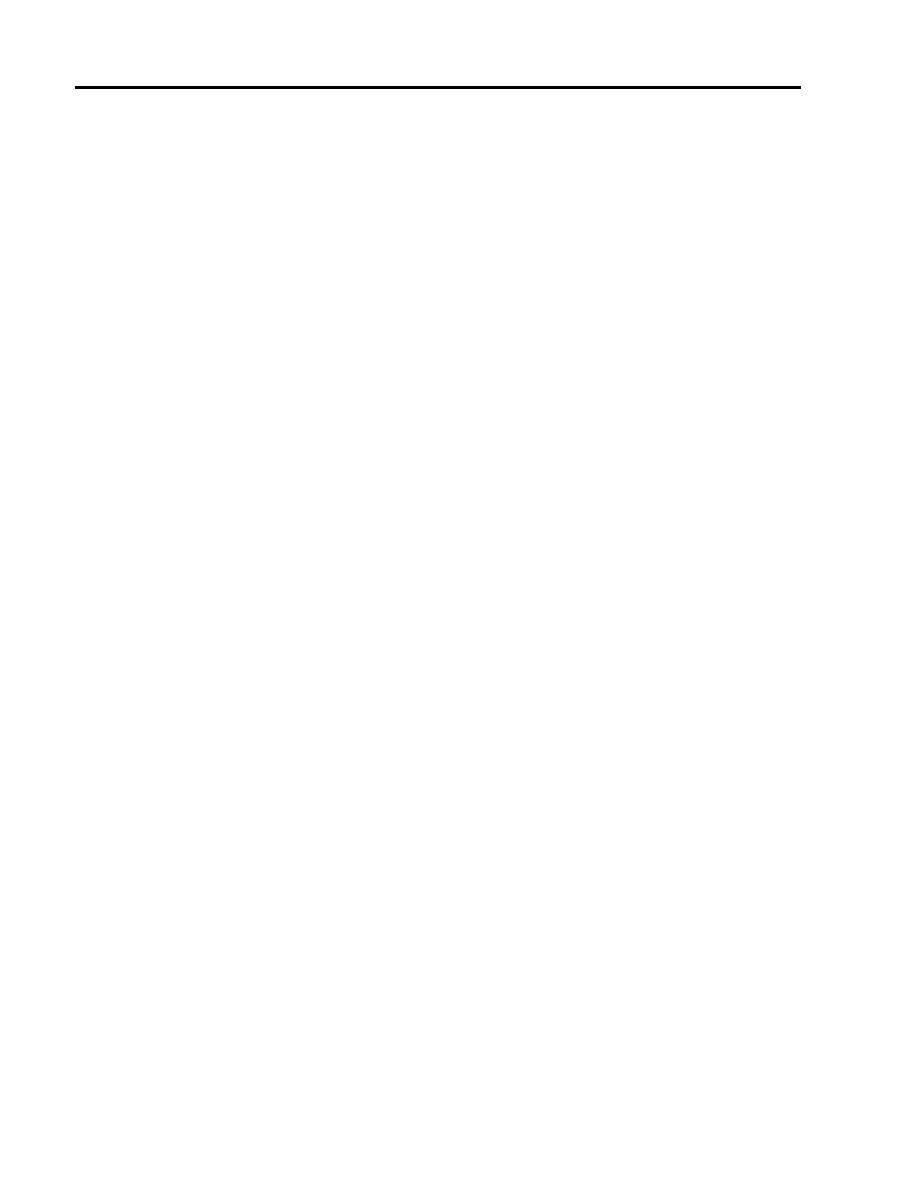
BST L7
11
50: { esp-256-aes esp-sha-hmac } ,
}
Interfaces using crypto map MYMAP: Serial0/0/1
Note: The output of these show commands does not change if interesting traffic goes across the
connection. You test various types of traffic in the next task.
Task 3: Verify IPsec VPN Operation
Step 1: Display isakmp security associations.
The show crypto isakmp sa command reveals that no IKE SAs exist yet. When interesting traffic is
sent, this command output will change.
R1#show crypto isakmp sa
dst
src
state
conn-id slot status
Step 2: Display IPsec security associations.
a. The show crypto ipsec sa command shows the unused SA between R1 and R3. Note the
number of packets sent across and the lack of any security associations listed toward the bottom of
the output. The output for R1 is shown here.
R1#show crypto ipsec sa
interface: Serial0/0/0
Crypto map tag: CMAP, local addr 10.1.1.1
protected vrf: (none)
local ident (addr/mask/prot/port): (192.168.1.0/255.255.255.0/0/0)
remote ident (addr/mask/prot/port): (192.168.3.0/255.255.255.0/0/0)
current_peer 10.2.2.1 port 500
PERMIT, flags={origin_is_acl,}
#pkts encaps: 0, #pkts encrypt: 0, #pkts digest: 0
#pkts decaps: 0, #pkts decrypt: 0, #pkts verify: 0
#pkts compressed: 0, #pkts decompressed: 0
#pkts not compressed: 0, #pkts compr. failed: 0
#pkts not decompressed: 0, #pkts decompress failed: 0
#send errors 0, #recv errors 0
local crypto endpt.: 10.1.1.1, remote crypto endpt.: 10.2.2.1
path mtu 1500, ip mtu 1500, ip mtu idb Serial0/0/0
current outbound spi: 0x0(0)
inbound esp sas:
inbound ah sas:
inbound pcp sas:
outbound esp sas:
outbound ah sas:
outbound pcp sas:
b. Why have no security associations (SAs) been negotiated?
________________________________________________________________________________
________________________________________________________________________________
Step 3: Generate some uninteresting test traffic and observe the results.
a. Ping from R1 to the R3 S0/0/1 interface IP address 10.2.2.1. Were the pings successful? _____
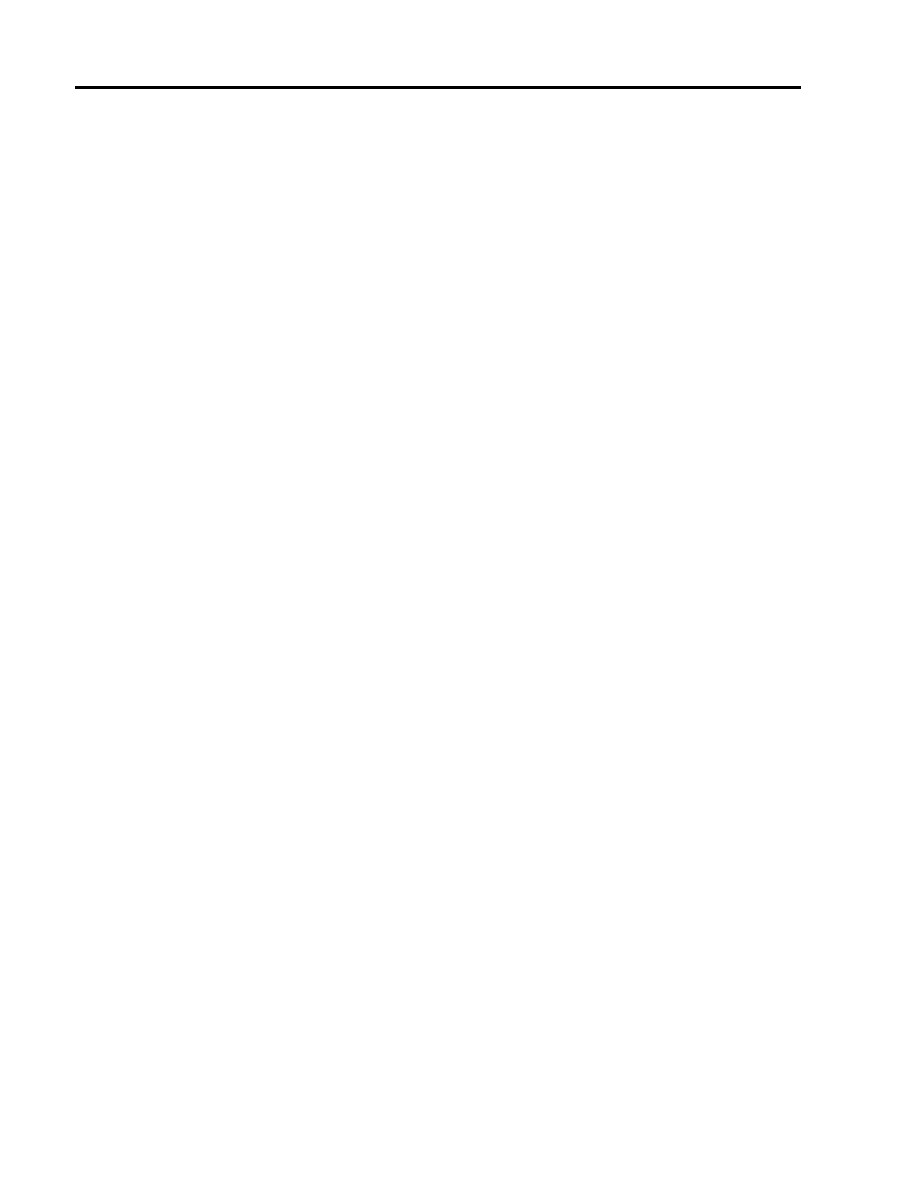
BST L7
12
b. Issue the show crypto isakmp sa command. Was an SA created between R1 and R3? _____
c. Ping from R1 to the R3 Fa01 interface IP address 192.168.3.1. Were the pings successful? _____
d. Issue the show crypto isakmp sa command again. Was an SA created for these pings? Why or
why not?
________________________________________________________________________________
________________________________________________________________________________
________________________________________________________________________________
________________________________________________________________________________
e. Issue the command debug eigrp packets. You should see EIGRP hello packets passing
between R1 and R3.
R1#debug eigrp packets
EIGRP Packets debugging is on
(UPDATE, REQUEST, QUERY, REPLY, HELLO, IPXSAP, PROBE, ACK, STUB,
SIAQUERY, SIAREPLY)
R1#
*Jan 29 16:05:41.243: EIGRP: Received HELLO on Serial0/0/0 nbr 10.1.1.2
*Jan 29 16:05:41.243: AS 101, Flags 0x0, Seq 0/0 idbQ 0/0 iidbQ
un/rely 0/0 pe
erQ un/rely 0/0
*Jan 29 16:05:41.887: EIGRP: Sending HELLO on Serial0/0/0
*Jan 29 16:05:41.887: AS 101, Flags 0x0, Seq 0/0 idbQ 0/0 iidbQ
un/rely 0/0
R1#
*Jan 29 16:05:43.143: EIGRP: Sending HELLO on FastEthernet0/1
*Jan 29 16:05:43.143: AS 101, Flags 0x0, Seq 0/0 idbQ 0/0 iidbQ
un/rely 0/0
R1#
f.
Turn off debugging with the no debug eigrp packets or undebug all command.
g. Issue the show crypto isakmp sa command again. Was an SA created between R1 and R3?
Why or why not?
________________________________________________________________________________
________________________________________________________________________________
Step 4: Generate some interesting test traffic and observe the results.
a. Use an extended ping from R1 to the R3 Fa01 interface IP address 192.168.3.1. Extended ping
allows you to control the source address of the packets. Respond as shown in the following example.
Press enter to accept the defaults, except where a specific response is indicated.
R1#ping
Protocol [ip]:
Target IP address: 192.168.3.1
Repeat count [5]:
Datagram size [100]:
Timeout in seconds [2]:
Extended commands [n]: y
Source address or interface: 192.168.1.1
Type of service [0]:
Set DF bit in IP header? [no]:
Validate reply data? [no]:
Data pattern [0xABCD]:
Loose, Strict, Record, Timestamp, Verbose[none]:
Sweep range of sizes [n]:
Type escape sequence to abort.
Sending 5, 100-byte ICMP Echos to 192.168.3.1, timeout is 2 seconds:
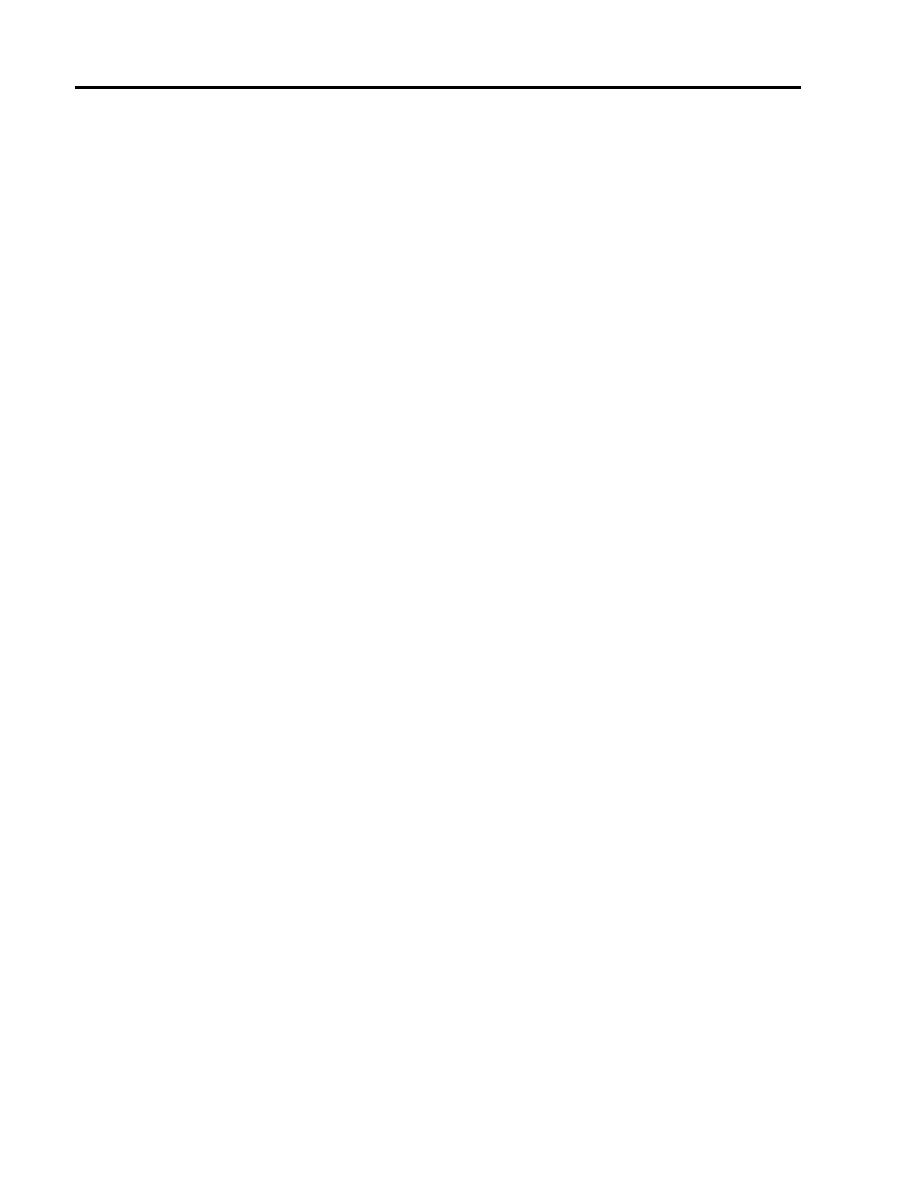
BST L7
13
Packet sent with a source address of 192.168.1.1
!!!!!
Success rate is 100 percent (5/5), round-trip min/avg/max = 92/92/92 ms
b. Issue the show crypto isakmp sa command again.
R1#show crypto isakmp sa
IPv4 Crypto ISAKMP SA
dst src state conn-id slot status
10.2.2.1 10.1.1.1 QM_IDLE 1001 0 ACTIVE
c. Why was an SA created between R1 and R3 this time?
________________________________________________________________________________
________________________________________________________________________________
d. What are the endpoints of the IPsec VPN tunnel? ________________________________________
e. Ping from PC-A to PC-C. Were the pings successful? _____
f.
Issue the show crypto ipsec sa command. How many packets have been transformed between
R1 and R3? _____________________________________________________________________
R1#show crypto ipsec sa
interface: Serial0/0/0
Crypto map tag: CMAP, local addr 10.1.1.1
protected vrf: (none)
local ident (addr/mask/prot/port): (192.168.1.0/255.255.255.0/0/0)
remote ident (addr/mask/prot/port): (192.168.3.0/255.255.255.0/0/0)
current_peer 10.2.2.1 port 500
PERMIT, flags={origin_is_acl,}
#pkts encaps: 9, #pkts encrypt: 9, #pkts digest: 9
#pkts decaps: 9, #pkts decrypt: 9, #pkts verify: 9
#pkts compressed: 0, #pkts decompressed: 0
#pkts not compressed: 0, #pkts compr. failed: 0
#pkts not decompressed: 0, #pkts decompress failed: 0
#send errors 0, #recv errors 0
local crypto endpt.: 10.1.1.1, remote crypto endpt.: 10.2.2.1
path mtu 1500, ip mtu 1500, ip mtu idb Serial0/0/0
current outbound spi: 0xC1DD058(203280472)
inbound esp sas:
spi: 0xDF57120F(3747025423)
transform: esp-256-aes esp-sha-hmac ,
in use settings ={Tunnel, }
conn id: 2005, flow_id: FPGA:5, crypto map: CMAP
sa timing: remaining key lifetime (k/sec): (4485195/877)
IV size: 16 bytes
replay detection support: Y
Status: ACTIVE
inbound ah sas:
inbound pcp sas:
outbound esp sas:
spi: 0xC1DD058(203280472)
transform: esp-256-aes esp-sha-hmac ,
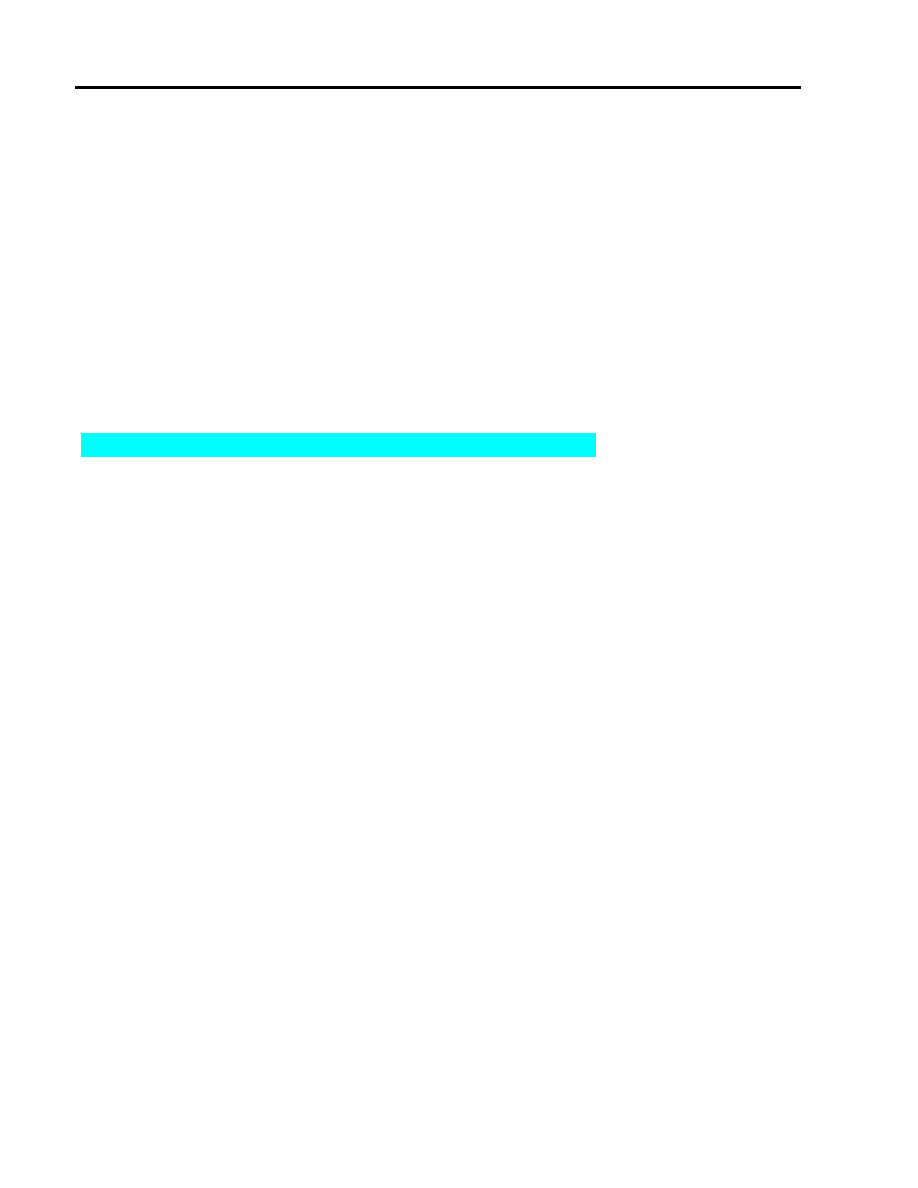
BST L7
14
in use settings ={Tunnel, }
conn id: 2006, flow_id: FPGA:6, crypto map: CMAP
sa timing: remaining key lifetime (k/sec): (4485195/877)
IV size: 16 bytes
replay detection support: Y
Status: ACTIVE
outbound ah sas:
outbound pcp sas:
g. The previous example used pings to generate interesting traffic. What other types of traffic would
result in an SA forming and tunnel establishment?
________________________________________________________________________________
________________________________________________________________________________
________________________________________________________________________________
Part 3: Configure a Site-to-Site IPsec VPN with SDM
In Part 3 of this lab, you configure an IPsec VPN tunnel between R1 and R3 that passes through R2. In Task
2, you configure R1 using Cisco SDM. In Task 3, you mirror those settings to R3 using SDM utilities. You then
review and test the resulting configuration.
Task 1: Restore Router R1 and R3 to the Basic Settings
To avoid confusion as to what was entered in Part 2 of the lab, start by restoring R1 and R3 to the basic
configuration as described in Part 1 of this lab.
Step 1: Erase and reload the router.
a. Connect to the router console, and enter privileged EXEC mode.
b. Erase the startup config and then issue the reload command to restart the router.
Step 2: Restore the basic configuration.
a. When the router restarts, enter privileged EXEC mode with the enable command, and then enter
global config mode. Use the HyperTerminal Transfer > Send File function, copy and paste or use
another method to load the basic startup config for R1 and R3 that was created and saved in Part 1 of
this lab.
b. Save the running config to the startup config for R1 and R3 using the copy run start command.
c. Test connectivity by pinging from host PC-A to PC-C. If the pings are not successful, troubleshoot the
router and PC configurations before continuing.
Task 2: Configure IPsec VPN Settings on R1 Using SDM
Step 1: Configure the enable secret password and HTTP router access prior to starting SDM.
a. From the CLI, configure the enable secret password for use with SDM on R1 and R3.
R1(config)#enable secret cisco12345
R3(config)#enable secret cisco12345
b. Enable the HTTP server on R1 and R3.
R1(config)#ip http server
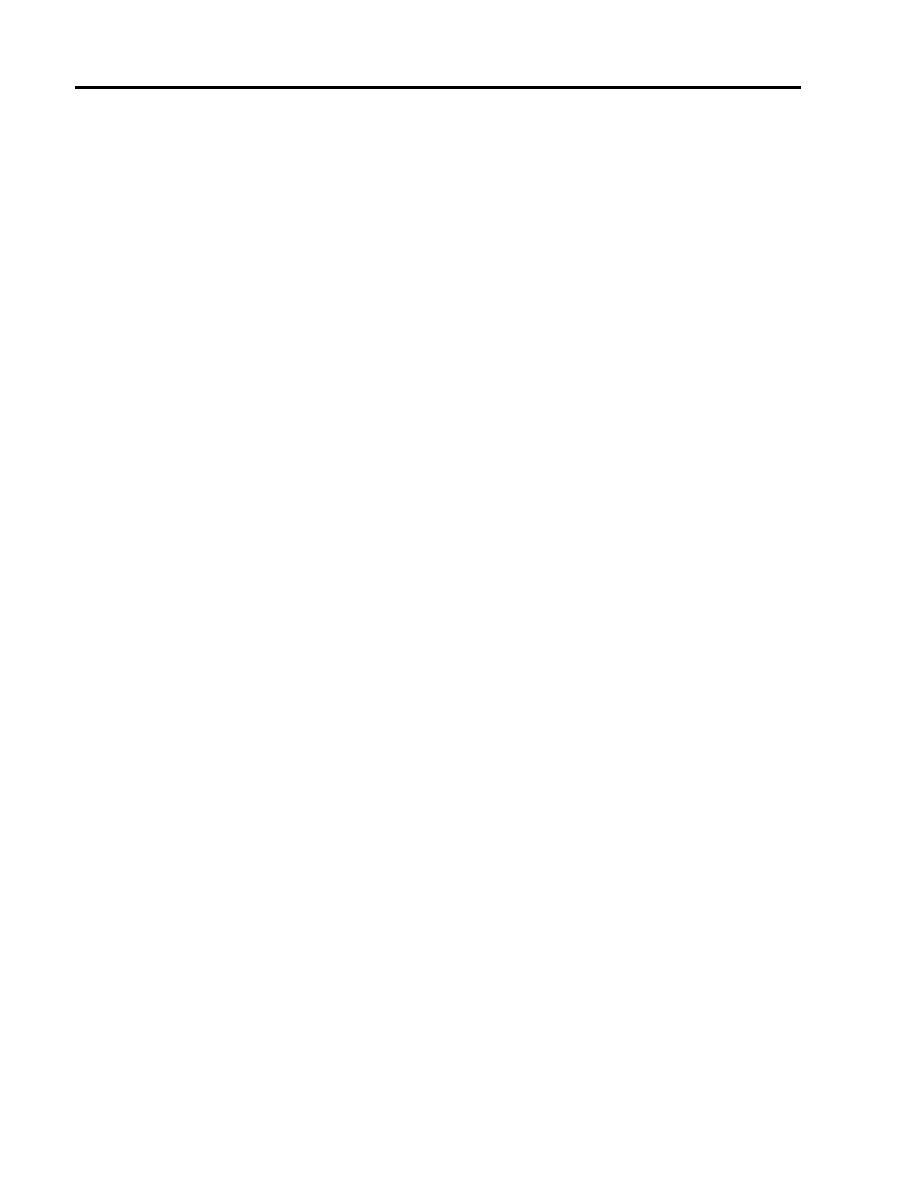
BST L7
15
R3(config)#ip http server
Step 2: Access SDM and set command delivery preferences.
a. Run the SDM application, or open a browser on PC-A and start SDM by entering the R1 IP address
192.168.1.1 in the address field.
Note: You might be prompted by Internet Explorer to allow ActiveX during several of these steps.
Click Allow.
b. Log in with no username and the enable secret password cisco12345.
c. In the Authentication Required dialog box, leave the Username field blank and enter cisco12345 in
the Password field. Click Yes.
d. If the IOS IPS login dialog displays, click the Cancel button to bypass this option.
e. Select Edit > Preferences to configure SDM to allow you to preview the commands before sending
them to the router. In the User Preferences window, check the Preview commands before
delivering to router check box and click OK.
Step 3: Start the SDM VPN wizard to configure R1.
a. Click the Configure button at the top of the SDM screen, and then click the VPN button. Select Site-
to-Site VPN from the list of options. The default option is Create Site-to-Site VPN. Read through the
description of this option.
b. What must you know to complete the configuration?
________________________________________________________________________________
________________________________________________________________________________
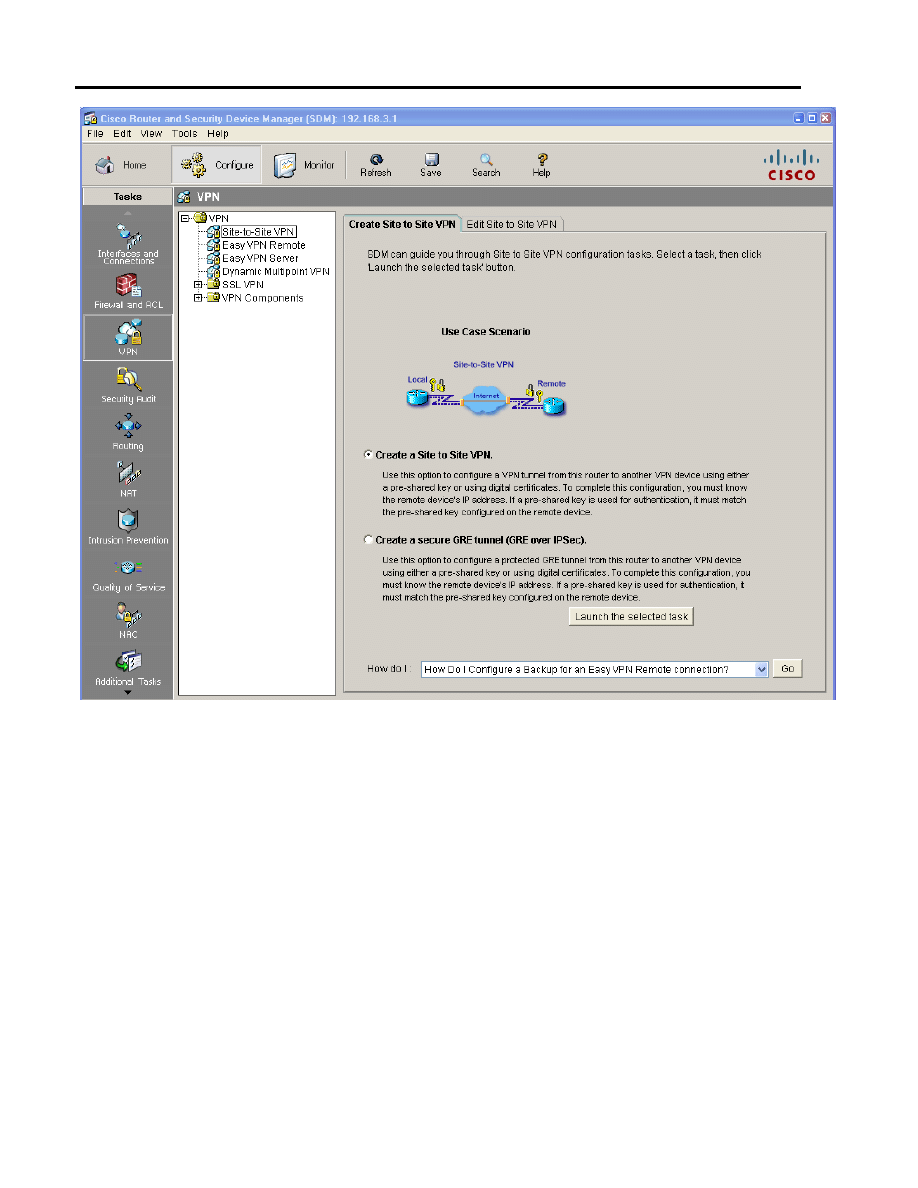
BST L7
16
c. Click the Launch the selected task button to begin the SDM Site-to-Site VPN wizard.
d. On the initial Site-to-Site VPN wizard window, the Quick Setup option is selected by default. Click the
View Details button to see what settings this option uses. What type of encryption does the default
transform set use? ______________________________
e. From the initial Site-to-Site VPN wizard window, select the Step by Step wizard, and then click Next.
Why would you use this option over the Quick setup option? ________________________________
Step 4: Configure basic VPN connection information settings.
a. From the VPN Connection Information window, select the interface for the connection, which should
be R1 Serial0/0/0.
b. In the Peer Identity section, select Peer with static address and enter the IP address of remote peer
R3 S0/0/1 (10.2.2.1).
c. In the Authentication section, click Pre-shared keys, and enter the pre-shared VPN key cisco12345.
Re-enter the key for confirmation. This key is what protects the VPN and keeps it secure. When
finished, your screen should look similar to the following. Once you have entered these settings
correctly, click Next.
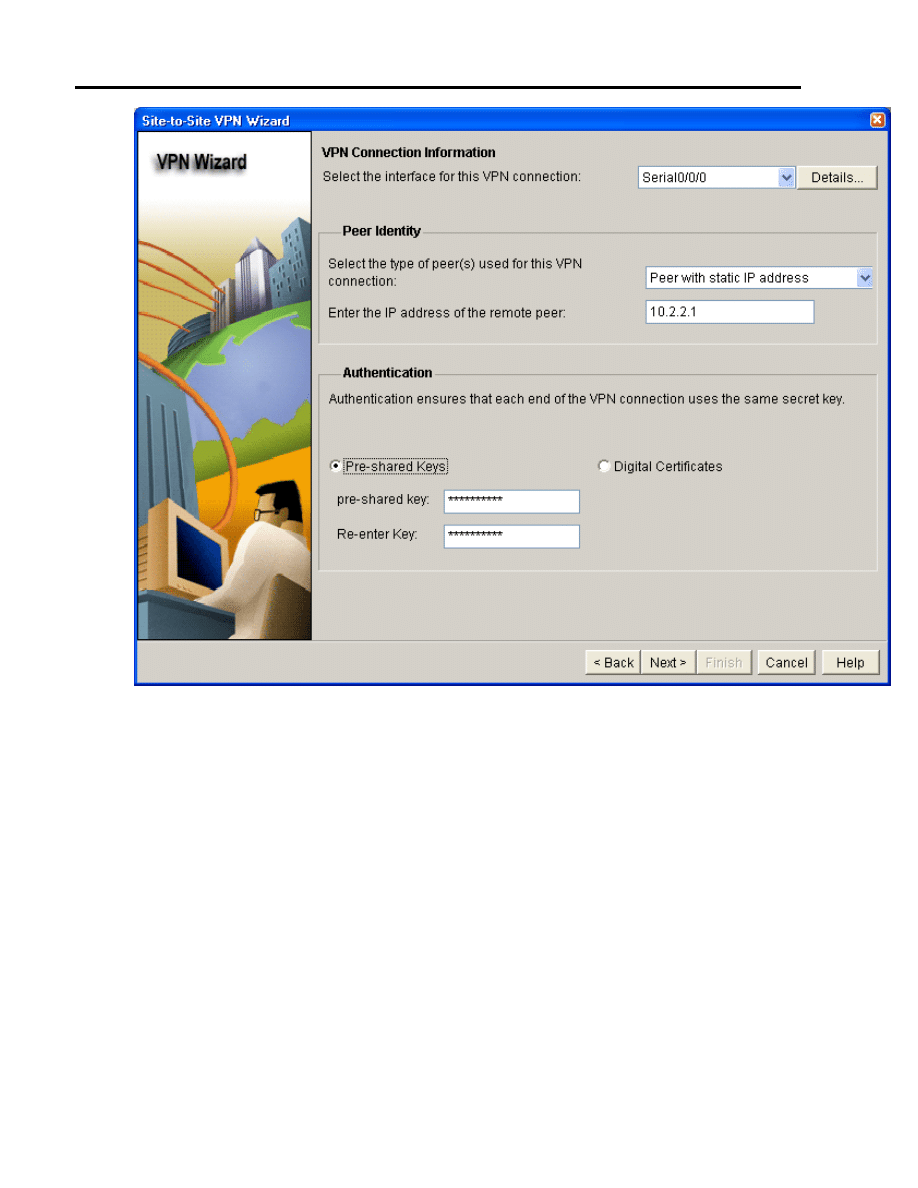
BST L7
17
Step 5: Configure IKE policy parameters.
IKE policies are used while setting up the control channel between the two VPN endpoints for key exchange.
This is also referred to as the IKE secure association (SA). In contrast, the IPsec policy is used during IKE
Phase II to negotiate an IPsec security association to pass target data traffic.
a. In the IKE Proposals window, a default policy proposal is displayed. You can use this one or create a
new one. What function does this IKE proposal serve?
________________________________________________________________________________
b. Click the Add button to create a new IKE policy.
c. Set up the security policy as shown in the Add IKE Policy dialog box below. These settings are
matched later on R3. When finished, click OK to add the policy. Then click Next.
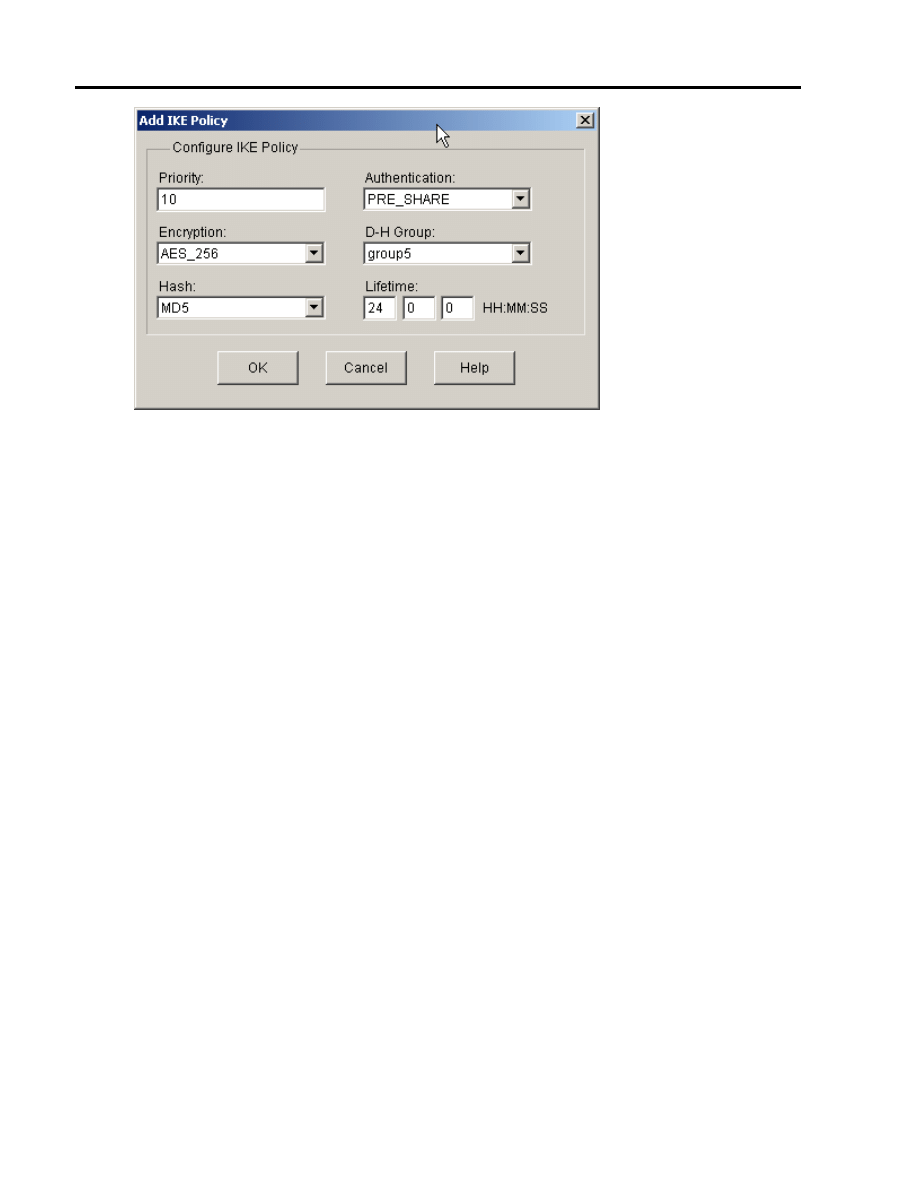
BST L7
18
d. Click the Help button to assist you with answering the following questions. What is the function of the
encryption algorithm in the IKE policy?
________________________________________________________________________________
________________________________________________________________________________
e. What is the purpose of the hash function?
________________________________________________________________________________
________________________________________________________________________________
f.
What function does the authentication method serve?
________________________________________________________________________________
________________________________________________________________________________
g. How is the Diffie-Hellman group in the IKE policy used?
________________________________________________________________________________
________________________________________________________________________________
h. What event happens at the end of the IKE policy’s lifetime? ________________________________
Step 6: Configure a transform set.
The transform set is the IPsec policy used to encrypt, hash, and authenticate packets that pass through the
tunnel. The transform set is the IKE Phase 2 policy.
a. An SDM default transform set is displayed. Click the Add button to create a new transform set.
b. Set up the transform set as shown in the Transform Set dialog box below. These settings are
matched later on R3. When finished, click OK to add the transform set. Then click Next.
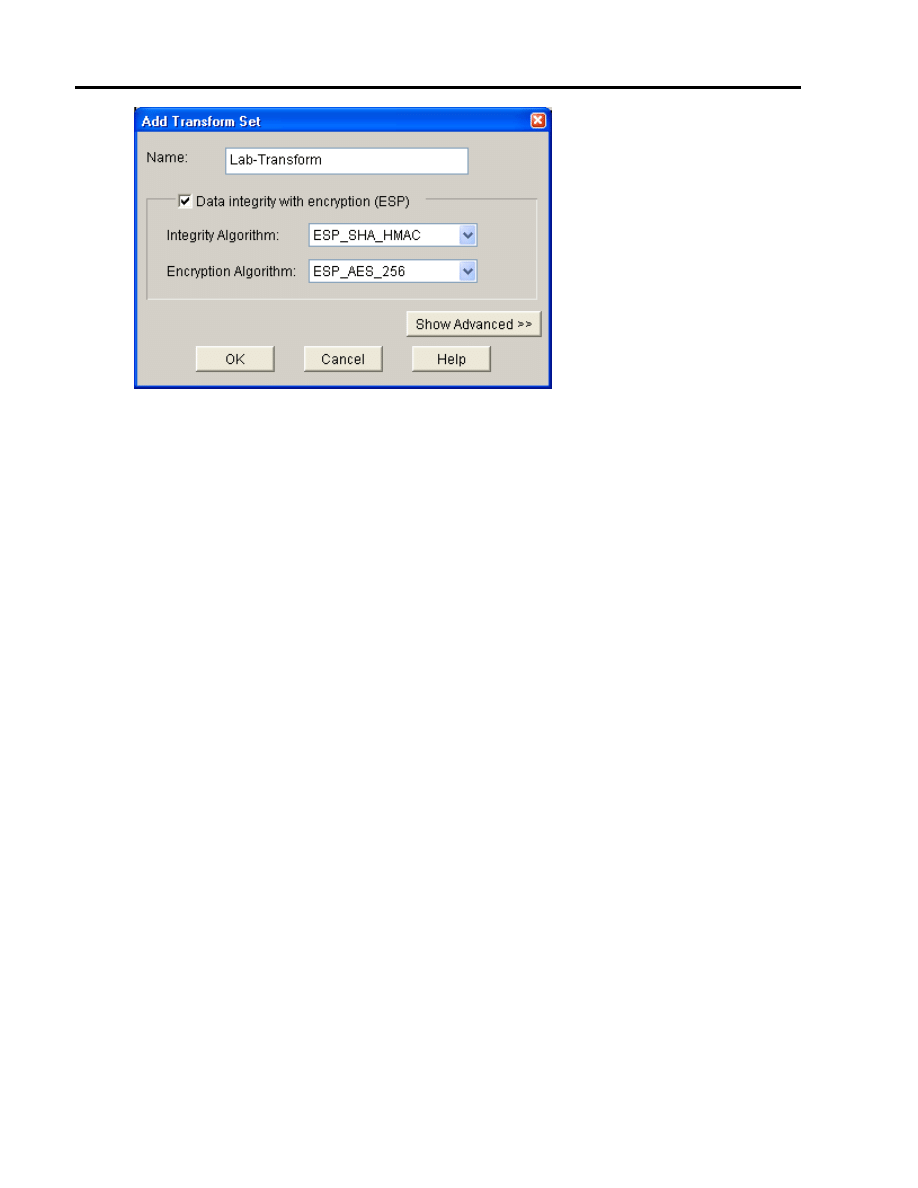
BST L7
19
Step 7: Define interesting traffic.
You must define interesting traffic to be protected through the VPN tunnel. Interesting traffic will be defined
through an access list when applied to the router. If you enter source and destination subnets, SDM
generates the appropriate simple access list for you.
In the Traffic to protect window, enter the information as shown below. These are the opposite of the settings
configured on R3 later in the lab. When finished, click Next.
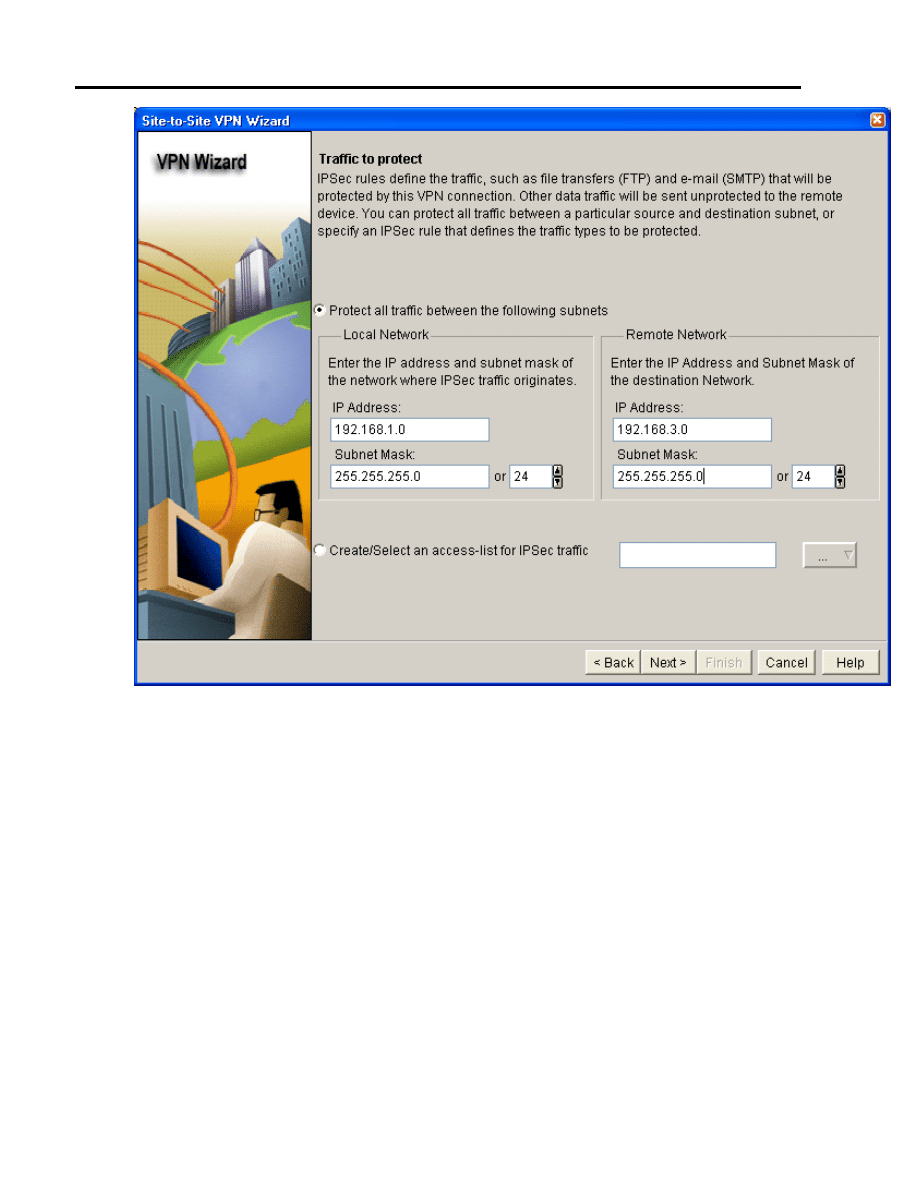
BST L7
20
Step 8: Review the summary configuration and deliver commands to the router.
a. Review the summary of the Configuration window. It should look similar to the one below. Do not
select the checkbox for Test VPN connectivity after configuring. This is done after configuring R3.
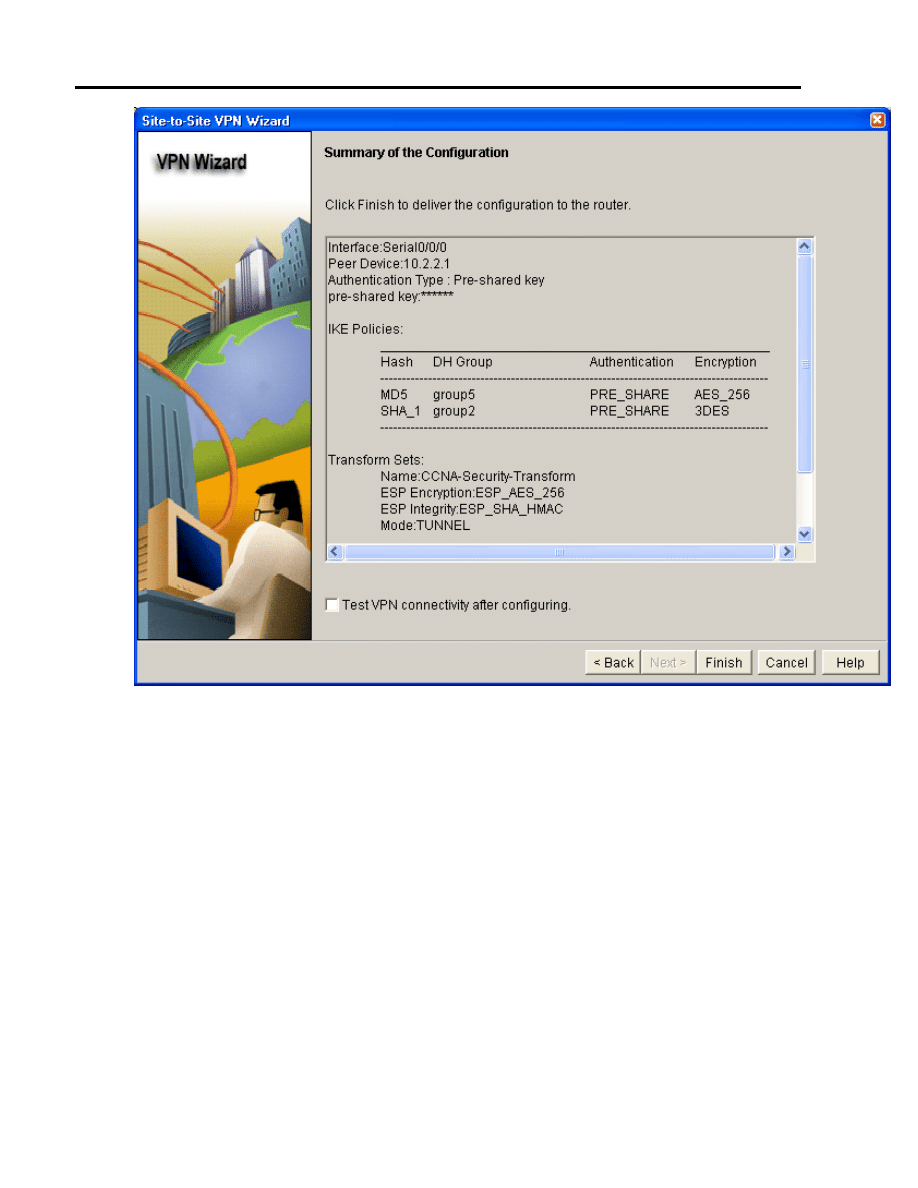
BST L7
21
b. In the Deliver Configuration to router window, select Save running config to router’s startup config
and click the Deliver button. After the commands have been delivered, click OK. How many
commands were delivered? ____________________
Task 3: Create a Mirror Configuration for R3
Step 1: Use SDM on R1 to generate a mirror configuration for R3.
a. On R1, select VPN > Site-to-Site VPN and click the Edit Site-to-Site VPN tab. You should see the
VPN configuration you just created on R1 listed. What is the description of the VPN?
________________________________________________________________________________
b. What is the status of the VPN and why?
________________________________________________________________________________
c. Select the VPN policy you just configured on R1 and click the Generate Mirror button in the lower
right of the window. The Generate Mirror window displays the commands necessary to configure R3
as a VPN peer. Scroll through the window to see all the commands generated.
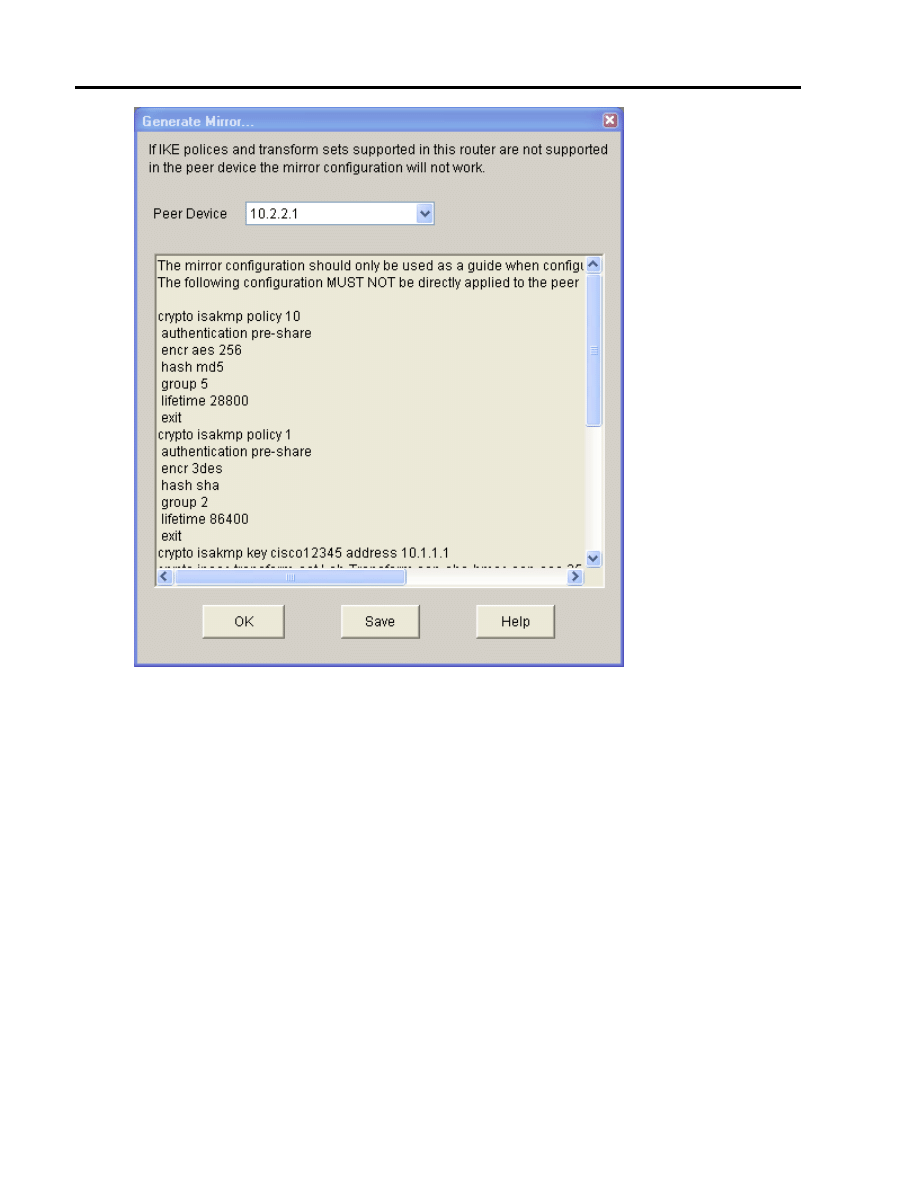
BST L7
22
d. The text at the top of the window states that the configuration generated should only be used as a
guide for setting up a site-to-site VPN. What commands are missing to allow this crypto policy to
function on R3? _________________________________________________________________
Hint: Look at the description entry following the crypto map SDM_CMAP_1 command.
Step 2: Save the configuration commands for R3.
a. Click the Save button to create a text file for use in the next task.
b. Save the commands to the desktop or other location and name it VPN-Mirror-Cfg-for-R3.txt.
Note: You can also copy the commands directly from the Generate Mirror window.
c. (Optional) Edit the file to remove the explanation text at the beginning and the description entry
following the crypto map SDM_CMAP_1 command.
Task 4: Apply the Mirror Configuration to R3 and Verify the Configuration
Step 1: Access the R3 CLI and copy the mirror commands.
Note: You can also use SDM on R3 to create the appropriate VPN configuration, but copying and pasting
the mirror commands generated from R1 is easier.
a. On R3, enter privileged EXEC mode and then global config mode.
b. Copy the commands from the text file into the R3 CLI.
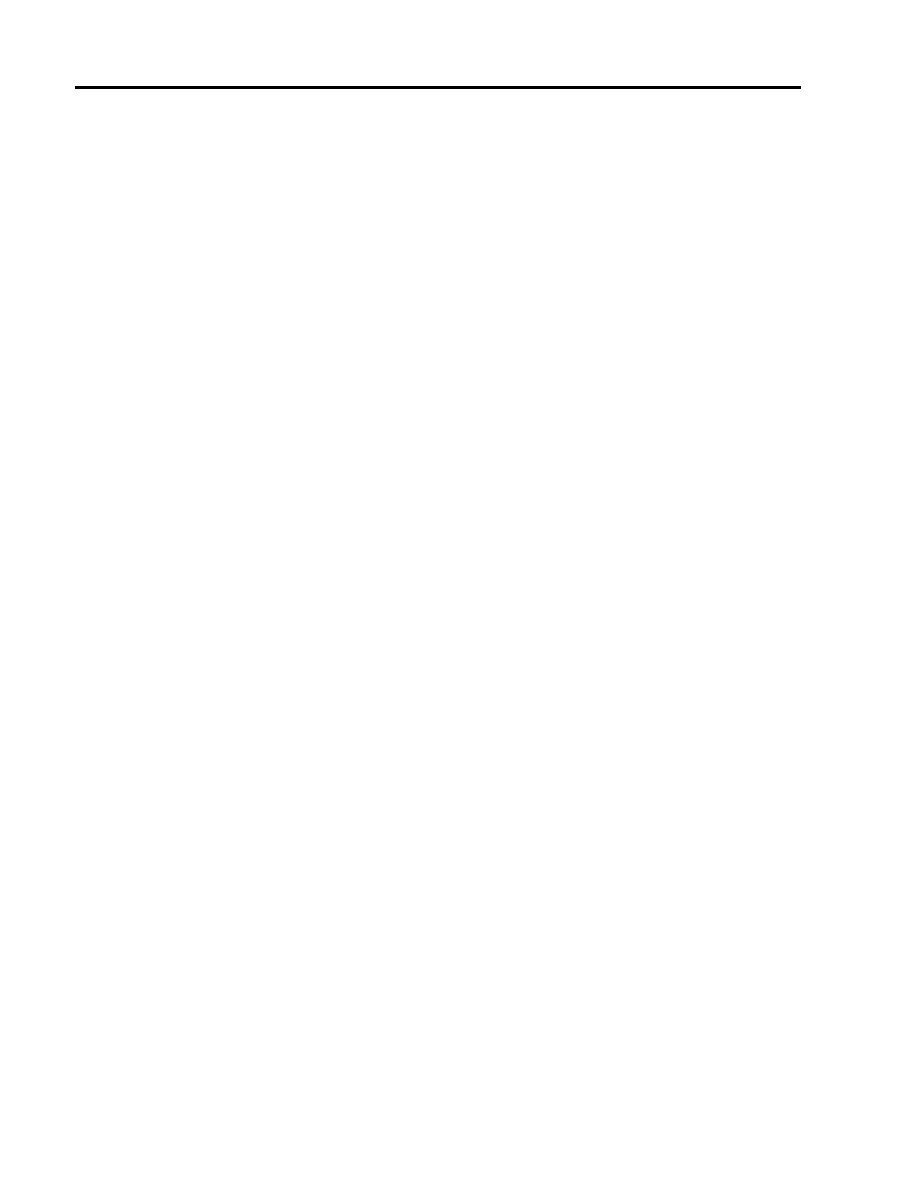
BST L7
23
Step 2: Apply the crypto map to the R3 S0/0/1 interface.
R3(config)#interface s0/0/1
R3(config-if)#crypto map SDM_CMAP_1
*Jan 30 13:00:38.184: %CRYPTO-6-ISAKMP_ON_OFF: ISAKMP is ON
Step 3: Verify the VPN configuration on R3 using Cisco IOS.
a. Display the running config beginning with the first line that contains the string “0/0/1” to verify that the
crypto map is applied to S0/0/1.
R3#sh run | beg 0/0/1
interface Serial0/0/1
ip address 10.2.2.1 255.255.255.252
crypto map SDM_CMAP_1
b. On R3, use the show crypto isakmp policy command to show the configured ISAKMP policies
on the router. Note that the default SDM policy is also present.
R3#show crypto isakmp policy
Global IKE policy
Protection suite of priority 1
encryption algorithm: Three key triple DES
hash algorithm: Secure Hash Standard
authentication method: Pre-Shared Key
Diffie-Hellman group: #2 (1024 bit)
lifetime: 86400 seconds, no volume limit
Protection suite of priority 10
encryption algorithm: AES - Advanced Encryption Standard (256
bit keys
).
hash algorithm: Message Digest 5
authentication method: Pre-Shared Key
Diffie-Hellman group: #5 (1536 bit)
lifetime: 28800 seconds, no volume limit
c. In the above output, how many ISAKMP policies are there? _______________________________
d. Issue the show crypto ipsec transform-set command to display the configured IPsec
policies in the form of the transform sets.
R3#show crypto ipsec transform-set
Transform set Lab-Transform: { esp-256-aes esp-sha-hmac }
will negotiate = { Tunnel, },
Transform set #$!default_transform_set_1: { esp-aes esp-sha-hmac }
will negotiate = { Transport, },
Transform set #$!default_transform_set_0: { esp-3des esp-sha-hmac }
will negotiate = { Transport, },
e. Use the show crypto map command to display the crypto maps that will be applied to the router.
R3#show crypto map
Crypto Map "SDM_CMAP_1" 1 ipsec-isakmp
Description: Apply the crypto map on the peer router's
interface having
IP address 10.2.2.1 that connects to this router.
Peer = 10.1.1.1
Extended IP access list SDM_1
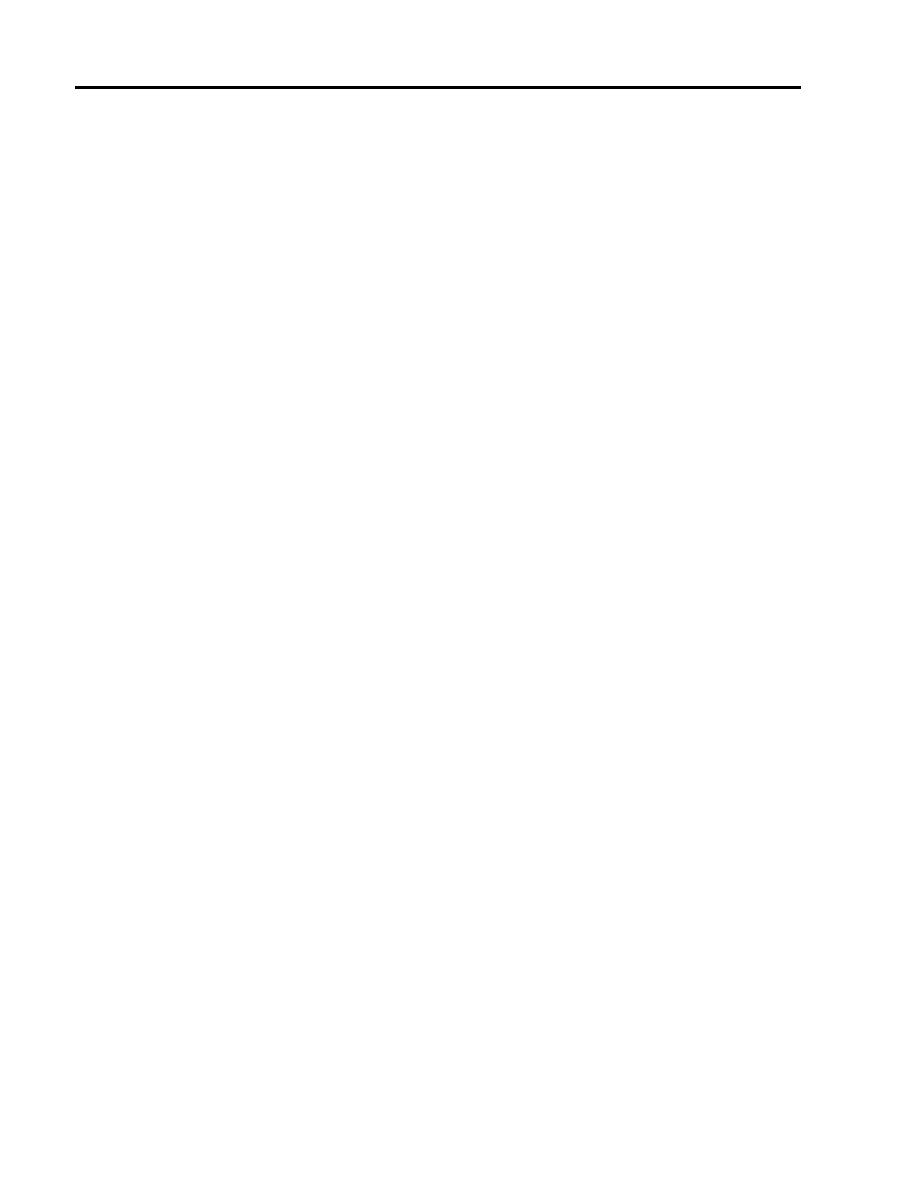
BST L7
24
access-list SDM_1 permit ip 192.168.3.0 0.0.0.255
192.168.1.0 0.0.0.255
Current peer: 10.1.1.1
Security association lifetime: 4608000 kilobytes/3600 seconds
PFS (Y/N): N
Transform sets={
Lab-Transform: { esp-256-aes esp-sha-hmac } ,
}
Interfaces using crypto map SDM_CMAP_1:
Serial0/0/1
f.
In the above output, the ISAKMP policy being used by the crypto map is the SDM default policy with
sequence number priority 1, indicated by the number 1 in the first output line: Crypto Map
“SDM_CMAP_1” 1 ipsec-isakmp. Why is it not using the one you created in the SDM session — the
one shown with priority 10 in Step 3b above?
________________________________________________________________________________
g. (Optional) You can force the routers to use the more stringent policy that you created by changing the
crypto map references in the R1 and R3 router configs as shown below. If this is done, the default
ISAKMP policy 1 can be removed from both routers.
R1(config)#interface s0/0/0
R1(config-if)#no crypto map SDM_CMAP_1
R1(config-if)#exit
*Jan 30 17:01:46.099: %CRYPTO-6-ISAKMP_ON_OFF: ISAKMP is OFF
R1(config)#no crypto map SDM_CMAP_1 1
R1(config)#crypto map SDM_CMAP_1 10 ipsec-isakmp
% NOTE: This new crypto map will remain disabled until a peer
and a valid access list have been configured.
R1(config-crypto-map)#description Tunnel to 10.2.2.1
R1(config-crypto-map)#set peer 10.2.2.1
R1(config-crypto-map)#set transform-set Lab-Transform
R1(config-crypto-map)#match address 100
R1(config-crypto-map)#exit
R1(config)#int s0/0/0
R1(config-if)#crypto map SDM_CMAP_1
R1(config-if)#e
*Jan 30 17:03:16.603: %CRYPTO-6-ISAKMP_ON_OFF: ISAKMP is ON
R3(config)#interface s0/0/1
R3(config-if)#no crypto map SDM_CMAP_1
R3(config-if)#exit
R3(config)#no crypto map SDM_CMAP_1 1
R3(config)#crypto map SDM_CMAP_1 10 ipsec-isakmp
% NOTE: This new crypto map will remain disabled until a peer
and a valid access list have been configured.
R3(config-crypto-map)#description Tunnel to 10.1.1.1
R3(config-crypto-map)#set peer 10.1.1.1
R3(config-crypto-map)#set transform-set Lab-Transform
R3(config-crypto-map)#match address 100
R3(config-crypto-map)#exit
R3(config)#int s0/0/1
R3(config-if)#crypto map SDM_CMAP_1
R3(config-if)#
*Jan 30 22:18:28.487: %CRYPTO-6-ISAKMP_ON_OFF: ISAKMP is ON
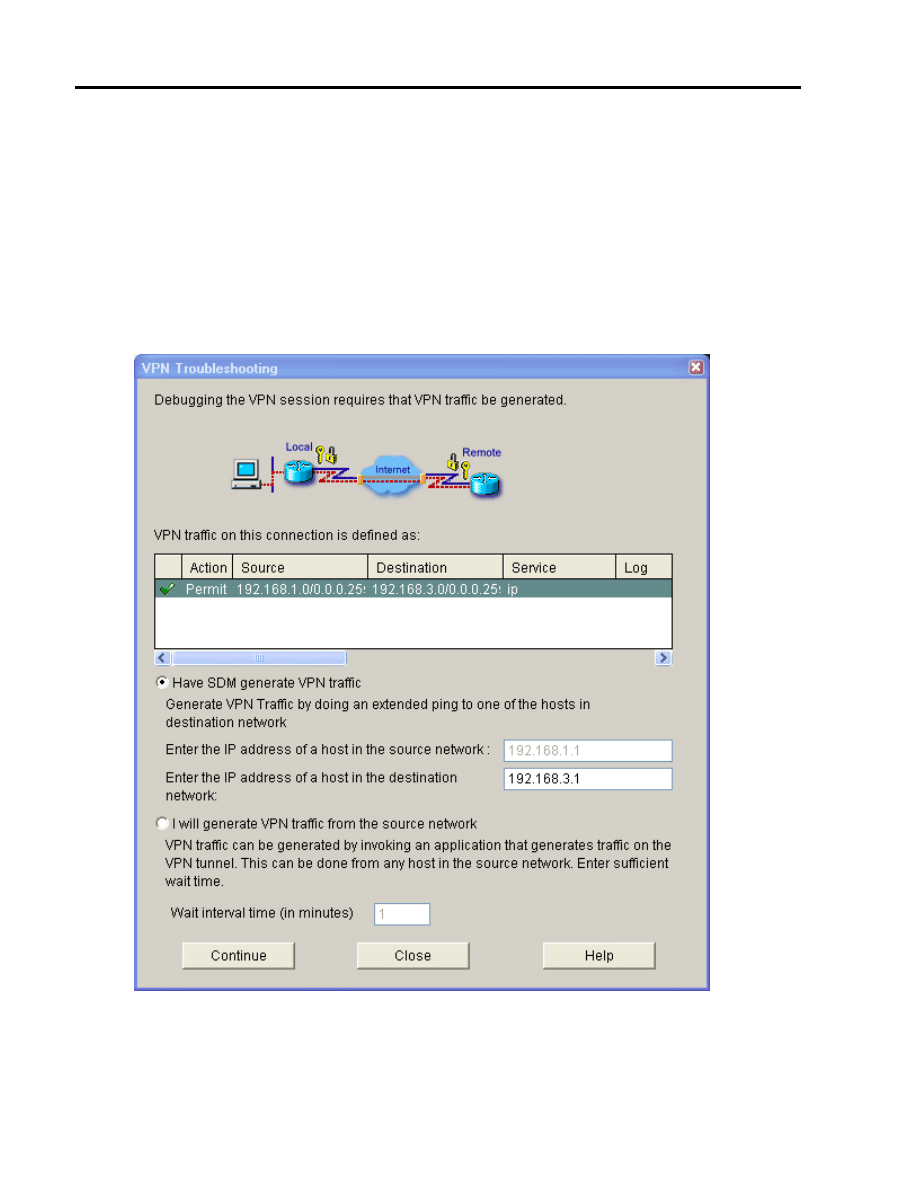
BST L7
25
Task 5: Test the VPN Configuration Using SDM on R1.
a. On R1, use SDM to test the IPsec VPN tunnel between the two routers. Select VPN > Site-to-Site
VPN and click the Edit Site-to-Site VPN tab.
b. From the Edit Site to Site VPN tab, select the VPN and click Test Tunnel.
c. When the VPN Troubleshooting window displays, click the Start button to have SDM start
troubleshooting the tunnel.
d. When the SDM Warning window displays indicating that SDM will enable router debugs and generate
some tunnel traffic, click Yes to continue.
e. In the next VPN Troubleshooting window, the IP address of the R1 Fa0/1 interface in the source
network is displayed by default (192.168.1.1). Enter the IP address of the R3 Fa0/1 interface in the
destination network field (192.168.3.1) and click Continue to begin the debugging process.
f.
If the debug is successful and the tunnel is up, you should see the screen below. If the testing fails,
SDM displays failure reasons and recommended actions. Click OK to remove the window.
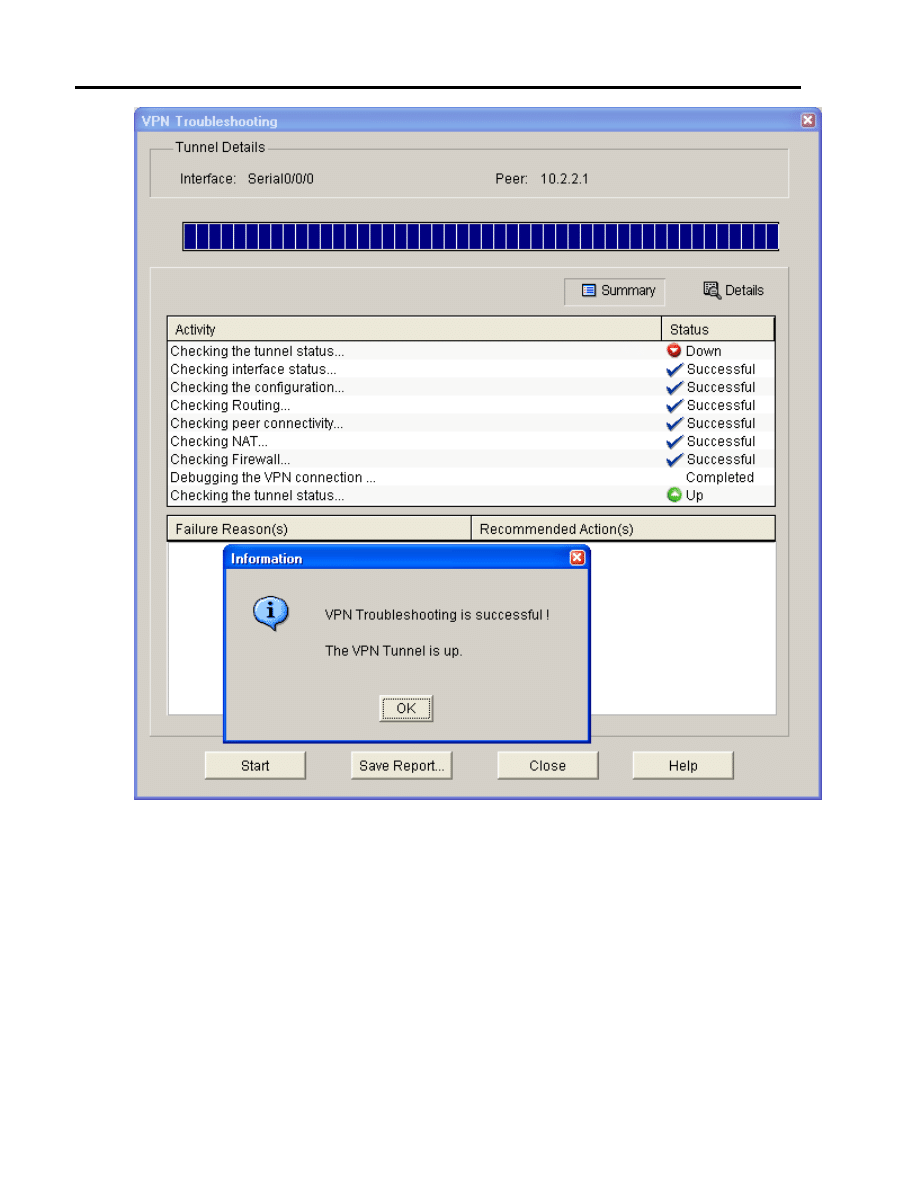
BST L7
26
g. You can save the report if desired; otherwise, click Close.
Note: If you want to reset the tunnel and test again, you can click the Clear Connection button from the
Edit Suite-to-Site VPN window. This can also be accomplished at the CLI using the clear crypto
session
command.
h. Display the running config for R3 beginning with the first line that contains the string 0/0/1 to verify
that the crypto map is applied to S0/0/1.
R3#sh run | beg 0/0/1
interface Serial0/0/1
ip address 10.2.2.1 255.255.255.252
crypto map SDM_CMAP_1
<output omitted>
i.
Issue the show crypto isakmp sa command on R3 to view the security association created.
R3#show crypto isakmp sa
IPv4 Crypto ISAKMP SA
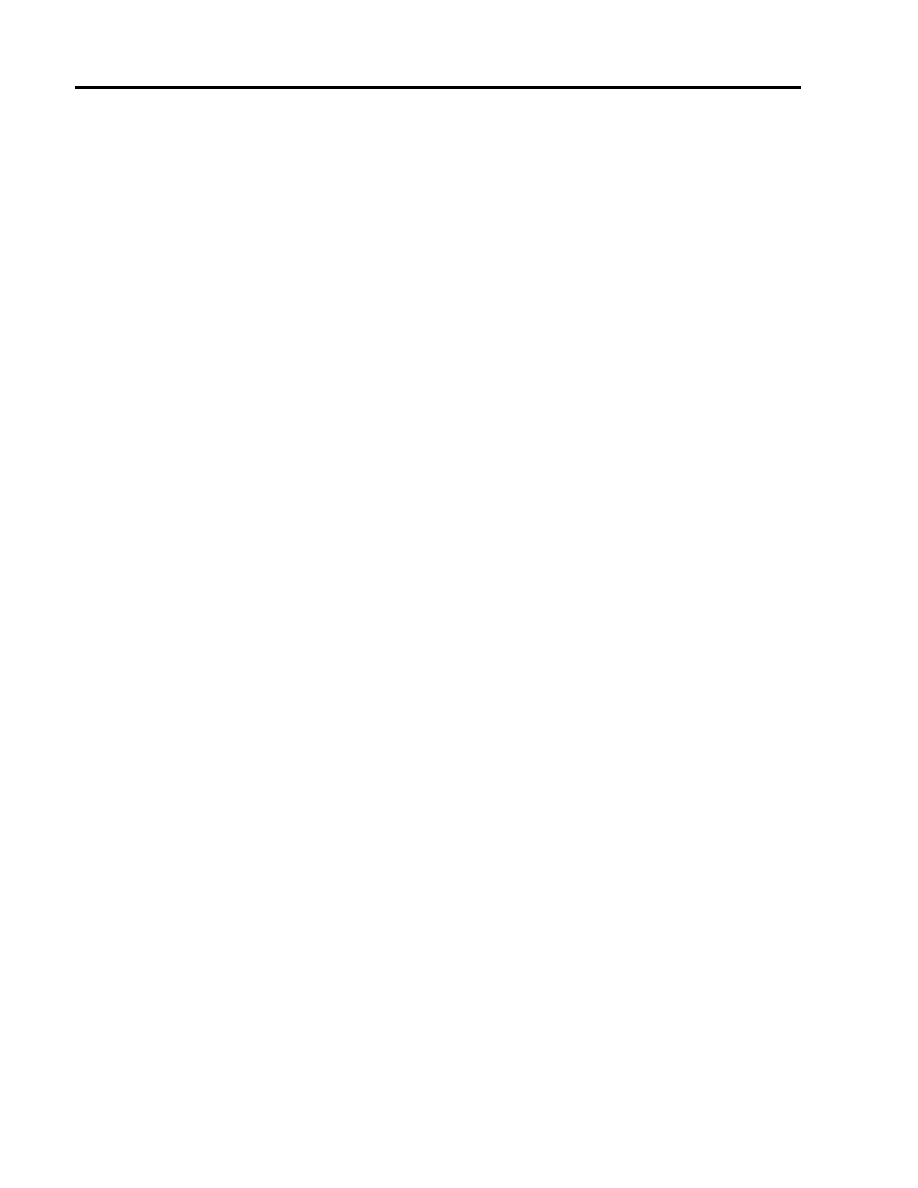
BST L7
27
dst src state conn-id slot status
10.2.2.1 10.1.1.1 QM_IDLE 1001 0 ACTIVE
j.
Issue the show crypto ipsec sa command. How many packets have been transformed between
R1 and R3? ____________________________
R3#show crypto ipsec sa
interface: Serial0/0/1
Crypto map tag: SDM_CMAP_1, local addr 10.2.2.1
protected vrf: (none)
local ident (addr/mask/prot/port): (192.168.3.0/255.255.255.0/0/0)
remote ident (addr/mask/prot/port): (192.168.1.0/255.255.255.0/0/0)
current_peer 10.1.1.1 port 500
PERMIT, flags={origin_is_acl,}
#pkts encaps: 116, #pkts encrypt: 116, #pkts digest: 116
#pkts decaps: 116, #pkts decrypt: 116, #pkts verify: 116
#pkts compressed: 0, #pkts decompressed: 0
#pkts not compressed: 0, #pkts compr. failed: 0
#pkts not decompressed: 0, #pkts decompress failed: 0
#send errors 0, #recv errors 0
local crypto endpt.: 10.2.2.1, remote crypto endpt.: 10.1.1.1
path mtu 1500, ip mtu 1500, ip mtu idb Serial0/0/1
current outbound spi: 0x207AAD8A(544910730)
inbound esp sas:
spi: 0xAF102CAE(2937072814)
transform: esp-256-aes esp-sha-hmac ,
in use settings ={Tunnel, }
conn id: 2007, flow_id: FPGA:7, crypto map: SDM_CMAP_1
sa timing: remaining key lifetime (k/sec): (4558294/3037)
IV size: 16 bytes
replay detection support: Y
Status: ACTIVE
inbound ah sas:
inbound pcp sas:
outbound esp sas:
spi: 0x207AAD8A(544910730)
transform: esp-256-aes esp-sha-hmac ,
in use settings ={Tunnel, }
conn id: 2008, flow_id: FPGA:8, crypto map: SDM_CMAP_1
sa timing: remaining key lifetime (k/sec): (4558294/3037)
IV size: 16 bytes
replay detection support: Y
Status: ACTIVE
outbound ah sas:
outbound pcp sas:
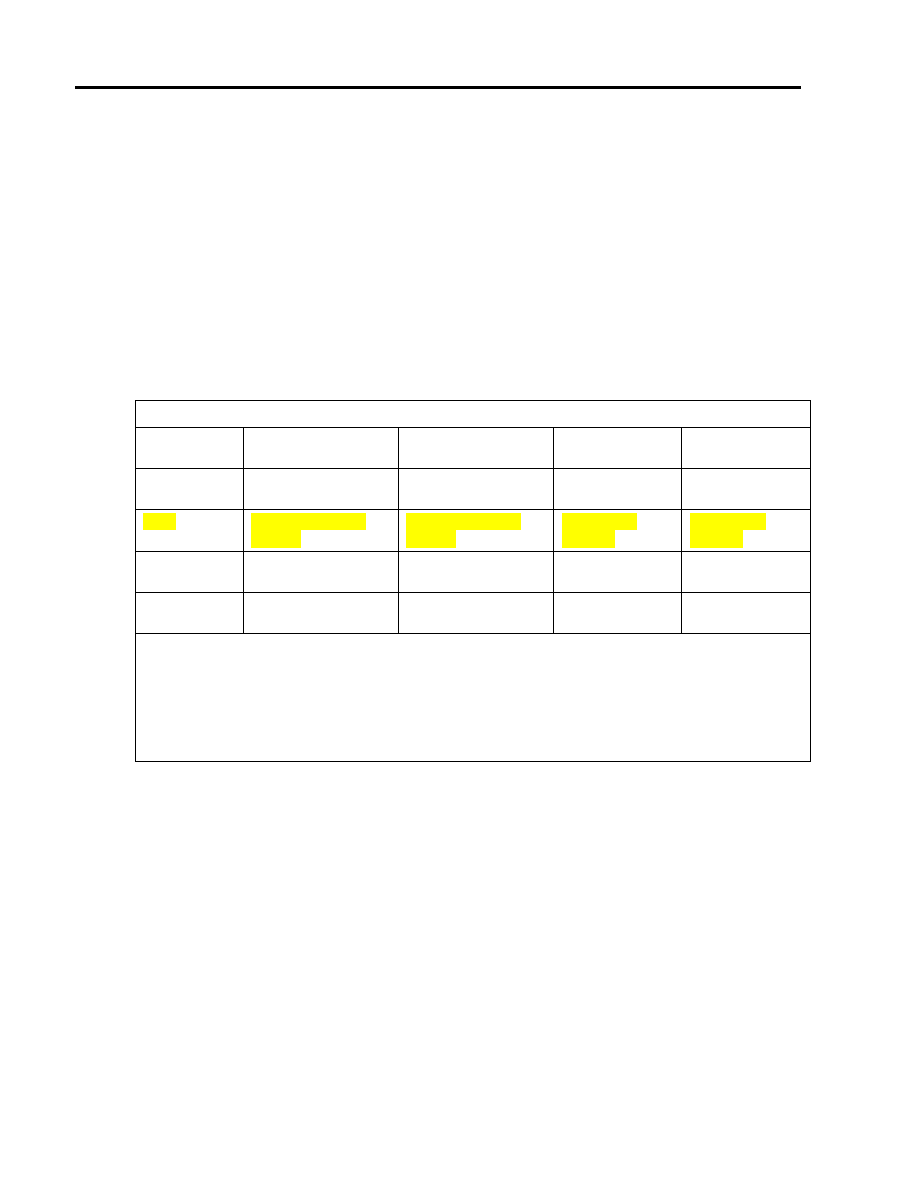
BST L7
28
Task 6: Reflection
a. Would traffic on the Fast Ethernet link between PC-A and the R1 Fa0/0 interface be encrypted by the
site-to-site IPsec VPN tunnel? Why or why not?
________________________________________________________________________________
________________________________________________________________________________
b. What are some factors to consider when configuring site-to-site IPsec VPNs using the manual CLI
compared to using the SDM VPN wizard GUI?
________________________________________________________________________________
________________________________________________________________________________
Router Interface Summary Table
Router Interface Summary
Router Model
Ethernet Interface
#1
Ethernet Interface
#2
Serial Interface
#1
Serial Interface
#2
1700
Fast Ethernet 0
(FA0)
Fast Ethernet 1
(FA1)
Serial 0 (S0)
Serial 1 (S1)
1800
Fast Ethernet 0/0
(FA0/0)
Fast Ethernet 0/1
(FA0/1)
Serial 0/0/0
(S0/0/0)
Serial 0/0/1
(S0/0/1)
2600
Fast Ethernet 0/0
(FA0/0)
Fast Ethernet 0/1
(FA0/1)
Serial 0/0 (S0/0)
Serial 0/1 (S0/1)
2800
Fast Ethernet 0/0
(FA0/0)
Fast Ethernet 0/1
(FA0/1)
Serial 0/0/0
(S0/0/0)
Serial 0/0/1
(S0/0/1)
Note: To find out how the router is configured, look at the interfaces to identify the type of router
and how many interfaces the router has. There is no way to effectively list all the combinations of
configurations for each router class. This table includes identifiers for the possible combinations of
Ethernet and Serial interfaces in the device. The table does not include any other type of interface,
even though a specific router may contain one. An example of this might be an ISDN BRI interface.
The string in parenthesis is the legal abbreviation that can be used in Cisco IOS commands to
represent the interface.
Document Outline
- Chapter 8 Lab A, Configuring a Site-to-Site VPN Using Cisco IOS and SDM
- Background
- Step 1: Cable the network as shown in the topology.
- Step 2: Configure basic settings for each router.
- Step 3. Disable DNS lookup.
- Step 4: Configure the EIGRP routing protocol on R1, R2, and R3.
- Step 5: Configure PC host IP settings.
- Step 6: Verify basic network connectivity.
- Step 7: Configure a minimum password length.
- Step 8: Configure the basic console and vty lines.
- Step 9: Encrypt clear text passwords.
- Step 10: Save the basic running configuration for all three routers.
- Step 11: Save the configuration on R1 and R3 for later restoration.
- Step 1: Verify connectivity from the R1 LAN to the R3 LAN.
- Step 2: Enable IKE policies on R1 and R3.
- Step 3: Configure ISAKMP policy parameters on R1 and R3.
- Step 4: Configure pre-shared keys.
- Step 1: Verify the IPsec configuration on R1 and R3.
- Step 1: Display isakmp security associations.
- Step 2: Display IPsec security associations.
- Step 3: Generate some uninteresting test traffic and observe the results.
- Step 4: Generate some interesting test traffic and observe the results.
- Step 1: Erase and reload the router.
- Step 2: Restore the basic configuration.
- Step 1: Configure the enable secret password and HTTP router access prior to starting SDM.
- Step 2: Access SDM and set command delivery preferences.
- Step 3: Start the SDM VPN wizard to configure R1.
- Step 4: Configure basic VPN connection information settings.
- Step 5: Configure IKE policy parameters.
- Step 6: Configure a transform set.
- Step 7: Define interesting traffic.
- Step 8: Review the summary configuration and deliver commands to the router.
- Step 1: Use SDM on R1 to generate a mirror configuration for R3.
- Step 2: Save the configuration commands for R3.
- Step 1: Access the R3 CLI and copy the mirror commands.
- Step 2: Apply the crypto map to the R3 S0/0/1 interface.
- Step 3: Verify the VPN configuration on R3 using Cisco IOS.
Wyszukiwarka
Podobne podstrony:
BST L2 id 93597 Nieznany
BST L5 id 93598 Nieznany (2)
BST L5 Teoria id 93599 Nieznany (2)
Abolicja podatkowa id 50334 Nieznany (2)
4 LIDER MENEDZER id 37733 Nieznany (2)
katechezy MB id 233498 Nieznany
metro sciaga id 296943 Nieznany
perf id 354744 Nieznany
interbase id 92028 Nieznany
Mbaku id 289860 Nieznany
Probiotyki antybiotyki id 66316 Nieznany
miedziowanie cz 2 id 113259 Nieznany
LTC1729 id 273494 Nieznany
D11B7AOver0400 id 130434 Nieznany
analiza ryzyka bio id 61320 Nieznany
pedagogika ogolna id 353595 Nieznany
Misc3 id 302777 Nieznany
więcej podobnych podstron