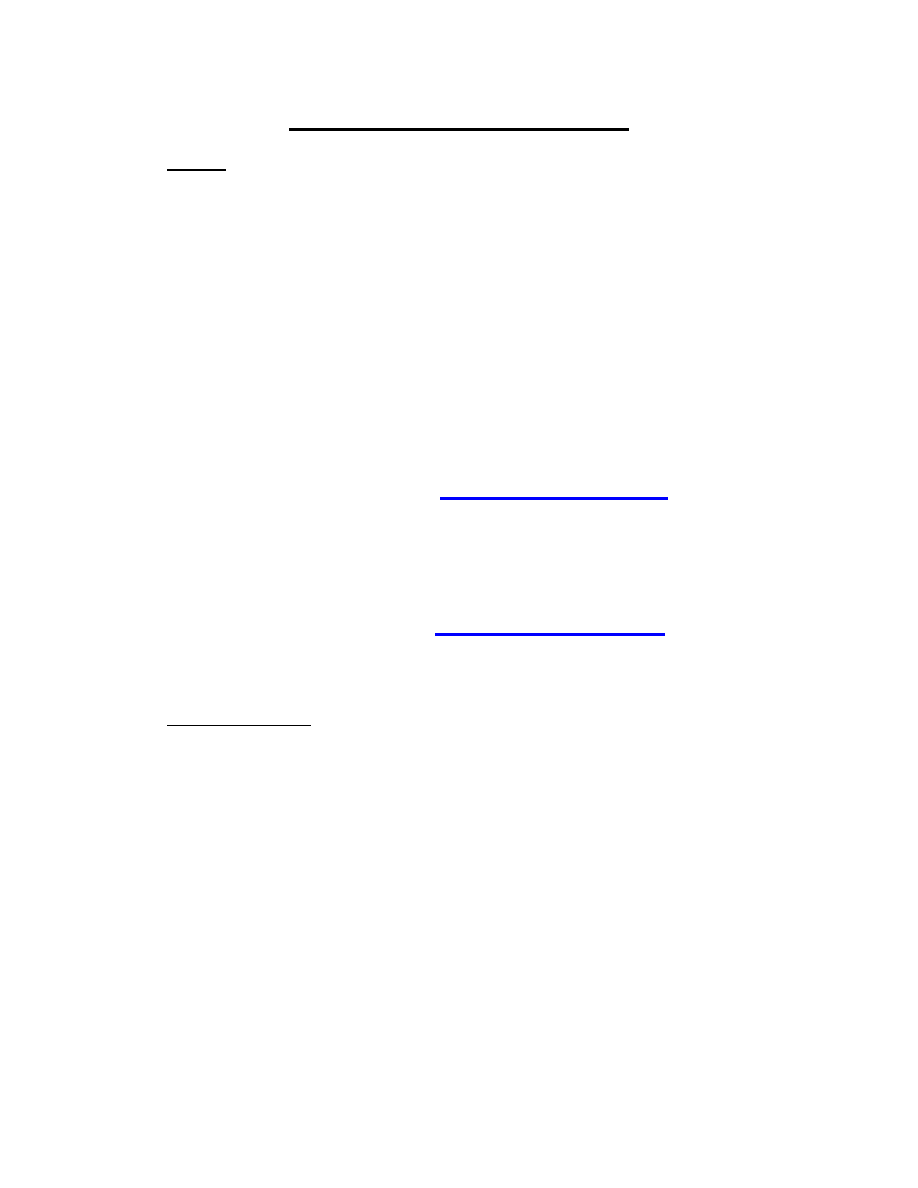
FAQ – TROUBLE SHOOTING
SET UP
Q.
When trying to connect the OfficeConnect Internet Firewall for initial set
up, “Host not responding” error is displayed. How is this corrected?
A.
Set the IP address of the PC being connected to the OfficeConnect Internet
Firewall to 192.168.1.xxx, where xxx is a number from 1 – 253. Set the subnet
mask to 255.255.255.0. This should solve the problem.
If there are smart hubs or switches on the LAN, this could be causing an error.
To resolve this, connect the PC directly to the LAN port of the OfficeConnect
Internet Firewall with the crossover cable supplied.
Q.
I cannot download upgraded firmware for my OfficeConnect Internet
Firewall. Why?
A.
The OfficeConnect Internet Firewall has to be registered before it allows any
firware upgrades. To register go to
the Hardware Registration link and then fill in your details. You will be given
a registration code to enter into the OfficeConnect Internet Firewall. Once
registered, firmware upgrades will be available.
Q.
How do I get my free 30 day subscription to the OfficeConnect Web Site
Filter?
A.
After registering your hardware at
the Filter button and choose the Filter Update tab. Click on Download now to
load the list.
IT WORKED BEFORE!!
Q.
A proxy server firewall was removed when the OfficeConnect Internet
Firewall was installed. PCs on the LAN can no longer access Internet
Services. Why?
A.
To access the Internet, each PC would have been set up to access the proxy
server first. Now, to access the Internet, the proxy server setting must be
disabled on each PC.
Q.
Since installing the OfficeConnect Internet Firewall, incoming email from
the Internet is not being received although email sent out to the Internet is
working fine. What is wrong?
A.
This problem occurs when the email server sending a message cannot connect
to the email server receiving the message. If the receiving server is behind a
firewall connection not be possible. Make sure that the email server is on the
DMZ, or make it a “Public LAN Server” for the SMTP (send email) protocol
via the “Policy – Services” options on the Management screens.
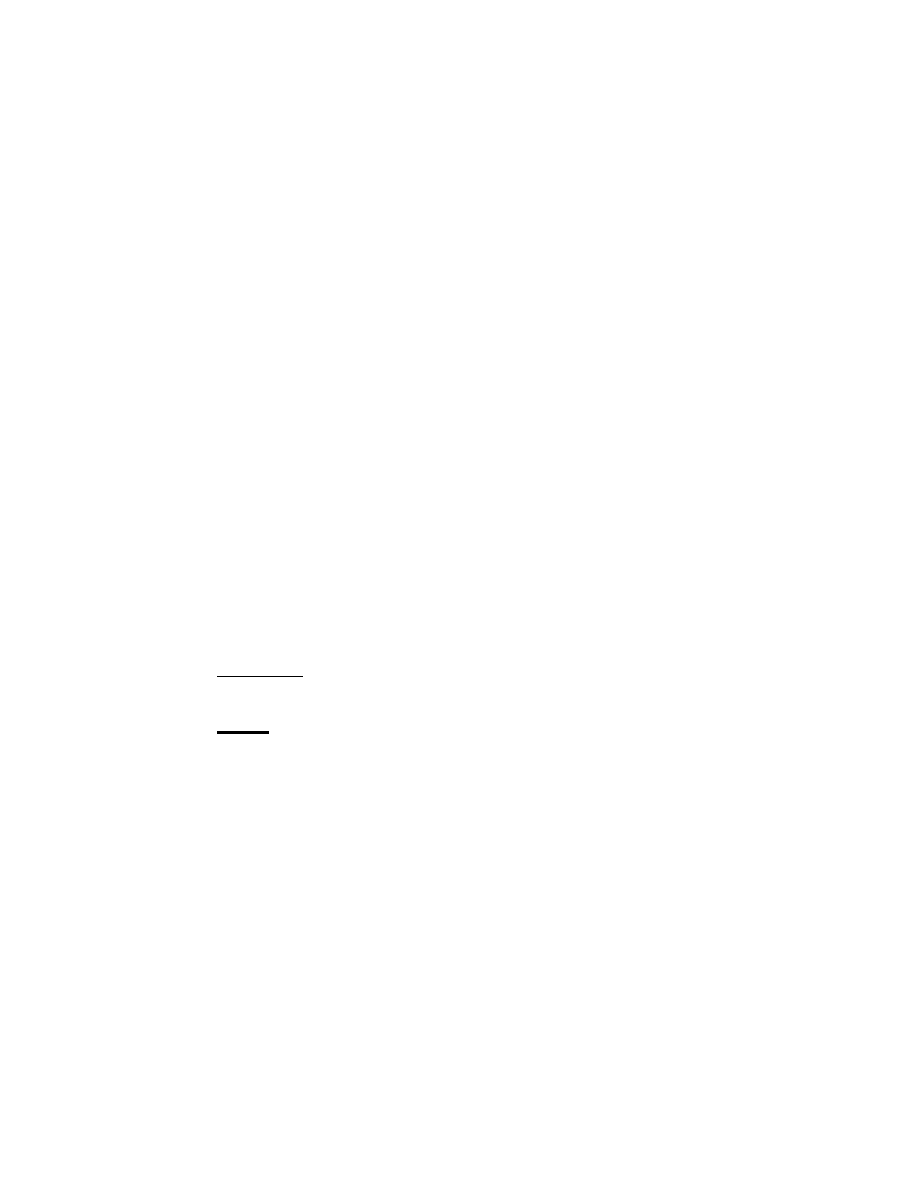
Q.
PCs on the LAN that could access the Internet before installing the
OfficeConnect Internet Firewall can no longer reach it. How is this fixed?
A.
Communication between the OfficeConnect Internet Firewall and the Internet
Access Device might not be working after the initial set up. Make sure that the
Internet Access Device is restarted after the OfficeConnect Internet Firewall
has been set up.
If the problem is not solved, check the status of the OfficeConnect Internet
Firewall by clicking on the centre graphic of the management screen. Any
error messages will be listed in red; these will indicate any problem that needs
fixing.
Q.
Since all servers were moved to the DMZ, there have been network
problems. There is no Internet access and even internal email is not
working. How can this be fixed?
A.
If a DHCP server was moved from the LAN to the DMZ this type of problem
can occur. The solution is either to replace the DHCP server on the LAN, or to
use the OfficeConnect Internet Firewall as the DHCP server.
If your Email server alerts you when a new Email arrives, this will not work if
the server is on the DMZ as all connections originating from the DMZ are
blocked. In this case it could be better to put the Email server on the LAN and
specify it as a “Public LAN Server”.
GENERAL
Q.
When I try to log in to the OfficeConnect Internet Firewall with the
correct user name and password it always reloads the log in screen and
never gives access. How can I fix this?
A.
This problem can arise when Internet Explorer is used to gain access to the
OfficeConnect Internet Firewall. Internet Explorer has problems loading the
log in screen. By using Netscape Navigator this problem is solved.
Q.
The administrator’s password has been lost. What do I do now?
A.
The only solution to this problem is to reset the OfficeConnect Internet
Firewall. This will erase all settings and return the OfficeConnect Internet
Firewall to the default settings.
To reset, disconnect the OfficeConnect Internet Firewall from the network and
power supply. On the rear panel, there is a small, recessed, black button near
to the power connector. While this button is pressed, connect the power
supply. The button must remain pressed until the “Alert” LED on the front
panel starts to flash (about 10 seconds), it can then be released.
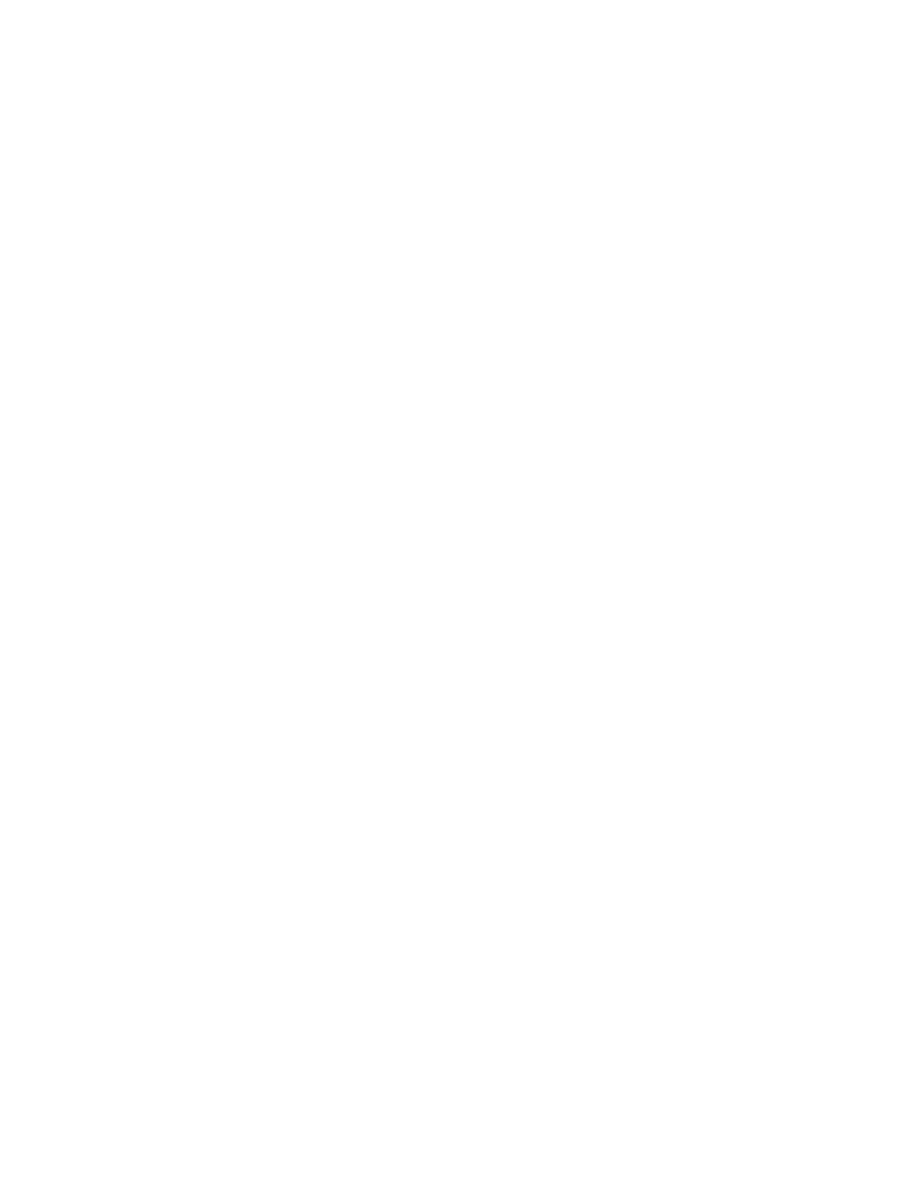
It will be necessary to load firmware into the OfficeConnect Internet Firewall;
this can be done from a previously saved version or from the CD supplied with
the product.
If the settings file was saved (as recommended) this can be loaded into the
OfficeConnect Internet Firewall and all settings will be as they were before the
reset. Otherwise the OfficeConnect Internet Firewall will have to be set up as
it was for the initial set up.
Q.
The OfficeConnect Internet Firewall is blocking a web site that should not
be blocked by the Content Filter List. How can I access it with the Filter
List still active?
A.
If a required site is blocked by the Content Filter List, access can be granted
by adding the web site name to the “Trusted Domain” list in the “Filter”
section of the management screens.
It is possible that the site is blocked by your ISP. In this case adding the web
site name to the “Trusted Domain” list will have no effect.
Q.
After downloading the firmware file on a Macintosh computer, Stuffit
reports errors when trying to decode the file. How can I avoid this?
A.
The file does not need to be decoded or decompressed. Upload it to the
OfficeConnect Internet Firewall as it is. This avoids the problem.
Q.
After a significant time of inactivity on my DSL line my PPPoE session
seems to have terminated but the firewall tells me that it is still connected.
How can I re -connect to the Internet?
A.
Log in to the OfficeConnect Internet Firewall and go to the Network button.
Click on Disconnect and then Connect. This will then re-connect you to your
PPPoE server at your ISP enabling you to connect to the Internet.
Wyszukiwarka
Podobne podstrony:
Czy rekrutacja pracowników za pomocą Internetu jest
do kolokwium interna
internetoholizm prezentacja na slajdach
Zasady komunikacji internetowej Martens
Osteoporaza diag i lecz podsumow interna 2008
Internet1
Aplikacje internetowe Kopia
Participation in international trade
28 Subkultury medialne i internetowe
interna nienowotworowe choroby jelit
społecznosci internetowe
Us ugi internetu dla LTK i SRK
wyk ady z etyki 1 5 internet
zagrożenia w internecie
więcej podobnych podstron