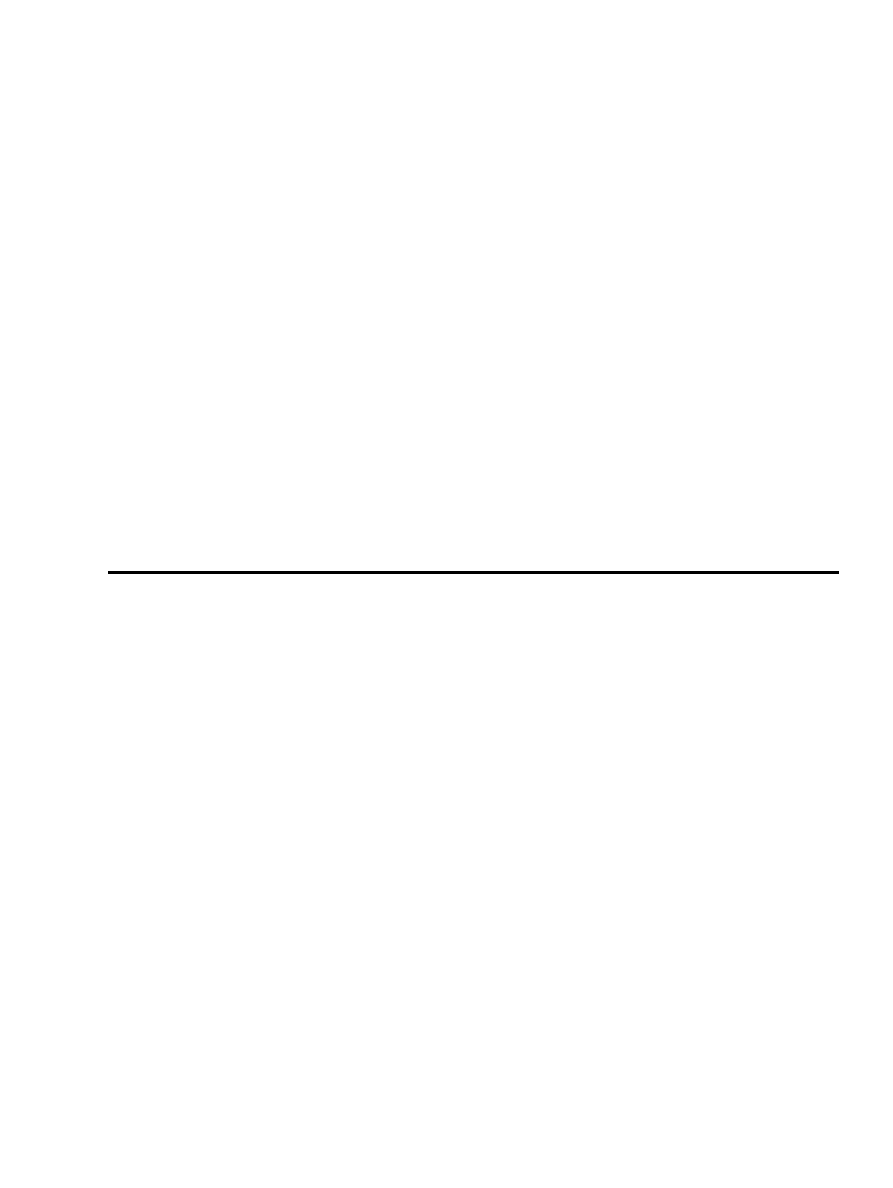
Development for Multiple Linux Distributions
mini−HOWTO
Ed Hill
<ed@eh3.com>
2001−12−03
Revision History
Revision 0.9
2001−12−03
Revised by: EH3
Initial version.
This document outlines a quick hack to aid in developing and testing user−space programs for multiple Linux
distributions.
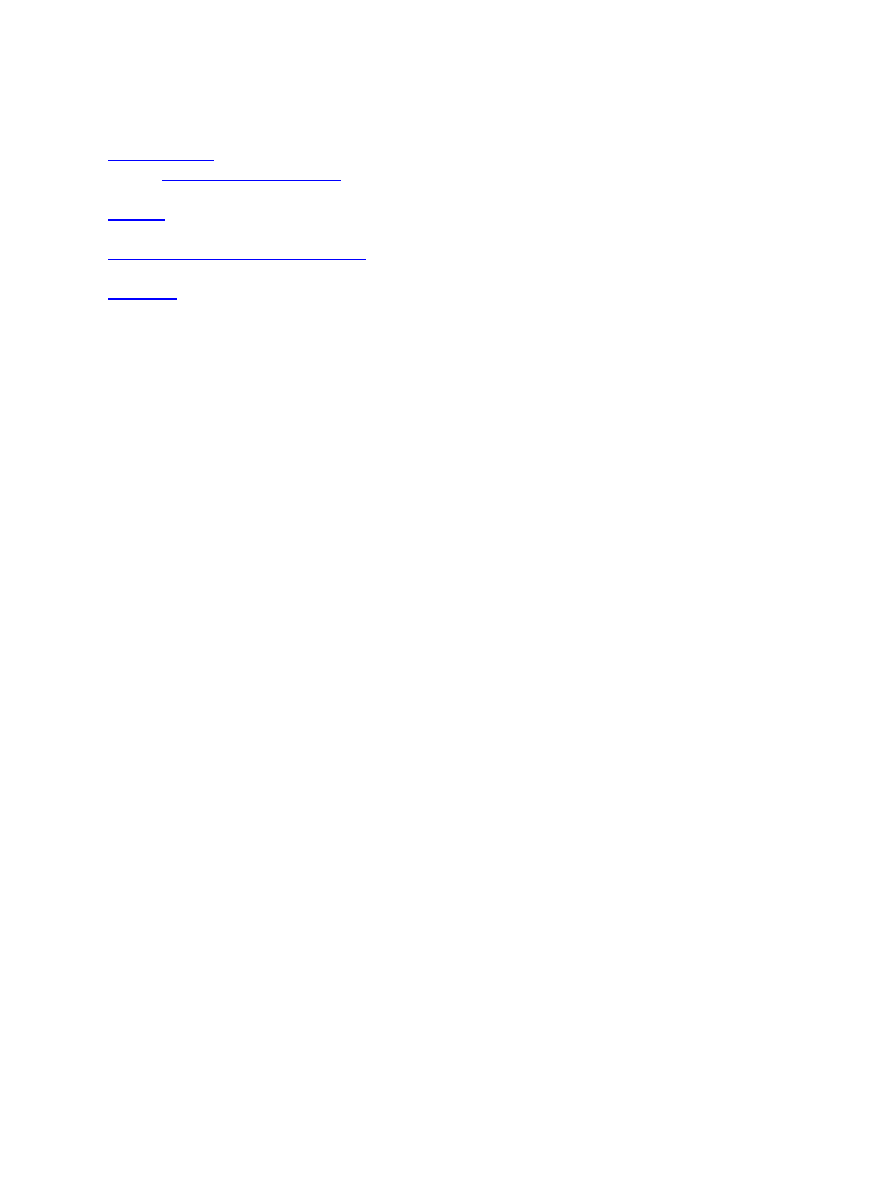
Table of Contents
Development for Multiple Linux Distributions mini−HOWTO
i
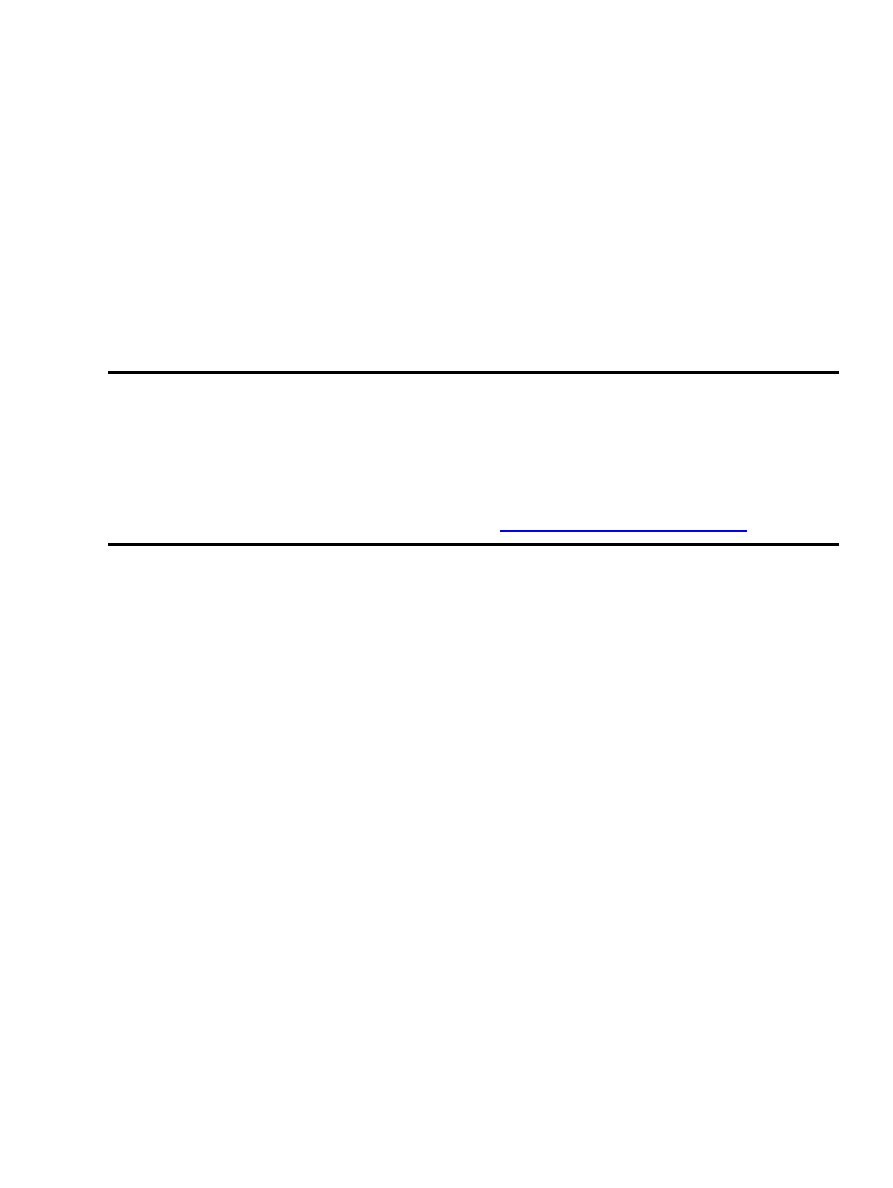
1. Introduction
As a developer, there is occasionally a need to code and/or test programs on multiple Linux distributions.
This mini−howto outlines a neat chroot trick that can, in many cases, obviate the need to reboot into different
Linux distributions to do testing or development.
In a nutshell, the "trick" is to place all the files from a particular linux distribution into a single directory and
then chroot into that directory to develop/test/debug your program. This approach will work provided that:
The kernel version of the "main" or "primary" distribution that you are running is (at least somewhat)
compatible with the "secondary" or chroot'ed distributions, and
1.
Your application is primarily user−space (ie. no kernel modules) and does not depend intimately on
any particular kernel features (ie.
/proc
behavior).
2.
1.1. Copyright and License
This document is copyright 2001 by Ed Hill III. Permission is granted to copy, distribute and/or modify this
document under the terms of the GNU Free Documentation License, Version 1.1 or any later version
published by the Free Software Foundation; with no Invariant Sections, with no Front−Cover Texts, and with
no Back−Cover Texts. A copy of the license is available at
http://www.gnu.org/copyleft/fdl.html
1. Introduction
1
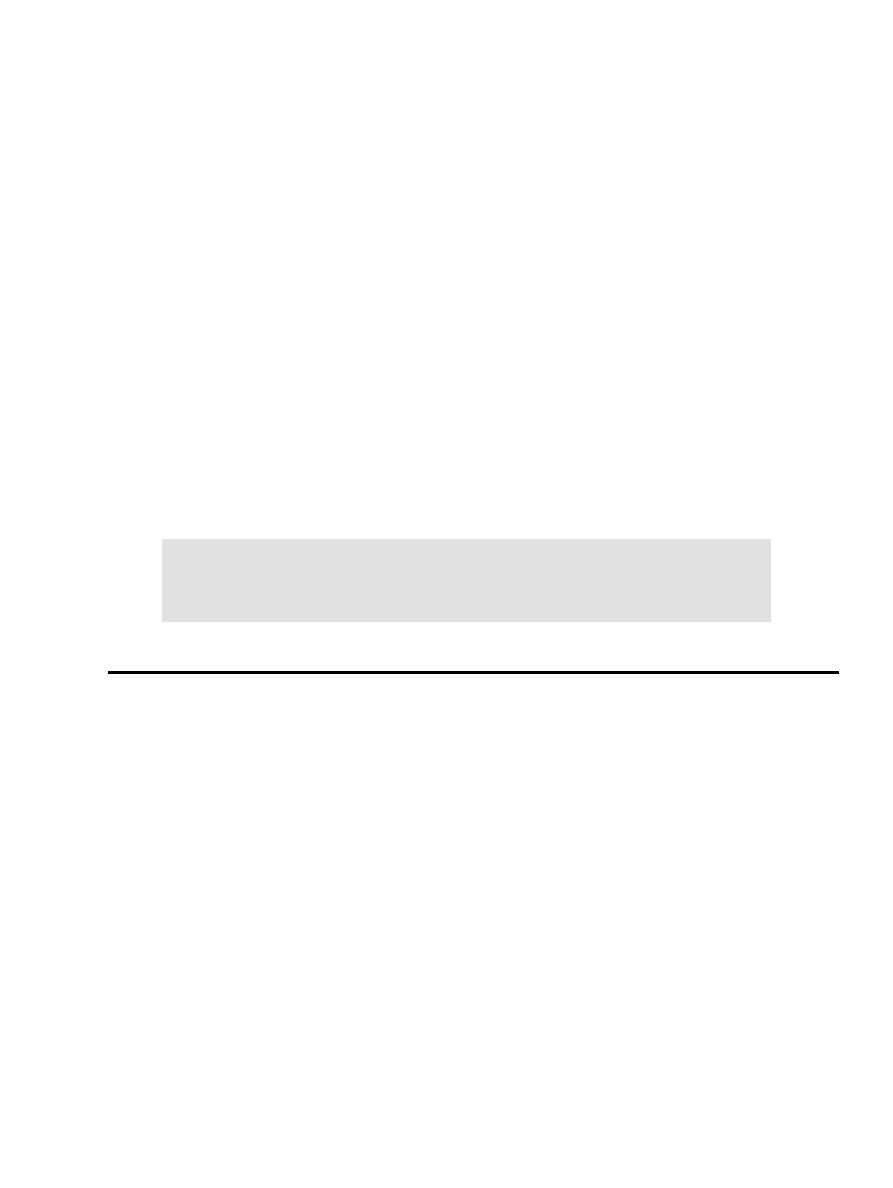
2. Setup
We assume that you already have:
One "main" or "primary" Linux distribution installed that is running a 2.4−series or newer kernel,
1.
a free partition with 2−−4Gigs available, and
2.
sufficient disk space for the secondary installs (and any subsequent development/testing work).
3.
Given those assumptions, the following outline is one way to setup the multiple secondary Linux
distributions that will be used for development, testing, or other purposes:
First, create or locate an unused partition on one of your hard drives that is large enough (usually
2−−4Gb is sufficient) to do a basic install of one of the secondary Linux distributions.
1.
Install the secondary distro into this partition but do not add it to your boot configuration. Note that
this install need only include the packages that your target application (or tests) require. For instance,
you may be able to ignore applications such as the X server or other space−hogs.
2.
Reboot your primary Linux distribution and mount the partition containing the freshly−installed
"secondary" distro. Copy (preferably using
tar −cp
or some other method that preserves
permissions) all the files from the secondary distro to a location such as
/opt/distros/DISTRO_NAME
.
3.
Repeat steps 2−−3 for any additional distributions that you wish to install. The result should be a
directory structure resembling:
4.
/opt/distros/redhat_6.2/
suse_7.2/
mandrake_8.1/
debian−potato/
slackware_8.0/
where each directory contains the complete set of files resulting from each distribution install.
2. Setup
2
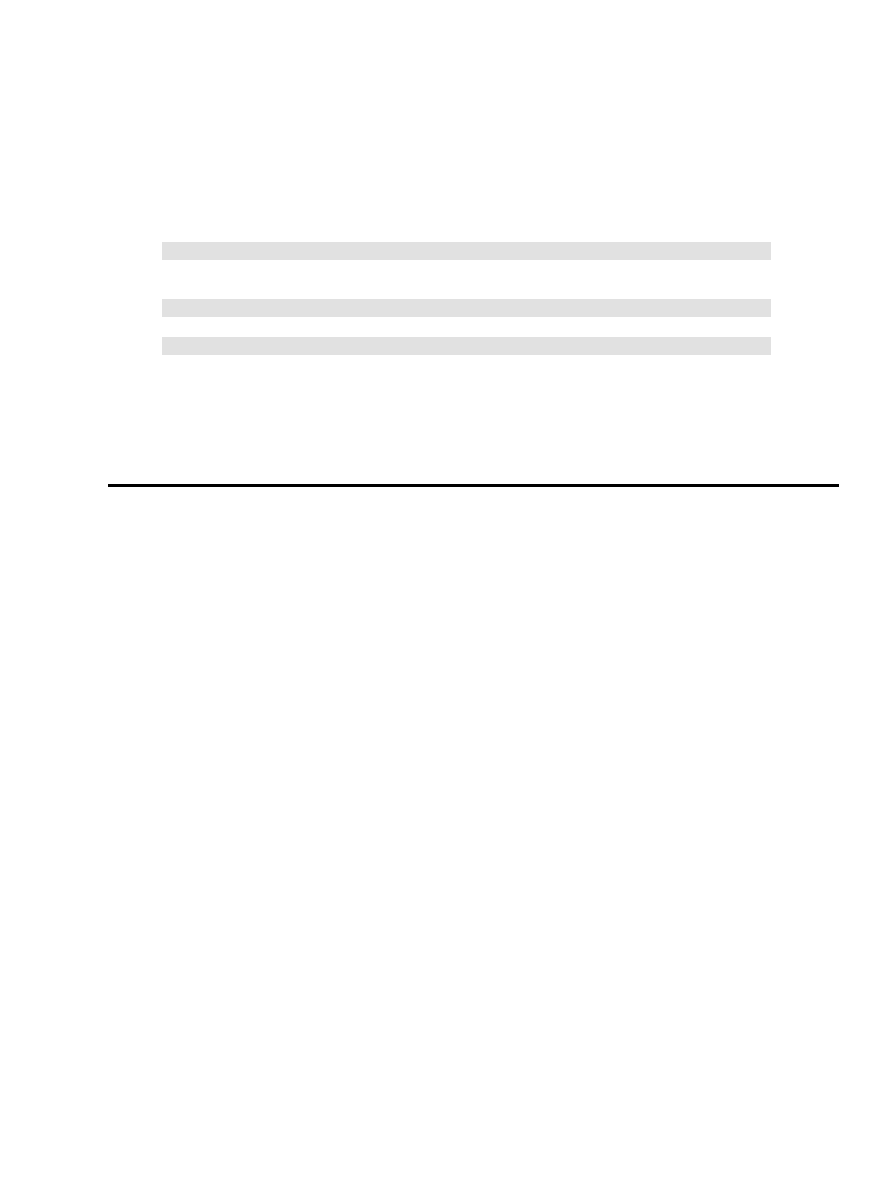
3. Using the Secondary Distributions
With the secondary distributions installed, the steps to use them are:
It is important to use a 2.4−series or newer Linux kernel in the "primary" Linux distribution in order
to take advantage of the multiple mount points feature that the 2.4−series permits. For many tasks,
the
/proc
filesystem will have to be remounted in the secondary distribution using:
1.
mount −−bind /proc /opt/distros/redhat_6.2/proc
Also, it can be helpful to remount (rather than copy) the source tree from the primary to the
secondary distro:
2.
mount −−bind /home/USER/src/PROJECT /opt/distros/redhat_6.2/USER/src/PROJECT
Become root and use:
3.
chroot /opt/distros/redhat_6.2 /bin/bash
to obtain a shell with one of the secondary distros.
Finally, create a user (if necessary) within the
chroot
−ed shell and develop, build, and/or test your
application within this "separate" Linux distribution!
4.
Done! You now have a shell that is, for all practical purposes, running within the secondary Linux
distribution of your choice.
3. Using the Secondary Distributions
3
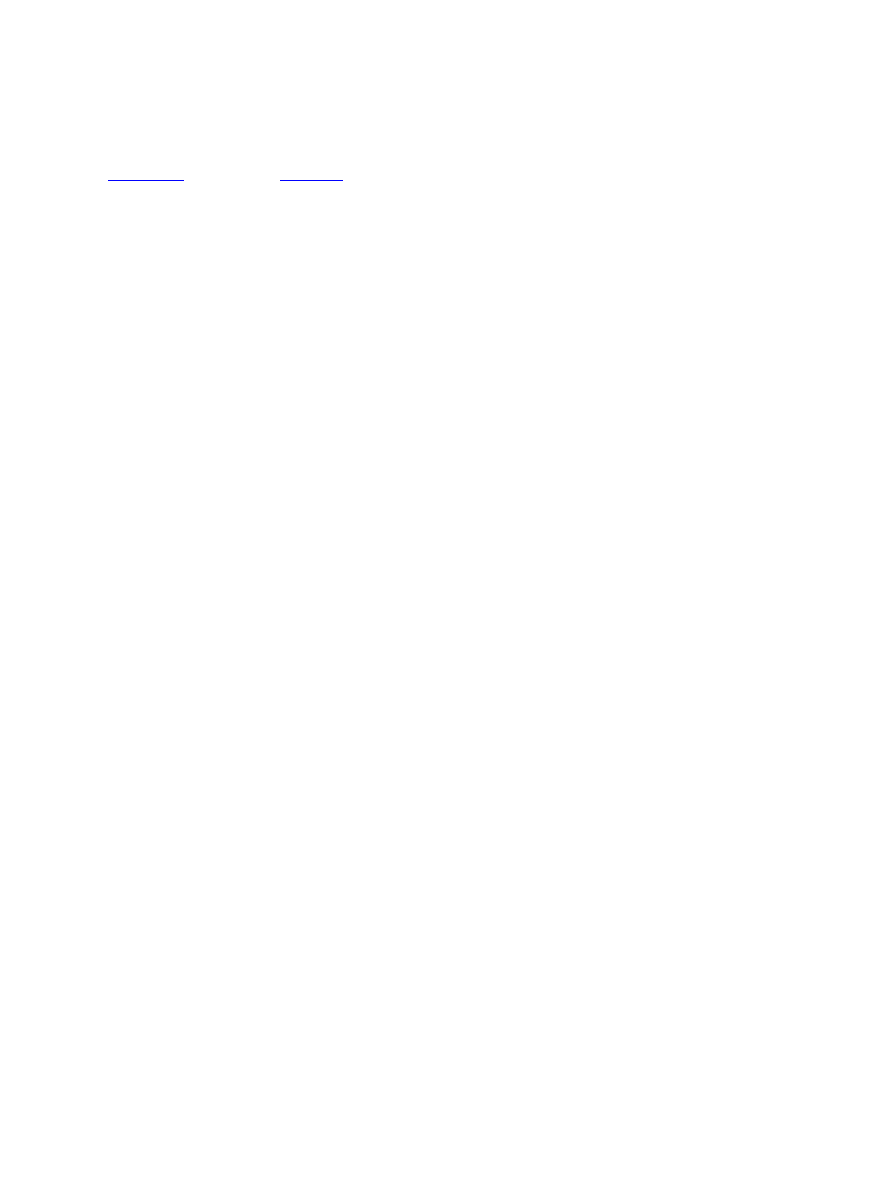
4. Credits
The ideas contained in this mini−HOWTO are not mine. They are culled from posts by Ben Reed (of
mailing lists. I found the information to be so useful that I wanted to
document the idea for others.
4. Credits
4
Document Outline
Wyszukiwarka
Podobne podstrony:
Multi Distro Dev
multi demultiplekser
LG MULTI V
policy work dev
sprawozdanie na gotowo kruszarki dev, pliki od was
ALAN42 MULTI component side
Multi PIN AEGON Firma 2008
Karta katalogowa Klimatyzator typu Multi Split V
Castles & Crusades Multi Classing
NDT 52517 a novel 5 category multi modal t1 and t2wi mri based strati 031914
Multi X english
CHIGO MULTI
multi 6, AGH
porozumienie 2010, Mechatronika AGH IMIR, semestr 6, Elementy wyk. robotów 2, ARTAS.SAM.v6.0.45.Mult
Cwiczenia 3 Multi wyniki
Karta katalogowa Klimatyzator typu Multi Split V (2)
racismz int (2) , Racism has become one of the many burdens amongst multi-cultural worlds like Canad
Uruchamianie grafiki w środowisku Dev, Szkoła średnia, Informatyka
więcej podobnych podstron