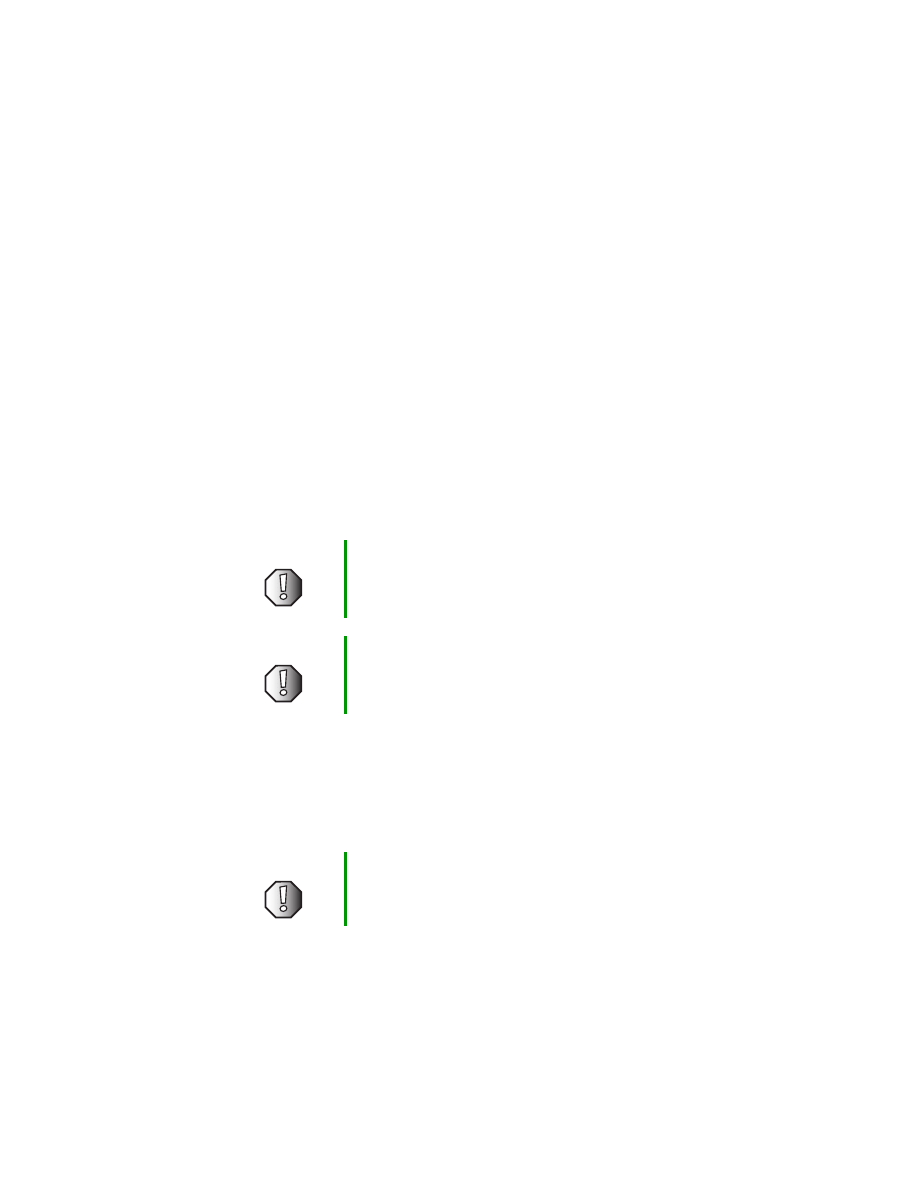
www.gateway.com
Replacing the Gateway 400VTX
Keyboard
This package includes a replacement keyboard for your Gateway 400VTX
notebook and these printed instructions.
Tools you need
You need a small Phillips and a small flat blade screwdriver to replace the
keyboard.
Preventing static electricity discharge
The components inside your computer are extremely sensitive to static
electricity, also known as electrostatic discharge (ESD).
Before replacing the keyboard, follow these guidelines:
■
Turn off your notebook.
■
Wear a grounding wrist strap (available at most electronics stores) and
attach it to a bare metal part of your workbench or other grounded
connection.
■
Touch a bare metal surface on your workbench or other grounded object.
Warning
ESD can permanently damage electrostatic
discharge-sensitive components in your notebook. Prevent
ESD damage by following ESD guidelines every time you
replace the keyboard.
Warning
To avoid exposure to dangerous electrical voltages and
moving parts, turn off your notebook and unplug the power
cord and modem and network cable before opening the
case.
Warning
To prevent risk of electric shock, do not insert any object
into the vent holes of the notebook.
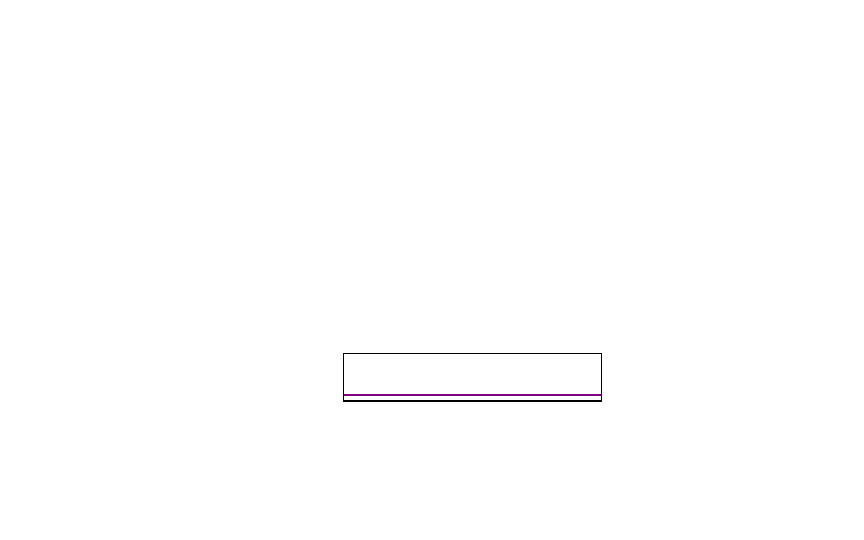
Thank you for purchasing this Factory Service
Manual CD/DVD from servicemanuals4u.com.
Please check out our eBay auctions for more great
deals on Factory Service Manuals:
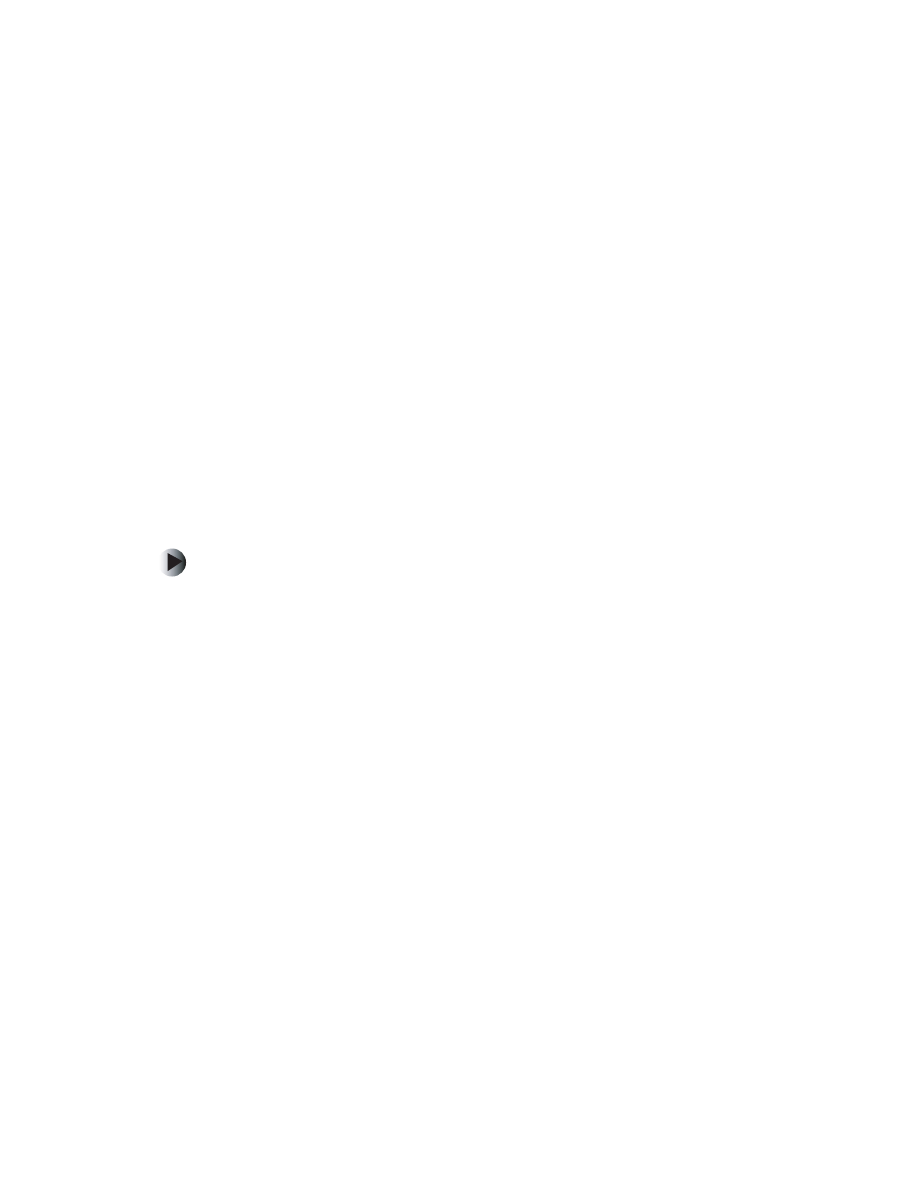
2
www.gateway.com
■
Unplug the power cord and the modem and network cables.
■
Remove the battery. For more information, see “Changing batteries” in
your user guide.
■
Disconnect all peripheral devices and remove any PC Cards.
Before working with computer components, follow these guidelines:
■
Avoid static-causing surfaces such as carpeted floors, plastic, and packing
foam.
■
Remove components from their antistatic bags only when you are ready
to use them. Do not lay components on the outside of antistatic bags
because only the inside of the bags provide electrostatic protection.
■
Always hold components by their edges. Avoid touching the edge
connectors. Never slide components over any surface.
Removing the keyboard
To remove the keyboard:
1
Follow the instructions under “Preventing static electricity discharge” on
page 1.
2
Turn off your notebook, disconnect the AC adapter and modem and
network cables.
3
Turn your notebook over so that the bottom is facing up.
4
Remove the battery.
5
Turn your notebook over so that the top is facing up.
6
Open the LCD panel to the normal viewing position.
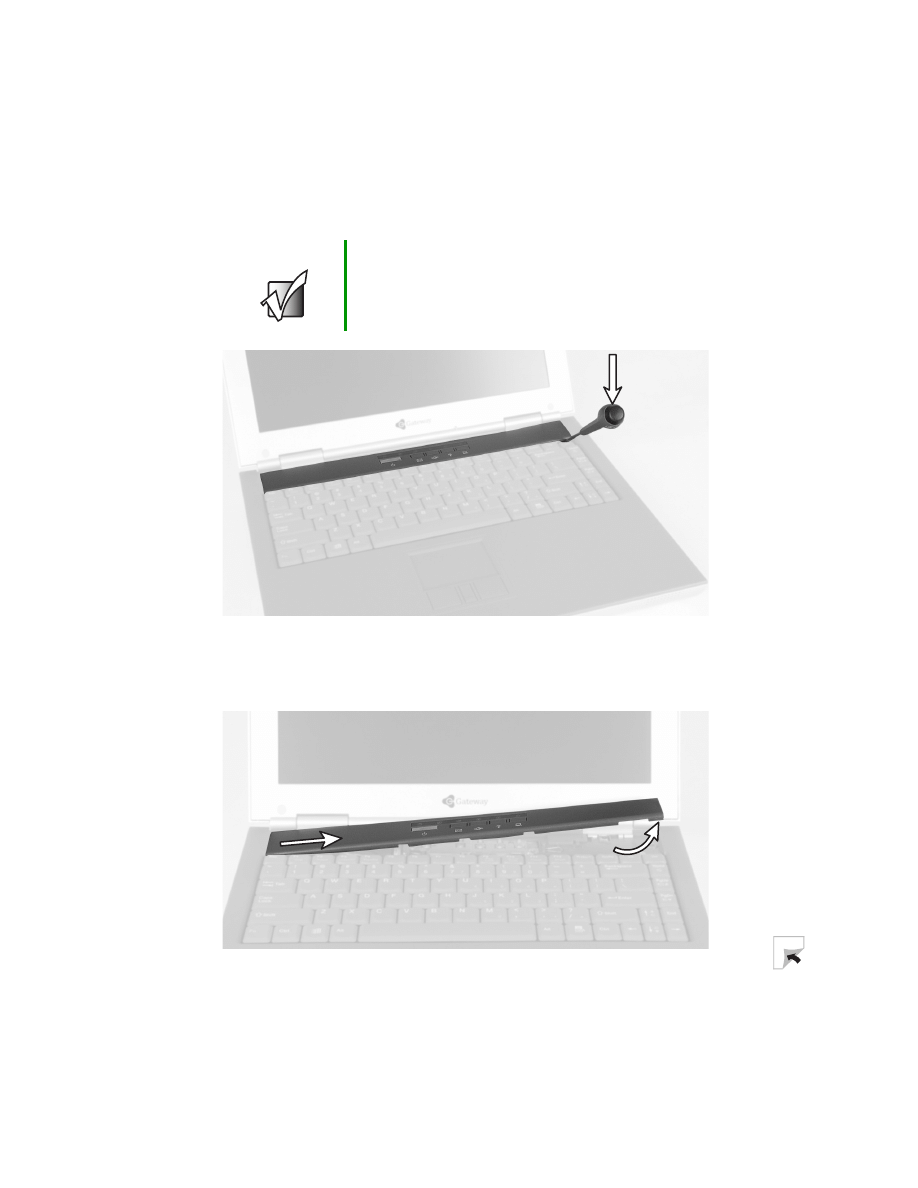
3
Replacing the Gateway 400VTX Keyboard
www.gateway.com
7
Insert the small flat blade screwdriver under the bottom right corner of
the keyboard bezel and gently pry it up.
8
Pull the bezel off your notebook. You will hear small snapping sounds as
the bezel comes away from your notebook. Be careful not to break off the
tabs found on the left end of the bezel.
Important
Inserting a piece of cloth between the screwdriver and
keyboard and notebook case will help prevent damage to
your notebook.
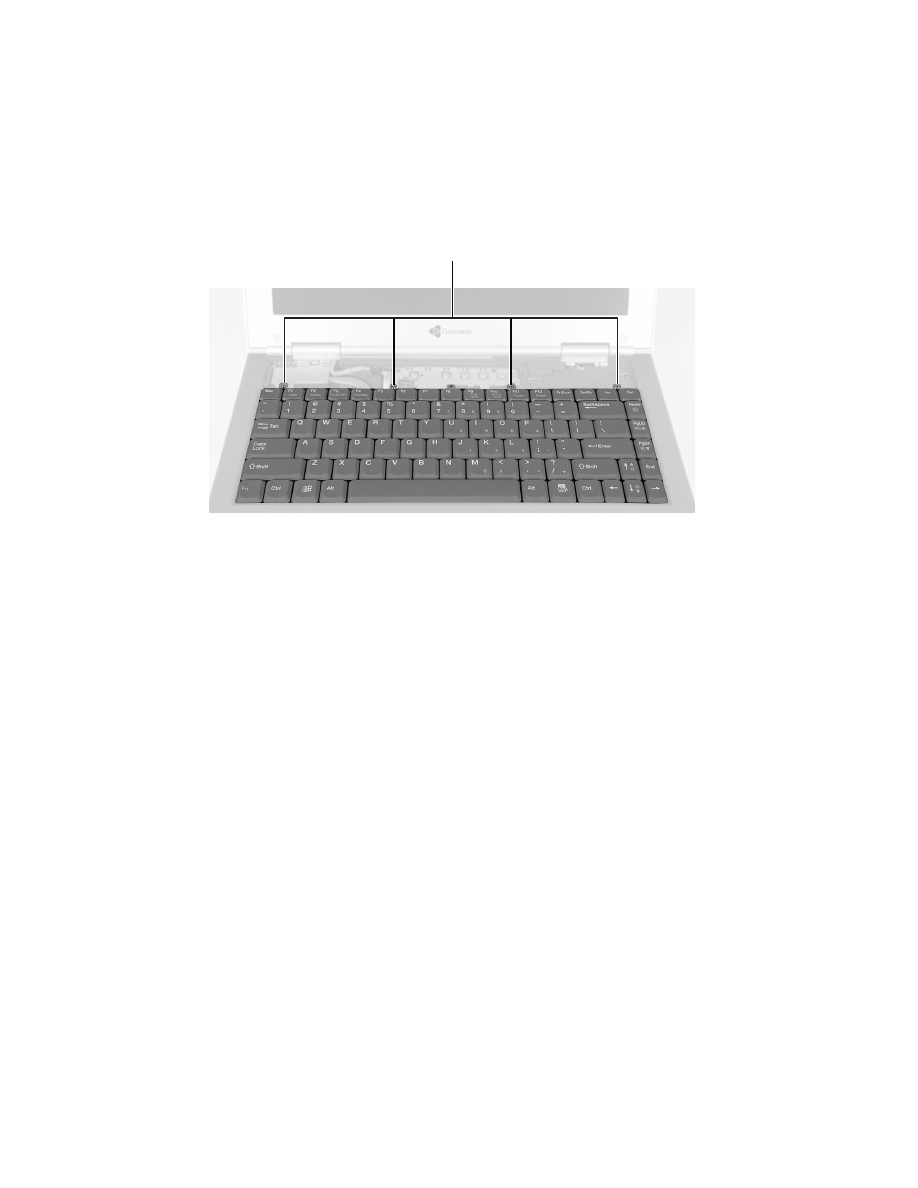
4
www.gateway.com
9
With a small Phillips screwdriver, remove the four keyboard screws and
put them in a safe place.
Screws
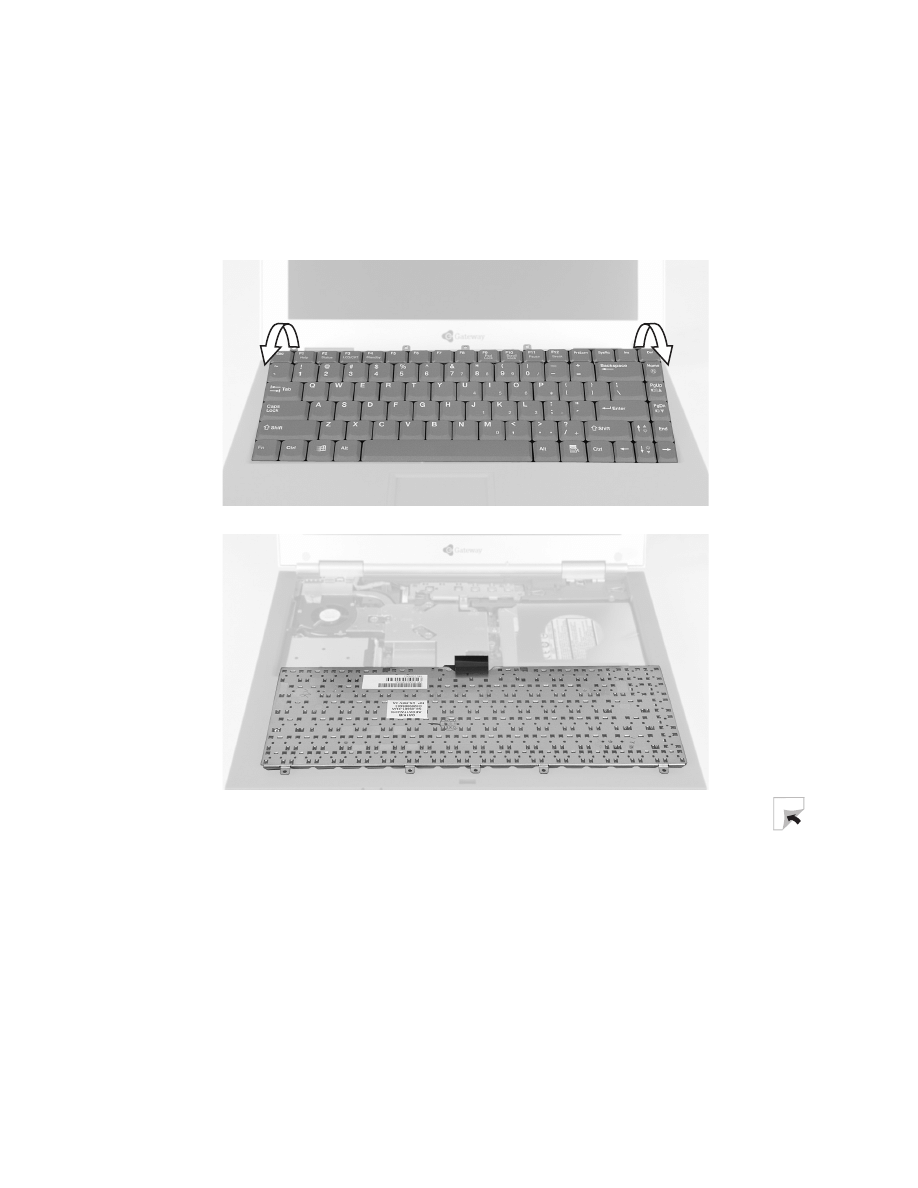
5
Replacing the Gateway 400VTX Keyboard
www.gateway.com
10
Raise the back edge of the keyboard, then slowly rotate it toward you so
it lies keys-down on top of your notebook. Be careful not to damage the
LCD panel.
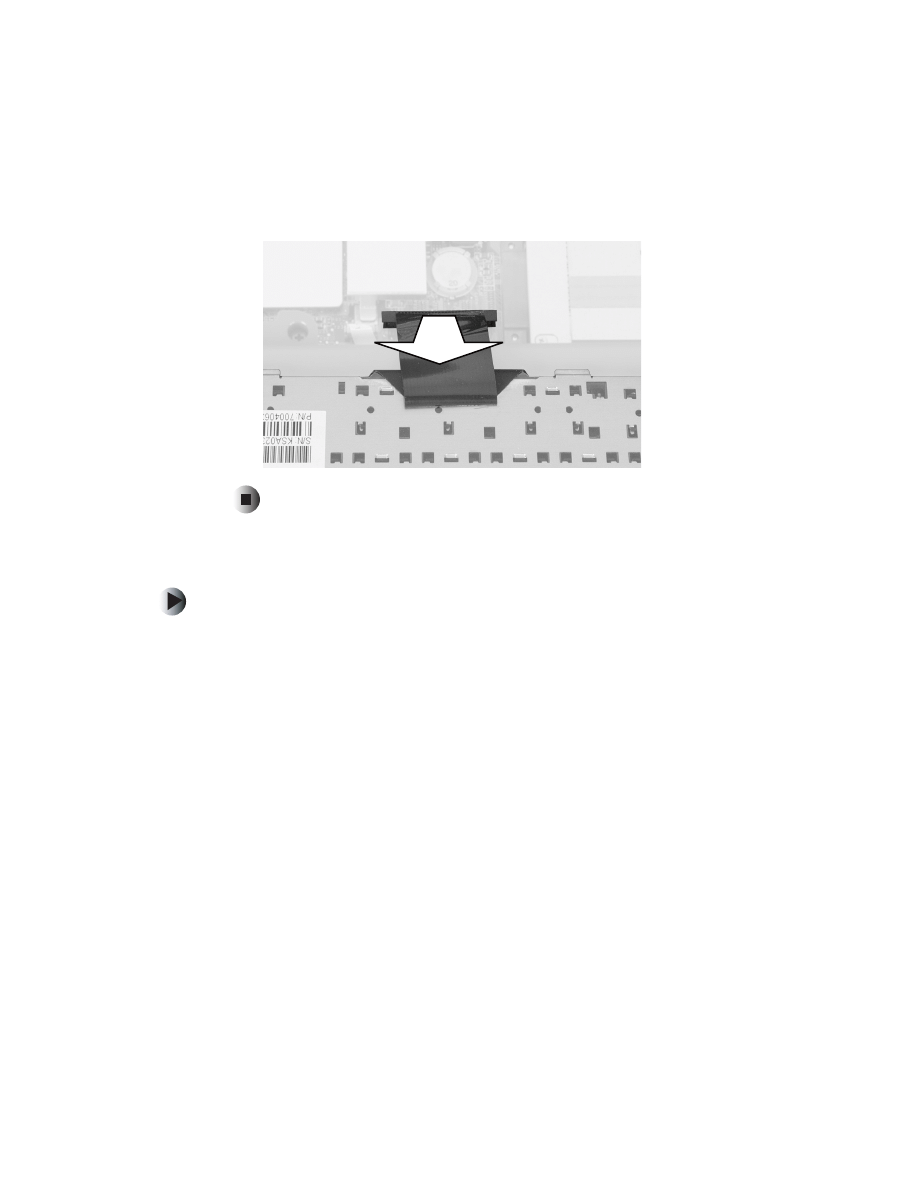
6
www.gateway.com
11
Disconnect the keyboard by lifting the keyboard connector using two
fingers. Be careful not to touch or damage any other components.
Installing the keyboard
To install the keyboard:
1
Place the new keyboard keys-down on your notebook with the space bar
away from you.
2
Insert the keyboard plug, on the end of the keyboard cable, onto the
keyboard connector.
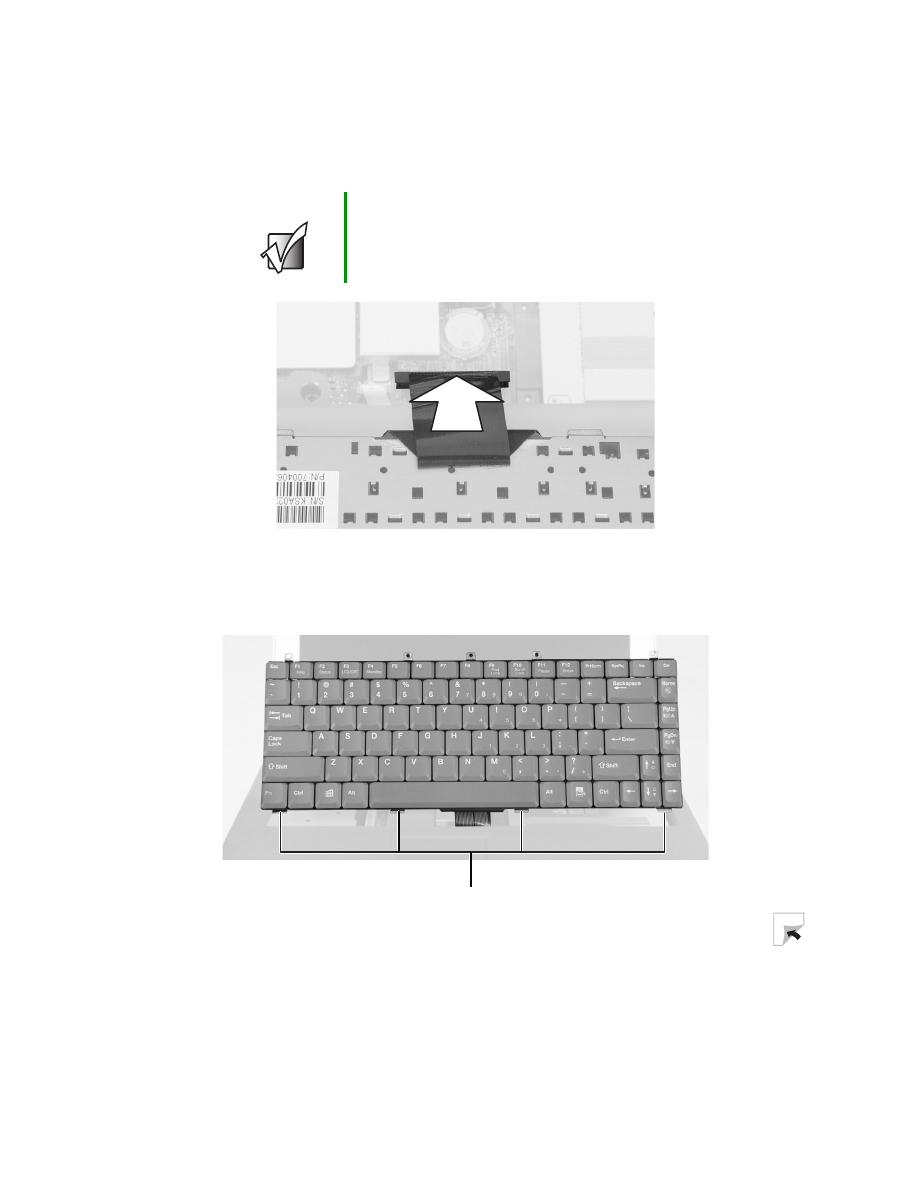
7
Replacing the Gateway 400VTX Keyboard
www.gateway.com
3
Rotate the keyboard toward the LCD panel until the keyboard is
almost face-up.
4
Insert the front of the keyboard under the palm rest.
Important
The outside of the keyboard plug goes around the
keyboard connector. The plug is correctly oriented if the
cable is not twisted.
Tabs
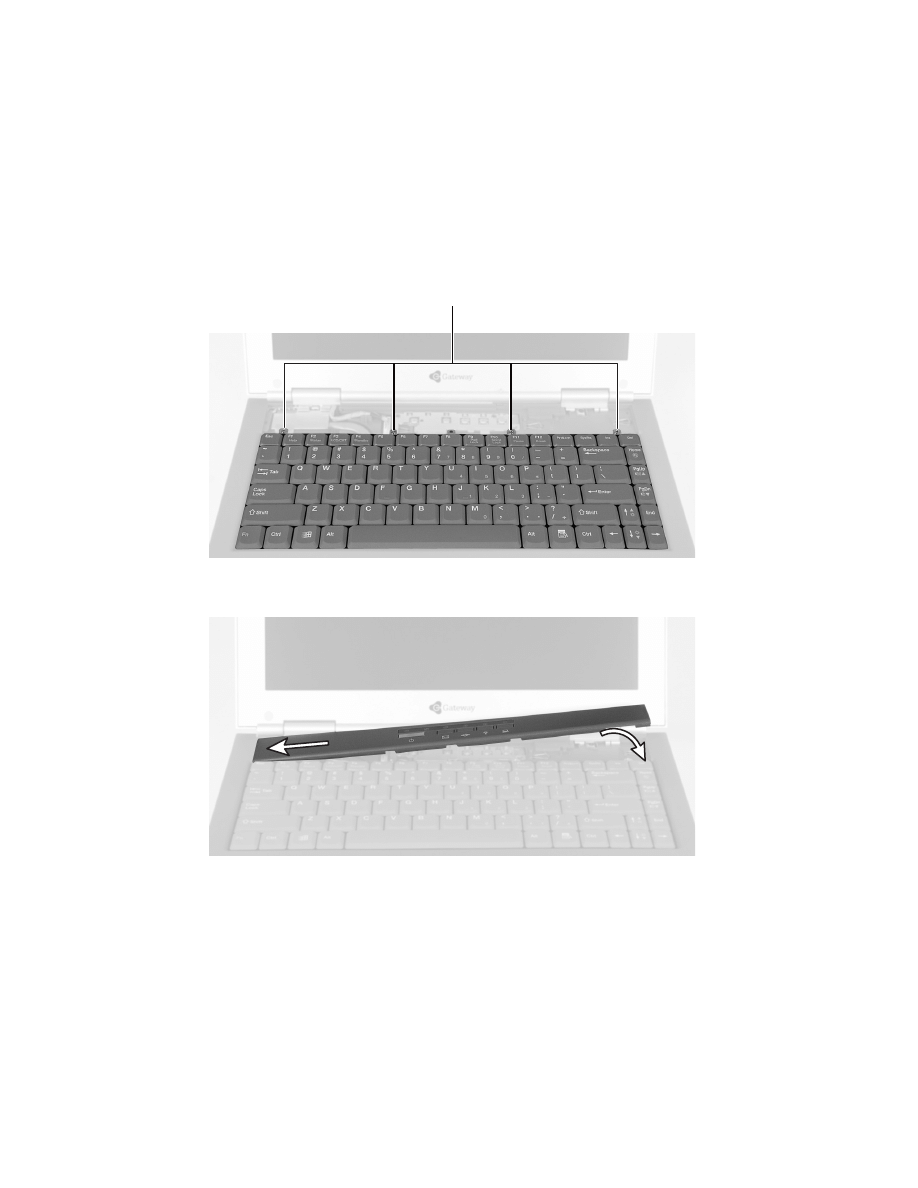
8
www.gateway.com
5
Gently press the keyboard down until it is flat all the way across. The
keyboard should easily fall into place. Be careful not to damage the
LCD panel.
6
Replace the four keyboard screws.
7
Slide the two tabs on the left end of the bezel under your notebook frame.
8
Press down on the bezel in several places until it clicks in place.
The bezel is correctly mounted when you can run you finger along the
bezel and find no loose spots. The bezel should be flat all the way across.
Screws
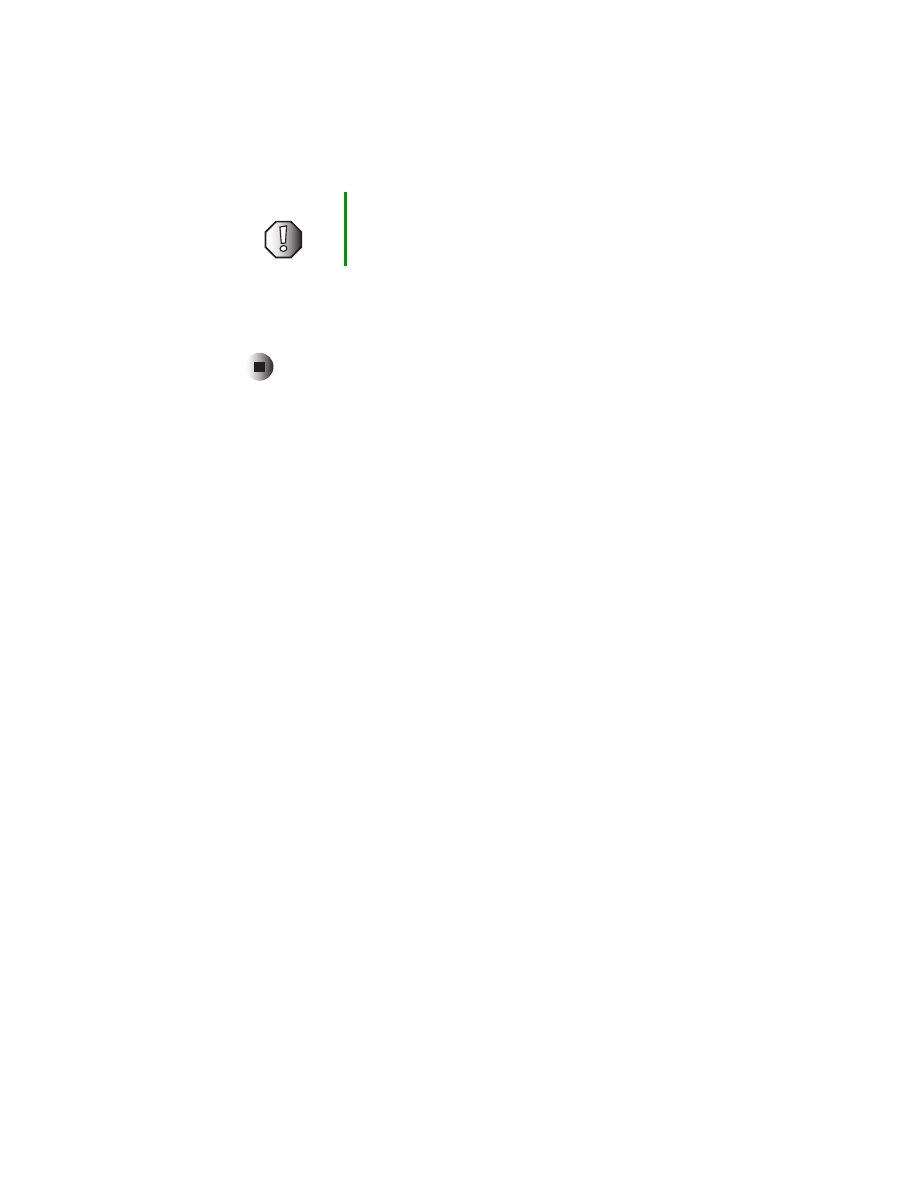
9
Replacing the Gateway 400VTX Keyboard
www.gateway.com
9
Replace the battery, then turn your notebook over.
10
Connect the power adapter and modem and network cables, then turn on
your notebook.
Technical Support
See your user’s guide for Gateway Technical Support information.
Safety, Regulatory, and Legal Information
See your user’s guide for important safety, regulatory, and legal information.
© 2003 Gateway, Inc. All rights reserved. Gateway, Gateway Country, the Gateway stylized logo, and the
black-and-white spot design are trademarks or registered trademarks of Gateway, Inc. in the United States and
other countries. All other brands and product names are trademarks or registered trademarks of their respective
companies.
Warning
If the bezel is not correctly replaced, your notebook could
be damaged when you try to close the LCD panel.
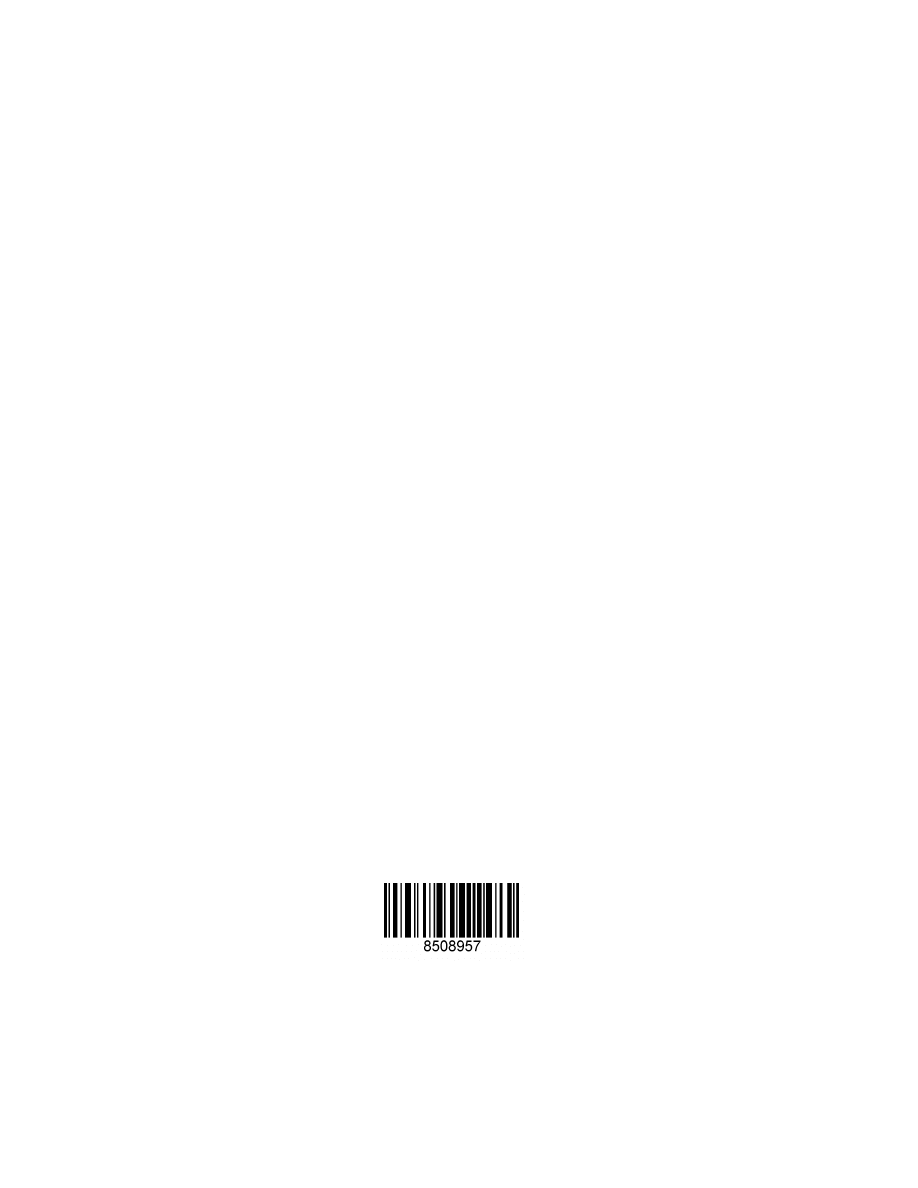
10
www.gateway.com
MAN RPL 400 VTX KB INST R0 2/03
Document Outline
Wyszukiwarka
Podobne podstrony:
M500 M505 REMOVE REPLACE KEYBOARD
SOLO 5300 5350 REMOVE REPLACE KEYBOARD
M305 REMOVE REPLACE KEYBOARD
400VTX REMOVE REPLACE DVD DRIVE
200ARC REMOVE REPLACE KEYBOARD
M405 REMOVE REPLACE OPTICAL DRIVE
SOLO 1400 REMOVE REPLACE HARD DRIVE
SOLO 3350 REMOVE REPLACE HARD DRIVE
SOLO 1200 REMOVE REPLACE HARD DRIVE
M305 REMOVE REPLACE OPTICAL DRIVE
SOLO 1150 REMOVE REPLACE HARD DRIVE
M320 REMOVE REPLACE OPTICAL DRIVE
M520 REMOVE REPLACE OPTICAL DRIVE
SOLO 5300 5350 REMOVE REPLACE HARD DRIVE
M350 REMOVE REPLACE OPTICAL DRIVE
TABLET PC REMOVE REPLACE HARD DRIVE
Procedure to remove and replace 12v battery2
Advanced Polyphthalamide (PPA) Metal Replacement Trends
ARTICLE SUSPENSION STRUT FRONT REPLACE INSTALL
więcej podobnych podstron