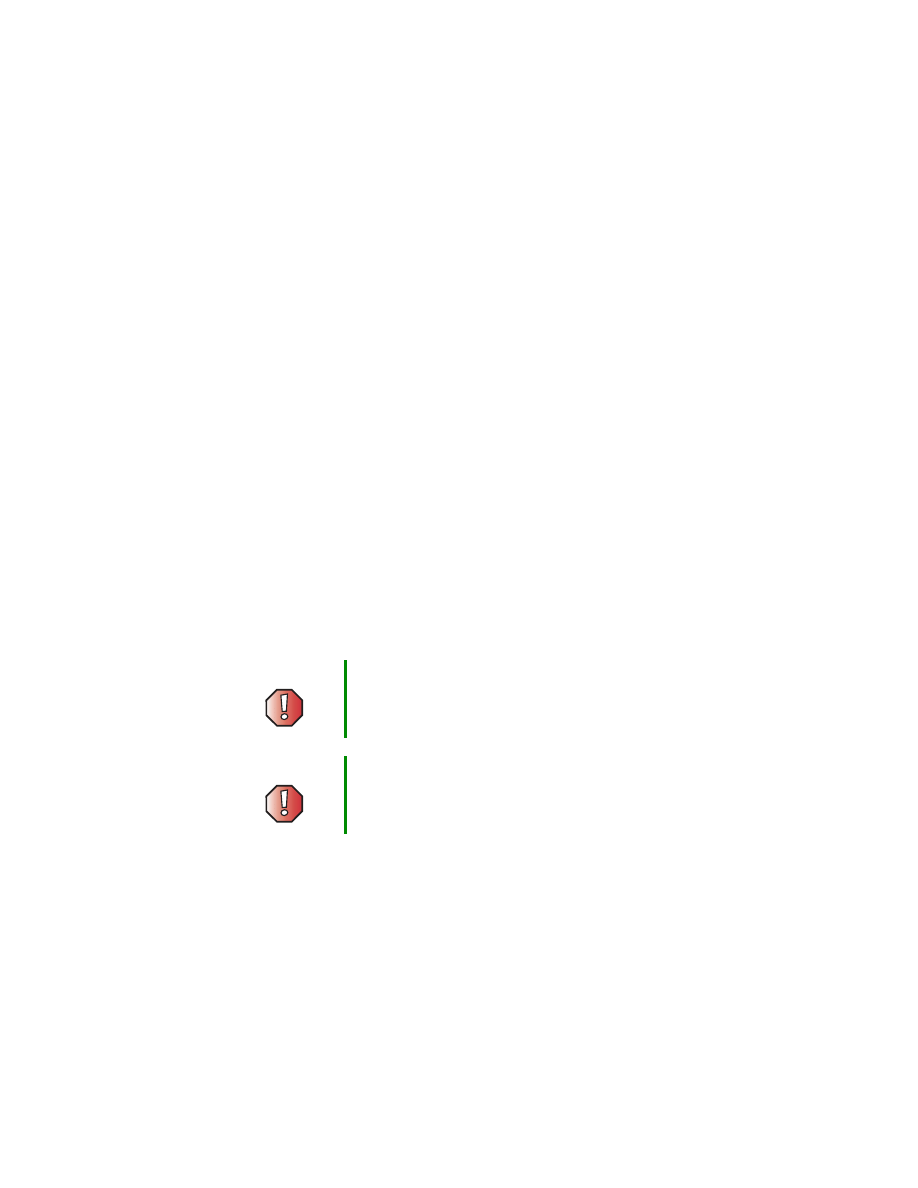
1
www.gateway.com
Replacing the Gateway M305
Optical Drive
This package includes an optical drive, such as a CD or DVD drive, for your
Gateway M305 notebook and these printed instructions.
Installing a replacement drive is a process consisting of three procedures that
must be done in sequence:
1
Remove the keyboard.
2
Replace the drive.
3
Reinstall the keyboard.
Tools you need
You need a small Phillips and small flat-blade screwdriver to install the drive.
Preventing static electricity discharge
The components inside your notebook are extremely sensitive to static
electricity, also known as electrostatic discharge (ESD).
Before replacing the optical drive, follow these guidelines:
■
Turn off your notebook.
■
Wear a grounding wrist strap (available at most electronics stores) and
attach it to a bare metal part of your workbench or other grounded
connection.
Warning
ESD can permanently damage electrostatic
discharge-sensitive components in your notebook.
Prevent ESD damage by following ESD guidelines every
time you replace the optical drive.
Warning
To avoid exposure to dangerous electrical voltages and
moving parts, turn off your notebook and unplug the power
cord and modem and network cables before replacing the
optical drive.
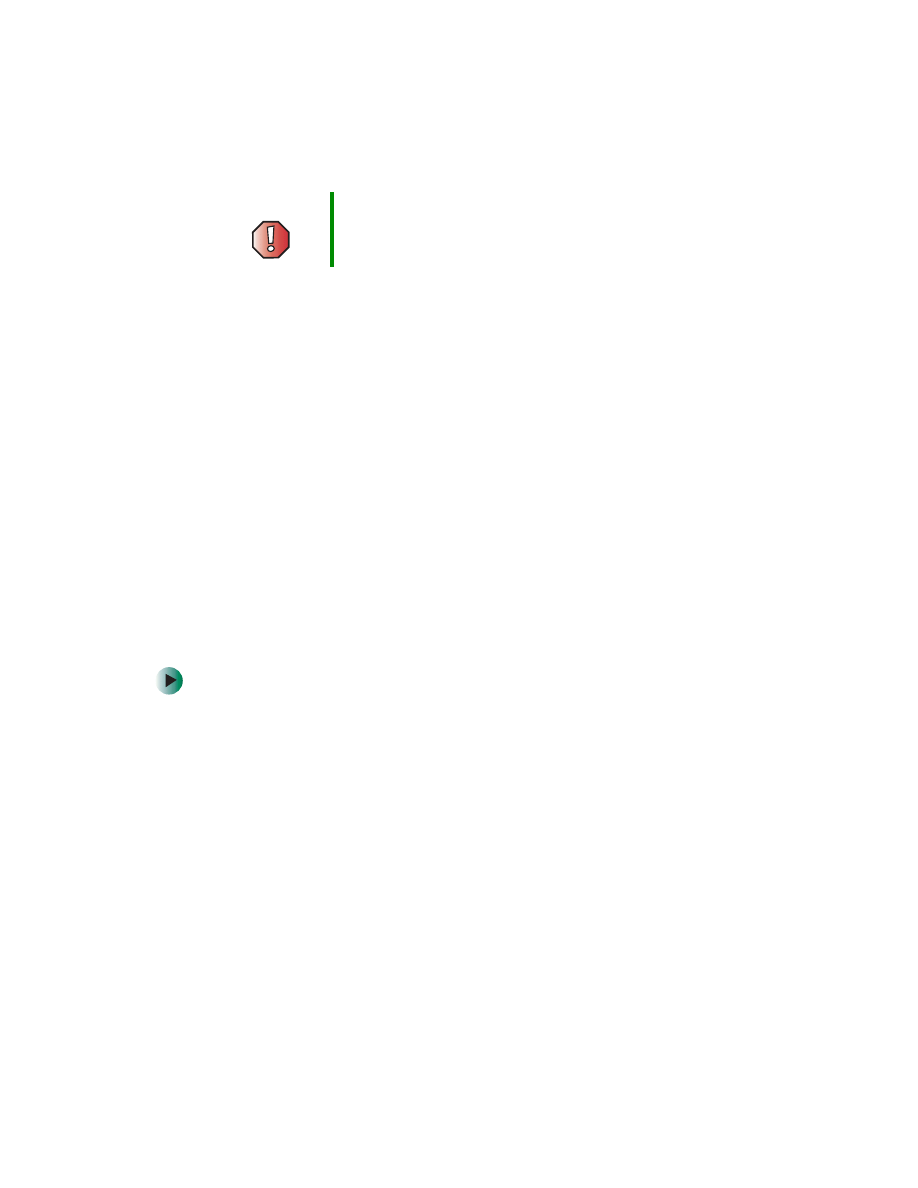
2
www.gateway.com
■
Touch a bare metal surface on your workbench or other grounded object.
■
Unplug the power cord and the modem and network cables.
■
Remove the battery. For more information, see “Changing batteries” in
your user guide.
■
Disconnect all peripheral devices and remove any PC Cards.
Before working with notebook components, follow these guidelines:
■
Avoid static-causing surfaces such as carpeted floors, plastic, and packing
foam.
■
Remove components from their antistatic bags only when you are ready
to use them. Do not lay components on the outside of antistatic bags
because only the inside of the bags provide electrostatic protection.
■
Always hold components by their edges. Avoid touching the edge
connectors. Never slide components over any surface.
Removing the keyboard
To remove the keyboard:
1
Follow the instructions under “Preventing static electricity discharge” on
page 1.
2
Turn off your notebook.
3
Disconnect the AC adapter and modem and network cables.
4
Turn your notebook over so the bottom is facing up.
5
Remove the battery.
6
Turn your notebook over so the top is facing up.
7
Open the LCD panel to the normal viewing position.
Warning
To prevent risk of electric shock, do not insert any object
into the vent holes of the notebook.
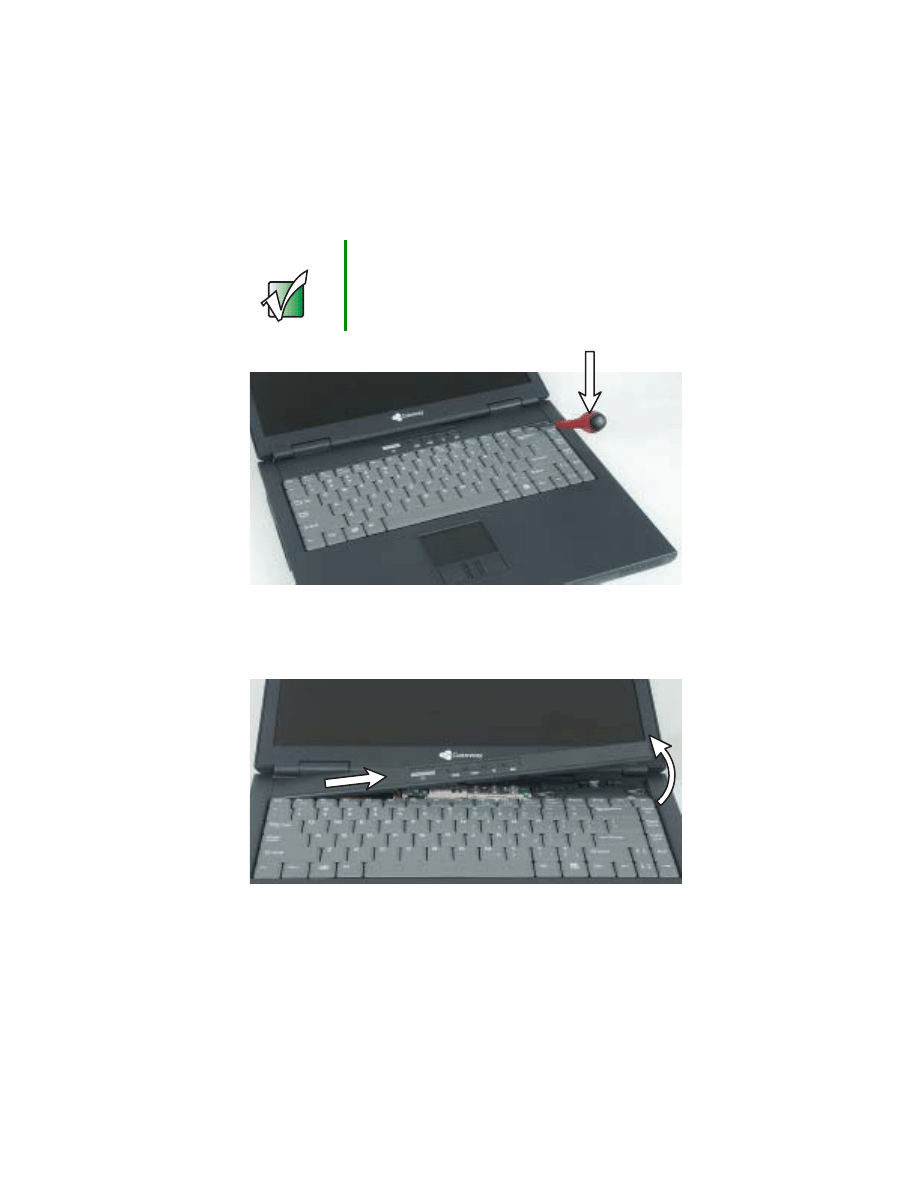
3
www.gateway.com
8
Insert the small flat-blade screwdriver under the bottom right corner of
the keyboard bezel and gently pry it up.
9
Pull the bezel off your notebook. You will hear small snapping sounds as
the bezel comes away from your notebook. Be careful not to break off the
tabs found on the left end of the bezel.
Important
Inserting a piece of cloth between the screwdriver and
keyboard and notebook case will help prevent damage to
your notebook.

4
www.gateway.com
10
With a small Phillips screwdriver, remove the four keyboard screws and
put them in a safe place.
Screws

5
www.gateway.com
11
Raise the back edge of the keyboard, then slowly rotate it toward you so
it lies keys-down on top of your notebook. Be careful not to damage the
LCD panel.
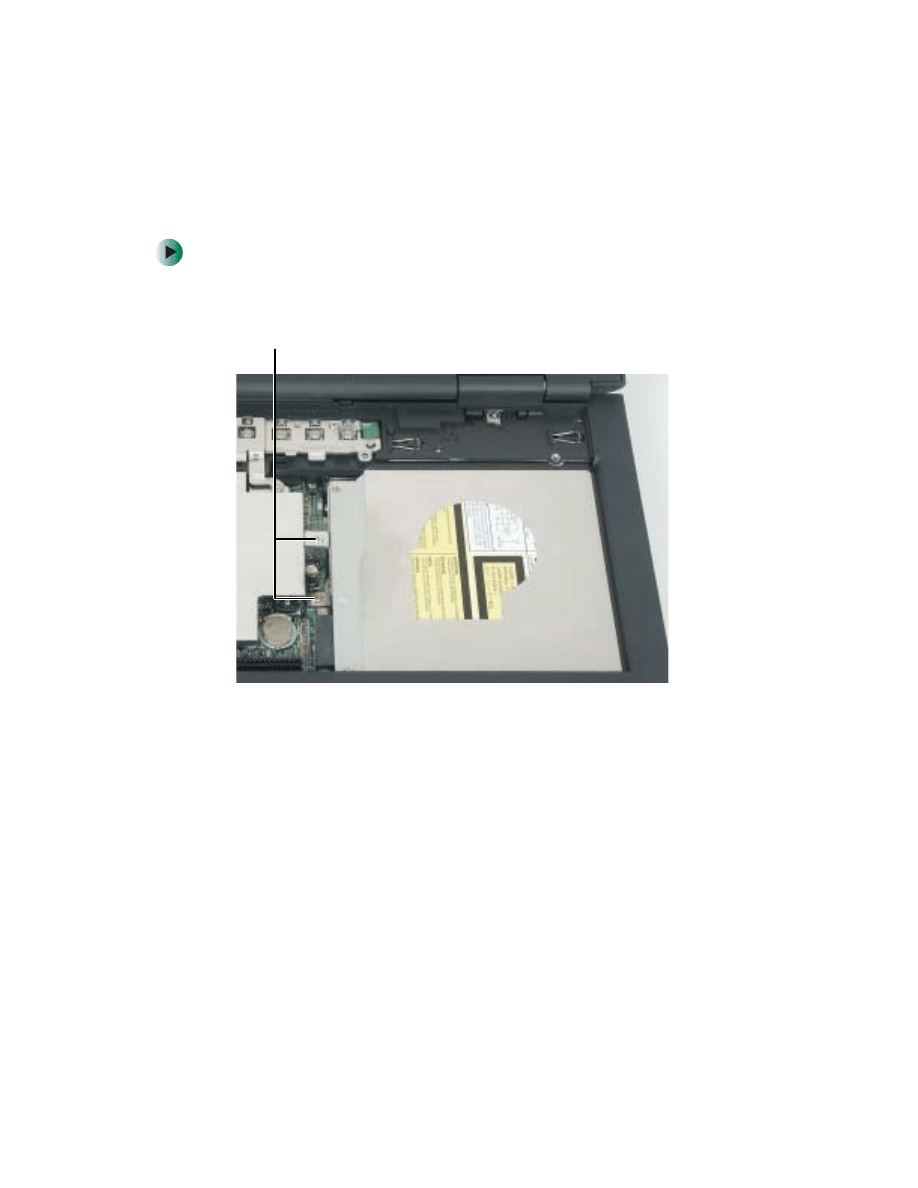
6
www.gateway.com
Replacing the optical drive
To replace the optical drive:
1
Remove the screw that secures the drive to the cooling assembly and the
screw that secures the drive to the system board.
Screws
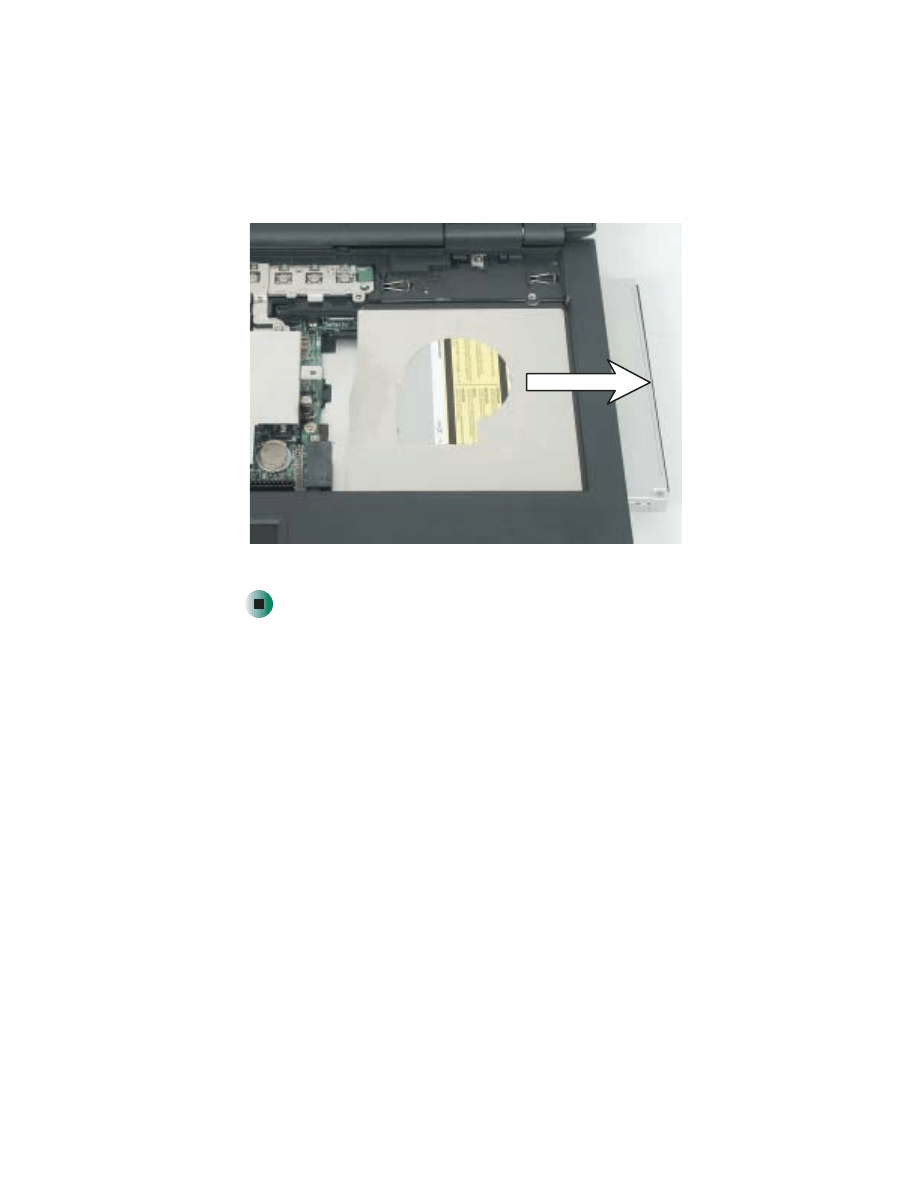
7
www.gateway.com
2
Slide the drive out of your notebook.
3
Insert the new drive into your notebook, then replace the two screws.

8
www.gateway.com
Replacing the keyboard
To replace the keyboard:
1
Rotate the keyboard toward the LCD panel until the keyboard is
almost face-up.
2
Insert the tabs on the front of the keyboard under the palm rest.
3
Gently press the keyboard down until it is flat all the way across. The
keyboard should easily fall into place. Be careful not to damage the
LCD panel.
Tabs

9
www.gateway.com
4
Replace the four keyboard screws.
5
Slide the two tabs on the left end of the bezel under your notebook frame.
Screws
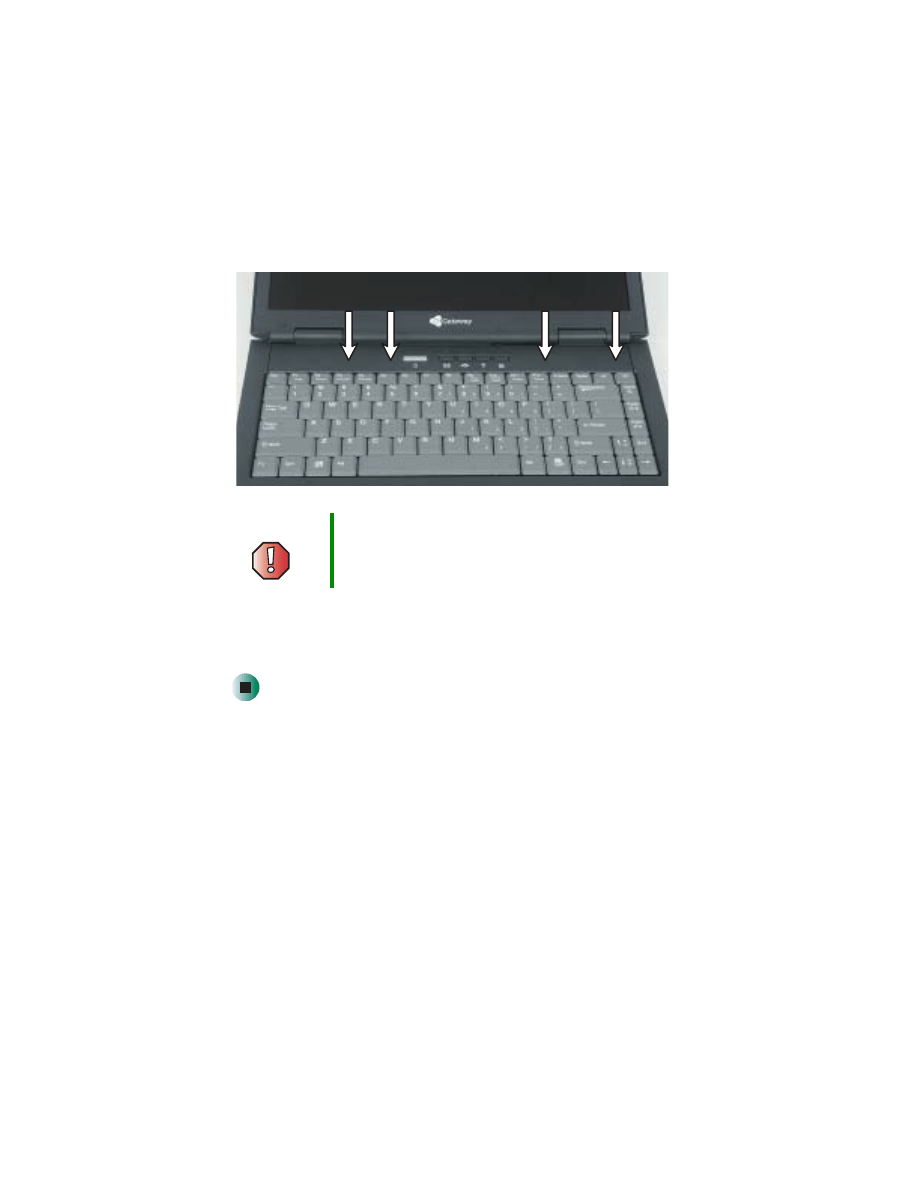
10
www.gateway.com
6
Press down on the bezel in several places until it clicks in place.
The bezel is correctly mounted when you can run you finger along the
bezel and find no loose spots. The bezel should be flat all the way across.
7
Replace the battery.
8
Connect the power adapter and modem and network cables, then turn on
your notebook.
Technical Support
See your user’s guide for Gateway Technical Support information.
Safety, Regulatory, and Legal Information
See your user’s guide for important safety, regulatory, and legal information.
© 2003 Gateway, Inc. All rights reserved. Gateway, Gateway Country, the Gateway stylized logo, and the
black-and-white spot design are trademarks or registered trademarks of Gateway, Inc. in the United States and
other countries. All other brands and product names are trademarks or registered trademarks of their respective
companies.
Warning
If the bezel is not correctly replaced, your notebook could
be damaged when you try to close the LCD panel.
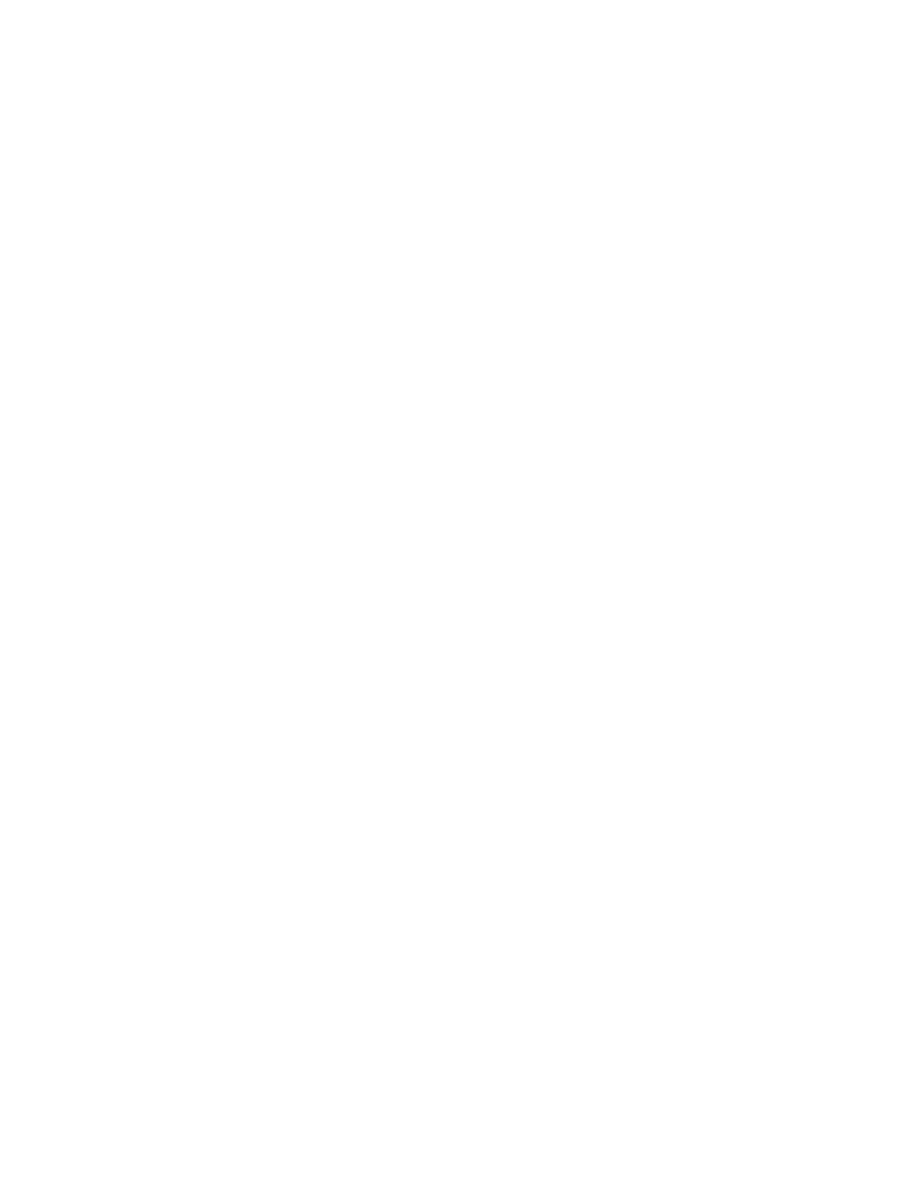
11
www.gateway.com
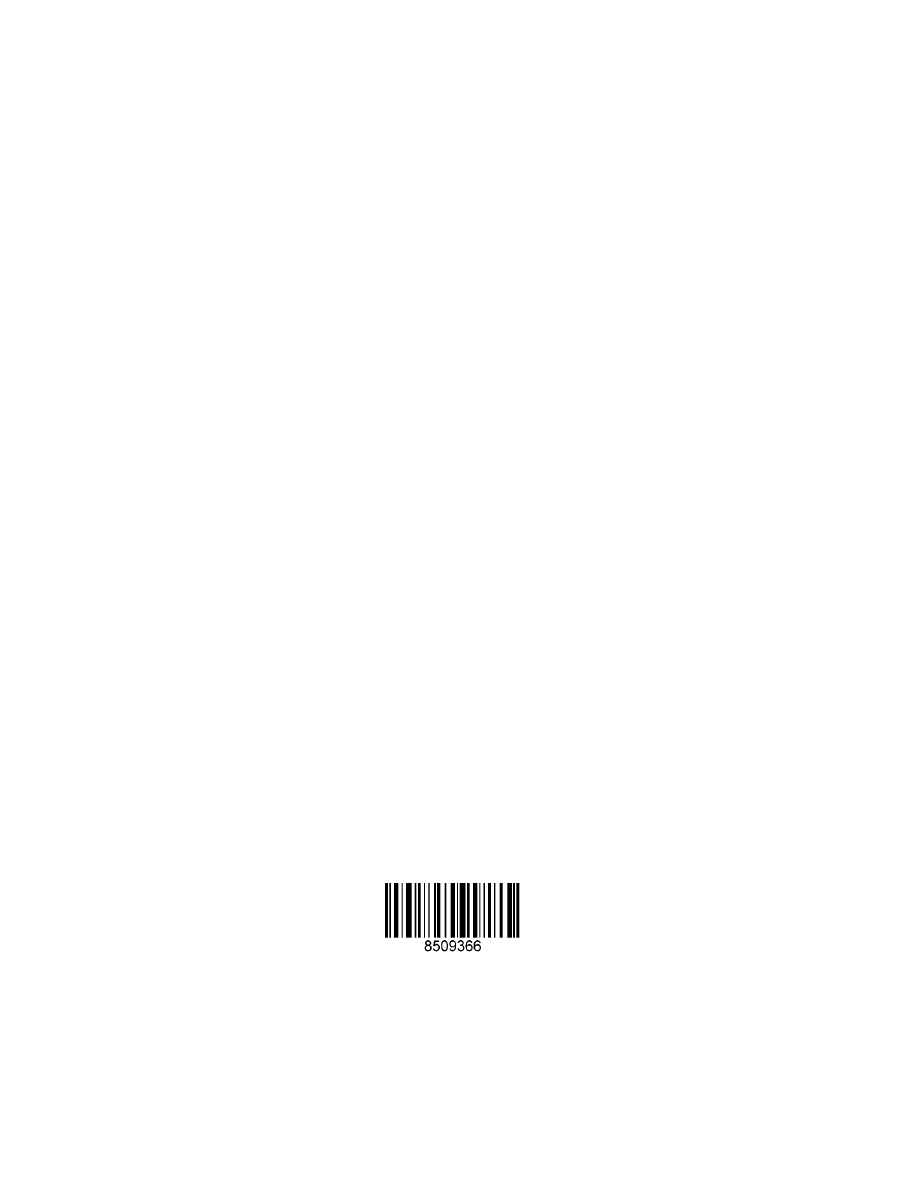
12
www.gateway.com
MAN RPL M305 OPTC DRV R0 8/03
Document Outline
Wyszukiwarka
Podobne podstrony:
M405 REMOVE REPLACE OPTICAL DRIVE
M320 REMOVE REPLACE OPTICAL DRIVE
M520 REMOVE REPLACE OPTICAL DRIVE
M350 REMOVE REPLACE OPTICAL DRIVE
SOLO 1400 REMOVE REPLACE HARD DRIVE
SOLO 3350 REMOVE REPLACE HARD DRIVE
SOLO 1200 REMOVE REPLACE HARD DRIVE
SOLO 1150 REMOVE REPLACE HARD DRIVE
M305 REMOVE REPLACE KEYBOARD
SOLO 5300 5350 REMOVE REPLACE HARD DRIVE
400VTX REMOVE REPLACE DVD DRIVE
TABLET PC REMOVE REPLACE HARD DRIVE
Popular Mechanics Replacing Front Drive Axles
M500 M505 REMOVE REPLACE KEYBOARD
400VTX REMOVE REPLACE KEYBOARD
SOLO 5300 5350 REMOVE REPLACE KEYBOARD
DCM 290 Replacement Optical Pick up
200ARC REMOVE REPLACE KEYBOARD
więcej podobnych podstron