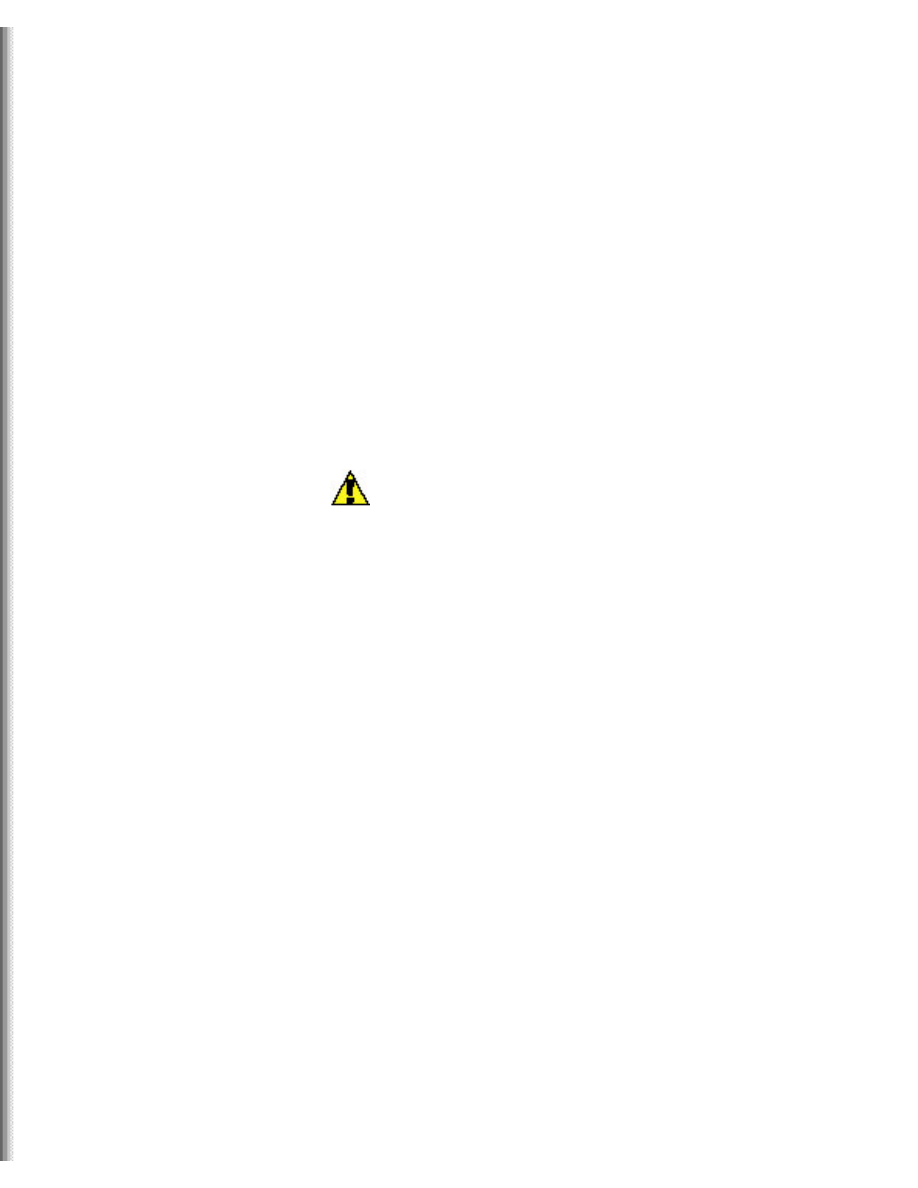
Upgrading Your Solo 3350 Hard Drive
Upgrading Your Solo 3350 Hard Drive
This package includes a new hard drive for your Solo 3350 notebook and
these printed instructions.
Tools you need
You need a small Phillips screwdriver to install the hard drive.
Preventing static electricity discharge
The components inside your computer are extremely sensitive to static
electricity, also known as electrostatic discharge (ESD).
Caution
ESD can
permanently
damage
electrostatic
discharge
sensitive
components
in the
computer.
Prevent ESD
damage by
following
ESD
guidelines
every time
you access
internal
components.
http://support.gateway.com/s/Mobile/Solo_Series/p3350/8508408/8508408.htm (1 of 6)7/28/2004 5:07:28 AM
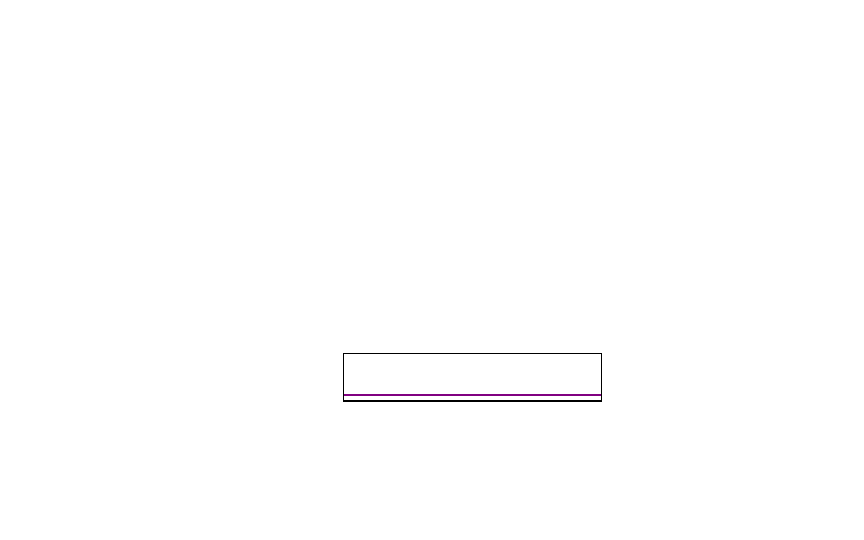
Thank you for purchasing this Factory Service
Manual CD/DVD from servicemanuals4u.com.
Please check out our eBay auctions for more great
deals on Factory Service Manuals:
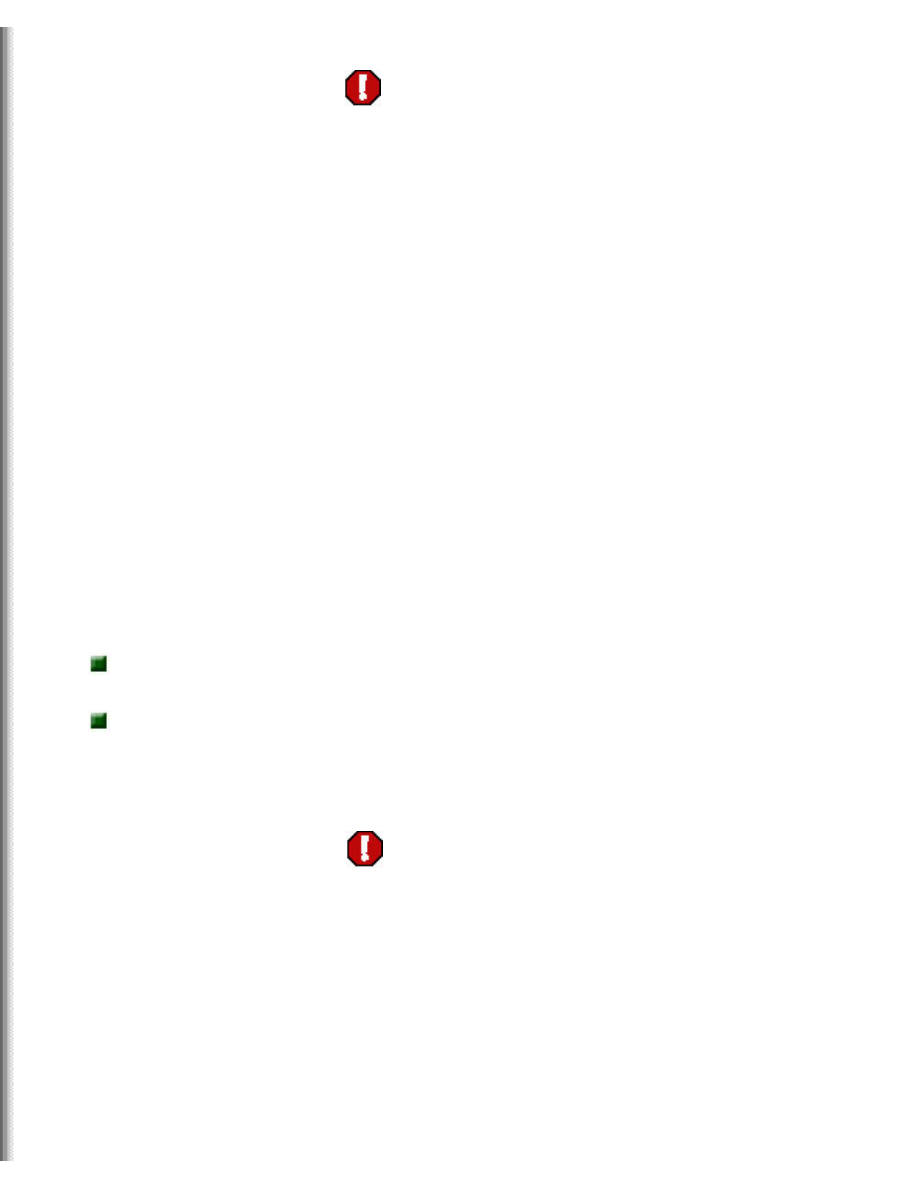
Upgrading Your Solo 3350 Hard Drive
Warning
To avoid
exposure
to
dangerous
electrical
voltages
and
moving
parts,
turn off
your
computer
and
unplug
the power
cord and
modem
cable
before
opening
the case.
Before installing the hard drive, follow these guidelines:
Turn off the computer
power.
Wear a grounding wrist strap (available at most electronics stores)
and attach it to a bare metal part of the computer.
Warning
To
prevent
risk of
electric
shock, do
not insert
any
object
into the
vent
holes of
the
notebook.
http://support.gateway.com/s/Mobile/Solo_Series/p3350/8508408/8508408.htm (2 of 6)7/28/2004 5:07:28 AM

Upgrading Your Solo 3350 Hard Drive
Touch a bare metal surface on the back of the
computer.
Unplug the power cord and modem
cable.
Remove the
battery.
Before working with computer components, follow these guidelines:
Avoid static-causing surfaces such as carpeted floors, plastic, and
packing foam.
Remove components from their antistatic bags only when you are
ready to use them. Do not lay components on the outside of antistatic
bags because only the inside of the bags provide electrostatic
protection.
To replace the hard drive kit:
1.
Follow the instructions under
"Preventing static electricity
2.
Shut down the notebook, then disconnect the AC adapter and
modem and network cables.
3.
Turn the notebook over, then remove the battery. For more
information, see your user's guide.
Warning
Disconnect
the power
cord,
remove
the
battery,
and
disconnect
the
modem
cable
before you
remove
http://support.gateway.com/s/Mobile/Solo_Series/p3350/8508408/8508408.htm (3 of 6)7/28/2004 5:07:28 AM
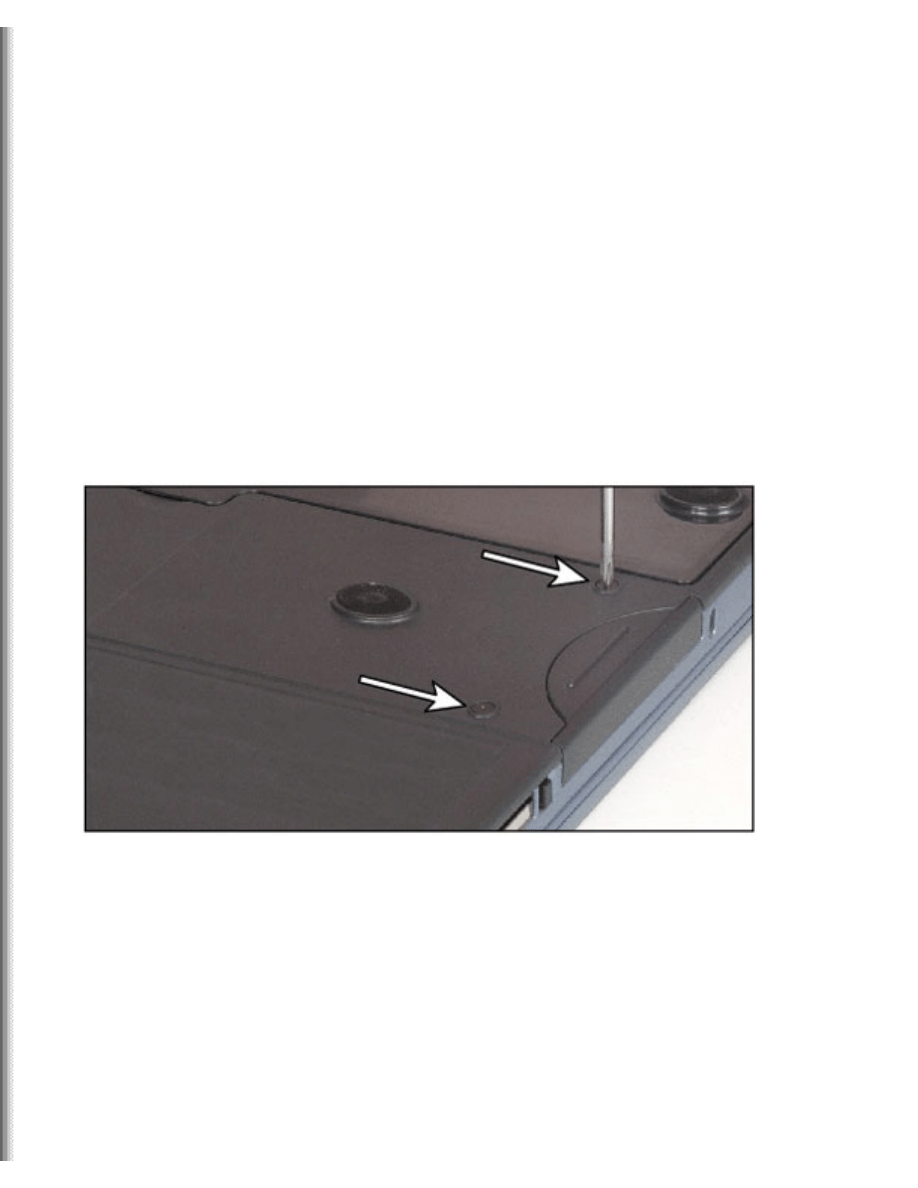
Upgrading Your Solo 3350 Hard Drive
the hard
drive.
Replace
the hard
drive
before you
restore
power or
reconnect
the
modem or
network
cable.
4.
Remove the two screws that secure the hard drive kit to the
notebook.
5.
Slide the hard drive kit out of the hard drive bay.
http://support.gateway.com/s/Mobile/Solo_Series/p3350/8508408/8508408.htm (4 of 6)7/28/2004 5:07:28 AM
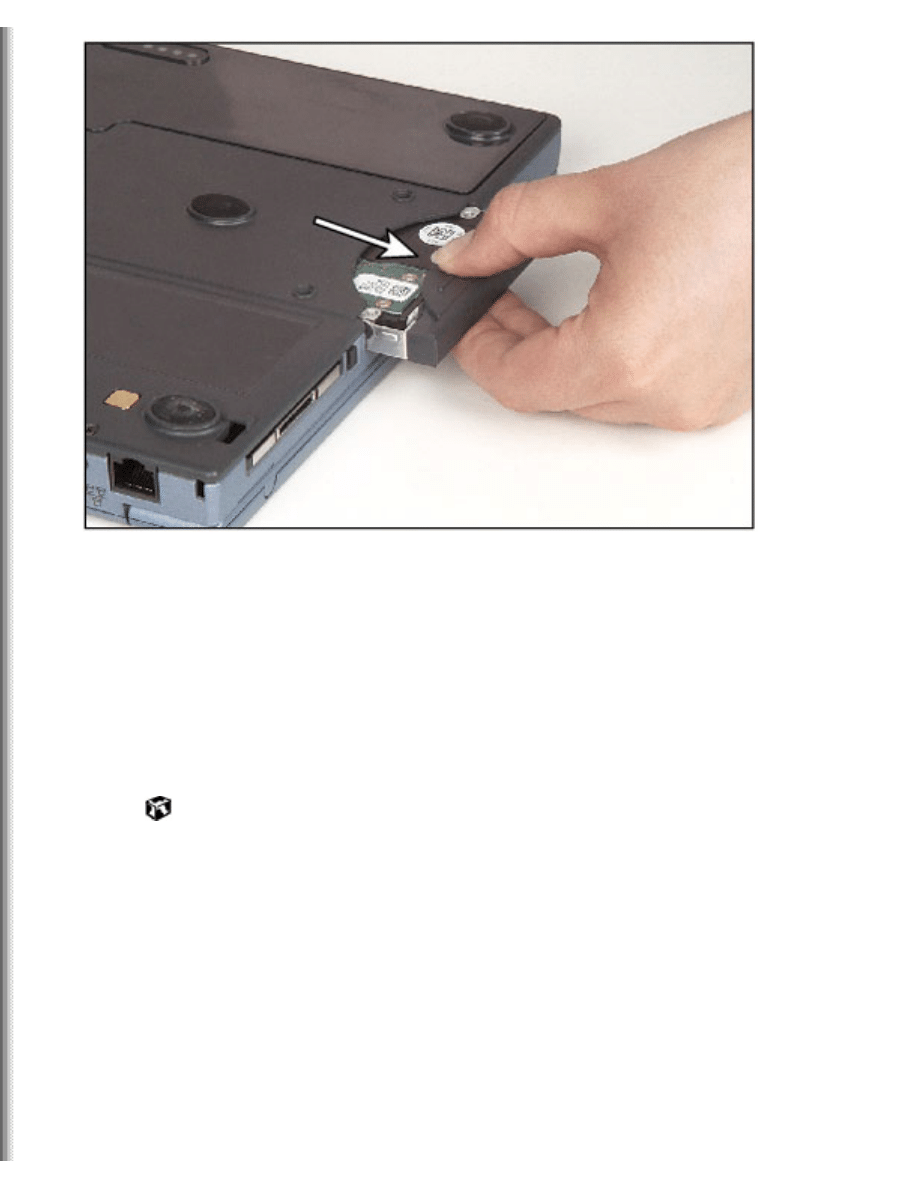
Upgrading Your Solo 3350 Hard Drive
6.
Insert the new hard drive kit in the bay until the outer edge of the
kit is flush with the side of the notebook.
7.
Replace the two screws to secure the hard drive kit to the notebook.
8.
Reinstall the battery and turn the notebook over.
9.
Reconnect the AC adapter and modem and network cables.
Installing Windows
See "Reinstalling Windows" in your user's guide for the steps to install
Windows on your hard drive.
Technical Support
See your user's guide for Gateway Technical Support information.
Safety, Regulatory, and Legal Information
http://support.gateway.com/s/Mobile/Solo_Series/p3350/8508408/8508408.htm (5 of 6)7/28/2004 5:07:28 AM
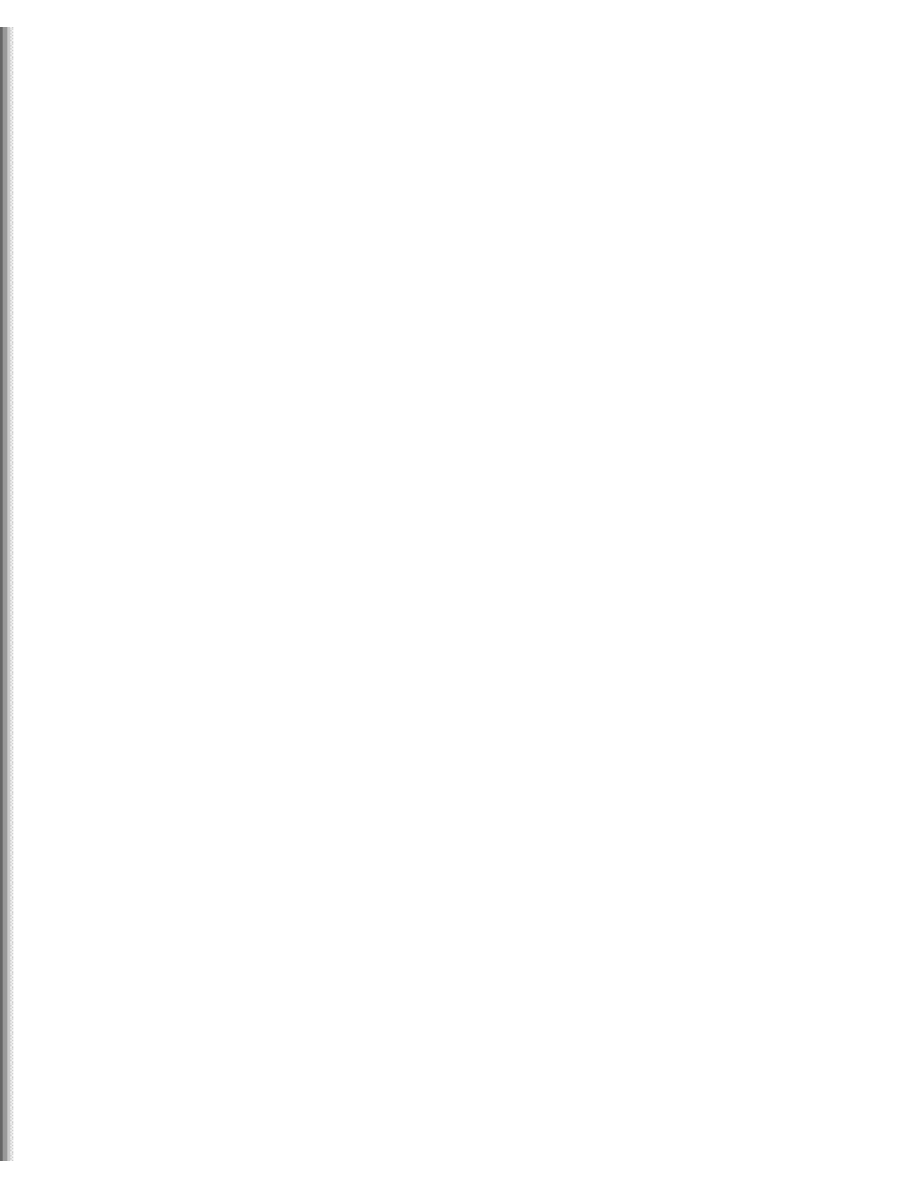
Upgrading Your Solo 3350 Hard Drive
See your user's guide for important safety, regulatory, and legal
information.
© 2001 Gateway, Inc. All rights reserved. Gateway, Gateway Country, the
Gateway stylized logo, and the black-and-white spot design are
trademarks or registered trademarks of Gateway, Inc. in the United States
and other countries. All other brands and product names are trademarks
or registered trademarks of their respective companies.
http://support.gateway.com/s/Mobile/Solo_Series/p3350/8508408/8508408.htm (6 of 6)7/28/2004 5:07:28 AM
Document Outline
- gateway.com
Wyszukiwarka
Podobne podstrony:
SOLO 1400 REMOVE REPLACE HARD DRIVE
SOLO 1200 REMOVE REPLACE HARD DRIVE
SOLO 1150 REMOVE REPLACE HARD DRIVE
SOLO 5300 5350 REMOVE REPLACE HARD DRIVE
TABLET PC REMOVE REPLACE HARD DRIVE
M405 REMOVE REPLACE OPTICAL DRIVE
M305 REMOVE REPLACE OPTICAL DRIVE
M320 REMOVE REPLACE OPTICAL DRIVE
M520 REMOVE REPLACE OPTICAL DRIVE
400VTX REMOVE REPLACE DVD DRIVE
M350 REMOVE REPLACE OPTICAL DRIVE
SOLO 5300 5350 REMOVE REPLACE KEYBOARD
200 Ways To Recover Revive Your Hard Drive
Popular Mechanics Replacing Front Drive Axles
!!Introduction to Hard drive technologies guide
M500 M505 REMOVE REPLACE KEYBOARD
400VTX REMOVE REPLACE KEYBOARD
M305 REMOVE REPLACE KEYBOARD
więcej podobnych podstron