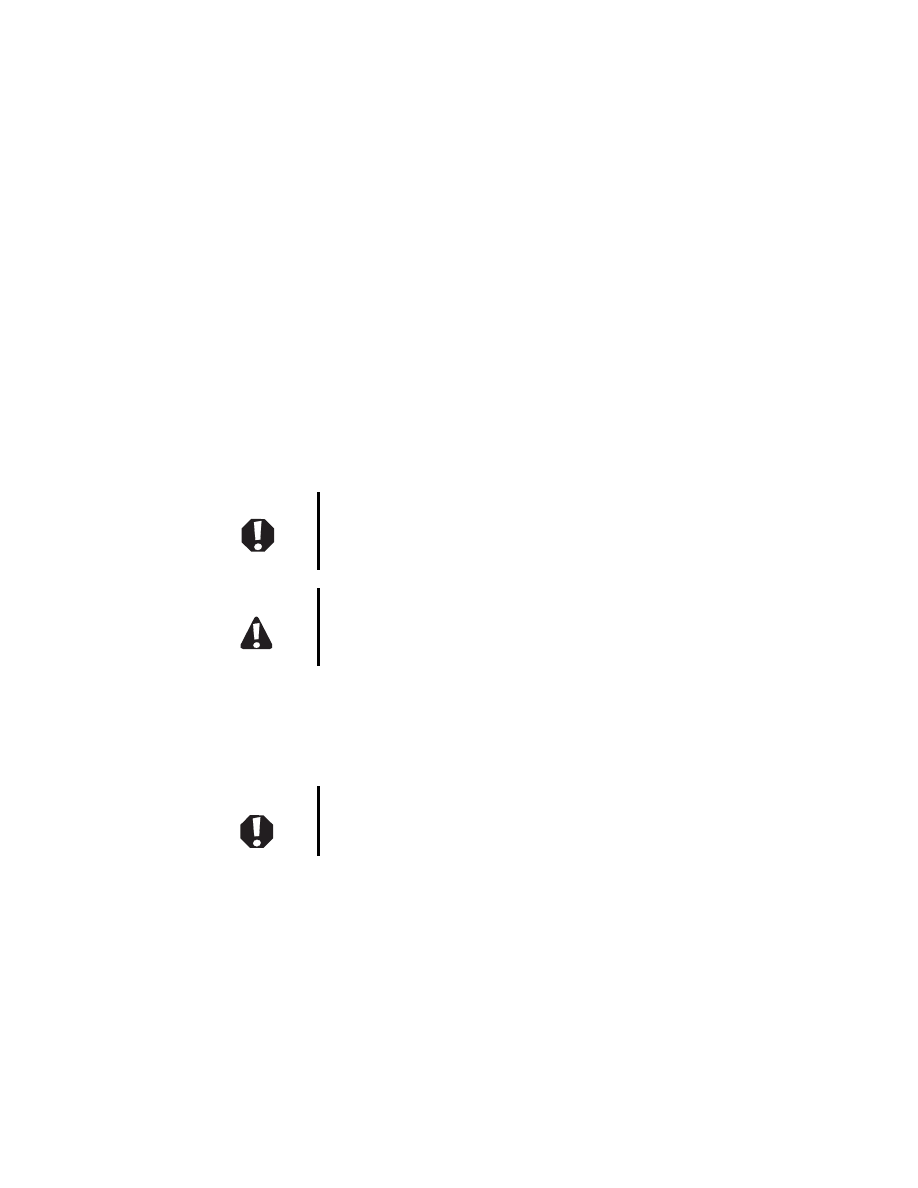
1
www.gateway.com
Replacing the Gateway M320 Optical
Drive
This package includes an optical drive, such as a DVD drive, for your Gateway M320
notebook and these printed instructions.
Tools you need
You need a small Phillips screwdriver to replace the optical drive.
Preventing static electricity discharge
The components inside your notebook are extremely sensitive to static electricity, also
known as electrostatic discharge (ESD).
Before replacing the optical drive, follow these guidelines:
■
Turn off your notebook.
■
Wear a grounding wrist strap (available at most electronics stores) and attach it to a
bare metal part of your workbench or other grounded connection.
■
Touch a bare metal surface on your workbench or other grounded object.
■
Unplug the power cord and the modem and network cables.
■
Remove the battery. For more information, see “Changing batteries” in your user
guide.
■
Disconnect all peripheral devices and remove any PC Cards.
Warning
To avoid exposure to dangerous electrical voltages and
moving parts, turn off your notebook and unplug the power
cord and modem and network cables before opening the
case.
Caution
ESD can permanently damage electrostatic
discharge-sensitive components in your notebook. Prevent
ESD damage by following ESD guidelines every time you
replace the keyboard.
Warning
To prevent risk of electric shock, do not insert any object
into the vent holes of your notebook.
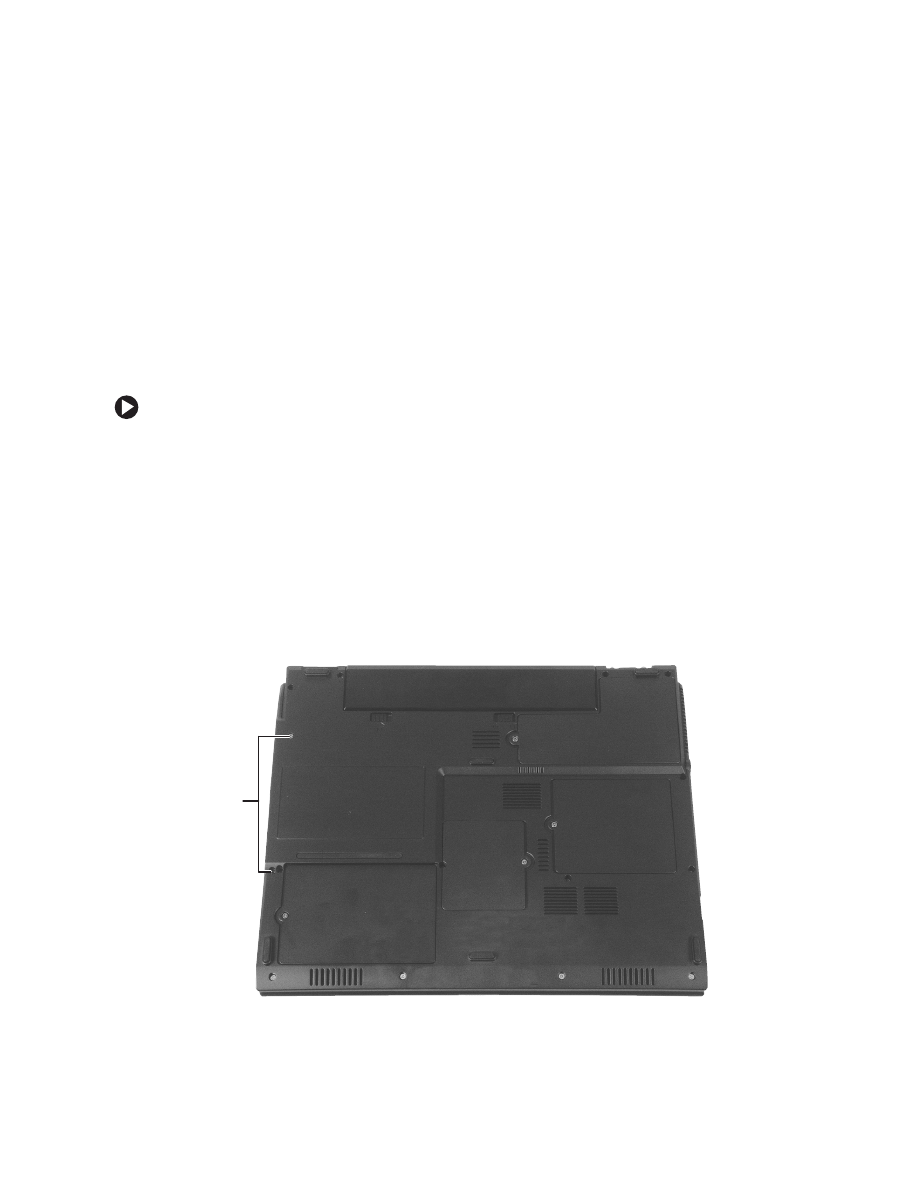
2
www.gateway.com
Before working with notebook components, follow these guidelines:
■
Avoid static-causing surfaces such as carpeted floors, plastic, and packing foam.
■
Remove components from their antistatic bags only when you are ready to use them.
Do not lay components on the outside of antistatic bags because only the inside of
the bags provide electrostatic protection.
■
Always hold components by their edges. Avoid touching the edge connectors. Never
slide components over any surface.
Replacing the optical drive
To replace the optical drive:
1
Follow the instructions under “Preventing static electricity discharge” on page 1.
2
Make sure the optical drive is empty and the tray is firmly closed.
3
Turn off your notebook.
4
Disconnect the AC adapter and modem and network cables.
5
Turn your notebook over so the bottom is facing up.
6
Remove the battery. For instructions, see “Changing batteries” in your user guide.
7
With a small Phillips screwdriver, remove the two optical drive screws and put them
in a safe place.
Screws
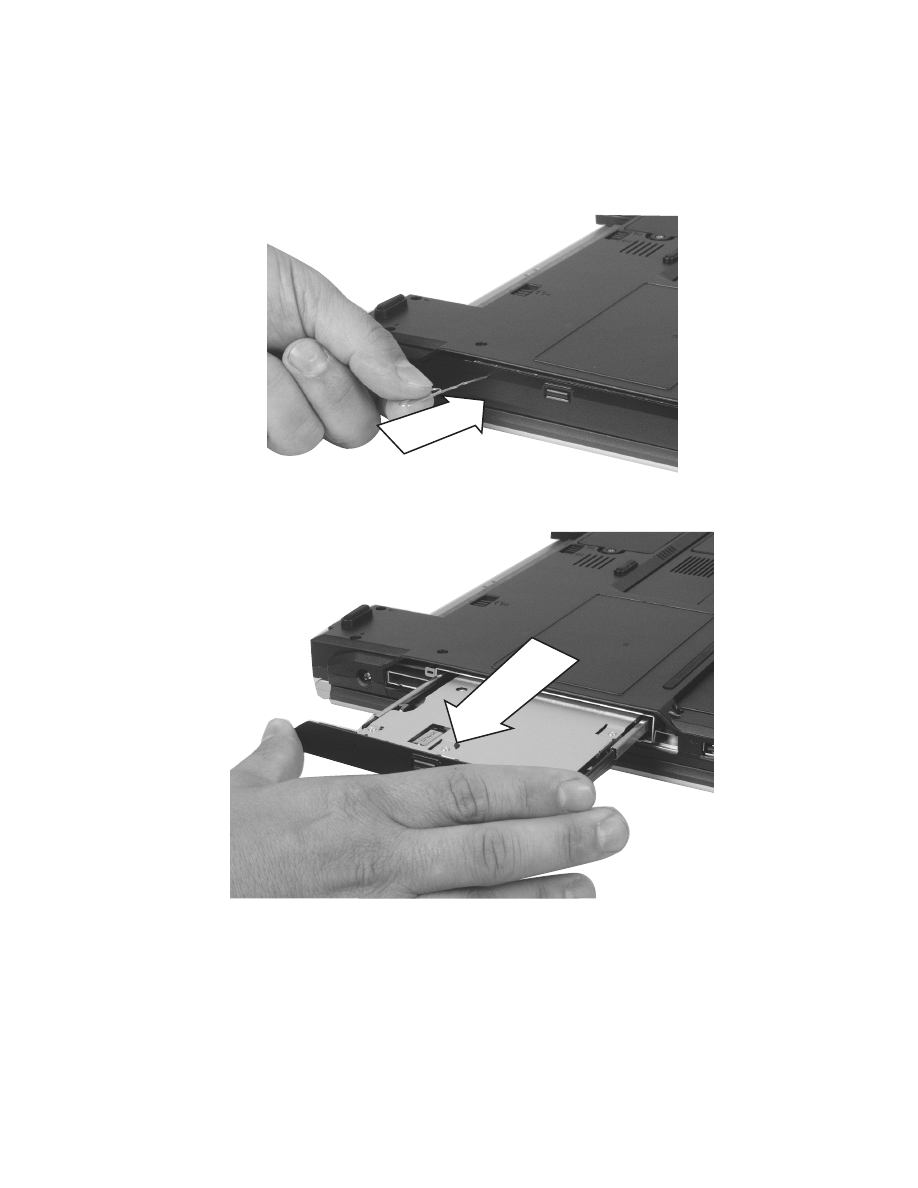
3
www.gateway.com
8
Insert a straightened paper clip into the optical drive’s manual eject hole, push in the
paper clip to eject the drive tray, then pull the drive tray open.
9
Carefully slide the drive out of the drive bay.
10
Slide the new optical drive into the drive bay. Make sure that the drive fits securely
in the bay.
11
Secure the optical drive with the two screws removed in Step 7.
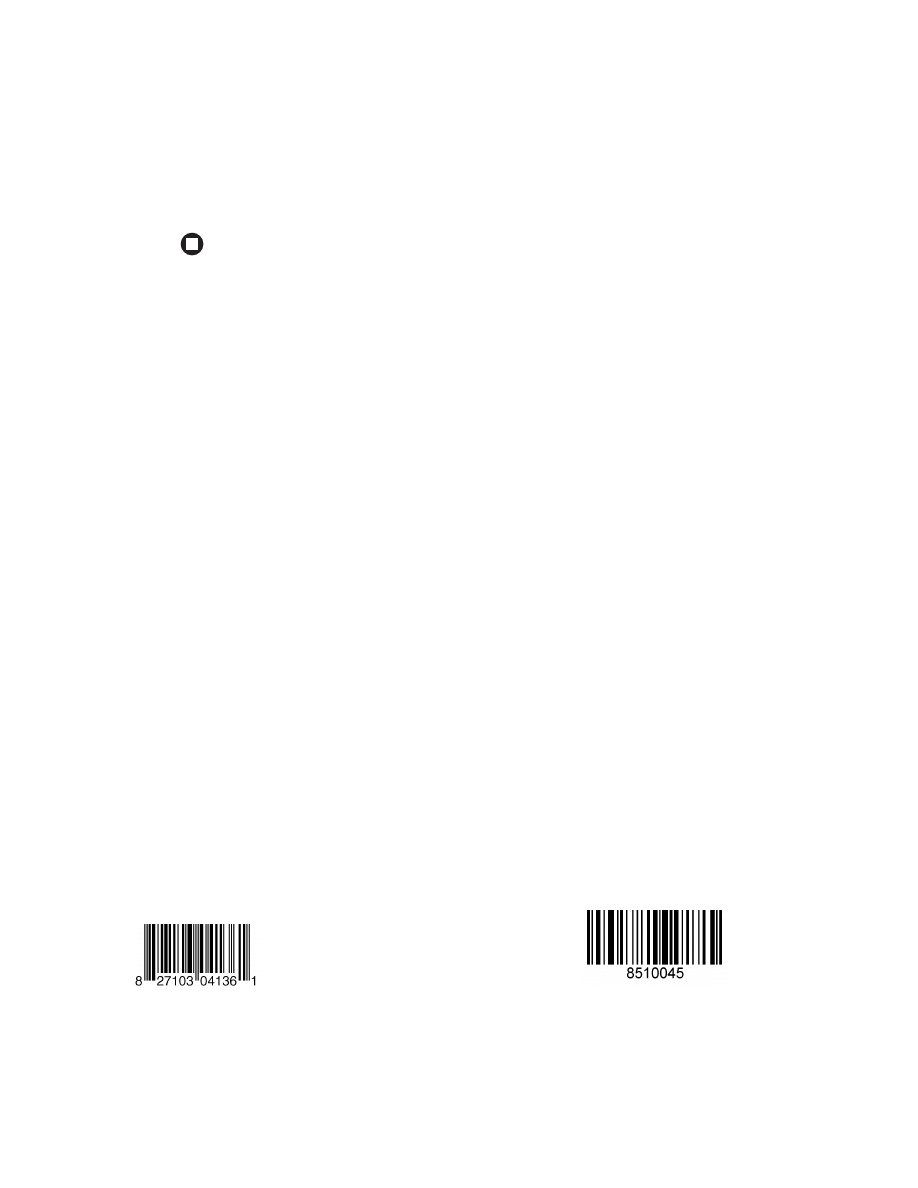
4
www.gateway.com
12
Turn your notebook over so the top is facing up.
13
Connect the power adapter and modem and network cables, then turn on your
notebook.
Technical Support
See your user guide for Gateway Technical Support information.
Safety, Regulatory, and Legal Information
See your user guide for important safety, regulatory, and legal information.
© 2004 Gateway, Inc. All rights reserved. Gateway, Gateway Country, the Gateway stylized logo, and the
black-and-white spot design are trademarks or registered trademarks of Gateway, Inc. in the United States and
other countries. All other brands and product names are trademarks or registered trademarks of their respective
companies.
MAN STM OPTICAL RPL GDE R0 7/04
Document Outline
Wyszukiwarka
Podobne podstrony:
M405 REMOVE REPLACE OPTICAL DRIVE
M305 REMOVE REPLACE OPTICAL DRIVE
M520 REMOVE REPLACE OPTICAL DRIVE
M350 REMOVE REPLACE OPTICAL DRIVE
SOLO 1400 REMOVE REPLACE HARD DRIVE
SOLO 3350 REMOVE REPLACE HARD DRIVE
SOLO 1200 REMOVE REPLACE HARD DRIVE
SOLO 1150 REMOVE REPLACE HARD DRIVE
SOLO 5300 5350 REMOVE REPLACE HARD DRIVE
400VTX REMOVE REPLACE DVD DRIVE
TABLET PC REMOVE REPLACE HARD DRIVE
Popular Mechanics Replacing Front Drive Axles
M500 M505 REMOVE REPLACE KEYBOARD
400VTX REMOVE REPLACE KEYBOARD
SOLO 5300 5350 REMOVE REPLACE KEYBOARD
M305 REMOVE REPLACE KEYBOARD
DCM 290 Replacement Optical Pick up
200ARC REMOVE REPLACE KEYBOARD
więcej podobnych podstron