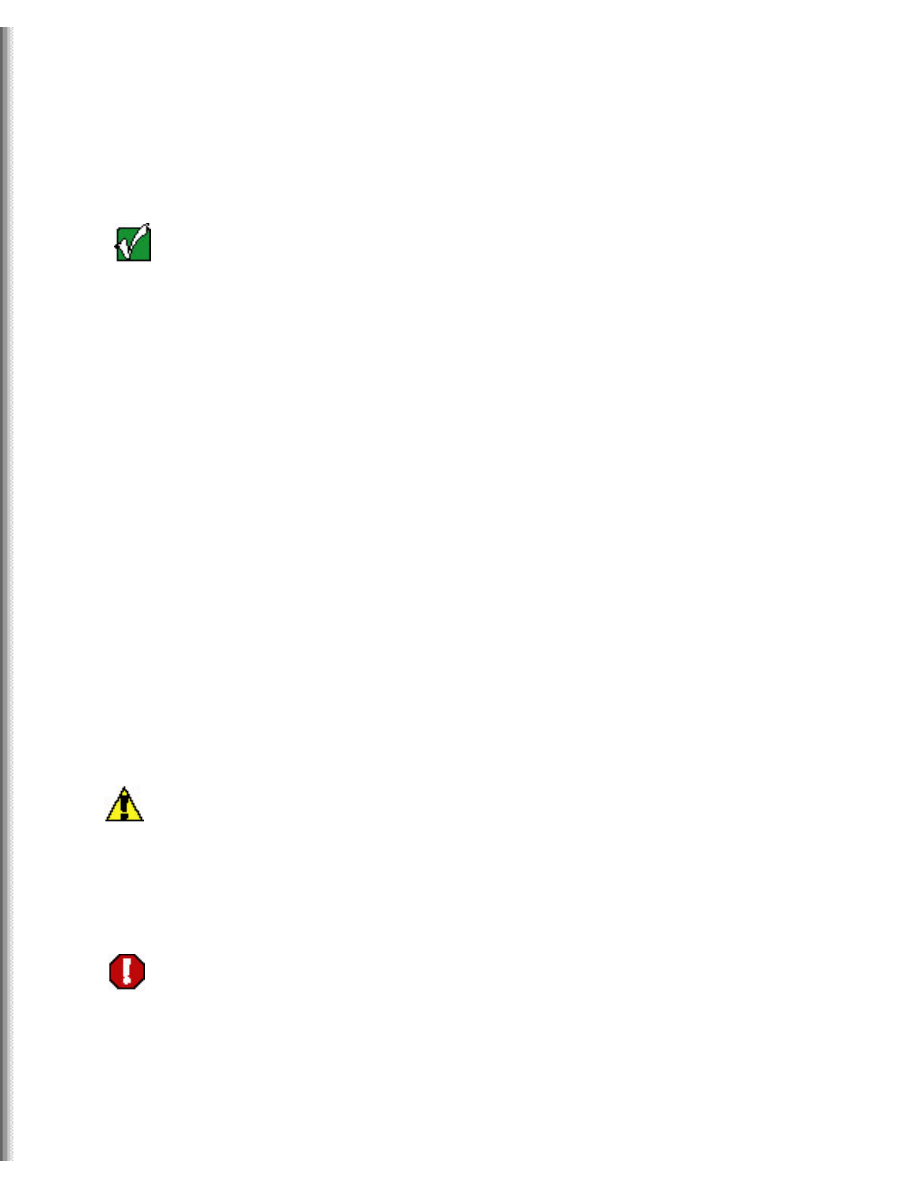
Upgrading Your Solo 5300/5350 Hard Drive
Upgrading Your Solo 5300/5350 Hard Drive
This package includes a new hard drive for your Solo 5300/5350 notebook
computer, a plastic frame, and these printed instructions.
Important
The hard drive in this kit can be used as a secondary
hard drive bay module or it can replace your primary
hard drive. For instructions on installing this hard drive
as a secondary hard drive bay module, see "Changing
bay modules" in your Solo 5300 or Solo 5350 User
Guide.
Complete the remainder of these instructions only if you
are using this hard drive to replace your existing primary
hard drive.
Tools you need
You need a small Phillips screwdriver to install the hard drive.
Preventing static electricity discharge
The components inside your computer are extremely sensitive to static
electricity, also known as electrostatic discharge (ESD).
Caution
ESD can permanently damage electrostatic discharge
sensitive components in the computer. Prevent ESD
damage by following ESD guidelines every time you access
internal components.
Warning
To avoid exposure to dangerous electrical voltages and
moving parts, turn off your computer and unplug the
power cord and modem cable before opening the case.
Before installing the hard drive, follow these guidelines:
http://support.gateway.com/s/Mobile/manuals/8508399/8508399.htm (1 of 7)7/28/2004 3:33:41 AM
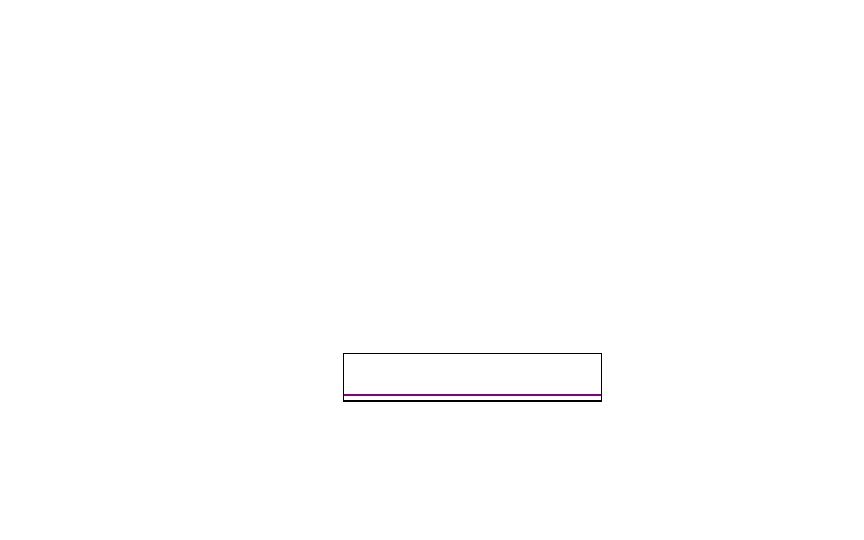
Thank you for purchasing this Factory Service
Manual CD/DVD from servicemanuals4u.com.
Please check out our eBay auctions for more great
deals on Factory Service Manuals:
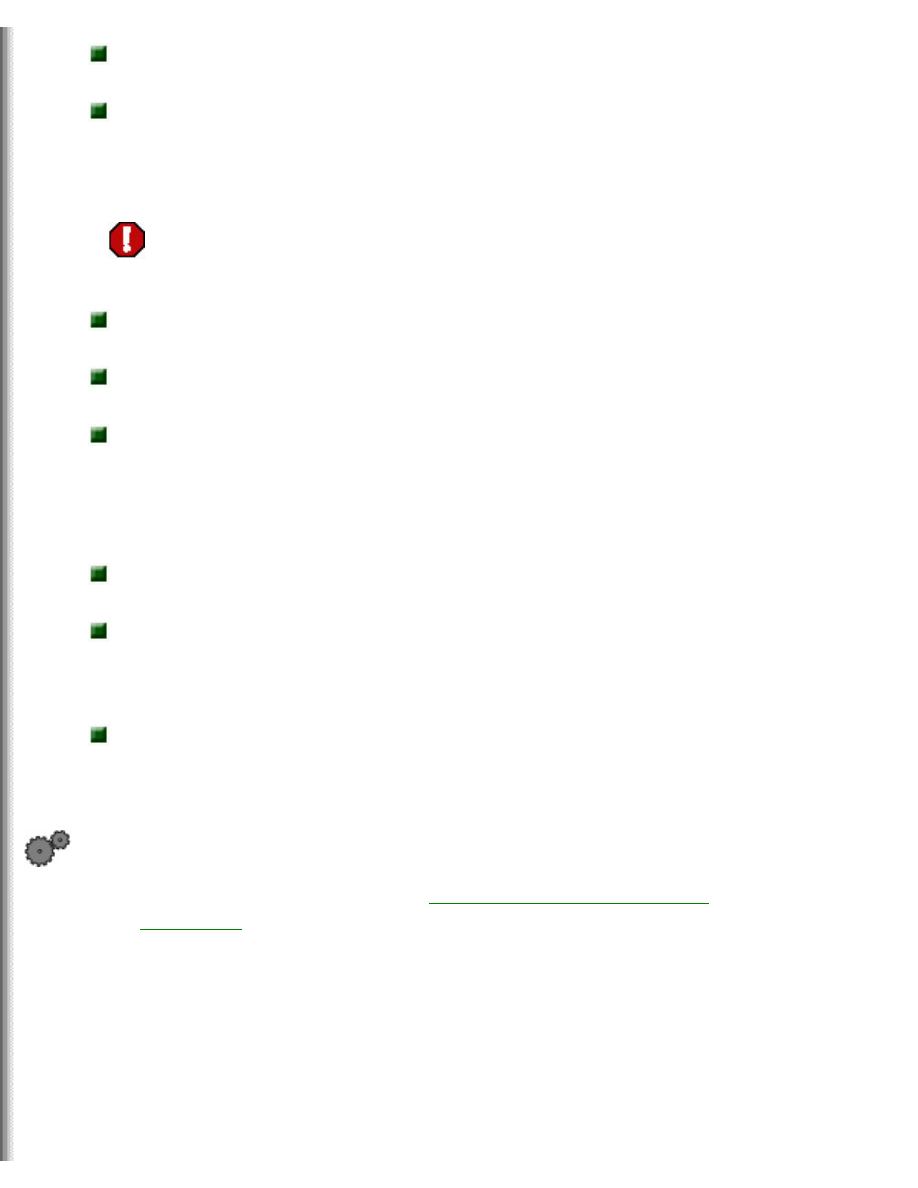
Upgrading Your Solo 5300/5350 Hard Drive
Turn off the computer
power.
Wear a grounding wrist strap (available at most electronics stores)
and attach it to a bare metal part of the computer.
Warning
To prevent risk of electric shock, do not insert any object
into the vent holes of the notebook.
Touch a bare metal surface on the back of the
computer.
Unplug the power cord and modem
cable.
Remove the
battery.
Before working with computer components, follow these guidelines:
Avoid static-causing surfaces such as carpeted floors, plastic, and
packing foam.
Remove components from their antistatic bags only when you are
ready to use them. Do not lay components on the outside of antistatic
bags because only the inside of the bags provide electrostatic
protection.
Always hold memory modules by their edges. Avoid touching the
edge connectors and components on the modules. Never slide
memory modules or other components over any surface.
To remove the old hard drive:
1.
Follow the instructions under
"Preventing static electricity
2.
Shut down the notebook, then disconnect the AC adapter and
modem and network cables.
3.
Turn the notebook over, then remove the main and optional
secondary batteries (if installed). For more information, see your
user's guide.
http://support.gateway.com/s/Mobile/manuals/8508399/8508399.htm (2 of 7)7/28/2004 3:33:41 AM
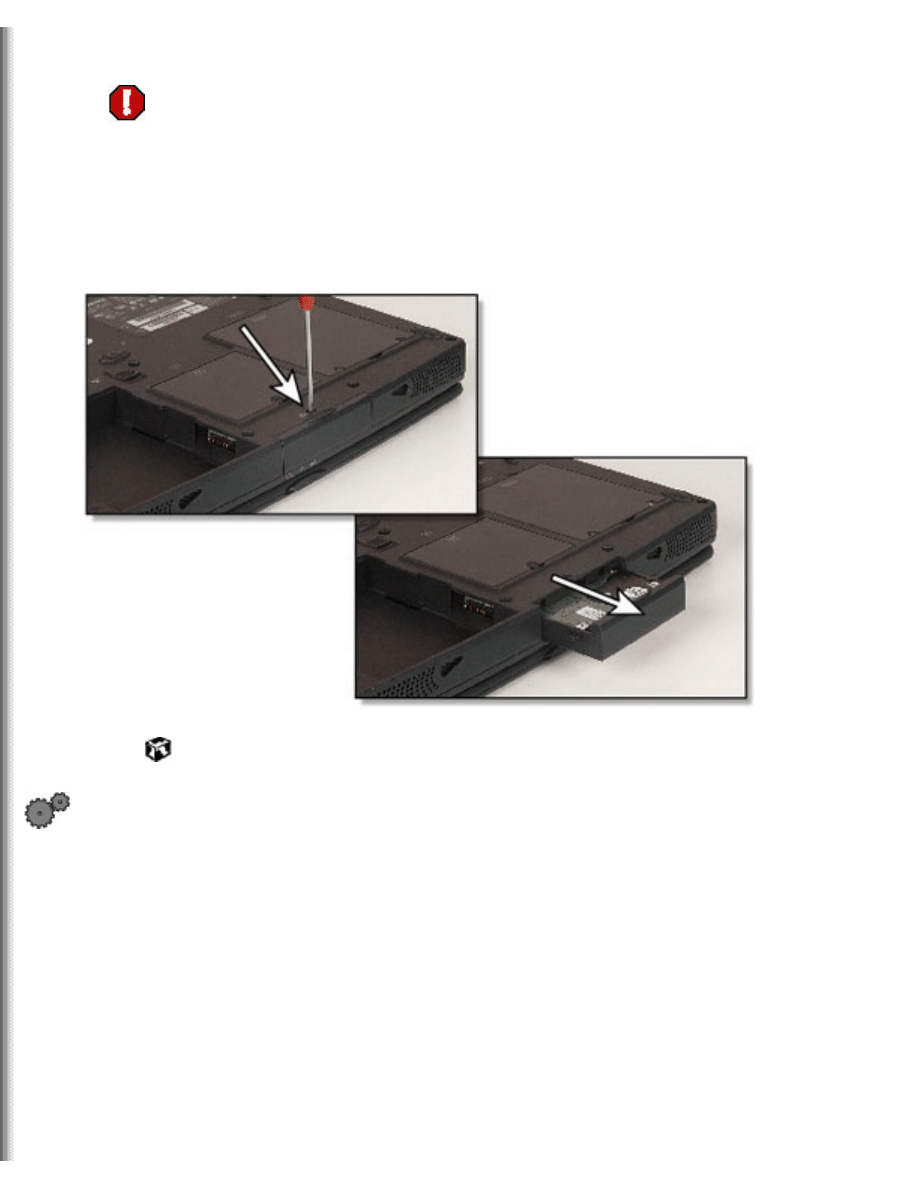
Upgrading Your Solo 5300/5350 Hard Drive
Warning
Disconnect the power cord, remove the batteries, and
disconnect the modem cable before you remove the hard
drive. Replace the hard drive before you restore power or
reconnect the modem cable.
4.
Remove the hard drive screw, then pull the hard drive kit straight
out from the notebook.
To install the new hard drive:
1.
Remove the six screws that attach the new hard drive to the hard
drive tray. Set aside the four screws that go into the sides of the
module. You will be using them later.
http://support.gateway.com/s/Mobile/manuals/8508399/8508399.htm (3 of 7)7/28/2004 3:33:41 AM
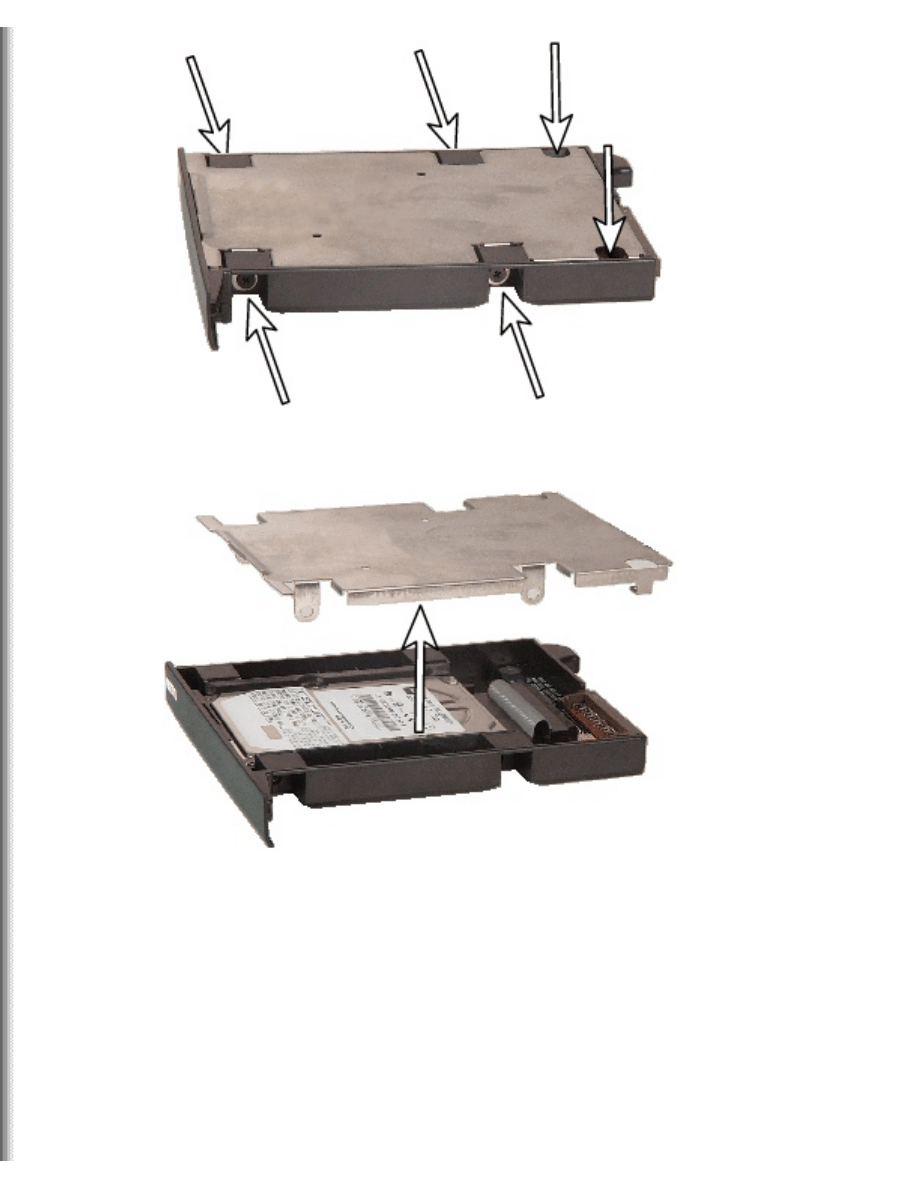
Upgrading Your Solo 5300/5350 Hard Drive
2.
Remove the silver lid from the hard drive tray.
3.
Remove the new hard drive from the hard drive tray.
http://support.gateway.com/s/Mobile/manuals/8508399/8508399.htm (4 of 7)7/28/2004 3:33:41 AM
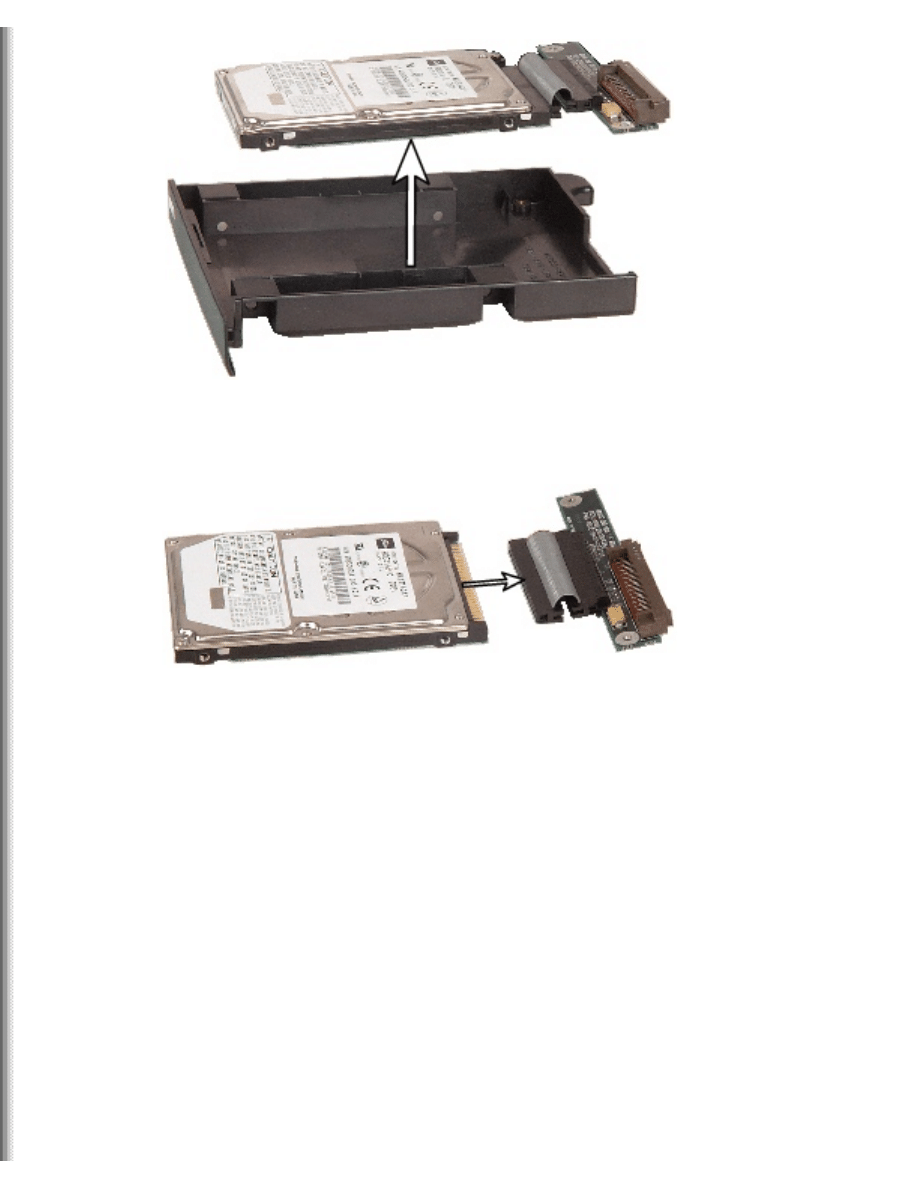
Upgrading Your Solo 5300/5350 Hard Drive
4.
Remove the ribbon cable and the attached system board from the
new hard drive.
5.
Place the new hard drive on the frame.
http://support.gateway.com/s/Mobile/manuals/8508399/8508399.htm (5 of 7)7/28/2004 3:33:41 AM
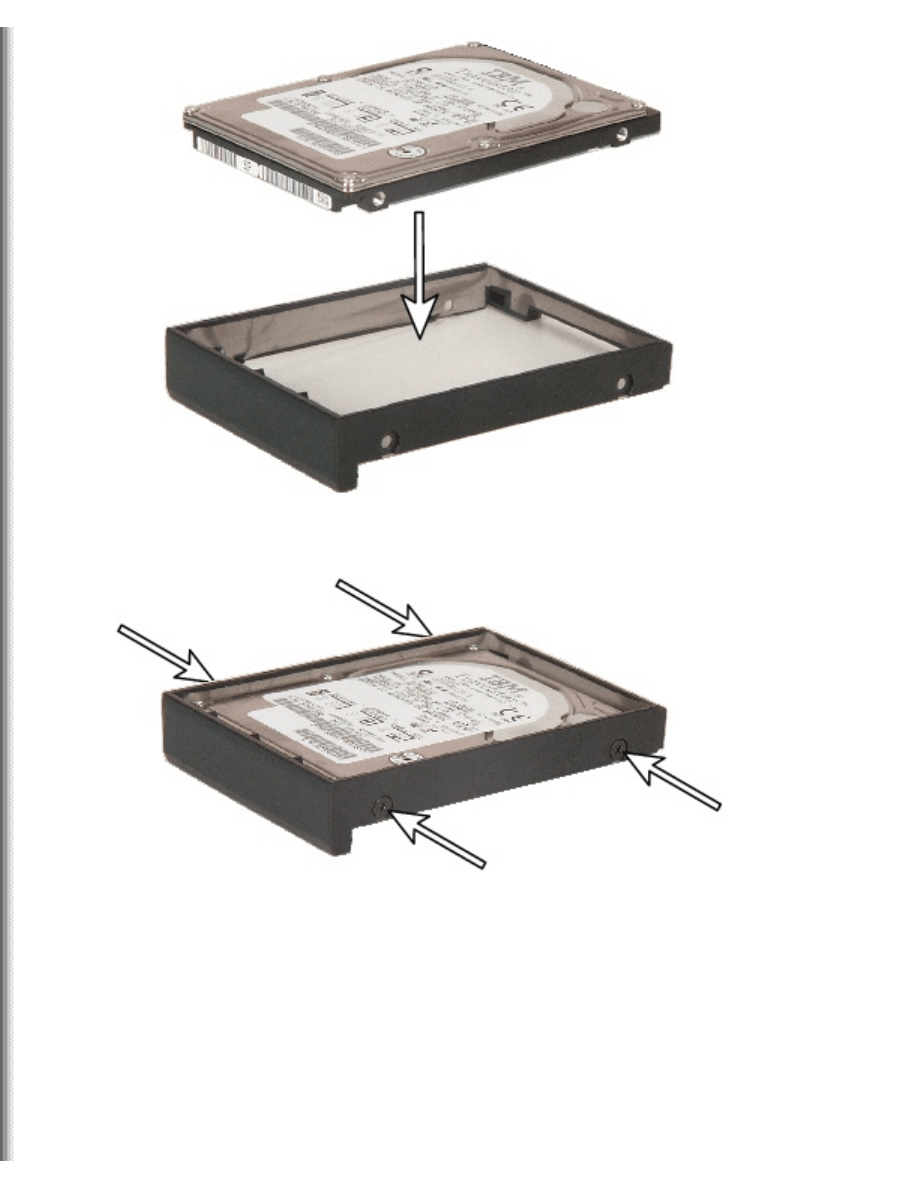
Upgrading Your Solo 5300/5350 Hard Drive
6.
Replace the four screws.
7.
Slide the new hard drive kit into the notebook until it is firmly
seated.
8.
Replace the screw to secure the hard drive kit to the notebook.
9.
Reinstall the main and optional secondary batteries (if installed) and
turn the notebook over.
10.
Reconnect the AC adapter and modem and network cables.
http://support.gateway.com/s/Mobile/manuals/8508399/8508399.htm (6 of 7)7/28/2004 3:33:41 AM
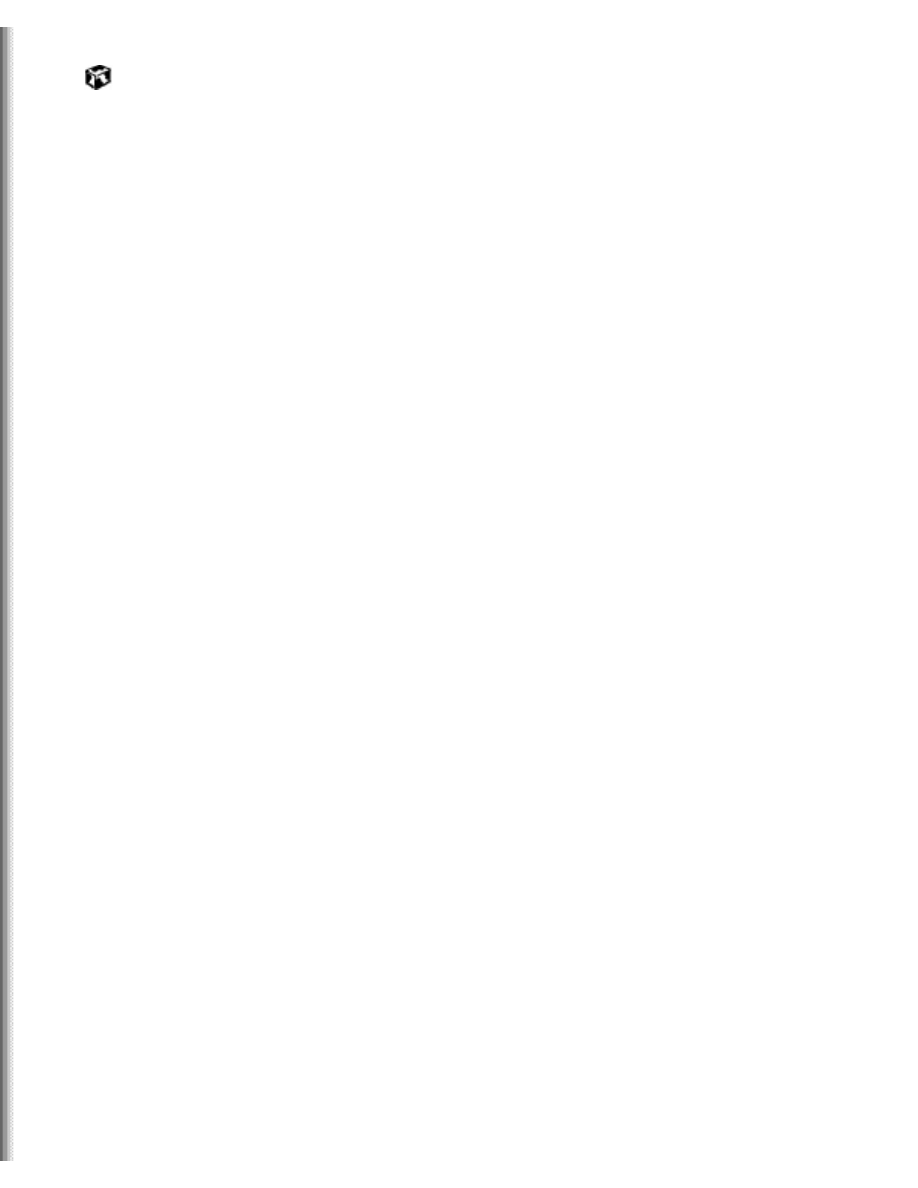
Upgrading Your Solo 5300/5350 Hard Drive
Installing Windows
See "Reinstalling Windows" in your user's guide for the steps to install
Windows on your hard drive.
Technical Support
See your user's guide for Gateway Technical Support information.
Safety, Regulatory, and Legal Information
See your user's guide for important safety, regulatory, and legal
information.
© 2001 Gateway, Inc. All rights reserved. Gateway, Gateway Country, the
Gateway stylized logo, and the black-and-white spot design are
trademarks or registered trademarks of Gateway, Inc. in the United States
and other countries. All other brands and product names are trademarks
or registered trademarks of their respective companies.
http://support.gateway.com/s/Mobile/manuals/8508399/8508399.htm (7 of 7)7/28/2004 3:33:41 AM
Document Outline
- gateway.com
Wyszukiwarka
Podobne podstrony:
SOLO 5300 5350 REMOVE REPLACE KEYBOARD
SOLO 1400 REMOVE REPLACE HARD DRIVE
SOLO 3350 REMOVE REPLACE HARD DRIVE
SOLO 1200 REMOVE REPLACE HARD DRIVE
SOLO 1150 REMOVE REPLACE HARD DRIVE
TABLET PC REMOVE REPLACE HARD DRIVE
M405 REMOVE REPLACE OPTICAL DRIVE
M305 REMOVE REPLACE OPTICAL DRIVE
M320 REMOVE REPLACE OPTICAL DRIVE
M520 REMOVE REPLACE OPTICAL DRIVE
400VTX REMOVE REPLACE DVD DRIVE
M350 REMOVE REPLACE OPTICAL DRIVE
200 Ways To Recover Revive Your Hard Drive
Popular Mechanics Replacing Front Drive Axles
!!Introduction to Hard drive technologies guide
M500 M505 REMOVE REPLACE KEYBOARD
400VTX REMOVE REPLACE KEYBOARD
M305 REMOVE REPLACE KEYBOARD
więcej podobnych podstron