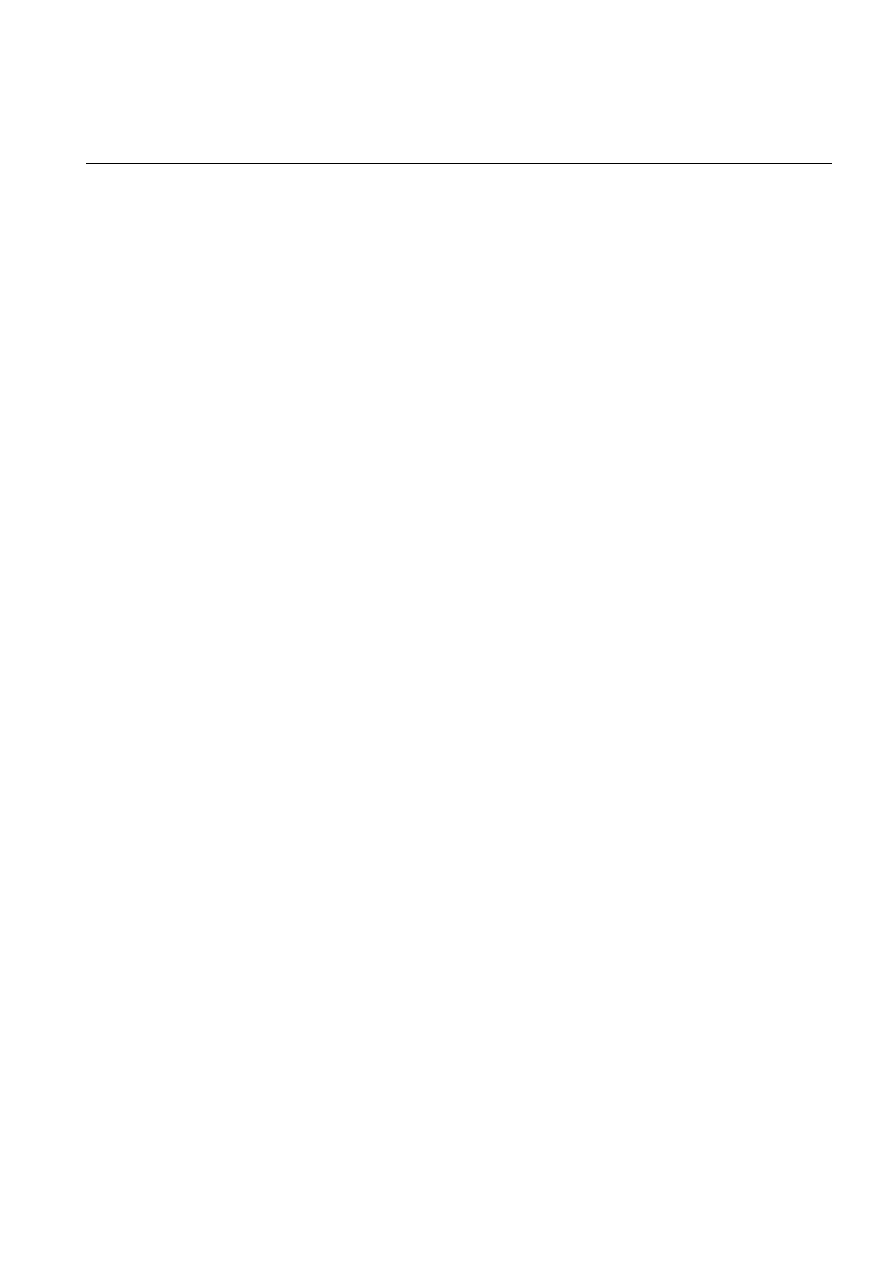
1MRS752246-MEN
Issued:
30.10.2000
Version:
A
Program revision: 8.4.4
We reserve the right to change data without prior notice.
Configuring MicroSCADA for OPC Data
Access Client Protocol
Configuration Guide
MicroSCADA
Notice 1
The information in this document is subject to change without notice and should not
be construed as a commitment by ABB. ABB assumes no responsibility for any error
that may occur in this document.
Notice 2
This document complies with the program revision 8.4.4.
Notice 3
Additional information such as Release Notes and Last Minute Remarks can be
found on the program distribution media.
Trademarks
Microsoft is a registered trademark of Microsoft Corporation.
Windows NT is a trademark of Microsoft Corporation.
L
ON
W
ORKS
is a registered trademark of Echelon Corporation.
Other brand or product names are trademarks or registered trademarks of their respective holders.
All Microsoft products referenced in this document are either trademarks or registered trademarks of Microsoft
Corporation.
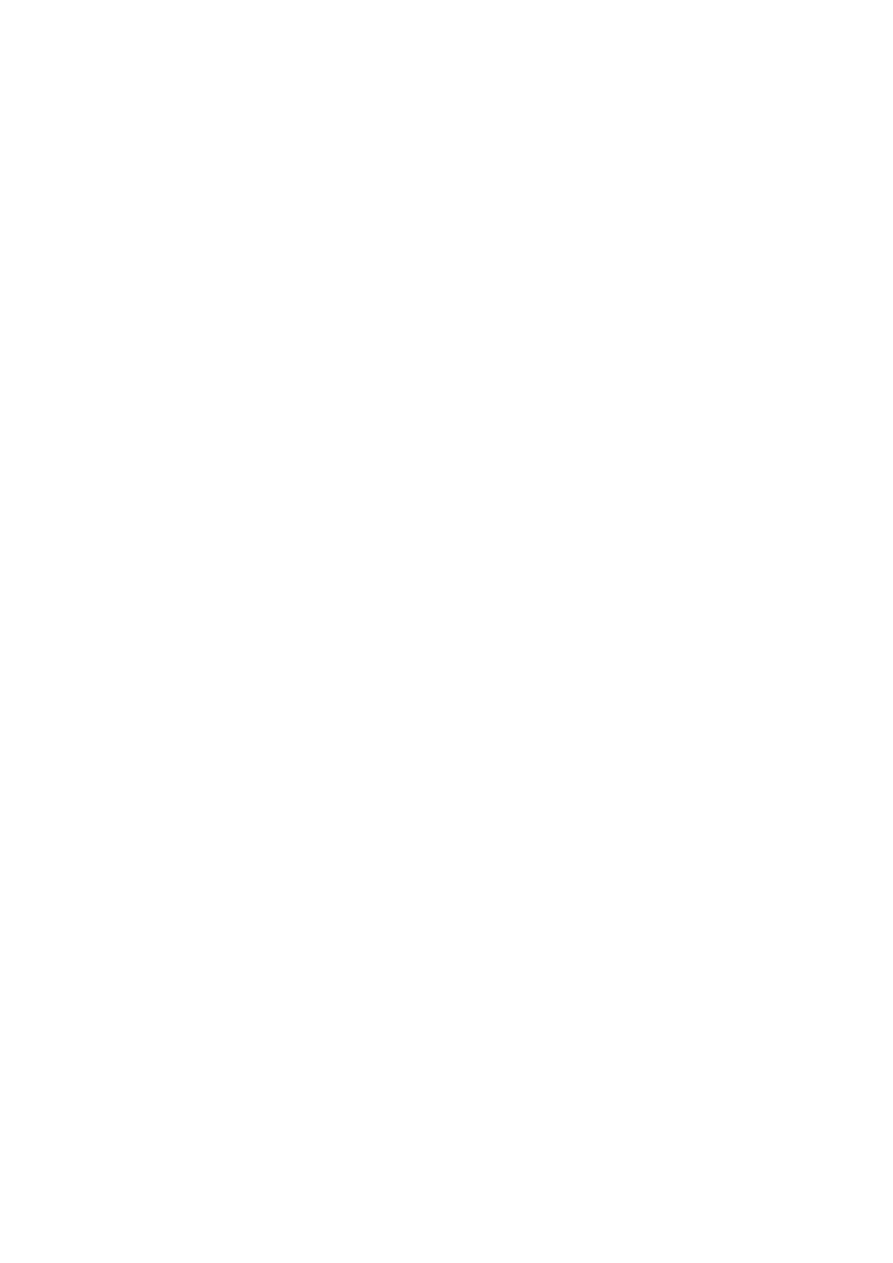
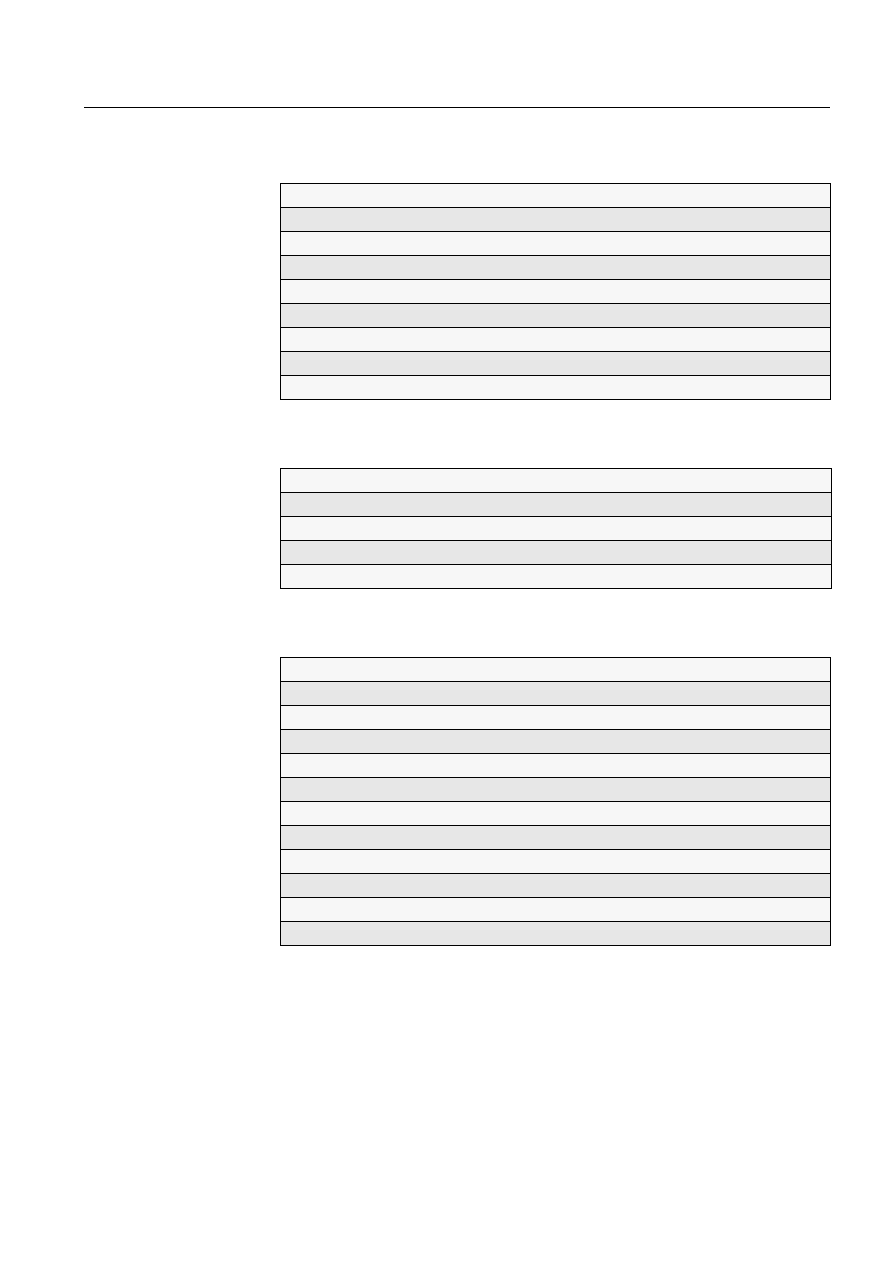
MicroSCADA Technology Manuals
SYS 500 manuals
COM 500 manuals
Application Objects
1MRS751848-MEN
Introduction to MicroSCADA Technology
1MRS751852-MUM
JAVA-API for MicroSCADA
1MRS751851-MEN
Programming Language SCIL
1MRS751849-MEN
SCIL-API for MicroSCADA
1MRS752199-MEN
Status Codes
1MRS751850-MEN
System Configuration
1MRS751846-MEN
System Objects
1MRS751847-MEN
Configuring MicroSCADA for OPC DA Client
1MRS752246-MEN
Installation
1MRS751853-MEN
Picture Editing
1MRS751854-MEN
System Management
1MRS751857-MEN
Visual SCIL Objects
1MRS751856-MEN
Visual SCIL User Interface Design
1MRS751855-MEN
COM 500 Engineering
1MRS751858-MEN
Connecting LONWORKS Devices to MicroSCADA
1MRS751845-MEN
Communication Programming Interface (CPI)
1MRS751859-MEN
Configuring MicroSCADA for DNP V3.00 Master Protocol
1MRS751860-MEN
Configuring MicroSCADA for DNP V3.00 Slave Protocol
1MRS751861-MEN
Configuring MicroSCADA for IEC 60870-5-101 Master Protocol
1MRS751862-MEN
Configuring MicroSCADA for IEC 60870-5-101 Slave Protocol
1MRS751863-MEN
Configuring MicroSCADA for IEC 60870-5-103 Master Protocol
1MRS752012-MEN
Configuring MicroSCADA for IEC 60870-5-104 Master Protocol
1MRS751964-MEN
Configuring MicroSCADA for IEC 60870-5-104 Slave Protocol
1MRS751965-MEN
Configuring MicroSCADA for Modbus Master Protocol
1MRS752242-MEN
Configuring MicroSCADA for Modbus Slave Protocol
1MRS751864-MEN
MicroSCADA
Configuring MicroSCADA for OPC Data
Access Client Protocol
Configuration Guide
1MRS752246-MEN
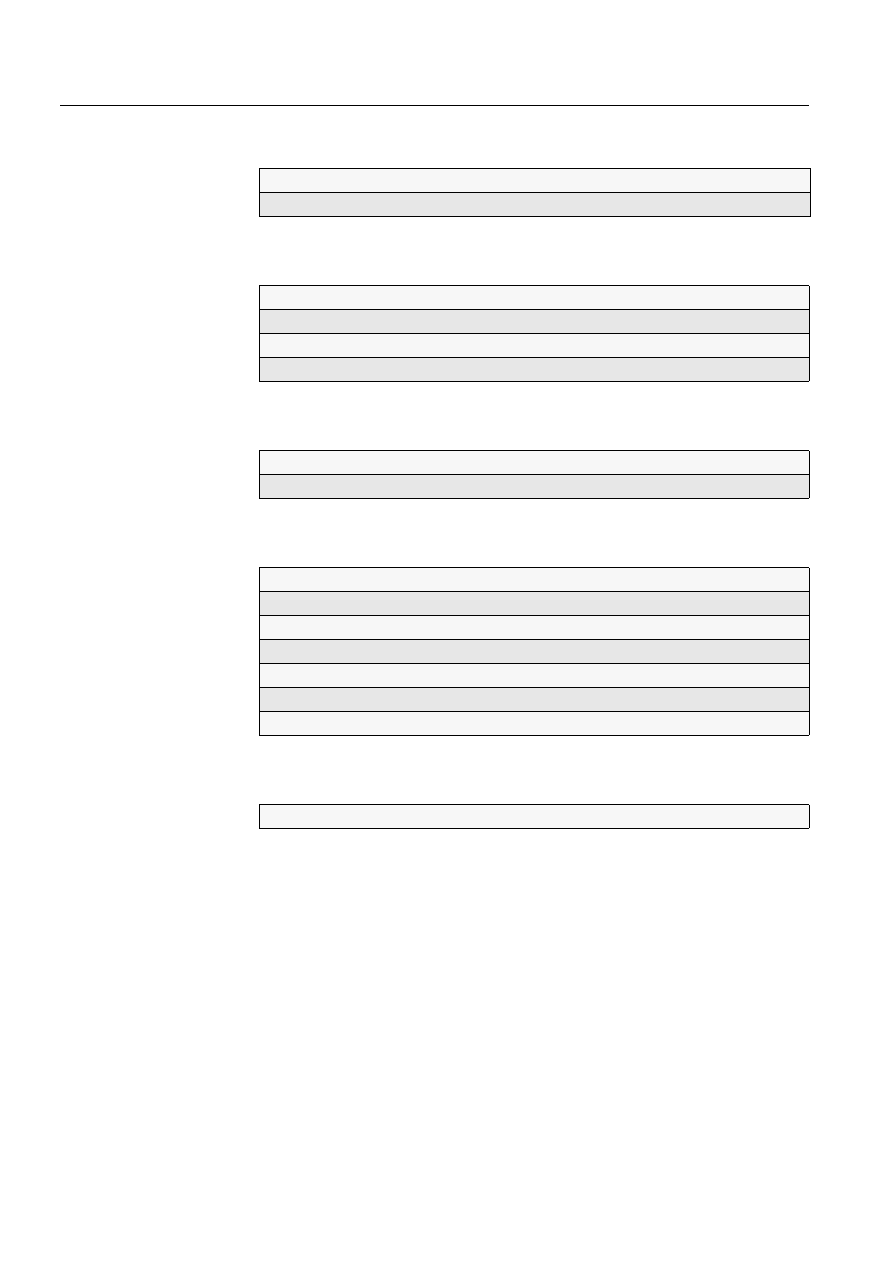
LIB 500 manuals
LIB 510 manuals
SMS 510 manuals
CAP 505 manuals
Common manual for LIB, CAP and SMS
LIB 500 Configuration Manual
1MRS751880-MEN
LIB 500 Operator’s Manual
1MRS751885-MUM
LIB 510 Configuration
1MRS751886-MEN
LIB 510 MV Process Configuration
1MRS751887-MEN
LIB 510 MV Process Operator’s Manual
1MRS751891-MUM
LIB 510 Operator’s Manual
1MRS751888-MUM
SMS 510 Installation and Commissioning
1MRS751897-MEN
SMS 510 Operator’s Manual
1MRS751898-MUM
CAP 505 Installation and Commissioning
1MRS751901-MEN
CAP 505 Operator’s Manual
1MRS751902-MUM
Relay Configuration Tool Tutorial
1MRS751903-MEN
Relay Mimic Editor Configuration
1MRS751904-MEN
Relay Configuration Tool Quick Start Reference
1MRS751905-MEN
SPTO Configuration Tool
1MRS751906-MEN
Protocol Editing Tool
1MRS751982-MUM
Tools for Relays and Terminals
1MRS752008-MUM
1MRS752246-MEN
Configuring MicroSCADA for OPC Data
Access Client Protocol
MicroSCADA
Configuration Guide
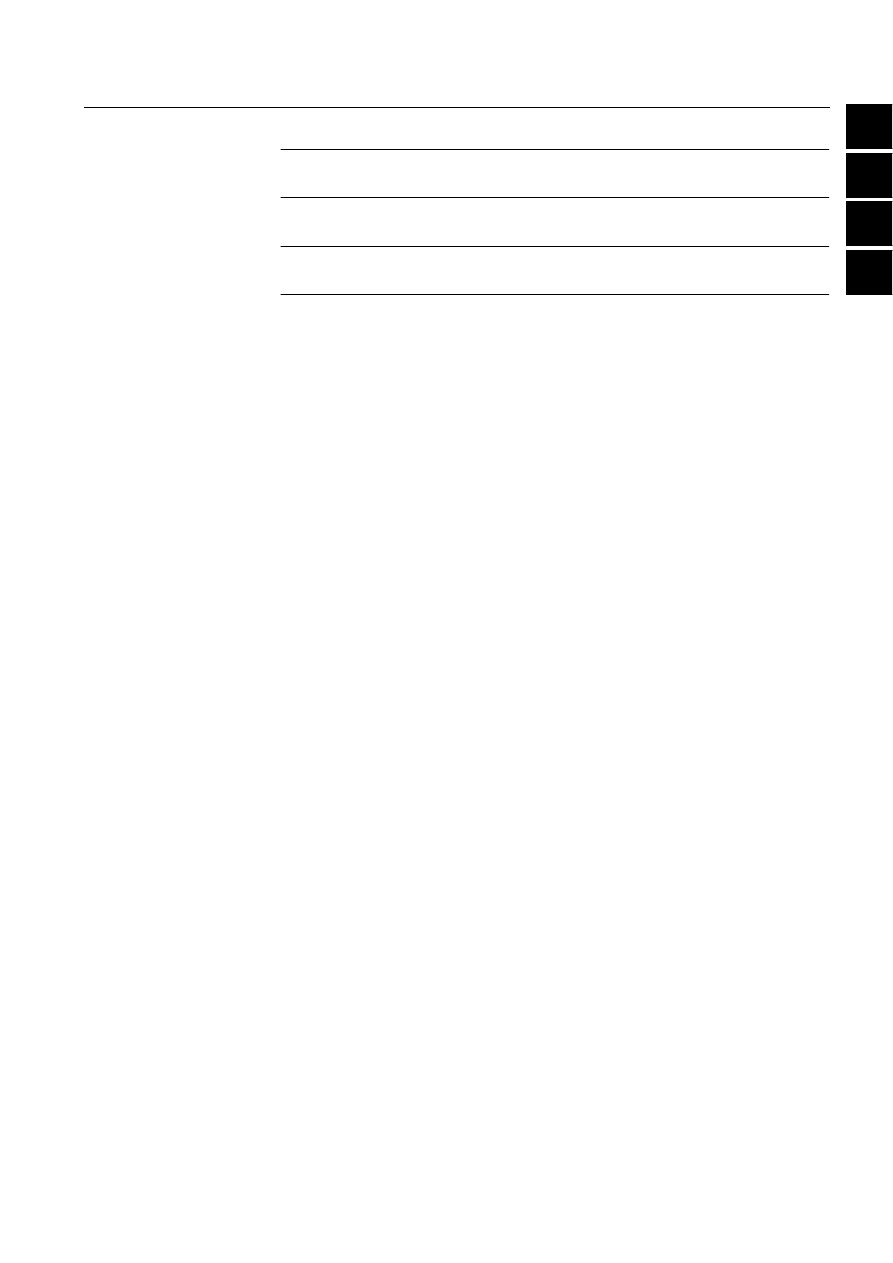
1
2
3
4
1
2
3
4
MicroSCADA
Configuring MicroSCADA for OPC Data
Access Client Protocol
Configuration Guide
1MRS752246-MEN
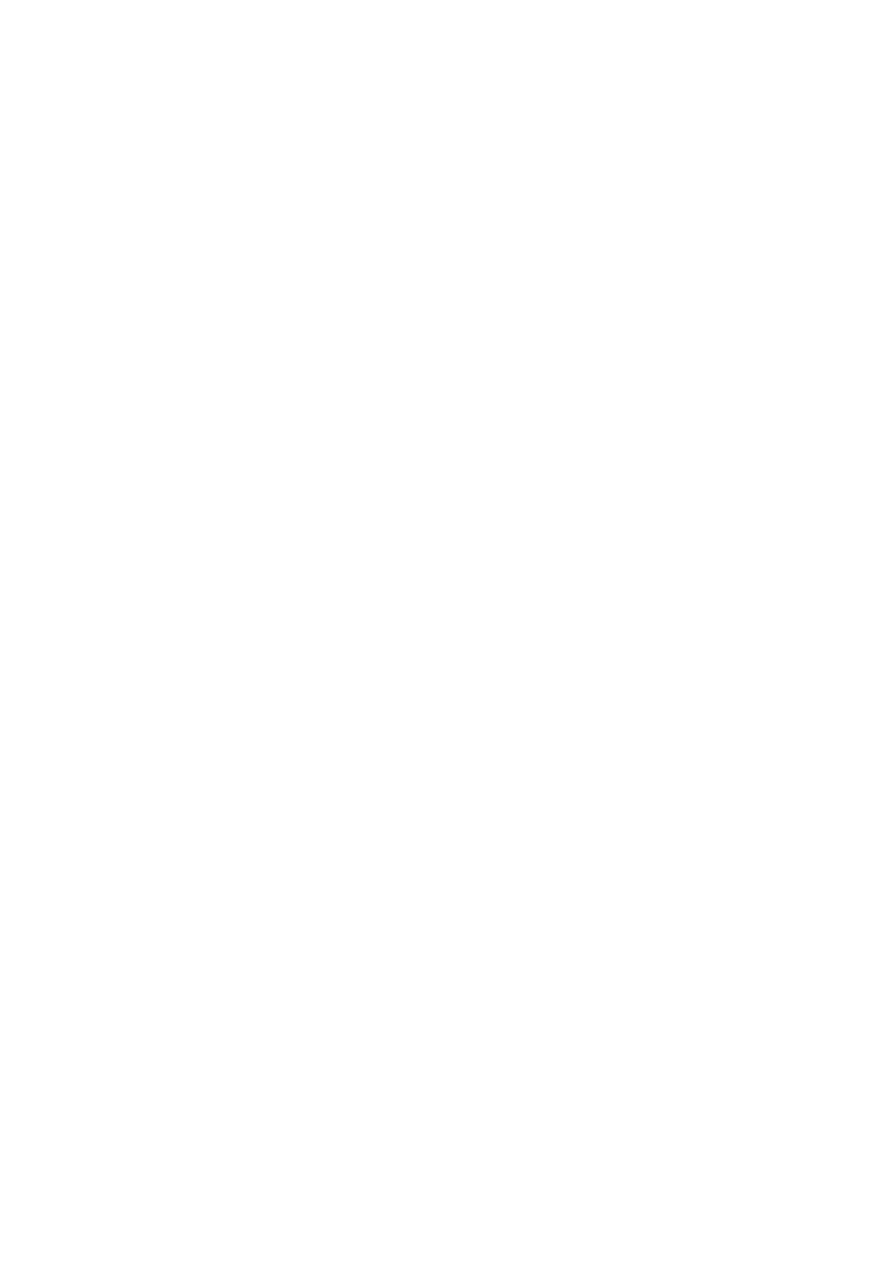
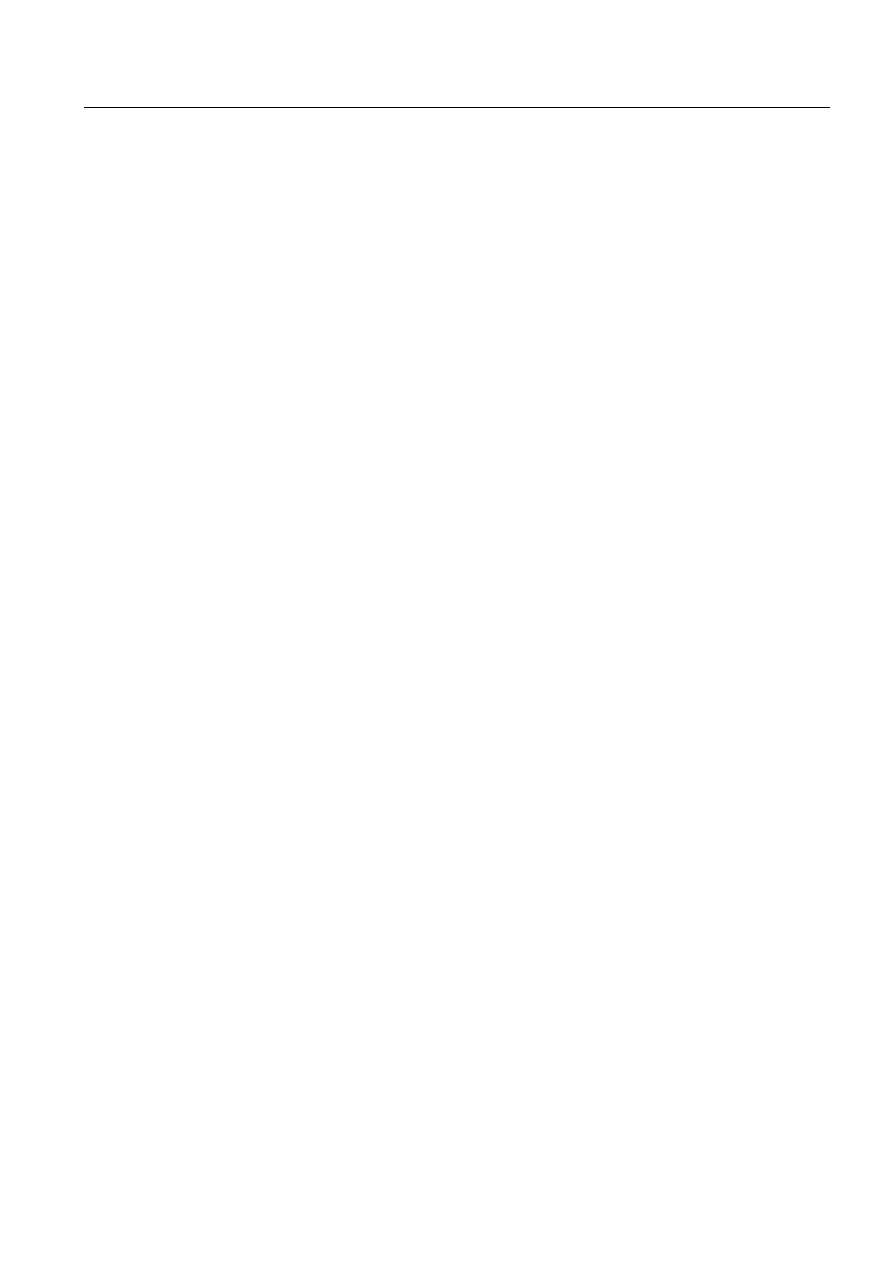
MicroSCADA
Contents
Configuration Guide
Contents:
1. Introduction ...............................................................................1
2. Safety information .....................................................................3
3. Instructions ................................................................................5
3.1.1. Base system configuration ................................................. 5
3.1.2. OPC client configuration .................................................... 6
3.1.3. OPC items configuration .................................................. 12
3.1.3.1. Manual mapping of process objects or custom
station attributes .................................................13
3.1.3.2. Importing process objects from external file
prepareded with OPC PO List Tool ....................19
3.1.4. OPC PO List Tool ............................................................ 24
3.2. Starting OPC DA Client ...............................................................26
4. Technical description .............................................................29
4.1. OPC DA Client Software Components ........................................29
4.2. Visual SCIL Tools ........................................................................30
1MRS752246-MEN
Configuring MicroSCADA for OPC Data
Access Client Protocol
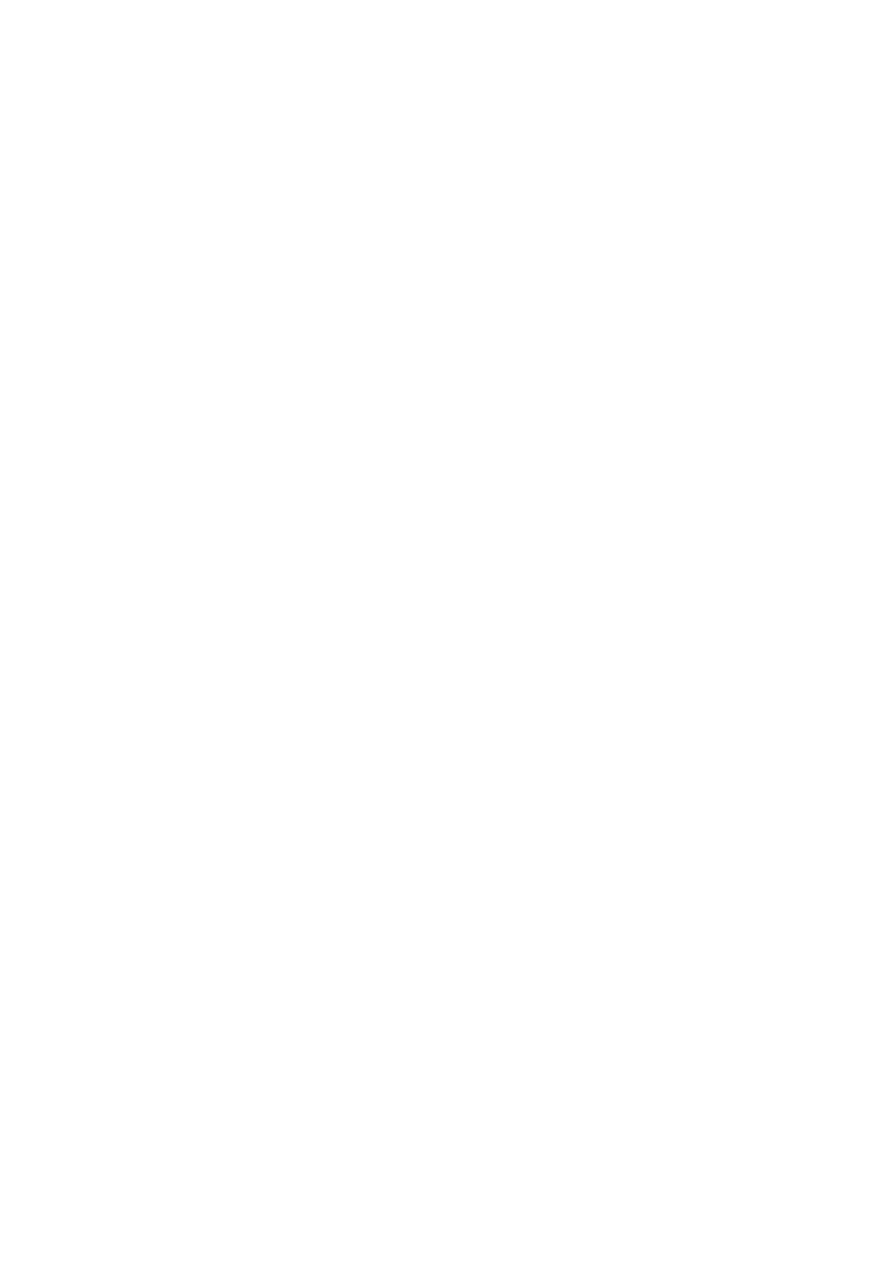
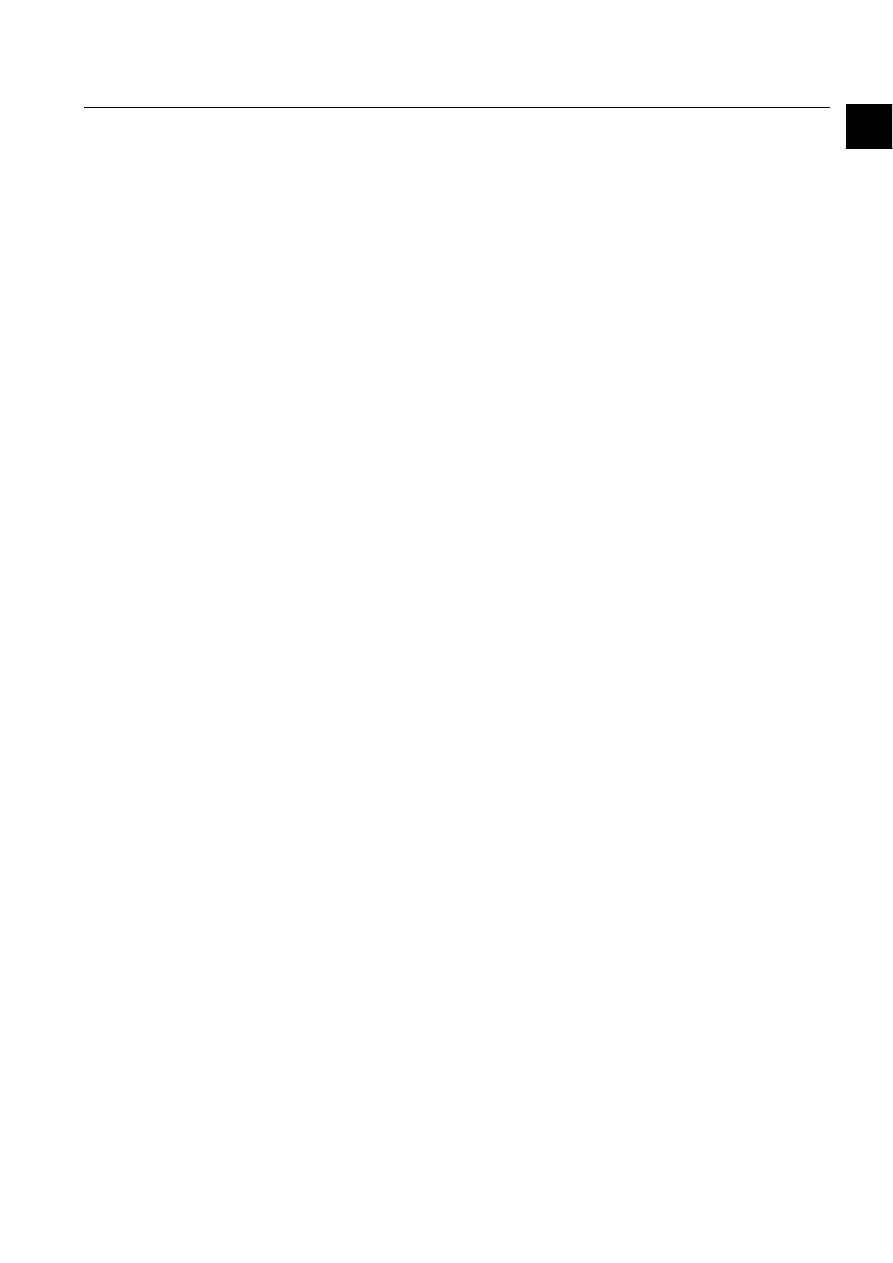
1MRS752246-MEN
MicroSCADA
1
Configuring MicroSCADA for OPC Data
Access Client Protocol
Configuration Guide
1. Introduction
1
1. Introduction
Using this manual
This manual should be read when you want to use the OLE Process Control (OPC)
Data Access (DA) client in MicroSCADA and need information related to it. It
describes how to configure the base system and the communication system to
establish communication with slave devices managed by the OPC server. It also
describes how to configure and use the OPC DA client software in the
MicroSCADA application.
In addition to this configuration, the MicroSCADA application needs to be
configured for process communication. For information about this subject, refer to
other manuals, e.g. Application Objects and System Objects.
Referenced manuals
The following OPC DA Client manuals should be available for reference during the
use of this manual:
• MicroSCADA OPC DA Client Configuration Tool User’s manual.
• MicroSCADA OPC Process Object list Tool Operator’s manual.
The following MicroSCADA manuals should be available for reference during the
use of this manual:
• System Configuration manual.
• System Objects manual.
• Application Objects manual.
Other referenced manuals
The OPC DA Client implementation is based on the following documents by the
IEC Technical Committee 57:
• OPC Overview. Version 1.0. October 27, 1998.
• OPC Common Definitions and Interfaces. Version 1.0. October 21, 1998.
• OPC Data Access Custom Interface Standard. Version 2.04. September 5, 2000.
• OPC DA Client in MicroSCADA. Version 1.2.
• CPI for MicroSCADA (1MRS751365-MEN). Issue date: 31.01.00. Program
revision 2.0. Documentation version: A.
Limitations of current implementation
The following features defined in OPC specification are not supported by OPC DA
Client in MicroSCADA:
• Public groups
• Blobs in item definitions
• Item Access Paths
These features are optional according to the OPC documents. OPC DA Client is able
to communicate with several OPC servers from different vendors, but several copies
of the OPC DA Client have to be started for it.
1MRS752246-MEN
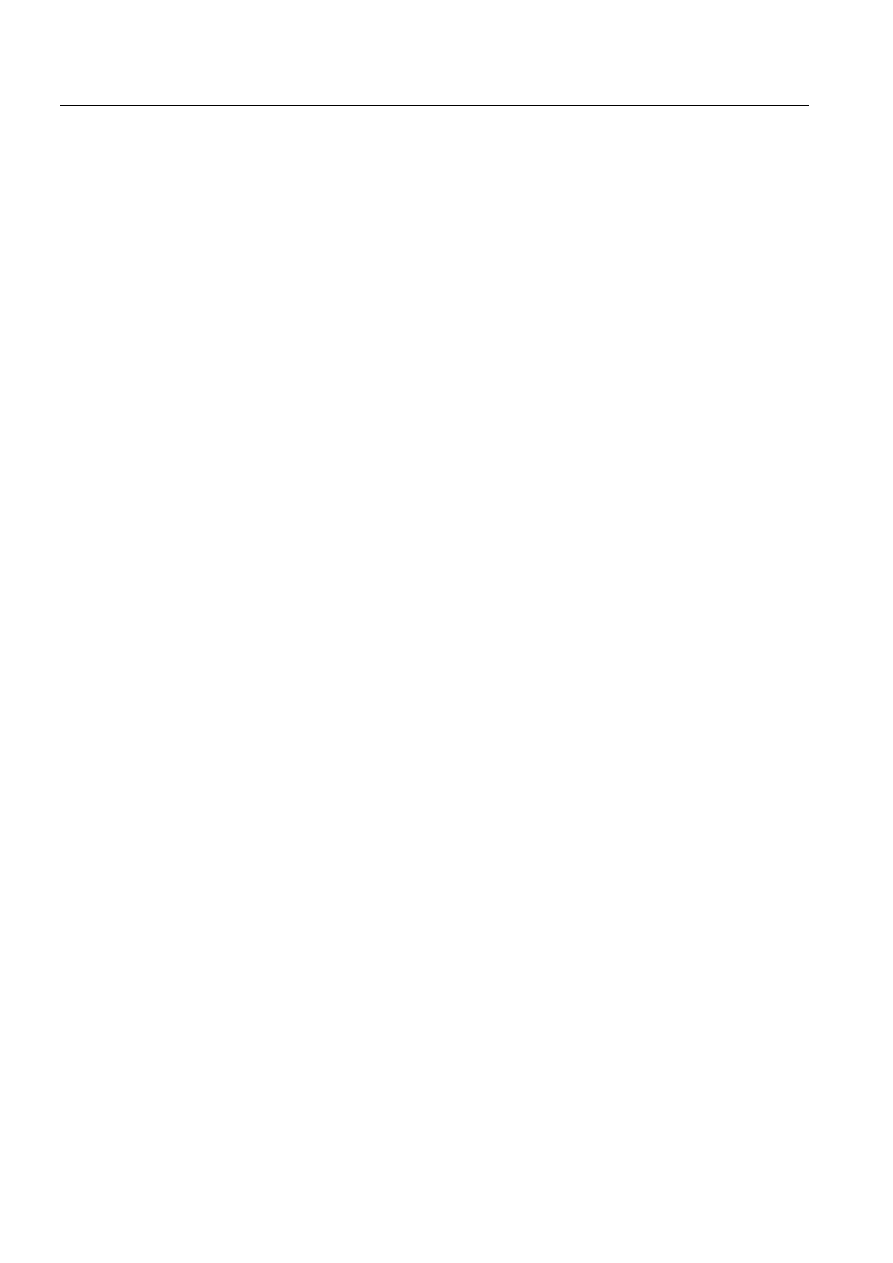
2
1MRS752246-MEN
Configuring MicroSCADA for OPC Data
Access Client Protocol
MicroSCADA
1. Introduction
Configuration Guide
The following features are not supported by the OPC DA Client Configuration Tool:
• The list of available OPC items will not be shown, if the OPC server does not
support IOPCBrowseAddressSpace interface.
• OPC Item properties will not be shown, if the OPC server does not support
IOPCItemProperties interface.
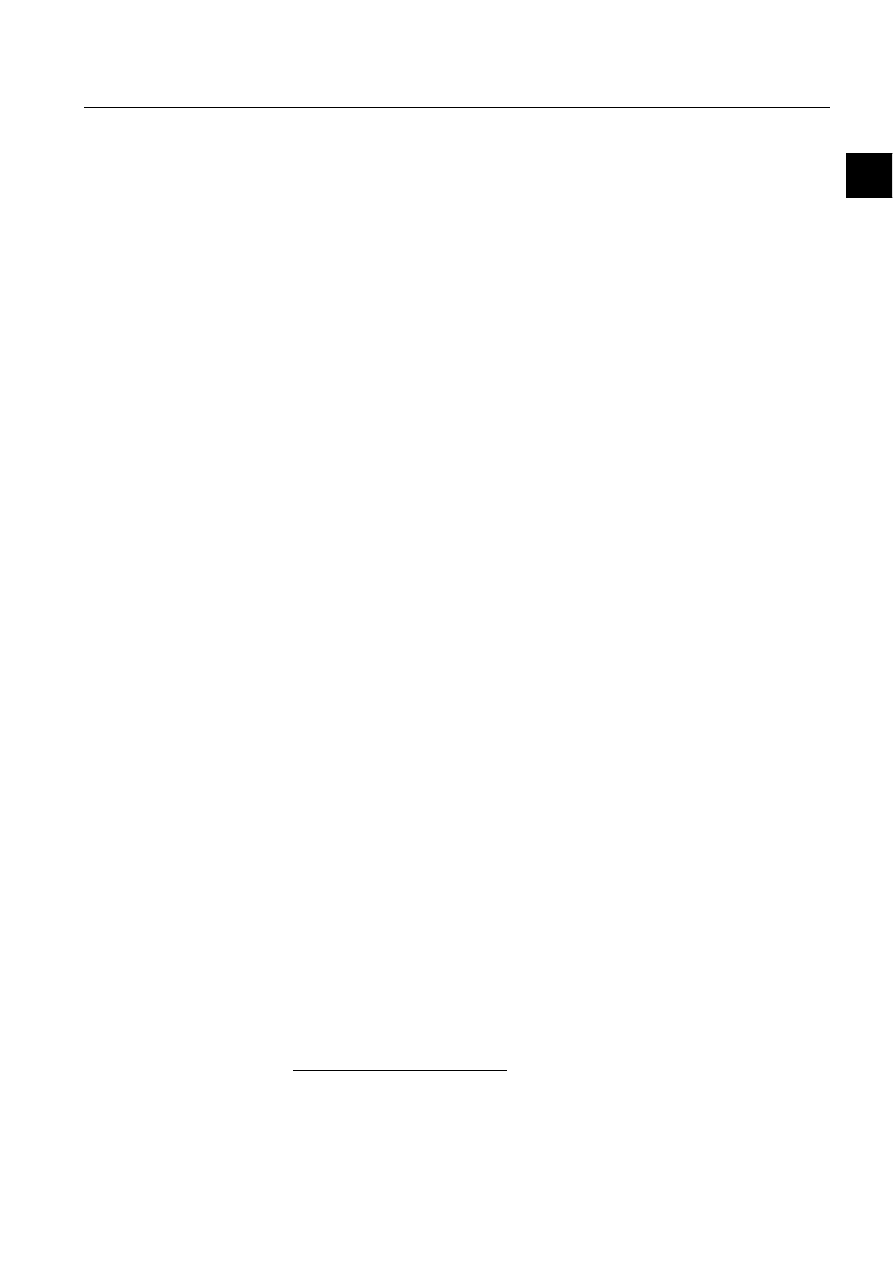
1MRS752246-MEN
MicroSCADA
3
Configuring MicroSCADA for OPC Data
Access Client Protocol
Configuration Guide
2. Safety information
2
2. Safety
information
This chapter gives information about the prevention of hazards.
2.1.
Backup copies
We suggest that you take backup copies before making any changes, especially the
ones that might have side effects. Software and data need to be copied to another
place, usually to a CD or backup tape. A writable CD and DAT tape are commonly
used.
Backup copying makes it easier to restore application software in case of a disk crash
or any other serious failure when stored data is lost. It is therefore recommended that
backup copies are taken regularly.
There should be at least two system backup copies and two application copies. A
new backup is copied over the oldest backup. This way the latest version is always
available, even if the backup procedure fails.
Detailed information on how to take backup copies should be delivered to the
customer with the application.
System backup
Usually a system backup is taken after the application is made. A backup should be
taken again when changes are made to the MicroSCADA system. For example, if
the driver configuration or the network set-up is changed.
Application backup
An application backup is also taken at the same time with system backup, after the
application is made. A backup should be taken again when changes are made to the
application, for example if pictures or databases are edited or new pictures are
added.
2.2.
Fatal errors
A fatal error is an error that causes a break-down or a locked situation in the
MicroSCADA program execution.
Handling
In case of a fatal error:
Write down the possible MicroSCADA error messages.
Shut down the MicroSCADA main program. If this cannot be done in the
MicroSCADA Control Panel, try to end the task in Windows NT™
1
Task
Manager.
1. Windows NT is a trademark of Microsoft Corporation.
1MRS752246-MEN
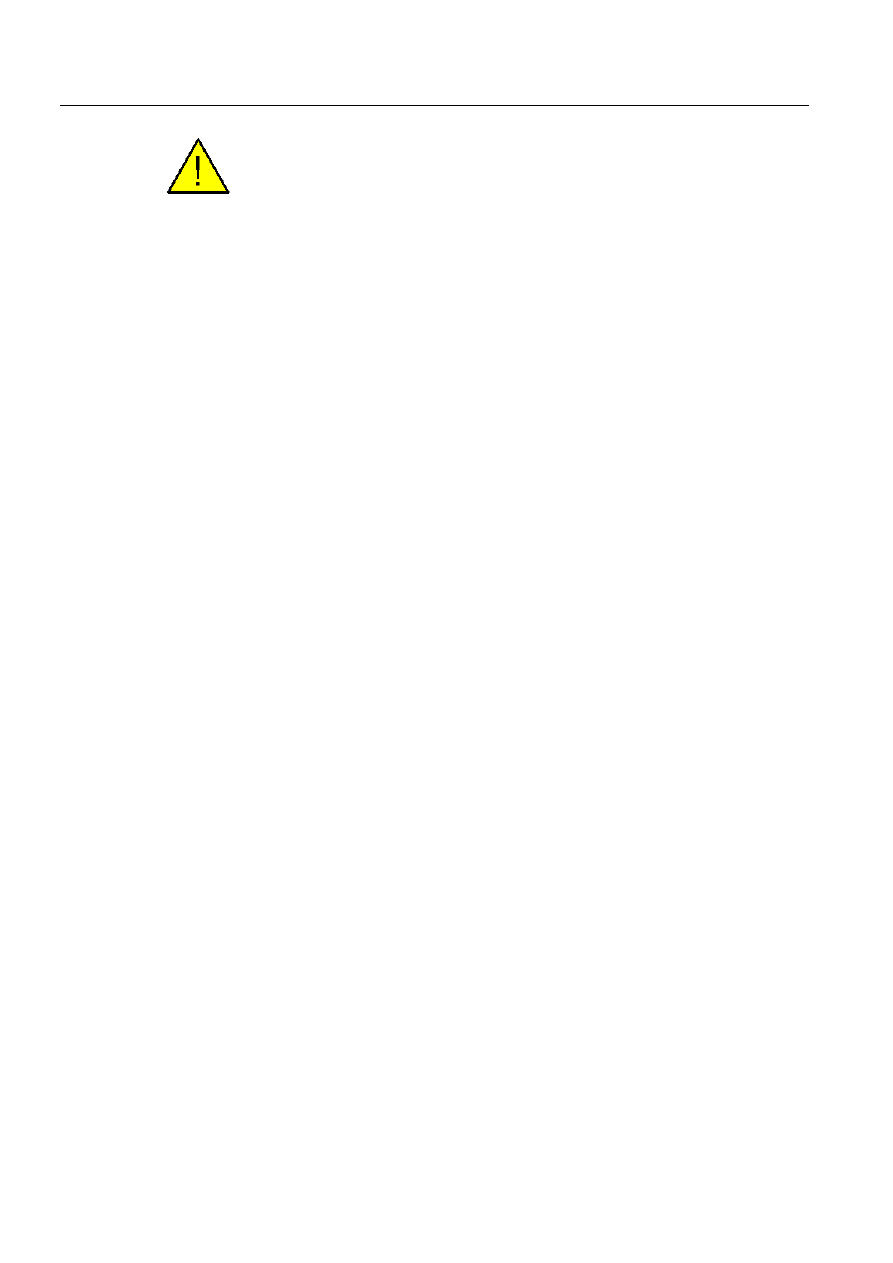
4
1MRS752246-MEN
Configuring MicroSCADA for OPC Data
Access Client Protocol
MicroSCADA
2. Safety information
Configuration Guide
Shutting down the base system computers by switching off the power might damage
the files.
In Windows NT, the data kept in the main memory at the moment of a fatal error
is placed in the drwtsn32.log file. It is placed in a system folder, for example
Winnt. Analyse and copy the data in this file.
Restart the system.
Report the program break-down together with the possible MicroSCADA error
messages and the information from the drwtsn32.log file to the MicroSCADA
supplier.
Status codes
Error messages in SCIL are called status codes. A list of status codes and short
explanations can be found in the Status Codes manual.
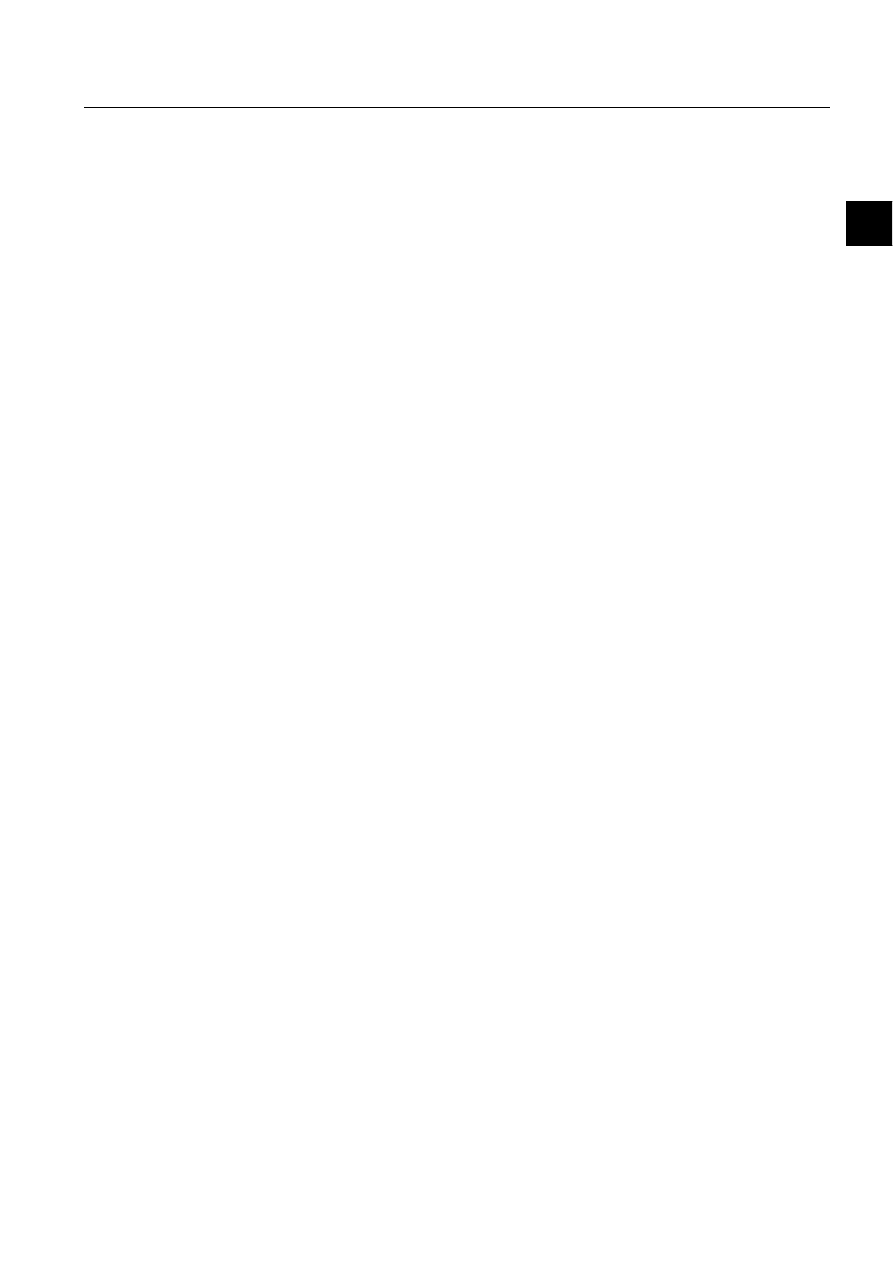
1MRS752246-MEN
COM 500
5
Configuring MicroSCADA for OPC Data
Access Client Protocol
Configuration Guide
3. Instructions
3
3. Instructions
This chapter describes how to configure and start OPC DA Client in MicroSCADA.
3.1.
Configuration
3.1.1.
Base system configuration
The base system objects are defined with SCIL commands in the
SYS_BASCON.COM file, which is executed every time the base system is started.
With a few limitations, you can also define and modify the base system objects any
time when MicroSCADA is running. During the operation, the base system objects
are in the primary memory of the base system computer.
To configure SYS_BASCON.COM:
Define a base system object (SYS:B).
Define a link. The link type is TCP/IP.
Define a node.
Define the SPA stations.
The definitions are made in the example below. For more information about the
system objects, see the System Objects manual.
([DPSOH
The following is an example of the part of the SYS_BASCON.COM file for
communication via OPC client.
;----------------------------------------------------
;Base System Object
@l_Standard_Paths = do(read_text("/STool/Def/Path_Def.txt"))
#CREATE SYS:B = List(-
SA = 209,- ;Station address of base system
ND = 9,- ;Node number of base system
DN = 1,- ;Default NET node number
DS = "STA",- ;Default STA type: E.G. STA,RTU,SPA,REX
DE = 0,- ;DDE server 0=disabled, 1=enabled
PC = 6000,- ;Picture Cache (kB)
RC = 1000,- ;Report Cache (kB)
-
- ;MS-STOOL Settings
PH = %l_Standard_Paths,-
SV = (0,- ;System Variables
list(t_System_Configuration_File = "sys_/SysConf.ini",-
b_Conf_Mech_In_Use = TRUE,-n
b_SSS_Mech_In_Use = TRUE,-
t_Version = "8.4.4")),-
- ;Operating System events
OE = 0,-
OT = (Bit_Mask(0,1,2,3,4),-
Bit_Mask(0,1,2,3,4),-
Bit_Mask(0,1,2,3,4)),-
FS = "NEVER")
1MRS752246-MEN
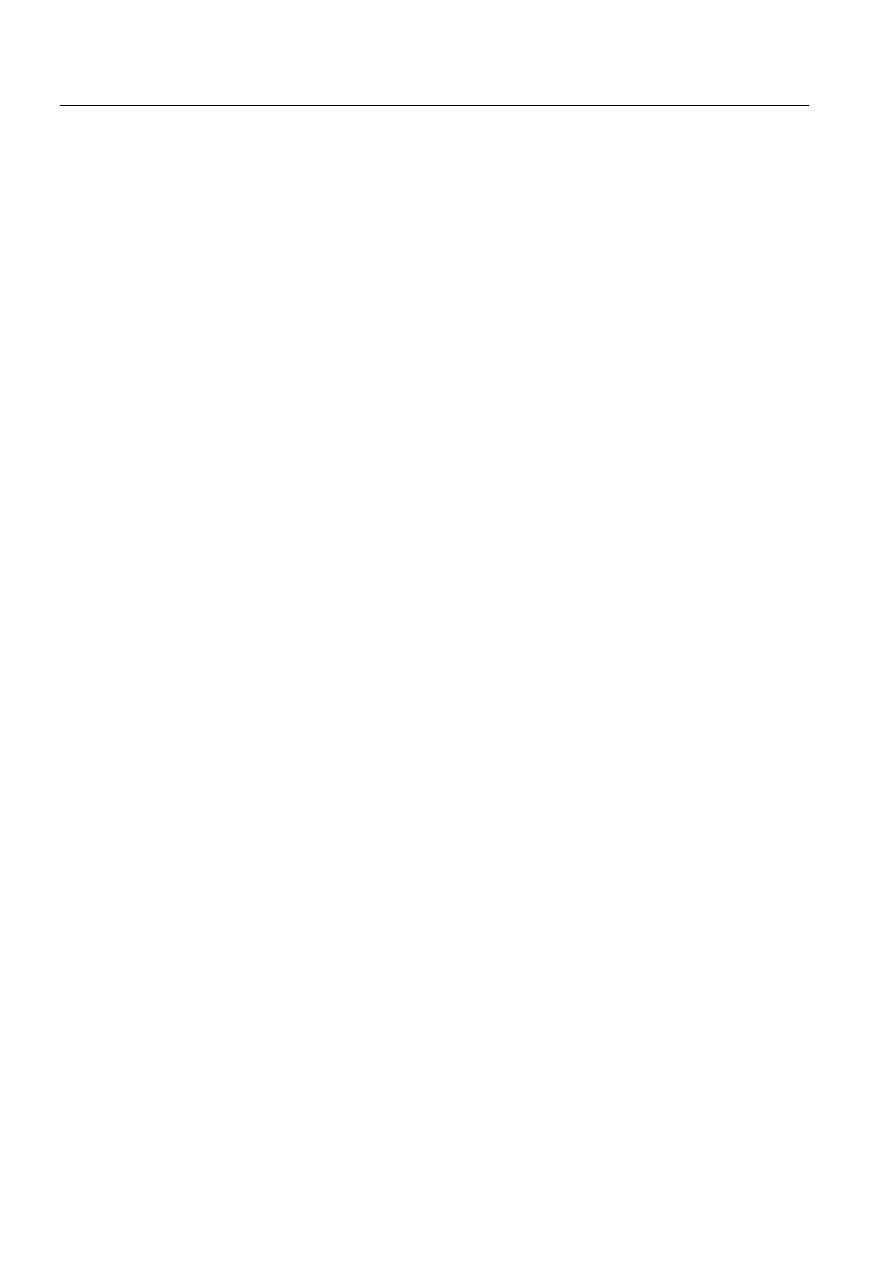
6
1MRS752246-MEN
Configuring MicroSCADA for OPC Data
Access Client Protocol
COM 500
3. Instructions
Configuration Guide
;***************************************************************************
;
; COMMUNICATION LINK
CREATE LIN:V = LIST(-
LT = "LAN"- ; TCP/IP connection
)
#CREATE LIN2:B = %LIN
;***************************************************************************
;
; COMMUNICATION NODE
#CREATE NOD:V = LIST(-
LI = 2,-
SA = 203)
#CREATE NOD2:B = %NOD
;***************************************************************************
;
; STATIONS
#CREATE STA:V = LIST(-
TT = "EXTERNAL",-
ST = "SPA",-
ND = 2,-
TN = 2)
#CREATE STA2:B = %STA
;***************************************************************************
3.1.2.
OPC client configuration
This section describes OPC DA Client configuration in accordance with the system,
link, node and station numbers defined in SYS_BASCON.COM.
OPC DA Client Configuration Tool (DAOCT) is used to create and modify the
parameter file, which is used by OPC DA Client (DAOPCCL). The parameter file
name and path should be given as a command line parameter for OPC DA Client
program.
To configure the parameter file, the following actions should be executed via the
Configuration Tool:
Locate OPC Servers installed in the system and allow the user to select the
desired server which provides access to OPC-enabled devices. “Server
Properties“ dialog is used for this purpose (main menu item “File->New”).
Define the parameters for communication OPC DA Client with MicroSCADA
base system via CPI interface. These parameters are defined in the “CPI Node
Properties” dialog (main menu item “File->New->Next button“) and should be
filled as follows:
Own Node Number
should be the same as the value of the ‘LI’ attribute of
COMMUNICATION NODE object (NOD:V). See
SYS_BASCON.COM.
Own Station Number
should be the same as the value of the ‘SA’ attribute of
COMMUNICATION NODE object (NOD:V). See
SYS_BASCON.COM.
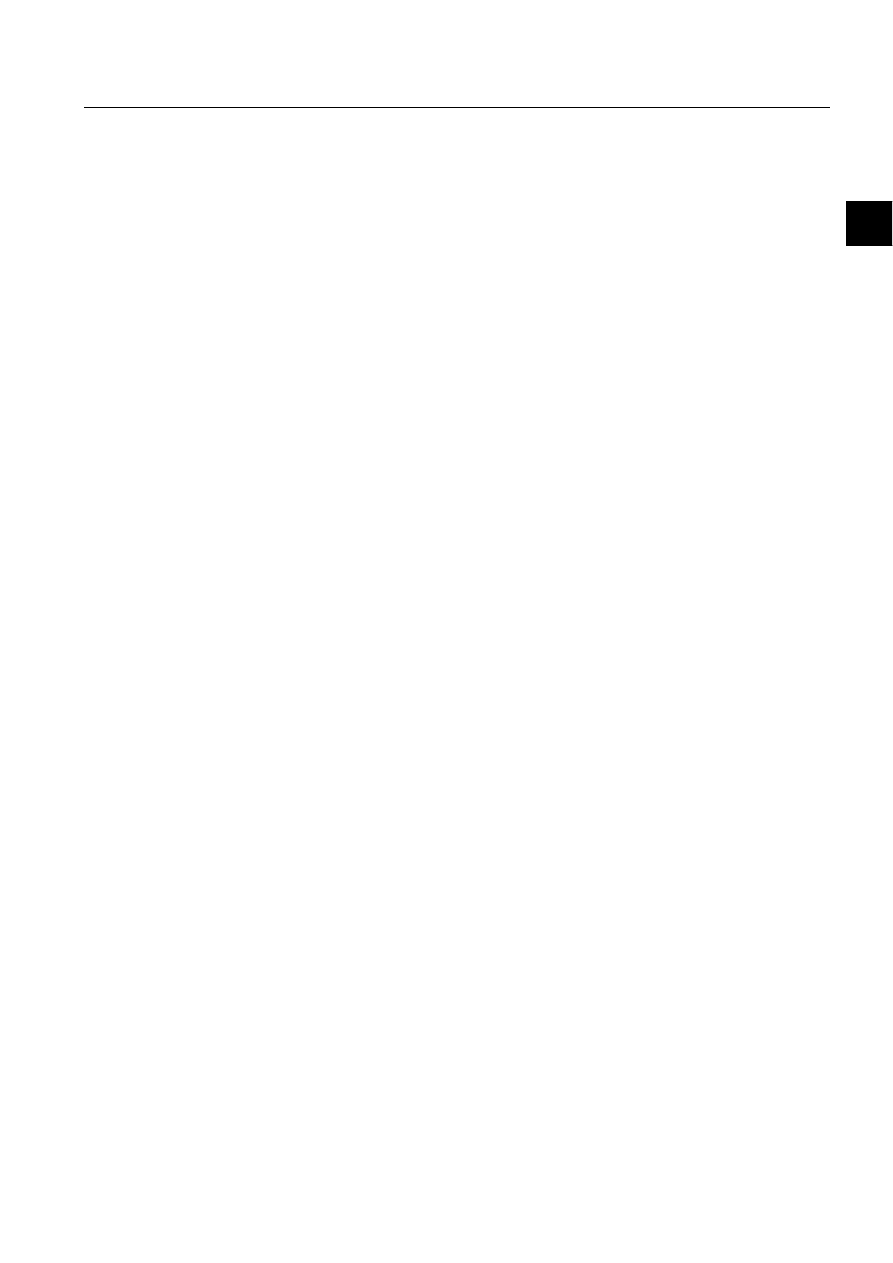
1MRS752246-MEN
COM 500
7
Configuring MicroSCADA for OPC Data
Access Client Protocol
Configuration Guide
3. Instructions
3
Base Node Number
should be the same as the value of the ‘ND’ attribute of
BASE SYSTEM OBJECT (SYS:B). See
SYS_BASCON.COM.
Base Station Number
should be the same as the value of the ‘SA’ attribute of
BASE SYSTEM OBJECT (SYS:B). See
SYS_BASCON.COM.
Base Application NumberApplication Number in MicroSCADA, where the
connection is created.
Base IP Address
MicroSCADA TCP/IP address
Define parameters for communication between OPC DA Client and another
MicroSCADA base system (secondary), if the connection with the primary base
system has been lost. These parameters are optional. The OPC DA Client will
be reconnected to the primary MicroSCADA base system if the list of the
secondary system parameters is not defined. These parameters are defined in the
“CPI Node Properties” dialog of the configuration tool and should be used as
follows:
Back Node Number
should be the same as the value of the ‘ND’ attribute of
BASE SYSTEM OBJECT (SYS:B). See
SYS_BASCON.COM of the secondary MicroSCADA
base system.
Back Station Number
should be the same as the value of the ‘SA’ attribute of
BASE SYSTEM OBJECT (SYS:B). See
SYS_BASCON.COM of the secondary MicroSCADA
base system.
Back Application NumberApplication Number in secondary MicroSCADA, where
connection is created.
Back IP Address
secondary MicroSCADA TCP/IP address
MS Max Reconnections The number of reconnection’s attempts to the primary
MicroSCADA. After these attemps are expired, the OPC
DA Client will be connected to the secondary
MicroSCADA base system.
Defined SPA stations, which are supported via OPC DA Client. SPA station is
defined in “Add STA dialog“ (main menu item “Edit->Add STA“) and the
appropriate fields should be filled as follows:
Unit Number
should be the same as the value of the ‘TN’ attribute of
SPA STATION OBJECT (STA:V).
([DPSOH
The following is an example of OPC DA Client configuration for MicroSCADA,
which is configured in the example of section 3.1.3. Besides, take into consideration
that before starting this example the Matrikon.OPC. Simulation server should be
installed. It can be obtained from http://www.matrikon.com/opc.
After the Matrikon Server has been installed the following actions should be
executed:
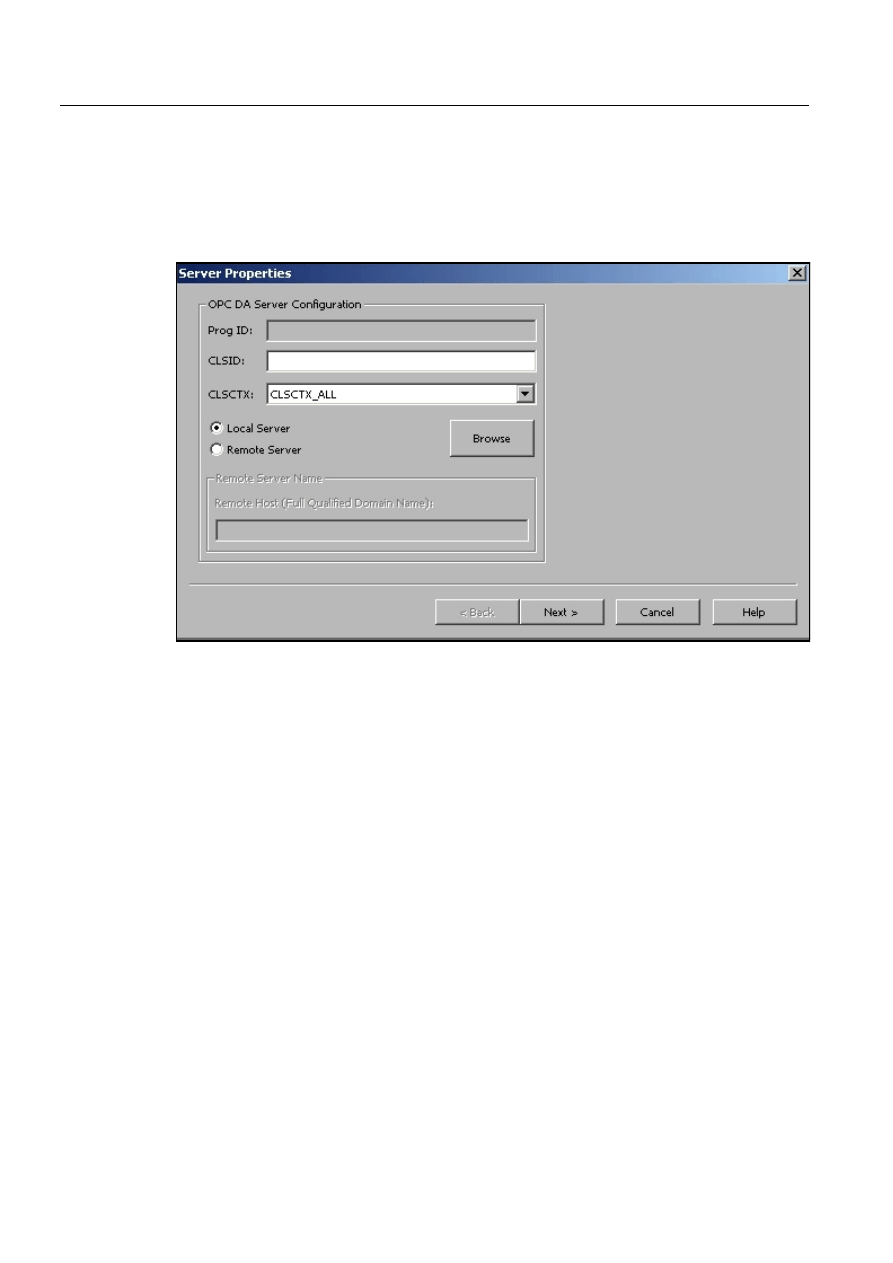
8
1MRS752246-MEN
Configuring MicroSCADA for OPC Data
Access Client Protocol
COM 500
3. Instructions
Configuration Guide
Start Configuration tool using Windows NT Explorer, command line or a
desktop shortcut to the executable file. The file name of the program is
DAOCT.EXE.
Select the menu item “File->New“.
The following “Server Properties“ dialog appears.
ServProps.gif
)LJ
³6HUYHU3URSHUWLHV´GLDORJ
Click the “Browse“ button.
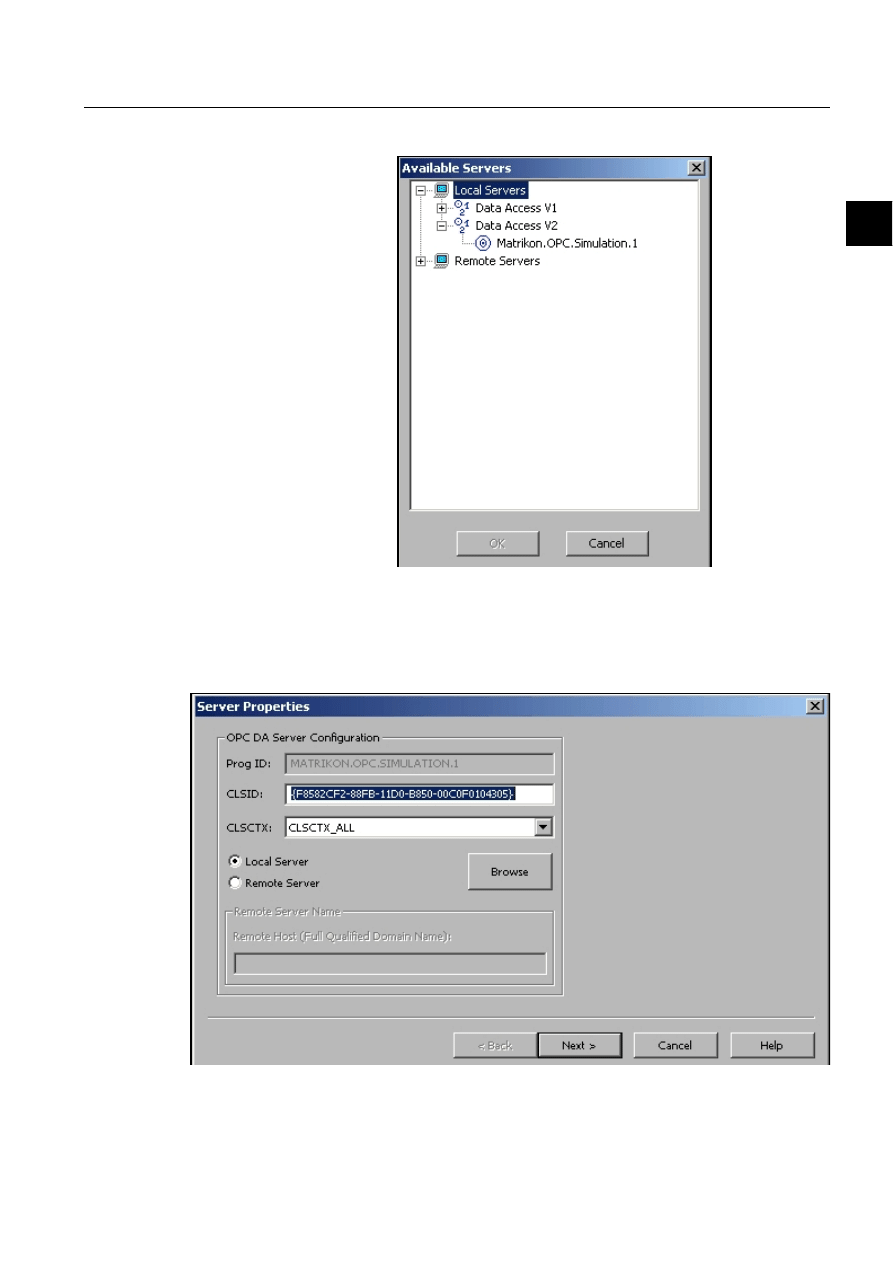
1MRS752246-MEN
COM 500
9
Configuring MicroSCADA for OPC Data
Access Client Protocol
Configuration Guide
3. Instructions
3
The following “Available Servers“ dialog appears:
AvailServs.gif
)LJ
³$YDLODEOH6HUYHUV³GLDORJ
Double-click on “Matrikon.OPC.Simulation.1”.
In the “Server properties“ dialog you can see the following:
ServProps1.gif
)LJ
1HZDSSHDUDQFHRIWKH³6HUYHUSURSHUWLHV´GLDORJ
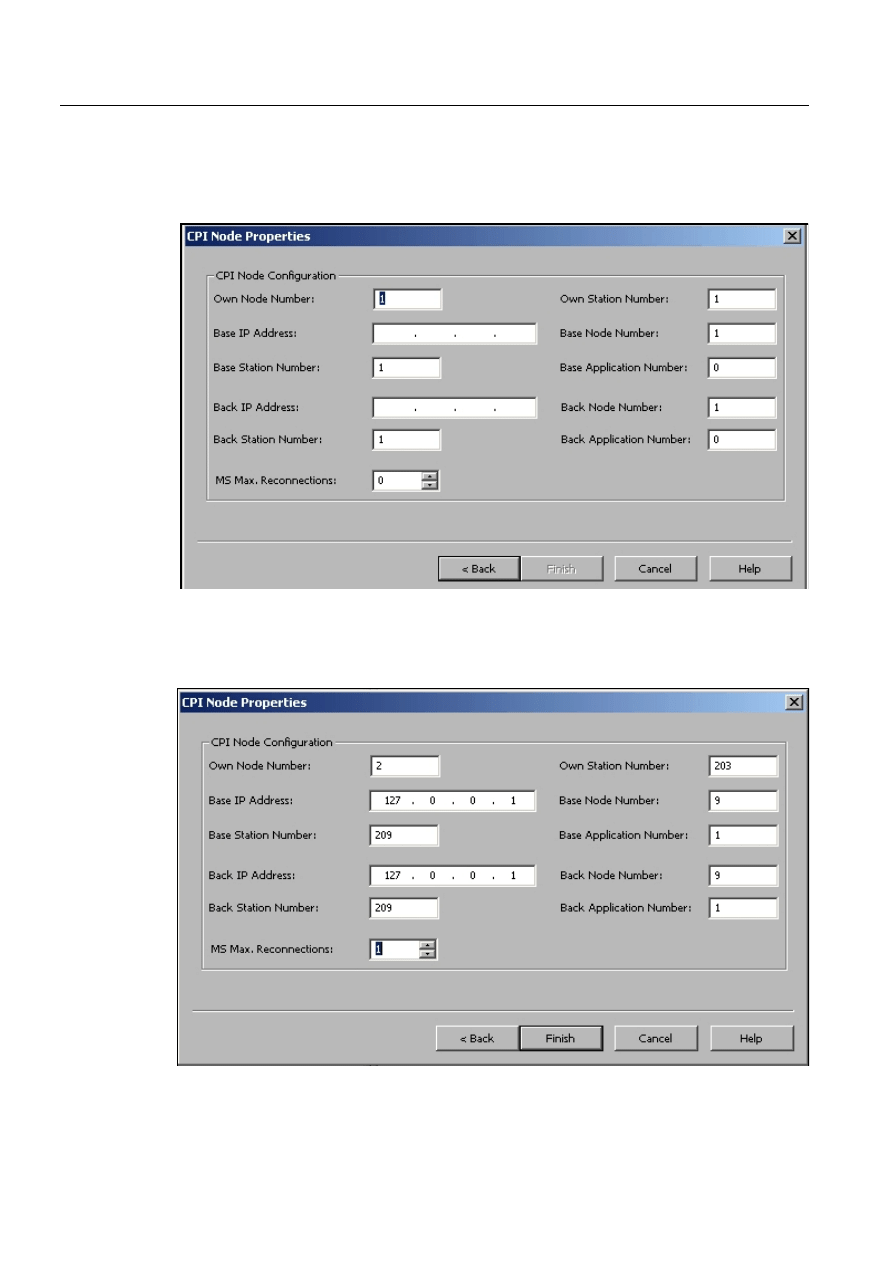
10
1MRS752246-MEN
Configuring MicroSCADA for OPC Data
Access Client Protocol
COM 500
3. Instructions
Configuration Guide
Prog ID & CLSID field are filled. So, the OPC server has been configured.
Press “Next Button“
The following “CPI Node Properties“ dialog appears:
CPINodeProps.gif
)LJ
“CPI Node Properties“ dialog
Fill the dialog fields as below:
CPINodeProps1.gif
)LJ
³&3,1RGH3URSHUWLHV´GLDORJILOOLQJ
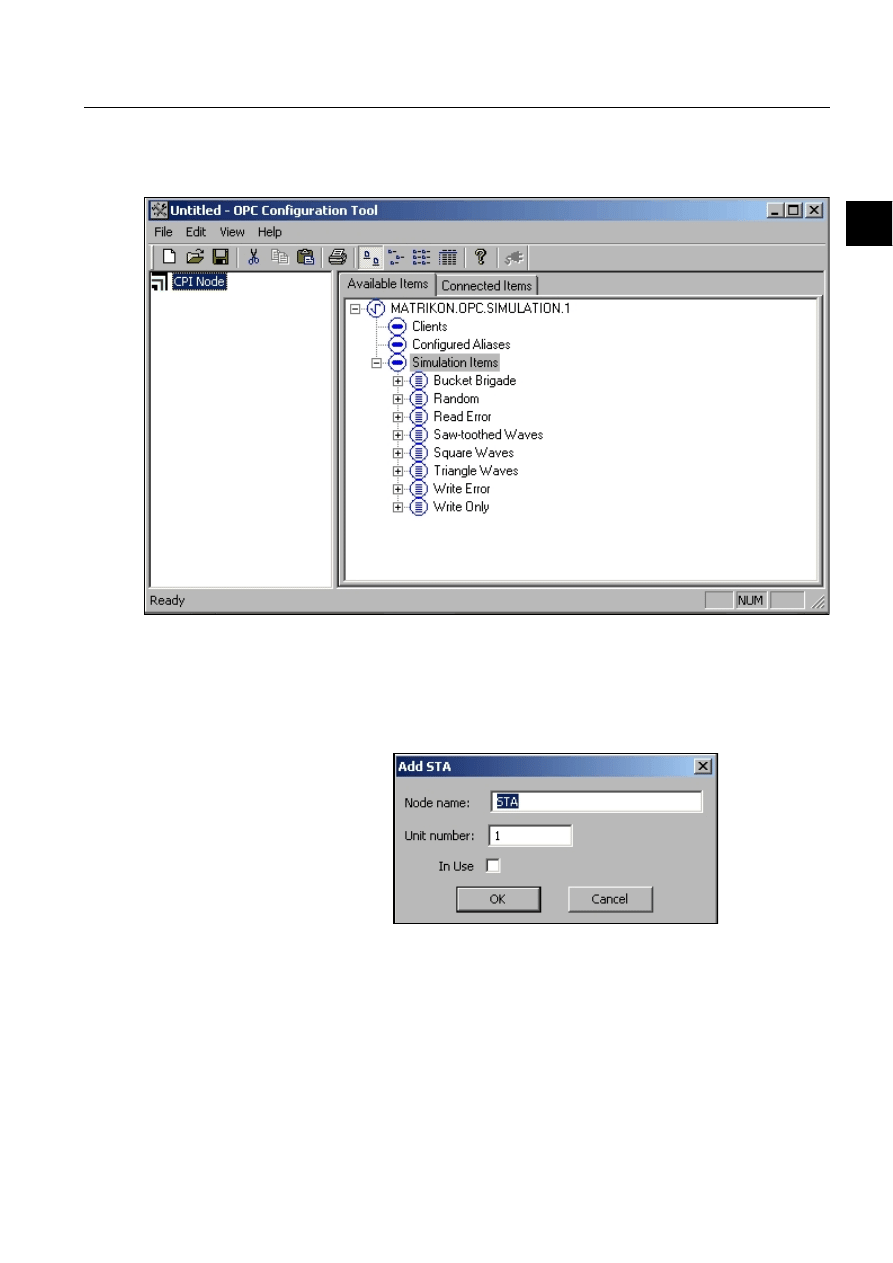
1MRS752246-MEN
COM 500
11
Configuring MicroSCADA for OPC Data
Access Client Protocol
Configuration Guide
3. Instructions
3
At this time the MicroSCADA communications has been configured.
Click the “Finish“ button. As a result you can see the following main window:
OPCConfTool.gif
)LJ
23&&RQILJXUDWLRQWRROPDLQZLQGRZ
Click the right mouse button on the root node (“CPI Node“) on the left-hand
panel. In the opened context menu select item “Add STA“. The following dialog
should appear:
AddSTA.gif
)LJ
³$GG67$´GLDORJ
Change “Unit number” value to 2 and check “In Use” field.
Click the “OK“ button. As a result you can see the following main window:
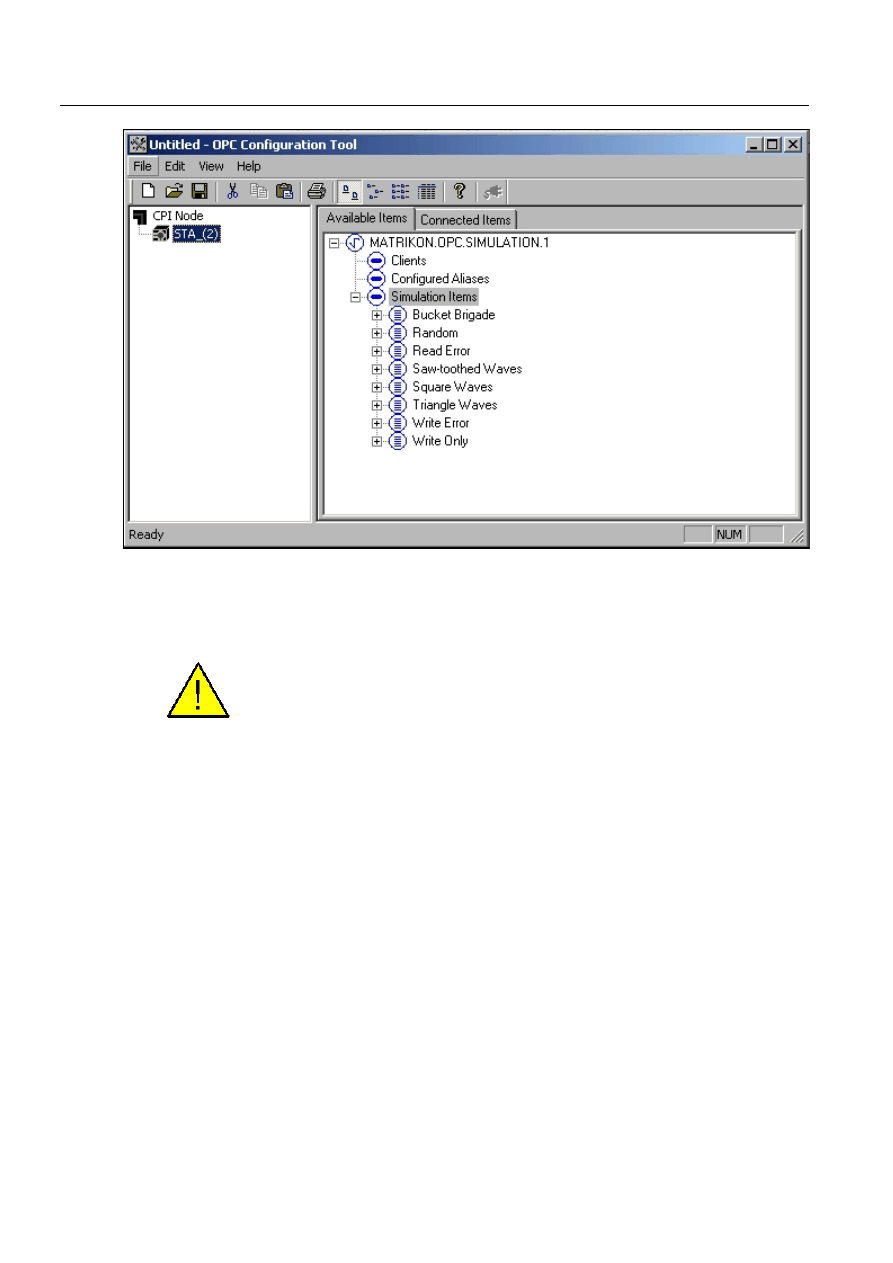
12
1MRS752246-MEN
Configuring MicroSCADA for OPC Data
Access Client Protocol
COM 500
3. Instructions
Configuration Guide
OPCConfTool1.gif
)LJ
1HZDSSHDUDQFHRIWKHPDLQGLDORJ
• At present you have configured the OPC DA Client for communication with
Matricon OPC Server and with the MicroSCADA base system.
Save the current configuration in the file matricon_cfg.ini (Menu “File->Save“). It
will be used in a future example for OPC items configuration.
3.1.3.
OPC items configuration
OPC DA Client is able to represent OPC items with one of the following
MicroSCADA object types:
• Input process objects (SPA/Single Indication, SPA/Double Indication, SPA/
Digital Input, SPA/Analog Input, SPA/Pulse Counter).
• Output process objects (SPA/Binary Command, SPA/Digital Setpoint, SPA/
Analog Setpoint).
• Custom STA object attributes (STA:S).
There is one-to-one correspondence between a MicroSCADA object and an OPC
data item. Configuration Tool checks for that when creating/updating the
configuration (parameter file). Take into consideration that there can be only one
indication object (single or double) defined for one OPC item.
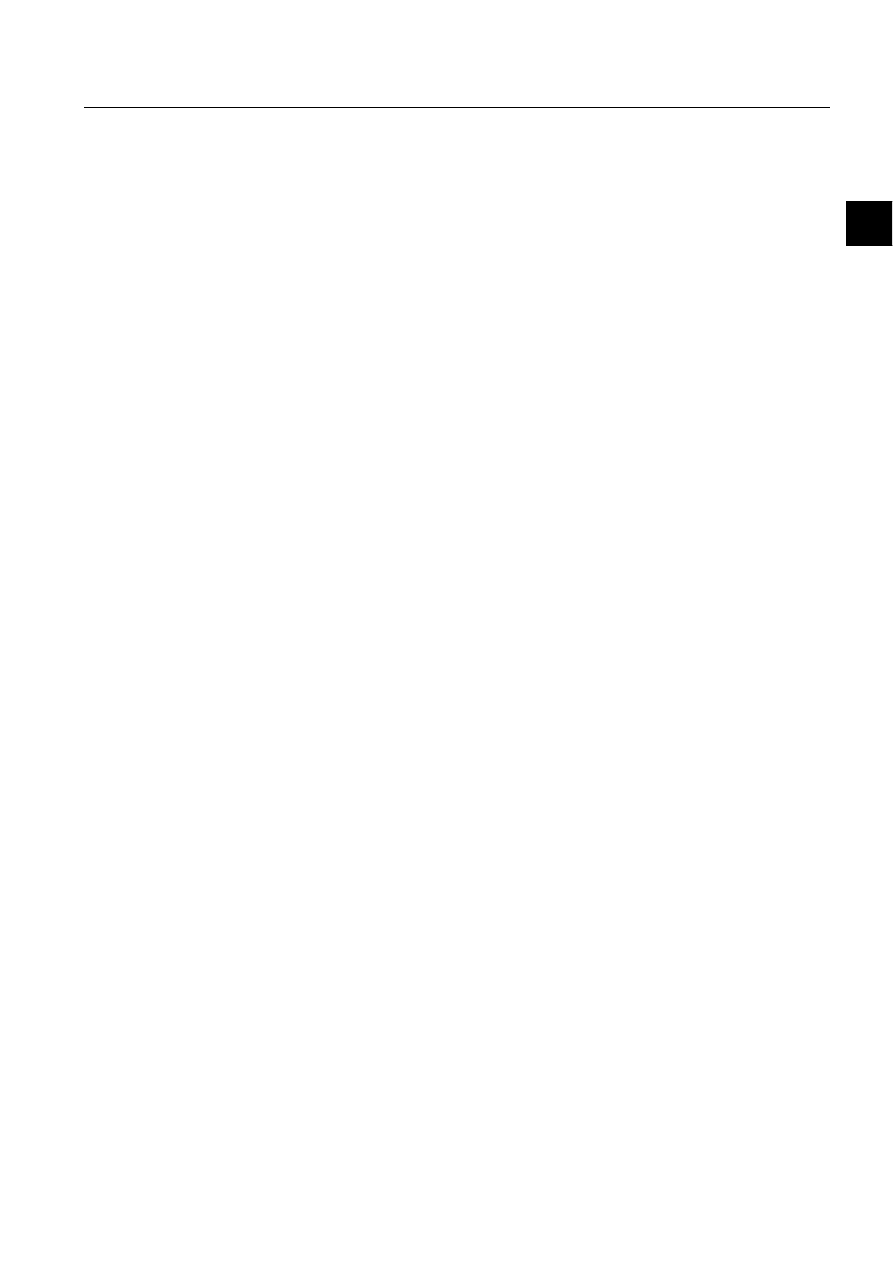
1MRS752246-MEN
COM 500
13
Configuring MicroSCADA for OPC Data
Access Client Protocol
Configuration Guide
3. Instructions
3
This section describes the mechanism of mapping OPC items to STA:S attributes
and process objects. In the Configuration Tool there are two methods of mapping:
• Manual mapping of process objects or custom attributes (STA:S) on OPC Items.
For this purpose the OPC Item Editor dialog should be used (main menu item
Edit->Add Item).
• Importing process objects from the list file provided by OPC PO List Tool. For
this purpose the Import Process Objects dialog should be used (main menu item
File->Import Proc List).
Take into consideration that before mapping MicroSCADA process objects or
custom attributes, appropriate OPC Groups should be created. An OPC group is a
logical unit, which provides a way for users to organize data. An OPC item must be
included into an OPC group before it can be accessed by OPC clients. All access to
OPC items occurs via groups. The “Add Group” dialog is used to create OPC group
“Add Group” dialog is used for this purpose (main menu item “Edit->Add
group“). The following fields of this dialog should be filled:
Update Rate
the fastest rate (in ms), at which the value of the process objects
included in the group may be sent to MicroSCADA.
Time bias
the initial time bias (in minutes) for the group. The purpose of
this parameter is to indicate the timezone, in which the data
(process object changes) was collected. The time bias is the
difference between Coordinated Universal Time (UTC) and
local time. The timestamp parameter for MicroSCADA will be
set according to the time zone specified in this parameter, i.e.
timestamp = UTC + Time Bias.
3.1.3.1.
Manual mapping of process objects or custom station attributes
The “Item Editor” dialog in the Configuration tool is used for mapping
MicroSCADA objects to OPC data items.
After the appropriate OPC groups have been created you can start mapping
MicroSCADA process objects or custom attributes to OPC Items. Select an
appropriate group on the left-hand panel of the configuration tool and after that
select the item “Edit->Add Item“ in the main menu.
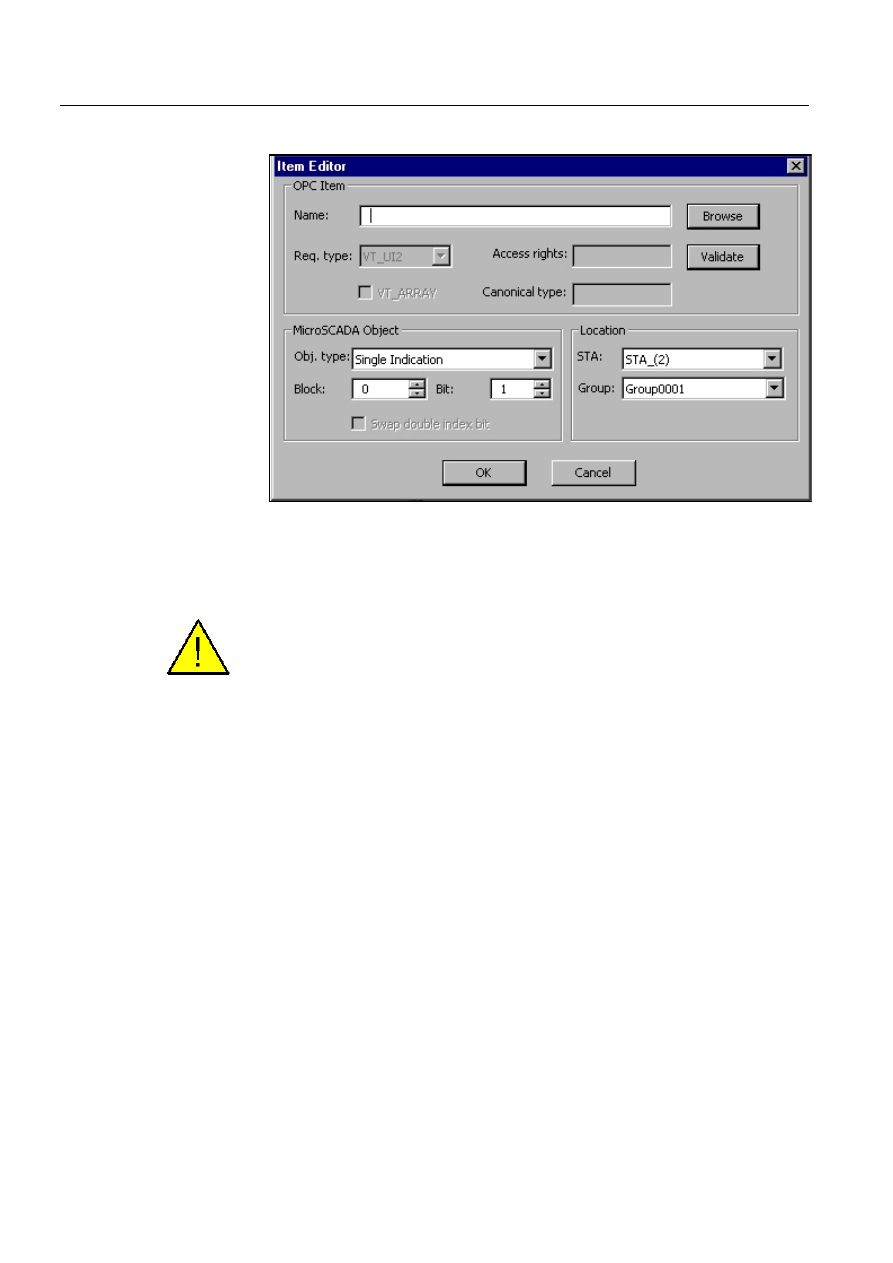
14
1MRS752246-MEN
Configuring MicroSCADA for OPC Data
Access Client Protocol
COM 500
3. Instructions
Configuration Guide
The following dialog appears:
ItemEditor.gif
)LJ ³,WHP(GLWRU´GLDORJ
It is possible to map an OPC item to MicroSCADA process object, or to STA object
attribute.
When a “Custom STA attribute” object type is selected, “Block“ and “Bit“ labels
will be changed to “Name“ and “Index“ accordingly.
The following fields of this dialog should be filled before the mapping can be done:
Name
is the name of the OPC Item. This field may be typed manually, or
selected from the OPC server address space by “Browse” button. The
“Browse“ feature will be accessed if appropriate OPC server supports
IOPCBrowseServerAddreessSpace interface.
Req. Type
the requested type of appropriate MicroSCADA obect value. The value
of the requested type will be sent to MicroSCADA. This field may be
changed only for STA:S attributes, i.e. if “Custom STA attribute“ is
selected in the “Obj. Type“ field. For process objects “Req. type” is
predefined by the dependance of the process object type (attribute ‘PT’
of the process object).
Block
should be the same as value of ‘OA’ attribute of the MicroSCADA
process object
Bit
should be the same as value of ‘OB’ attribute of the MicroSCADA
process object. Only for SPA/ Single Indication and SPA/ Double
Indication types this field has a meaning.
Name
The name of STA:S attribute. E.g. Name = AA, therefore you can
address this attribute from SCIL as STA2:SAA
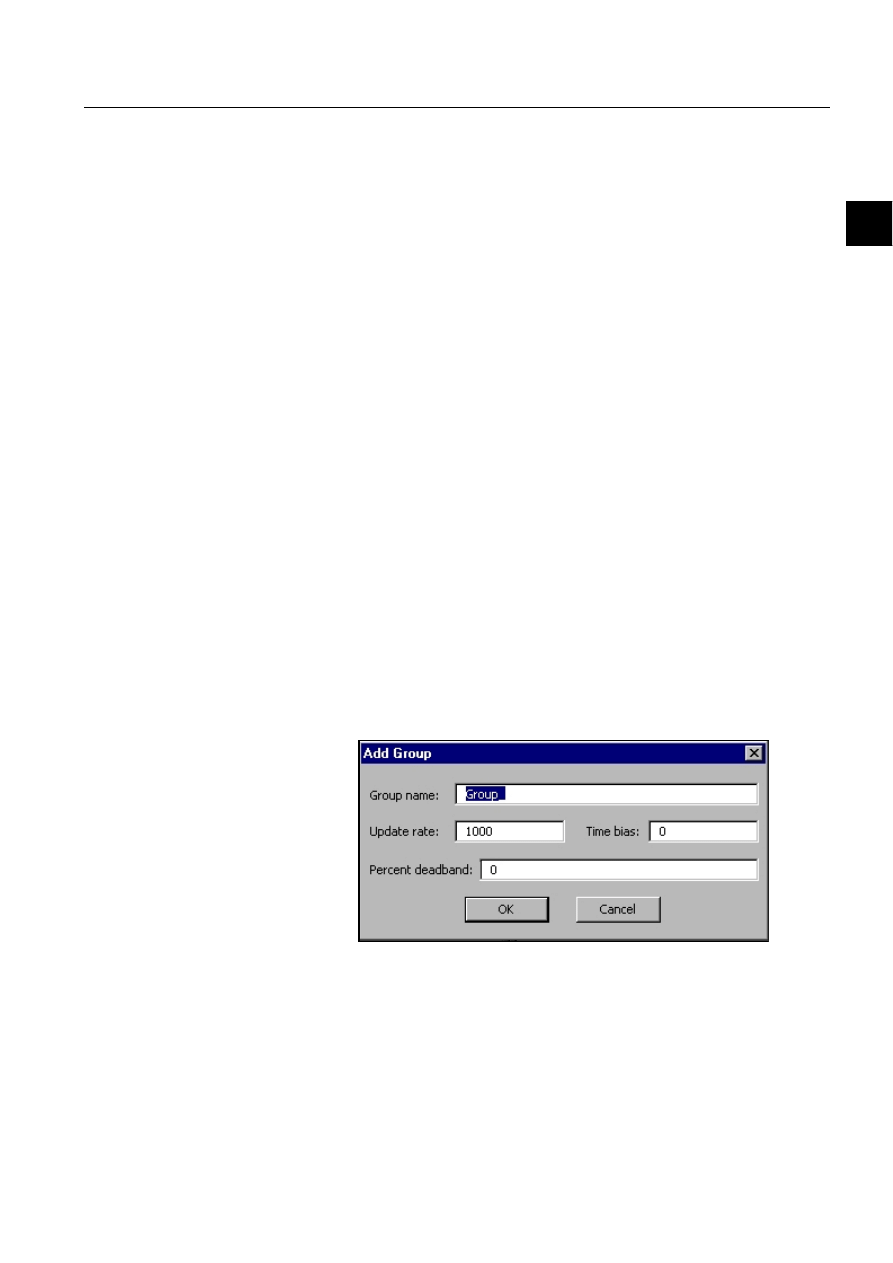
1MRS752246-MEN
COM 500
15
Configuring MicroSCADA for OPC Data
Access Client Protocol
Configuration Guide
3. Instructions
3
Index
The STA:S attribute index. E.g. Name=AA, Index = 1, therefore you
can address this attribute from SCIL as STA2:SAA1
After all the above fields have been filled, the mapping is completed, and you can
press the “OK” button. The newly created and mapped item will be shown under the
appropriate STA object, under the appropriate OPC Group.
([DPSOH
The following is an example of mapping MicroSCADA process object (SPA/ Pulse
Counter) and custom attribute (STA2:SSM) to OPC items of Matricon OPC server.
Before starting this example, the following requirements should be fulfilled:
• Matrikon.OPC.Simulation server should be installed (see the example from
section 3.1.2.)
• The configuration file (matricon_cfg.ini) should be prepared. See the example
from section 3.1.2.
• The MicroSCADA base system should be configured as in the example of section
• In the MicroSCADA Object Navigator create SPA/ Pulse Counter process object
with the following attributes: ‘PT’=”SPA/Pulse Counter”, ‘OA’=800.
After these actions are done you can start the following:
Start the Configuration tool (DAOPCT.EXE).
Open the configuration file (matricon_cfg.ini) from the main menu “File-
>Open“
On the left-hand panel select the STA_(2) object and then select the “Add
Group“ item from the main menu.
The following dialog appears:
AddGroup.gif
)LJ ³$GG*URXS´GLDORJ
Set the group name to “ProcObjs” and click the “OK“ button
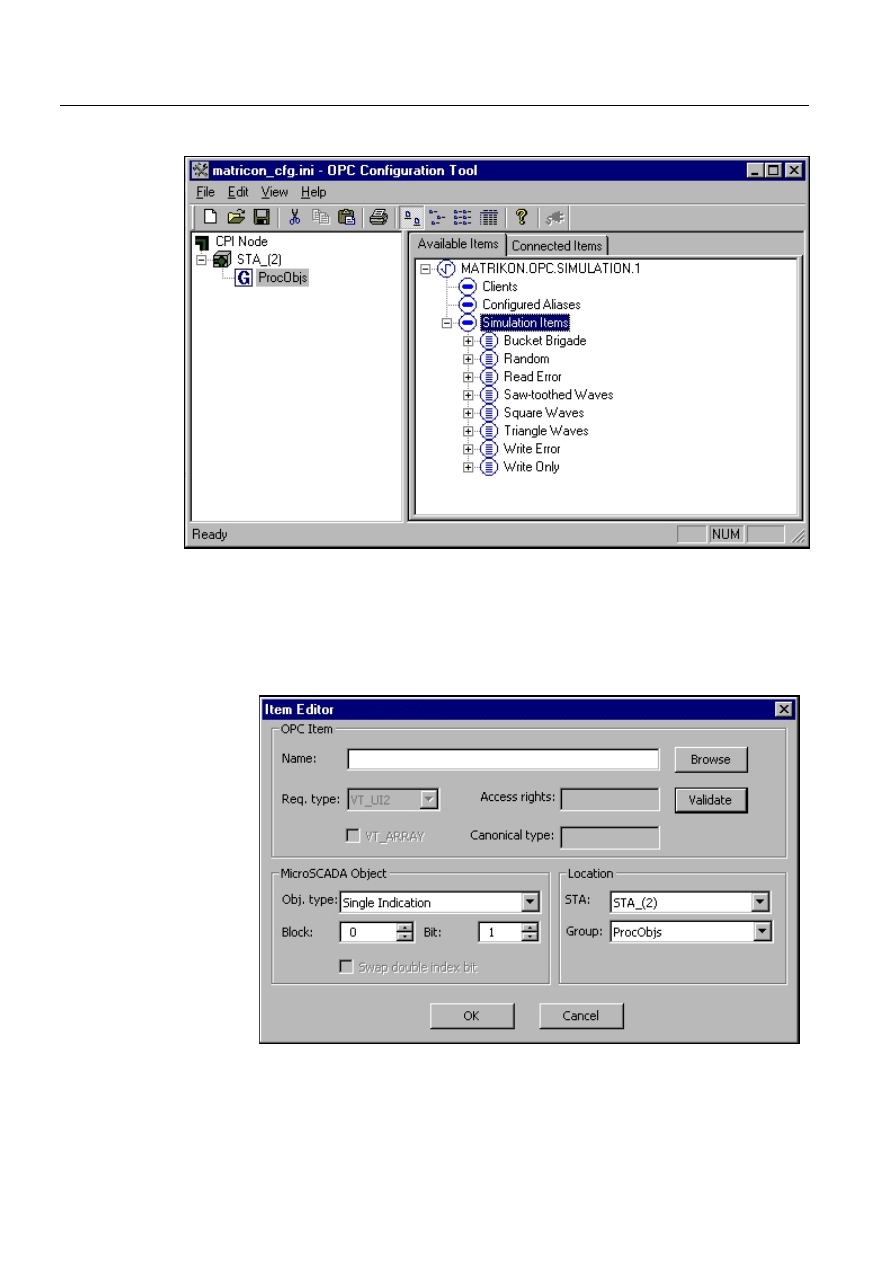
16
1MRS752246-MEN
Configuring MicroSCADA for OPC Data
Access Client Protocol
COM 500
3. Instructions
Configuration Guide
As a result, the main window looks like in the following picture:
OPCConfTool2.gif
)LJ 7KHPDLQZLQGRZ
Activate “ProcObjs”object on the left-hand panel and select “Edit->Add item“
from the main menu.
The following “Item Editor“ dialog appears:
ItemEditor1.gif
)LJ³,WHP(GLWRU³GLDORJ
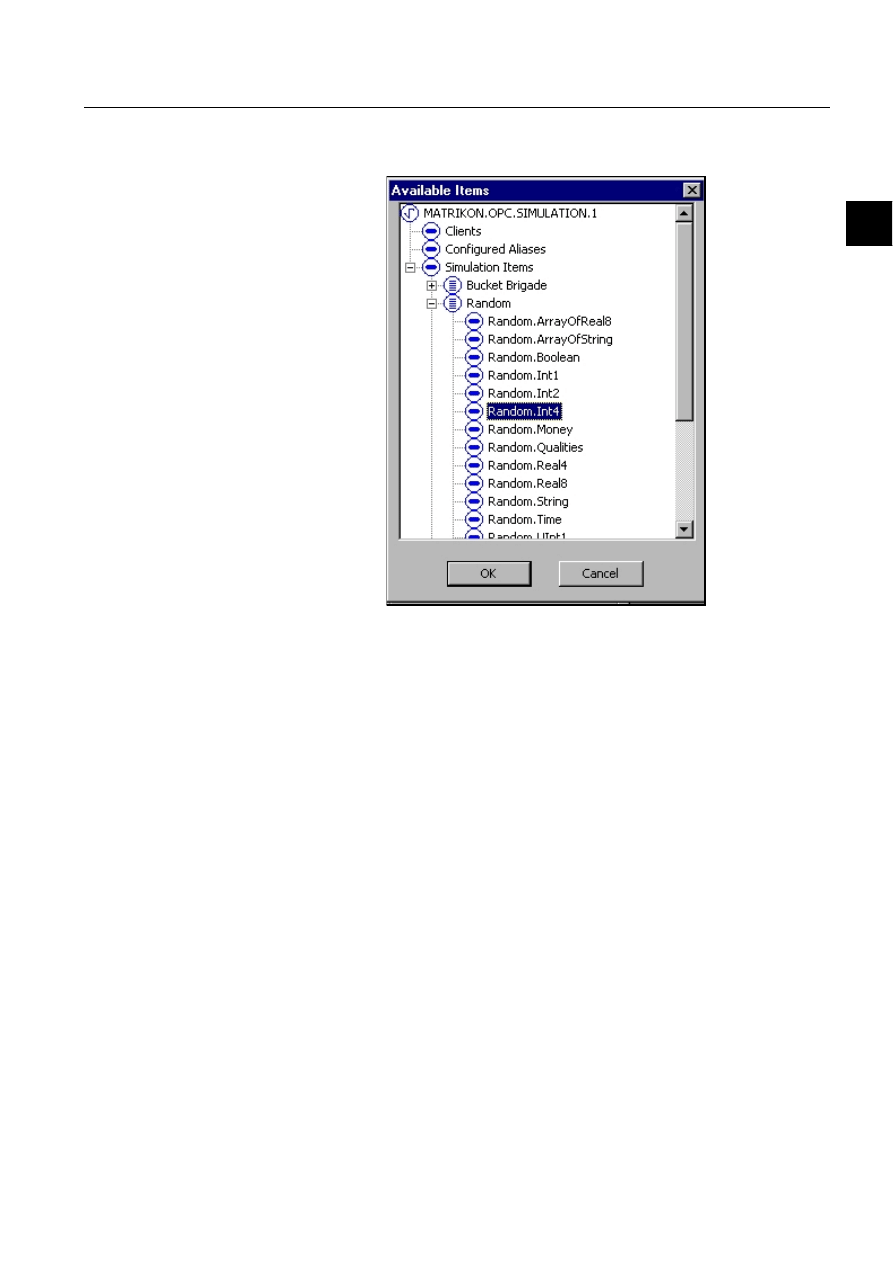
1MRS752246-MEN
COM 500
17
Configuring MicroSCADA for OPC Data
Access Client Protocol
Configuration Guide
3. Instructions
3
Click the “Browse“ button. Select “Random.Int4“ in the Available Items dialog
and click the “OK“ button:
AvailItems.gif
)LJ ³$YDLODEOH,WHPV³GLDORJ
After the “OK“ button has been clicked, “Random.Int4“will appear in the Name
field in the Item Editor dialog.
Fill the other fields in Item Editor as below and click the OK button.

18
1MRS752246-MEN
Configuring MicroSCADA for OPC Data
Access Client Protocol
COM 500
3. Instructions
Configuration Guide
ItemEditor2.gif
)LJ )LOOLQJWKH³,WHP(GLWRU´GLDORJILHOGV
Select the “ProcObjs“ object on the left-hand panel of the main window again
and then select “Edit->Add item“ from the main menu. The “Item Editor“
dialog will appear on the screen.
Click the “Browse“ button. Select “Random.String“ in the “Available Items“
dialog and click the “OK“ button.
After the “OK“ button has been clicked, “Random.String” will appear in the
Name field in the Item Editor dialog.
Select “Custom STA Attribute“ in the edit box labeled as “Obj. type“. After that
the “Block” and “Bit” labels will be changed to “Name“ and “Index“
correspondingly. Set “SM” text to “Name” and 0 to “Index” and click the “OK“
button.
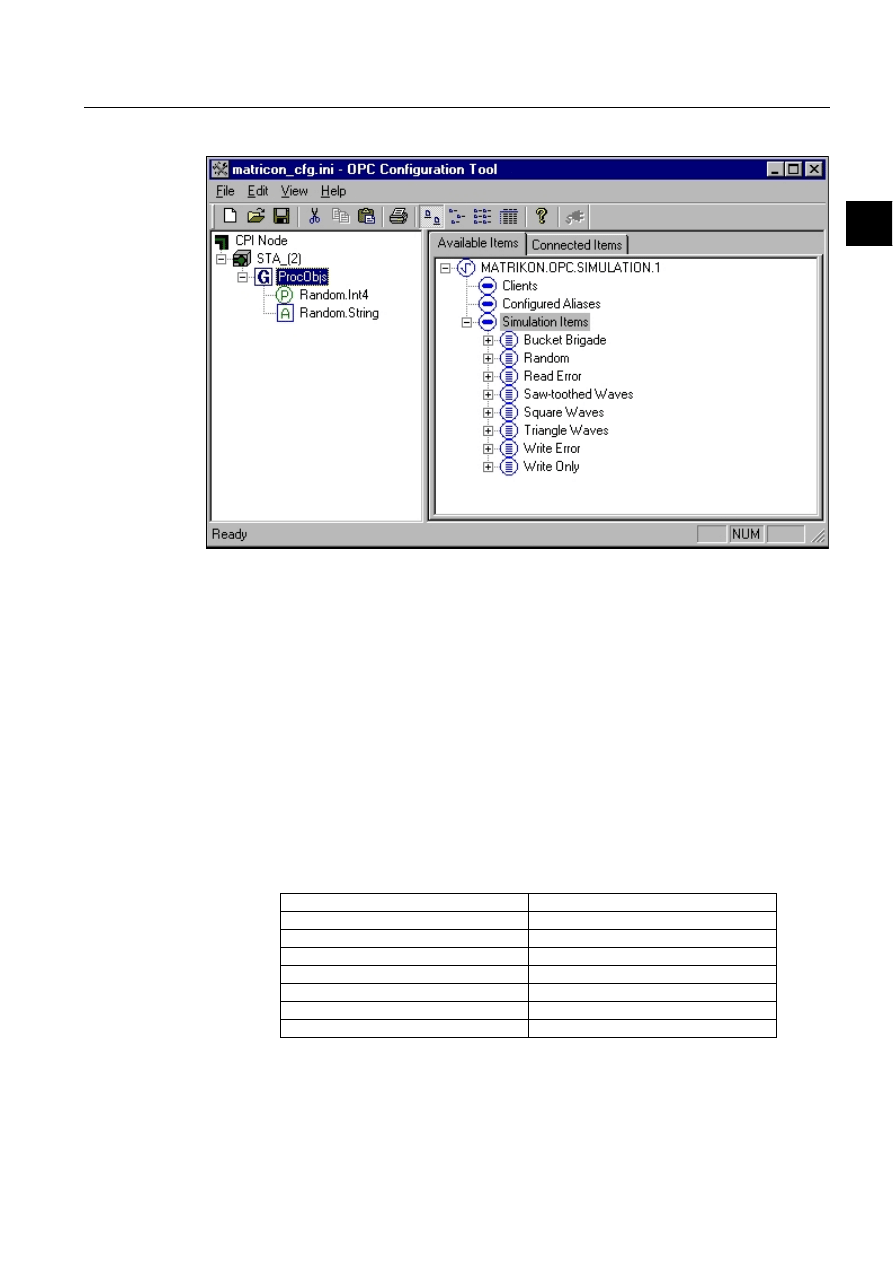
1MRS752246-MEN
COM 500
19
Configuring MicroSCADA for OPC Data
Access Client Protocol
Configuration Guide
3. Instructions
3
After that the main window will be updated:
OPCConfTool3.gif
)LJ 0DLQZLQGRZDIWHUDGGLQJLWHPV
On the left-hand panel, under “ProcObjs” object you can see two mapped items:
• Random.Int4 - OPC item mapped to MicroSCADA process object with
‘PT’=SPA/Pulse Counter, ‘OA’=800, ‘STA_TN’ = 2
• Random.String - OPC item mapped to MicroSCADA STA:S attribute with
‘Name’=SM, ‘Index’=0, STA_TN=2
3.1.3.2.
Importing process objects from external file prepareded with
OPC PO List Tool
Before using this feature you should prepare the process objects list file, which
contains information about the process objects to be imported. This is a plain text
file in which process objects attributes are stored in comma separated format. There
are 8 columns for different attributes:
OPC PO List Tool can be used to create such a file, see section 3.1.4. for details.
Table 3.1.3.2-1
PO list file format
“STA_UN“
UN attribute
“STA_TN”
meaning of STA’UN’:BTN
“LN“
object name
“IX“
object index
“OX“
Signal text
“PT“
object type
“OA“
block address
“OB“
bit address
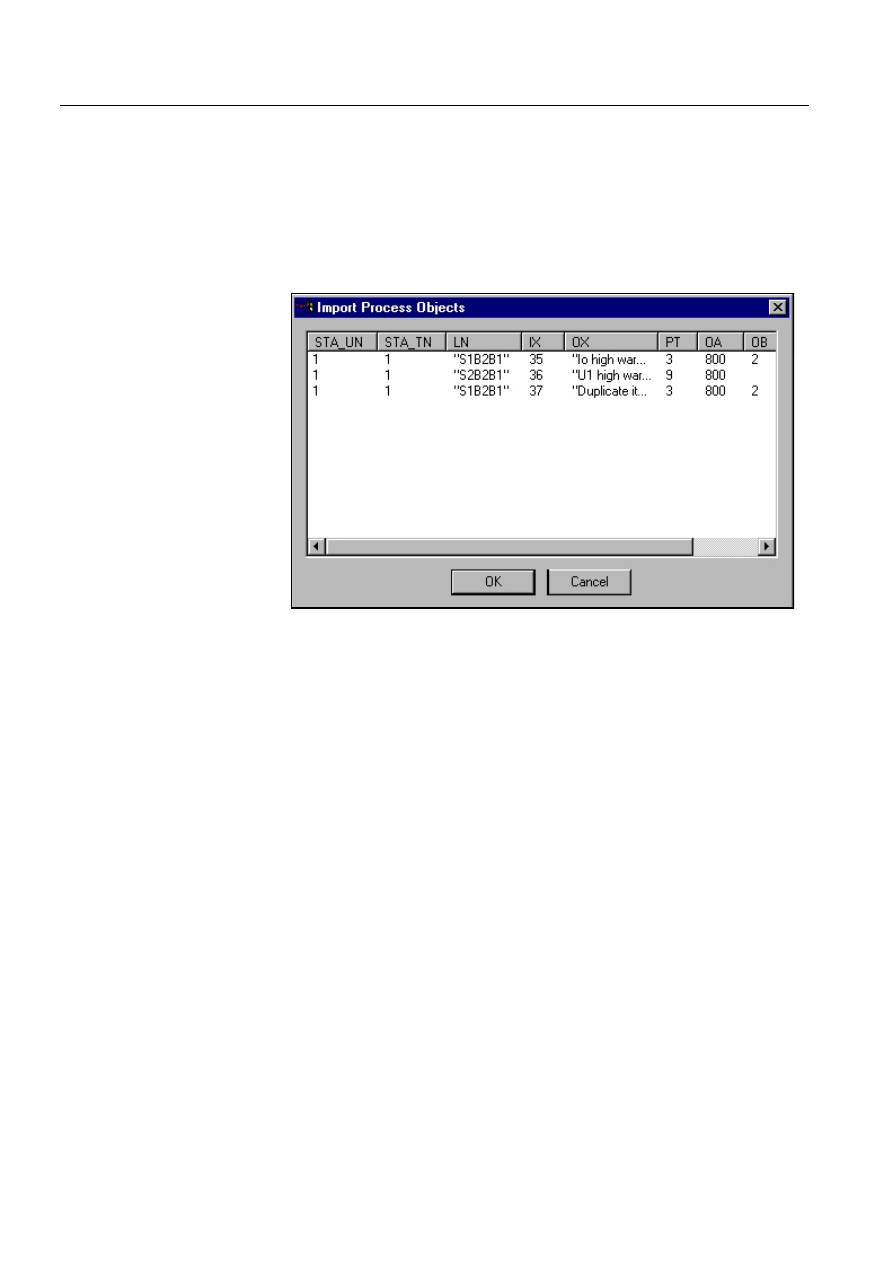
20
1MRS752246-MEN
Configuring MicroSCADA for OPC Data
Access Client Protocol
COM 500
3. Instructions
Configuration Guide
Import Process Objects dialog of the OPC Client Configuration tool is used for
mapping MicroSCADA objects to OPC data items.
After the OPC groups have been created you can start mapping MicroSCADA
process objects or custom attributes to OPC Items. Select the appropriate group on
the left-hand panel of the configuration tool and then select “File->Import Proc
List“ from the main menu. You can now see the “Import“ dialog. In this dialog you
should select the file which has been prepared previously. After the file has been
selected the following dialog will appear:
Import.gif
)LJ /LVWRIDYDLODEOHSURFHVVREMHFWV
In this dialog you can select the process object(s) to be mapped to OPC items.
Multiple selection is available.
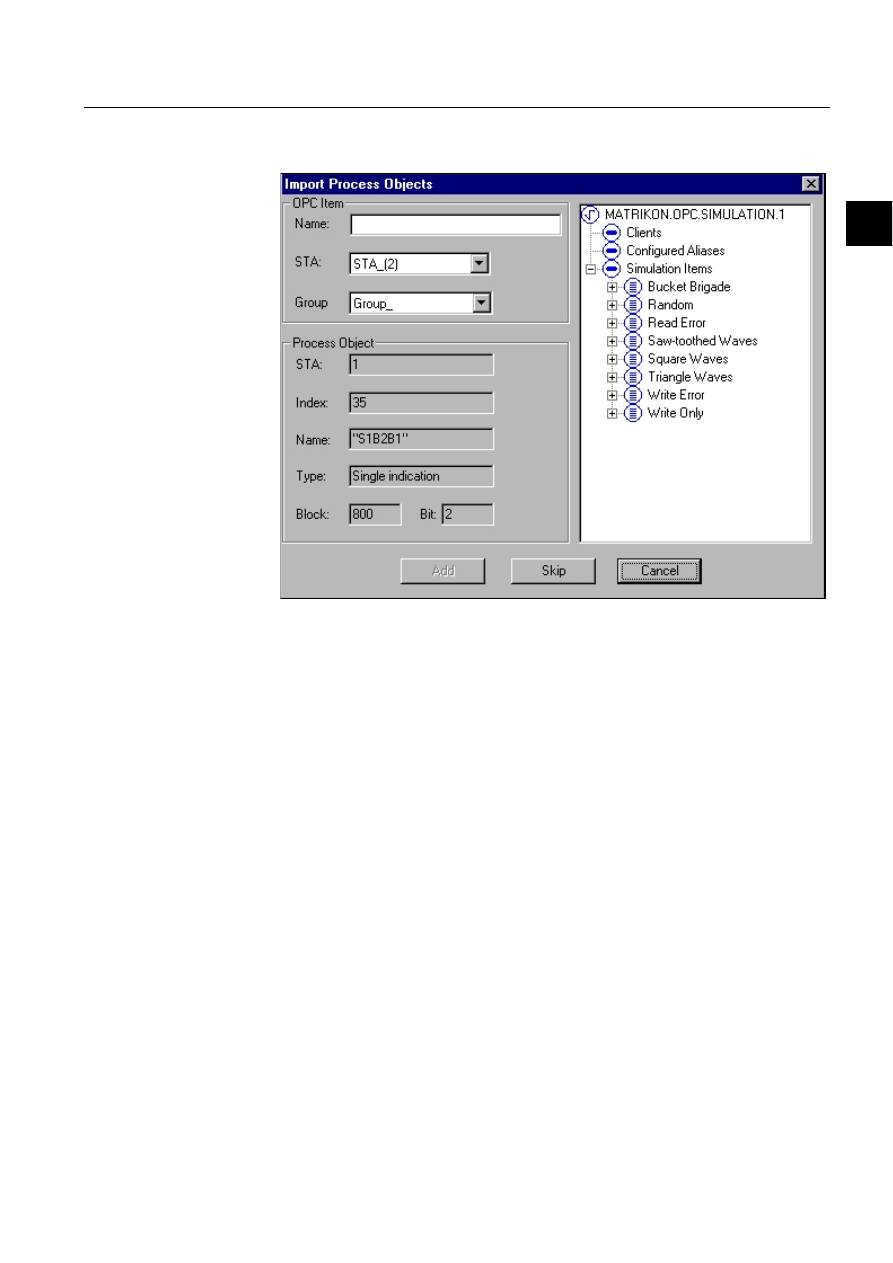
1MRS752246-MEN
COM 500
21
Configuring MicroSCADA for OPC Data
Access Client Protocol
Configuration Guide
3. Instructions
3
After you have selected certain objects, click the “OK“ button. As a result, the
following dialog will appear on the screen:
Import_PO.gif
)LJ ³,PSRUW3URFHVV2EMHFWV´GLDORJ
The selected process objects will appear in the “Process Object“ group. The address
space of OPC server is shown on the right-hand panel of this dialog (tree view). For
mapping appropriate process object to an OPC item, you should double-click on the
item on the right-hand panel. After that the “Name” field will be filled and the “Add“
button will be activated. You can add mapped object by clicking the “Add“ button
or skip mapping by clicking the “Skip“ button. After the process object are mapped
or skipped, the next selected process object will be shown in this dialog. You can
continue the mapping procedure.
([DPSOH
The following is an example of importing MicroSCADA process objects and
mapping them to OPC items of Matricon OPC server.
Before starting this example the following requirements should be fulfilled:
• Matrikon.OPC.Simulation server should be installed (see the example in section
• The configuration file (matricon_cfg.ini) should be prepared. See the example in
section 3.1.2.
• The MicroSCADA base system should be configured as in the example of section
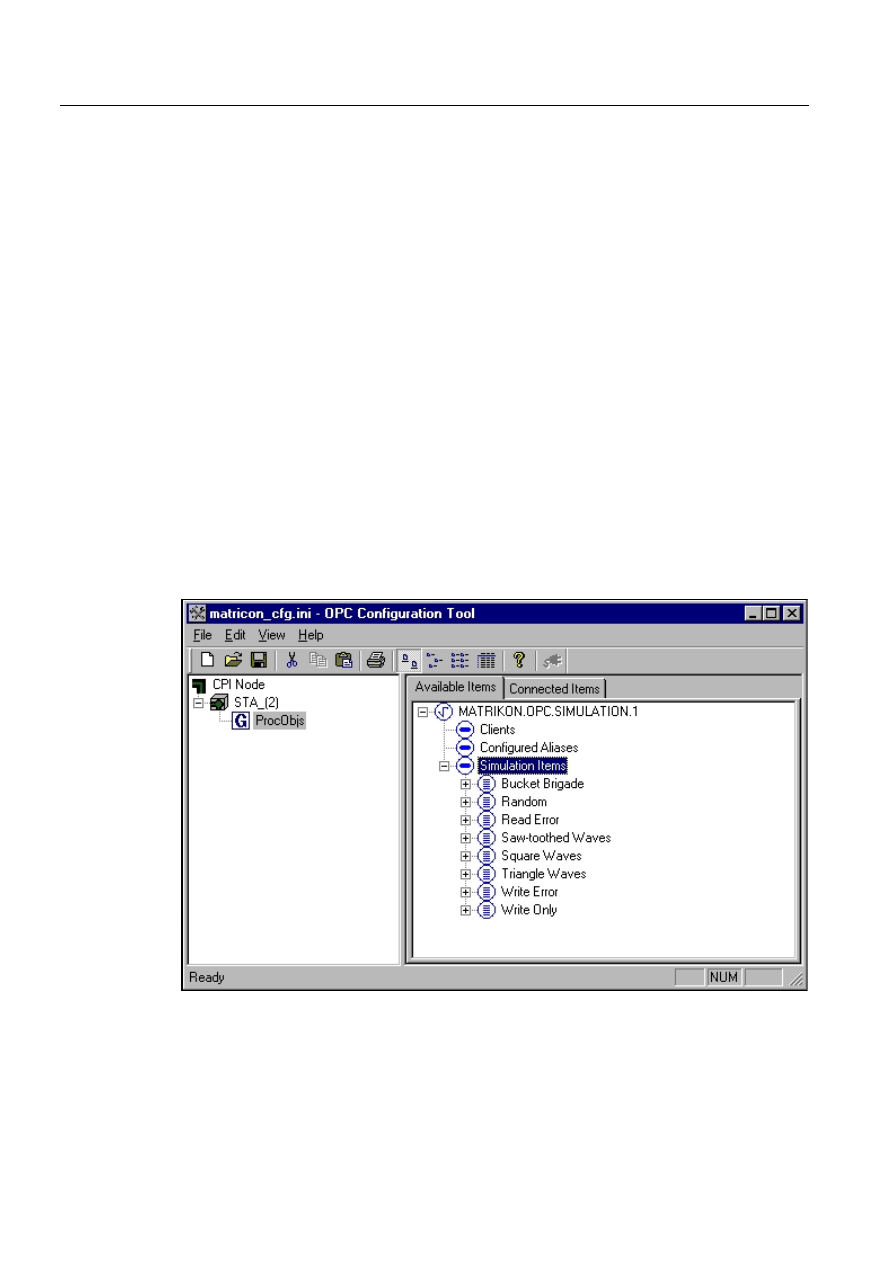
22
1MRS752246-MEN
Configuring MicroSCADA for OPC Data
Access Client Protocol
COM 500
3. Instructions
Configuration Guide
Using the MicroSCADA Object Navigator two process objects should be created:
• SPA/Analog Input process object with following attributes: ‘PT’=”SPA/Analog
Input”, ‘OA’=801.
• SPA/Single Indication process objects with the following attributes:
‘PT’=”SPA/Single Indicat.”, ‘OA’=802, ‘OB’=2.
• Export the created process objects from MicroSCADA to PO list file
(ObjPOList.pl) using the OPC PO List Tool. See description of PO List tool in
the next chapter.
After these procedures have been done you can start the following actions:
Start the Configuration tool (DAOPCT.EXE).
Open the configuration file (matricon_cfg.ini) from the main menu “File-
>Open“.
Select the STA_(2) object On the left-hand panel. Then select Add group from
the main menu.
“Add Group” dialog will appear on the screen.
Set the group name to “ProcObjs” in the dialog and click the “OK“ button.
As a result the main window will look like the following:
OPCConfTool4.gif
)LJ 7KHPDLQZLQGRZZLWKRQHHPSW\JURXS
Activate “ProcObjs”object on the left-hand panel and select “File->Import Proc
List“ from the main menu. Select the file ObjPOList.pl in the “Import“ dialog.
A dialog containing a list of the available MicroSCADA objects will appear
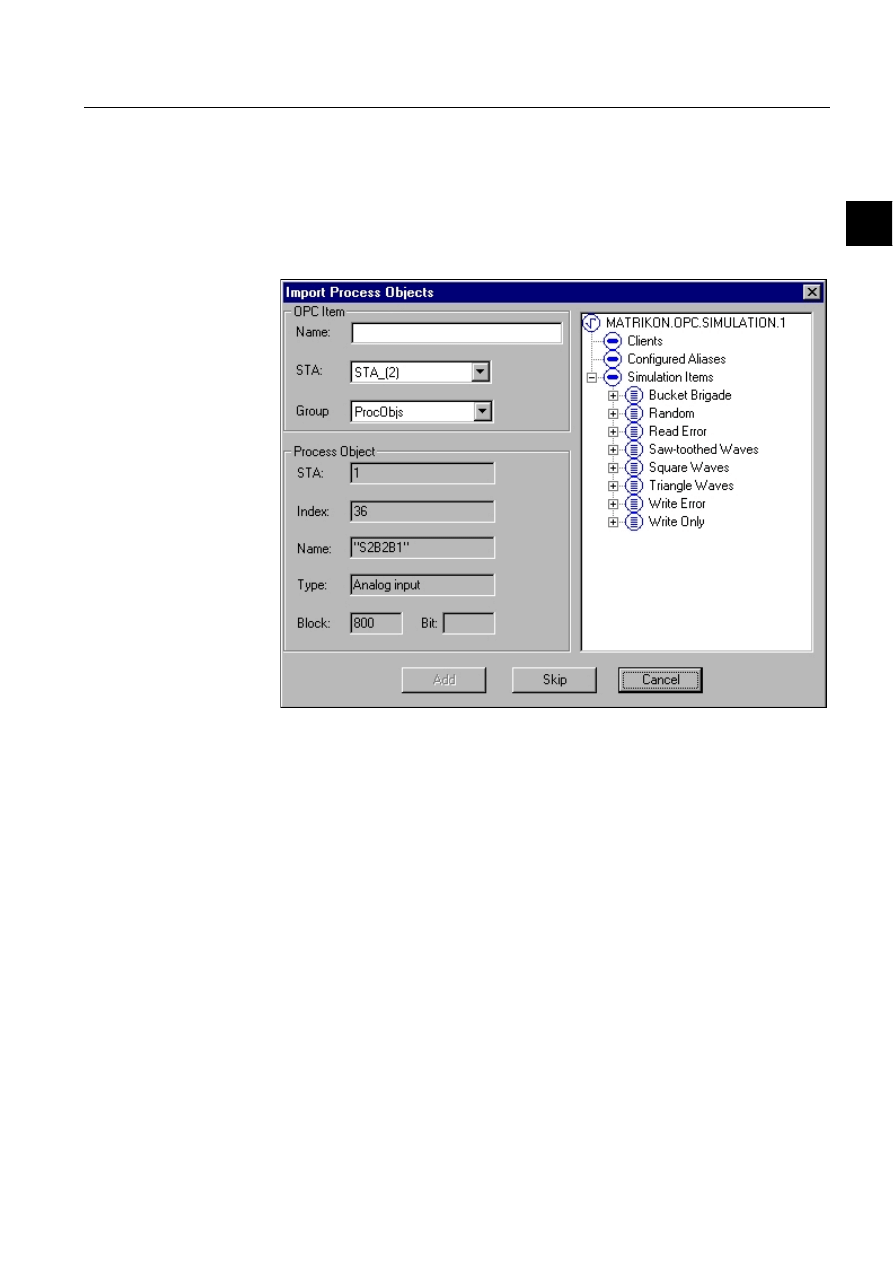
1MRS752246-MEN
COM 500
23
Configuring MicroSCADA for OPC Data
Access Client Protocol
Configuration Guide
3. Instructions
3
(See Figure 3.1.3.2.-1). This dialog contains the two process objects (SPA/
Analog Input and SPA/Single Indication) that have been created using the
Object Navigator.
Select the two objects from the list and click the “OK“ button.
The Import Process Objects dialog (see Figure 3.1.3.2.-2) for the first object will
appear:
Import_PO1.gif
)LJ³,PSRUW3URFHVV2EMHFWV´GLDORJ
On the right-hand panel expand the “Simulation Items->Random” tree node and
double-click the OPC Item “Random.Int2“. The “Name“ field on the dialog will
be filled and “Add” button will be activated.
Click the “Add“ button. The first object (SPA/Analog Input) has been mapped
to the OPC item “Random.Int2”. After that the dialog is refreshed automatically
and the new imported process object (SPA/Single Indication) is shown in the
“Process Object“ section. At the same time “Random.Int2“ is marked as not
allowed (already used) in the right-hand panel.
Double click on the OPC item “Random.UInt2” on the right-hand panel. In the
“Name“ field the “Random.UInt2” item will be shown and “Add“ button will
also be activated. Click “Add” button
The SPA/Single Indication object has been mapped to the OPC item
“Random.UInt2“, the importing has been completed at this time. On the left-
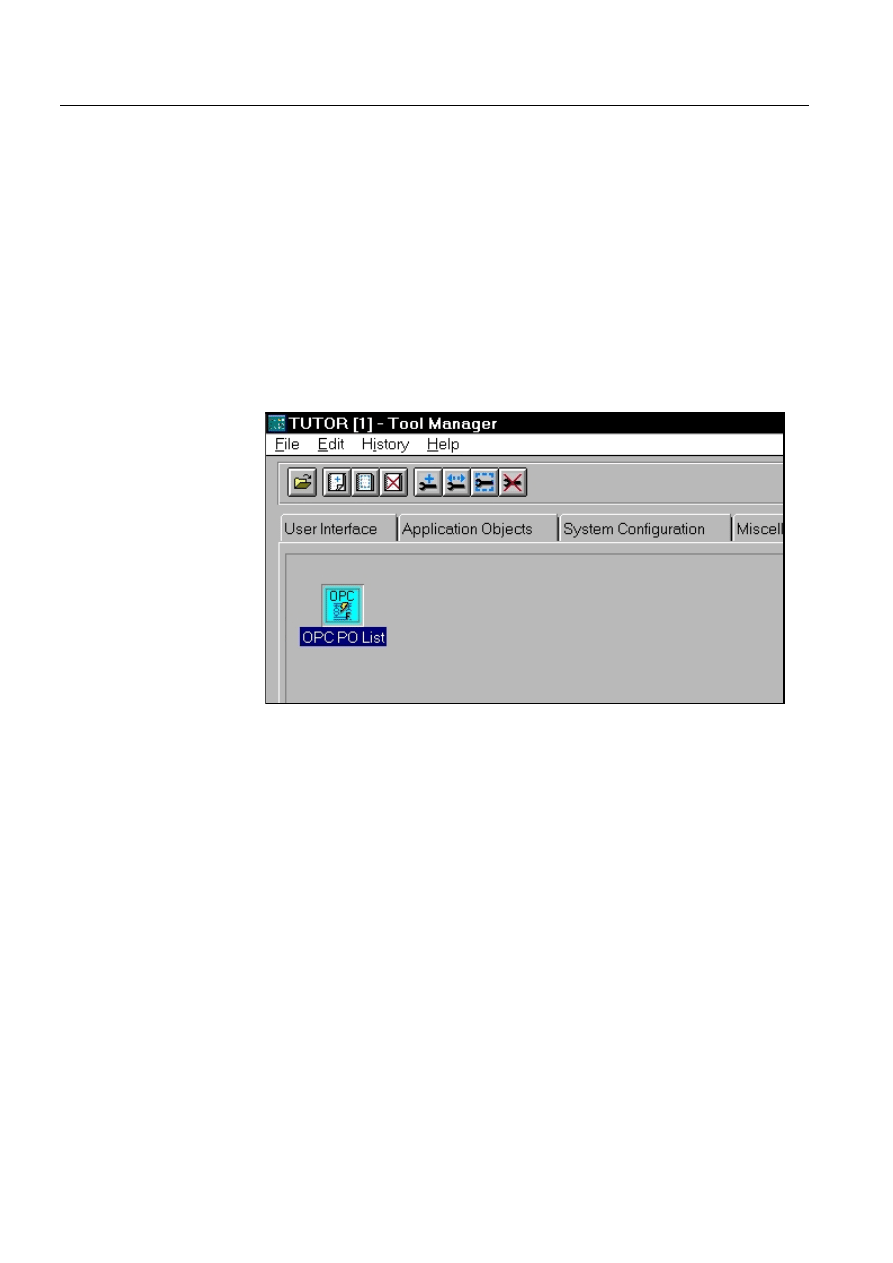
24
1MRS752246-MEN
Configuring MicroSCADA for OPC Data
Access Client Protocol
COM 500
3. Instructions
Configuration Guide
hand panel of the main window, under ProcObjs group you can see two mapped
objects for the “ProcObjs” group: “Random.Int2” and “Random.UInt2“.
For more details about using the OPC DA Client Configuration Tool, see the
“MicroSCADA OPC DA Client Configuration Tool User’s manual“.
3.1.4.
OPC PO List Tool
The OPC Process Object list tool can be used to create mapping between the OPC
items and MicroSCADA process objects. This tool produces OpcPoList.pl file, in
which available process objects are listed in a comma separated format. This file will
then be used by the OPC Client Configuration Tool to select a process object and
map it to an OPC item.
OPC PO List tool is a Visual SCIL tool of “SYS” type in MicroSCADA. It can be
started from the Tool Manager by double clicking its icon:
.POListStart.gif
)LJ
6WDUWLQJWKH23&32/LVWWRROIURP7RRO0DQDJHU
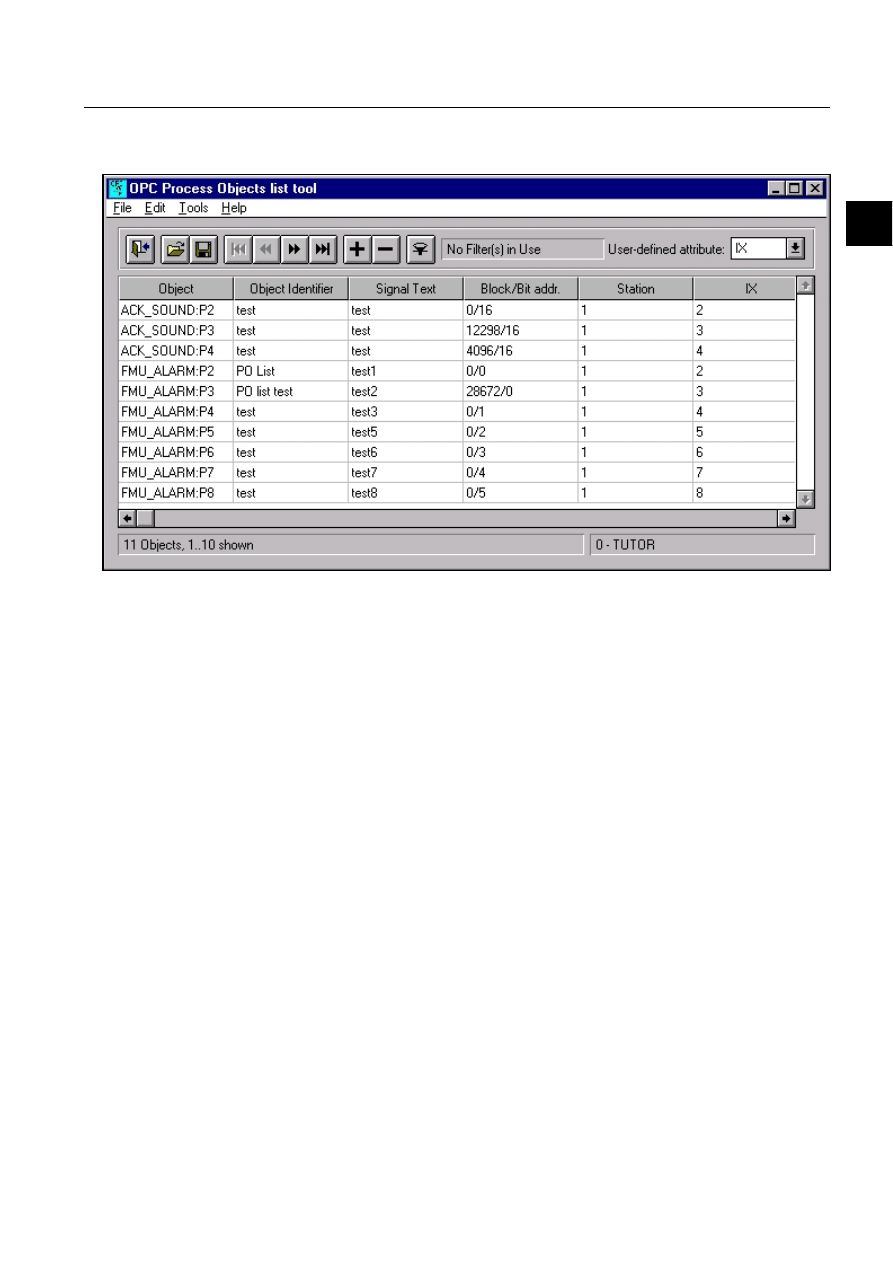
1MRS752246-MEN
COM 500
25
Configuring MicroSCADA for OPC Data
Access Client Protocol
Configuration Guide
3. Instructions
3
At start-up this tool reads current application and shows available process objects
of SPA type:
POListMain.gif
)LJ
7KHPDLQGLDORJRIWKH32/LVWWRRO
The process object list can be scrolled up and down using the scroll bar and
navigation buttons in the toolbar of the dialog.
It is possible to refresh the object list by reading objects from the current application
or another application by means of the “File->Open...” menu command.
The user can set custom filters for the objects. The filters are based on the RX and
OX attributes. To activate, disable or change the current filtering mode, the “Tools-
>Filters...” menu command should be applied or the corresponding toolbar button
can be clicked. At first the following dialog is shown:
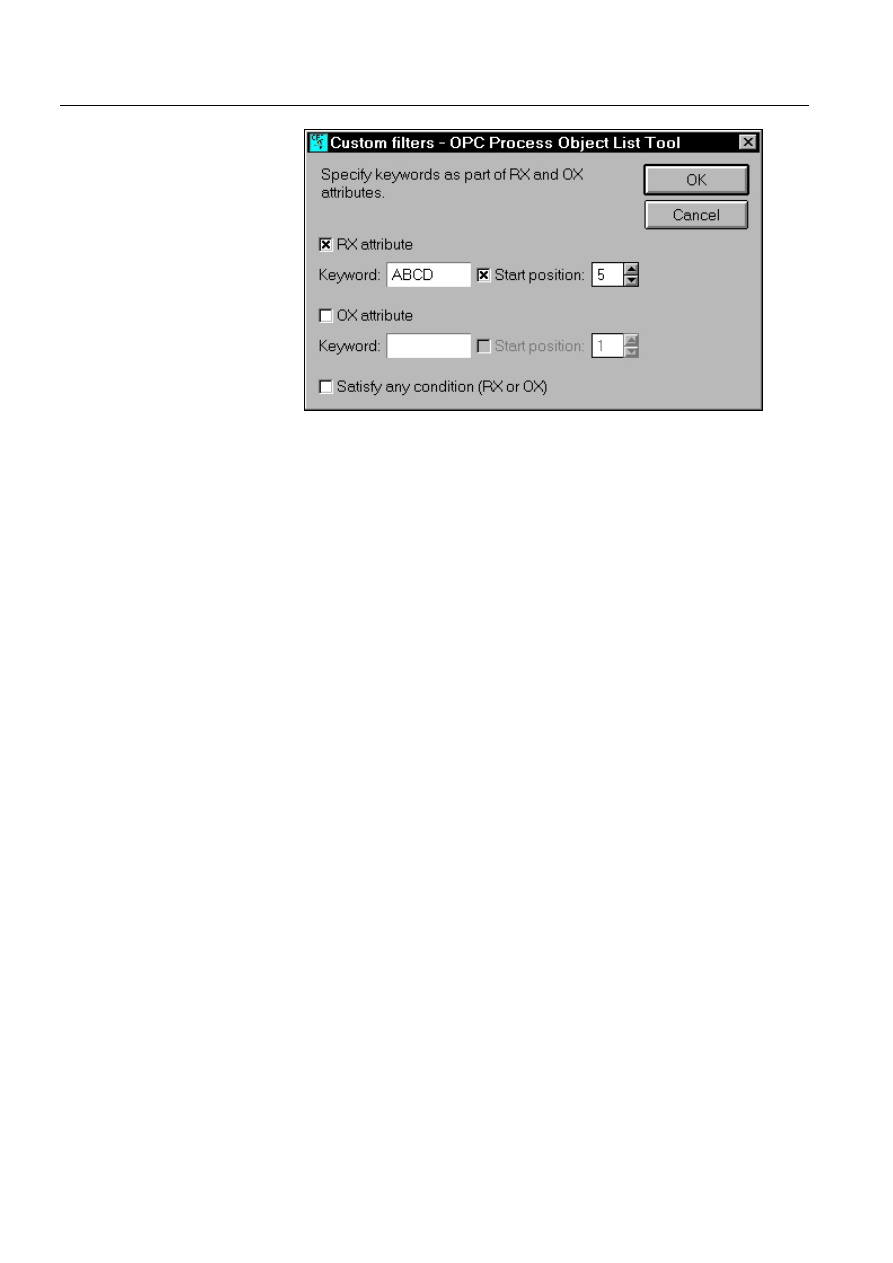
26
1MRS752246-MEN
Configuring MicroSCADA for OPC Data
Access Client Protocol
COM 500
3. Instructions
Configuration Guide
POListFilt.gif
)LJ
6HWWLQJILOWHUVLQWKH³&XVWRPILOWHUV´GLDORJ
After clicking the OK button, the list of objects will be updated in the main dialog.
By default, all the objects shown on the main dialog will be included into the output
file. If the file OpcPoList.pl exists already in the tool home directory, then only those
objects, which are present in the file, are marked as "included". Not included objects
are shown by using gray colour.
The user can include or exclude one or more process objects from the output file. At
first one or more table rows should be selected, then these objects are excluded
applying "Edit"->"Exclude Selected Objects" menu option or by using the toolbar
button or corresponding item of the pop-up menu. The excluded process objects will
be marked with gray colour in the table. The selected objects can be included by the
"Edit"->"Include Selected Objects" menu option, or by using the toolbar button or
the pop-up menu. It is also possible to include or exclude all process objects at once
by using "Edit"->"Include All" and "Edit"->"Exclude All", or the corresponding
pop-up menu items.
To produce an output file, “File->Save...” menu command should be applied. This
command activates the “Save object list” dialog, in which the user should choose
one of the two saving modes: save visible objects (passed through current filters)
only or save all the objects regardless of the current filtering mode. In the both cases
OpcPoList.pl file is entirely overwritten, only “included” objects are saved.
For more details about using the OPC PO List Tool, see the MicroSCADA OPC
Process Object list Tool Operator’s manual.
3.2.
Starting OPC DA Client
There are three methods of starting the OPC DA Client: starting from system
command line, starting from a SCIL program and starting from the OPC DA Client
Control Panel.
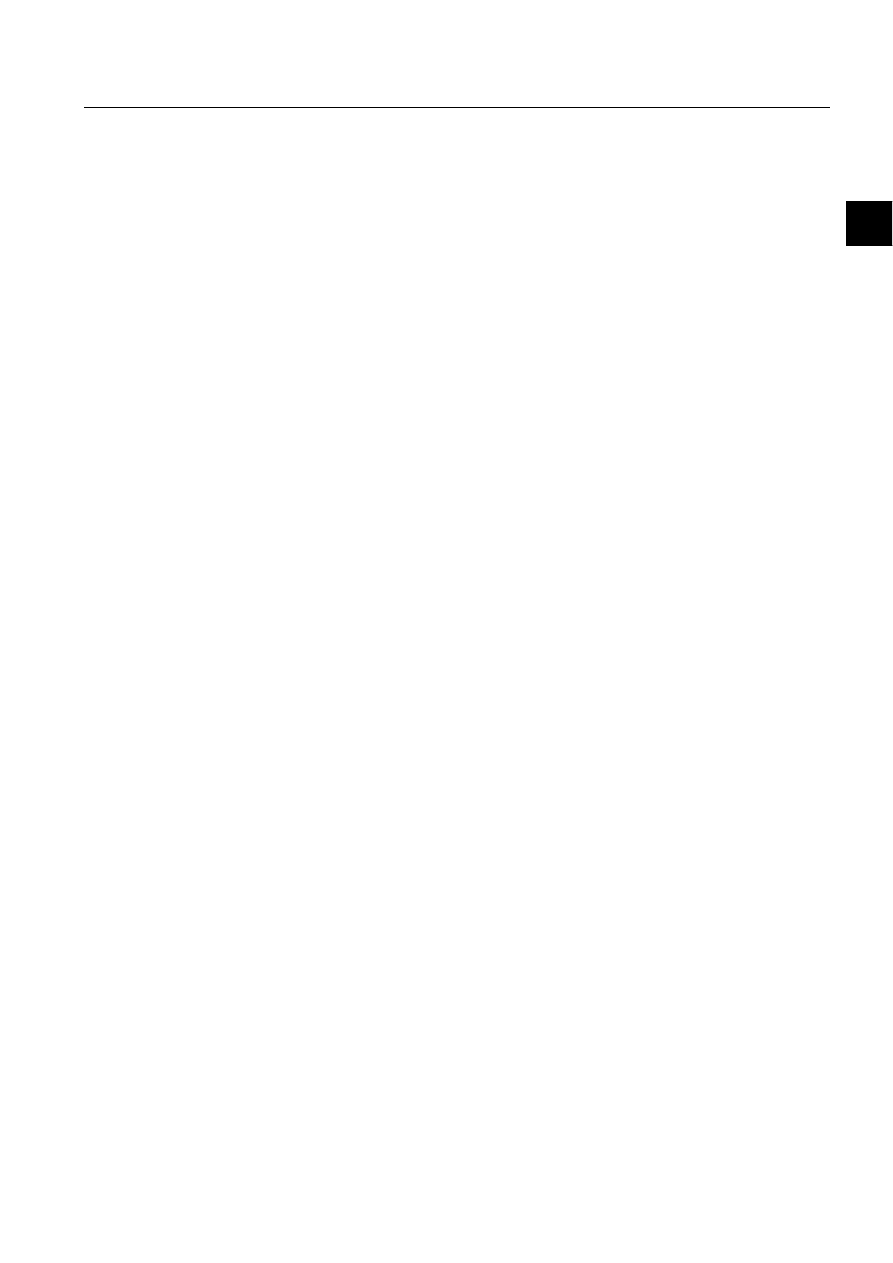
1MRS752246-MEN
COM 500
27
Configuring MicroSCADA for OPC Data
Access Client Protocol
Configuration Guide
3. Instructions
3
Starting from the command line
To start the OPC DA Client type the following command in the Windows NT
command prompt:
daopccl -id <id_name> -start <file_name>
where id_name is a free text, which identifies the client instance and file_name is
the parameter file, which should be used by the client (the file is created using the
OPC Client Configuration tool). “-trace_on“ and -”trace_off “ options can be added
to the command line to specify whether trace file should be created or not.
To stop the instance of OPC DA Client type the following command in the Windows
NT command prompt:
daopccl -id <id_name> -stop [<timeout>]
where id_name is the same instance name, which has been used to start the client.
The timeout is optional parameter for a forced stop of OPC DA Client. If this
parameter is absent or is equal 0, the pliant stop will applied, i.e. the OPC DA Client
will be waited until all client’s threads will be stopped correctly. In other case, if this
parameter is a more than 0, the OPC DA Client will be forcedly stopped during this
time. The timeout is measured in seconds.
Starting from a SCIL program
The same command can be executed by means of an OPS_CALL function in SCIL,
for instance:
@a = OPS_CALL(“daopccl -id <id_name> -start <file_name>”, 0)
or
@a = OPS_CALL(“start daopccl -id <id_name> -start <file_name>”)
This line can be included into a Visual SCIL tool method or command procedure.
For example, include this command into the application initialisation procedure
(APL_INIT_... or LIB_INIT_...) to start OPC DA Client automatically at the
MicroSCADA start-up.
Starting from the OPC DA Client Control Panel
Run the DAOPCCP.EXE program to start the OPC DA Control Panel. It is a GUI
application with only one base dialog, which contains following elements:
• "Instance" edit box - for manually entering the instance name.
• "Trace on/off" check box - whether trace file will be written or not.
• "Browse Instances" button - for selecting the existing client instance.
• "Browse conf. files" button - for selecting configuration files (which will be used
to start a new instance).
• "Start" button - to start a new client instance.
• "Stop" button - to stop an existing instance.
• "Stop all" button - to stop all client instances.
• "Show Notify" button - to obtain dynamic notifications from an instance.
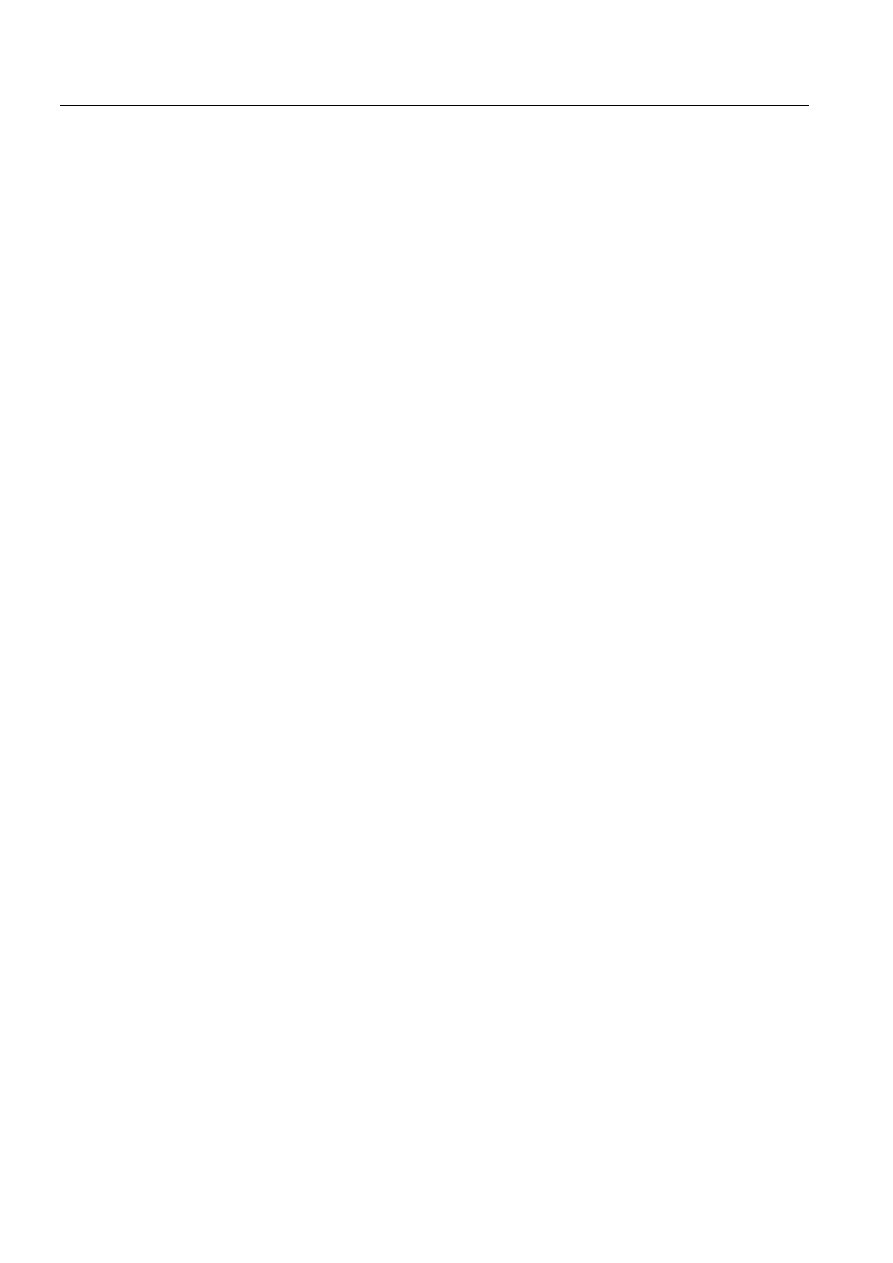
28
1MRS752246-MEN
Configuring MicroSCADA for OPC Data
Access Client Protocol
COM 500
3. Instructions
Configuration Guide
To start the client, type its instance name in the “Instance” edit box and click the
“Start” button. To stop the client click the "Browse Instances" button, select a client
instance and then click the “Stop” button in the dialog.
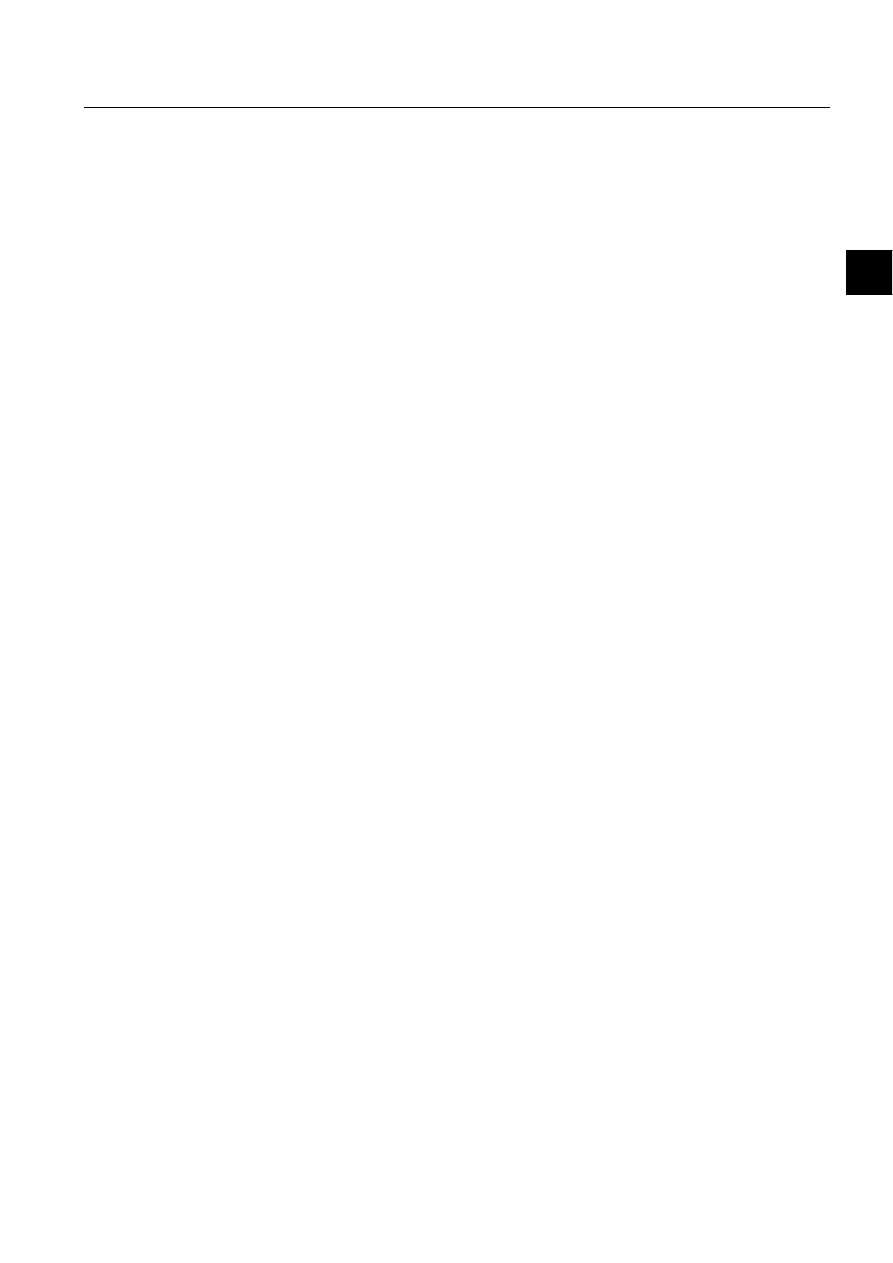
1MRS752246-MEN
MicroSCADA
29
Configuring MicroSCADA for OPC Data
Access Client Protocol
Configuration Guide
4. Technical description
4
4. Technical
description
4.1.
OPC DA Client Software Components
OPC DA Client package includes three program modules:
1. DAOPCCL.EXE
This is a MicroSCADA OPC DA Client, which provides access to various OPC-
enabled devices from MicroSCADA applications. Another purpose is to give access
to communication links for MicroSCADA based tools when the connectivity, e.g. to
LON and SPA devices, is granted by an OPC server, instead of the MicroSCADA
communication services (like PC-NET). This is a console application with full
integrity of the command line interface.
2. DAOPCCP.EXE
This application provides a GUI interface for the MicroSCADA OPC DA Client. It
allows to start and stop OPC DA Client instances and starting and stopping trace
monitoring on the fly.
3. DAOCT.EXE
This is a MicroSCADA OPC DA Client Configuration Tool. This tool allows
creating and modifying parameter files that are used by the MicroSCADA OPC DA
Client program. The tool allows loading OPC servers and browsing the server
address space. Alternatively, it is possible to enter item names manually. This tool
helps to create and modify OPC groups, add OPC items to the groups and connect
those items to MicroSCADA objects (process objects or custom STA:S attributes).
The user specifies a MicroSCADA address for each item in the group.
For successful installation of the OPC DA Client package the following
requirements should be fulfilled and following actions should be done:
System Requirements:
• Pentium-based computer
• OS Windows NT with Service Pack 6
• No less than 1 Mb free hard disk space
• No less than 100 Mb disk space for swapping
• Preinstalled MS Visual Studio 6.0 with Service Pack 3 because some
components of OPC Client package have used MFC DLLs (MFC42.DLL &
MSVCRT.DLL), which are provided by Visual Studio 6.0.
Download these proxy DLLs from the site http://www.opcfoundation.org:
• OPCCOMN_PS.DLL - OPC Common Proxy Stubs
• OPCPROXY.DLL - OPC Date Access 1 & 2 Proxy Stubs
Copy these DLLs to the %SYSTEMROOT% directory:
copy .\OPCCOMN_PS.DLL %SYSTEMROOT%
copy .\OPCPROXY.DLL %SYSTEMROOT%
1MRS752246-MEN
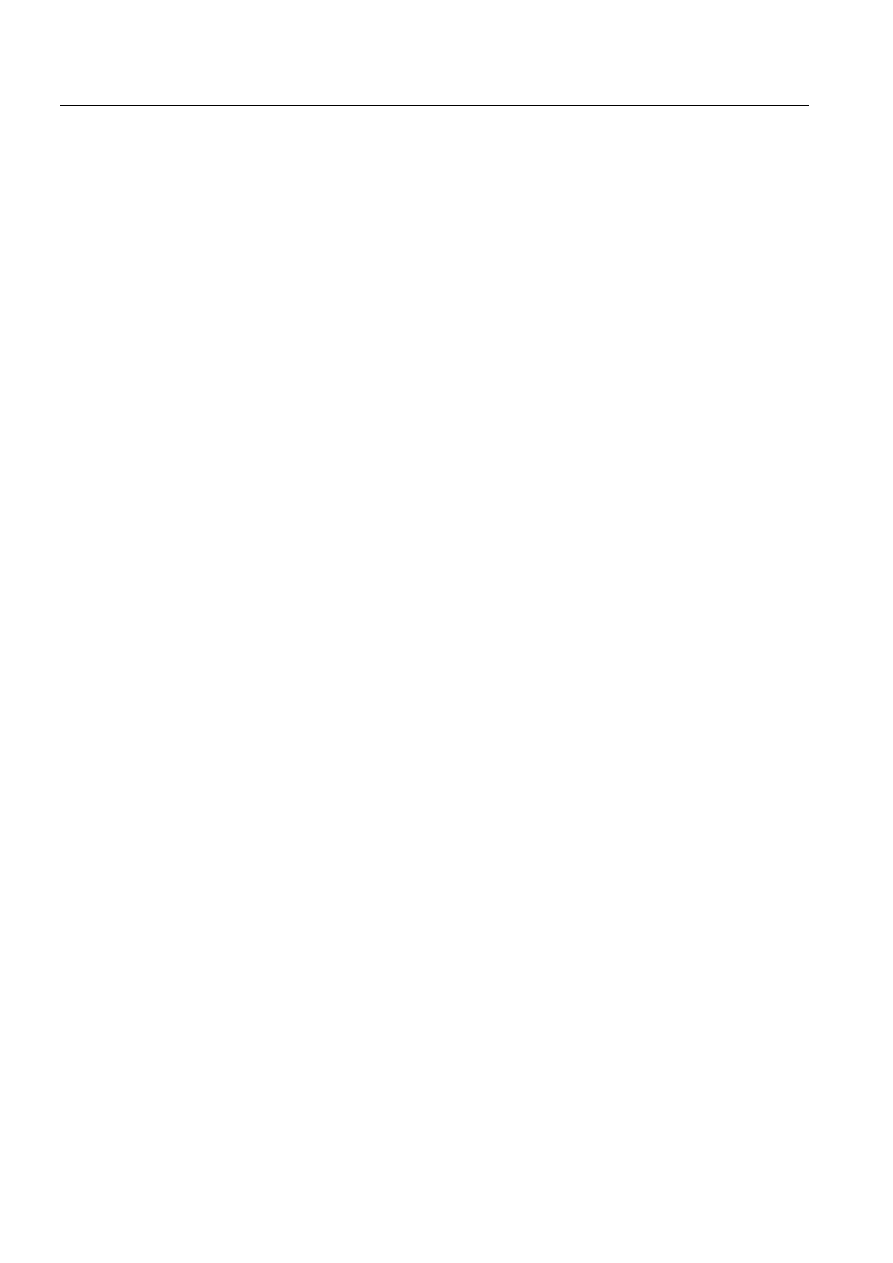
30
1MRS752246-MEN
Configuring MicroSCADA for OPC Data
Access Client Protocol
MicroSCADA
4. Technical description
Configuration Guide
Register these DLLs by the following commands:
REGSVR32 %SYSTEMROOT%\OPCPROXY.DLL
REGSVR32 %SYSTEMROOT%\OPCCOMN_PS.DLL
Create a new directory or select an existing one where you want to locate the
OPC DA Client package (e.g. “C:\Program Files\OPC DA Client”).
Copy the files : DAOPCCL.EXE, DAOPCCP.EXE, DAOCT.EXE to this
directory.
Create shortcuts to the above program modules and place those to the desktop.
The start-up directory should be set to the package location (i.e. “C:\Program
Files\OPC DA Client“).
4.2.
Visual SCIL Tools
Visual SCIL part of the OPC Client implementation includes only one tool:
• OPC Process object list tool
The VSO file of this tool is OPCPOLIST.VSO, initialisation file is
OPCPOLIST.INI. These two files can be placed in any path accessible for
MicroSCADA, for example in the “SC\OPC\” directory.
OPC PO List tool is a “SYS” type tool. It can be started from the Tool Manager. To
do this its shortcut should be added to one of the pages of the Tool Manager main
dialog. To make the last action easier the tool should be registered in the
\SC\STool\Misc\TOOLS.INI file:
[OPC_POLIST]
Tool_Dir_ = \SC\OPC
The “\SC\OPC” path is shown here only as an example. It should be the actual path
to the VSO and INI files of the tool. If the tool is registered in the TOOLS.INI file,
it will be added to the available tools list in the “Add tool” dialog of the Tool
Manager. See the System Configuration manual of SYS 500 for details of working
with the Tool Manager.
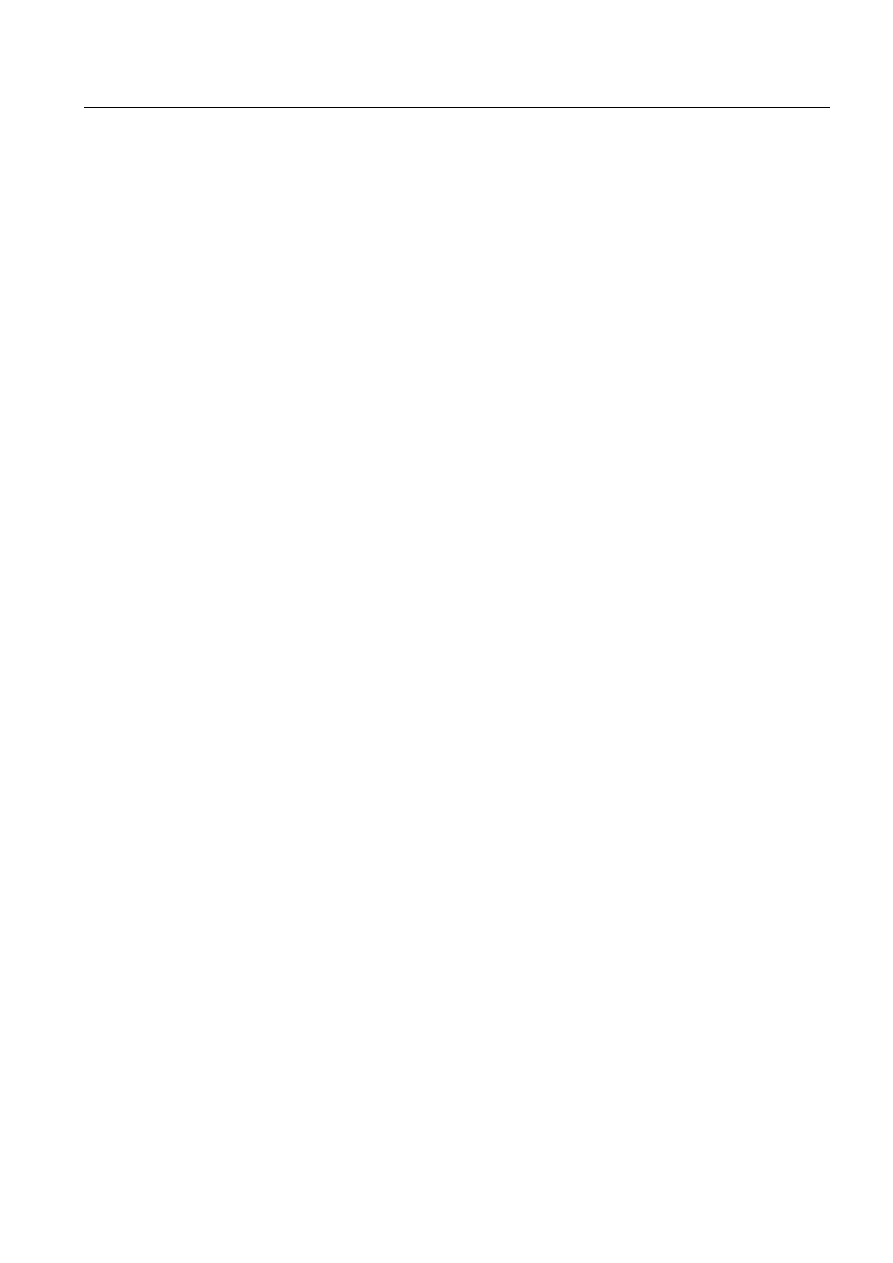
MicroSCADA
Index
Configuration Guide
Index
Page
$
Add Group
Add STA
Available Items
Available Servers
%
Back Application Number
............................................................................................... 7
Back IP Address
Back Node Number
Back Station Number
Base Application Number
............................................................................................... 7
Base IP Address
Base Node Number
Base Station Number
Bit
Bit address
Block
Block address
&
Configuration tool
CPI interface
CPI Node Properties
Custom STA Attribute
Custom STA object attributes
........................................................................................ 12
'
DAOPCT.EXE
)
Fatal error
*
Group
,
Import Process Objects
Importing process
Importing process objects
.............................................................................................. 13
Index
Indication object
Input process objects
Installation of the OPC DA Client
................................................................................ 29
Item Editor
IX
/
LN
1MRS752246-MEN
Configuring MicroSCADA for OPC Data
Access Client Protocol
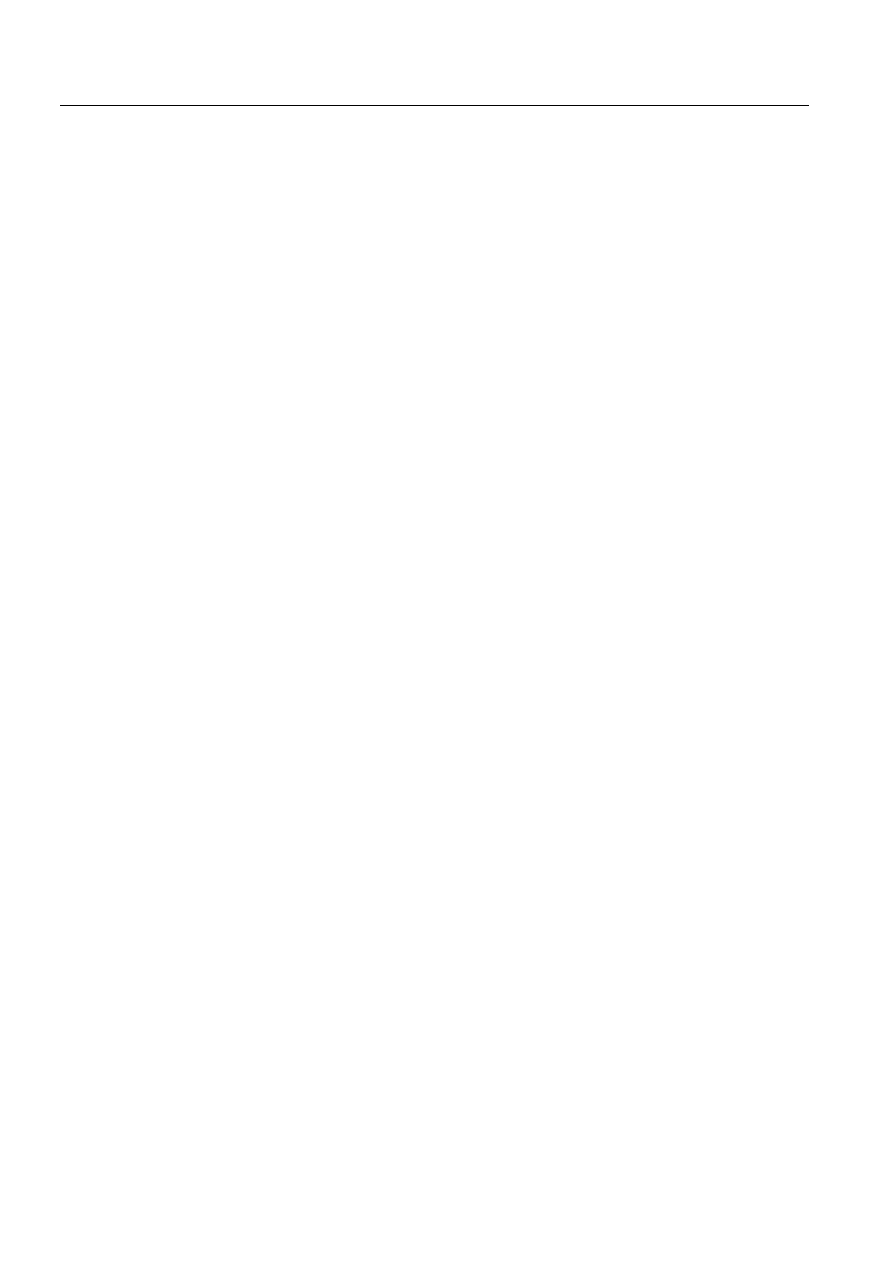
1MRS752246-MEN
Configuring MicroSCADA for OPC Data
Access Client Protocol
MicroSCADA
Index
Configuration Guide
0
Main window
Mapping
Mapping of process objects
........................................................................................... 13
Matricon OPC server
Matrikon Server
MS Max Reconnections
.................................................................................................. 7
1
Name
2
OA
OB
Object index
Object name
Object type
ObjPOList.pl
OPC DA Client Configuration Tool
................................................................................ 6
OPC DA Client Control Panel.
..................................................................................... 26
OPC DA Client package
............................................................................................... 29
OPC DA Control Panel
................................................................................................. 27
OPC- enabled devices
OPC group
OPC Groups
OPC items
OPC Process Object list tool
......................................................................................... 24
OPC Servers
OpcPoList.pl
OPS_CALL function
Output process objects
Own Node Number
Own Station Number
OX
3
Parameter file
PO
Primary MicroSCADA base system
............................................................................... 7
Process objects list file
ProcObjs
PT
5
Random.Int4
Random.String
Req. Type
RX
6
Secondary MicroSCADA base system
........................................................................... 7
Server Properties
Server properties
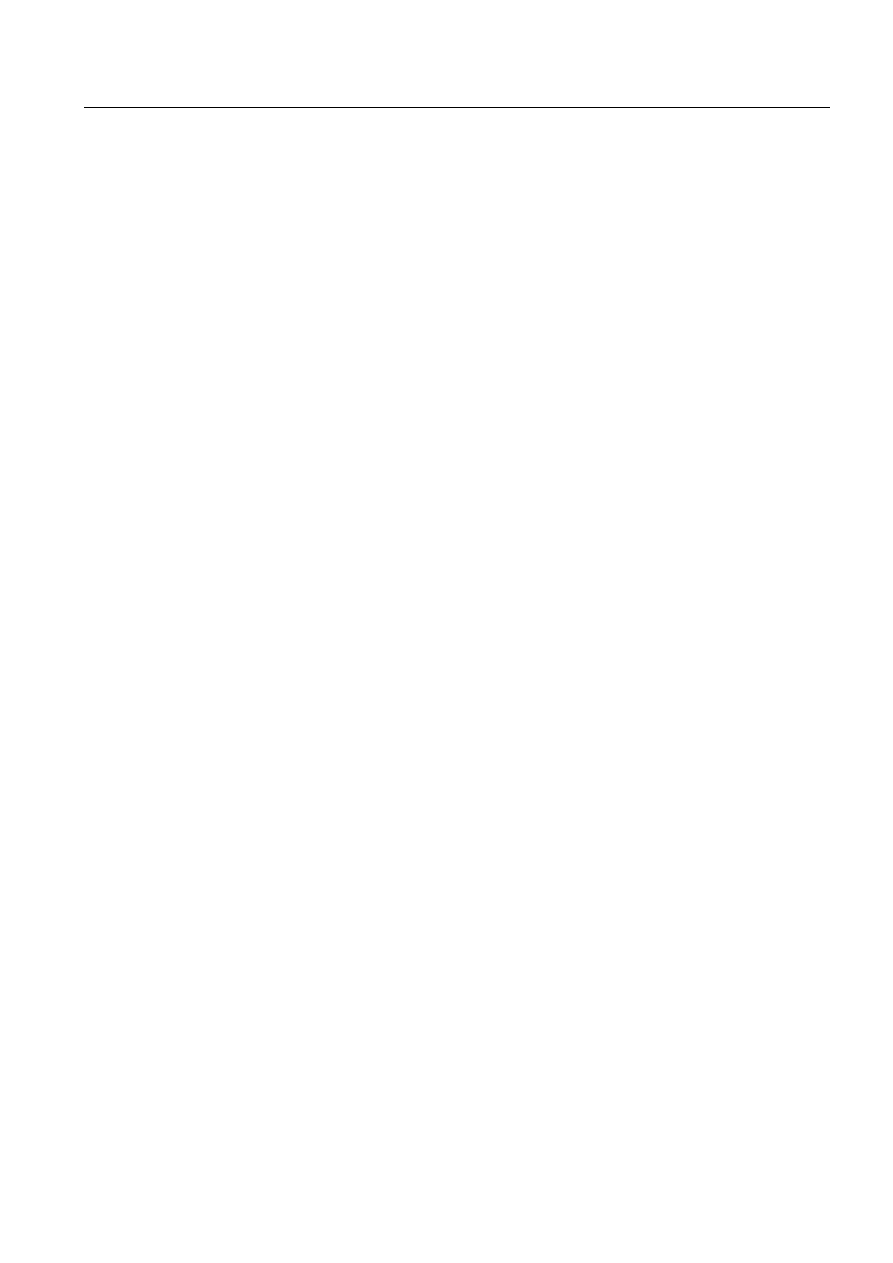
1MRS752246-MEN
MicroSCADA
Index
Configuring MicroSCADA for OPC Data
Access Client Protocol
Configuration Guide
Signal text
Simulation server
SPA stations
SPA type
STA_TN
STA_UN
Starting OPC DA Client
................................................................................................ 26
Status codes
SYS_BASCON.COM
7
Time bias
8
UN attribute
Update Rate
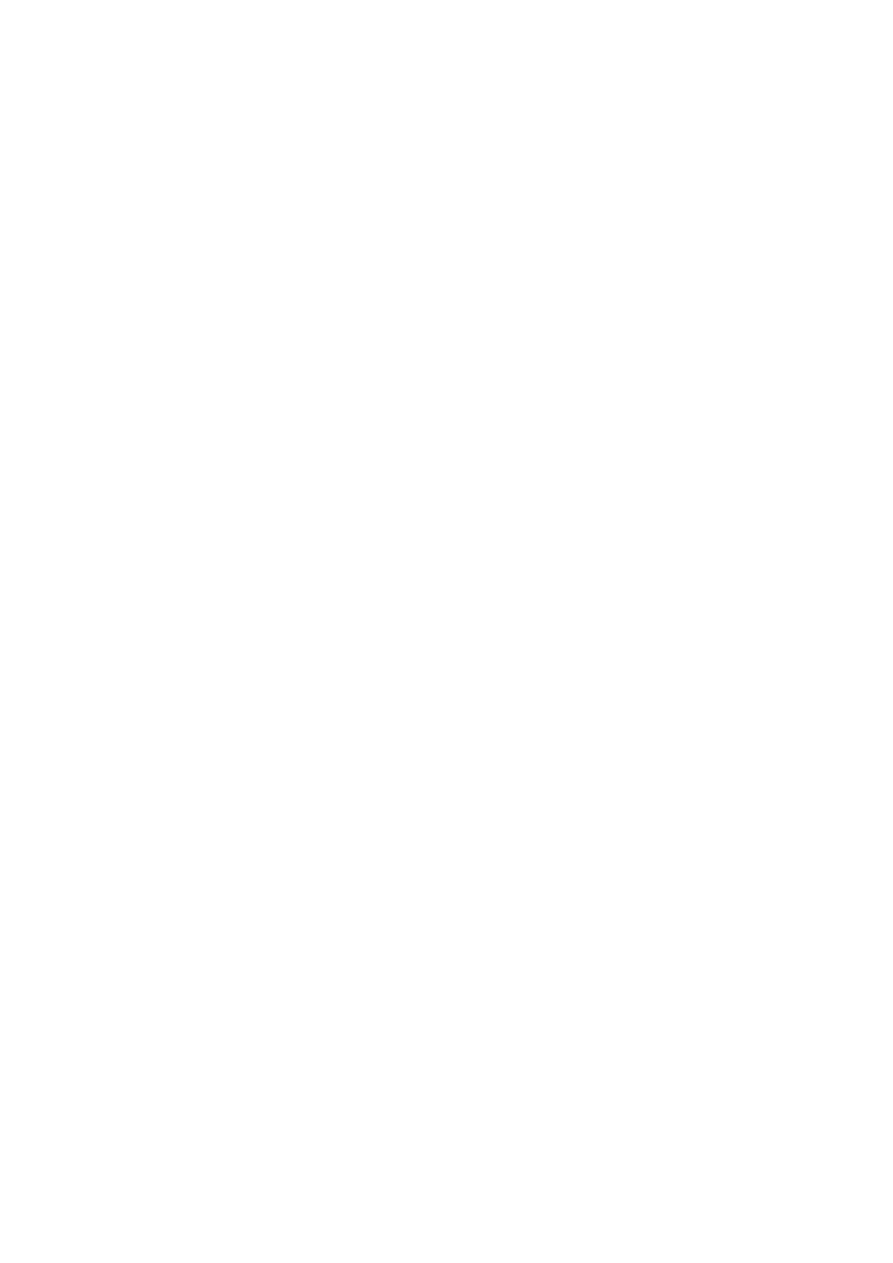
Document Outline
- Introduction
- Safety information
- Instructions
- Technical description
Wyszukiwarka
Podobne podstrony:
Configuring MicroSCADA for DNP V3 00 Slave Protocol
Configuring MicroSCADA for Modbus Master Protocol
Configuring MicroSCADA for IEC 60870 5 103 Master Protocol
Configuring MicroSCADA for IEC 60870 5 101 Slave Protocol
Configuring MicroSCADA for IEC 60870 5 104 Master Protocol
Configuring MicroSCADA for DNP V3 00 Master Protocol
Configuring MicroSCADA for IEC 60870 5 101 Master Protocol
Configuring MicroSCADA for IEC 60870 5 104 Slave Protocol
Configuring MicroSCADA for Modbus Slave Protocol
23 299 318 Optimizing Microstructure for High Toughness Cold Work Steels
23 299 318 Optimizing Microstructure for High Toughness Cold Work Steels
Komunikacja OPC DA z wykorzystaniem 1 wire
Confocal optics microscopy for biochemical and cellular high throughput screening by Lenka Zemanová,
37 509 524 Microstructure and Wear Resistance of HSS for Rolling Mill Rolls
Installing WSUS for Configuration Manager 2012 R2
Słownik, ACPI (Advanced Configuration and Power Interface): Standard zarządzania energią wypracowany
Słownik, ACPI (Advanced Configuration and Power Interface): Standard zarządzania energią wypracowany
Microsoft Word MIC1 Guidelines for the Generat
więcej podobnych podstron