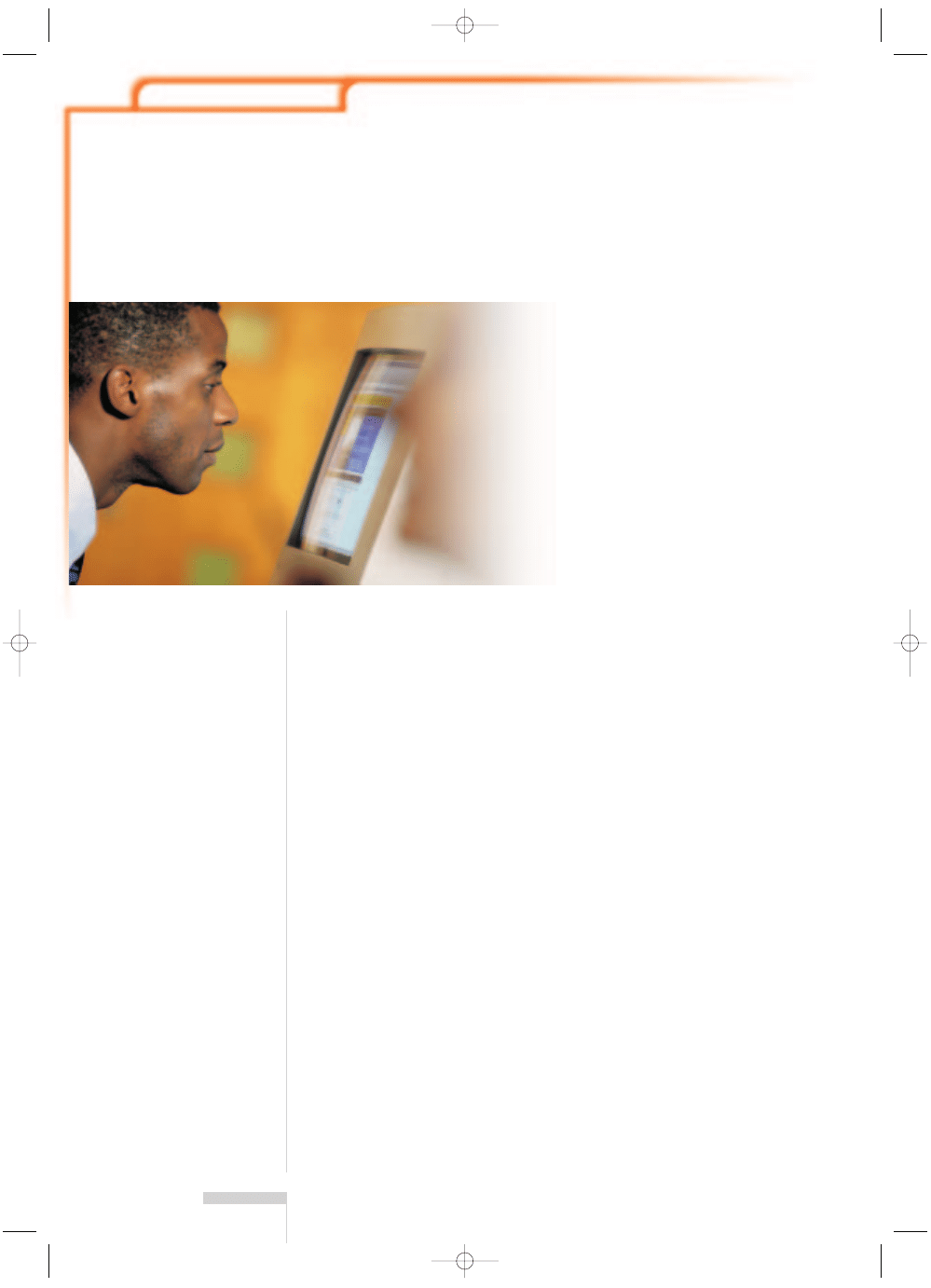
KNOW HOW
TEXT EDITING
64 LINUX MAGAZINE 6 · 2001
Whenever the subject of text editors comes up in a
group of Unix or Linux users, an almost religious
debate will commonly arise, as people gravitate to
one of two factions within the room. These two
factions are the advocates of VI (and it’s clones) and
Emacs. The arguments on the side of VI will point
out that VI is a standard editor used on every Unix
system which is incredibly powerful, with syntax
highlighting and the ability to very productive. The
argument on the side of Emacs will say that it’s
easier to use and has a method of configuration
and extension so powerful it can be used to create
programs within Emacs (performed using the Emacs
LISP interpreter). In fact, Emacs could be almost
considered an operating system in its own right.
There are drawbacks to both of these editors
however. VI has an extremely steep learning curve.
Someone who just wants to enter an editor, type
what they need and correct spelling without having
to fiddle with different modes is out of luck with a
moded editor. Emacs can do almost anything,
including run mail and newsreaders – but at a cost.
The cost in Emacs’ case is size. While VIM (one of the
more popular VI clones that stands for VI iMproved)
only takes approximately 700k. Emacs takes up over
22MB of disk space. There are many other editors
available however, and one of the most flexible
alternatives to the two previously mentioned is Joe’s
own editor, commonly known simply as Joe.
Joe is a modeless editor with multiple personalities.
Built into Joe are five different personalities. See Table
1. All of these personalities exist within the same
executable that is less than 200K in size, and are
activated by symbolic links to the main executable Joe.
Getting started
Joe comes with simple built in help. This is activated
by pressing ^K H and occupies the top area of the
editor screen. Help comes in six sections, which are
accessed by using ESC. and ESC, to move forward
or back through the screens. The different Help
screens explain the following functions: Basic
editing commands such as cursor movement, block
highlighting and manipulation, load, save, insertion
of text files, search and replace and spell checking
and Window manipulation. The editor screen can
be split into multiple windows to allow the
viewing/editing of more than one file, or part of a
file, at once. Miscellaneous commands such as
scrolling, macros and book marking are also
covered. Programming commands such as
commands to parse errors, indent and search by
code-block separator or tag file. Advanced Search
and Replace Help clarifies regular Joe expressions.
The final Help window is the e-mail address to
which bug reports should be sent.
Basic editing commands
Joe uses three methods of command access.
Ctrl, Ctrl+K and ESC. Basic text navigation can be
performed using the cursor keys, Page up, Page
down, Home and End. These basic navigation
commands are duplicated with Control key
combinations so that they will work on non-PC
keyboards or terminals. With these commands, it’s
quite simple to use this editor for basic text
manipulation. You also want to be able to load,
save and insert text files into the body of the
document. As well as inserting text, it is also
desirable to be able to delete it. Deleting a larger
block of text is covered in block manipulation next,
but deleting words, lines and parts of lines is
covered here. On a PC keyboard, Backspace and
Delete will delete the character before the cursor
and on the cursor respectively. But again, Delete is
replicated as a Control key. When you have inserted
into (or deleted from) an existing paragraph, the
command Ctrl+K+J will reformat the text.
Using the text editor Joe.
JOE
COOL
ANDREW HALLIWELL
064joeeditor.qxd 31.01.2001 16:16 Uhr Seite 64
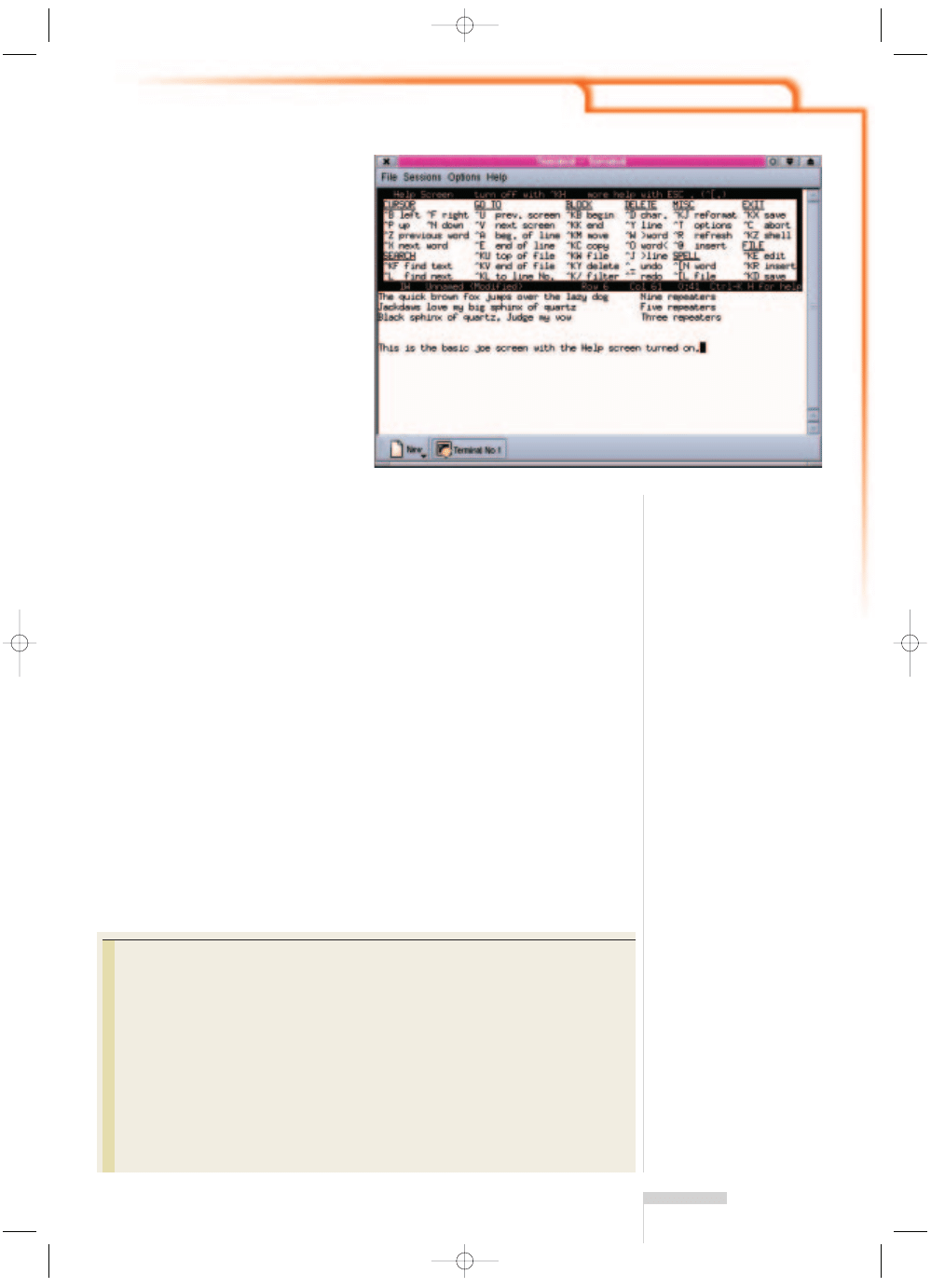
Occasionally, you may want to delete, copy or
move a large block of text. For example, when
posting a reply to a newsgroup or e-mail, to delete
large blocks of text which are not relevant to your
reply. Joe can do this quite simply by using its block
manipulation commands. If no block is selected
with the indent/outdent commands, the paragraph
the cursor is currently on will be marked as a block.
A simple example of the filter command can be
seen by making a block of the above key definitions
and using the shell command wc. This replaces the
block with the text below.
10 74 418
These figures describe 10 lines, 74 words and 418
characters. This is by far the most powerful
command in Joe, as it taps into the full power of
Unix. With it, you can create shell or Perl scripts to
do complex things and use those as filters for Joe.
Everyone makes mistakes once in a while, be it
deleting a block of text by accident, or replacing all
occurrences of a word with something nonsensical.
Joe is quite capable in this area as it has multi-level
undo and redo commands. Search and replace
functionality is one of the most useful features in a
text editor. In Joe, this is also powerful and is
activated with the following commands:
Ctrl+K+F
find text
Ctrl+L
find next occurrence
\^
match the beginning of a line
\$
match the end of a line
\<
match the beginning of a word
\>
Match the end of a word
Spell checking
No editor in this day and age would be up to much
if it had no spell checking capabilities. There are two
spell check commands in Joe. Check a single word
(if you are unsure how one is spelt) and check the
entire document. Joe calls on ispell to perform all its
spell-checking functions. This means that ispell can
be replaced by other spell checkers as it suits the
user, as long as a symbolic link is used to make the
new spell checker assume the name ispell.
Joe configuration options
Pressing Ctrl+T brings up a horizontal menu at the
bottom of the screen. This can be navigated by
using the left and right cursor keys and activated by
pressing Enter. The menu can be dismissed by
pressing Esc.
In Rectangle mode, instead of selecting a
continuous block of text, a rectangular area of text
is selected. This is useful for editing tabulated data.
When a block is moved or deleted in this mode (in
conjunction with overtype mode) the area is
replaced by spaces rather than deleting the text to
maintain table integrity.
In insert mode, the block is removed and text to
the right of the block falls back to fill the hole. In
Anchor mode, the Ctrl+K+B marks the start of the
block, and the end of the block follows the cursor.
This covers most of the editor’s simpler
commands. But there are many more that are
beyond the scope of this article. These include
commands that deal with code editing, editing
multiple files, macros, shell commands and
more.
■
KNOW HOW
TEXT EDITING
6 · 2001 LINUX MAGAZINE 65
Table 1
jpico: Mimics the pico editor usually supplied as part of the PINE package. It is however
much more powerful than pico, as it still holds all the features of Joe.
jstar: This imitates the old WordStar editor that was widely used in the DOS era.
jmacs: This copies Emacs. It doesn’t support ELISP or any of Emacs’ more unusual properties,
but can be used comfortably by Emacs users when Emacs isn’t available.
rjoe: This is restricted Joe. It can be used in environments where you wish to limit what the
users of your system can do. rjoe can only edit the filename(s) supplied in the command line,
which means in a menu-based shell, it can be used to prevent the user from editing
configuration files in their home directory, but still be able to reply to e-mail/news.
Joe: This is the personality that is most widely used and the one that will be covered in more
depth here.
Joe in the standard personality
064joeeditor.qxd 31.01.2001 16:16 Uhr Seite 65
Wyszukiwarka
Podobne podstrony:
2001 03 In the Linux Garden
2001 11 Using the Staroffice Database
03 WoW The Last Guardian (2001 12)
2001 03 14
2001 03 20
[2001] State of the Art of Variable Speed Wind turbines
2001 03 40
2001 03 24 matematyka finansowaid 21604
2001 03 22
2001 03 08
2001 03 24 prawdopodobie stwo i statystykaid 21605
11 3 4 6 Lab Using the CLI to Gather Network?vice Information
Egzamin 2001.03.24, rozwiazania zadań aktuarialnych matematyka finansowa
Martial Arts The Text Book Of Close Combat
LOGISTYKA W17., Wykład 2001-03-05
2001 03 18
Everyday Practical Electronics 2001 03
2001.03.24 matematyka finansowa
więcej podobnych podstron