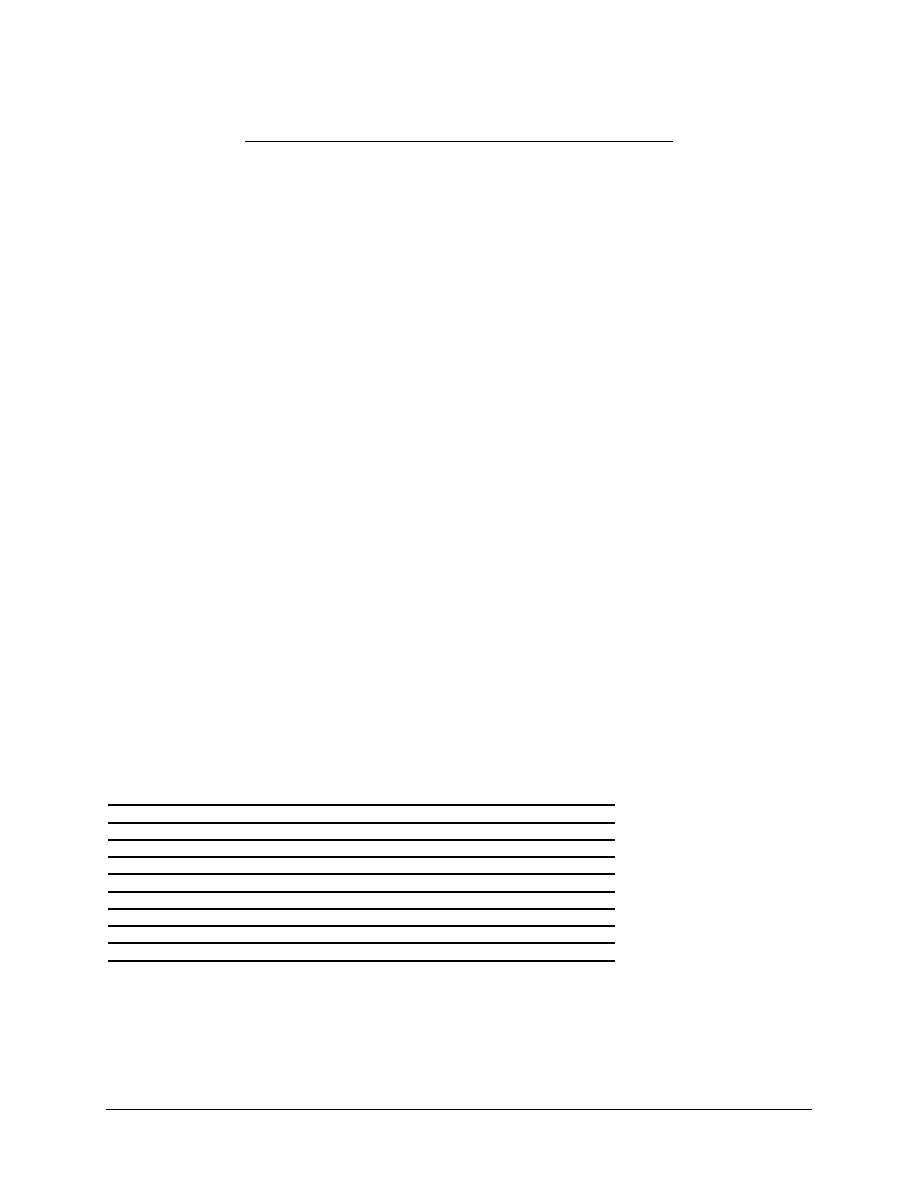
1 - 6
Fundamentals UNIX 2.0—-Lab 10.3.3
Copyright
2002, Cisco Systems, Inc.
Fundamentals of UNIX
Lab 10.3.3 – Changing Permissions from the Command Line
(Estimated time: 45 min.)
Objectives:
• Work with file system to control security access
• Review
chmod
command modes
• Change file permissions using symbolic mode
• Change directory permissions using symbolic mode
• Determine octal mode permissions
• Change file permissions using octal mode
• Change directory permissions using octal mode
• Create a script file using the vi editor and make it executable
Background:
In this lab, the student will analyze and change UNIX file system security permissions using command
line utilities. File and directory permissions can be changed using the
chmod
(change mode) command.
Normally the default permissions for a file or directory will be adequate for most security needs. There are
times when the student will want to change the permissions on a file or directory. By default, all files are
created with permissions that allow the user category of others to read the file. This means anyone with a
login id can see the contents of the file and copy it. For classified files and private information, the user
can modify the permission of the file to prevent others from accessing it.
Shell scripts are another example where the student would want to change permissions. When a user
creates a shell script file, or any file for that matter, the default permissions do not include execute. This is
the case even for the owner/creator of the file. To run the shell script, the user must change the
permissions by adding the execute permission for the user or owner category.
Tools / Preparation:
a) Before starting this lab, the student should review Chapter 10, Section 3 – Changing Permissions
from the Command Line
b) The student will need the following:
1. A login user ID, for example user2 and a password assigned by the instructor.
2. A computer running the UNIX operating system.
3. Networked computers in classroom with class file system installed.
Notes:
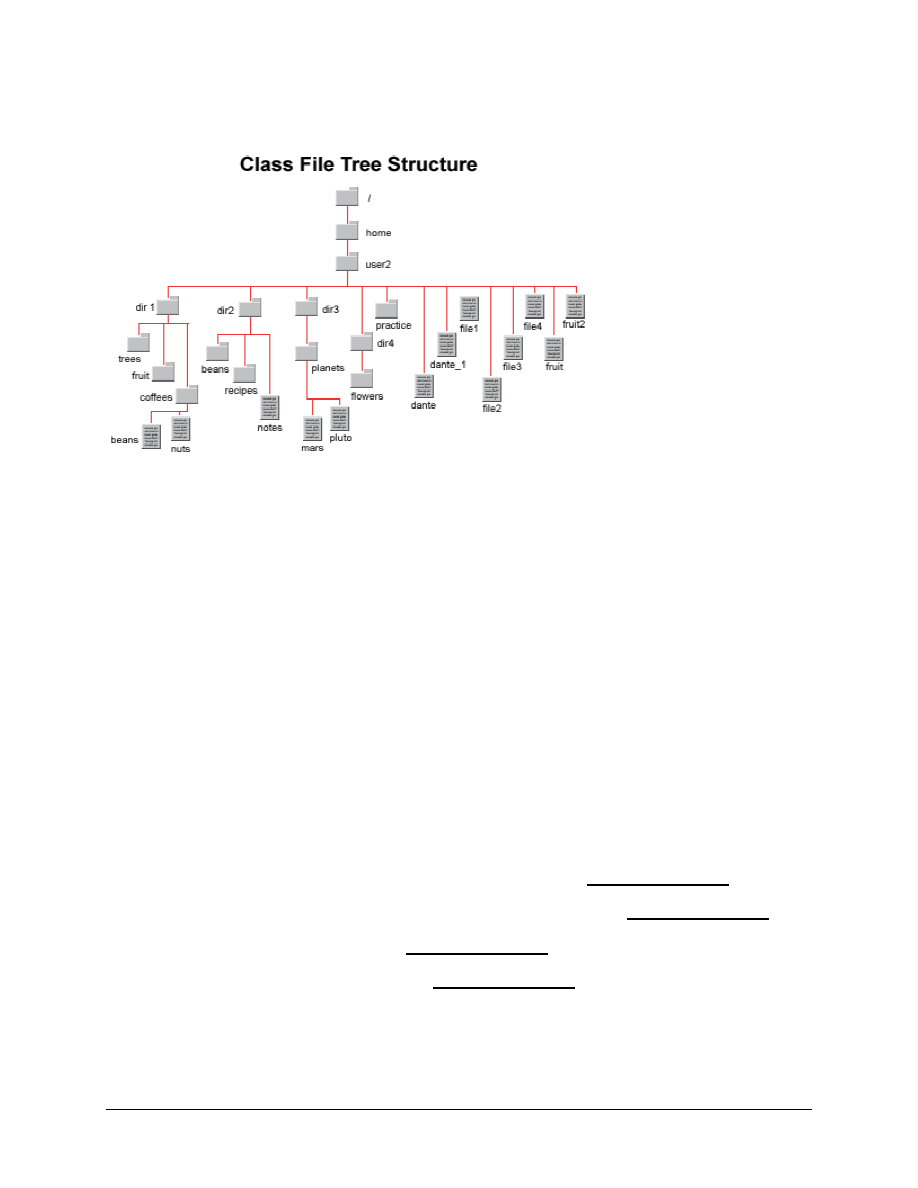
2 - 6
Fundamentals UNIX 2.0—-Lab 10.3.3
Copyright
2002, Cisco Systems, Inc.
Use the diagram of the sample Class File System directory tree to assist with this lab.
Step 1. Log in to CDE
The student should login with the user name and password assigned by the instructor in the CDE entry
box.
Step 2. Access the Command Line
Right click on the workspace backdrop and click on Tools. Select Terminal from the menu to open a
terminal window.
Step 3. Review
chmod
Command Modes
The
chmod
(change mode) command is used by a file's owner, or superuser, to change file permissions.
The two modes of operation with the
chmod
command are symbolic, or relative, and octal, or absolute.
The general format of the
chmod
command is shown below. The mode portion will change depending on
whether the user is using symbolic or octal mode.
Command format:
chmod
mode
filename
Symbolic mode uses combinations of letters and symbols to add or remove permissions from
various categories of users. Symbolic mode is also referred to as relative mode.
Octal mode uses numbers to represent file permissions. Octal mode is also referred to as
absolute or numeric mode.
a. Which
chmod
mode uses numbers to represent file permissions?
b. Which
chmod
mode uses letters or symbols to represent permissions?
c. What is another term for octal mode?
d. What is another term for symbolic mode?
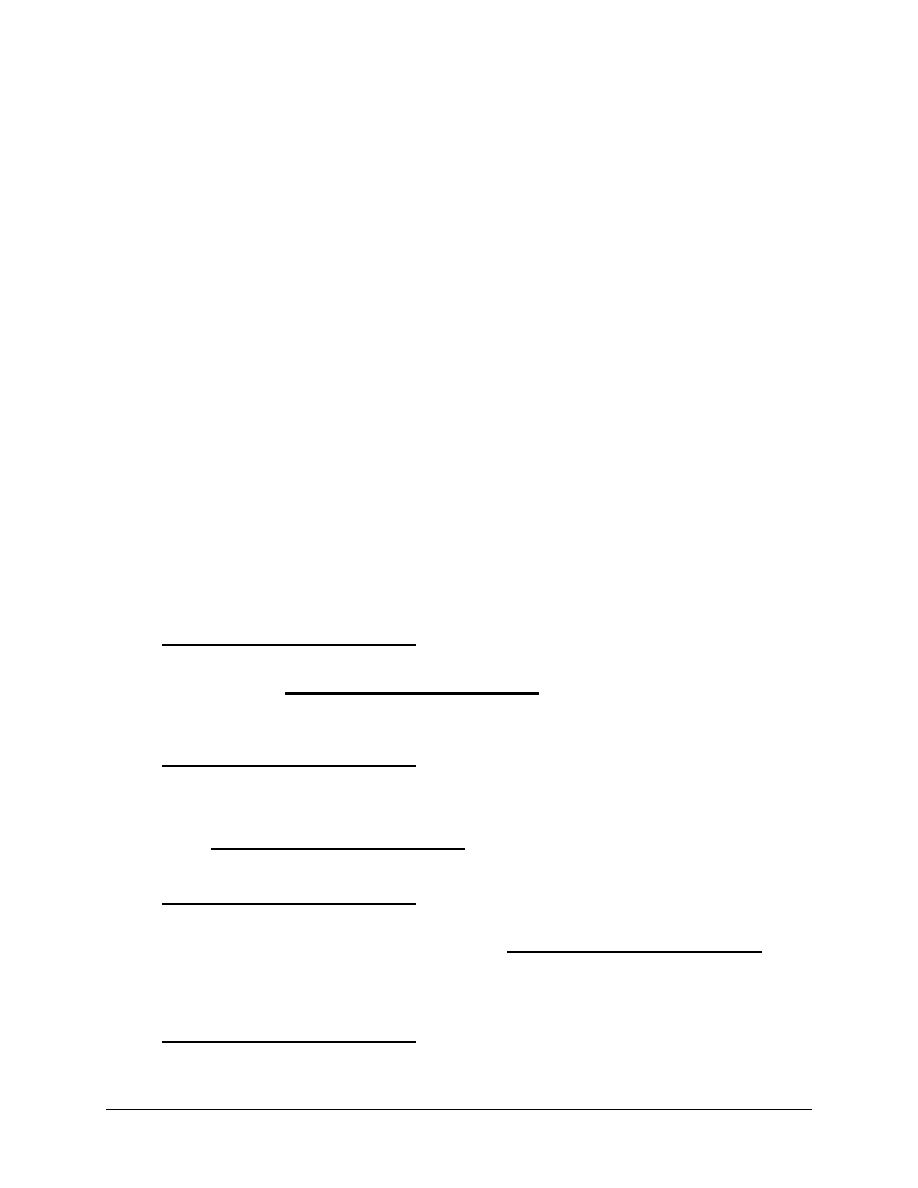
3 - 6
Fundamentals UNIX 2.0—-Lab 10.3.3
Copyright
2002, Cisco Systems, Inc.
Step 4. Change File Permissions Using Symbolic Mode
When using symbolic mode to set permission, the user typically works with one category of users,
although the user can give all categories the same permissions simultaneously. The mode is referred to
as relative since the user is assigning or removing permissions relative to the ones that are already there.
The user can add one or more permissions to a specific category of users or take them away. The
command format for symbolic mode uses letters and symbols.
The mode portion of the command format is made up of three parts:
• Who –is the category of users the student is working with shown as u = user, g = group, o
= other or a = all.
• Op –is the Operator or what the student is going to do as in set (=), remove (-), or give
(+).
• Permissions –is the Permission or Permissions to be assigned for the users as either r =
read, w = write, or x = execute.
The following example removes (-) the read permission (r) from the file dante for the other (o) category of
users. Note: There should be no spaces between the o, dash (-), and r.
chmod
o - r
dante
The next example gives (+) the write permission (w) to the file dante for the group (g) and other (o)
categories of users.
chmod
g o + w
dante
a. From the student’s home directory, create a new directory under the practice directory called
chmoddir using a relative pathname. What command was used to create the directory?
b. Change to the chmoddir directory and create a new file called symfile. What command was used
to create the file?
c. Use
the
ls –l
command to determine the permissions for the new symfile file. These are the
default permission for a file. What are the permissions for User, Group, and Other?
d. The student decides other users, other than the student and members of the student’s group, are
not to be able to see the contents of symfile or copy it. Use the
chmod
command, in symbolic
mode, to remove the r (read) permission for other users for the file symfile. What command was
used?
e. List the permission of the file again. What is the permission for the others user category now?
f.
What command would the student use if the student wanted to remove the read permission for
both the group and others with a single command?
Step 5. Change Directory Permissions Using Symbolic Mode
a. Change back to the practice directory. What command was used?
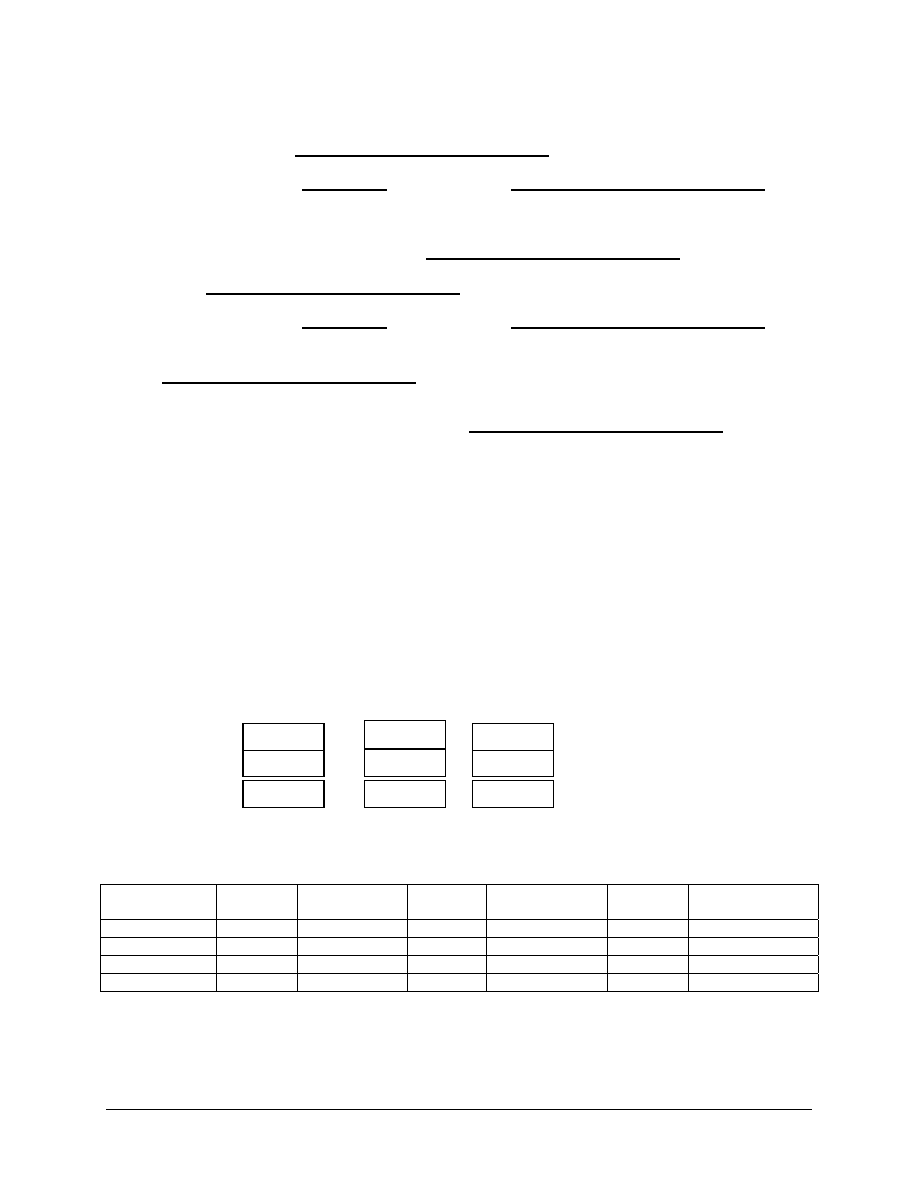
4 - 6
Fundamentals UNIX 2.0—-Lab 10.3.3
Copyright
2002, Cisco Systems, Inc.
b. From the practice directory, list the permissions for the new chmoddir directory that was created
earlier. These are the default permissions for a directory. What are the permissions for User,
Group, and Other?
c. Can users other than the student or members of student’s group copy files from the student’s
chmoddir directory?
Why or why not?
d. The student does not want other users to be able to copy files from the chmoddir directory.
Change to the practice directory and use the
chmod
command in symbolic mode to remove the
read permission and the execute permission for the others category of users from the directory
chmoddir. What command was used?
e. List the permissions of the directory again. What are the permission for the others user category
now?
f.
Can the members of the student’s primary group or staff create new files in or copy files into the
chmoddir directory?
Why or why not?
g. Change to the practice directory and use the
chmod
command in symbolic mode to add the write
permission for the student’s primary group for the directory chmoddir. What command was used?
h. Change the permission back to the default permissions using symbolic mode. What commandor
commands were used? Note: groups and permissions can be combined with one command or
the student can use two separate commands.
Step 6. Determine Octal Mode Permissions
Octal mode provides a quick numeric means of changing permissions for all categories of users
simultaneously while still allowing each set of permissions to be different. There are three possible
permissions for each set, r, w, and x. There are three possible permissions for each type of user category
as user, group, or other. Each set of permissions can be assigned a numeric value, from 0 to 7,
depending on which permissions are allowed.
The r (read) permission is assigned a value of 4, the w (write) permission a value of 2, and the x (execute)
permission a value of 1. By adding up the numbers we can get a total of all three permissions for that
category of user either User, Group, or Other. For instance if the Owner permission for a file is r w x, we
add 4 (read) + 2 ( write) + 1 (execute) which equals 7. If the group had r w – permissions, they would
have 4 + 2 + 0 (no execute) for a total of 6. If other had only r they would have 4 + 0 + 0 (no write or
execute) for a total of 4. The octal_mode for this file or directory is 764.
7
6
4
a. Fill in the following table by converting the character permissions (r,w,x, -) to their octal
equivalents. Convert each set of permissions first for User, Group, or Other. Then enter the
octal_mode, a three digit number, under Octal Mode permissions.
User
Permissions
Octal
Sum
Group
Permissions
Octal
Sum
Other
Permissions
Octal
Sum
Octal Mode
Permissions
r w x
r w -
r w -
r w -
r - -
r - -
r - -
r - -
r - -
r w x
r - x
r - x
r w x
r - -
r w -
4+2+1
4+2+0
4+0+0
User
Other
Group
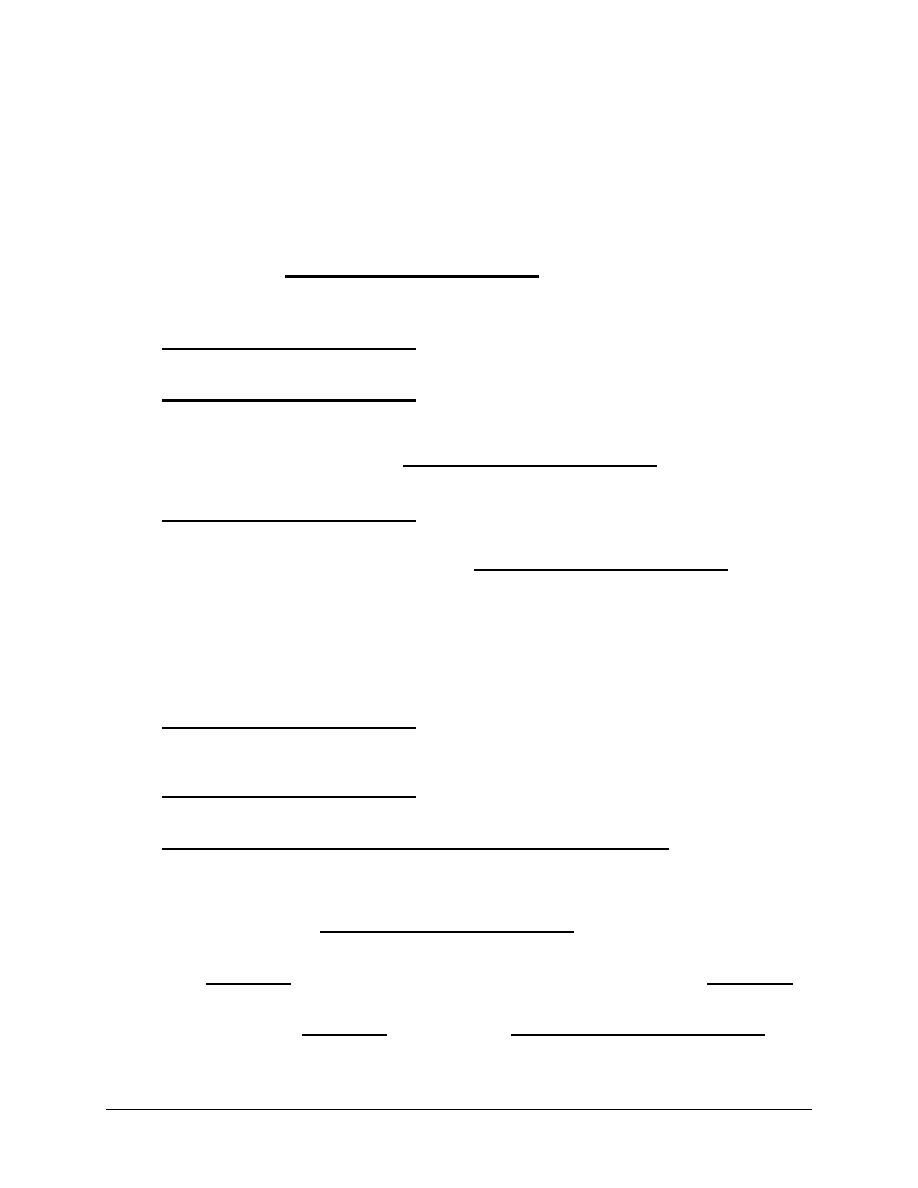
5 - 6
Fundamentals UNIX 2.0—-Lab 10.3.3
Copyright
2002, Cisco Systems, Inc.
Step 7. Change File Permissions Using Octal Mode
With octal mode, it is not necessary to specify the category of users since the position of each number
represents one of the three user categories. The octal_mode is made up of three numbers, each of which
is the sum for one of the user categories for User, Group, and Other. Octal values are combined to
identify the octal_mode that is used with the
chmod
command.
Command Format:
chmod
octal_mode filename
a. Change to the chmoddir directory and create a new file called octfile. What command was used
to create the file?
b. Use
the
ls –l
command to determine the permissions for the new octfile file. These are the
default permission for a file. What are the alphanumeric permissions for User, Group, and Other?
c. What is the octal mode equivalent of the user, group, and other permission for this file?
d. The student decides that other users are not to be able to see the contents of or copy octfile. Use
the
chmod
command in octal mode to remove the r (read) permission for other users for the file
octfile. What command was used?
e. List the permission of the file again. What are the permission for the others user category now?
f.
What command would the student use if the student wanted to remove all permissions for both
the group and others with a single command?
Step 8. Change Directory Permissions Using Octal Mode
The format below is used to change the permissions on a directory. The –R (recursive) option changes
the permissions on the specified directory and on all subdirectories and files within it.
Command Format:
chmod
[–R] octal_mode directoryname
a. Change to the practice directory. What command was used?
b. From the practice directory, list the permissions for the chmoddir directory. These are the default
permissions for a directory. What is the alphanumeric permission for User, Group, and Other?
c. What is the octal mode equivalent of the user, group, and other permission for this directory?
d. Use
the
chmod
command in octal mode to remove the read and the execute permission for the
others category of users from the directory chmoddir. What command was used? Remember,
the user must always specify all three sets of permissions with octal mode even if the permissions
are not to be changed.
e. List the permissions of the directory again. What are the permissions for the others user category
now?
Did the permissions remain the same for the user and group?
f.
Can the members of the student’s primary group create new files in or copy files into the student’s
chmoddir directory?
Why or why not?
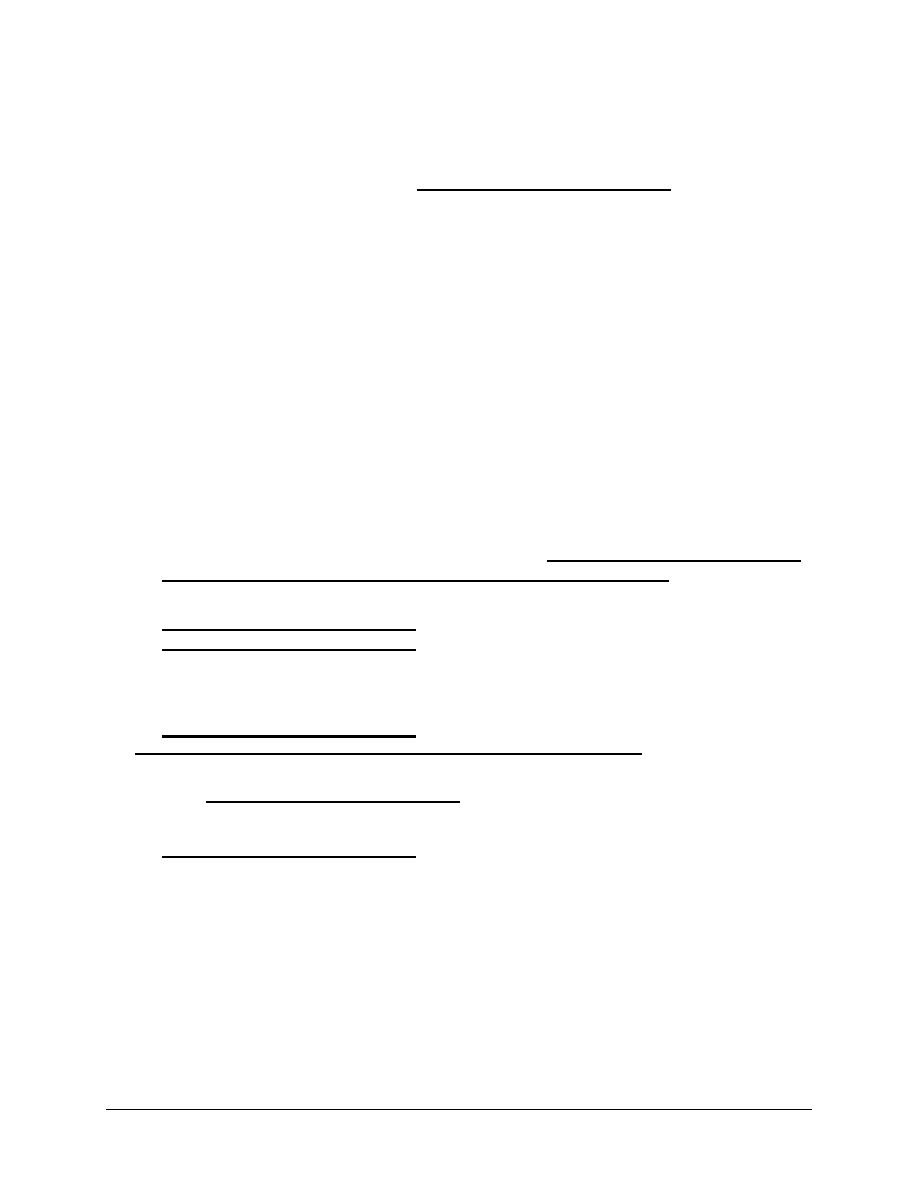
6 - 6
Fundamentals UNIX 2.0—-Lab 10.3.3
Copyright
2002, Cisco Systems, Inc.
g. The student decides that members of the student’s group are to be able to copy files to the
student’s directory. Change to the practice directory and use the
chmod
command in octal mode
to add the write permission for the student’s primary group for the directory chmoddir. The user
should have rwx, the group should have rw, and other should have no permissions to the
directory. What command was used?
h. Change the permissions back to the default permissions (rwxr-xr-x) using octal mode.
Step 9. Create a Script File and Make it Executable
In this step, the student will create a simple text script file using the vi editor. The student will then need
to make it executable in order to run or execute the script file. Script files can be very useful to help
automate repetitive tasks.
a. Change to the chmoddir directory and start the vi editor. With Solaris use vedit and with Linux
run vi. As the student starts the editor, specify or open a new file called myscript. Press i to go
into Insert Entry mode and type the following commands as lower case text. Press Enter after
each one.
clear
pwd
ls
–l
banner “my script”
b. Press Esc to return to command mode and then type a colon to get to last-line mode. Press wq
to write or save the file and quit vi.
c. List the file to determine its permissions. What are they?
d. Type myscript as though it were a command and press Enter. What was the response?
Why did it not execute?
e. Change the permissions for the myscript file so that the user permissions include x (execute) so
that the student as the owner can execute or run the file. The student can use either symbolic or
octal mode. What command was used to change the permissions?
f.
List the file to verify that the permissions changed. What are the permissions for the user (owner)
now?
g. Type myscript as a command again and press Enter. What was the response?
Step 10. Remove Files and Directories Created in this Lab
Remove all files and directories created in the student’s home directory during this lab.
Step 11. Close the Terminal Window and Logout
Double click on the dash button in the upper left corner of the screen, then click the EXIT icon on the front
panel.
Wyszukiwarka
Podobne podstrony:
Lab10 integracja z ms access
infa, Inf Lab10 11
Lab10 Sprawozdanie id 259061 Nieznany
lab10 macierze wektory
lab10 3 id 259045 Nieznany
panek LAB10
lab10 rafal, Notatki, FIZYKA, labfizyka, Laborki, Laborki MC
fiza lab10
EAP Sprawozdanie Lab10, Akademia Górniczo - Hutnicza
Inf Lab10
3. Wyznaczanie współczynnika elektrochemicznego miedzi i stałej Faraday’a, LAB10 02, Wyznaczanie r˙w
LAB10 , WOJSKOWA AKADEMIA TECHNICZNA
LAB10 , WOJSKOWA AKADEMIA TECHNICZNA
lab10 macierze wektory
lab10'08
lab10 4 4
AiP Lab10
lab10 1 2
lab10 NHIP pyt
więcej podobnych podstron