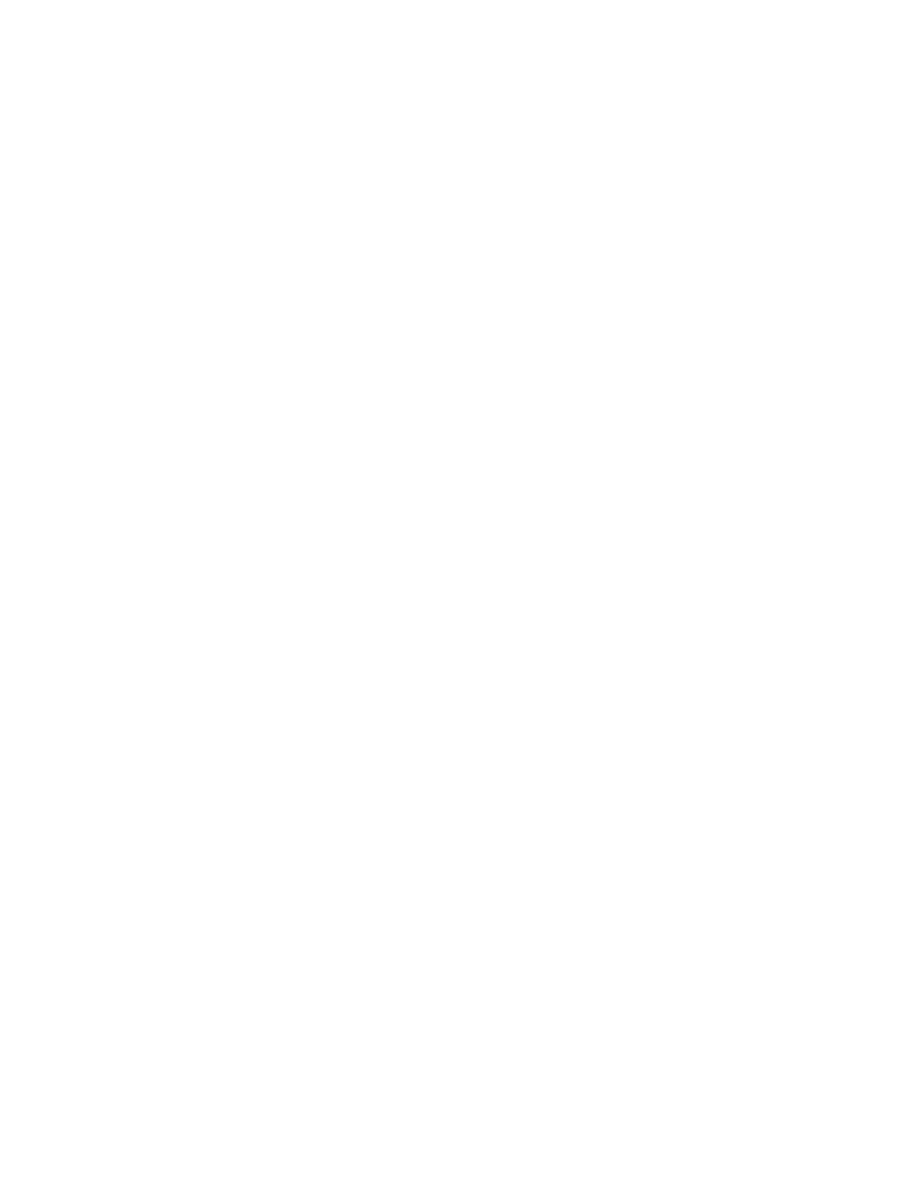
~ 1 ~
XDate Help
Excel cannot work with dates prior to January 1, 1900. The Extended Date functions are eight
new worksheet functions (written in VBA) that enable you to work with dates that range from
years 0100 to 9999.
The Extended Date functions were developed by JWalk & Associates, and is freeware. The
functions may be freely distributed, but it may not be sold, included with another product
(including book/CD-ROM packages), or modified in any way.
General Tips
Beware of Calendar Changes. Be careful if you use dates prior to 1752. Differences between
the historical American, British, Gregorian, and Julian calendars can result in inaccurate
computations.
Use 4-Digit Dates. It is highly recommended that you always use 4-digit dates with the
Extended Date functions. Failure to do so may result in erroneous results.
About Date Format Strings
The XDATE and XDATEADD functions use an optional fmt argument. If omitted, the date is
formatted according to your system's "short date" format (as specified in the Windows control
panel). Listed below are examples of some date format strings you may find useful. Make sure
you put the date format string in quotation marks.
Format String
Example
dddd, mmmm d, yyyy
Thursday, July 4, 1776
dd-mm-yyyy
04-07-1776
d-m-yyyy
4-7-1776
m/d/yyyy
7/4/1776
m-d-yyyy
7-4-1776
m-d-yyyy
7-4-1776
Mmm
Jul
mmm d, yyyy
Jul 4, 1776
mmm-dd-yyyy
Jul-04-1776
Mmmm
July
mmmm yyyy
July 1776
mmmm-dd-yyyy
July-04-1776
Short Date
(Uses system setting)
Long Date
(Uses system setting)
Using the Insert Function dialog
You can enter any of the Extended Date functions directly into your formula, or use Excel's
Insert Function dialog box. The Extended Date functions are listed in the 'Date & Time' function
category (all of the functions begin with the letters 'XDATE').
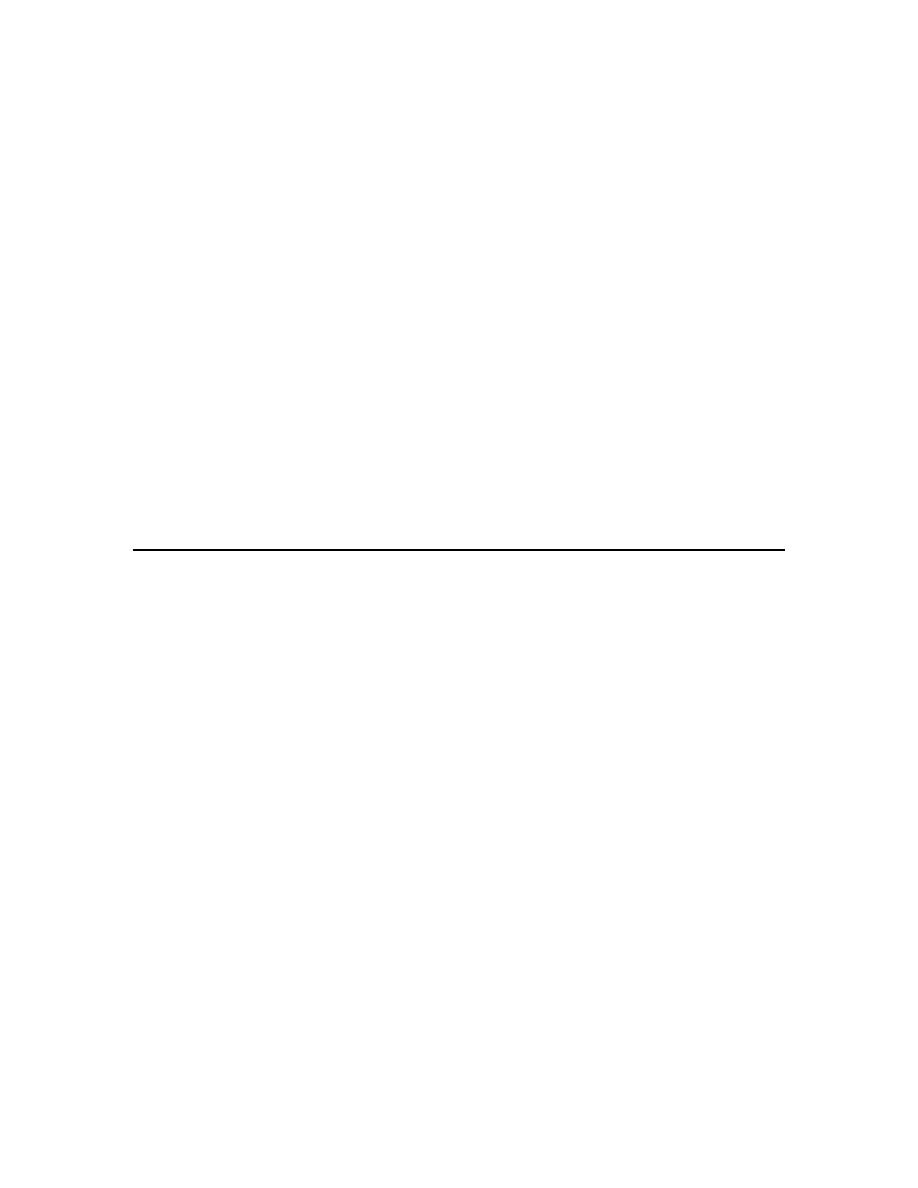
~ 2 ~
About Excel's Year-1900 Bug
Excel incorrectly assumes that the year 1900 is a leap year. Even though there was no February
29, 1900. Excel accepts the following formula, and displays the result as the 29th day of
February, 1900.
=DATE(1900,2,29)
The Extended Date functions do not have this erroneous behavior. The formula below correctly
interprets the date as March 1, 1900.
=XDATE(1900,2,29)
Because of this Excel bug, you must use caution when using the Extended Date functions with an
argument that's an actual Excel date. In particular, the XDATEDIF function will return the wrong
value if either of its arguments is an Excel date between January 1, 1900 and February 29, 1900.
The result will be off by one day (add one to the result to get the correct answer).
For more information about Excel's Year-1900 bug, refer to the following Web document:
http://support.microsoft.com/kb/214058/en-us
The XDATE Function
Returns a specified date, displayed using the optional ftm date format string.
Syntax:
=XDATE(y,m,d,fmt)
y
A 4-digit year in the range 0100 to 9999
m
A month number (1-12)
d
A day number (1-31)
fmt
Optional. A date format string
If the fmt argument is omitted, the date is displayed using the system's "short date" setting (as
specified in the Windows Control Panel).
If the m or d argument exceeds a valid number, it "rolls over" into the next year or month. For
example, if you specify a month of 13, it is interpreted as January of the next year.
This function returns a string, not a real date. Therefore, you cannot perform mathematical
operations on the returned value using Excel's standard operators. You can, however, use the
return value as an argument for other Extended Date functions.
Examples:
=XDATE(1776,7,4,"mmmm d, yyyy")
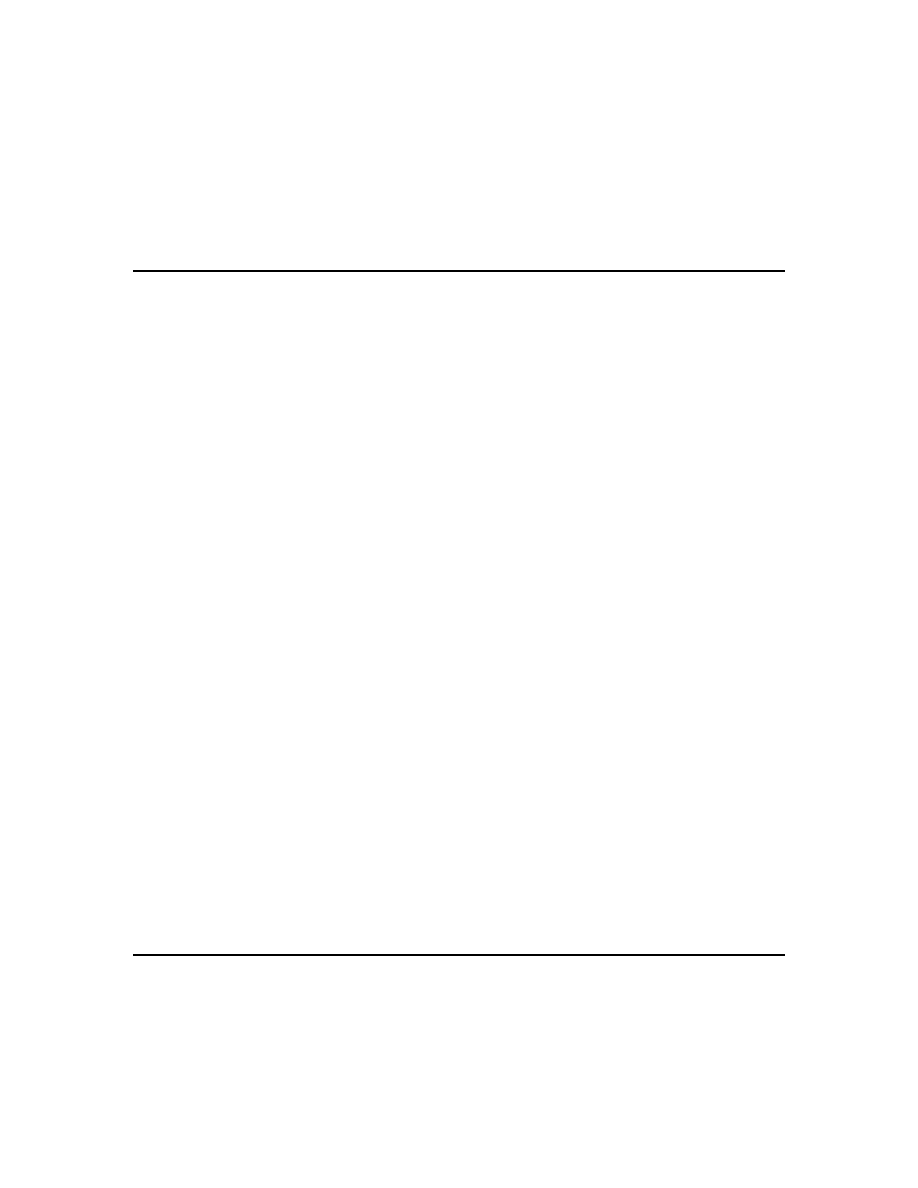
~ 3 ~
Returns July 4, 1776.
=XDATE(A1,B1,C1)
Uses the year in A1, the month in B1, and the day in C1. The fmt argument is omitted, so it
displays the date using the system "short date" format.
The XDATEADD Function
Returns a date, incremented by a specified number of days, using the optional date format
string. The days argument can be negative.
Syntax:
=XDATEADD(xdate1,days,fmt)
xdate1 A date
days
The number of days to add to xdate1
fmt
Optional. A date format string
If the fmt argument is omitted, the date is displayed using the system's "short date" setting (as
specified in the Windows Control Panel).
This function returns a string, not a real date. Therefore, you cannot perform mathematical
operations on the returned value using Excel's standard operators. You can, however, use the
return value as an argument for other Extended Date functions.
Examples:
=XDATEADD(A1,7,"mmmm d, yyyy")
Adds seven days to the date in cell A1 and displays the date using the specified format.
=XDATEADD(A1,-365)
Subtracts 365 days from the date in cell A1. The fmt argument is omitted, so it displays the date
using the system "short date" format.
=XDATEADD("July 4, 1776", 7,"mm-dd-yyyy")
Returns 07-11-1776.
The XDATEDIF Function
Returns the number of days between two dates.
Syntax:
=XDATEDIF(xdate1,xdate2)
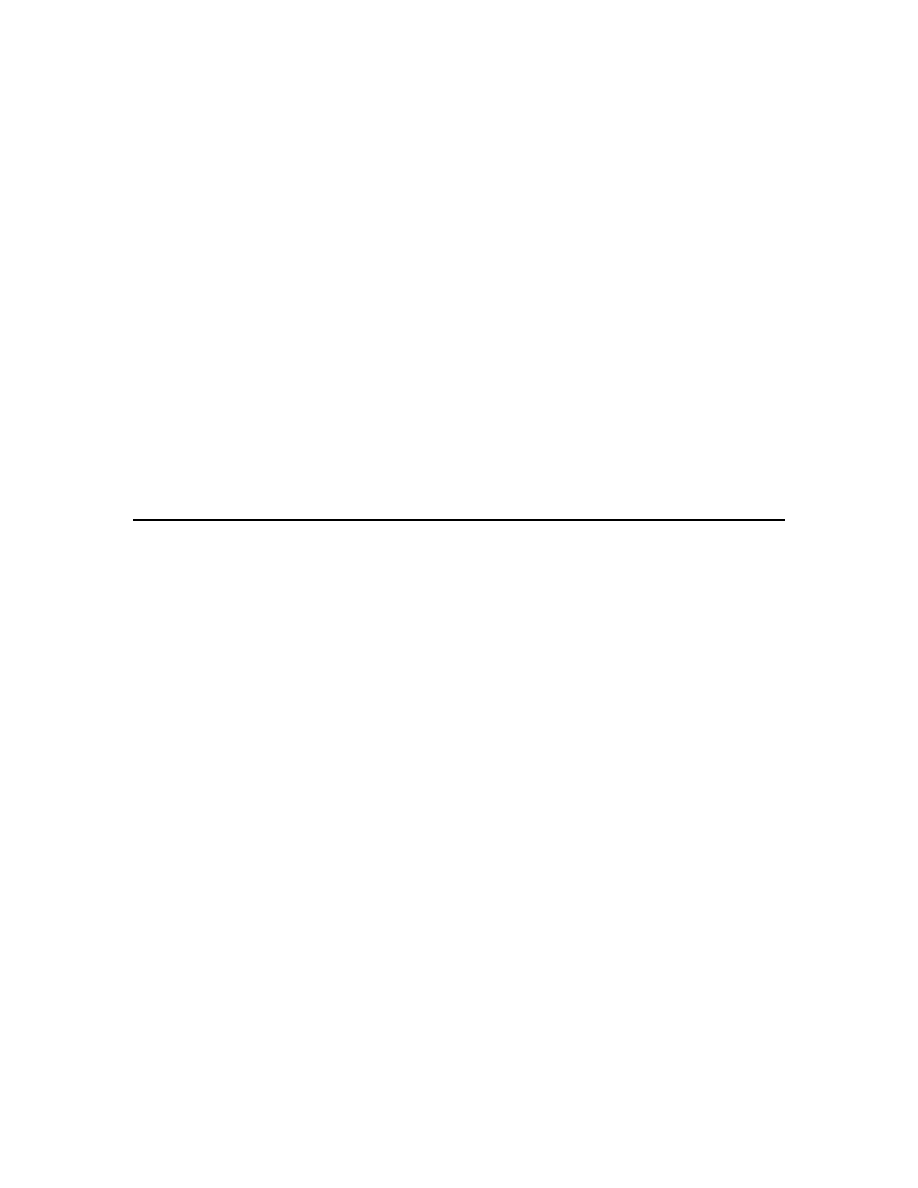
~ 4 ~
xdate1 A date
xdate2 A date
Note: xdate2 is subtracted from xdate1. If xdate2 is later than xdate1, the result will be negative.
Examples:
=XDATEDIF("May 15, 1890","May 1, 1890")
Returns 14, the number of days between the two dates.
=XDATEDIF("May 1, 1890","May 15, 1890")
Returns -14, a negative number of days because the second argument is later than the first
argument.
=XDATEDIF(A1,A2)
Subtracts the date in cell A2 from the date in cell A1 and returns the result.
The XDATEYEARDIF Function
Returns the number of full years between two dates. This function is useful for calculating ages.
Syntax:
=XDATEYEARDIF(xdate1,xdate2)
xdate1 A date
xdate2 A date
Note: xdate2 is subtracted from xdate1. If xdate2 is later than xdate1, the result will be negative.
Examples:
=XDATEYEARDIF("May 1, 1890","April 30, 1891")
Returns 0, because the difference between the two dates is not a full year.
=XDATEYEARDIF("May 1, 1890","May 3, 1891")
Returns 1, because the difference between the two dates is more than one year, but less than
two years.
=XDATEYEARDIF("Feb 16 1952",TODAY())
Returns the age of someone born on February 16, 1952. This example uses Excel's TODAY
function, which returns the current date.
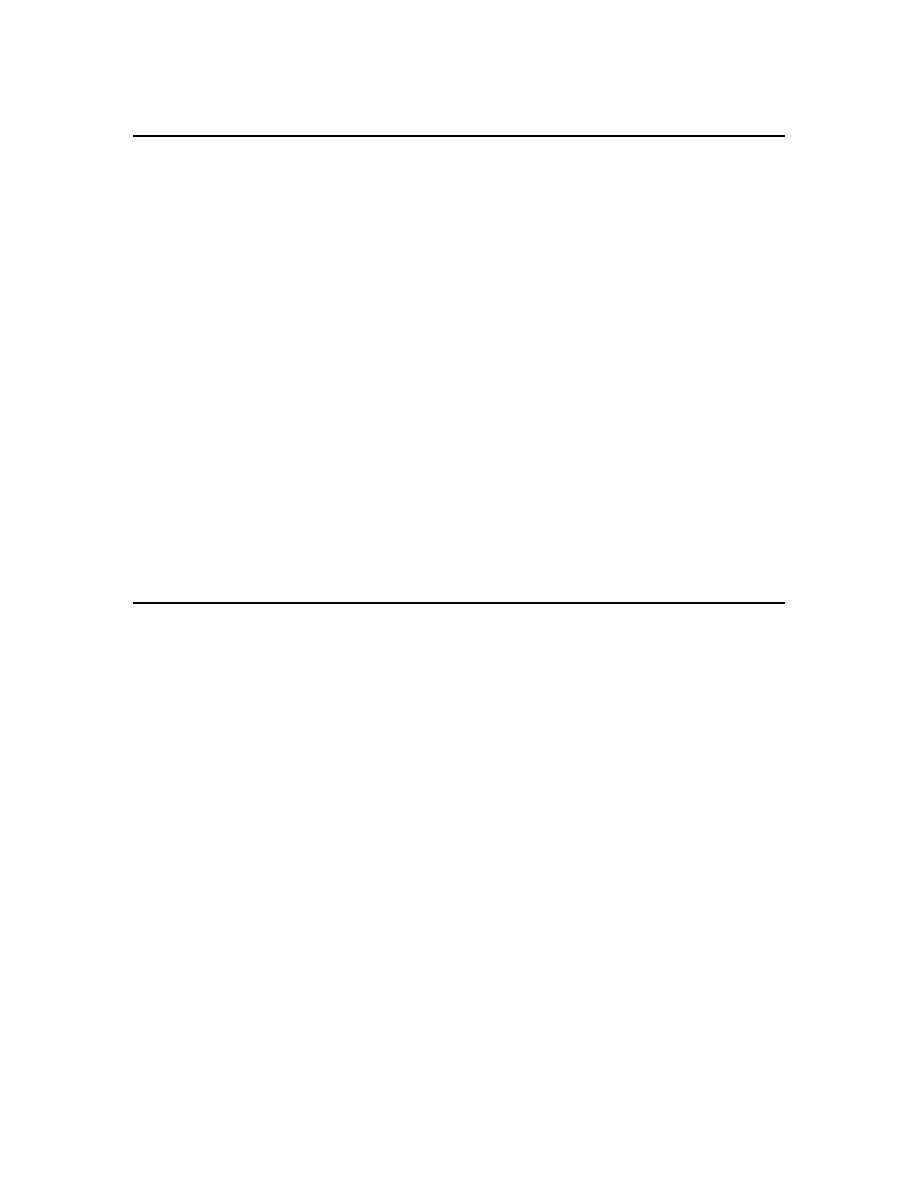
~ 5 ~
The XDATEYEAR Function
Returns the year for a date.
Syntax:
=XDATEYEAR(xdate1)
xdate1 A date
Examples:
=XDATEYEAR("May 15, 1890")
Returns 1890.
=XDATEYEAR(A1)
Returns the year for the date in cell A1.
=IF(XDATEYEAR(A1)<1900,TRUE,FALSE)
Returns TRUE if the date in cell A1 is prior to the year 1900; otherwise it returns FALSE.
The XDATEMONTH Function
Returns an integer (between 1 and 12) that corresponds to the month for a date.
Syntax:
=XDATEMONTH(xdate1)
xdate1 A date
Examples:
=XDATEMONTH("May 15, 1890")
Returns 5.
=XDATEMONTH(A1)
Returns an integer that corresponds to the month of the date in cell A1.
=IF(XDATEMONTH(A1)=2,TRUE,FALSE)
Returns TRUE if the date in cell A1 is in the month of February; otherwise, it returns FALSE.
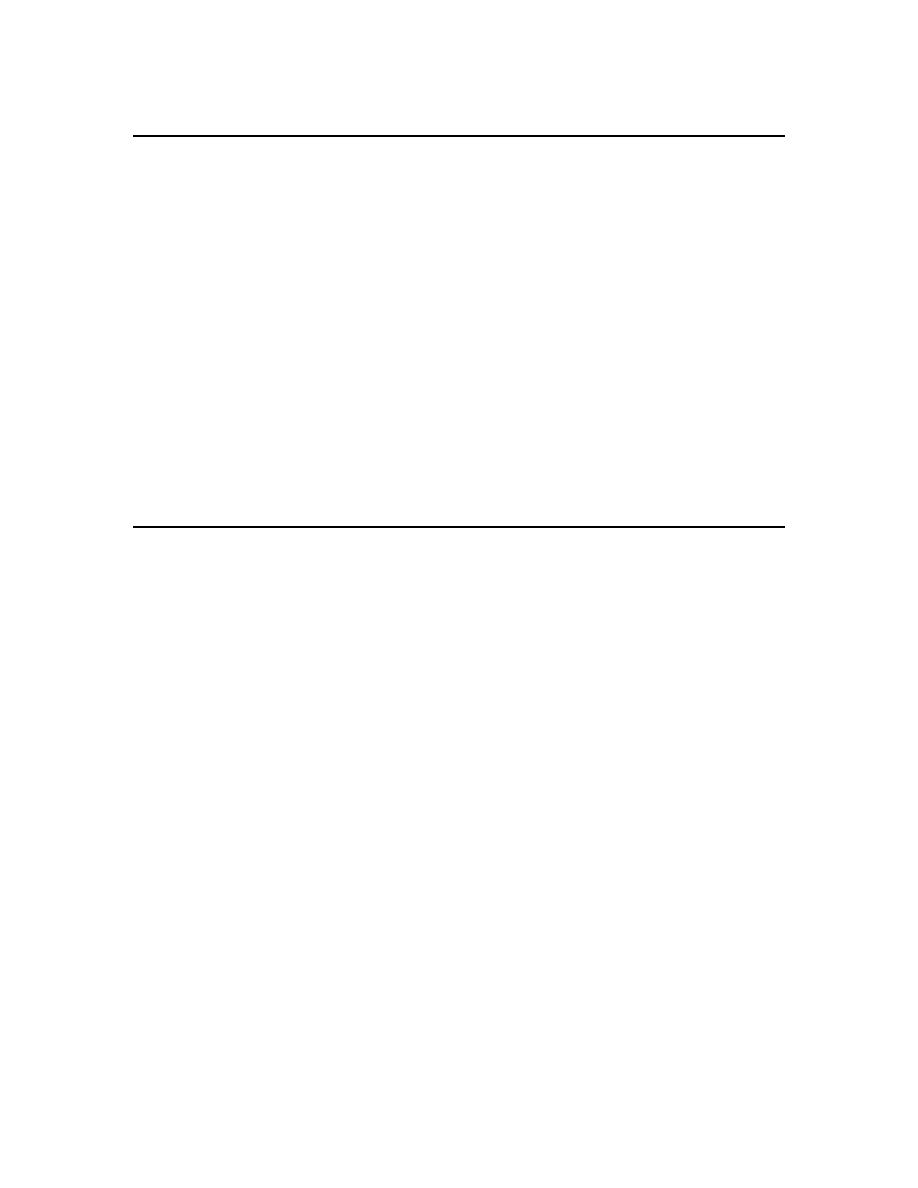
~ 6 ~
The XDATEDAY Function
Returns an integer that corresponds to the day for a date.
Syntax:
=XDATEDAY(xdate1)
xdate1 A date
Examples:
=XDATEDAY("May 15, 1890")
Returns 15.
=XDATEDAY(A1)
Returns an integer that corresponds to the day of the date in cell A1.
The XDATEDOW Function
Returns an integer that corresponds to the day of the week for a date:
1 = Sunday
2 = Monday
3 = Tuesday
4 = Wednesday
5 = Thursday
6 = Friday
7 = Saturday
Syntax:
=XDATEDOW(xdate1)
xdate1 A date
Examples:
=XDATEDOW("May 15, 1890")
Returns 5 (this date was a Thursday).
=XDATEDOW(A1)
Returns an integer that corresponds to the day of the week for the date in cell A1.
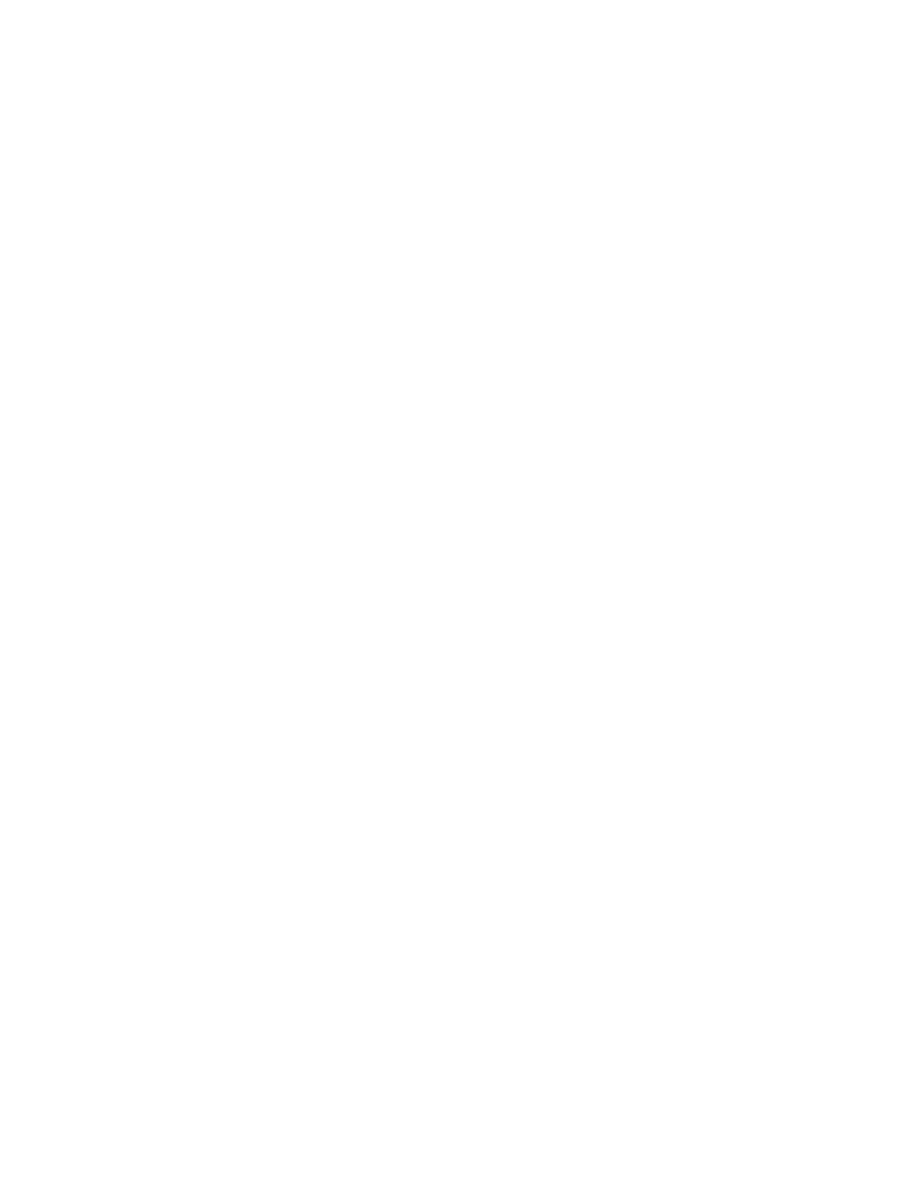
~ 7 ~
Contact Information
Web site: http:spreadsheetpage.com
Email: walkenbach@gmail.com
Wyszukiwarka
Podobne podstrony:
Rozszerzone funkcje daty
17 rozszerzone funkcje matematyczneid 17347 ppt
0 3 4 funkcje daty i czasu
funkcje5 daty tekstowe
18 funkcje daty i czasu
23 funkcje daty i czasu
funkcje trygonometryczne I, Poziom rozszerzony
PRZYGOTOWANIE DO SPRAWDZIANU FUNKCJA I JEJ WLASNOSCI POZIOM ROZSZERZONY 12 13
FUNKCJE, Poziom rozszerzony
PRZYGOTOWANIE DO SPRAWDZIANU - FUNKCJA LINIOWA - POZIOM ROZSZERZONY 2013 2014, Sprawdziany, p
PRZYGOTOWANIE DO SPRAWDZIANU FUNKCJE TRYGONOMETRYCZNE POZIOM ROZSZERZONY 12 13
PRZYGOTOWANIE DO SPRAWDZIANU - FUNKCJA KWADRATOWA I - poziom rozszerzony 2013 2014, Sprawdziany,
PRZYGOTOWANIE DO SPRAWDZIANU - FUNKCJA KWADRATOWA II - poziom rozszerzony 2013 2014, Sprawdziany,
Funkcja logiczna LUB rozszerzy możliwości funkcji JEŻELI
funkcje trygonometryczne I, Poziom rozszerzony
nacobezu funkcje trygonometryczne rozszerzenie
BANK CENTRALNY I JEGO FUNKCJE
więcej podobnych podstron