
MIDLAND G9/G9E PLUS
PUT YOURSELF IN ACTION
PUT YOURSELF IN ACTION
* Depending on terrain
Coverage*
DUAL BAND (PMR446-LPD) TRANSCEIVER
PMR446 TRANSCEIVER
› INSTRUCTION GUIDE
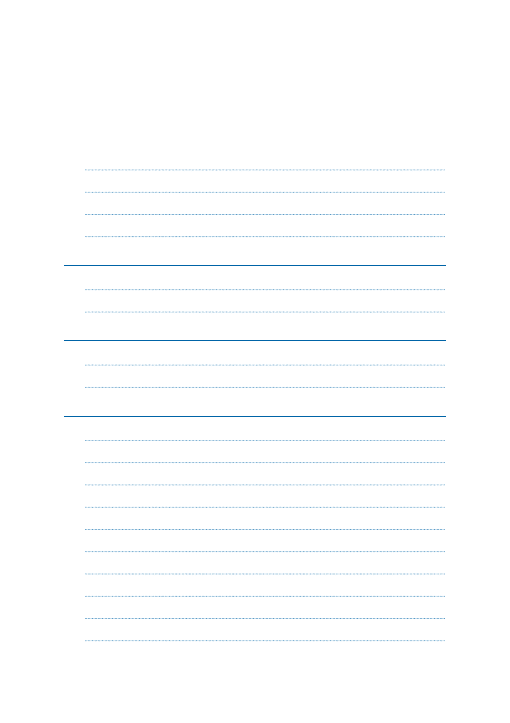
Index
Content 4
Coverage/range 4
Batteries and battery compartment
Description of the controls and functions
Selecting the PMR466 or LDP band
Displaying the channel/sub audio tone
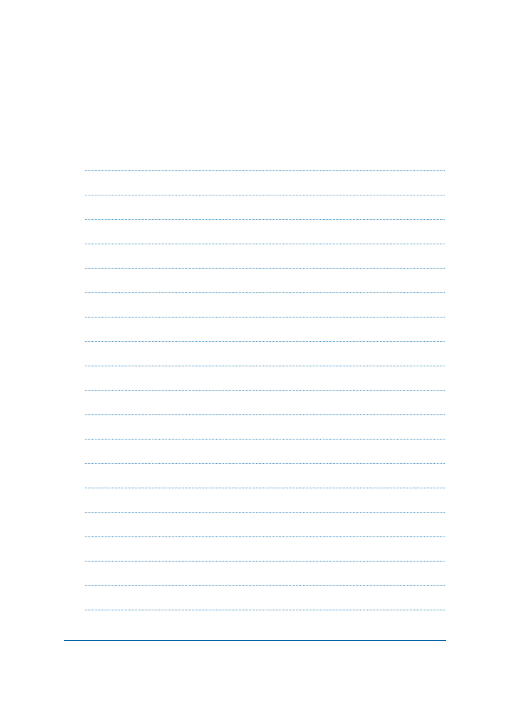
Midland G9/G9E Plus instruction guide
| 3
Hi/low power selection (only in PMR446 band)
ROGER BEEP (End transmission tone)
Activating / Deactiving the Emergency feature
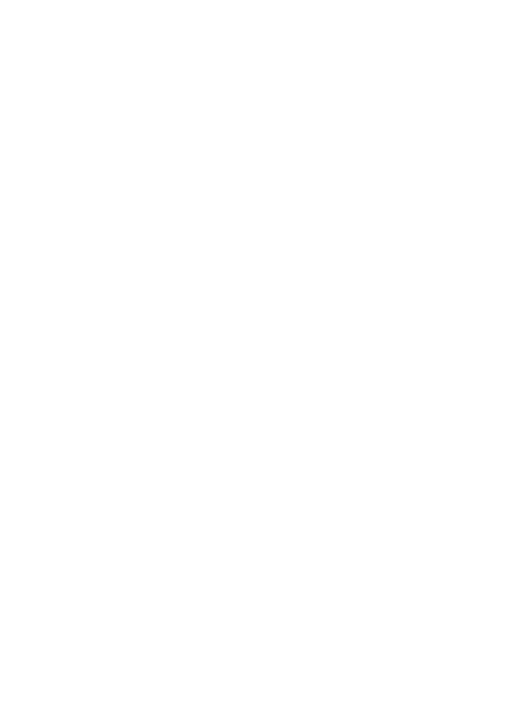
4 |
Midland G9/G9E Plus instruction guide
Thanks for choosing Midland!
Midland G9 Plus is a portable transceiver that is
free use in almost all European countries.
Combining the latest technology in radio communication along with a sturdy me-
chanical frame, the
Midland G9 Plus makes the ideal and effective solution for the
professionals who need to stay in touch with colleagues in construction sites and
buildings.
Midland G9 Plus is available in two versions:
• Dual Band (PMR446/LPD)
• E version (PMR446 only)
This manual is referred to both models and you will find highlighted the diffe-
rences between the two versions.
Content
N° 1
Midland G9 Plus
N° 1 Single desktop charger
N° 1 Wall adaptor
N° 4 1800 mAh AA NiMH rechargeable batteries
N° 1 Belt clip
Coverage/range
The maximum range depends on terrain condition and is obtained during use
in an open space.
The only limitation to maximum possible range are environmental factors such
as blockage caused by trees, buildings, or other obstructions. Inside a car or a
metallic constructions, the range can be reduced. Normally the coverage in
the city, with buildings or other obstructions is about
1 or 2 Km. In open space
but with obstructions like trees, leaves or houses the maximum possible ran-
ge is about
4-6 Km. In open space, without obstructions and in sight, like for
example in mountain, the coverage can be more than
12 Km.
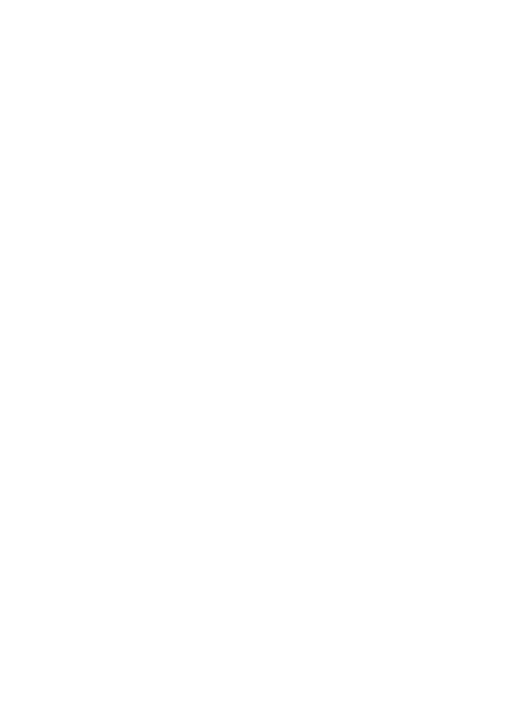
Midland G9/G9E Plus instruction guide
| 5
Batteries and battery compartment
The transceiver accepts the supplied rechargeable batteries or 4 AA alkaline
batteries. To open the battery compartment: with the back of the radio facing
you, unhook the battery holder in the lower part of the radio and gently slide
the cover. Insert the battery observing the polarity and place the cover again.
Attention: the batteries must be recharged before the first use.
Warnings
•
BATTERIES - Strictly follow all the warnings on the batteries stated at
chapter “Battery recharge”.
•
Do not open the radio for any reason! The radio’s precision mechanics and
electronics require experience and specialized equipment; for the same re-
ason, the radio should under no circumstances be realigned as it has already
been calibrated for maximum performance. Unauthorized opening of the
transceiver will void the warranty.
• Do not use detergents, alcohol, solvents, or abrasives to clean the
equipment. Just use a soft, clean cloth. If the radio is very dirty, slightly
dampen the cloth with a mixture of water and a neutral soap.
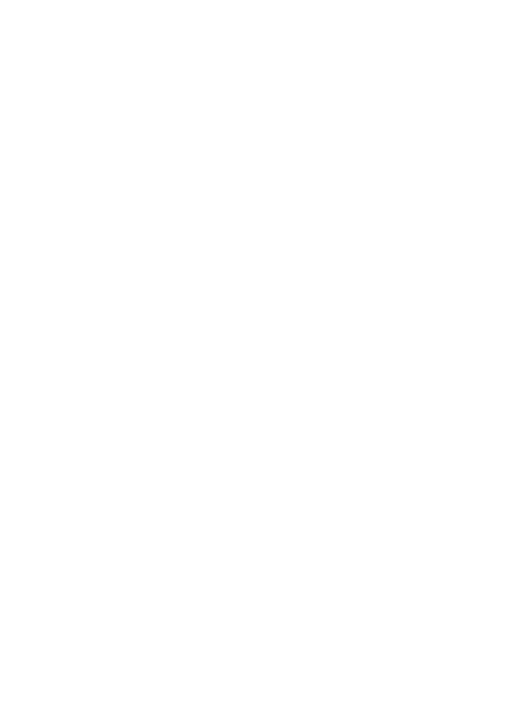
6 |
Midland G9/G9E Plus instruction guide
Features
•
New function ‘Side Tone’: End transmission noise muffler
•
“Dual PTT” feature for high or low output power. Midland G9 Plus is
equipped with a Dual PTT key. Thanks to this brand new feature, it is pos-
sible to use the high power only when it is really necessary, enabling in this
way a high reduction of the battery consumption.
•
“Emergency CALL” feature. Midland G9 Plus introduces an innovative
and important feature: the channel dedicated to the emergencies. Radio
communications usually happen between two or more users which are tu-
ned on the same channel: it’s not possible to transmit or receive to/from
different channels. But thanks to the “Emergency” function, you can also
keep a check on the Emergency channel: all users having a Midland G9
Plus can communicate on the tuned channel and at the same time can
receive/transmit Emergency messages on the dedicated channel. Simply
keep pressed the EMG button for 3 seconds and an emergency
CALL will
be sent to all the G9 Plus within the range: they will be automatically tuned
on the “EC” channel (Emergency Channel).
•
“Manual Out of range” feature: just press twice the EMG button and
you will verify whether there are some radios within the range of your
equipment.
•
“Vox TalkBack” feature: if one radio is continuously transmitting in VOX,
the Vox TB will automatically stop the transmission after 20” to allow the
transmission to the other users as well.
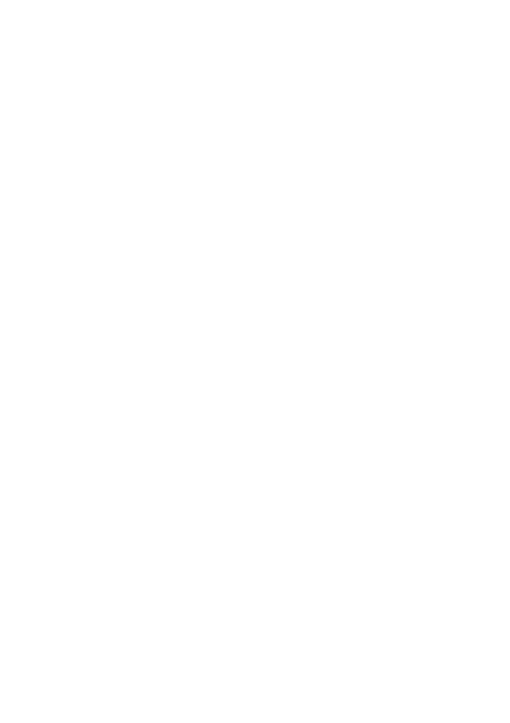
Midland G9/G9E Plus instruction guide
| 7
Main characteristics
• Power: 500mW (PMR446); 10mW (LPD)
• Operating temperature: from -20° to +55° C
• Side Tone
• 38 CTCSS tones/104 DCS codes
• Dual PTT key: high/low output power
• Emergency CALL
• Out of range control
• VOX adjustable in 3 levels and with “TalkBack”
• VibraCALL
• Keypad lock
• Auto power save: automatic current economy circuit
• Low battery indicator
• Dual Watch
• CALL with 5 selectable melodies
• SCAN
• Monitor
• Out of Range
• Roger beep
• High/Low power
• LCD Display with backlight
• Power supply: 4 AA NiMH rechargeable batteries (or an optional 800
mAh NiMH battery pack)
• 2pin accessory plug
Versions
•
G9 Plus Dual band (PMR446/LPD)
24 PMR446 channels (8+16 pre-set)/69 LPD channels
•
G9E Plus (PMR446 only)
24 PMR446 channels (8+16 pre-set)
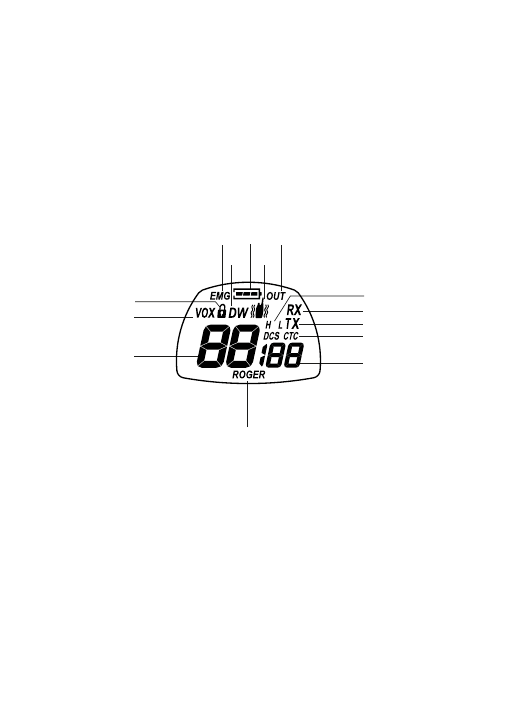
8 |
Midland G9/G9E Plus instruction guide
Description of the controls and
functions
Display
CALL
MENU
EMG
15
24
23
22
21
20
19
18
17
16
3
2
1
14
13
12
10
9
11
8
7
6
5
4
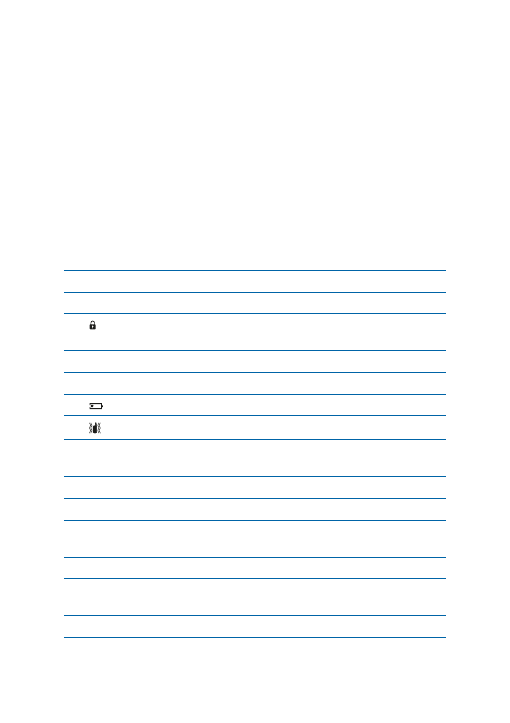
Midland G9/G9E Plus instruction guide
| 9
Your
Midland G9 Plus keeps you constantly updated about its operational sta-
tus through a Liquid Crystal Display (LCD). The symbols and their correspon-
ding parameters that may appear, according to the operational status of the
device, are described as follows:
1.
CHANNEL
These two large digits indicate the selected channel
2.
VOX
VOX function activated
3.
CALL
MENU
EMG
15
24
23
22
21
20
19
18
17
16
3
2
1
14
13
12
10
9
11
8
7
6
5
4
This symbol appears when the keypad lock is acti-
vated
4.
EMG
Emergency function activated
5.
DW
Dual Watch activated
6.
CALL
MENU
EMG
15
24
23
22
21
20
19
18
17
16
3
2
1
14
13
12
10
9
11
8
7
6
5
4
Indicates the battery status
7.
CALL
MENU
EMG
15
24
23
22
21
20
19
18
17
16
3
2
1
14
13
12
10
9
11
8
7
6
5
4
Vibra-Call function activated
8.
OUT
Indicates if the Automatic Out of Range function
looses contact with the other radios
9.
RX
Reception mode
10.
TX
Indicates the transmission (PTT pressed)
11.
H(High) / L(Low) High or low power selection. The output power of
the big PTT depends on your selection
12.
CTCSS/DCS
Indicate the type of sub audio tone selected
13.
CTCSS/DCS tone These three small digits indicate the code of the
CTCSS/DCS tones selected (1-38 / 1-104)
14.
ROGER
Roger Beep activated

10 |
Midland G9/G9E Plus instruction guide
Radio
CALL
MENU
EMG
15
24
23
22
21
20
19
18
17
16
3
2
1
14
13
12
10
9
11
8
7
6
5
4
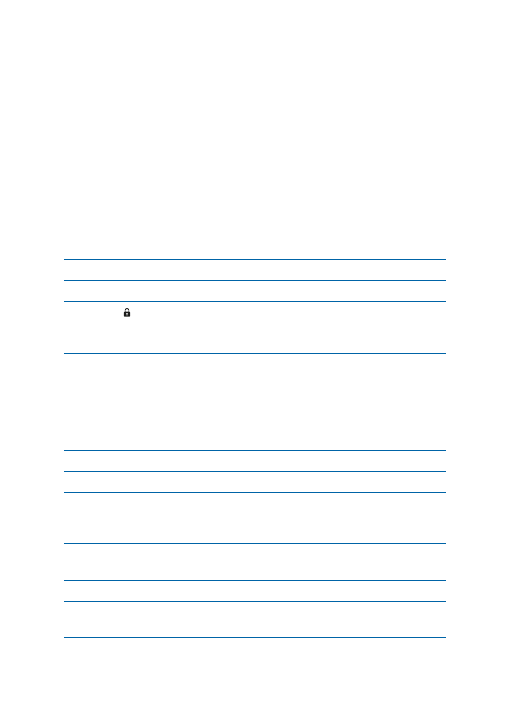
Midland G9/G9E Plus instruction guide
| 11
Refer to this picture to identify the various parts of the device
15.
Built-in speaker
Here is where the speaker is housed.
16.
MENU button
Press this button to enter the radio’s
MENU.
17. CALL/
CALL
MENU
EMG
15
24
23
22
21
20
19
18
17
16
3
2
1
14
13
12
10
9
11
8
7
6
5
4
button
To send a
CALL on the selected channel. If you keep
it pressed for about 5 seconds, the keypad lock is
activated.
18.
PTT (push to talk) The PTT key has a dual function, as it is composed
by 2 parts: the larger and bigger side of the
PTT key,
allows the transceiver to send with high or low power
(depending on the setting of the
MENU); while the
small
PTT (Boost) allows the transceiver to transmit
always with high power.
19.
VOLUME knob
On/off and
VOLUME adjustment.
20.
ANTENNA
Receives and transmits radio signals.
21.
Accessory socket (under protective cover) To connect to external
audio devices such as microphones, chargers, etc.
(2pin type)
22.
EMG button
To activate the Emergency and the Manual Out of
range functions.
23. ▲▼ buttons
To change the setting within the
MENU
24.
Built-in
microphone
Here is where sound is picked up by the microphone.
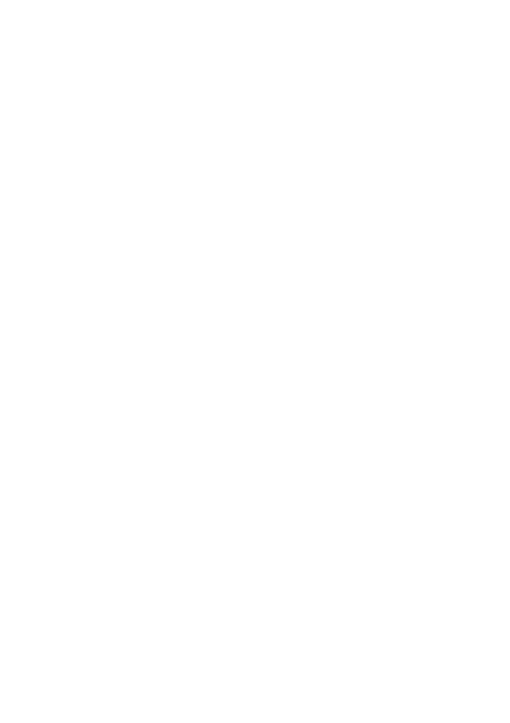
12 |
Midland G9/G9E Plus instruction guide
Operations
Turning on/off
To turn on the transceiver, turn the
VOLUME knob clockwise until you hear it
clicks. To turn off the transceiver, turn the knob counter-clockwise.
Selecting the PMR466 or LDP band
(only for the dual band version)
Midland G9 Plus (Dual band) is pre-set at factory on the PMR446 band.
To switch to the LPD band, keep pressed the
MENU button until the LPD
shows channel ‘
1’.
To return to the PMR446 band, keep pressed the
MENU button again, until
the LCD shows ‘
P1’.
This procedure disables the “EMG” function; therefore if you change the fre-
quency band, remember to activate the Emergency function again (see paragraph
“Emergency function”).
Channel selection
Press the
MENU button. The number of the channel will start flashing on the
display.
Press the scroll buttons ▲▼ till you select the desired channel.
Press the
PTT button to confirm, or wait for 5 seconds.
According to the version you bought, you can choose amongst the following
channels:
•
Dual band version: PMR446 from P1 to P8 and from 9p to 24p (pre-set)
/ LPD from 1 to 69.
•
E version (PMR446 only): from P1 to P8 and from 9p to 24p (pre-set)
Channel P8 has been set at factory for the “Emergency” function; we suggest
that you do not use it for general communications!
Displaying the channel/sub audio tone
To momentarily display the PMR446 channel and the subadio tone used in the
pre-set channels, go to the desired channel (from 9p to 24p) and keep pressed
the ▼ for 3 seconds.
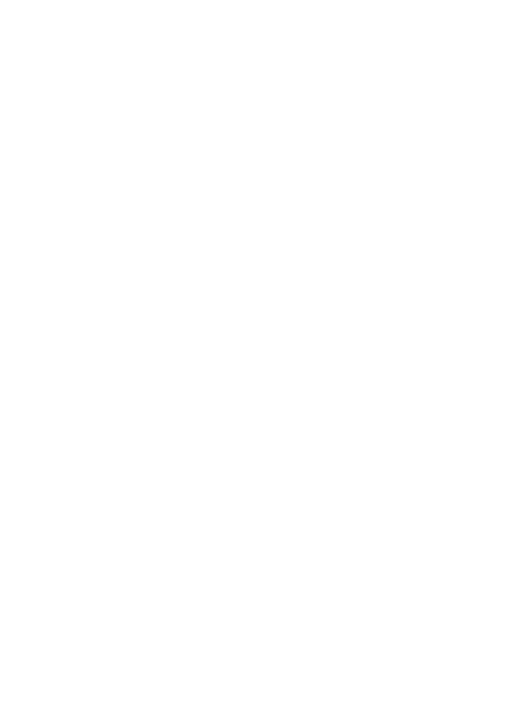
Midland G9/G9E Plus instruction guide
| 13
Transmission and reception
To transmit keep the
PTT button firmly pressed (it is not important what part
of it). Wait for a fraction of a second then speak normally in the direction of
the microphone and hold the device at a distance of about 5 cm; TX will appear
on the display.
When you have finished, release the
PTT.
When the radio is in reception mode (
PTT released) you will automatically re-
ceive any communication. RX will be displayed.
By default the output power set is “H-high”, so independently on which PTT key
you press (small or big)the sending will be with high power.
If you use an external microphone, the PTT on it will follow the same PTT setting
of the radio.
Transmitting TOT Setting
The TOT function is used to prevent a too long transmission. This function
temporarily blocks transmissions if the radio has been used beyond the
maximum time permitted. Once reached the preset timer, the radio will be
forced in reception mode.
VOLUME adjustment
Rotate the
VOLUME knob till you reach the desired level.
“CALL”
Push the
CALL button and you will send an audio signal to the users tuned on
the same channel; you can choose amongst different
CALL tones.
“Emergency”
When the Emergency function is enabled (
EMG blinks on the display) keep
pressed
EMG for 3 seconds and you send an emergency CALL to the other
G9 Plus within your range.
The Emergency function is activated by default.
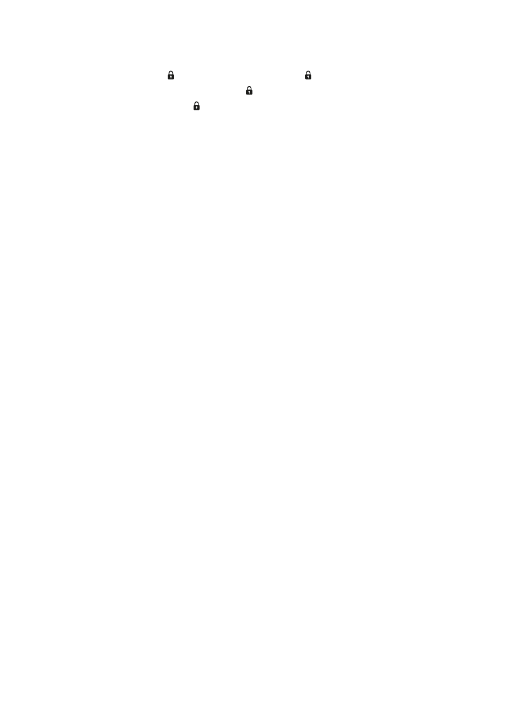
14 |
Midland G9/G9E Plus instruction guide
Keypad lock
Keep pressed
CALL/
CALL
MENU
EMG
15
24
23
22
21
20
19
18
17
16
3
2
1
14
13
12
10
9
11
8
7
6
5
4
for about 5 seconds. and
CALL
MENU
EMG
15
24
23
22
21
20
19
18
17
16
3
2
1
14
13
12
10
9
11
8
7
6
5
4
will be displayed as confir-
mation. Only
PTT, EMG and CALL/
CALL
MENU
EMG
15
24
23
22
21
20
19
18
17
16
3
2
1
14
13
12
10
9
11
8
7
6
5
4
remain active. To disable this function,
keep pressed again
CALL/
CALL
MENU
EMG
15
24
23
22
21
20
19
18
17
16
3
2
1
14
13
12
10
9
11
8
7
6
5
4
for 5 seconds approx.
MON (Monitor) function / Squelch
The
Monitor button is for temporarily excluding (opening) the squelch, in order
to listen to signals that are too weak to keep the squelch permanently opened.
To activate the monitor function, keep pressed for about 2 seconds both ▲▼
at the same time. Follow the same procedure to deactivate the function, or
switch off and on the radio.
When MON is active, you will probably hear a constant background noise.
You can activate the Monitor feature only if the “Emergency” function is disabled.
Scanning all the channels
Midland G9 Plus can automatically search for signals throughout the bands by
scanning the channels in rapid sequence. This function is useful to find out any
active channel.
When a signal is detected, the scanning pauses on that channel for 5 seconds.
Press ▲ for 2 seconds: the scanning will start.
To stop it, push
PTT: the Midland G9 Plus will go back to the channel from
which the scanning originally started.
You can activate the scanning feature only if the “Emergency” function is disa-
bled.
“MENU” key
The following features can be selected by using the “
MENU” button:
› Channel selection
› CTCSS tone setting
› DCS tone setting
› High/low power selection (only in the PMR446 band)
› VOX
› VibraCALL function
› Call melodies
› Roger Beep
› Keypad Beep
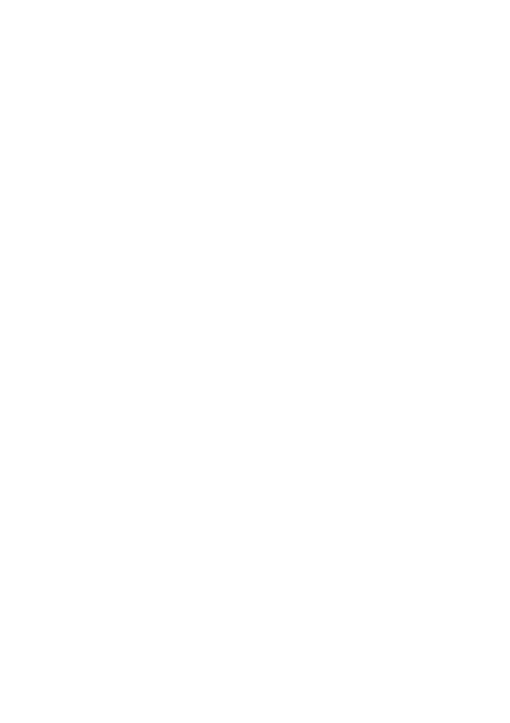
Midland G9/G9E Plus instruction guide
| 15
› Emergency channel
› Dual Watch function
› Out of Range
Channel selection
1. Press the
MENU button. The number of the channel will start flashing
on the display.
2. Press the scroll buttons ▲▼ till you select the desired channel.
3. Press the
PTT button to confirm, or wait for 5 seconds.
According to the version you bought, you can choose amongst the following
channels:
•
Dual band version: PMR446 from P1 to P8 and from 9p to 24p (pre-set)
/ LPD from 1 to 69.
•
E version (PMR446 only): from P1 to P8 and from 9p to 24p (pre-set)
Channel P8 has been set at factory for the “Emergency” function; we suggest
that you do not use it for general communications!
CTCSS/DCS tone setting
CTCSS and DCS tones are similar to access codes and enable the radio to
communicate only with the users that are tuned on the same channel and have
set the same code. For each channel, you can set up to 38 CTCSS and 104
DCS tones.
These tones can be set on the following channels:
•
Dual band version: only on the 8 main PMR446 channels (from P1 to P8)
and on the 69 LPD channels.
•
E version (PMR446 only): only on the 8 main PMR446 channels (from
P1 to P8)
For both, the pre-set channels from 9p to 24p cannot be modified.
Activating the CTCSS tones:
1. Turn on the unit.
2. Select the desired channel by pushing the
MENU button and the ▲▼
channels.
3. Press the
MENU button till the display shows CTC and the CTCSS tone
blinks on the right (“of”= no code – default condition).
4. Select the desired CTCSS tone by pushing ▲▼.
5. To confirm the setting, push
PTT or wait for 5 seconds.
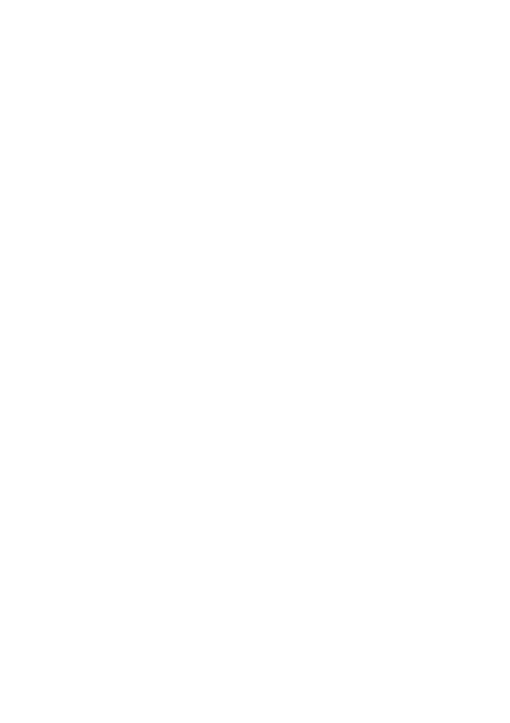
16 |
Midland G9/G9E Plus instruction guide
Deactivating the CTCSS tones:
If you don’t want to use the CTCSS tones, follow these steps:
1. Select the desired channel
2. Press the
MENU key till the display shows the CTCSS tone blinking on
the left;
3. Select “of” by means of ▲▼.
Activating the DCS codes:
1. Turn on the unit.
2. Select the desired channel by pressing
MENU and ▲▼ keys.
3. Push the
MENU button again till the display shows DCS and the tone
code blinks on the right (“of”=no code – default condition).
4. Select the desired DCS code by pushing ▲▼.
5. To confirm the setting, press the
PTT or wait for 5 seconds.
Channel P8 with DCS tone 50 (P850) has been set at factory for the “Emer-
gency” function; do not use it for general communications!!
Deactivating the DCS codes:
1. Select the desired channel.
2. Press the
MENU key till the display shows the channel in use and the
DCS code blinks on the right.
3. Select “of” by pushing ▲▼.
Hi/low power selection (only in PMR446 band)
1. To select the power level, press the
MENU button till the display shows
Pr.
2. Use ▲▼ to select
L (low power) or H (high power).
3. To confirm your selection, push
PTT or wait for 5 seconds.
When the batteries are fully charged, the high power is 500 mW (ERP), while
the low is 10mW (ERP).
If your radio has to operate within a short range, you can select the low power
and therefore extend the battery life.
On LPD channels (only for
G9 Plus Dual band version) the output power is
always 10 mW (ERP).
•
PMR446 channels: The selection of high or low power influences the use
of the PTT key. If you choose “H” (high power), by pressing the PTT key,
regardless of what part of it, the transceiver transmit with high power. If
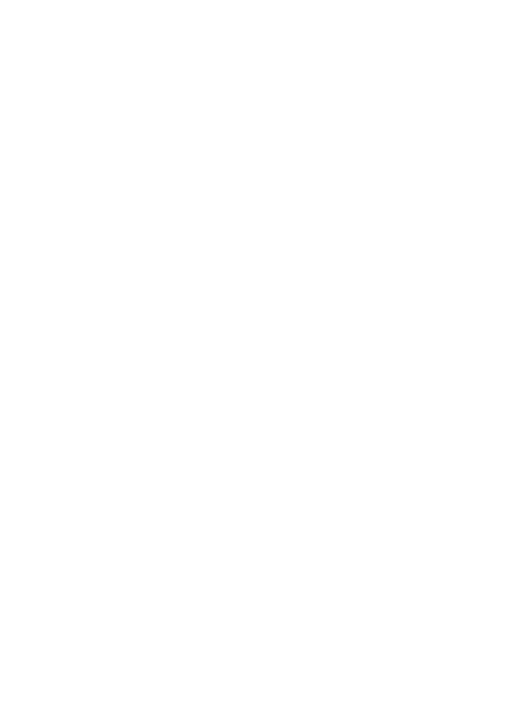
Midland G9/G9E Plus instruction guide
| 17
you choose “L” (low power), by pressing the big PTT, the transceiver will
transmit with low power; while by pressing the small PTT it will transmit
with high power.
•
LPD channels: the high/low output power selection is not available on LPD
channels; so the two PTT transmit always with high power (note for G9 Plus
Dualband version).
WARNING: to optimize the battery consumption, it is necessary to set the Ou-
tput power of the menu as “L-low”. In this way, pressing the Boost PTT, you send
with high power only when you really need. As by default the Output power is “H-
high”; so it is really recommended to change this parameter to “L-low”.
VOX function
Midland G9 Plus enables hands free conversations through the VOX function:
just speak in the direction of the microphone and the communication will be
automatically activated.
The VOX sensitivity can be adjusted in 3 different levels.
You can enable the
VOX function with or without accessories.
The fourth level activated is the Vox TalkBack: if one radio is continuously
transmitting in VOX, the Vox TB will automatically stop the transmission after
20 seconds to allow the transmission to the other users as well.
To activate the
VOX function press the MENU button till VOX appears on
the display.
Use ▲▼ to select the sensitivity levels:
• Of: Off;
• 1: High
• 2: Middle
• 3: Low
• 4: Talk Back (with high sensitivity)
To confirm your selection, press
PTT or wait for 5 seconds.
To disable the VOX function, follow the procedure here above indicated and
select
oF.
Vibra-Call function
Midland G9 Plus is equipped with the “Vibra-Call” feature, which provides a
silent alert for incoming calls.
1. To activate this feature, press the
MENU button until the display shows
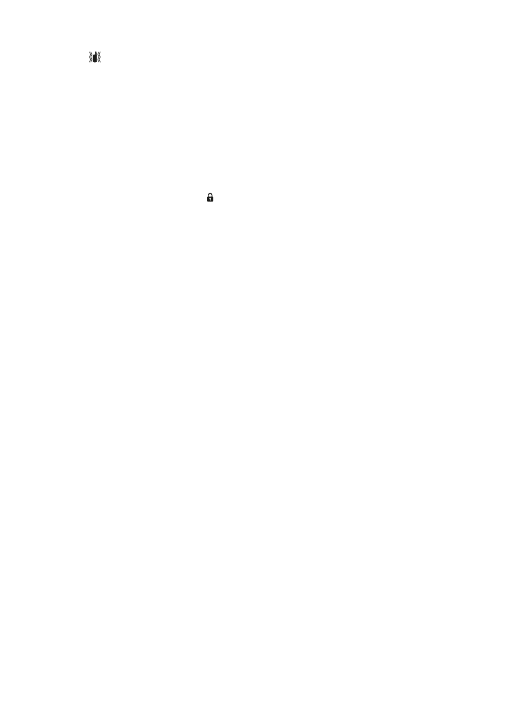
18 |
Midland G9/G9E Plus instruction guide
CALL
MENU
EMG
15
24
23
22
21
20
19
18
17
16
3
2
1
14
13
12
10
9
11
8
7
6
5
4
.
2. Use the ▲▼ buttons to disable or enable this feature (
on: enables,
oF:disables).
3. Push
PTT [11] to confirm or wait for 5 seconds.
CALL feature
Midland G9 Plus can send 5 different CALL tones. To send this audio signal to
other users, press the
CALL/
CALL
MENU
EMG
15
24
23
22
21
20
19
18
17
16
3
2
1
14
13
12
10
9
11
8
7
6
5
4
key.
To select the
CALL tones:
1. Press
MENU, until the display shows “
CA” and the active tone code.
2. By pushing ▲▼ you will hear the 5 pre-set melodies.
3. Confirm by pressing
PTT or wait for 5 seconds.
ROGER BEEP (End transmission tone)
When the
PTT button is released, the radio will beep to confirm to other users
that your transmission has finished.
In the
Midland G9 Plus this function is factory disabled.
To activate it:
1. Press the
MENU button until the display shows “
rb of”;
2. Using the scroll buttons ▲▼ select “
on” and “rb on” will be displayed;
3. To confirm the roger beep activation, press
PTT or wait for 5 seconds.
Keypad Beep
Everytime a button is pressed, you will hear a beep.
To disable the beeps, follow this procedure:
1. Press
MENU, till the display shows “
bP on”.
2. Push ▲▼ till “
bP of” is displayed.
3. Confirm your selection by pushing
PTT or wait for 5 seconds.
In this way, all beeps and tones are disabled.
To enable the keypad beep, repeat this procedure and select “
bP on”
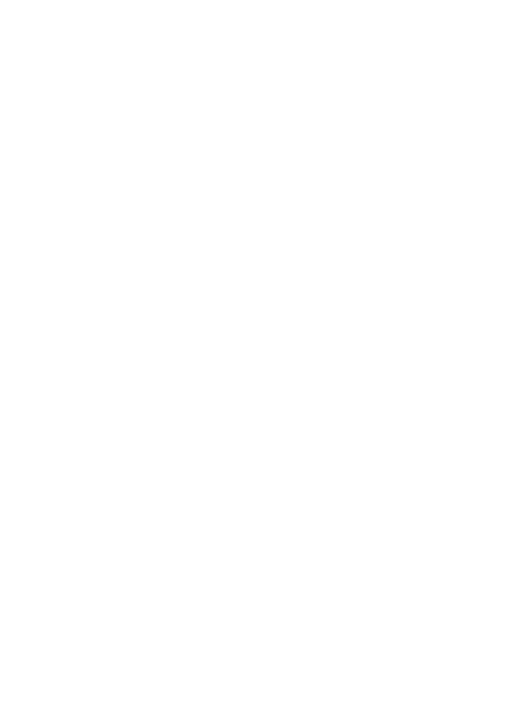
Midland G9/G9E Plus instruction guide
| 19
Emergency Call function
The
Midland G9 Plus dedicates a channel to the Emergency Calls: all the G9
Plus operating within your range, even if tuned on different channels, can re-
ceive/transmit Emergency messages on that channel.
If you keep pressed the
EMG button, the communications automatically
switch to the emergency channel (“
EC” on the display). An audio signal will be
sent and all the
G9 Plus operating within the range will automatically go to the
Emergency channel (“EC”).
If you have disabled this function, you won’t receive/transmit any Emergency
Call.
When the radio is operating on the Emergency channel (EC displayed), all the
buttons except PTT and CALL are disabled.
The
G9 Plus will return to the channel in use after one minute from the last
transmission.
To return immediately, push
EMG. Now you can use all the MENU functions.
Activating / Deactiving the Emergency feature
When you switch on the unit, the Emergency function is activated, but you can
disable and enable it again:
1. Press
MENU till the display shows
EC on.
2. Select
EC of by using ▲▼ .
3. Confirm your selection by pushing
PTT or wait for 5 seconds.
When the Emergency function is activated (EMG blinking on the display) the
following functions cannot be used: Scan, Monitor, Dual Watch, Out of Range.
Changing the emergency channel
The emergency channel originally preset is P8 DCS 50; but you can change it
according to your needs.
Important: be sure that the Emergency function is active! (EMG blinking). If you
decide to change the channel dedicated to the Emergency function, do not forget
to make the same change to all the radios!
1. Press the
MENU button until the display shows EC on.
2. Push
MENU again (of displayed) and select the desired channel by me-
ans of ▲▼.
3. To confirm press
PTT or wait for 5 seconds.
Important: be sure that the Emergency function is active! (EMG blinking).
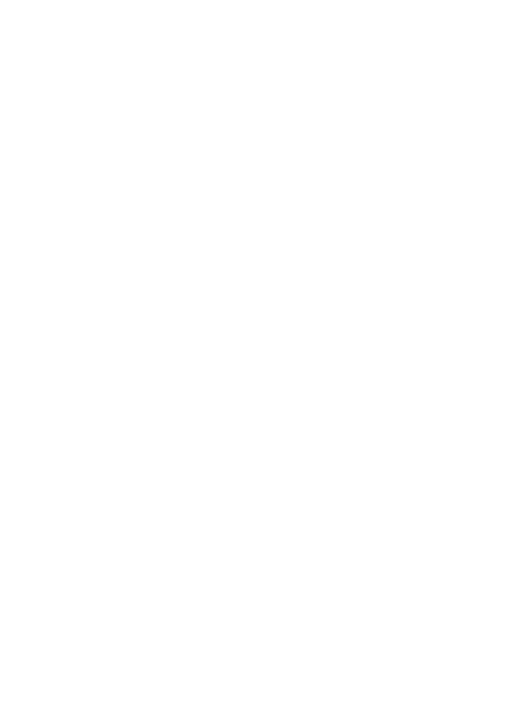
20 |
Midland G9/G9E Plus instruction guide
If you decide to change the channel dedicated to the Emergency function, do not
forget to make the same change to all the radios!
To set again the original Emergency channel (P8 DCS 50)
1. Press the
MENU button until the display shows EC on.
2. Push
MENU again and select of
3. To confirm press
PTT or wait for 5 seconds.
If you dedicate any of the standard channels to the Emergency function, remem-
ber to use it only for this purpose, otherwise you will cause interferences.
Manual Out of range function
This function allows you to know if there are any radios within your range.
By pushing
EMG twice, you will send a request of acknowledge to the other G9
Plus operating within your range and tuned on the same channel. If any radio
replies, it means that it’s within your range and you will receive an audio tone
for confirmation.
This function can be used only if the “Automatic Out of Range” feature is not
active.
Dual Watch
The Dual Watch allows you to monitor constantly two channels of your choice
at the same time.
Enabling - Disabling
1. Press the
MENU button until the display shows
DW of.
2. Select the second channel to monitor by pushing ▲▼.
3. To confirm your selection, press
PTT or wait for 5 seconds.
4. The display will alternately show the channel in use and the second chan-
nel to monitor.
5. To stop the function, simply press
MENU.
When the transceiver detects a transmission on one of the two channels, the
Dual Watch temporarily pauses, remains tuned for 5 seconds on the corre-
sponding channel, giving the user a chance to respond to a
CALL. After this
pause, the Dual Watch starts again.
This function can be activated only if the “Emergency” feature is disabled.
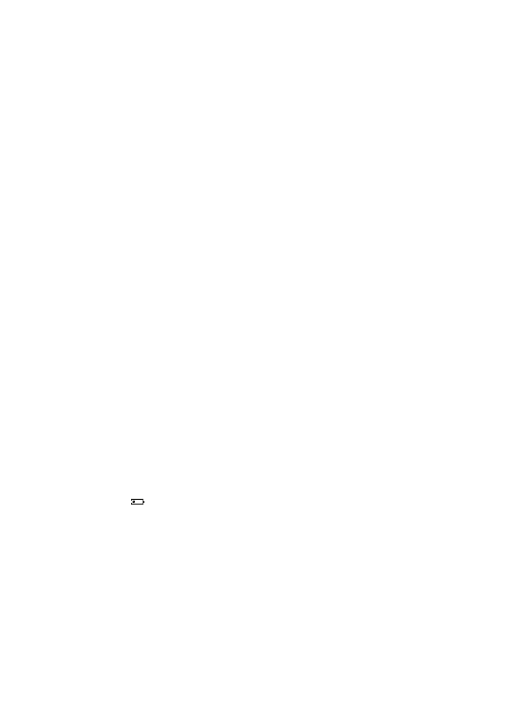
Midland G9/G9E Plus instruction guide
| 21
Automatic Out-of-Range
By setting this mode a pair of
G9 Plus is transmitting every 30 seconds a data
control code. As soon as the contact between both units is getting lost and one
radio doesn’t receive this data control code twice consecutively, the icon
OUT
starts flashing in the display and you will hear a beep tone.
This function can be activated only if the “Emergency” feature is disabled.
Activating – Deactivating
1. Press
MENU till the display shows “
OUT” and “Or of”, select “Or on”
(activated) with the ▲▼ buttons.
2. Switch off both radios.
3. Turn them on at the same time.
To disable this function:
1. Push
MENU till “
OUT” and “Or on” are displayed;
2. Select “
Or of” (disabled) with the ▲▼ buttons.
3. Confirm your selection by pushing
PTT or wait for 5 seconds.
Display illumination
If there is insufficient light to read the display, press briefly
EMG and the di-
splay illumination will activate for about 5 seconds. Every time the
MENU is
pressed, the display will automatically light up.
Power save
The battery power saving feature enables a reduction in the consumption of up
to 50%; power saving comes on automatically when the transceiver does not
receive any signal for more than 7 seconds. When the batteries are dischar-
ged, the icon
CALL
MENU
EMG
15
24
23
22
21
20
19
18
17
16
3
2
1
14
13
12
10
9
11
8
7
6
5
4
appears on the display: replace the batteries or recharge the
battery pack.
The power save is active only if the Emergency function is disabled.
Battery recharge
Connect the socket of the wall adaptor to a mains power socket and insert the
jack of the wall adaptor into the desktop charger plug. It takes 12/14 hours to
fully recharge.
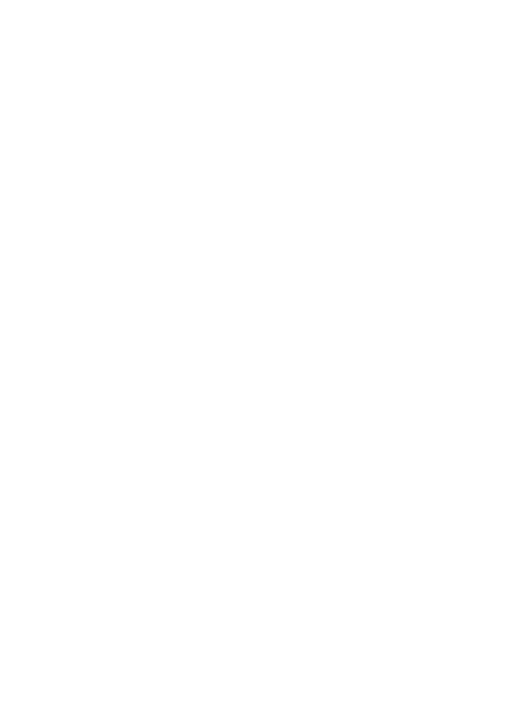
22 |
Midland G9/G9E Plus instruction guide
Place your transceiver into the cradle of the desktop charger. The red led of
the charger will light up.
When charging is complete take the transceiver out of the cradle and detach
the socket of the wall adaptor from the mains.
Do not overcharge the batteries! When these are fully charged the charging pro-
cess does not stop automatiCALLy. Do not forget therefore, to remove the tran-
sceiver from the charger as soon as the batteries are charged, otherwise the radio
and batteries may be damaged.
Do not try to charge alkaline batteries or non rechargeable batteries. Make sure
that when you charge the radio, only rechargeable NI-MH batteries or the sup-
plied battery pack should be contained in the battery compartment! Alkaline bat-
teries are not rechargeable! Batteries which are not suitable to be recharged may
leak, explode or even burn and cause damage!
Using a different battery charger other than the one specified can cause damage
to your device or may even cause explosions and personal injuries.
Do not throw batteries into fire or place them near heat as this may cause explo-
sions or personal injuries. Dispose of the batteries according to the procedures set
out by local regulations.
Do not mix old and new batteries or batteries of different types or batteries which
have been used in different manners.
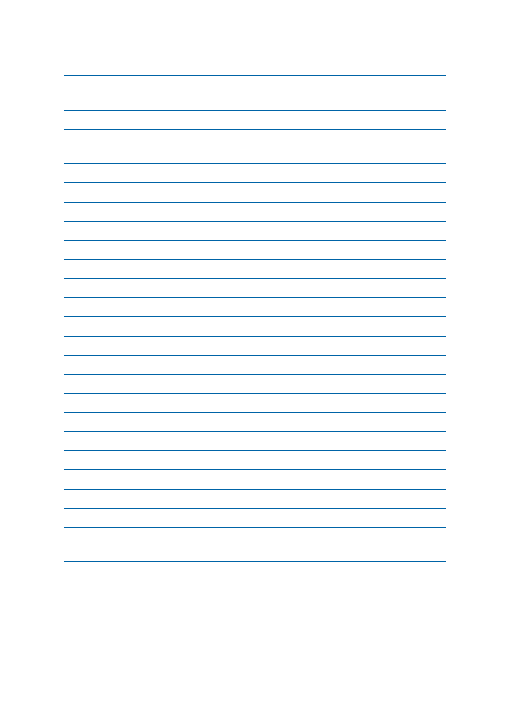
Midland G9/G9E Plus instruction guide
| 23
Technical specifications
Channels
G9 PLUS
8+16 preprogrammed (PMR446) + 1~69
(LPD)
G9E PLUS
8+16 preprogrammed (PMR446)
Frequency range
446.00625 ÷ 446.09375MHz
(PMR446)
433.075 ÷ 434.775MHz (LPD)
Channel spacing
12.5 KHz (PMR446); 25 KHz (LPD)
Power supply
6+/- 10% Vdc
Temperature
from -20° to +55°C
Dimensions (w/o batteries)
58 (L)x 110 (H)x32 (D) mm
Weight (w/o batteries)
114gr
Duty cycle
TX 5%, RX 5%, stand-by 90%
Category
B
Transmitter
Output power
10 or 500 mW (Selectable)
Modulation
FM
Spurious rejection
within European legal terms
Receiver
Sensitivity @ 12dB Sinad
0,35μV
Adjacent channel rejection
70dB
Audio output power
300mW @ 10% THD
Intermediate frequencies
1st :21,4 MHz ; 2nd:450 KHz
Jack for ext.mike and recharge stereo 2,5 mm
Jack for ext. speaker
mono 3.5 mm
Maximum transmission
time in an hour
6 minutes, equivalent to a duty cycle of
10%
Specifications are subject to change without notice.
WARNING: Direct plug-in ac/dc power supply must be used for disconnecting the
transceiver from the mains; the desktop charger must be positioned close to the unit
and easily accessible.
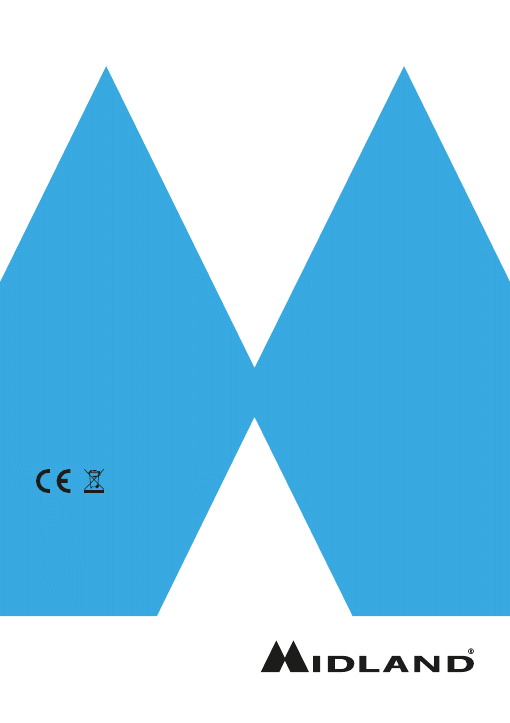
Prodotto o importato da:
CTE INTERNATIONAL s.r.l.
Via. R.Sevardi 7- 42124 Reggio Emilia Italia
www.cte.it - www.midlandeurope.com
L’uso di questo apparato può essere soggetto a restrizioni nazionali (per l’uso in Italia in modalità PMR446, è
richiesta una dichiarazione di possesso. Prima dell’uso leggere attentamente le istruzioni.
Produced or imported by:
CTE INTERNATIONAL s.r.l.
Via. R.Sevardi 7 42124 Mancasale Reggio Emilia Italy
Imported by:
ALAN - NEVADA UK
Unit 1 Fitzherbert Spur Farlington Portsmouth Hants.
P06 1TT - United Kingdom
www.nevada.co.uk
The use of this transceiver can be subject to national restrictions. Read the instructions carefully before
installation and use.
Importado por:
MIDLAND IBERIA, SA
C/Cobalt, 48 - 08940 Cornellà de Llobregat (Barcelona - España)
Tel: +34 902 384878 Fax: +34 933 779155
www.midland.es
El uso de este equipo puede estar sujeto a la obtención de la correspondiente autorización administrativa. Lea
atentamente las instrucciones antes de usar el equipo.
Vertrieb durch:
ALAN ELECTRONICS GmbH
Daimlerstraße 1K - D-63303 Dreieich Deutschland
www.alan-electronics.de
Die Benutzung dieses Funkgerätes ist von den landesspezifischen Bestimmungen abhängig. Vor Benutzung
Bedienungsanleitung beachten.
PUT YOURSELF IN ACTION
PUT YOURSELF IN ACTION
Document Outline
- Content
- Features
- Description of the controls and functions
- Operations
- Turning on/off
- Selecting the PMR466 or LDP band
- Channel selection
- Displaying the channel/sub audio tone
- Transmission and reception
- Transmitting TOT Setting
- VOLUME adjustment
- “CALL”
- “Emergency”
- MON (Monitor) function / Squelch
- Scanning all the channels
- “MENU” key
- Channel selection
- CTCSS/DCS tone setting
- Hi/low power selection (only in PMR446 band)
- VOX function
- Vibra-Call function
- CALL feature
- ROGER BEEP (End transmission tone)
- Keypad Beep
- Emergency Call function
- Activating / Deactiving the Emergency feature
- Changing the emergency channel
- Manual Out of range function
- Dual Watch
- Automatic Out-of-Range
- Display illumination
- Power save
- Battery recharge
- Technical specifications
Wyszukiwarka
Podobne podstrony:
INSTZ G10 UK
Ford B MAX Zetec Colour Editions 2016 UK
woda plus oplaty
uk ad pokarmowy
MonikiKamica uk éadu moczowego
Wybrane choroby nerek i uk adu oddechowego
3 Analiza firmy 2015 (Kopia powodująca konflikty (użytkownik Maciek Komputer) 2016 05 20)
motywy literackie matura 2016 język polski
5th Fábos Conference on Landscape and Greenway Planning 2016
1510478 8000SRM0988 (06 2005) UK EN
1568204 0700SRM1159 (08 2005) UK EN
00090100101 medium plus, 00090100101 solution
MES, Polibuda MBM PWR 2012-2016, Sem. V, MES, koło
Gram plus, Ratownicto Medyczne, MIKROBIOLOGIA
pyt od Marty, IŚ Tokarzewski 27.06.2016, V semestr COWiG, WodKan (Instalacje woiągowo - kanalizacyjn
Zaka enia uk adu1, VI rok, VI rok, Pediatria, Pediatria, PEDIATRIA OLA, pediatria IV V, Choroby dzie
Pytania z PKM i pomp EGZAMIN, IŚ Tokarzewski 27.06.2016, V semestr COWiG, PKM (Podstawy konstrukcji
pytania immu, Immunologia, immunologia 2016
więcej podobnych podstron