
Microsoft Dynamics
®
GP
Export Financial Data
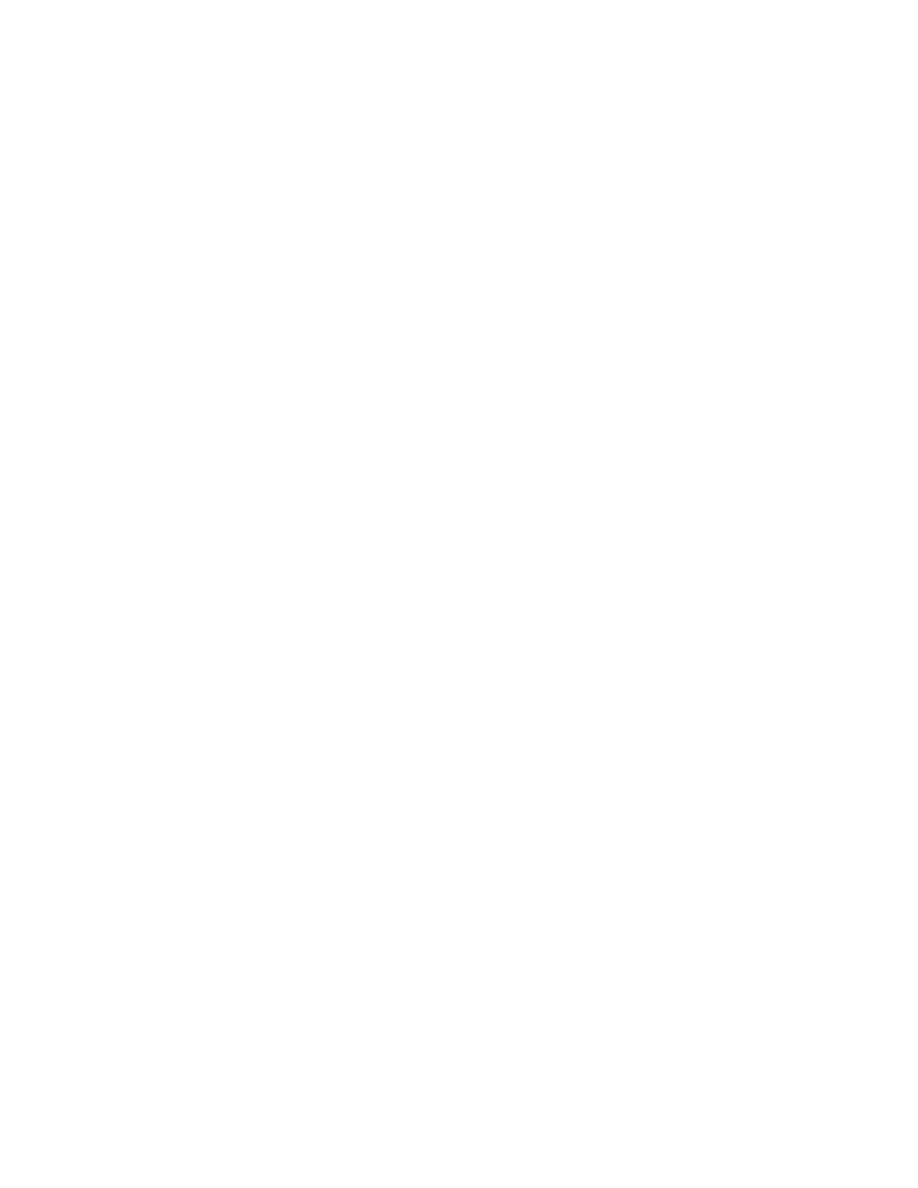
Copyright
Copyright © 2010 Microsoft. All rights reserved.
Limitation of liability
This document is provided “as-is”. Information and views expressed in this document, including
URL and other Internet Web site references, may change without notice. You bear the risk of using
it.
Some examples depicted herein are provided for illustration only and are fictitious. No real
association or connection is intended or should be inferred.
Intellectual property
This document does not provide you with any legal rights to any intellectual property in any
Microsoft product.
You may copy and use this document for your internal, reference purposes.
Trademarks
Microsoft and Microsoft Dynamics are trademarks of the Microsoft group of companies. FairCom
and c-tree Plus are trademarks of FairCom Corporation and are registered in the United States
and other countries.
All other trademarks are property of their respective owners.
Warranty disclaimer
Microsoft Corporation disclaims any warranty regarding the sample code contained in this
documentation, including the warranties of merchantability and fitness for a particular purpose.
License agreement
Use of this product is covered by a license agreement provided with the software product. If you
have any questions, please call the Microsoft Dynamics GP Customer Assistance Department at
800-456-0025 (in the U.S. or Canada) or +1-701-281-6500.
Publication date
May 2010
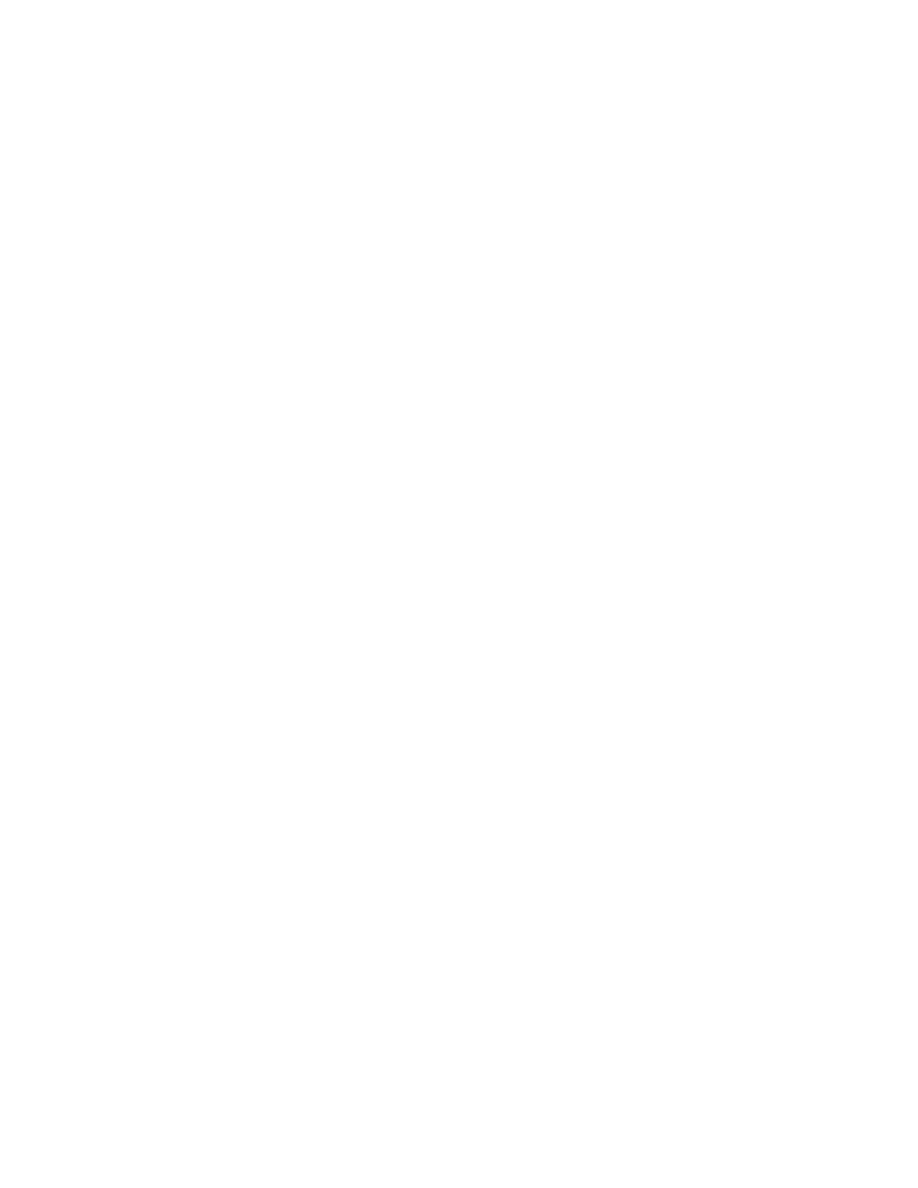
E X P O R T
F I N A N C I A L
D A T A
i
Contents
...............................................................................................................................................
1
What’s in this manual...................................................................................................................................1
Symbols and conventions ............................................................................................................................1
Resources available from the Help menu..................................................................................................2
Send us your documentation comments ...................................................................................................3
.................................................................................................................................
5
Export file overview .....................................................................................................................................5
Selecting and exporting the balance file ....................................................................................................5
Selecting an account range ..........................................................................................................................6
.................................................................................................................................................................
9
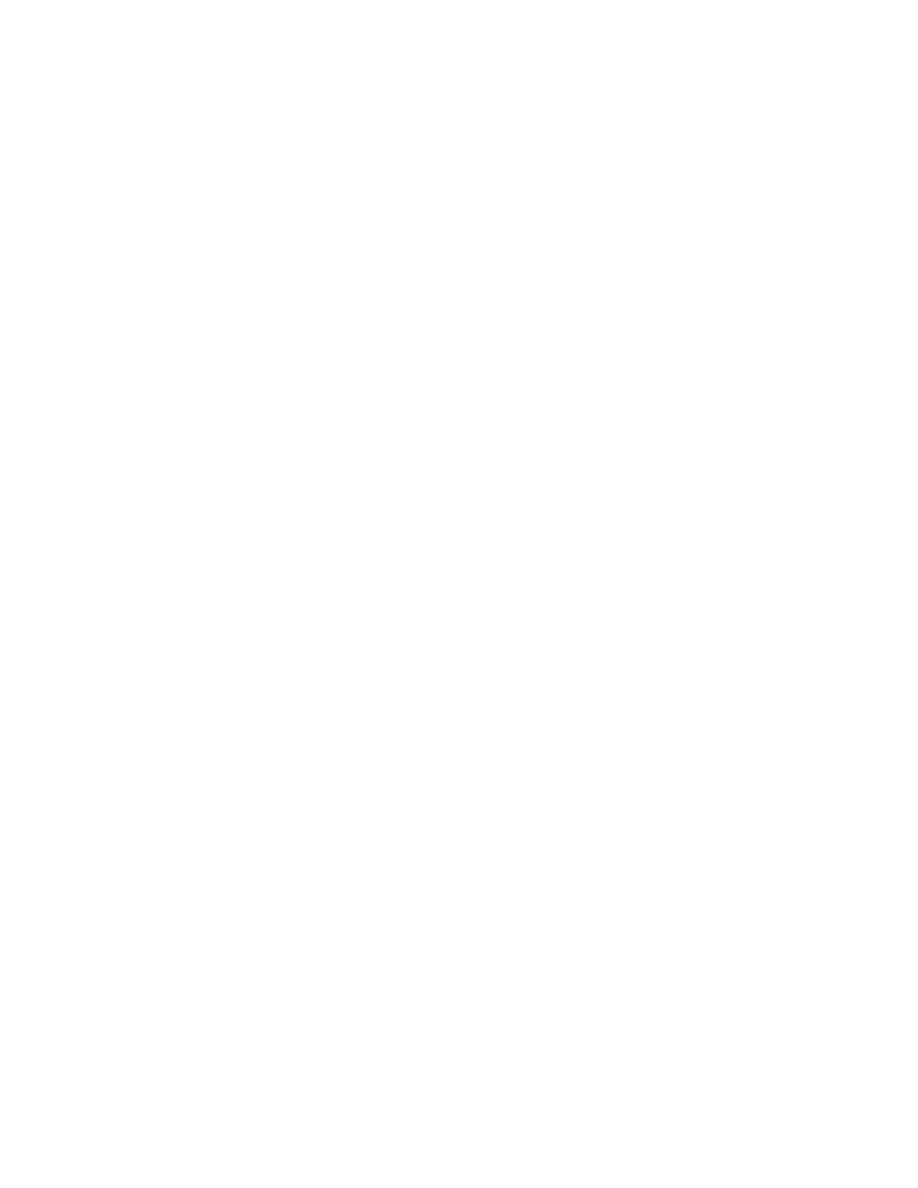
ii
E X P O R T
F I N A N C I A L
D A T A
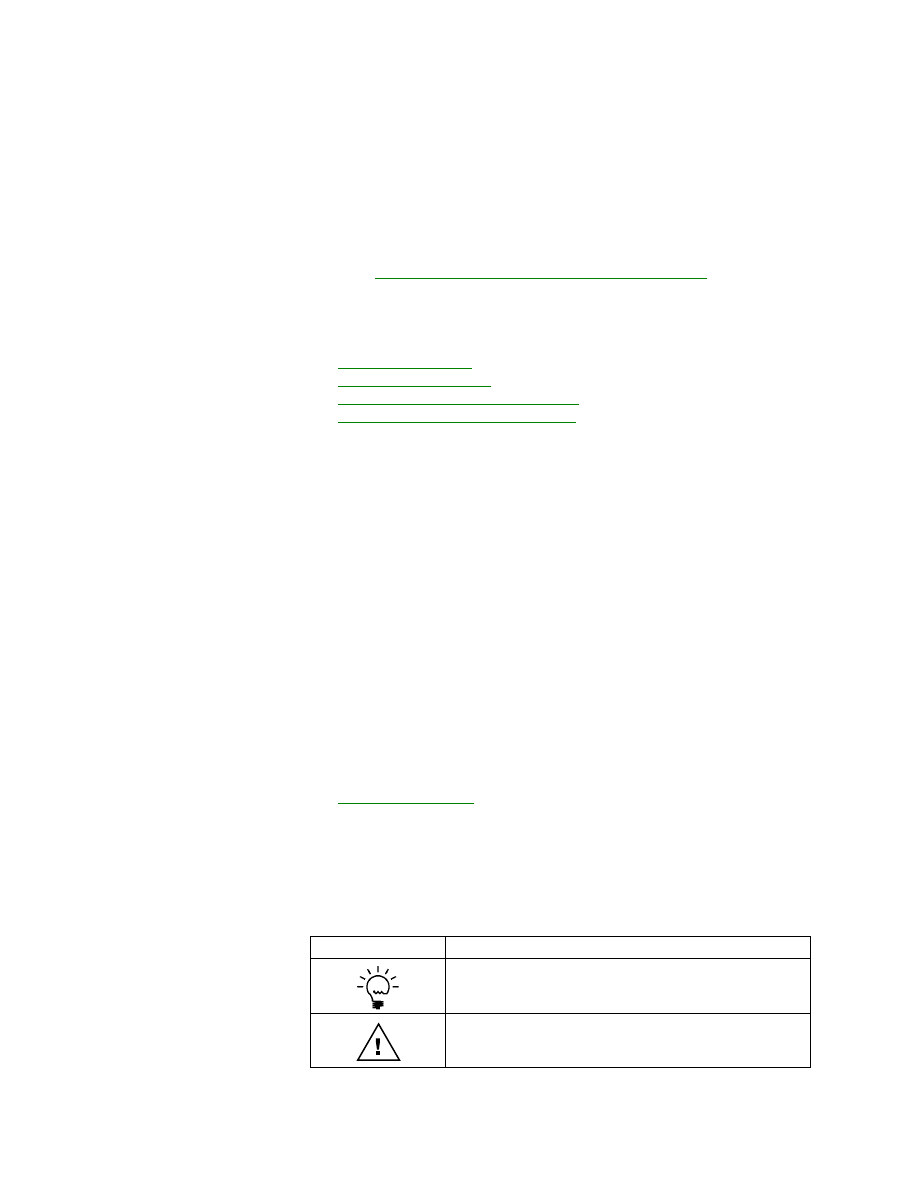
E X P O R T
F I N A N C I A L
D A T A
1
Introduction
Export Financial Data allows you to export the ACCON account balance report for
Belgium and ETAFI account balance report for France to a format that can be
imported by the legal authorities of Belgium and France.
Check for current instructions
This information was current as of May 2010. The documentation may be updated
as new information becomes available. Check the Microsoft Dynamics
®
GP online
Web site (
http://go.microsoft.com/fwlink/?LinkID=161199
) for the most current
documentation.
This introduction is divided into the following sections:
•
•
•
Resources available from the Help menu
•
Send us your documentation comments
What’s in this manual
This manual is designed to give you an understanding of how to use the features of
Export Financial Data, and how it integrates with the Microsoft Dynamics GP
system.
To make best use of Export Financial Data, you should be familiar with systemwide
features described in the System User’s Guide, the System Setup Guide, and the
System Administrator’s Guide.
Some features described in the documentation are optional and can be purchased
through your Microsoft Dynamics GP partner.
To view information about the release of Microsoft Dynamics GP that you’re using
and which modules or features you are registered to use, choose Help >> About
Microsoft Dynamics GP.
The manual is divided into the following chapters:
•
describes how to export the ACCON and ETAFI account
balance reports for the specified criteria.
Symbols and conventions
For definitions of unfamiliar terms, see the glossary in the manual or refer to the
glossary in Help.
Symbol Description
The light bulb symbol indicates helpful tips, shortcuts and
suggestions.
The warning symbol indicates situations you should be
especially aware of when completing tasks.
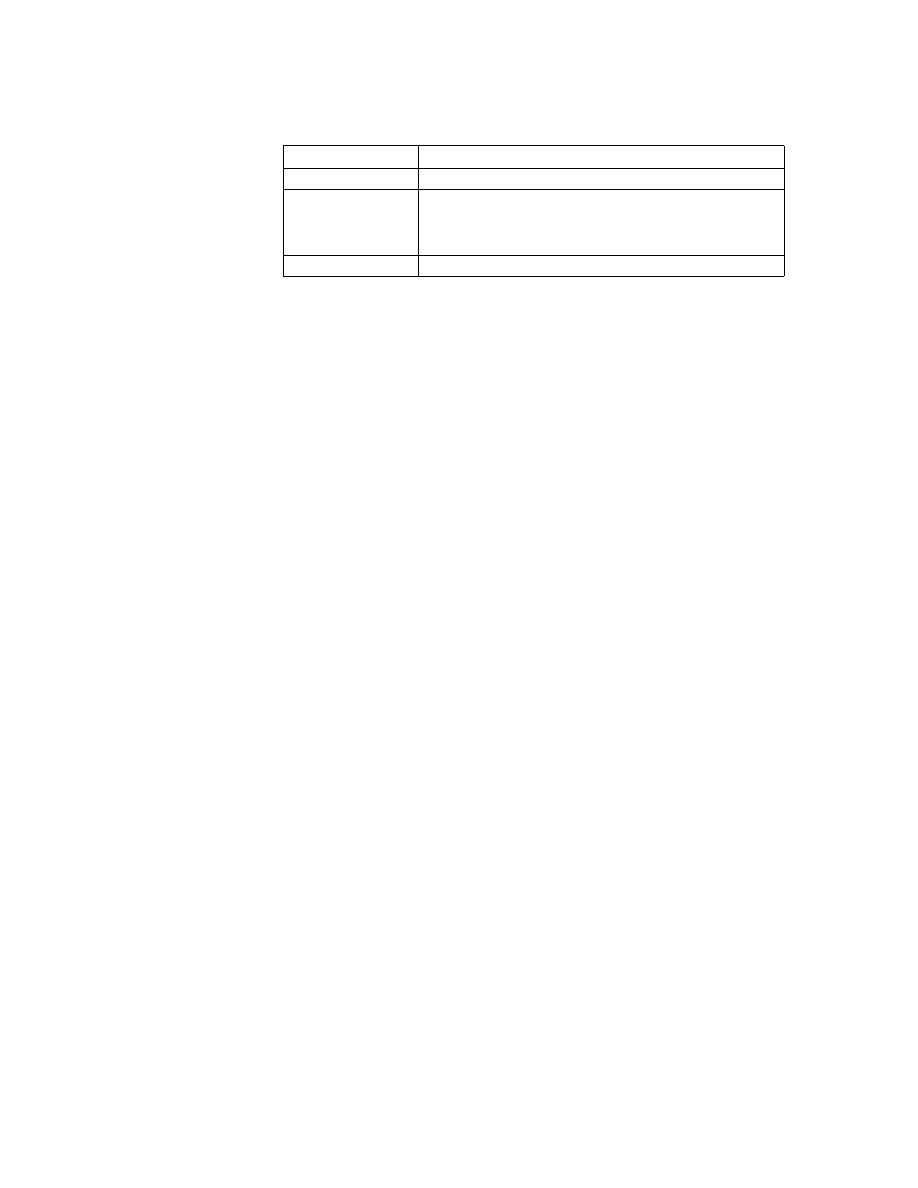
I N T R O D U C T I O N
2
E X P O R T
F I N A N C I A L
D A T A
This manual uses the following conventions to refer to sections, navigation and
other information.
Resources available from the Help menu
The Microsoft Dynamics GP Help menu gives you access to user assistance
resources on your computer, as well as on the Web.
Contents
Opens the Help file for the active Microsoft Dynamics GP component, and displays
the main “contents” topic. To browse a more detailed table of contents, click the
Contents tab above the Help navigation pane. Items in the contents topic and tab
are arranged by module. If the contents for the active component includes an
“Additional Help files” topic, click the links to view separate Help files that
describe additional components.
To find information in Help by using the index or full-text search, click the
appropriate tab above the navigation pane, and type the keyword to find.
To save the link to a topic in the Help, select a topic and then select the Favorites tab.
Click Add.
Index
Opens the Help file for the active Microsoft Dynamics GP component, with the
Index tab active. To find information about a window that’s not currently displayed,
type the name of the window, and click Display.
About this window
Displays overview information about the current window. To view related topics
and descriptions of the fields, buttons, and menus for the window, choose the
appropriate link in the topic. You also can press F1 to display Help about the current
window.
Lookup
Opens a lookup window, if a window that you are viewing has a lookup window.
For example, if the Checkbook Maintenance window is open, you can choose this
item to open the Checkbooks lookup window.
Show Required Fields
Highlights fields that are required to have entries. Required fields must contain
information before you can save the record and close the window. You can change
the font color and style used to highlight required fields. On the Microsoft
Dynamics GP menu, choose User Preferences, and then choose Display.
Convention
Description
Creating a batch
Italicized type indicates the name of a section or procedure.
File >> Print or File >
Print
The (>>) or (>) symbol indicates a sequence of actions, such as
selecting items from a menu or toolbar, or pressing buttons in
a window. This example directs you to go to the File menu and
choose Print.
TAB
or
ENTER
All capital letters indicate a key or a key sequence.
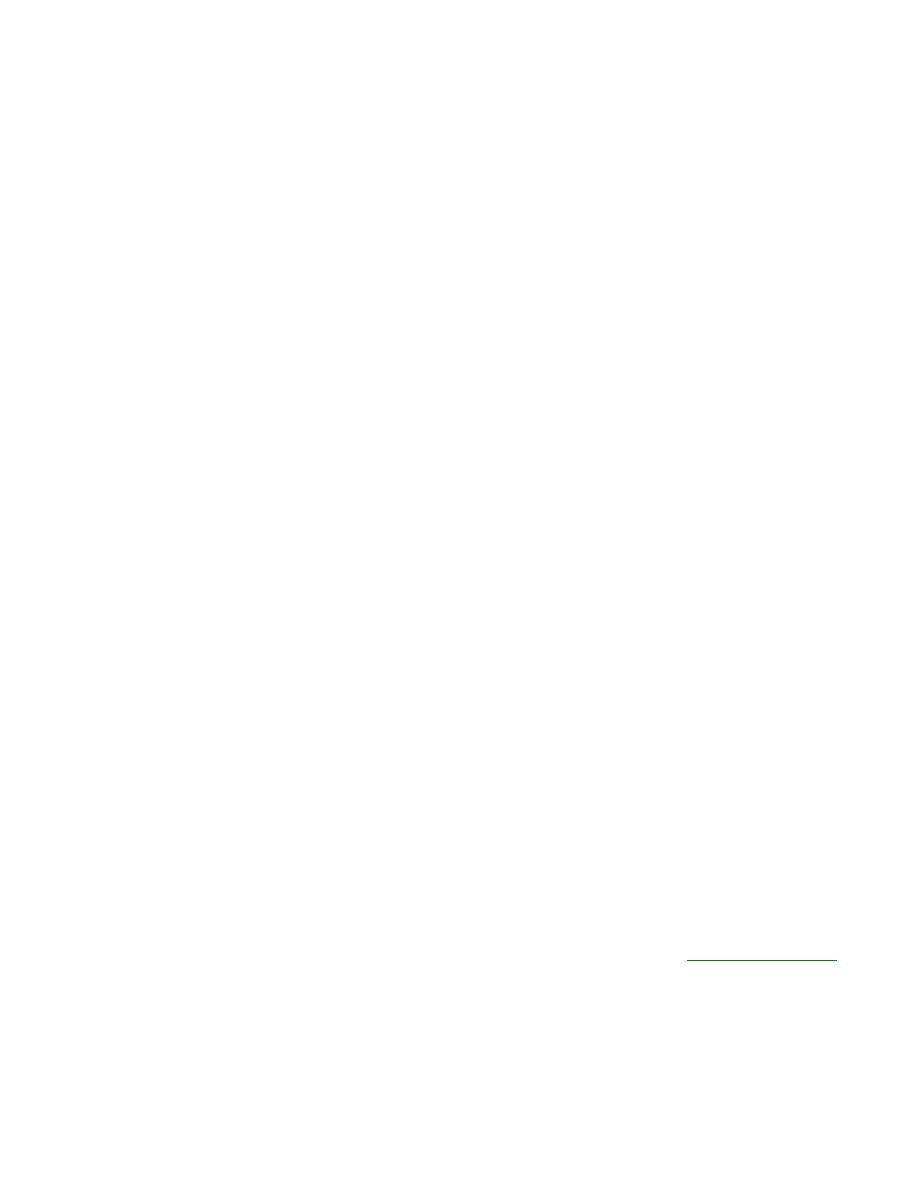
E X P O R T
F I N A N C I A L
D A T A
3
I N T R O D U C T I O N
Printable Manuals
Displays a list of manuals in Adobe Acrobat .pdf format, which you can print or
view.
What’s New
Provides information about enhancements that were added to Microsoft Dynamics
GP since the last major release.
Microsoft Dynamics GP Online
Opens a Web page that provides links to a variety of Web-based user assistance
resources. Access to some items requires registration for a paid support plan.
Current implementation and upgrade information
The most recent
revisions of upgrade and implementation documentation, plus documentation
for service packs and payroll tax updates.
User documentation and resources
The most recent user guides, how-
to articles, and white papers for users.
Developer documentation and resources
The most recent
documentation and updated information for developers.
Product support information
Information about the Microsoft Dynamics
GP product support plans and options that are available, along with
information about peer support and self-support resources.
Services information
Information about Microsoft Dynamics GP support,
training, and consulting services.
Microsoft Dynamics GP Community
Access to newsgroups, where you
can ask questions or share your expertise with other Microsoft Dynamics GP
users.
CustomerSource home page
A wide range of resources available to
customers who are registered for a paid support plan. Includes access to
Knowledge Base articles, software downloads, self-support, and much more.
Customer Feedback Options
Provides information about how you can join the Customer Experience
Improvement Program to improve the quality, reliability, and performance of
Microsoft
®
software and services.
Send us your documentation comments
We welcome comments regarding the usefulness of the Microsoft Dynamics GP
documentation. If you have specific suggestions or find any errors in this manual,
send your comments by e-mail to the following address:
To send comments about specific topics from within Help, click the Documentation
Feedback link, which is located at the bottom of each Help topic.
Note: By offering any suggestions to Microsoft, you give Microsoft full permission to use
them freely.
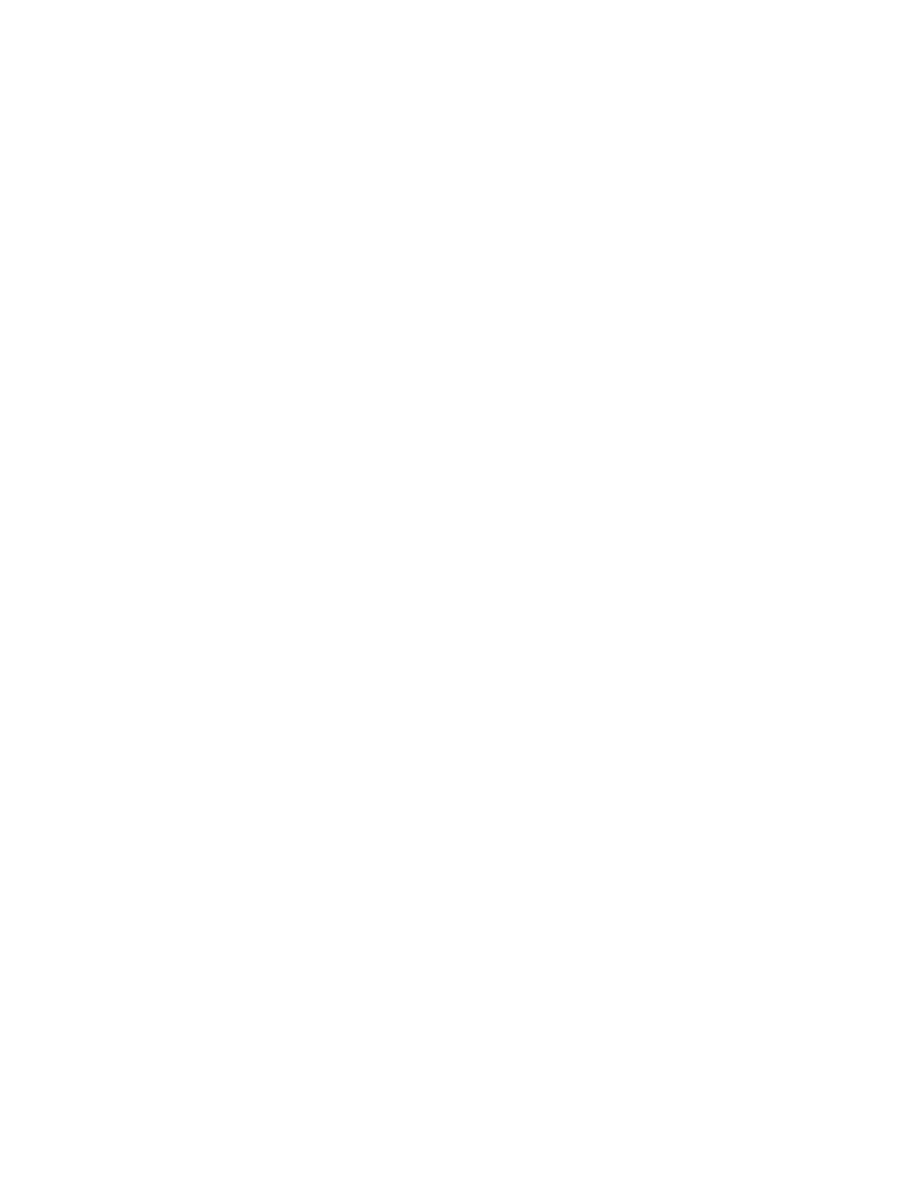
4
E X P O R T
F I N A N C I A L
D A T A
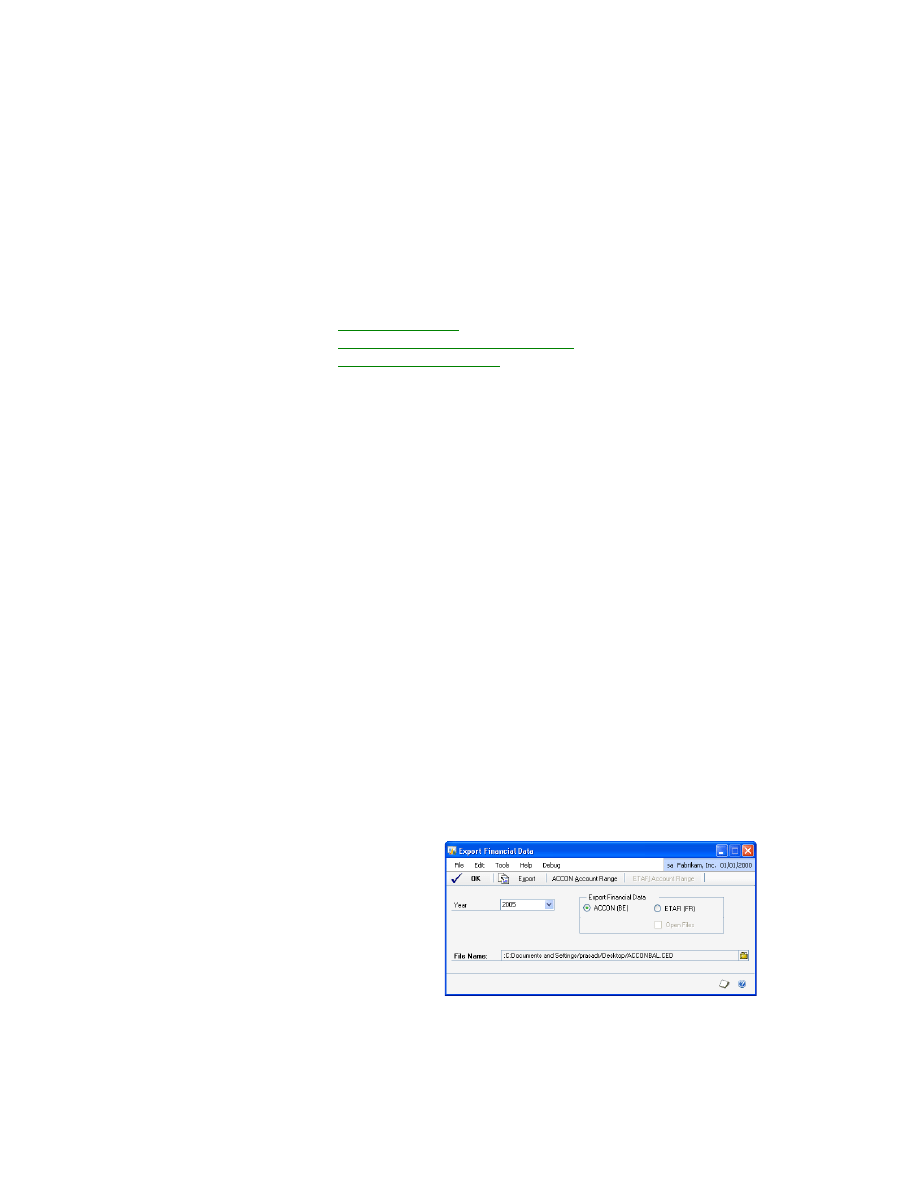
E X P O R T
F I N A N C I A L
D A T A
5
Chapter 1:
Report
Use this information to select the account range and specify the period for which to
export the ACCON or the ETAFI account balance reports.
You must select BE or FR as the country code in the Company Setup window
(Microsoft Dynamics GP menu >> Tools >> Setup >> Company >> Company) to
export the ACCON account balance report for Belgium and the ETAFI account
balance report for France.
This information is divided into the following sections:
•
•
Selecting and exporting the balance file
•
Export file overview
Use the ETAFI export file to export financial data required by the French legal
authorities. The ETAFI export file contains the ETAFI account number, the account
description, the beginning net change balance, sum of the debit amounts for all
periods excluding beginning balance, sum of the credit amount for all periods
excluding beginning balance and the total period balance of the year for the
specified account range.
Use the ACCON export file to export financial data required by the Belgium legal
authorities. The ACCON export file contains the ACCON account no., the total
debit amount for all the periods including beginning balance and the total credit
amount including beginning balance of the year for the specified account range.
Selecting and exporting the balance file
Use the Export Financial Data window to export the selected balance file for a
specific year and to a specified location. The fields in the window change
depending on the file you choose to export.
To select and export the balance file:
1.
Open the Export Financial Data window.
(Reports >> Financial >> Export Financial Data)
2.
Select the year for which to export the balance file.
3.
Select whether to export the financial data for the ACCON (BE) or for the ETAFI
(FR) report.
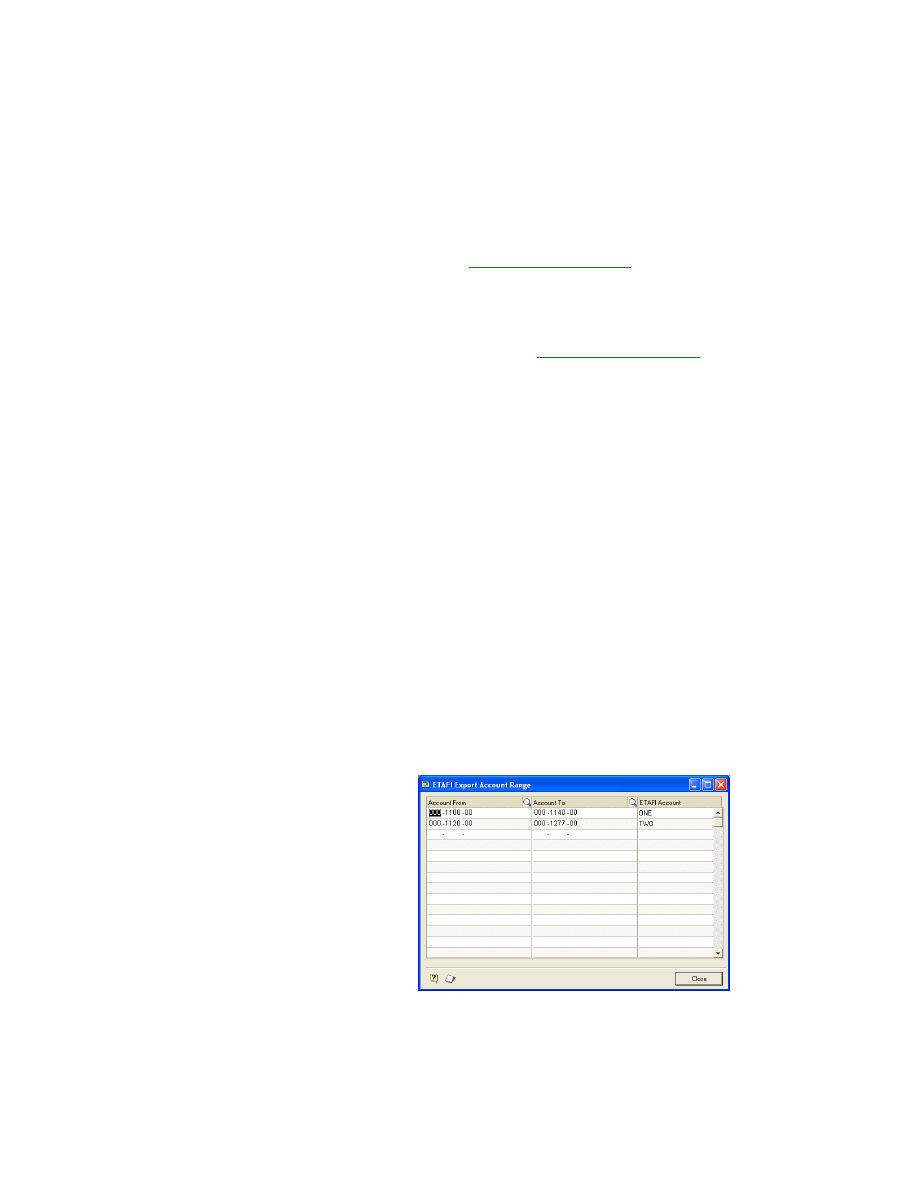
C H A P T E R 1 R E P O R T
6
E X P O R T
F I N A N C I A L
D A T A
4.
Mark the Open Files option if you have selected to export the ETAFI balance
report for an open year.
5.
Choose the file name and the location to export the ACCON or the ETAFI
Accounts balances report in the File Name field. The default file names are
ACCONBAL.CED for the ACCON balance file and ETAFIBAL.CED for ETAFI
balance file respectively.
6.
Choose ACCON Account Range to select the range of accounts for the ACCON
balance report. Refer to
information. This button is available if you have selected ACCON (BE) as the
Export Financial Data option.
7.
Choose ETAFI Account Range to select the range of accounts for the ETAFI
accounts balances report. Refer to
information. This button is available if you have selected ETAFI (FR) as the
Export Financial Data option.
8.
Choose Export to export the balance information for the selected accounts to the
specified file.
9.
Choose OK to close the window.
Selecting an account range
Use the Export Account Range window to select the account range to include in the
selected report. You can select multiple account ranges in this window. The window
name depends upon the export financial data option selected in the Export
Financial Data window.
To select an account range:
1.
Open the Export Account Range window.
(Reports >> Financial >> Export Financial Data >> select ETAFI (FR) as the
Export Financial Data option >> ETAFI Account Range) OR
(Reports >> Financial >> Export Financial Data >> select ACCON (BE) as the
Export Financial Data option >> ACCON Account Range)
2.
Select the range in the Account From and Account To columns.
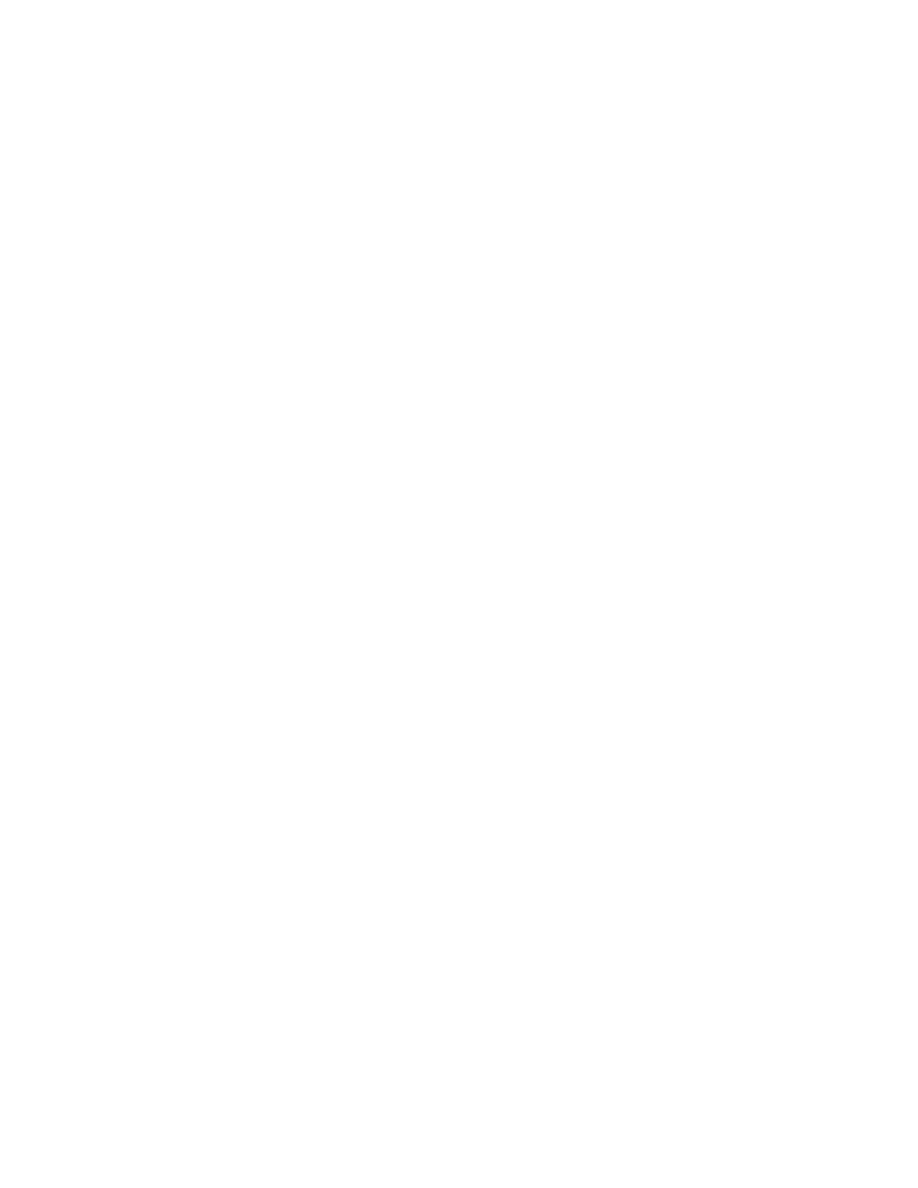
E X P O R T
F I N A N C I A L
D A T A
7
C H A P T E R 1 R E P O R T
3.
Enter a name for the account range. This is the name that appears at the
beginning of each range in the report.
4.
Chose OK to return to the Export Financial Data window.
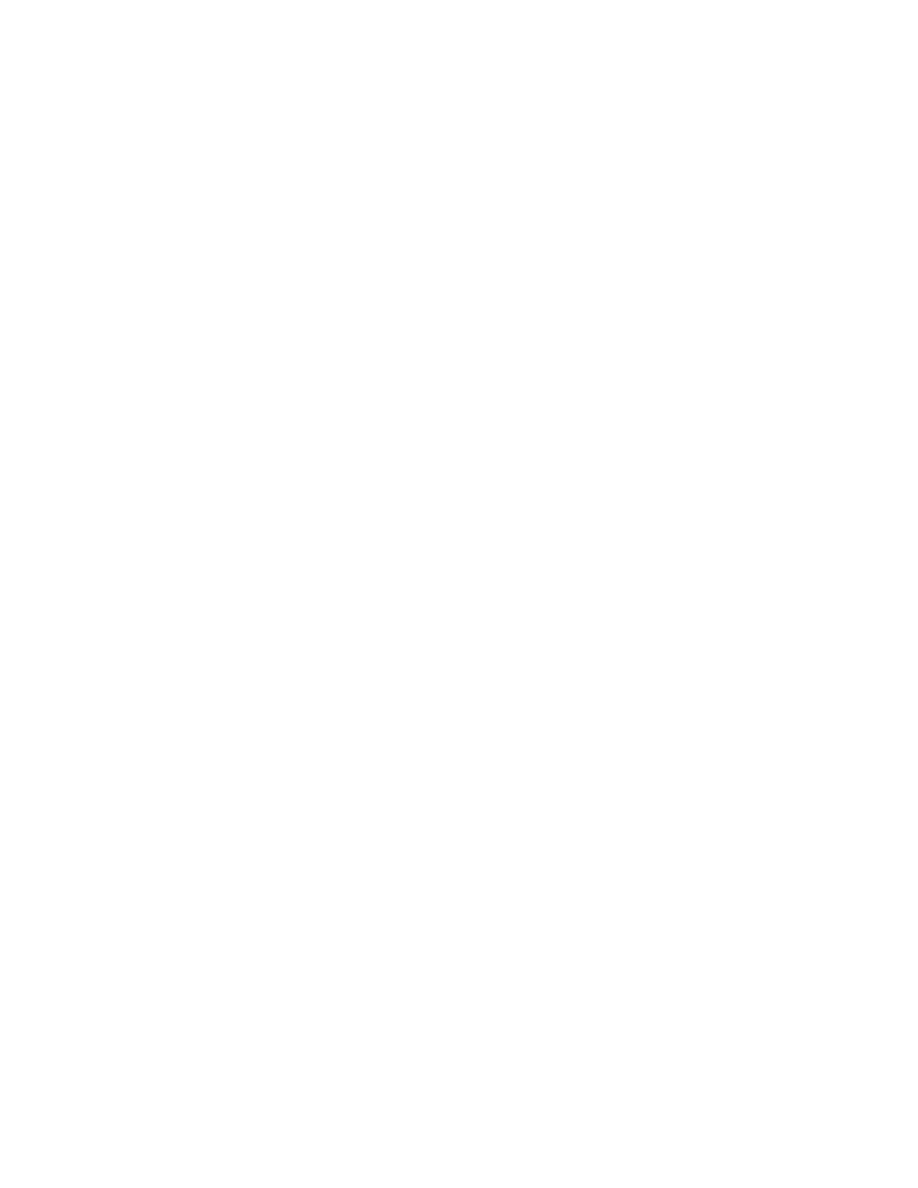
8
E X P O R T
F I N A N C I A L
D A T A
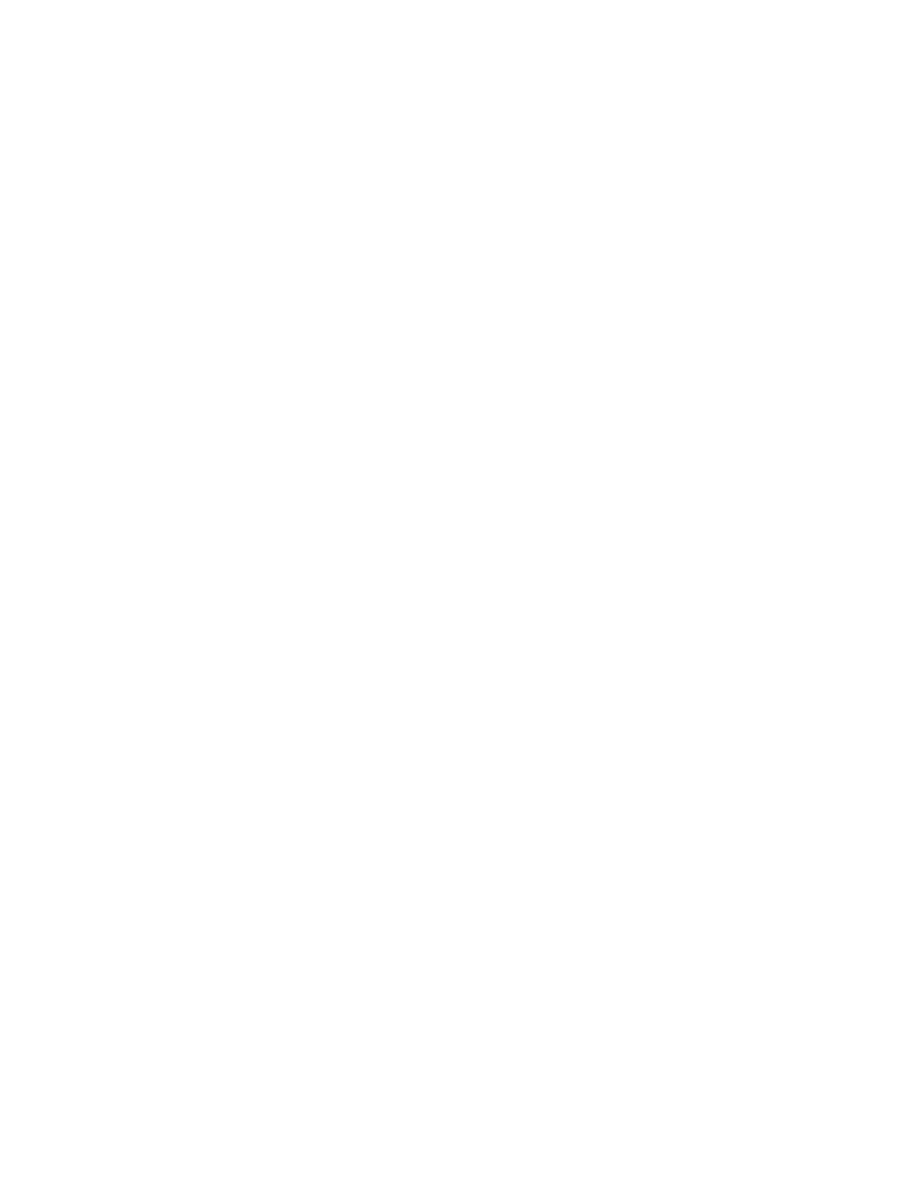
E X P O R T
F I N A N C I A L
D A T A
9
Index
A
B
balance file, selecting and exporting 5
C
changes since last release, information
current upgrade information, accessing on
D
documentation, symbols and conventions
E
export file, overview 5
Export Financial Data window, displaying
H
help, displaying 2
Help menu, described 2
I
L
lessons, accessing 3
lookup window, displaying 2
N
new features, information about 3
R
required fields, described 2
resources, documentation 2
S
T
U
upgrade information, accessing on the
W
Document Outline
Wyszukiwarka
Podobne podstrony:
Microsoft Dynamics GP 2010 Guides Financials CashFlowManagement
Microsoft Dynamics GP 2010 Guides Financials MultilingualChecks
Microsoft Dynamics GP 2010 Guides Financials IntercompanyProcessing
Microsoft Dynamics GP 2010 Guides Financials PaymentDocumentManagement
Microsoft Dynamics GP 2010 Guides Financials ScheduledInstalments
Microsoft Dynamics GP 2010 Guides Financials MultidimensionalAnalysis
Microsoft Dynamics CRM Online security and compliance planning guide
Microsoft Dynamics CRM 2011 Implementation Guide MicrosoftDynamicsCRM2011WindowsLogo
Microsoft Lync Server 2010 Resource Kit Chapter 04 Conferencing and Collaboration
Microsoft Dynamics CRM 2013 for Outlook Installing Guide
Microsoft Lync Server 2010 Security Guide
Microsoft Dynamics AX zarzadzanie sprzedaza
Microsoft Dynamics CRM 2011 Implementation Guide Microsoft Dynamics CRM 2011 and Claims based Authen
Microsoft Lync Server 2010 Resource Kit Tools Privacy Statement
Getting started with Microsoft SharePoint Foundation 2010
Microsoft Dynamics AX handel
Microsoft Excel 2010 PL Jezyk VBA i makra Akademia Excela e21vba
więcej podobnych podstron