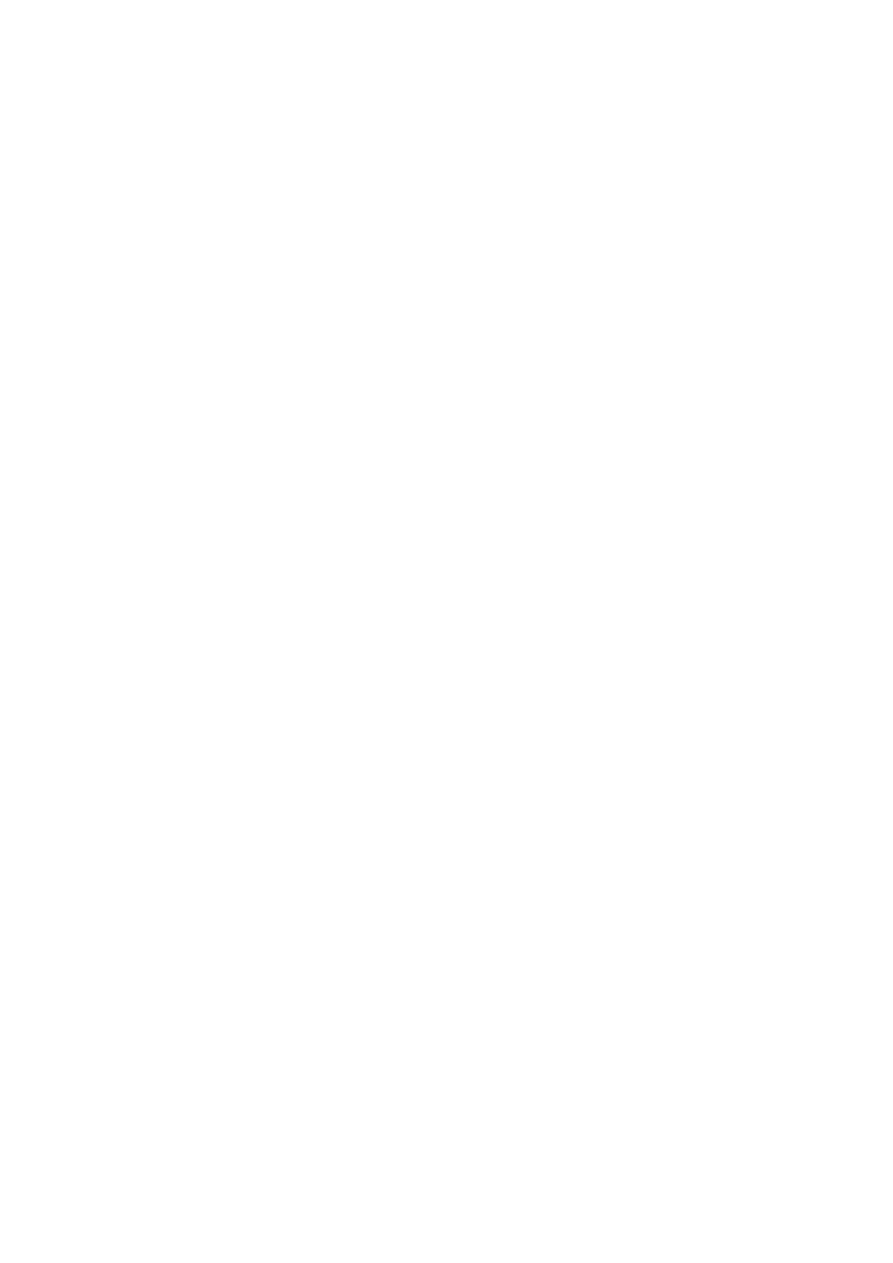
MIRASCRIPT v03.12 – User guide
MiraScripts are a set of scripts for Magneti Marelli navigation system model RT4 and RT5, to let you
perform directly in your car some useful action just like well done by thirdy part PC utilities.The primary
step is to burn these scripts on a CD to be kept in the car, without the need to do the three step
operations (read in a car, modify on PC, write back in the car), as generally required by the PC utilities. Just
unpack all the files you found in the distribution archive, and burn a normal ISO9660 finalized CD. If you
wish, you can copy them into the root of a USB device. After coping, five files must exist:
• BUILTINS.OUT
• BUILTINS.OUT.inf
• CD_VER.NAV
• INSTALL.CMD
• NAV_UPGRADE.CMD
• /CMD (containing all the scripts as listed below)
Just insert the CD in your RTx (or plug the USB device in), and it will be recognized like an update
navigation disk. The user interface is very limited due to the RTx operating system limits, so expect a
question dialog to appear with simple YES or NO options. MiraScripts starts with the CMD launcher: it
asks you what script to run. The scripts are listed sequentially and when you select the one you wish, the
launcher stops and runs the script. Some scripts reboot the system at the end. Please, remember to
disconnect any USB device and/or eject CD before confirming the reboot. System reboot with a media
inserted is not a serious problem, but the boot time is longer then normal because the system checks if the
connected media is an upgrade disk and because the MiraScripts start immediately. Scripts included are:
• HD_COPY.CMD
• JBX_COPY.CMD
• JBX_EXTRACT.CMD
• RT_COPY.CMD
• RTxSET.CMD
• RTXud.CMD
• SMS.CMD
• USB_DIRPLAY.CMD
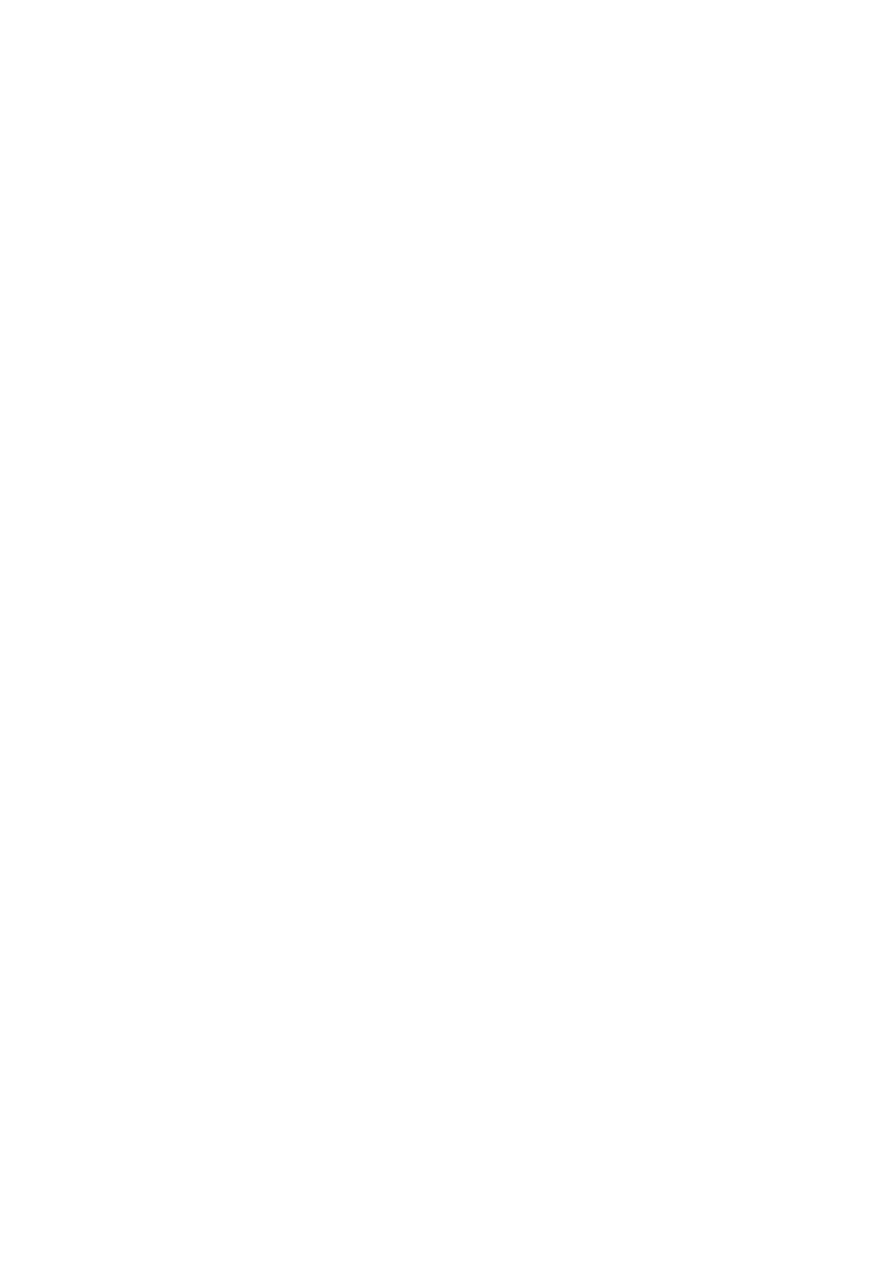
HD_COPY.CMD
This script does a complete or partial backup of RTx partitions. It asks you what to copy by following a
sequence of questions:
• "Copy Main Disk?" is the /C partition
• "Copy Flash Disk?" is the /F flash disk
• "Copy User Disk?" is the /I partition
• "Copy Navy Disk?" is the /H partition
• "Copy Jukebox Disk?" is the /J partition
All the answers (both YES and NO) you selected, will be processed at the end of the question list as above
mentioned. The total number of files and the total size in Mb, will be displayed, then, asking you to continue.
Coping is done with the technique to stop after every 50 MB data copied (but it can be changed editing the
/CMD/HD_COPY.cmd at line
#define MAX_SIZE (50*_1MBYTE)
), then asking for user input to continue. This is
very useful to permit segmented copy, given that the complete copy process may take several hours (the
USB protocol of the RTx device is 1.1). Some additional files are saved on USB device, so if you decide to
stop and restart the HD_COPY script, copy operations will be resumed from where it was stopped.
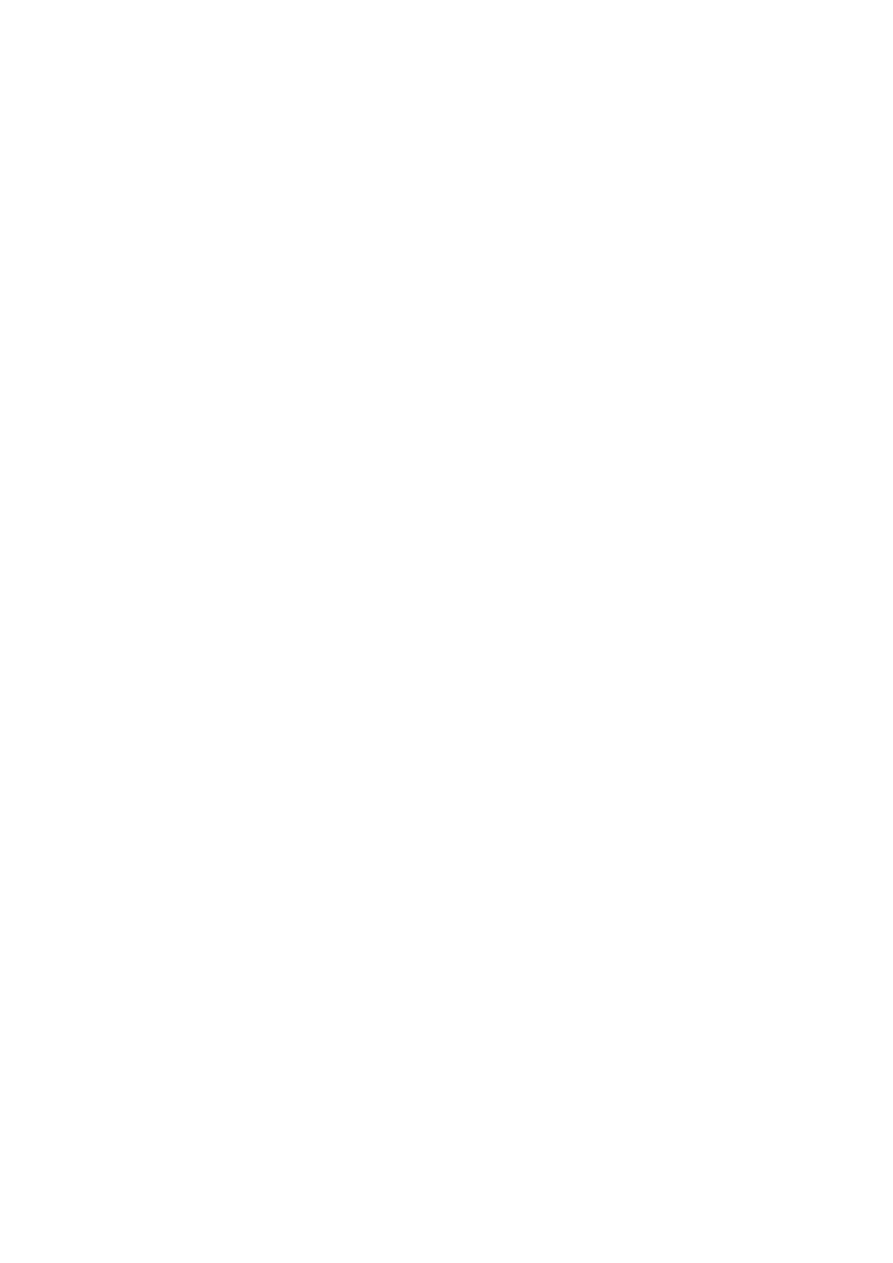
JBX_COPY.CMD
This script updates the Jukebox from any USB device. If you have MiraScripts on CD you can insert a USB
device with mp3 song and copy them from USB.
The first question JBX asks you is: "Only Rebuild Catalogue.dat?".
1)
If you answer YES the script doesn’t start the mp3 copy function, but it rebuilds the catalogue
information, scanning the actual content of jukebox disk.
Answering NO will take you to the following step.
2)
"Copy all Albums?" is the first question. If answering YES you won’t receive other questions.
If you select “NO” you may desire a partial copy so you have to confirm the copy process for each
album. Select "Album /album_name?", then what copy "All songs of /album_name?" or confirm
each song. As soon as the songs selection is terminated, a report with total number of songs to copy
and their total size, will appear to let you confirm the copy process start.
Copy is done with segmented technique (like HD_COPY) to permit the copy of large quantity of songs that
may take several hours.
Regard the previous version no more reboot of the system is needed to use the updated catalogue.
JBX adjusts the folder name of copied mp3, to one level folder deep, as RTx system requires, by simply
changing the folder separator symbol ‘/’ with a minus ‘-‘. If you have a /author/year/album/song.mp3 it then
becomes /author-year-album/song.mp3.
Songs stored in root folder of USB device will be copied on a fixed name album on jukebox, called
/JBXCMD.
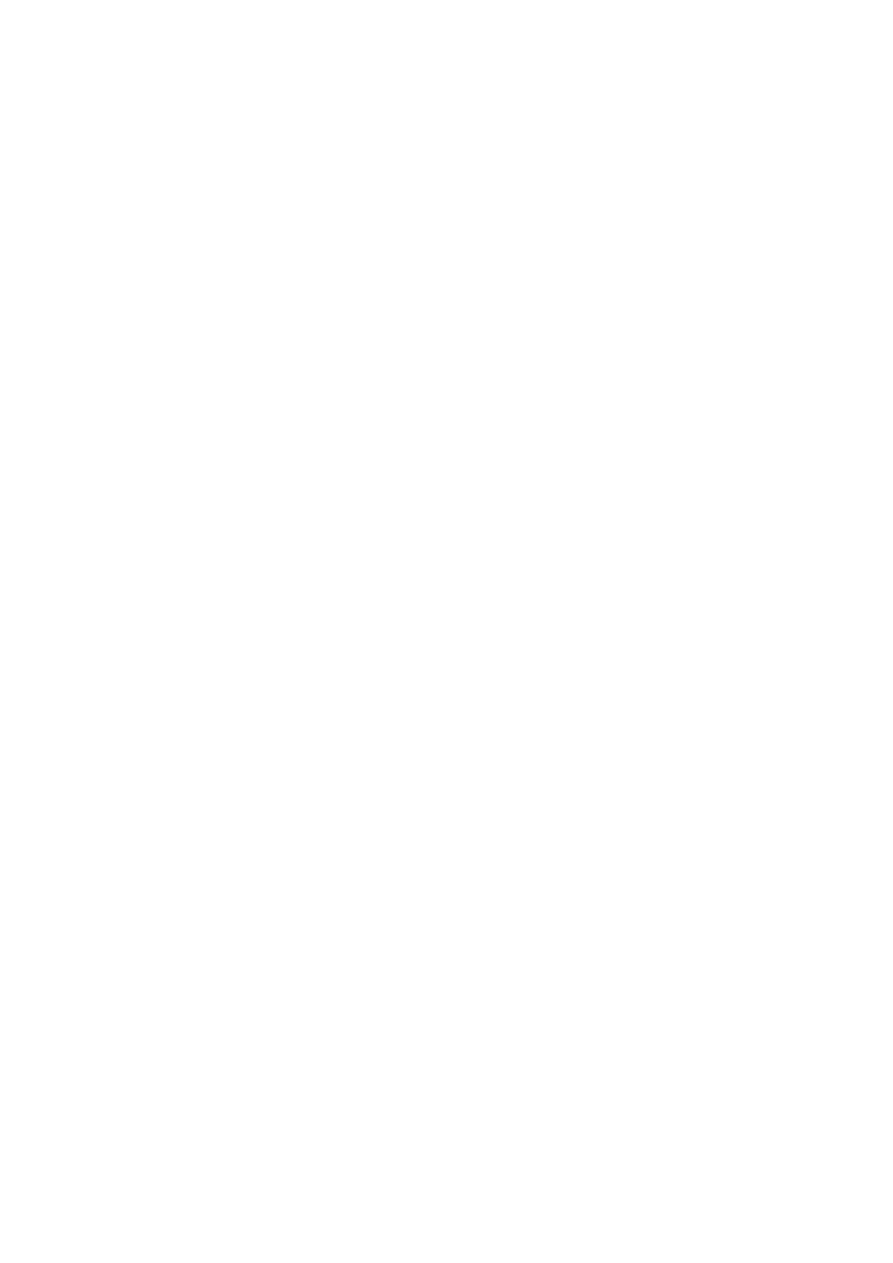
JBX_EXTRACT.CMD
This script is essentially the opposite of the previous JBX. It transfers mp3 song from jukebox HD to USB
device. You will be prompted to choice what to copy: "Copy all Albums?" is the first question. If you
answer YES you won’t receive any other questions. If you answer NO you are going to select a partial copy,
so for each album you have to confirm the operation. "Album/album_name?", then what to copy: "All
songs of /album_name?" or check each song. As soon as terminating the songs selection, a report will
appear showing the total number of songs to copy and their total size. It must be acknowledged to start the
copy operation. Copy is done with segmented technique (like HD_COPY) to permit the copy of a large
quantity of songs that may take several hours. Catalogue.dat format for sw:710 and sw:7.11 is supported by
JBX_EXTRACT.
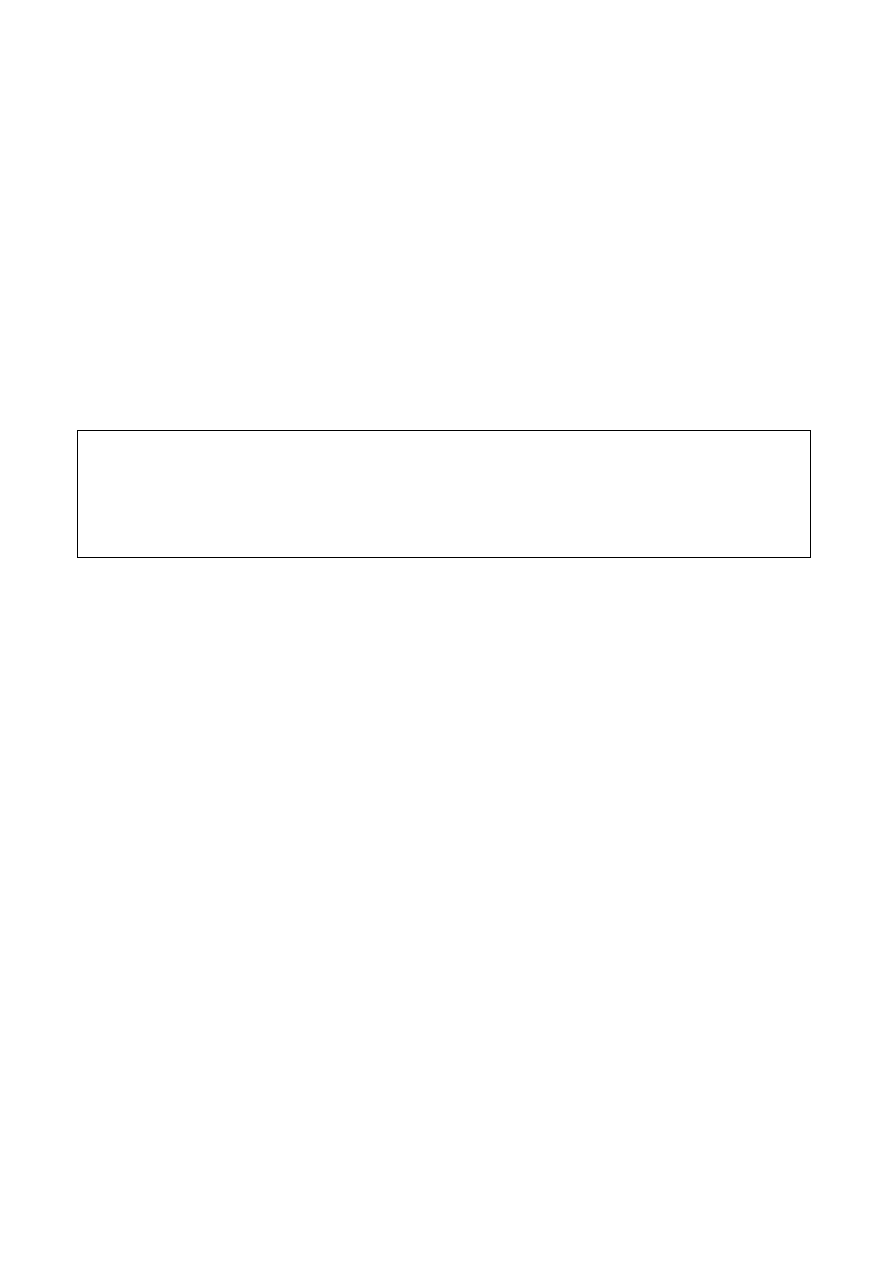
RT_COPY.CMD
This script is a configurable copier. You can use it to copy data to or from your RTx unit, but a copy method
must be configured before using the script in your car. Simply create some folders READn and/or
WRITEn and/or DELETEn in a USB device. ‘n’ is a number ranging from 1 to 9 and must be sequential
(eg. READ1,READ2,READ3), thus providing a total of 27 different jobs (9 read + 9 write + 9 delete).
Such tasks can be programmed simultaneously on the USB device and you may decide to run every single
task.
READn, WRITEn, DELETEn folders (any or all of them – it depends on the tasks you’re planning to run)
shall contain the exact folders structure of the files (and the files themselves) you want to
read/write/delete from/on RTx unit. Here you have some more information:
• if you want to Write files on the RTx unit, the files to be copied must be in the WRITEn folder
structure of the USB device as the example shows
• If you want to Read/Delete files from RTx unit you should create as many dummy files as
necessary in the /COPYn /DELETEn folder structure of the USB device as the example shows
Examples of folders structure
/WRITE1/ USER_DATA/USER_PROFILE/User_com.dat (this is the real one)
/READ1/I/USER_DATA/USER_PROFILE/User_com.dat (dummy file)
/DELETE1/ USER_DATA/USER_PROFILE/Phone/SMS_book.dat (dummy file)
User_com.dat and SMS_book.dat in READ and DELETE sections of the above examples are the dummy
files and follow the RTx data structure. The dummy file is essentially a placemark and its lenght or content
are not essential: even a 0 byte file will be fine. It simply reminds the script which file to search and when
found it overwrites/deletes it on/from RTx unit.
Another essential file is DESCRIPTION.TXT . It must exist in the root of every task folder you created. If
absent, the folder content will not be processed by the script. It contains pure ASCII text (any notepad will
do its job greatly) and its purpose is to describe the actual task beeing carried out by showing it on the user
display (eg: "Copy P.O.I. to RT4").
RT_COPY usage is very simple: just follow the on-screen instruction to perform the tasks previously
created. Simple questions will lead you through the whole process and the “Reboot?” question represents the
end of all.
RT_COPY is able to execute heavy tasks, copying 250 MB of data a time (this limit can be modified by
editing the /CMD/RT_COPY.cmd script at line
#define MAX_SIZE (250*_1MBYTE)
), and lets the user decide
whether to continue or suspend the operations. Just remember that the USB protocol used by RTx is 1.1, so
the copying process is very slow. The script writes the following additional files on USB device in order to
remember the interruption copy point:
• /LASTJOB.TXT: stores the last READn or WRITEn used folder
• /READn|WRITEn|DELETEn/RTCPY_FILELIST.TXT : stores a complete list of files found in
the folder
• /READn|WRITEn|DELETEn/RTCPY_LASTCOPIED.TXT : stores line numbers of last copied
file in the list.
/READn|WRITEn|DELETEn/RTCPY_NOTCOPIED.TXT : stores files not copied due to read
or write error.
The copying process will be resumed as soon as the user runs the script again.
ATTENTION: Existing files in the destination folder will be overwritten without any user input.
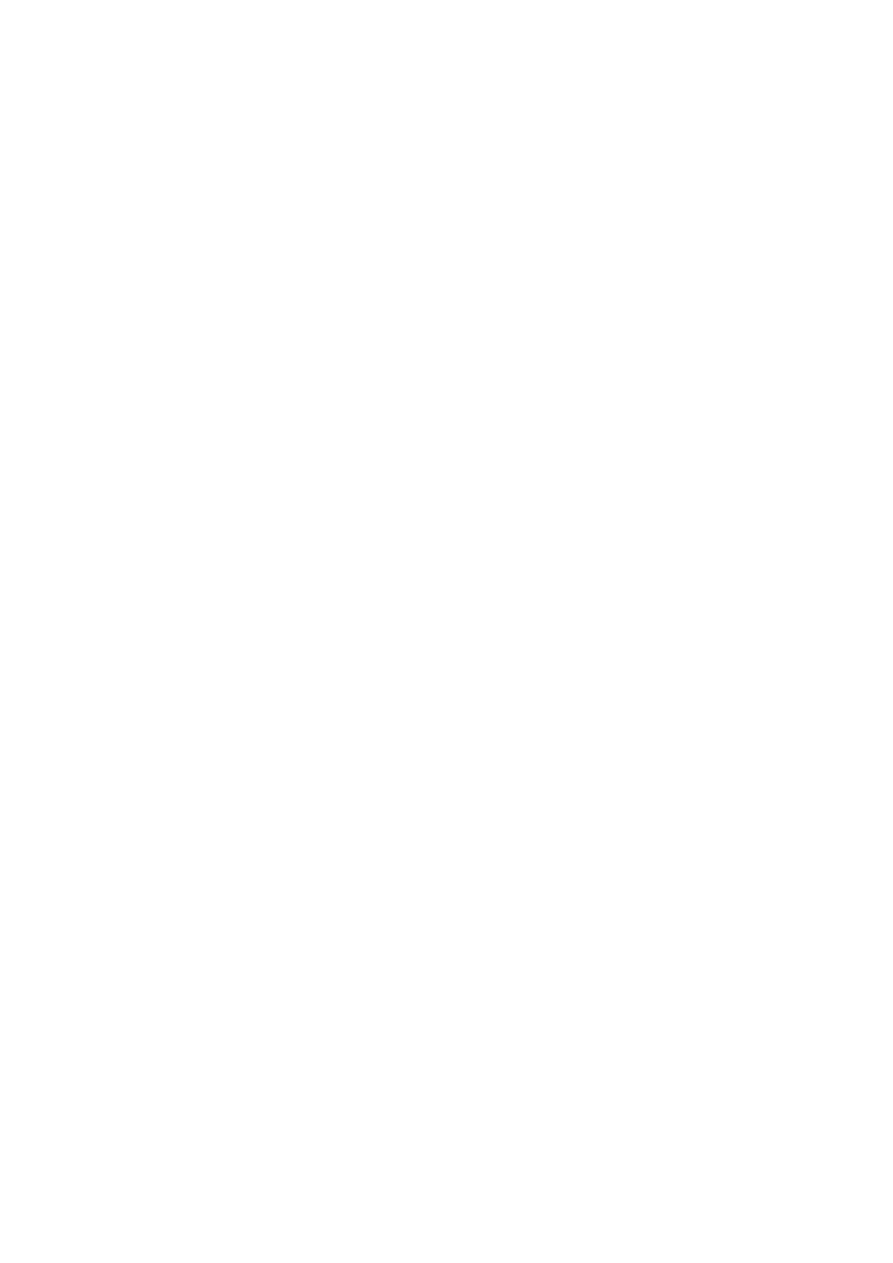
RTxSET.CMD
This script lets you modify the “User_com.dat” file directly on RTx device. When starting it asks you to
do a backup copy of current User_com.dat file, or, if a backup is already present, to restore it. RTxSET
recognizes and modifies configuration file for sw:7.02 sw:7.10 sw:7.11 sw:8.00 sw:8.10. The editable values
are divided in sections, and have the same name used for PC program RTXud.exe. Here is the list:
"View/modify GENERAL section?"
"Video speed"
5 or 225. It’s the Km/h upper speed limit for video-in disabling.
"View/modify AUDIO section?"
"Ampli present"
0 or 1 if enabled and the amplifier doesn’t exist, the output power will be reduced.
"View/modify MENU section ?"
"Audio aux in"
0 or 1 enables the AUX in voice in the system menu.
"View/modify TRIP section ?"
"D295"
0 or 1 unknown
"D296"
0 or 1 unknown
"OBD page"
0 or 1 enables the cooler, temperature and tire pressure page in the TRIP display
"TRIP page"
0 or 1 enables On Board Computer pages
"Diagnostic menu"
0 or 1 enables the Diagnostic page in the System menu
"Service list menu"
0 or 1 enables Service list page in the Diagnostic menu
"View/modify VAN section ?"
"CD Changer"
0 or 1 enables CD changer support
"CDT"
0 or 1 unknown
"B323"
0 or 1 unknown
"B324"
0 or 1 unknown
"B325"
0 or 1 unknown
"B326"
0 or 1 unknown
"B327"
0 or 1 unknown
"B328"
0 or 1 unknown
"D329"
0 or 1 unknown
"D330"
0 or 1 unknown
"VTH"
0 or 1 unknown
"D332"
0 or 1 unknown
"Reset Tire U.P."
0 or 1 enables reset tire under pressure in Diagnostic menu
"D334"
0 or 1 unknown
"D335"
0 or 1 unknown
"D336"
0 or 1 unknown
"Rear park assist"
0 or 1 enables rear park assist, graph and sound
"Front park assist"
0 or 1 enables front park assist, graph and sound
"D339"
0 or 1 unknown
" Hydr.susp.frame " 0 or 1 unknown
" EMF config "
0 or 1 unknown
"VMF/VCCF"
0 or 1 or 2 related to button on steering wheel commands
"View/modify VIDEO section ?"
"D353"
0 or 1 unknown
"D354"
0 or 1 unknown
"D355"
0 or 1 unknown
"Video 1 in"
0 or 1 enables Video in system menu
"D357"
0 or 1 unknown
"D358"
0 or 1 unknown
"View/modify AIRC section ?"
"Turn off L/R reg"
0 or 1 enables turn off L/R regulation in A/C menu
"A/C menu"
0 or 1 enables A/C menu in system menu, and A/C status windows
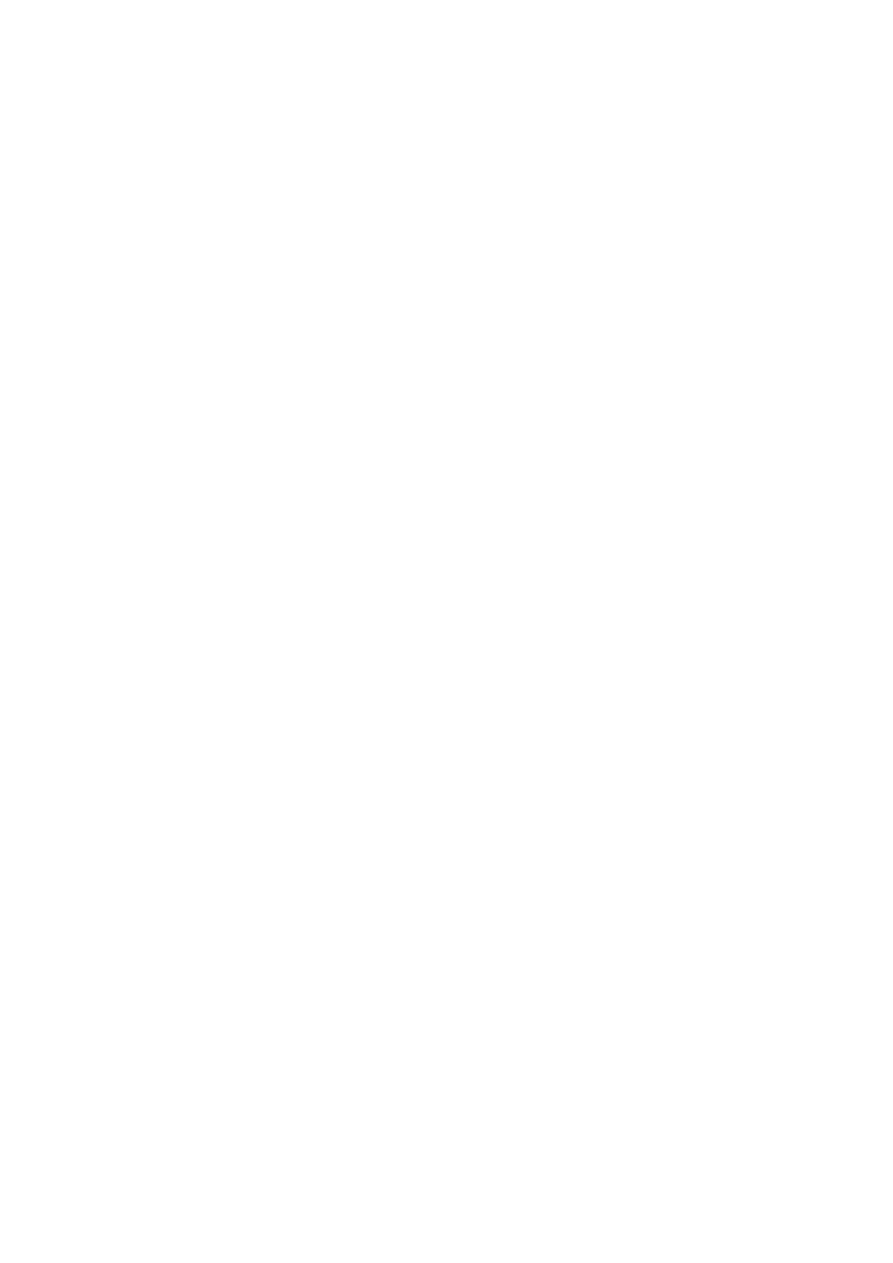
"D387"
0 or 1 unknown
"D388"
0 or 1 unknown
"View/modify VEICLE CONF section ?"
"Overtake help"
0 or 1 or 2 or 3 unknown
"Near obstacle det"
0 or 1 or 2 or 3 unknown
"Driver wellcome" 0 or 1 unknown
"Boot perm locking" 0 or 1 unknown
"Remote doors lock" 0 or 1 unknown
"Adaptable light"
0 or 1 unknown
"Auto headlight"
0 or 1 unknown
"Automatic brake"
0 or 1 enables Automatic brake in vehicle configuration menu
"Conf.Light menu"
0 or 1 enables Light configuration in vehicle configuration menu
"Ambient light"
0 or 1 enables Ambient light in light configuration menu
"Rear wiper"
0 or 1 enables Rear wiper in wiper menu
"Securoscope"
0 or 1 unknown
"Doors selectivity"
0 or 1 enables Vehicle access in vehicle configuration menu
"Diurnal headlight"
0 or 1 enables Diurnal Headlight in light configuration menu
"COE locking mode” 0 or 1 unknown
"Window partial open" 0 or 1 unknown
"D417"
0 or 1 unknown
"D418"
0 or 1 unknown
"Driving assistance" 0 or 1enables Driving assistance in vehicle configuration menu
"D420"
0 or 1 unknown
"D421"
0 or 1 unknown
"D422"
0 or 1 unknown
"D423"
0 or 1 unknown
"D424"
0 or 1 unknown
"View/modify DISPLAY section ?"
"External temp"
0 or 1 unknown
"conf"
0 or 1 change configuration menu layout
"View/modify DIAG section ?"
"Speed limit"
0 or 1 unknown
"Speed trap"
0 or 1 enable “dangerous zone” in Navigation/options menu
"View/modify again ?"
Select YES if you wish to view again the previous configuration value.
After modifying all options the script will end asking you "RTxSET Terminated! Reboot?".
YES is necessary for changes to be effective.
NOTE: Items feature and number listed above may depend on software version running on your RTx unit.
Not all of them are really known at the moment and if you discover the meaning of any of them, please
contact me and I will add your useful information to the script. Be aware that this script is very fast to use but
many more hidden features of the User_com.dat file can be managed more deeply through any specific
editor. The one I suggest is RTXud.exe.
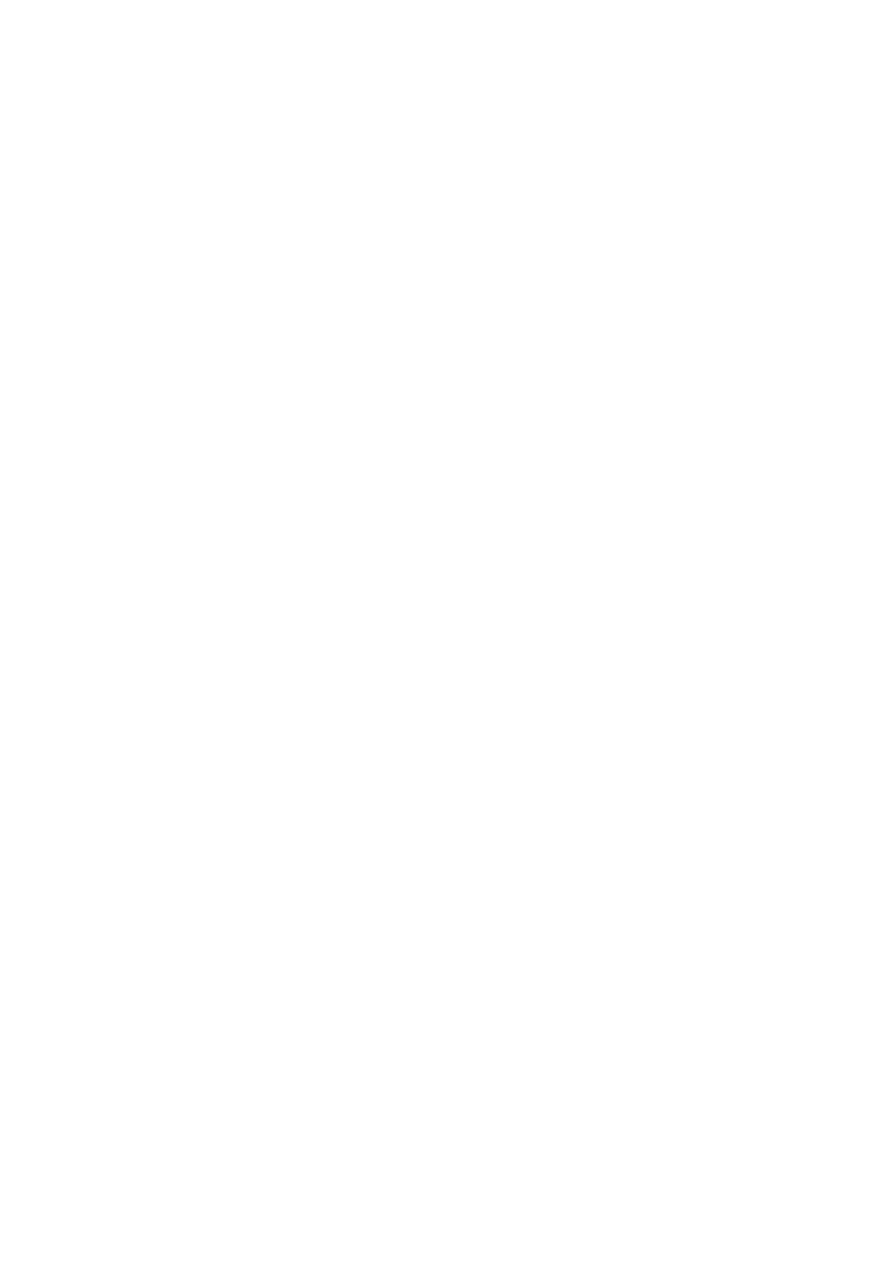
RTXud.CMD
This script was written by RTXud.exe PC program with Init USB function. It is a simply way to retrieve
the configuration file “User_com.dat” to be used subsequently on PC with programs like RTXud.exe.
If a User_com.dat file exists in the USB root, you are prompted to "WRITE user_com.dat ?". Just answer
NO to retrieve the actual file from RTx system with the request "READ user_com.dat ?".
Note: if no User_com.dat file is in the root of your USB device, the only question is "READ user_com.dat
?". After you accept the write question, RTXud asks you to reboot with the question "Files copied. Reboot
?". Reboot is always needed to permit the system to load changed configuration file.
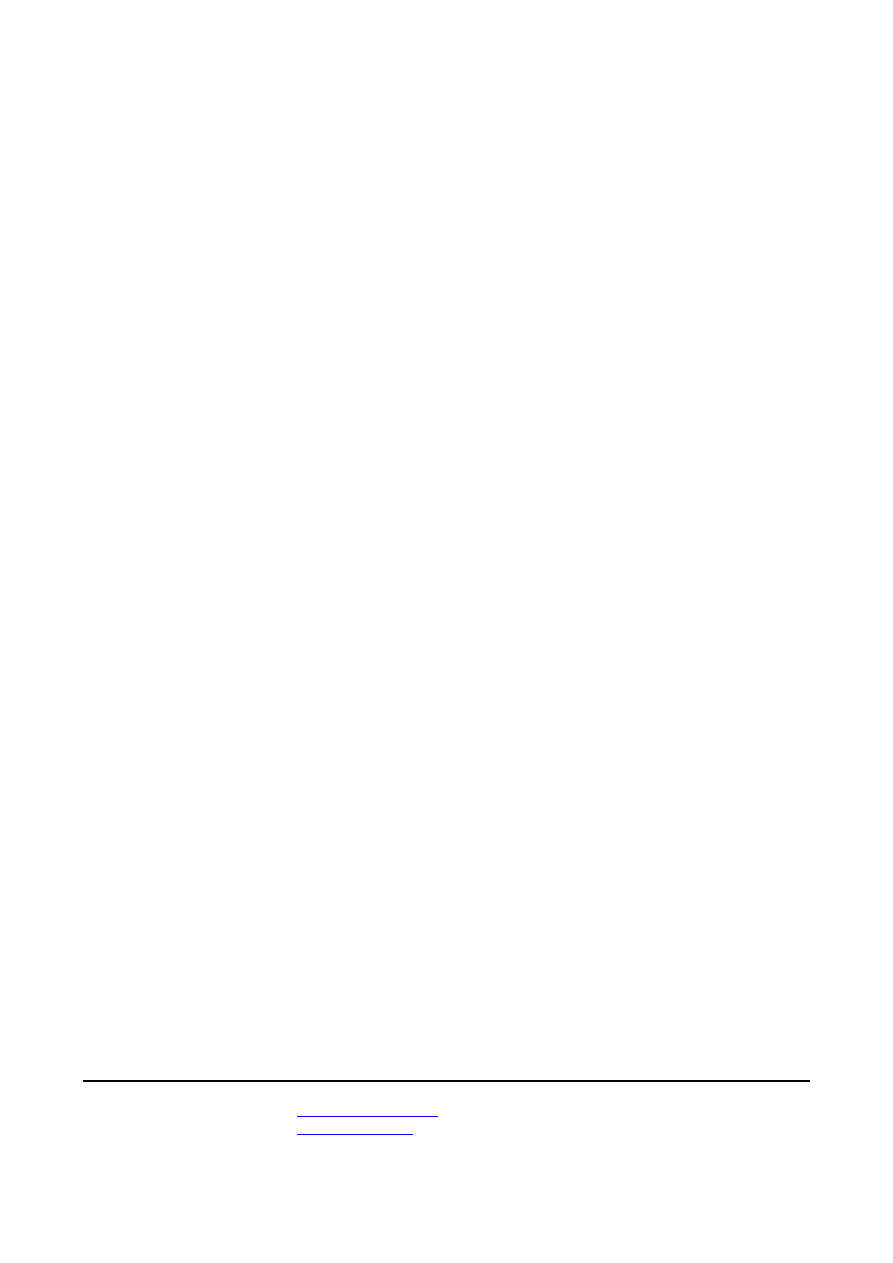
USB_DIRPLAY.CMD
This script enable USB direct play for MP3 files for RT4 version 7.11 and 7.10.
WARNING! : don’t use with other software version, script has no check for which is your RTx
version, and data
modification done by script, can produce severe damage to your device
.
The use is very simple:
-
Insert MiraScript CD and run USB_DIRPLAY
-
After the Activated message you can plug in your usb mp3 device
This script don’t do anything, but only activate the usb mp3 manager that is just present in 7.1x software.
Usb mp3 management is done like the CD mp3 management, you can select the song to play from the list of
album/song or with key or steering wheel commands, can activate the repeat, shuffle option, and you can
switch audio source normally between sources (radio, jukebox, CDC, usb).
Each time you insert a usb device with mp3, audio source change to MP3 and the first founded song start
play automatically, when you remove the usb device, audio source switch back to previous source.
If you insert a CD with MP3, you will prompted if change mp3 source.
It is possible to copy MP3 album or song to Jukebox with system commands, but i suggest the use of
JBX_COPY because it can run while jukebox is playing, while system command halt mp3 play during copy
operation.
This usb direct play have the same limits of mp3 CD play:
Maximum number of songs:
999
Maximum number of album:
300
Maximum number of nested folder:
8
After activation, direct play from usb remain active till system reboot, so you don’t need to run again
USB_DIRPLAY like in the previous version of MiraScripts.
BIG WARNING:
DO NOT ADD THIS SCRIPT TO OLDER VERSION OF MIRASCRIPTS
To run this script you MUST use BUILTINS.OUT supplied with MiraScripts v03.10 (or above) that have
CRC= 7d4ba5c9 (crc value is written in builtins.out.inf).
SECOND BIG WARNING:
If you are using USB_DIRPLAY, before you run any other update CD or scripts except for MiraScripts,
execute a DARK reset, because BUILTINS.OUT module can be overloaded by update disk, and your system
will crash.
By Mira -
mira308sw@libero.it
Revised by Peppe68 –
pep.lau@tiscali.it
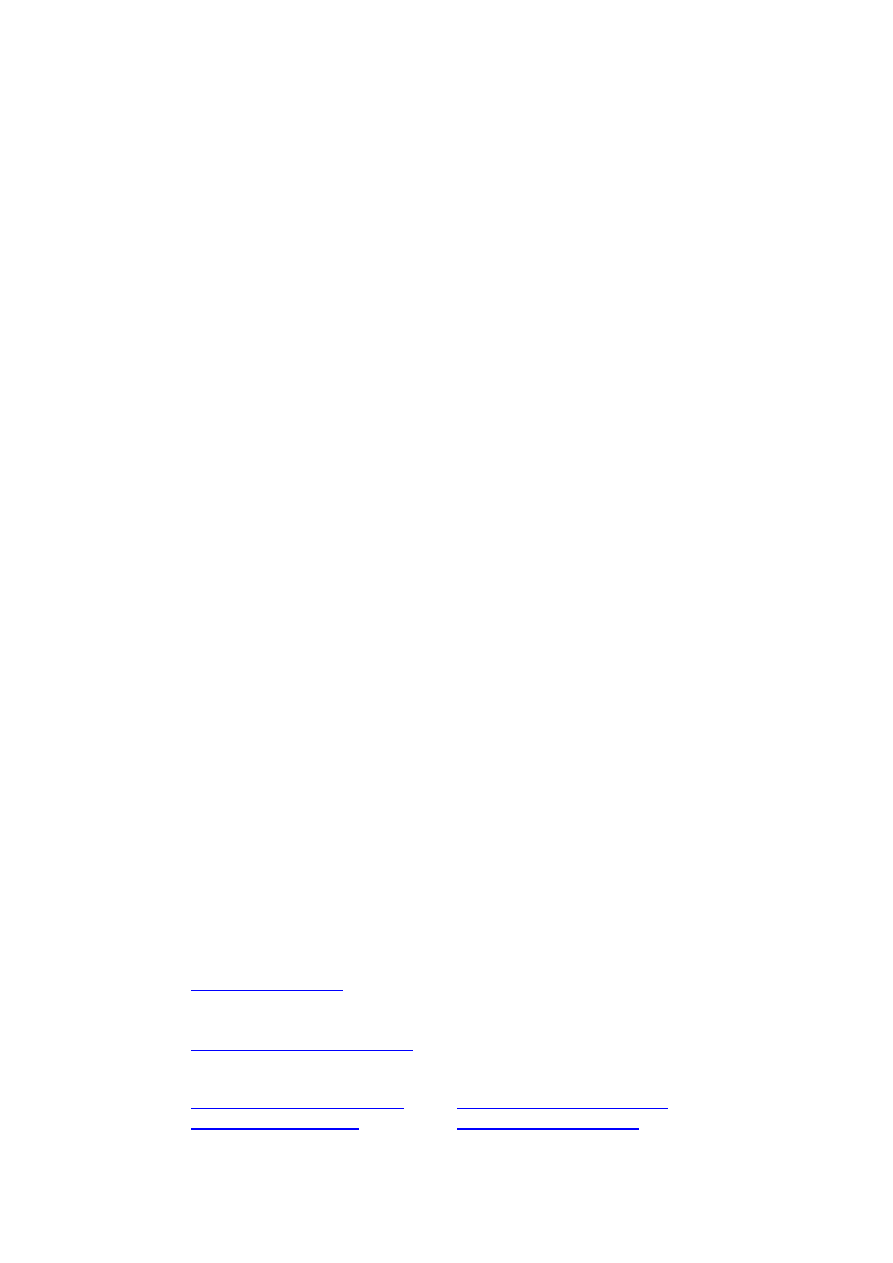
Notes
Since I am the last arrived in the RTX world, i must specify that my work is based on what has been done by
others people before me, to which I want to thank:
dmatos
for the info given to me in private, and those present in his wiki page
http://rt4.wikidot.com
Janfi67
for the info given to me in private and for all programs and documents he made public on
http://www.planete-citroen.com
all users of the forums that I attend, that shared with the others information in their possession
http://www.passionepeugeot.it
http://www.citroen-c-club.com
http://www.c4atreros.es
http://www.eurovan2.com
Wyszukiwarka
Podobne podstrony:
MIRASCRIPT EN v03 50
MIRASCRIPT EN v03 60
wykład 12 pamięć
Figures for chapter 12
Mechanika techniczna(12)
Socjologia wyklad 12 Organizacja i zarzadzanie
CALC1 L 11 12 Differenial Equations
zaaw wyk ad5a 11 12
budzet ue 11 12
zapotrzebowanie ustroju na skladniki odzywcze 12 01 2009 kurs dla pielegniarek (2)
Stomatologia czesc wykl 12
Etyka 12
RI 12 2010 wspolczesne koncepcje
podst gospod grunt s 6 w 12
więcej podobnych podstron