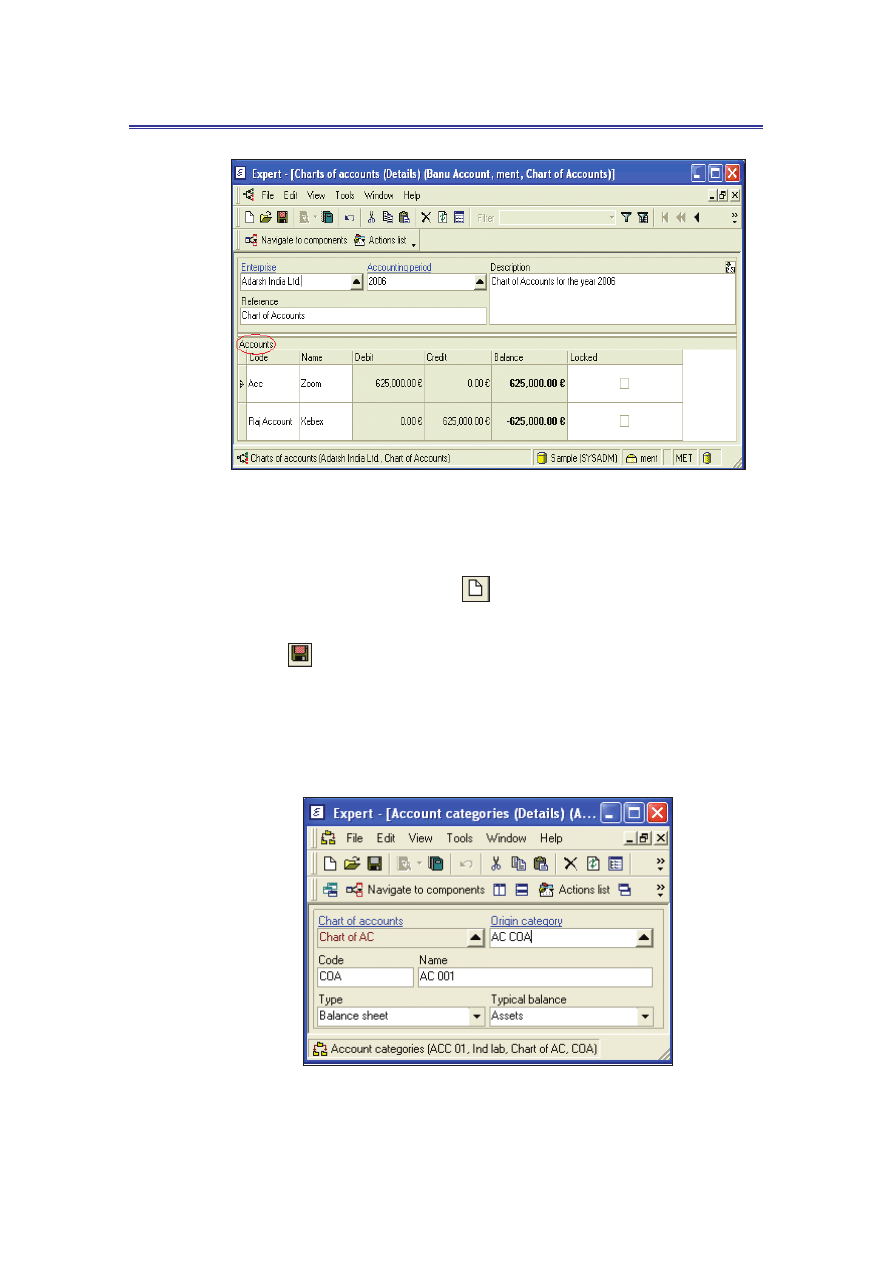
Lantek Expert III
Financial management module
Figure 52: Charts of accounts (Details)
To create the chart of accounts, do the following:
1. On the File menu, point to New, and then click Create new element or
click Create new element (
) button on the standard tool bar.
2. Enter the required details and on the File menu, click Save or click Save
(
) button on the standard tool bar.
You can create the different account categories in the Account categories table, in
which your enterprise’s accounting is organized (Main menu -> Financial
management -> Accounting -> Charts of accounts -> Navigate to components ->
Account categories).
Figure 53: Account categories (Details)
70

Financial management module
Lantek Expert III
To create the account categories, do the following:
1. On the File menu, point to New, and then click Create new element or
click Create new element (
) button on the standard tool bar.
2. Enter the required details and on the File menu, click Save or click Save
(
) button on the standard tool bar.
You can create and manage the accounts of your enterprise to compose the chart of
accounts, in the Accounts table (Main menu -> Financial management -> Accounting
-> Charts of accounts -> Navigate to components -> Accounts).
Figure 54: Accounts (Details)
To create the accounts, do the following:
1. On the File menu, point to New, and then click Create new element or
click Create new element (
) button on the standard tool bar.
2. Enter the required details and on the File menu, click Save or click Save
(
) button on the standard tool bar.
71
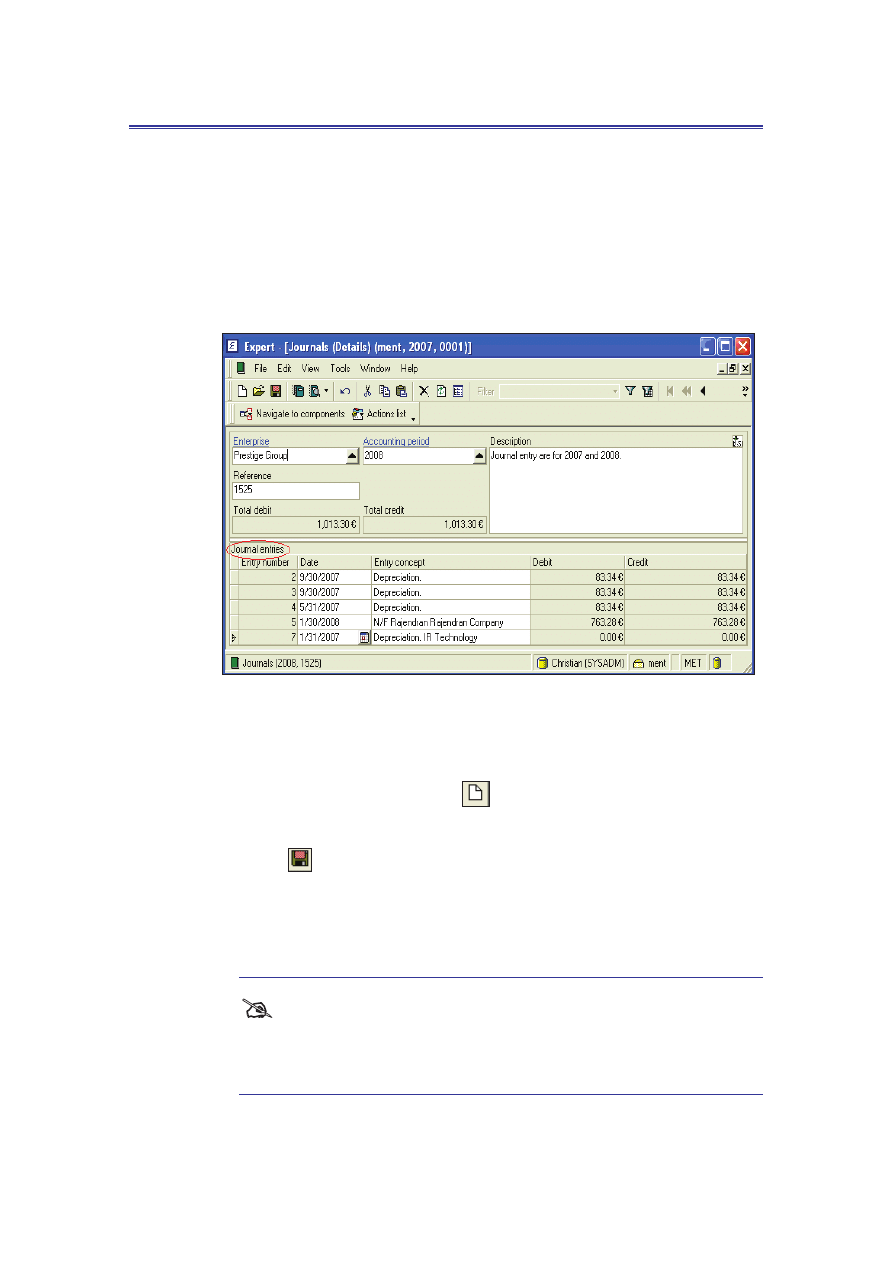
Lantek Expert III
Financial management module
10.4 How to create and manage the journals
and journal entries?
You can create and manage the journals in the Journals table which displays the
debit and credit balances (Main menu -> Financial management -> Accounting ->
Journals).
Figure 55: Journals (Details)
To create the journal, do the following:
1. On the File menu, point to New, and then click Create new element or
click Create new element (
) button on the standard tool bar.
2. Enter the required details and on the File menu, click Save or click Save
(
) button on the standard tool bar.
The Journal entries table below the Journals (Details) window allows you to record
all the accounting entries of the journal. The information displayed includes date of
creation of entry, entry concept, debit balance, and credit balance.
#
You can also view and record detailed information of the journal
entries in the Journal entry lines table (Main menu -> Financial
management -> Accounting -> Journals -> Navigate to components ->
Journal entries -> Navigate to components ->Journal entry lines).
72
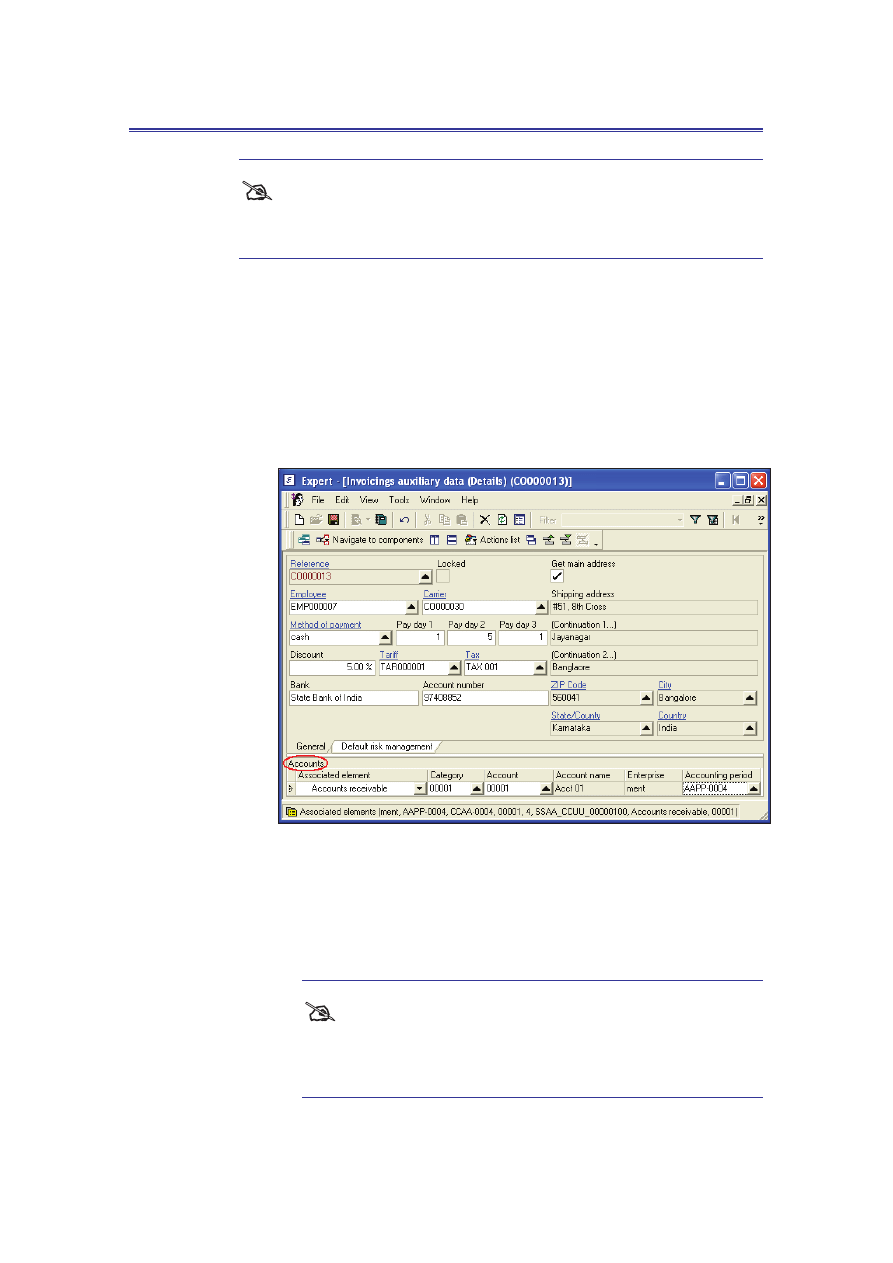
Financial management module
Lantek Expert III
#
When you create, update, or delete a journal entry line; the related
accounts category, accounts, and general ledger entries are updated
accordingly.
10.4.1 Automatically recorded journal entries
You can define the standard accounting entries in the Invoicings auxiliary
data table, to generate journal entries for commercial transactions such as
sales/purchase invoices (Main menu -> CRM -> Companies -> Navigate to
components -> Invoicings auxiliary data).
Figure 56: Invoicings auxiliary data (Details)
The journal entries are automatically created when you execute the
Account invoice action from the Invoices/Purchases invoices table. The
automatically generated entries are the information defined in the
Invoicings auxiliary data table.
#
You can also edit the elements of the automatically generated
journal entries in the Distributions table ((Main menu -> Sales
management/Purchases management -> Invoices/Purchases
invoices -> Navigate to components -> Distributions)
73
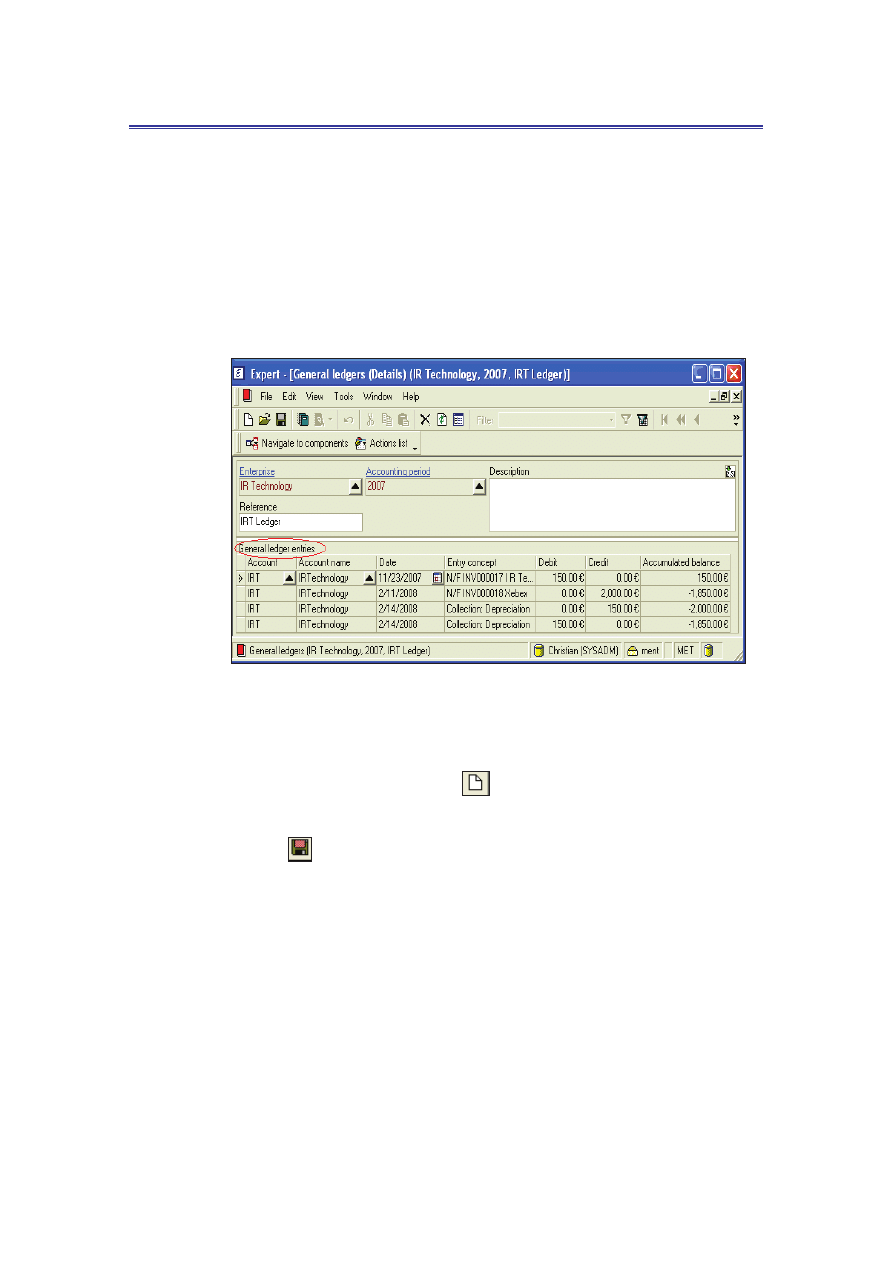
Lantek Expert III
Financial management module
10.5 How to create and manage the General
ledgers and ledger entries?
You can create a general ledger for an accounting period and also view all the
general ledgers of your company in the General ledgers table (Main menu ->
Financial management -> Setup -> Accounting periods -> Navigate to components -
> General ledgers).
Figure 57: General ledgers (Details)
To create the general ledger, do the following:
1. On the File menu, point to New, and then click Create new element or
click Create new element (
) button on the standard tool bar.
2. Enter the required details and on the File menu, click Save or click Save
(
) button on the standard tool bar.
The General ledger entries table below the General ledgers (Details) window
displays all the entries within a general ledger and these entries are a snapshot of
the journal entry lines.
10.6 How to create an accounting period?
You can create an accounting period in the Accounting periods table (Main menu ->
Financial management -> Setup -> Accounting periods) as follows:
74

Financial management module
Lantek Expert III
1. In the Accounting period table, click Actions list and then click Create a
new accounting period. The system displays the Create a new
accounting period dialog box.
Figure 58: Create a new accounting period
2. The Create a new accounting period dialog box consists of the following
sections:
x Accounting period settings:
1.
Enter the name for the ‘Accounting period’, ‘Enterprise’, and the
‘Currency’. You can navigate to the respective tables to select
the required element.
2.
Delimit the accounting period by selecting the ‘Start date’ and
‘End date’.
#
'Mark like closed the accounting period' is activated only for
the Close accounting period action.
x Chart of accounts settings: You can navigate to the Chart of accounts
table to select the required master document and then enter the name for
the chart of accounts.
75

Lantek Expert III
Financial management module
#
'Transfer banking' and 'Maintain associated elements' is
activated only for the Close accounting period action.
x Books settings : Enter the name for the ‘Journal’ and ‘General ledger’.
#
'Creating closing/opening entry' is activated only for the Close
accounting period action.
x Balance structures settings: You can create the structure of the balance
sheets, profit and loss account, or cash flow. At the top right side of this
section, you have two buttons which allow you to create or delete new
lines in this section.
1.
Select the type of structure you want to create from the drop
down list:
x Balance sheet
x Profit and loss
x Cash flow
2.
You can navigate to the Balance sheet structures table to select
the appropriate master structure and then enter the name for
the balance sheet structure.
3. Click OK. The system automatically creates a new accounting period with
the given specifications.
#
You can use the Close accounting period action to close an accounting
period and create a new one by generating the closing entry for the
current period and the corresponding opening entry for the next following
period.
10.7 How to create a balance sheet structure?
You can create the structure of company's balance sheet and profit and loss account
in the Balance sheet structures table (Main menu -> Financial management -> Setup
-> Balance sheet structures).
76

Financial management module
Lantek Expert III
Figure 59: Balance sheet structures (List)
You can create the balance sheet structure directly or by copying the structure of the
previous years.
To create the balance sheet structure directly, do the following:
1. On the File menu, point to New, and then click Create new element or
click Create new element (
) button on the standard tool bar.
2. Enter the required details and on the File menu, click Save or click Save
(
) button on the standard tool bar.
You can click Actions list and then click Copy balance structure to create the
balance sheet structure by copying the structure of previous years.
10.7.1 Creating balance sheet elements
You can create elements for the structure of balance sheet or profit and
loss account in the Balance sheet elements table (Main menu -> Financial
management -> Setup -> Balance sheet structures -> Navigate to
components -> Balance sheet elements).
77
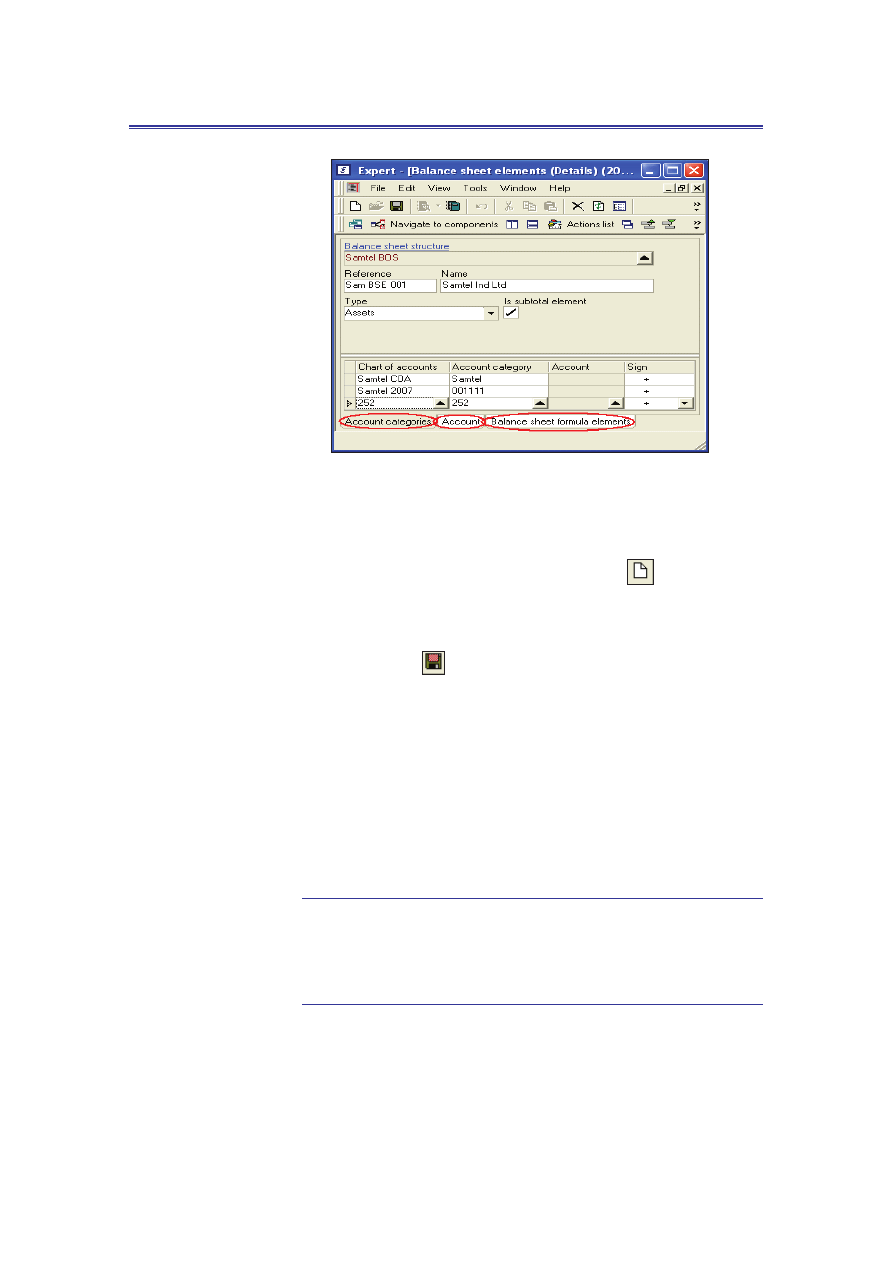
Lantek Expert III
Financial management module
Figure 60: Balance sheet elements (Details)
To create the balance sheet element, do the following:
1.
On the File menu, point to New, and then click Create new
element or click Create new element (
) button on the
standard tool bar.
2.
Enter the required details and on the File menu, click Save or
click Save (
) button on the standard tool bar.
The Account categories table below the Balance sheet elements (Details)
window allows you to define the account categories for the balance sheet.
The Account table below the Balance sheet elements (Details) window
allows you to define the accounts for the balance sheet.
The Balance sheet formula elements * table below the Balance sheet
elements (Details) window allows you to define the formula to calculate the
subtotal in the balance sheet.
*
In order to access this table, the 'Is subtotal element' field in the
Balance sheet elements (details) window
(refer Figure 60:
Balance sheet elements (Details) in page 78)
should be selected.
78
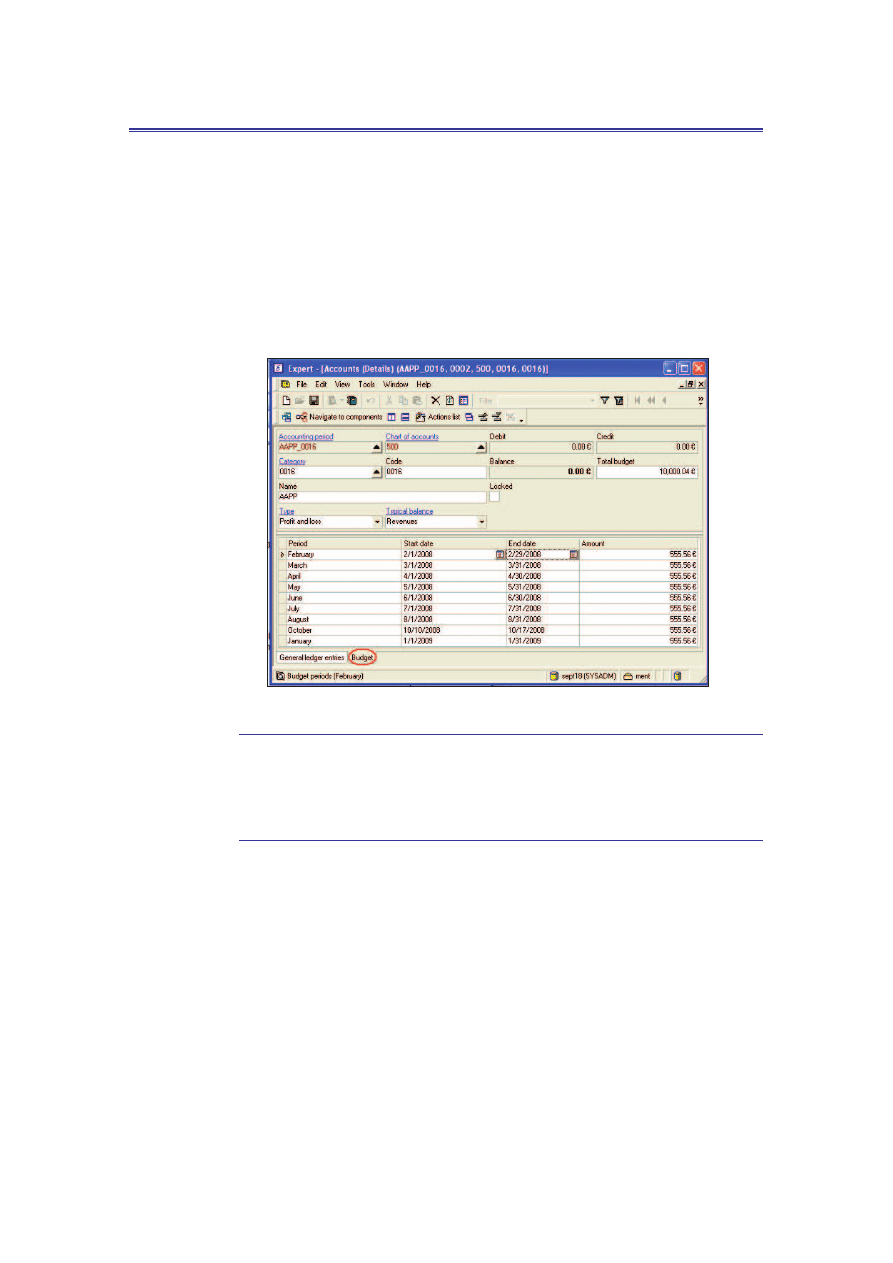
Financial management module
Lantek Expert III
10.8 How to manage the budget of profit and
loss accounts?
You can view the budgeted amount for the profit and loss account of the defined
accounting periods in the Budget periods * table (Main menu -> Financial
management -> Accounting -> Charts of accounts (Details) -> Accounts (Details) ->
Budget tab).
Figure 61: Budget periods
*
In order to access this table, in the Accounts (Details) window
(refer
Figure 54: Accounts (Details) in page 71)
the value in the ‘Type' field
should be ‘Profit and loss’.
79

Lantek Expert III
Conclusion
Conclusion
This short tutorial has covered all the basic and important features, concepts, and
modules of Lantek Expert III, which is required to manage your organization processes
easily. You have now got an idea of what is Expert III Software and how to use it
proficiently.
If you desire to know more techniques and additional information about other modules
of Expert III, they are available through the following documents:
x Lantek Expert III User manual
x Lantek WOS manual
x Other manuals covering specific Expert III application modules.
x Online helps
80
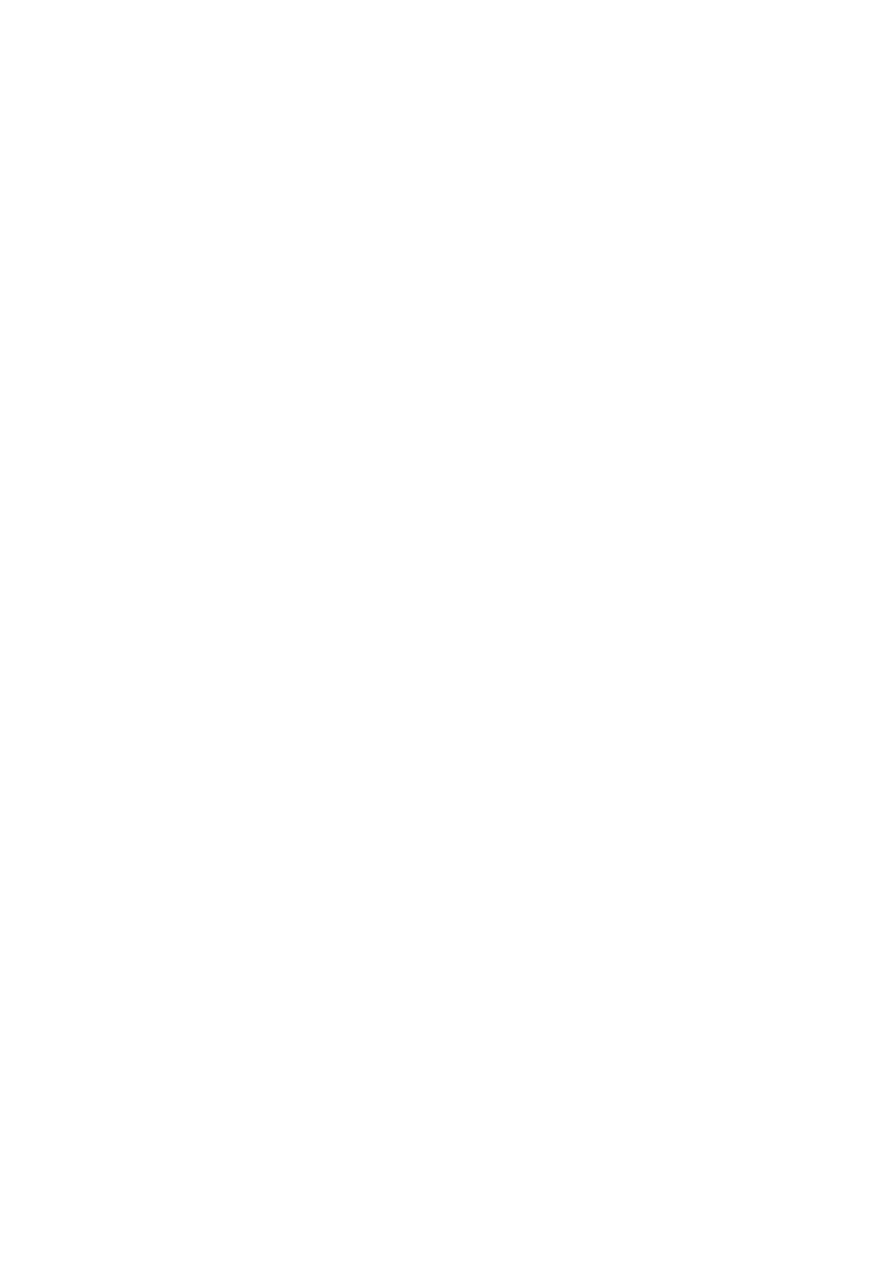
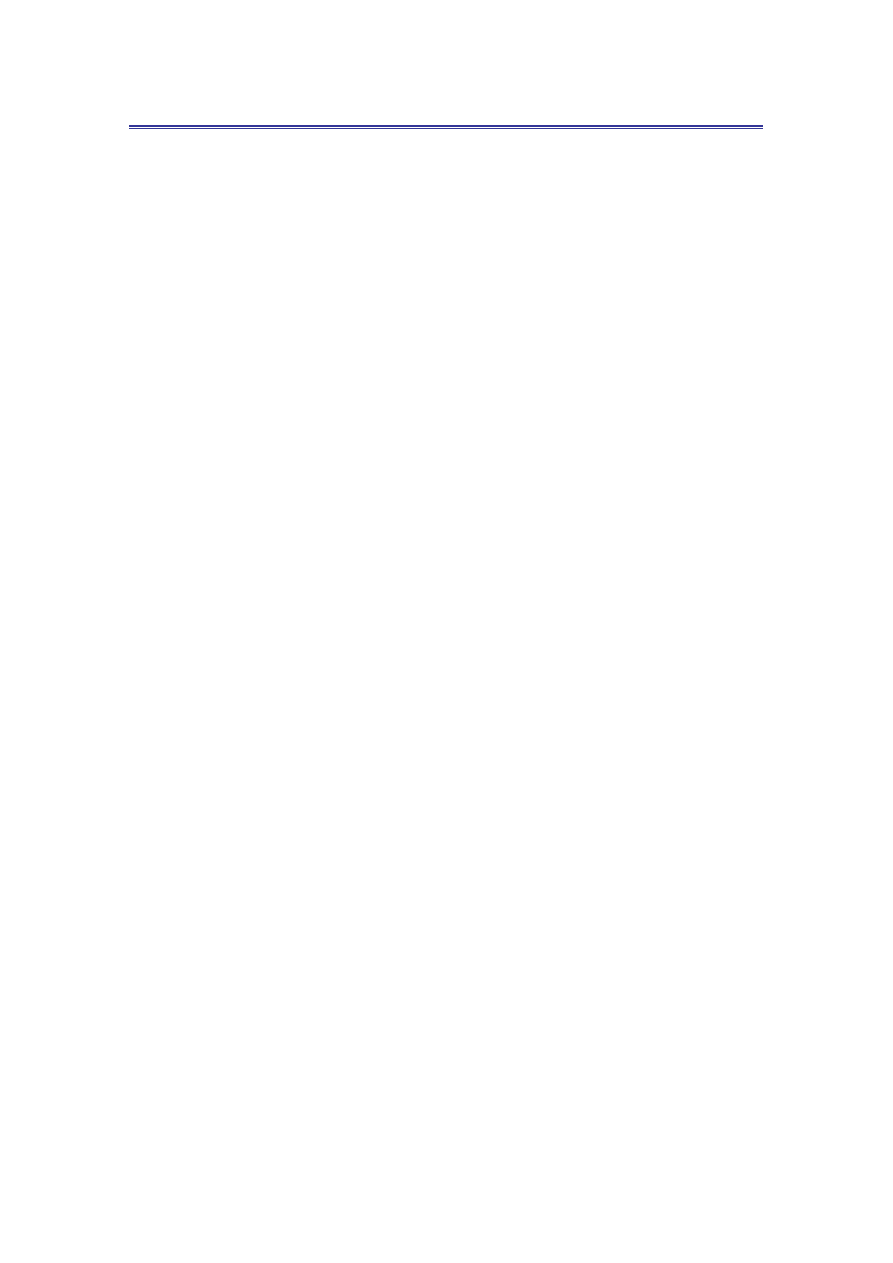
Lantek Expert III
Glossary
Glossary
A
Actual cost
The sum of the actual labor, material, and associated overhead
costs that are charged against a job as it moves through the
production process.
Auxiliary data
The additional details or information recorded.
B
Backlog
All unshipped customer orders.
Balance sheet
structures
This is the organizational arrangement of balance sheet
components.
Budgeted amount
This is a planned amount for the anticipated revenues and
projected expenses.
C
CAD/CAM
A software which enables CAD (Computer Aided Design)
generated instructions to be directly loaded to the production
equipment once the design has been approved, integrating with
the appropriate CAM (Computer Aided Manufacturing) software
application.
CRM
Customer Relationship Management. Usually used when
referring to programs which manage relationships with current or
potential clients/customers.
Credit balance
This is the balance that remains in the financial account in favor
of the account holder. This amount represents an income in the
profit and loss account and liability in the balance sheet.
82
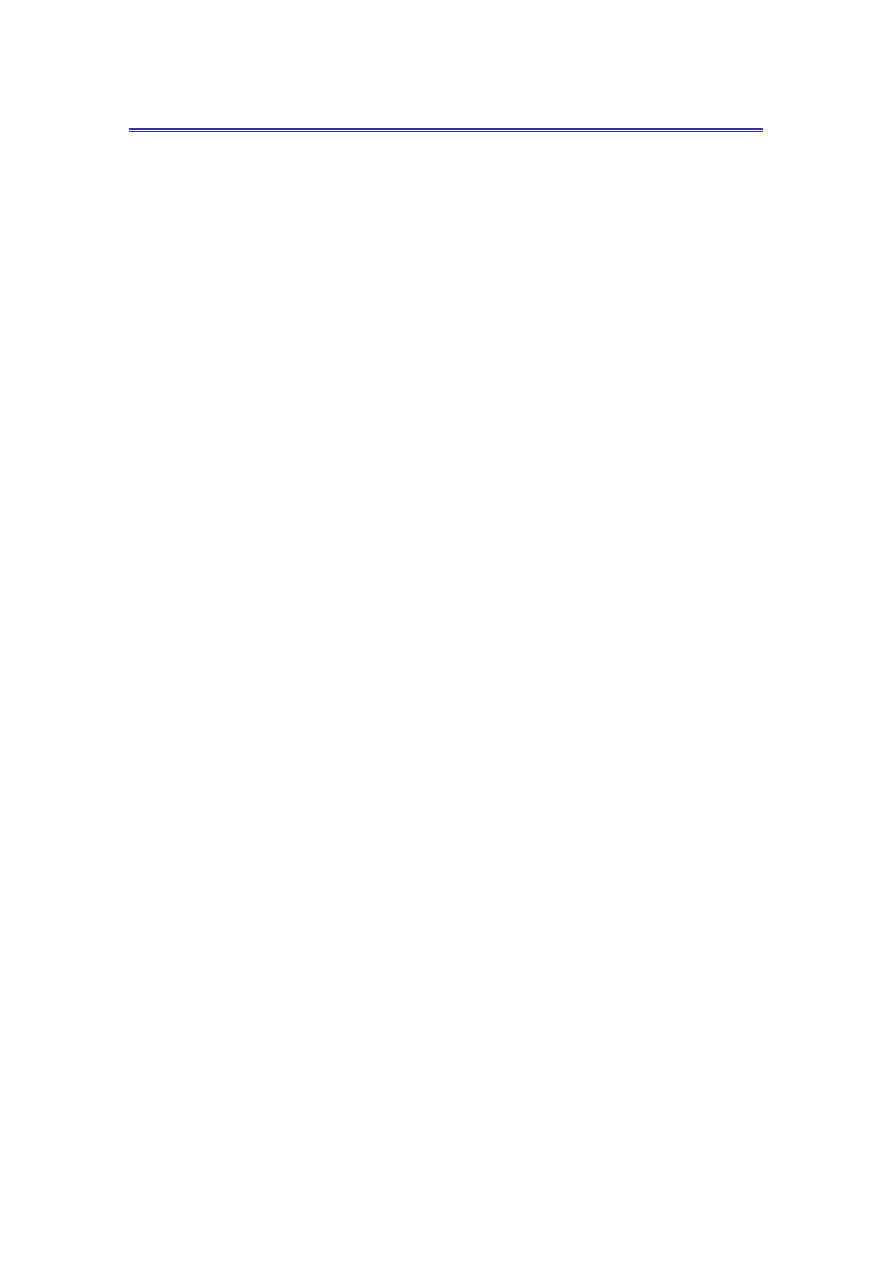
Glossary
Lantek Expert III
D
Debit balance
Debit balance is the amount that is owed or borrowed. This
amount represents an expense in profit and loss account and
asset in the balance sheet.
Depreciation
This is a non cash expense that reduces the value of an asset
due to wear and tear, age, or obsolescence.
Dunning
A demand for the repayment of pending amount.
E
ERP
Enterprise Resource Planning. A packaged business software
system that allows a company to automate and integrate most of
its business processes, to share common data and practices
across the entire enterprise, and to produce and access
information in a real-time environment.
F
FIFO
First in First Out. This is a method that assumes the first units
purchased are the first to be sold. In other words, the last units
purchased are always the ones remaining in inventory.
Fixed cost
Costs that do not change in the short-term because of changes
in production volumes, distribution volumes, or labor.
Fixed price
Costs that do not vary because of production volume for
example, rent, insurance, taxes, and so on.
I
Inventory
Raw, intermediate or finished items that are physically stocked
by an organization. The sole purpose of inventory is to fill a
future internal or external demand.
Item
Any unique material or product stored or handled.
83
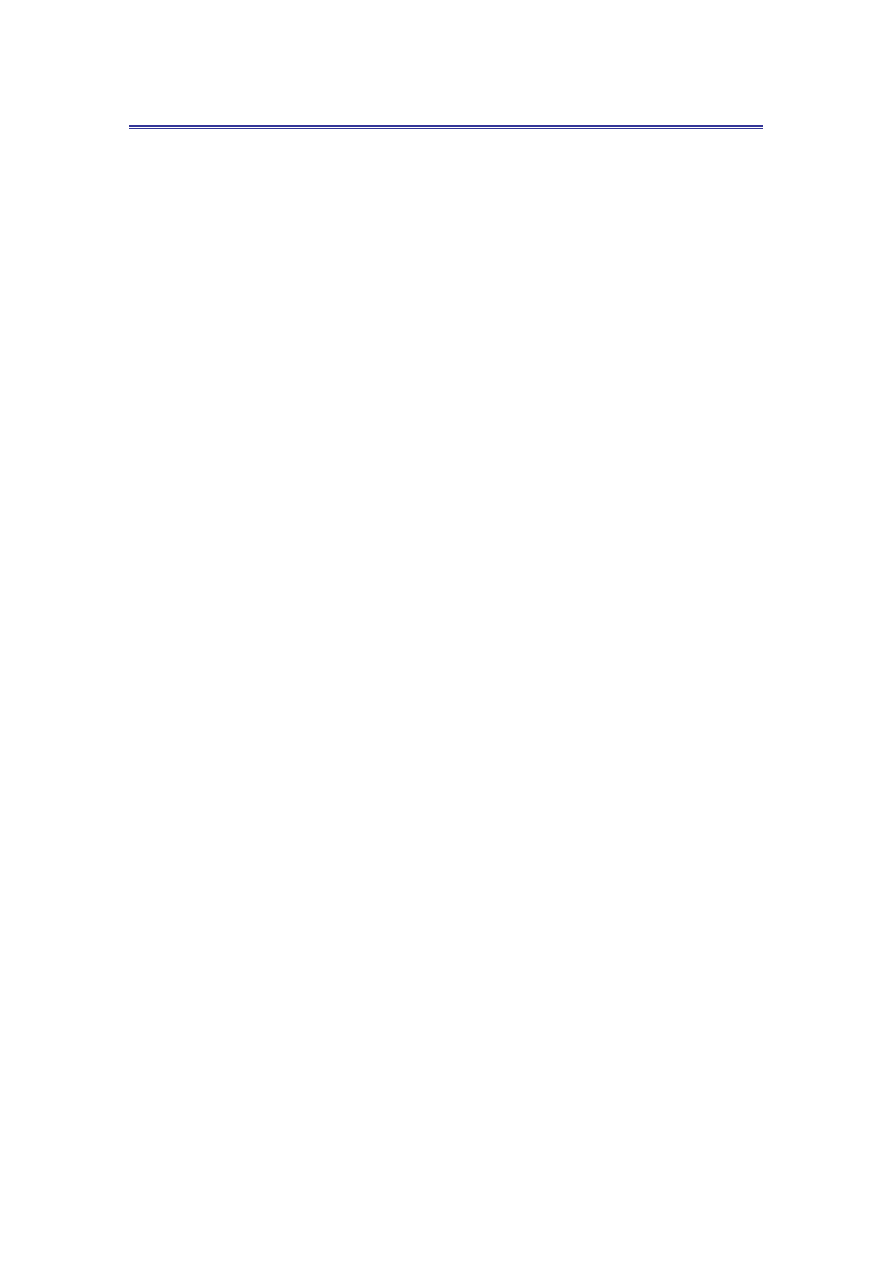
Lantek Expert III
Glossary
L
Labor tickets
The resources used to manufacture a specific quantity of an
item, both in terms of employees and work centers.
LIFO
Last in First Out. This is a method that assumes the last units
purchased are the first to be sold. Therefore, the first units
purchased always remain in inventory.
M
Margin
The cost added to an existing product or project status by
processing the next operation or performing an additional
activity.
Market value
This is the value at which an asset would be traded in the
market. It often takes into account the future growth potential.
Markup
An amount added to a cost price in calculating a selling price,
especially an amount that takes into account overhead and
profit. The markup may be expressed as a percentage or as an
absolute monetary amount.
Module
The independent pieces of a large application. The following are
some modules in Lantek Expert III: CRM, Sales management,
Manufacturing, and so on.
N
Nesting
Sheet parts distributed on a sheet or remnant.
O
Operation
A production step or activity that may be composed of individual
tasks, with a defined start and stop time.
Outsourcing
The transfer of certain business functions to outside contractors.
It is a process in which a company contracts with another
company to manage certain services.
84
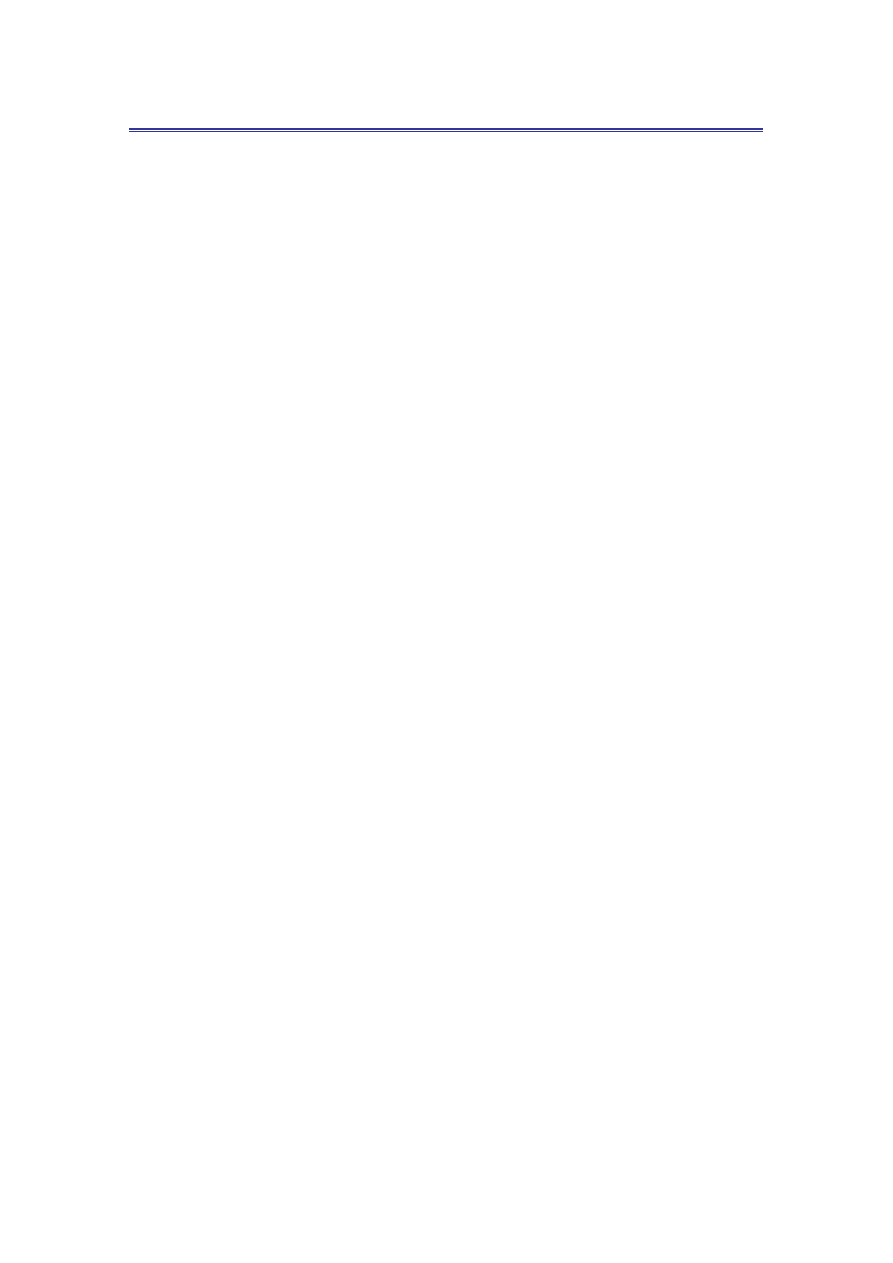
Glossary
Lantek Expert III
85
Q
Quote
A specific determination of the cost, timing, description, and
terms associated with a projected goods or services to be
provided by a supplier to a customer.
R
Raw material
Purchased items that are used in components or finished goods.
V
Validate
An action to notify to the software that a nesting or operation has
been finished.
W
Warehouse movement To move items between various locations in the warehouse.
Work centers
Machine registered in Lantek that manages several elements:
operations and nestings.
WOS
Work Operating System. This is a system developed to manage
the nesting and machining of metal sheets.
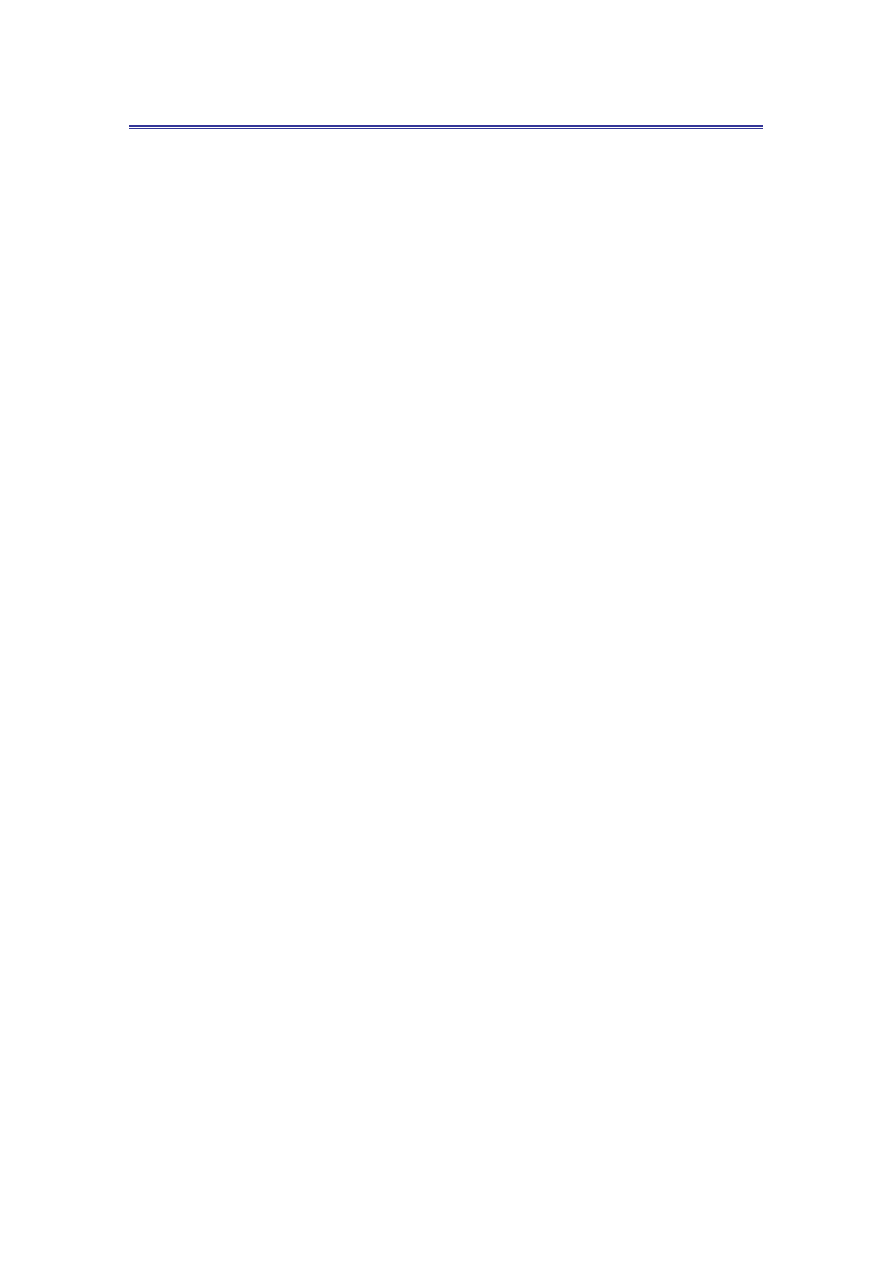
Lantek Expert III
Index
Index
A
accounting period ............................................. 74
application modules ............................................ 5
assets ................................................................. 67
B
balance sheet structure ...................................... 76
balance sheet elements ................................. 77
bank accounts ................................................... 66
Budget periods .................................................. 79
C
chart of accounts ............................................... 69
Account categories ....................................... 70
Accounts ....................................................... 71
CRM ................................................................ 24
Companies .................................................... 24
contacts ......................................................... 25
Dunning ........................................................ 25
D
depreciation ...................................................... 68
G
general ledger ................................................... 74
I
important tools .................................................... 9
Items and backlogs
backlogs of items .......................................... 22
classes of item .............................................. 17
cost and sale prices ....................................... 19
items structure .............................................. 18
update the prices ........................................... 21
J
journals ............................................................. 72
M
Manufacturing ................................................ 44
manufacturing costs ...................................... 50
Manufacturing operations ............................. 47
manufacturing orders ................................... 45
Work centers ................................................ 44
Manufacturing operations
nest and machine ......................................... 48
validate all the nestings ................................ 49
O
Outsourcing .................................................... 52
Outsourcing entry delivery notes ................. 55
Outsourcing exit delivery notes ................... 54
Outsourcing invoices ................................... 56
Outsourcing orders ...................................... 52
P
Purchases management ................................. 38
purchase orders ............................................ 38
purchases delivery notes .............................. 39
Purchases Invoices ....................................... 41
S
Sales management .......................................... 28
delivery notes ............................................... 33
Delivery notes lines ..................................... 34
invoices ........................................................ 34
Quotation tool .............................................. 29
quotes ........................................................... 28
Quotes lines ................................................. 29
sale orders .................................................... 32
Sale orders lines ........................................... 33
track the sales .............................................. 36
W
warehouse movements
assigning tracking numbers ......................... 60
categories ..................................................... 59
Inventory adjust ........................................... 62
Transfer between warehouses ...................... 63
Warehouses management ............................. 58
stock quantities ............................................ 64
warehouse movements ................................. 59
Warehouses .................................................. 58
86
Wyszukiwarka
Podobne podstrony:
LANTEK Expert III Tutorial V28e
LANTEK Expert III Tutorial V28d
LANTEK Expert III Tutorial V28b
LANTEK Expert III Tutorial V28f
Heroes III Tutorial
Tutorial do zadania z SI numer 4, WAT, semestr III, Sztuczna inteligencja
3 tydzień Wielkanocy, III piątek
Jezus III
TBL WYKŁAD III Freud
plsql III
Zaj III Karta statystyczna NOT st
TT Sem III 14 03
Metamorfizm Plutonizm III (migmatyty)
Cz III Ubezpieczenia osobowe i majątkowe
III WWL DIAGN LAB CHORÓB NEREK i DRÓG MOCZ
download Finanse międzynarodowe FINANSE MIĘDZYNARODOWE WSZiM ROK III SPEC ZF
więcej podobnych podstron