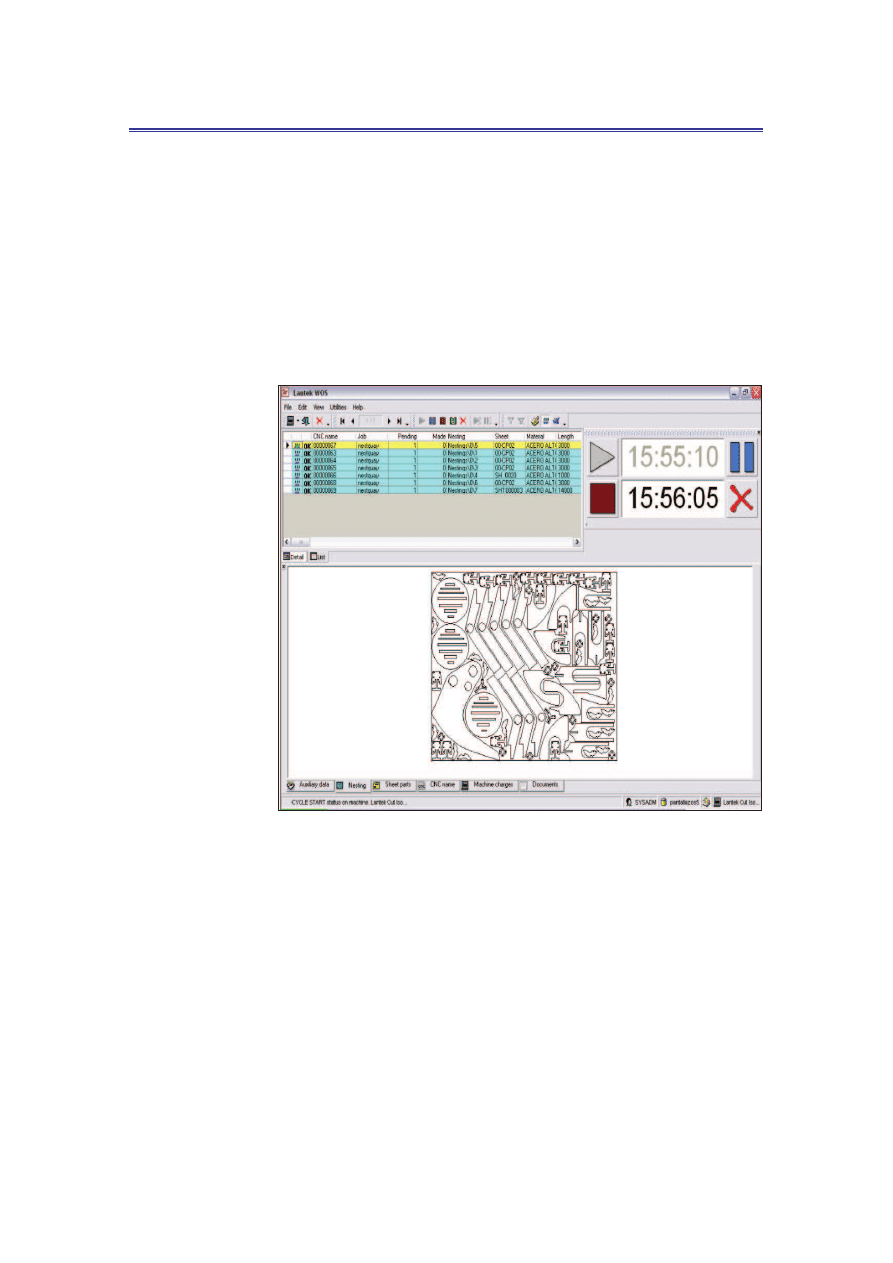
Manufacturing module
Lantek Expert III
7.4.2 Validate nesting or manufacturing
operation
You can validate all the nestings or manufacturing operations to calculate
the actual cost of manufacturing through WOS.
Expert III WOS (Work Operating System) is the best tool to validate all the
nestings and manufacturing operations. For further information on WOS,
refer to Lantek WOS manual.
Figure 37: Lantek WOS
Validate labor tickets are used to complete all the manufacturing
operations.
To validate the labor ticket do the following:
1.
In the Manufacturing operations table, click Actions list, and
then click Validate labor tickets.
49
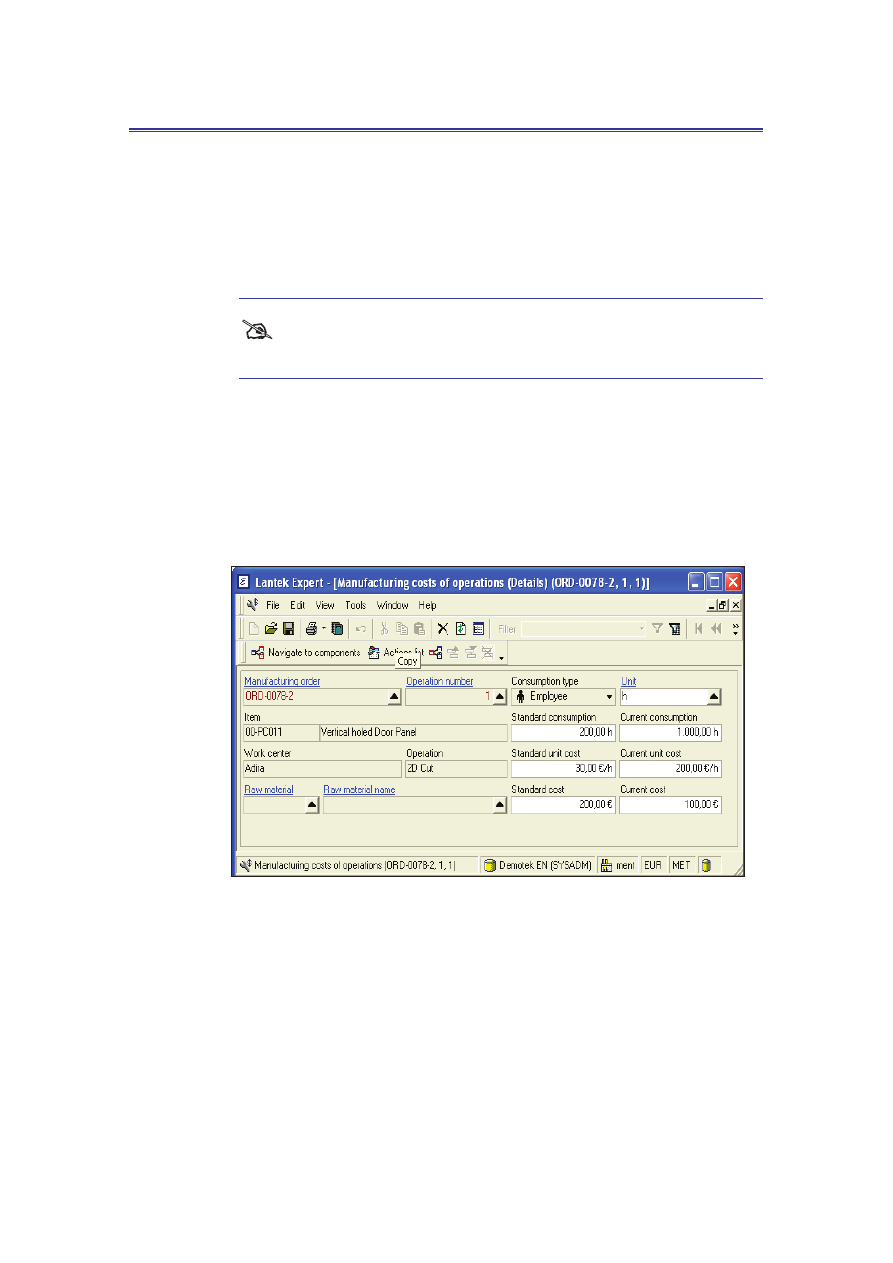
Lantek Expert III
Manufacturing module
2.
Enter the begin time and end time used for the operation,
details of the employee, manufactured quantity, and so on. The
system automatically calculates the current cost based on the
estimated costs specified before.
3.
Click OK to accept the changes.
#
You can repeat the validate labor tickets to complete all the operations
in the manufacturing order.
7.5 How to manage manufacturing costs?
You can manage the manufacturing costs through the Manufacturing costs of
operations table (Main menu -> Manufacturing -> Manufacturing orders -> Navigate
to components -> Manufacturing costs).
Figure 38: Lantek Expert – (Manufacturing costs of operations (Details)
You can define the ‘Standard cost’ and ‘Current cost’ of the items. Once the
manufacturing order is exploited, the system automatically imports all other related
costs of the operation from the Work centers and Raw materials consumption tables.
These costs include the ‘Employee costs’, ‘Work center costs’, and ‘Item costs’. You
can also effectively manage the real costs of the manufacturing process.
50
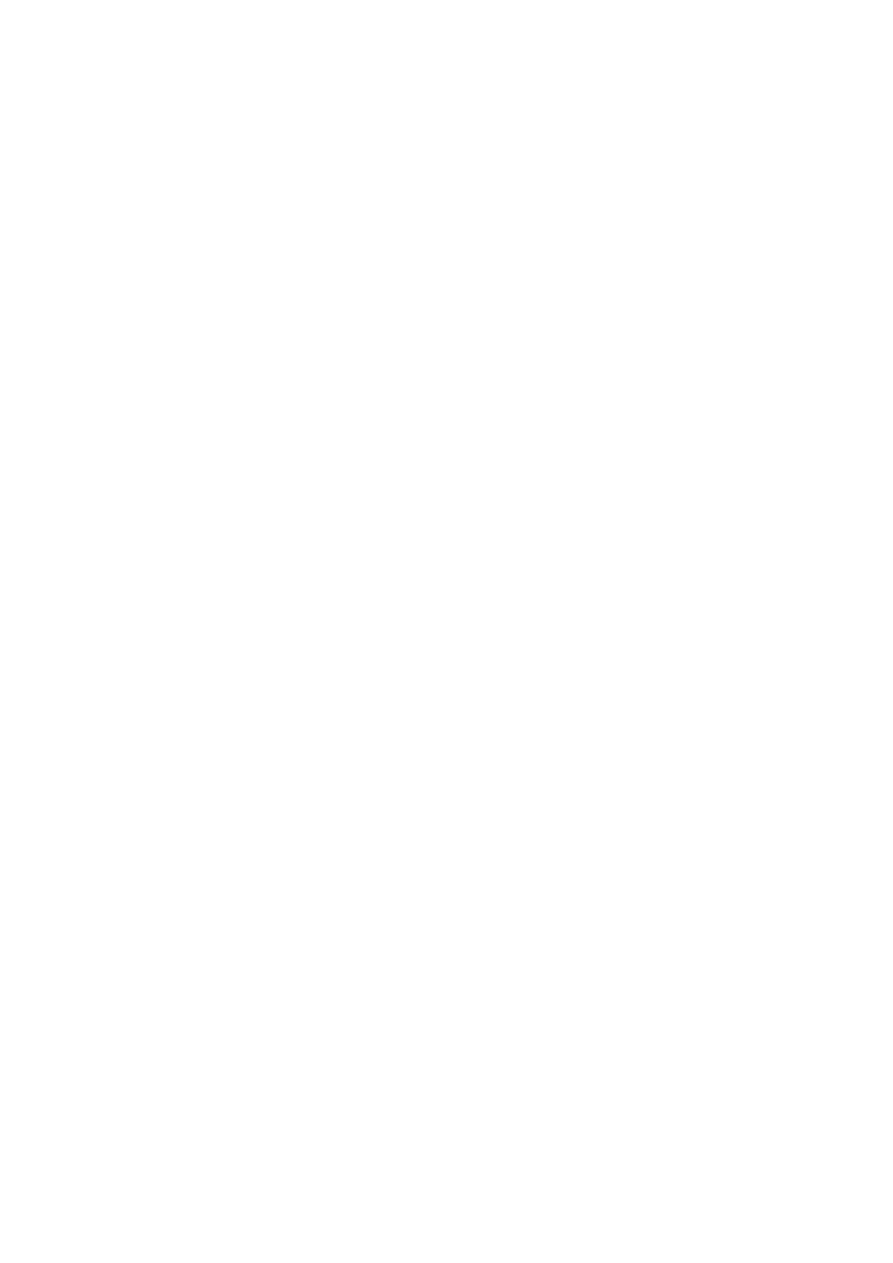
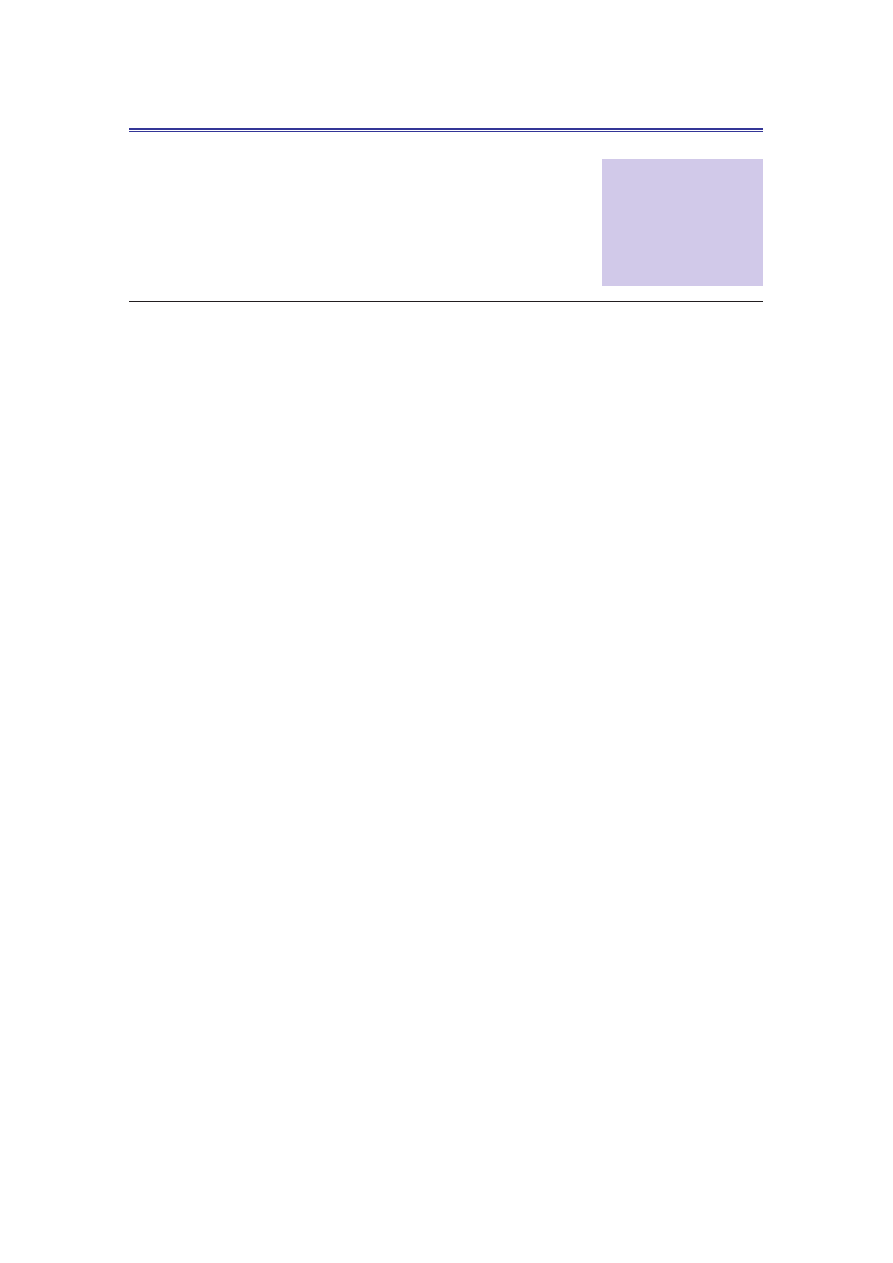
Lantek Expert III
Outsourcing module
CHAPTER
8
8 Outsourcing module
The Outsourcing module allows you to manage the excessive work load, technology, and
experience. You can subcontract some of the process of the enterprise to meet the
increasing demand of the client and track the items through entry or exit delivery notes.
In this chapter, you learn to manage the following:
x Outsourcing orders
x Exit delivery notes
x Entry delivery notes
x Invoices
8.1 How to create and manage outsourcing
orders?
You can create and manage the outsourcing orders in the Outsourcing orders table
(Main menu -> Outsourcing -> Outsourcing orders).
52
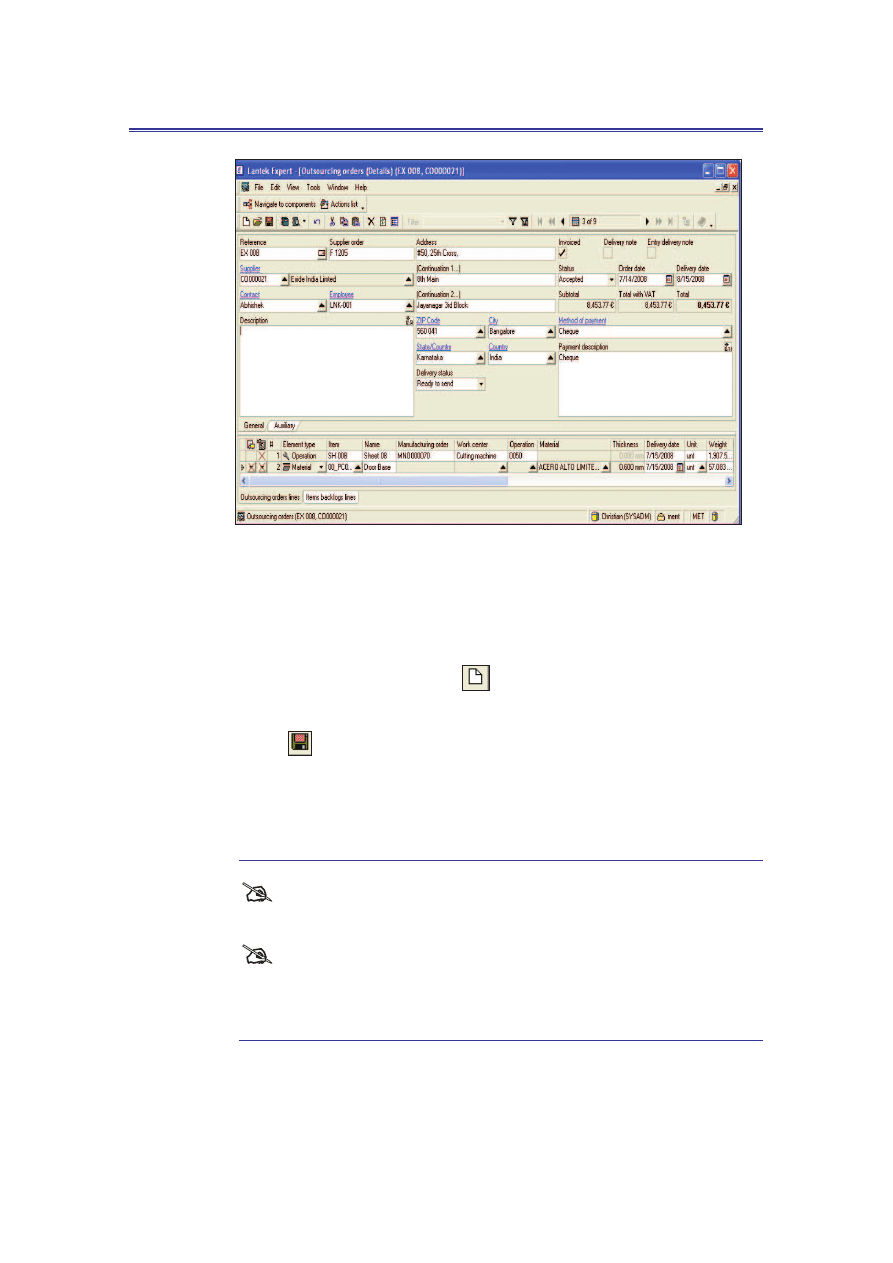
Outsourcing module
Lantek Expert III
Figure 39: Outsourcing orders (Details)
You can create an outsourcing order directly or against manufacturing operation.
To create an outsourcing order directly, do the following:
1. On the File menu, point to New, and then click Create new element or
click Create new element (
) button on the standard tool bar.
2. Enter the required details and on the File menu, click Save or click Save
(
) button on the standard tool bar.
You can click Actions list and then click Outsourcing order against
manufacturing operation to create an outsourcing order against manufacturing
operation.
#
You can also create an Outsourcing order against manufacturing
operation through the Actions list in the Manufacturing operations table.
#
To define any operation as an outsourcing operation; it is mandatory
to define the work center in which that operation is performed as an
outsourcing work center
(Refer 7.2.1 Assign operations to work centers in
page 45)
.
53
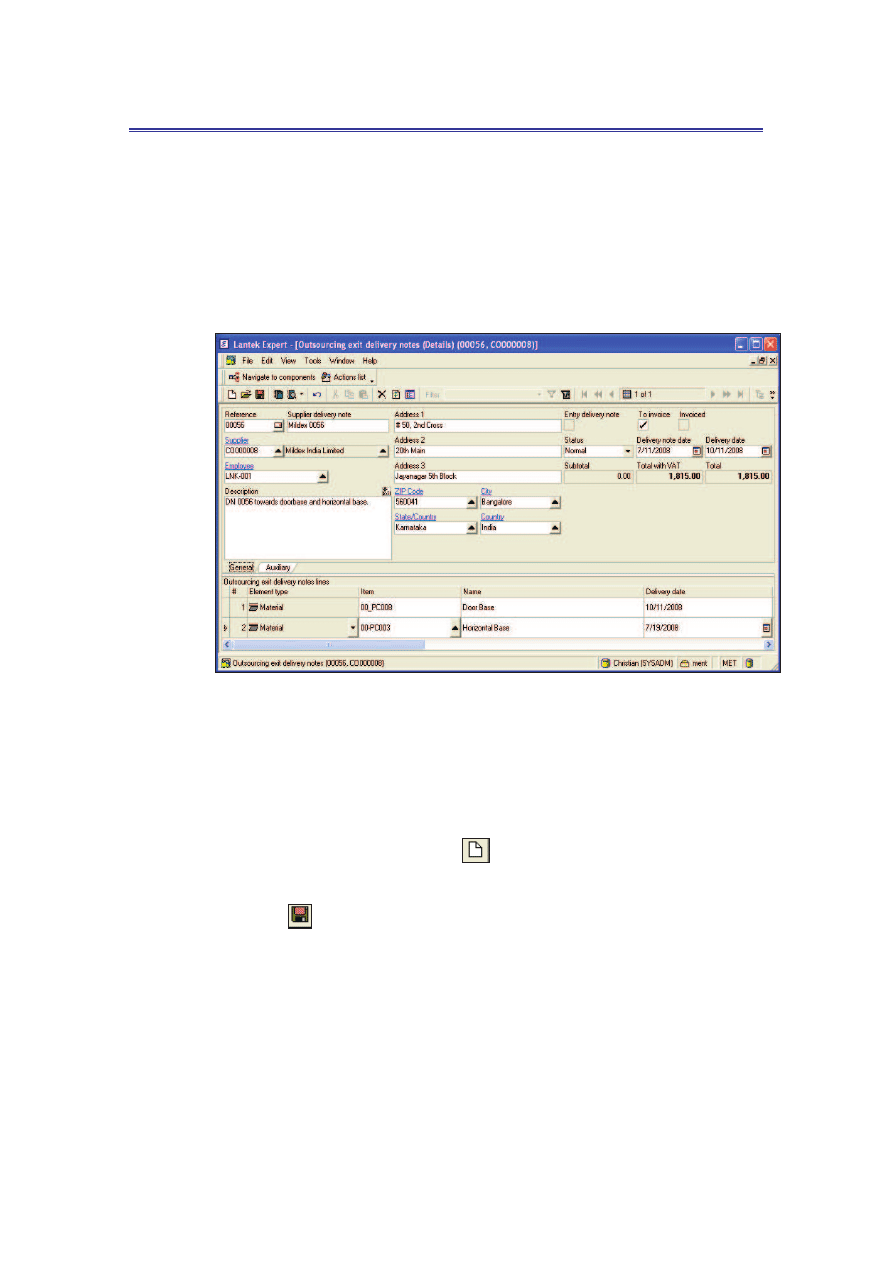
Lantek Expert III
Outsourcing module
8.2 How to create and manage outsourcing exit
delivery notes?
The Outsourcing exit delivery notes table allows you to record the information
related to the materials sent to the supplier (Main menu -> Outsourcing ->
Outsourcing exit delivery notes).
Figure 40: Outsourcing exit delivery notes (Details)
You can create an outsourcing exit delivery note directly or against outsourcing
order.
To create an outsourcing exit delivery note directly, do the following:
1. On the File menu, point to New, and then click Create new element or
click Create new element (
) button on the standard tool bar.
2. Enter the required details and on the File menu, click Save or click Save
(
) button on the standard tool bar.
You can click Actions list in the Outsourcing exit delivery notes table and then click
Exit delivery note against outsourcing order to create an exit delivery note
against outsourcing order.
You can also send the created exit delivery note to the supplier by clicking the Send
the exit delivery note application in the Actions list.
54
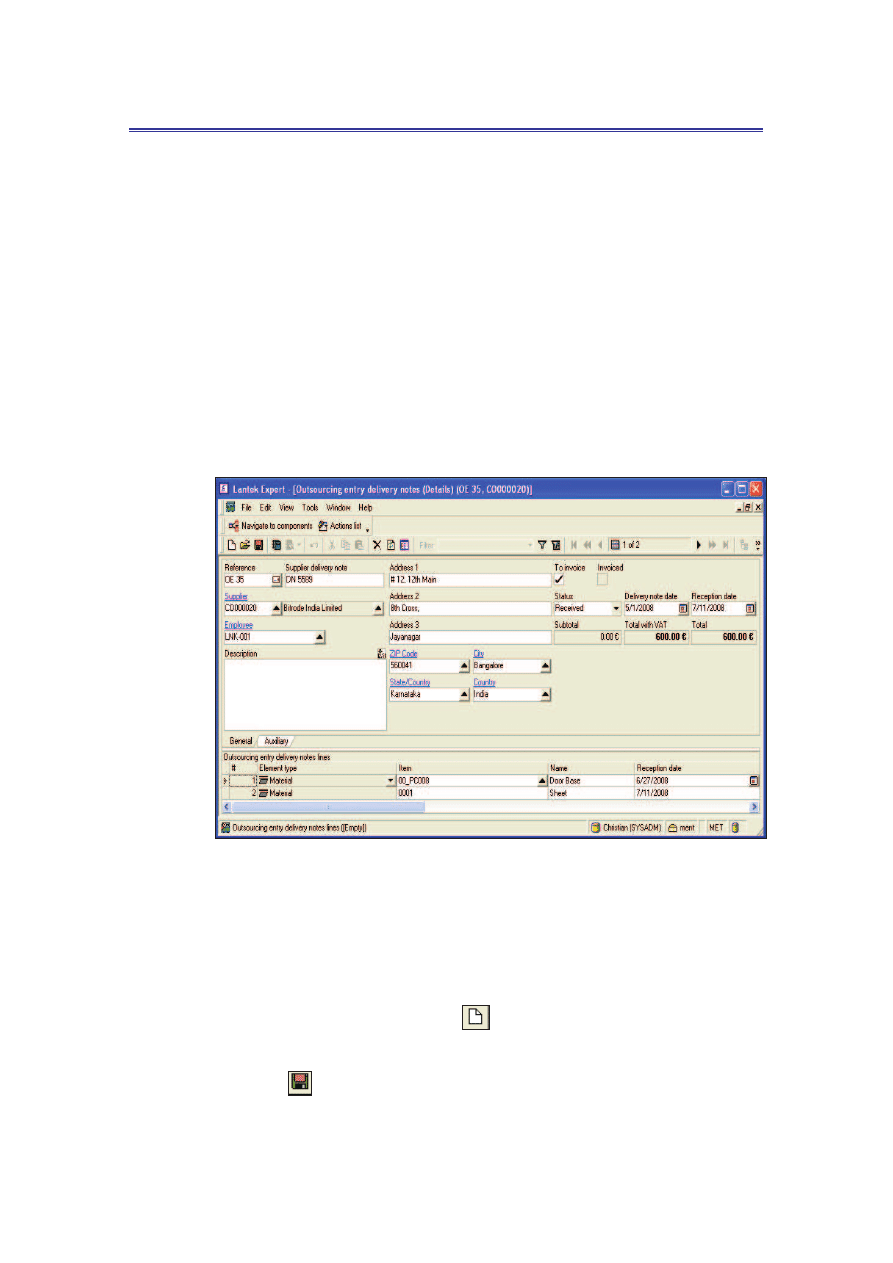
Outsourcing module
Lantek Expert III
The Outsourcing exit delivery notes lines below the Outsourcing exit delivery notes
(Details) window
(refer Figure 40: Outsourcing exit delivery notes (Details) in
page 54)
provides information on ‘Item’, ‘Delivery date’, ‘Quantity’, ‘Weight’, and so
on
8.3 How to create and manage the outsourcing
entry delivery notes?
The Outsourcing entry delivery notes table allows you to record the information
related to the materials sent by the supplier (Main menu -> Outsourcing ->
Outsourcing entry delivery notes).
Figure 41: Outsourcing entry delivery notes (Details)
You can create an outsourcing entry delivery note directly, against outsourcing order
or against exit delivery note.
To create an outsourcing entry delivery note directly, do the following:
1. On the File menu, point to New, and then click Create new element or
click Create new element (
) button on the standard tool bar.
2. Enter the required details and on the File menu, click Save or click Save
(
) button on the standard tool bar.
55
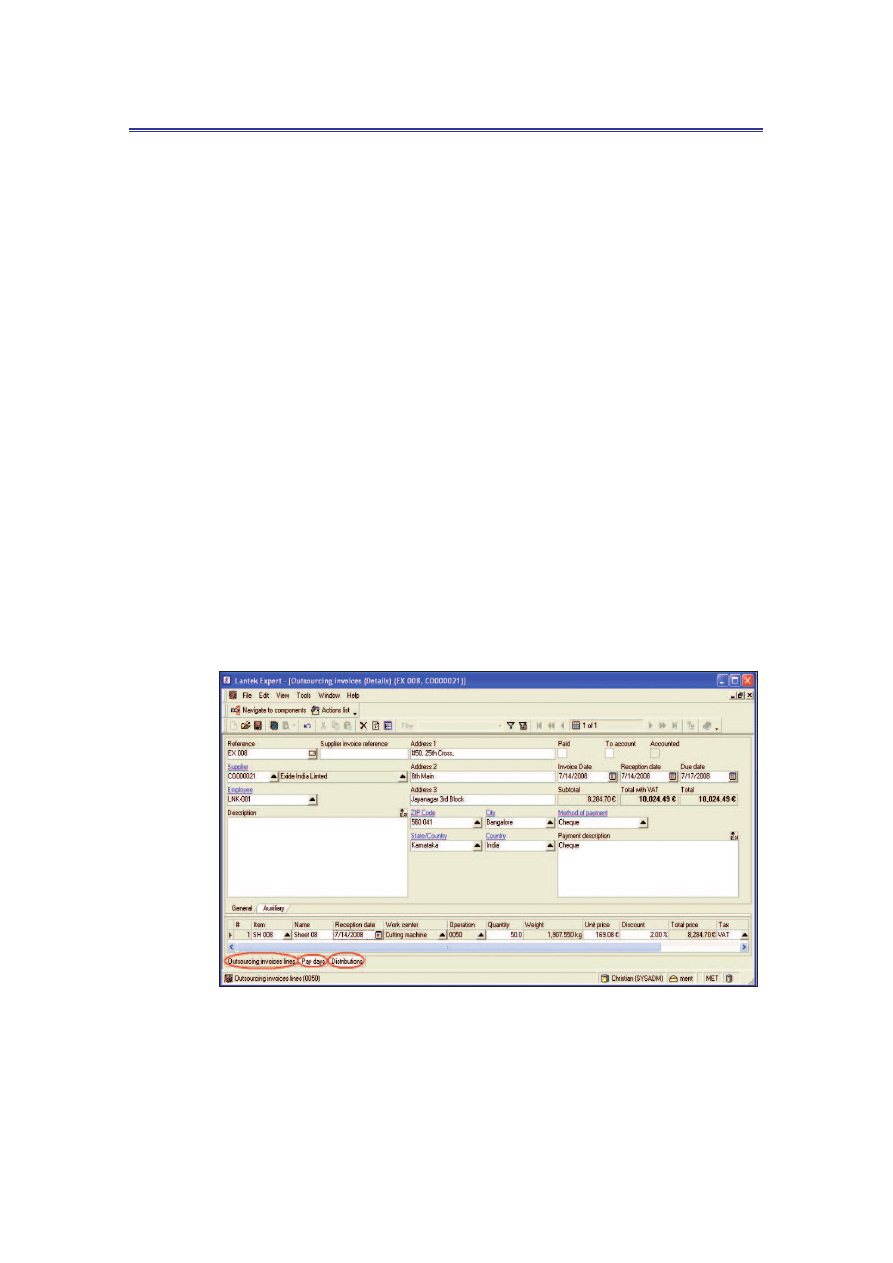
Lantek Expert III
Outsourcing module
You can click Actions list and then click Entry delivery note against outsourcing
order to create an entry delivery note against outsourcing order, and click Entry
delivery note against exit delivery note to create an entry delivery note against
exit delivery note.
This table allows you to receive the created entry delivery notes by clicking the
Entry delivery note reception application in the Actions list. This action
automatically validates the outsourcing operation in the Manufacturing operations
table.
The Outsourcing entry delivery notes lines below the Outsourcing entry delivery
notes (Details) window
(refer Figure 41: Outsourcing entry delivery notes
(Details) in page 55)
provides information regarding the items to be delivered on a
specified date.
8.4 How to create and manage the outsourcing
invoices?
You can create and manage the invoices for outsourcing transactions through
Outsourcing invoices table (Main menu -> Outsourcing -> Outsourcing invoices).
Figure 42: Outsourcing invoices (Details)
You can create an outsourcing invoice as follows:
56
Wyszukiwarka
Podobne podstrony:
LANTEK Expert III Tutorial V28g
LANTEK Expert III Tutorial V28d
LANTEK Expert III Tutorial V28b
LANTEK Expert III Tutorial V28f
Heroes III Tutorial
Tutorial do zadania z SI numer 4, WAT, semestr III, Sztuczna inteligencja
3 tydzień Wielkanocy, III piątek
Jezus III
TBL WYKŁAD III Freud
plsql III
Zaj III Karta statystyczna NOT st
TT Sem III 14 03
Metamorfizm Plutonizm III (migmatyty)
Cz III Ubezpieczenia osobowe i majątkowe
III WWL DIAGN LAB CHORÓB NEREK i DRÓG MOCZ
download Finanse międzynarodowe FINANSE MIĘDZYNARODOWE WSZiM ROK III SPEC ZF
więcej podobnych podstron